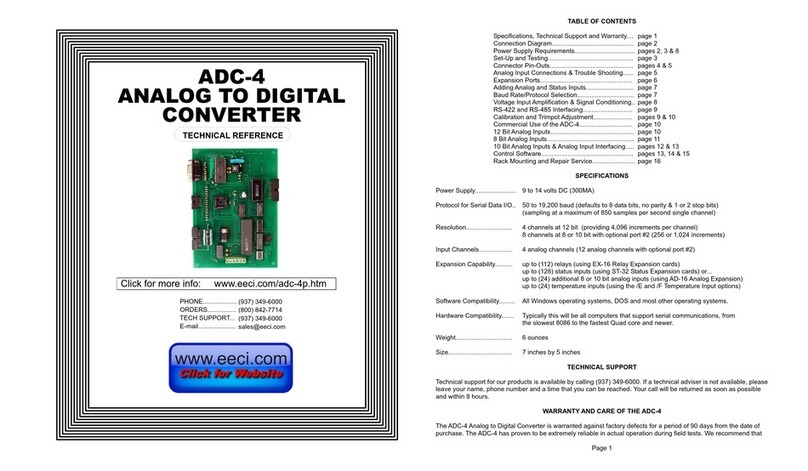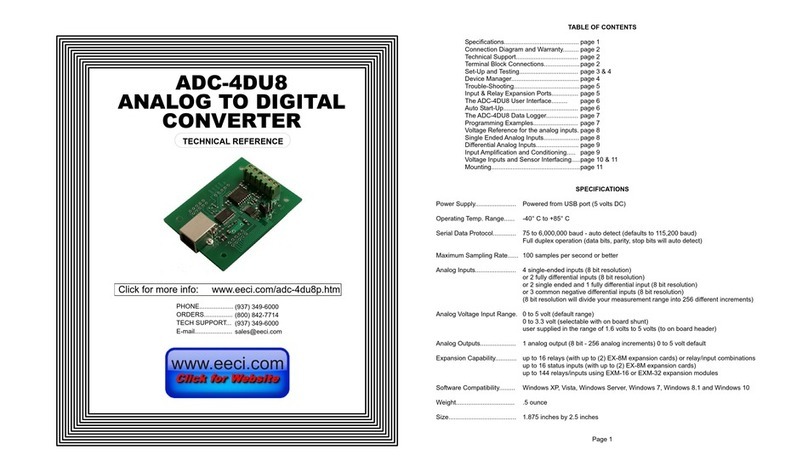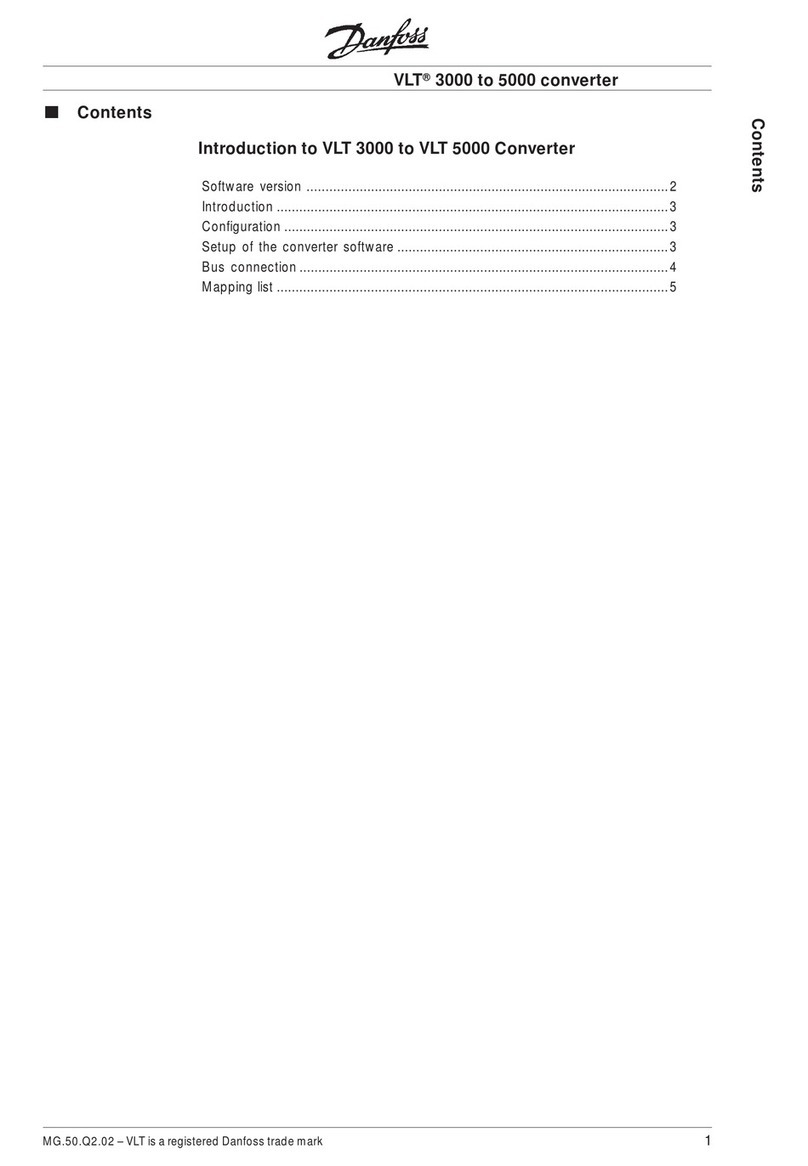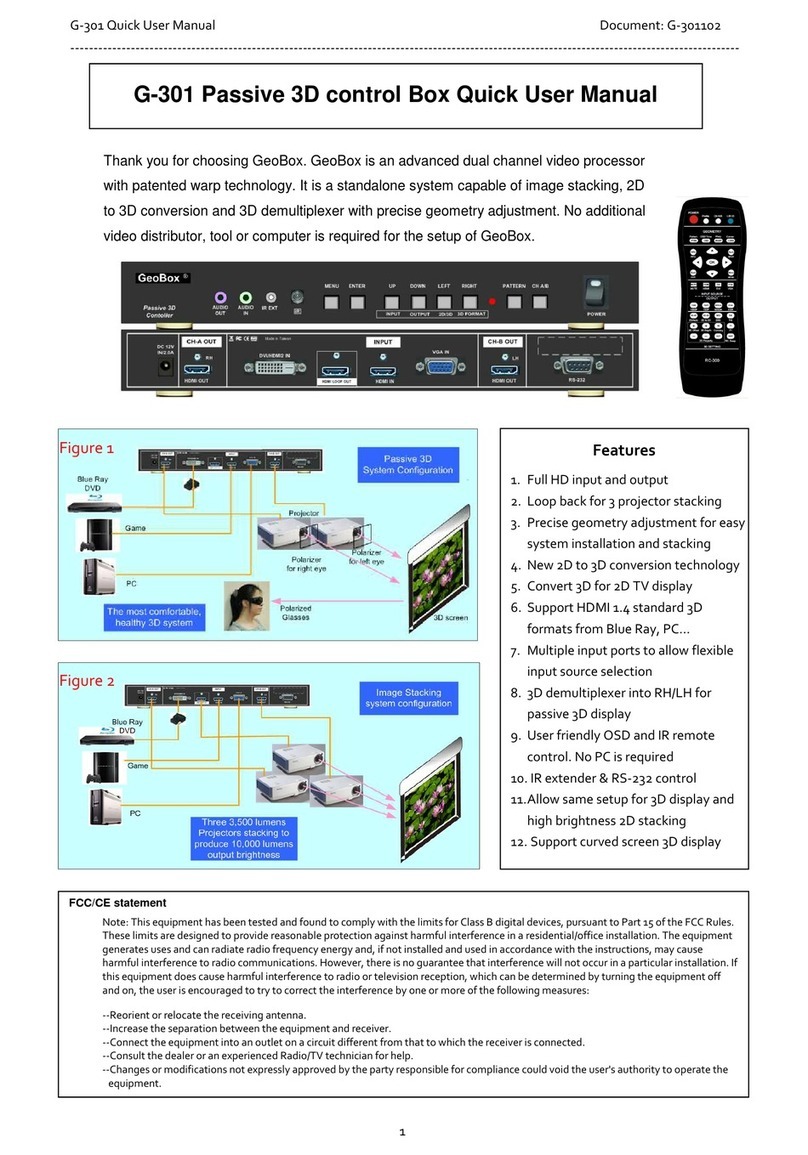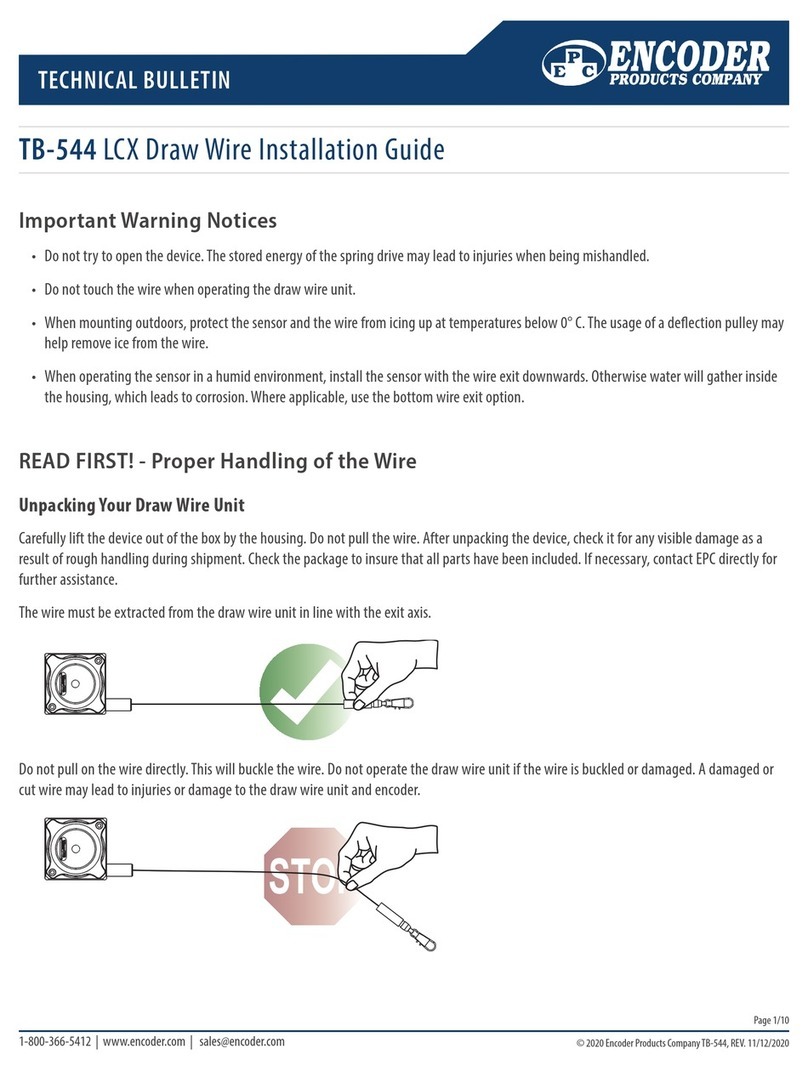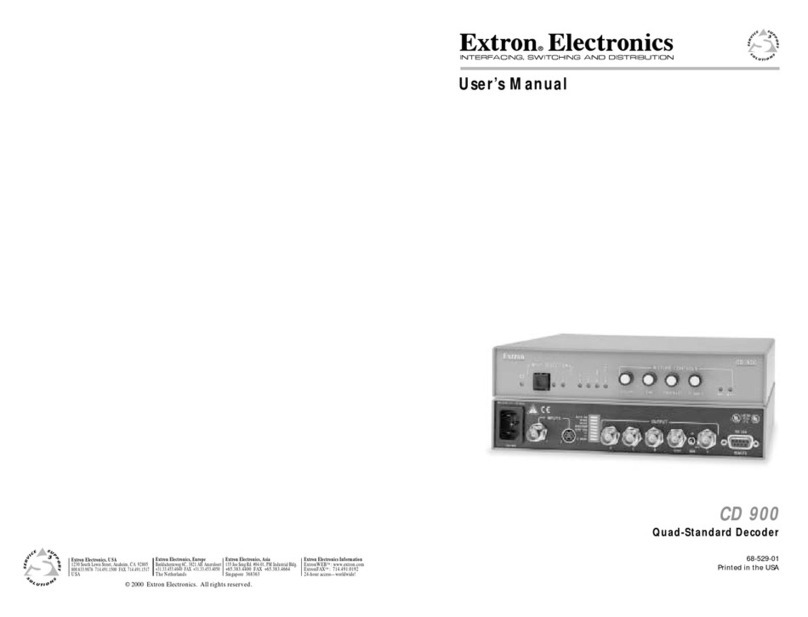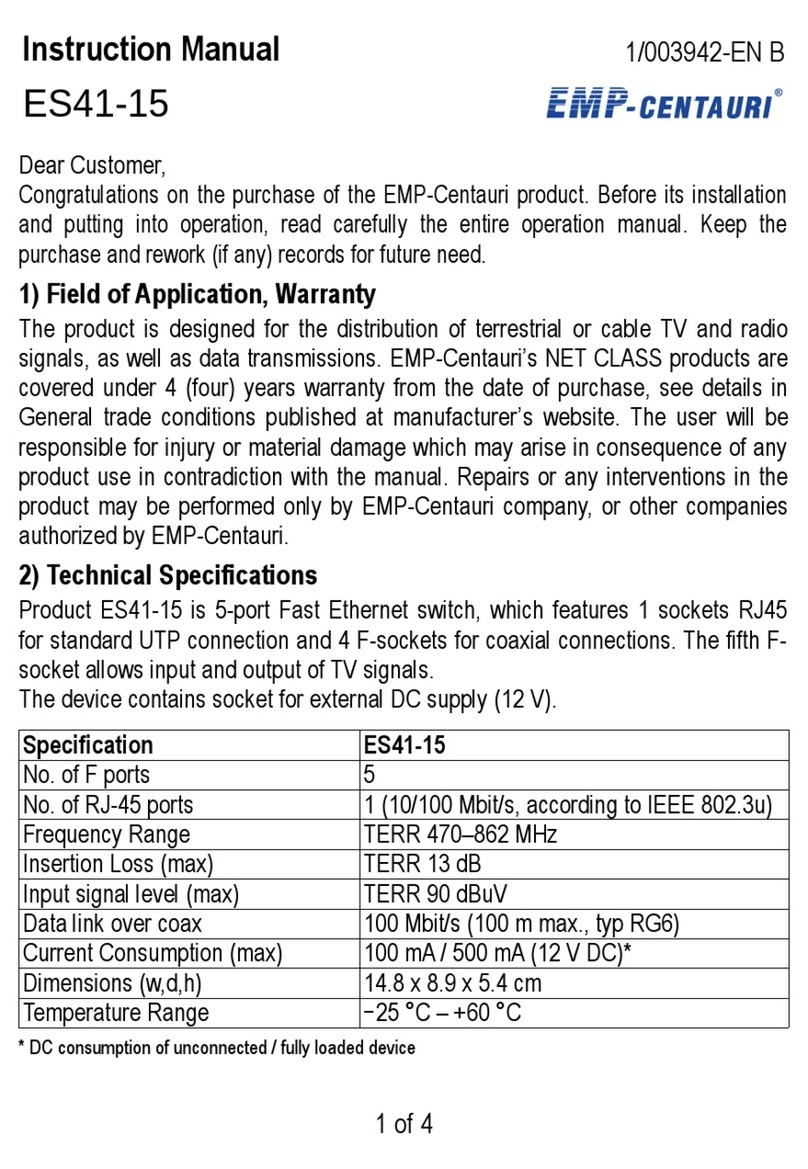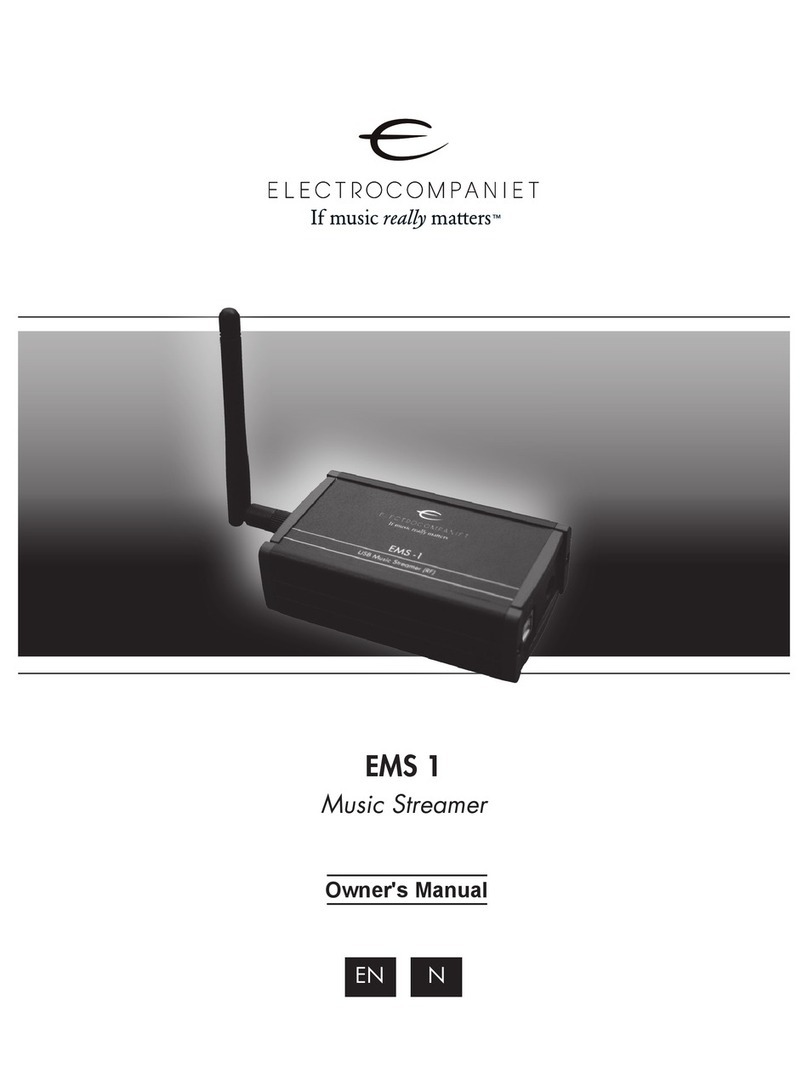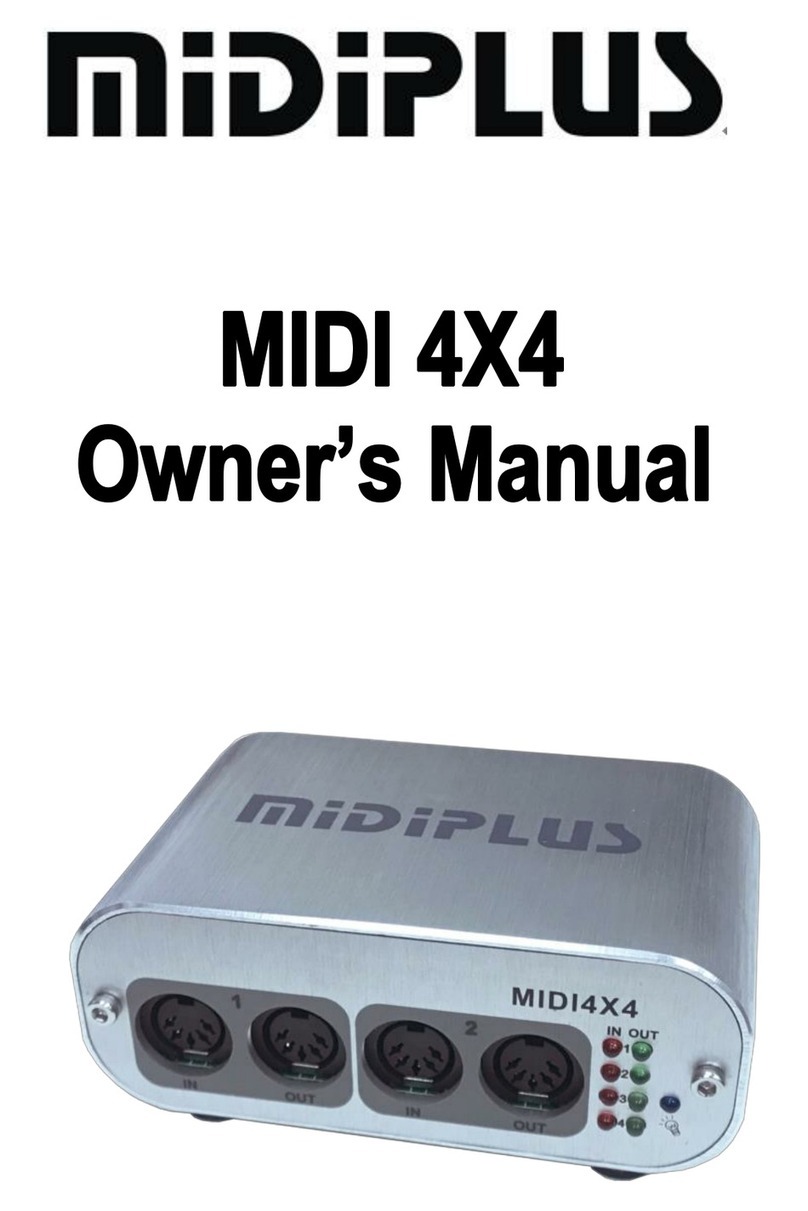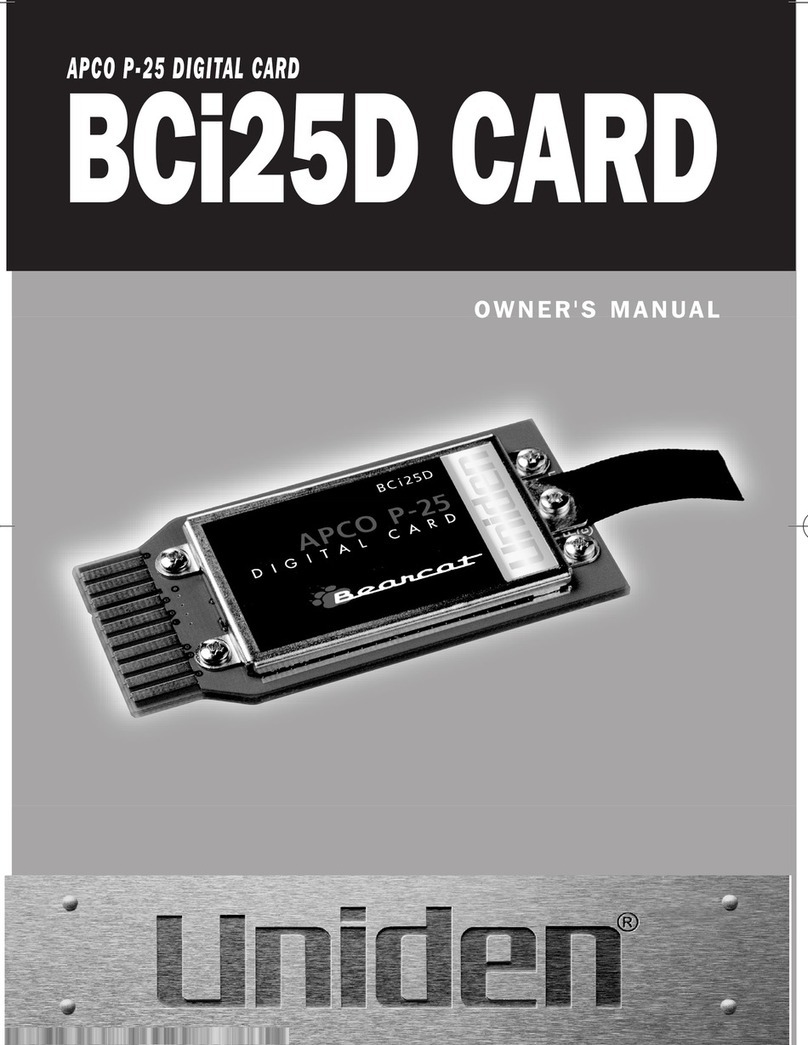EECI ADC-4U11 Use and care manual

TABLE OF CONTENTS
Specifications.......................................... page 1
Connection Diagram and Warranty......... page 2
Technical Support................................... page 2
Terminal Block Connections.................... page 2
Set-Up and Testing................................. page 3 & 4
Device Manager...................................... page 4
Trouble-Shooting..................................... page 5
Input & Relay Expansion Ports............... page 5
The ADC-4U11 User Interface......... page 6
Auto Start-Up.......................................... page 6
The ADC-4U11 Data Logger................... page 7
Programming Examples......................... page 7
Voltage Reference for the analog inputs. page 8
Single Ended Analog Inputs.................... page 8
Analog Scaling and Differential Inputs.... page 9
Voltage Inputs and Sensor Interfacing.....page 10 & 11
Input Amplification and Conditioning..... page 11
Mounting..................................................page 11
SPECIFICATIONS
Power Supply....................... Powered from USB port (5 volts DC)
Operating Temp. Range...... -40° C to +85° C
Serial Data Protocol............. 75 to 6,000,000 baud - auto detect (defaults to 115,200 baud)
Full duplex operation (data bits, parity, stop bits will auto detect)
Maximum Sampling Rate...... 100 samples per second or better
Analog Inputs....................... 4 single-ended inputs (11 bit resolution)
or 2 fully differential inputs (12 bit resolution)
(11 bit resolution will divide your measurement range into 2048 different increments)
(12 bit resolution will divide your measurement range into 4,096 different increments)
Expansion Capability............ expandable to control up to 144 relays/inputs (or combinations) using
EX-8M, EXM-8, EXM-16 or EXM-32 Relay I/O Expansion Modules
Interface.............................. USB (also available in WiFi version (ADC4-11WIFI), Ethernet version
(ADC4-11FENET) RS-232 version (ADC4-11RS232) or
RS-485 version (ADC4-11RS485))
Software Compatibility......... Windows XP, Vista, Windows Server, Windows 7, 8.1, Windows 10 and Windows 11
Weight................................. .5 ounce
Size...................................... 1.875 inches by 2.5 inches
Please see page 12 for additional specifications.
Page 1
TECHNICAL REFERENCE
ADC-4U11
ANALOG TO DIGITAL
CONVERTER
Click for more info: www.eeci.com/adc-4u11p.htm
(937) 349-6000
(800) 842-7714
(937) 349-6000
PHONE...................
ORDERS................
TECH SUPPORT...
E-mail.....................
www.eeci.com

receive a message that your system is being updated or a new driver is being installed. Allow the update to occur
before you move to the next step. If you do not see activity or receive a system message, proceed to step 3.
(Step 3) Insert the installation CD or USB flash drive and wait for the security message (with a USB flash drive, you
may need to browse to the drive icon from your My Computer link). OK or click the startup.exe file to start the installer
dialog.
(Step 4) Check your USB Com driver by clicking on the "Open Device Manager" button in the installer dialog window
and expanding the "Ports (COM & LPT)" category (expand the category by clicking on the + or arrow, see Device
Manager on page 5 or go directly to Device Manager from Control Panel). If you see a "Prolific USB-to-Serial Comm
Port" entry, this is your USB Com
driver* and the com port assigned is
to the right of the entry. Right click
on the entry and select "Properties"
and click the "Driver" tab. Your USB
Com driver must be Prolific version
3.4.62.293 or higher (dated
10/17/2013 or later). If your USB
Com driver is not up to date, right
click on the entry and select
"Update Driver Software". If your
USB Com driver is up to date then
please note the Com port number
assigned and jump to step 5.
*verify that this is the com port
assigned to the ADC-4U11 by
unplugging the ADC-4U11 from
your USB port and watching the
entry in device manager. The entry
should disappear and then
reappear when you plug the ADC-
4U11 back in.
If you do not have an Internet
connection or are having problems
with the USB Com driver installation, disconnect the ADC-4U11 USB cable from your computer and install the USB
Com driver from your CD by clicking on the "Install USB Com Driver" button (before installing a new USB com driver,
go to Control Panel/Device Manager/Ports to check if a Prolific driver is shown (expand the category by clicking on the
+ or arrow)). Please note that you may have to remove any out of date Prolific Com drivers on your system before the
current driver will install correctly. It is important that you use the remove feature on your CD (not the remove feature in
Device Manager). The remove feature is shown after clicking the "Install USB Com Driver" button from the installer
dialog window (allow up to 30 seconds for the installer to load and appear).
(Step 5) After you have verified or installed an up to date USB Com driver, reconnect (if not already connected*) your
ADC-4U11 Analog to Digital to the same USB port and install the ADC-4U11 device driver** by clicking the
"Install EECI Device Driver" button from the installer dialog window (if you have auto start disabled, you may browse to
the Windows Driver folder and double click on setup.exe). A desktop icon for the ADC-4U11 will be created. When
installing the ADC-4U11 device driver on a Windows XP or Vista computer, double click on setup.exe in the XP-Vista
folder. *if you reconnect your ADC-4U11 to a different USB port, a different com port may be assigned.
**Please note that the Microsoft .Net Framework must be installed on your system. The .Net Framework is already
installed if you have Windows 7 or higher. If the .Net Framework is not installed on your computer, the installation
program will attempt to download and install the .Net Framework from the Microsoft Update website through your
internet connection. This may take 5 minutes or longer. In order for the .Net Framework to install correctly, your
computer must be up to date with Windows Update. This is especially important with Windows XP* and Vista. You may
Page 3
CONNECTION DIAGRAM
A D C - 4 U 1 1 A N A L O G TO
D I G I T A L C O N V E R T E R
DESCRIPTION
The ADC-4U11 Analog to Digital converters connect to any available USB port on your desktop or laptop PC
(including some tablets and phones). Four analog inputs channels are provided for conversion to 11 bit digital format.
The converters may be set to two channel fully differential mode with 12 bit resolution if required. Two optional
expansion ports are available for connection of up to 16 relays, 16 status inputs or combinations of relays and inputs.
24 HOUR TECHNICAL SUPPORT
Technical support for our products is available by calling (937) 349-6000. If a technical adviser is not available, please
leave your name, phone number and a time that you can be reached. Your call will be returned as soon as possible
and within 8 hours. Calls received during normal business hours are usually returned within minutes.
WARRANTY AND CARE OF THE ADC-4U11
The ADC-4U11 Analog to Digital Converters are warranted against factory defects for a period of 90 days from the
date of purchase. The ADC-4U11 has proven to be extremely reliable in actual operation during field tests. We
recommend that the ADC-4U11 and associated hardware be installed in a suitable enclosure (4 mounting holes are
provided on the circuit board) and that reasonable precautions be taken to protect the circuit from static discharge.
SET-UP AND TESTING
Upon receiving your ADC-4U11, you should connect and test the operation of the hardware to verify proper
operation. Please set-up and test the ADC-4U11 as follows (Windows XP*, Vista, Windows Server, Windows 7, 8.1,
Windows 10 or Windows 11) *service pack 3
(Step 1) Connect to the Internet. This permits any security or software updates to occur during installation. If you do
not have an Internet connection, you may skip this step.
(Step 2) Connect your ADC-4U11 Analog to Digital Converter to any available USB port on your computer using a
CC-USBB cable (1 to 15 foot). A high percentage of systems will be up to date and you will not see any activity or a
pop-up message (allow up to 30 seconds for any system message). If your USB Com driver is out of date, you may
Page 2
USB
Expansion Port A
Expansion Port B
AUX Header
analog input #1
analog input #2
analog ground
analog input #3
analog input #4
analog ground
Single-ended Analog
Connections
(see page 9 for
differential connections)

may also use the supplied CD to open Device Manager by clicking the "Open Device Manager" button when the CD
auto starts.
Windows 8.1, 10 and Windows Server: Move your mouse cursor to the lower right side of your screen and
click on Settings. Click on Control Panel near the top and click on the Device Manager icon.
TROUBLE-SHOOTING THE ADC-4U11
(1) Verify that your USB com driver is installed by going to Device Manager and checking for the Prolific USB to
Serial Comm Port entry. Right click on the entry, then Properties, select the Driver tab and verify that the driver is
dated 8/15/2014 or later. If the driver is out of date, connect to the Internet and click the Update Driver button. Please
note that an out of date driver may allow the ADC-4U11 to partially function and/or with erratic operation.
(2) Verify that the Prolific USB to Serial Comm Port entry is the com port used by your ADC-4U11. You may do this by
watching the entry in Device Manager and unplugging your ADC-4U11 from your computer USB port. The entry
should disappear and then re-appear when you plug the ADC-4U11 back in to your computer USB port.
(3) Try replacing the USB cable and/or using a different USB port.
(4) Verify that the ADC-4U11 device driver is correctly installed and running. Click the blue 4 icon in your system
tray (bottom right) and check for the correct com port setting (should show the correct com port open). If the window
below the COM indicator shows "COM Not Found!" then a com port issue is the problem (check for another program
that may be using the com port). You may right click the taskbar at the bottom of your screen, then Task Manager to
view running applications.
.
(5) Remove the ADC-4U11 USB cable from your computer, wait 5 seconds and plug back in. Open the ADC-4U11
User Interface by clicking on the blue icon in your system tray and double click on the blue EECI logo to reset
the com port. You should see a reset message followed by a COM open indication. Click Setup and uncheck "Allow
External Commands". If this corrects the issue that you are experiencing then an external application is the problem.
(6) If erratic operation is experienced, check for loose connections at the terminal block (tug on each wire going into
the terminal block), check for short circuits caused by metal contact to the ADC circuit areas or other connected
hardware.
(7) The input voltage to any of the analog inputs must not exceed the reference voltage (nor should the input go
negative with respect to the reference when not in differential mode) or erratic data may be generated on one or more
of the analog channels. When an external reference is used, the reference voltage must not exceed 5 volts.
Please contact EECI Support at (800) 842-7714 or (937) 349-6000 if you require additional assistance or have
questions.
SAMPLE RATE OF ANALOG INPUTS
All four analog inputs are updated at the same rate which you set under Setup in the ADC-4U11 User Interface. The
default setting is every 250ms with an effective sample rate of 16 samples per second (or each channel sampled four
times per second). A setting of 1000 will sample all four inputs once per second or a setting of 2500 every 2.5
seconds, etc. Use caution when making changes to this setting as a time setting too low will waste processor
resources. A setting below 10ms will degrade system performance and will not allow for any change of the analog
level due to the filter cap and decoupling resistor on the analog input (which average the signal level to reduce noise).
EXPANSION PORTS
The ADC-4U11 provides three expansion ports for additional I/O operations using the same COM port. The
expansion ports may used to connect up to 144 relays (8 per expansion port) or to connect up to 144 inputs (or
combinations of relays and inputs) using EX-8M and/or EXM-16 expansion modules. The relay output ports on the
EX-8M and EXM-16 are identical to those used on all EECI products and accept the same relay cards and other
Page 5
update your computer by clicking on the start button, All Programs, Windows Update and clicking on "Check for
updates". *for XP, Service Pack 3 must be installed.
(Step 6) After the ADC-4U11 device driver is installed, the ADC-4U11 com port should be detected and a pop-up will
prompt you for the com port to be used with your ADC-4U11 A to D Converter (correct com port should be shown).You
may edit the com port if incorrect. The ADC-4U11 User Interface will now open and the label just under the COM port
indicator should show that Com port open. Please Note: When the ADC-4U11 inputs are floating (no connection) the
inputs may show random or changing values from noise picked up by the high impedance inputs. Click the "Install Help
Files" button to install important trouble-shooting and reference information before you close the installer.
Step 7) Test your analog inputs by applying a test voltage to each input (at the input and GND terminals). The test
voltage must be within the selected reference voltage and of the correct polarity (the default reference voltage is 4.096
volts, providing a voltage input range of 0 to 4.096 volts DC). You may use the analog test circuit shown below to
provide the test voltage. When using a 9 volt smoke detector battery, use a multimeter to check for the correct voltage
since the voltage can go well over the reference voltage if the potentiometer is turned beyond 10K. The input in the
ADC-4U11 User Interface should increment (11 bit) from 0 to 2047 (in 2,048 1 unit increments) as the potentiometer is
turned from 0 volts to 4.096 volts.
Differential inputs may be tested using the same analog test circuit (below) except you will connect the test voltage to
inputs 1 and 2 (differential channel 1) or inputs 3 and 4 (differential channel 2). When the ADC-4U11 is set to differential
mode, the ADC-4U11 will display a range from -2048 to +2047 in 4,096 increments (12 bit) as the input voltage
swings from -4.096 volts to +4.096 volts. The negative side of the signal is generated by reversing the polarity of the test
signal (or reversing the battery polarity). The inputs are changed to differential mode by going to the setup window in the
ADC-4U11 User Interface.
After testing is complete, you may label your analog inputs, set scale and offsets, set precision and add a suffix (such as
°, PSI, mA, etc) by going to the setup window in the ADC-4U11 User Interface and clicking the Analog Setup button. The
ADC-4U11 Data Logger may be started by checking the Enable box. The data log entry interval may be set to minutes
or seconds (click the M or S button) and entering the desired time interval. The settings will not go into effect until the
Apply button is clicked.
Click the "Tray" button to place the User Interface in "driver only" mode. You will see a blue 4 icon in your system tray by
the clock (bottom right of screen as shown below).
Click the blue 4 icon to re-open the ADC-4U11 User Interface. Click the
"Unload Device Driver" to remove the ADC-4U11 device driver. Please
note that by default, the ADC-4U11 device driver is only loaded on
demand to conserve system resources. To re-load the ADC-4U11
device driver, double click the red and blue ADC-4U11 desktop icon.
You may install the ADC-4U11 device driver permanently by checking the "Driver Only" check box under Setup in the
ADC-4U11 User Interface. You will then always see the ADC-4U11 system icon in your system tray along with the
other system devices (such as your speaker, printer or display adapter).
If operation of the analog inputs are normal, then testing is now complete and your ADC-4U11 may be placed in
service. If problems are encountered during testing, proceed to the trouble-shooting procedures shown on page 5.
HOW TO OPEN DEVICE MANAGER
Windows XP, VISTA or Windows 7: Click the Start Button (lower left of screen), then Control Panel (right side). With
the view set to classic view, small or large icons, click (or double click) the Device Manager icon. With Windows XP
you will need to click the System icon (in Control Panel) then the Hardware Tab then the Device Manager button. You
Page 4
(Reference -)
To Analog Input (+)
20K Ohm
(20 turn)
Analog Input Test Circuit
using a potentiometer
To Analog Ground
9 Volt
Battery
(+) (-)

*you may need to expand the arrow in your system tray to see all the icons (the tray is the row of icons on the lower
right of your screen, next to your clock).
UPDATES FOR THE ADC-4U11 DEVICE DRIVER/USER INTERFACE
Click the "Check for Updates" button under Setup in the ADC-4U11 User Interface or contact EECI support. There is
no charge for the updates.
THE ADC-4U11 DATA LOGGER
The ADC-4U11 User Interface provides a data logger function that will save analog input readings to a file at preset
time intervals. Scale and offset values may be factored into the recorded data event along with an input label by
entering the desired values at the setup screen by clicking the Analog Setup button. The ADC-4U11 data logger may
be used stand alone if an external application is not used. The file output format may be set to plain text, CSV or text
delimited formats and may be imported into database or spreadsheet applications if required. The data log interval
may be set to seconds or minutes by clicking the button to the right of the setting. A suffix may be added to the
logged value (such as PSI, Volts, °, etc.). Extended ASCII characters may be added by holding down the alt key and
entering the ASCII code on your keyboard keypad. Example: to display a degree symbol, hold down the alt key and
enter 248 on your keypad. The precision setting allows you to log your data in integer only, tenth, hundredth,
thousandth or auto select.
PROGRAMMING EXAMPLES
VISUAL BASIC EXAMPLE (Microsoft Visual Studio)
'To use these example, copy the code module (supplied on your CD) to a sub called readInputs(). From the toolbox,
drag (4) labels and a timer control to your form. Insert the following code into the timer sub. The (4) ADC-4U11 analog
inputs are displayed in labels 1 through 4.
Private Sub Timer1_Tick(sender As Object, e As EventArgs) Handles Timer1.Tick
readInputs() 'collect analog inputs
For W = 1 To 4
MyLabelArray(W).Text = inputBytes(W)
Next W
End Sub
VISUAL C# EXAMPLE (Microsoft Visual Studio)
private void timer1_Tick(object sender, EventArgs e)
{
ReadInputs();
for (int i = 1; i < 5; i ++)
{
MyLabelArray[i].Text = inputBytes[i].ToString();
}
}
The entire source code program examples and the complete project code are provided on your installation CD along
with additional source code examples in other programming languages. The programs are intended to demonstrate
the fundamentals needed for development of your own software. The program examples may be copied to your
program and used as a subroutine if desired.
These examples will run in all versions of Visual Studio including Visual Studio Express. The installation CD will have
examples in all the programming languages used with Microsoft Visual Studio including Visual Basic, Visual C#,
Visual C++ and ASP .Net. Additional source code examples are available in several other variations which may be
more suitable for alternate programming languages. Please contact EECI technical support for more information.
Page 7
accessories. A variety of relay cards with various contact configurations are available for connection to the expansion
modules. A partial list of relay cards includes the RD-8, RD-8M, RG-8, RH-8, RI-8, RJ-8, RL-8, RN-8, RN-8M, RP-8
and RJ-8. The RYD-8 relay driver card may be used to control larger power relays, contactors, solenoids, valves or
other devices. The DA-1 Digital to Analog converter may be used to output a 0 to 5 volt or a 0 to 10 volt analog level.
For additional information on the EX-8M Expansion card, please refer the the EX-8M Technical Reference available
on the EECI web site.
THE ADC-4U11 USER INTERFACE
The ADC-4U11 User Interface allows you to set all of
the basic operating characteristics of the hardware and
permits the ADC-4U11 to send and receive data from
other Windows applications or programs that you
create. Please see page 12 for the Setup dialog.
When the user interface is loaded for the first time you
are prompted for the com port that is to be used with the
ADC-4U11. This com port number is saved in the
settings file "adc4U11-set.ini" which is created in the
folder c:\eeci\adc-4U11. The interface will then start
using the com port assigned. The com port indicator
should have a "COM Open" message as shown to the
left with the correct com port shown. The com port may
be changed by clicking the Setup button and changing
the com number in the Com Port box and clicking Apply.
Available com ports are updated by clicking the "Com
Port" button under Setup.
Clicking the Setup button allows you to label the analog
inputs for each of the 4 channels. The com port, baud
rate and sampling rate settings are changed below.
Checking the box for differential input will allow
differential inputs to be connected to the terminal block
on the ADC-4U11 (display will change to two channel
mode). The boxes for reference input allow you to set the desired voltage input range. Un-checking the Allow
External Commands box will prevent other Windows applications from sending or receiving data from the ADC-4U11.
The data logger may be enabled by checking the box in the data logger section and entering the desired time interval
and file type information. See page 12 for additional information.
The ADC-4U11 User Interface may be started in driver only mode by checking the Start Minimized box. Any changes
made to Setup will not take effect until you click the Apply button. Clicking the Apply button saves the new settings to
the adc4U11-set.ini file so that if the device driver is unloaded, it will restart with all the new settings. Click the Tray
button (driver only mode) to close the User Interface after the ADC-4U11 is set-up for your application. A blue 4 icon
will appear in your system tray (click to re-open the user interface). The ADC-4U11 User Interface may be left open
when used as a stand alone data logger or if an external application is not used. The ADC-4U11 User Interface may
be completely shut down (and driver unloaded) by clicking the"Unload Device Driver button. Once shut down, you will
need to double click the ADC-4U11 desktop icon to re-load the ADC-4U11 device driver. The Help button will provide
additional assistance if you installed the Help files from the ADC-4U11 installation CD.
AUTO START-UP FOR THE ADC-4U11 DEVICE DRIVER
By default, the ADC-4U11 device driver is only loaded on demand to conserve system resources. You may install the
ADC-4U11 device driver permanently by checking the "Driver Only" check box under Setup in the ADC-4U11 User
Interface. You will then always see the ADC-4U11 system icon in your system tray* along with the other system
devices (such as your speaker, printer or display adapter). Click the blue 4 icon in your system tray to open the
ADC-4U11 User Interface. If the ADC-4U11 device driver is not installed permanently, you will need to double click
the ADC-4U11 desktop icon to load the ADC-4U11 device driver each time your system starts.
Page 6
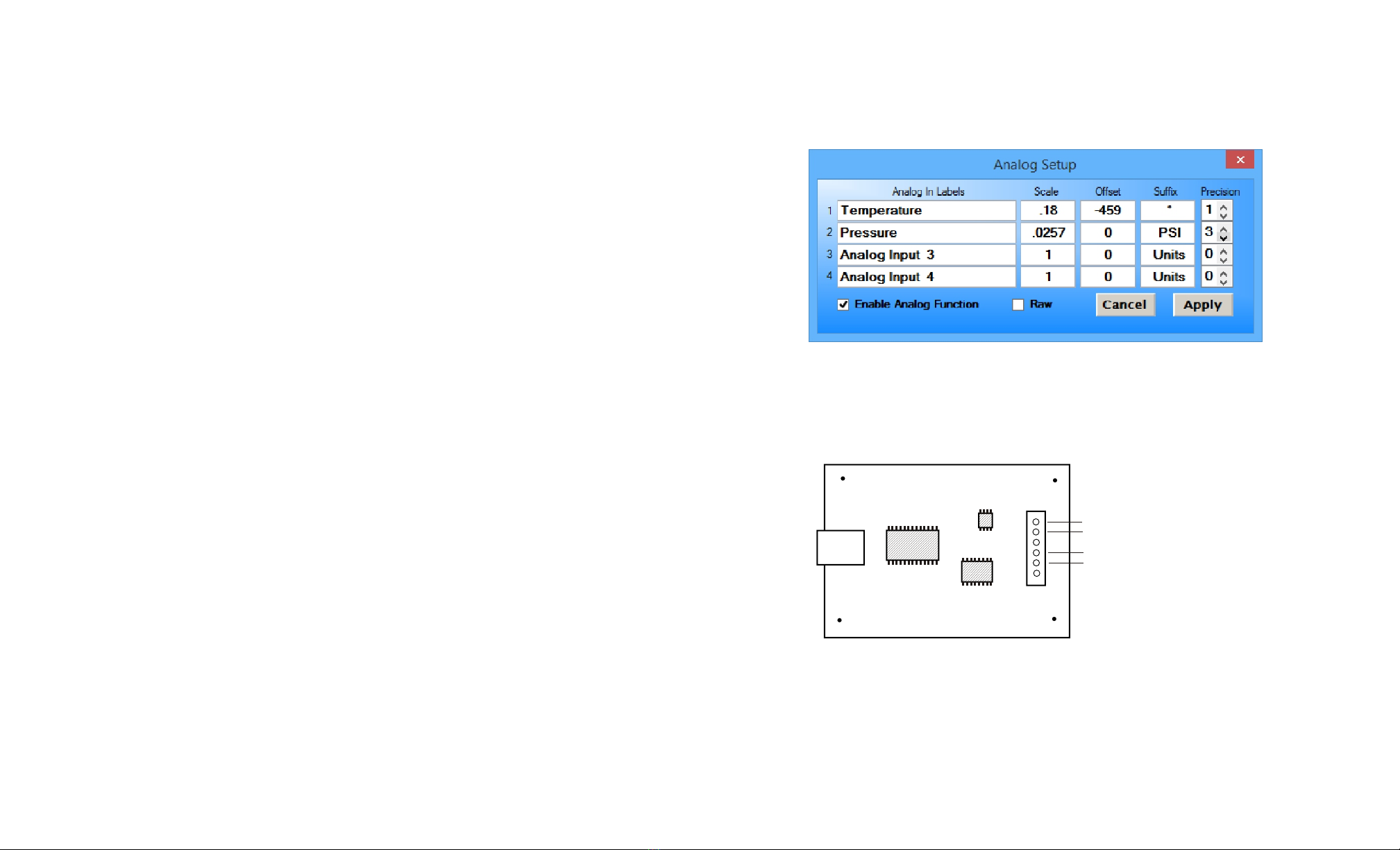
VOLTAGE REFERENCE INPUT
The ADC-4U11 allows for several different reference voltage configurations. The reference voltage determines the
voltage input range for all (4) analog input channels or (2) channels in differential mode. The following configurations
are selectable from the ADC-4U11 Setup. Option 1 is the default setting (this allows exactly 2 mv increments).
Option 1: 4.096 volt - allows a (0 to 4.1) volt input range ((4) channel single ended) (= 0 to 4,096mv)
allows a (-4.1 to +4.1) volt input range ((2) channel fully differential) - 2 mv increments
Option 2: 5 volt - allows a (0 to 5 volt)* input range or (-5 to +5) in differential mode (= 0 to 6,144mv)
(4) channel single ended or (2) channel fully differential - 3 mv increments
Option 3: 2.048 volt - allows a (0 to 2) volt input range or (-2 to +2) in differential mode (= 0 to 2,048mv)
(4) channel single ended or (2) channel fully differential - 1 mv increments
Option 4: 1.024 volt - allows a (0 to 1) volt input range or (-1 to +1) volts in differential mode (= 0 to 1,024mv)
(4) channel single ended or (2) channel fully differential - .5 mv increments
Option 5: .512 volt - allows a (0 to .5) volt input range or (-.5 to +.5) volts in differential mode (= 0 to 512mv)
(4) channel single ended or (2) channel fully differential - .25 mv increments
Option 6: .256 volt - allows a (0 to .25) volt input range or (-.25 to +.25) volts in differential mode (= 0 to 256mv)
(4) channel single ended or (2) channel fully differential - .125 mv increments
*the 0 to 5 volt option is based on a 0 to 6.144 volt range with only the 0 to 5 volt portion usable.
SINGLE ENDED ANALOG VOLTAGE INPUTS
Voltages up to hundreds of volts may be divided down to the 5 volt range by using a simple resistance divider as
shown on the following page (the signal source must be capable of driving a 1 ma load). To determine the value
transmitted by the ADC for a specific voltage applied to the divider circuit use the following formula: (VI divided by
DF) times 51 = TV (where TV = transmitted value sent by the ADC, VI = voltage input to divider, DF = divider factor)
DF = full scale voltage divided by 5 volts. EXAMPLE: 100 volts full scale divided by 5 = 20 = DF. A 60 volt input to the
divider divided by 20 multiplied by 51 = 153 = TV, the value transmitted by the ADC (8 bit).
The voltage input source may be located up to several hundred feet from the ADC. The wire which connects the ADC
to the signal source should be a twisted pair to reduce possible input noise (22 or 24 gauge communication cable or
CAT5 typical). Shielded cable may be used to further protect against EMI or lightning noise (the shield should be left
disconnected at the source and connected to an earth ground/equipment ground at the ADC).
Lower millivolt signal levels (such as the output signals from a watt transducer, pressure transducer, load cell, etc.)
with typical full scale voltages of only 20 to 100 millivolts will require the addition of the VA-1, VA-2, VA-4 or VA-8
instrumentation amplifier. The VA-1 connects to any of the analog inputs and will convert a millivolt signal input to a 0
to 5 volt output for input into the ADC. Signal levels this low will may require shielded cable to reduce noise. An
adjustment on the VA-1 will set the input scale. The shield should be left disconnected at the source and grounded to
an earth ground at the VA-1. Applications requiring isolated analog inputs require the VI-8I linear opto isolated
amplifier.
NOTE: When the analog inputs are left floating, (no connection) the ADC will transmit fluctuating numbers as a
result of noise present at the inputs. We recommend that any unused inputs be connected to GND (reference (-)) to
prevent possible errors on other channels (differential inputs should have both inputs shorted together).
FILTERING INPUT NOISE: A .1 uf filter capacitor is installed on the ADC card (one for each channel) which
significantly reduces errors and fluctuation as a result of input noise. A 2.7 mf or 10 mf tantalum capacitor may added
for additional filtering (input response time will be slower).
Shown on the following pages in figures A, B & C are methods for reading contact closure, potentiometer movement
& light levels.
Page 8
INPUT SCALING AND OFFSETS
Analog inputs may be scaled and offsets added by opening the user interface and clicking Setup and then Analog
Setup. This allows you to directly display temperature, pressure, position, etc. by adjusting the raw analog data
coming from the sensor to the actual units (such as degrees, PSI, mm, GPM, RPM, etc,). The Precision setting allows
the units to be displayed in integer, tenth, hundreds, etc. Use the Suffix box to change the display from the default
Units to the required specifier.
DIFFERENTIAL ANALOG INPUTS
The ADC-4U11 may be set to accept (2) fully differential inputs in place of the (4) single ended inputs. The differential
voltage input range is determined by the reference setting as shown on the previous page. The differential input signal
connects to terminals 1 and 2 for differential channel 1 and terminals 3 and 4 for differential channel 2. The GND
terminal connections are not used.
CONNECTION OF LOW LEVEL DIFFERENTIAL SIGNALS TO THE VA-1: If low level differential inputs are
required, the VA-1 may be used to convert a differential signal into a 0 to 5 volt signal for connection to the ADC. The
VA series amplifiers have a reference input (for connection to the ADC reference) which is used to generate a 2.5 volt
offset (adjustable). The gain adjustment on the VA series amplifiers may be adjusted to allow for differential signals as
low as (+) and (-) 5 millivolts or as high as (+) and (-) 5 volts. Using the VA-1 will allow the use of all 4 single ended
inputs on the ADC-4U11 since the low level differential input to the VA-1 is converted to a single ended signal for
connection to the ADC-4U11.
Page 9
USB
1
2
3
4
Differential Analog Terminal
Block Connections
differential input #1 + (Terminal 1)
differential input #1 -(Terminal 2)
differential input #2 + (Terminal 3)
differential input #2 -(Terminal 4)
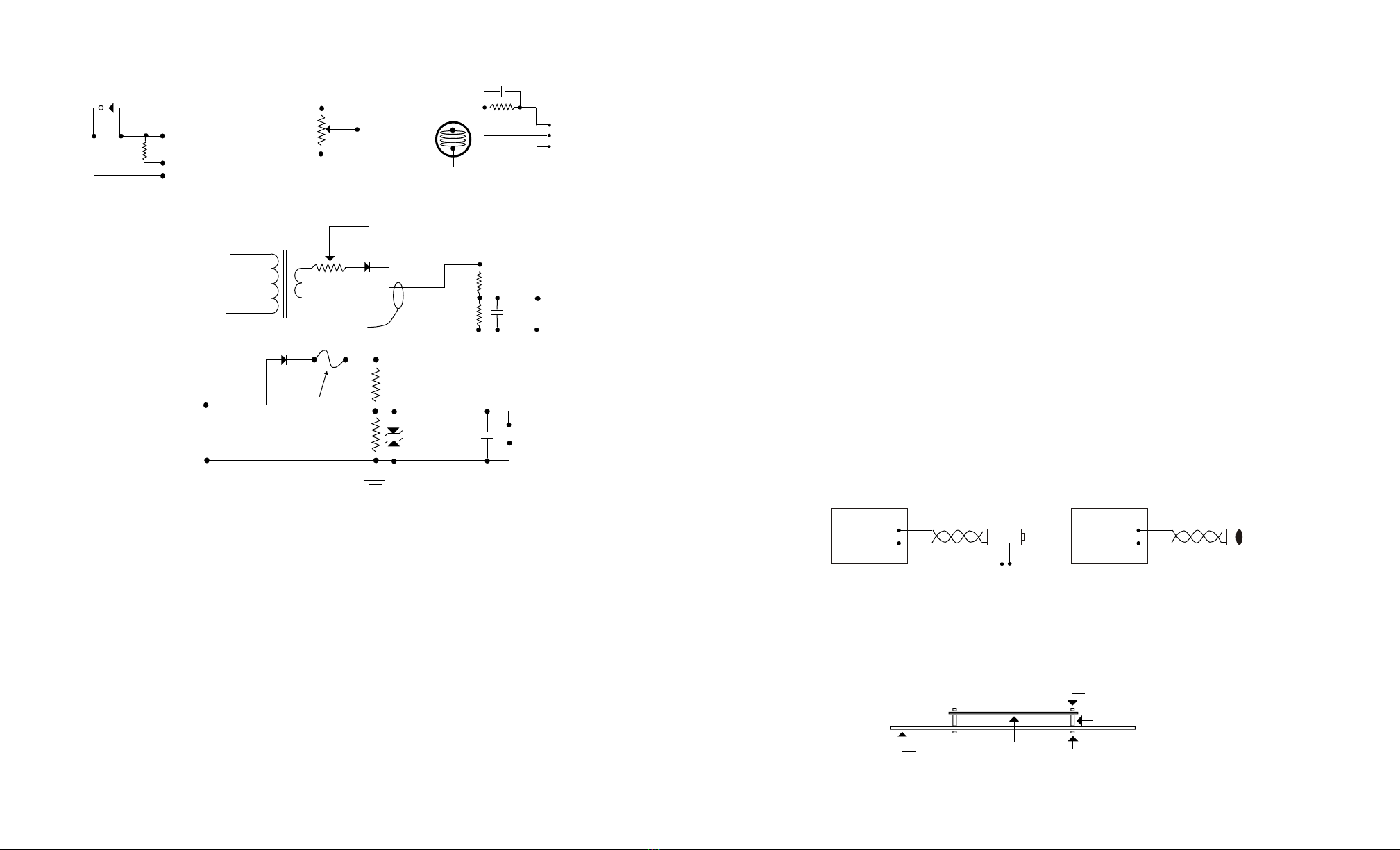
HIGH VOLTAGE INTERFACING
CAUTION: When working with high voltages, the potential for fire, explosion, electrocution, eye injury or blindness
and life threatening injuries or death exists. If you are not familiar with the precautions needed when working with
high voltages, do not attempt to connect high voltage up to these circuits. To prevent the danger of a high voltage
feeding back to the ADC and the fire/injury/electrocution hazard caused by an open or short circuit, 10 volt 2 watt
zener diodes and a 1/4 amp fuse should be connected as shown in figure E. Wire used to interconnect a high voltage
input must be rated for use with the higher voltage. When connecting the ADC to high voltage AC equipment the
method shown in figure D above is recommended.
The following method is used to divide a high voltage down to the 5 volt range needed for input into the ADC. This
method involves the use of two resistors (R1 and R2) which together add up to Rt (total resistance). The total
resistance is determined by using the Ohms Law to compute the resistance needed for a 1 milliamp current flow
through the resistors. EXAMPLE: If your full scale voltage is 100 volts (R = E divided by I) 100 volts divided by .001
amp = 100,000 ohms (100K ohm). To determine the proper ratio, divide 5 volts by the full scale voltage. 5 divided by
100 volts = .05. Multiple this ratio by the total resistance to determine the value of R2. R1 is then equal to the
difference between the total resistance and R2. EXAMPLE: ratio .05 times total resistance 100,000 ohms = 5,000
ohms (the value of R2). Total resistance 100,000 ohms less R2 5,000 ohms = 95,000 ohms (the value of R1). To
determine the power rating needed for the resistor, use the following formula: P = I squared times R. EXAMPLE: .001
squared = .000001 times R1 95,000 ohms = .095 watts. A 1/8 or 1/4 watt resistor would be sufficient.
Page 10
Fuse or Limiting Resistor (330 ohm 1 watt)
1 Amp Diode (50 volt)
AC Primary Voltage
120, 277, 480 etc.
(-)
6 or 12 Volt
Secondary
100 mf
35 volt
24 ga Communication Cable
To Analog
Input
To Analog
Input
(+)
(-)
1/4 Amp Fuse
Diode
(+)
High Voltage
AC/D C Input
(-)
Ground for
Safety
R1
R2
(1 ma maximum current
through resistors)
(+)
R1
R2
100 mf
35 volt
+
FIGURE C
FIGURE D
Switch or Relay
Contacts etc.
(Reference +)
To Analog Input
(+)
10 K ohm
(Reference -/Analog Ground)
DIGITAL INPUT
(0=OFF)
(255=ON)
FIGURE A
(Reference +)
(Reference -/Analog Ground)
To Analog
Input
POTENTIOMETER
MOVEMENT SENSING
FIGURE B
Ref (-)/Analog Ground
To Analog Input
Ref (+)
27K Ohm
Cadmium Sulfide
Photo Cell
+
10 mf Tantalum Capacitor
USING AN ANALOG INPUT
FOR ON/OFF STATUS MEASURING LIGHT LEVELS
FIGURE E
10K OHM
TYPICAL
IMPORTANT: The full scale voltage used should be the highest possible voltage that could be present at the high
voltage input.
AC voltages may be applied to the high voltage input if a diode is connected in series and a filter capacitor (100 mf,
35 volt typical) is connected between the ADC analog input and the ADC reference (-). AC voltages over 24 volts or
great enough to create an electrical shock hazard or fire should be connected to the ADC analog input using a step-
down transformer to reduce the high voltage down to the 5 volt range as shown in figure D. A diode and filter
capacitor must be connected on the secondary side of the transformer (a common low current power transformer
may be used).
VOLTAGE INPUT AMPLIFICATION AND SIGNAL CONDITIONING
The ADC-4U11 defaults to a 0 to 4.096 volt input range (setup allows input ranges as low as 0 to .25 volts). When the
input voltage range is required to be lower, (such as with a watt transducer or load cell) an external instrumentation
amplifier must be used to amplify the input signal to the 0 to 4 volt input range of the ADC.
Several general purpose instrumentation amplifiers are available to amplify lower signal levels to the 0 to 4 volt range
required by the ADC (for use with 8, 10 and 12 bit inputs). The VA-1 is a single channel amplifier for connection to
the ADC-4U11, ADC-8U or ADC-12U. The VA-2, VA-4 and VA-8 amplifiers are two, four and eight channel versions of
the VA-1. The VA-1, VA-2, VA-4 and VA-8 all provide 15 turn potentiometer(s) for gain adjustment (amplification
level). The amplification level is adjusted for a 0 to 100 millivolt input at the factory. The amplification level may
adjusted for signal inputs as low as 0 to 5 millivolts or as high as 0 to 5 volts. Lower signal levels (such as the output
signal from a watt transducer, pressure transducer, load cell, etc.) with typical full scale voltages of only 20 to 100
millivolts will require the addition of the VA-1 instrumentation amplifier when connecting to the ADC. Signal levels this
low may require shielded twisted pair wire. The shield should be left disconnected at the source and grounded to an
earth electrical ground at the VA-1.
CONNECTING SENSORS TO THE ADC-4U11
A large variety of sensors, transducers, load cells and other devices that provide an analog output may be connected
to the ADC-4U11. Most types of sensors may be located up to 1,000 feet from the ADC-4U11. Pull up resistors may
be installed on the underside of the ADC-4U11 for 2 wire sensors that receive power from the USB port. The cable
used to connect sensors to the ADC-4U11 should be twisted pair or shielded twisted pair to suppress environmental
noise. Low cost CAT 5 cable works well when multiple sensors are in the same location.
MOUNTING
The ADC-4U11 Analog to Digital card may be mounted in an enclosure (part # EN-C or EN-D) or on a metal mounting
panel using the MT-1 stand-off mounting hardware as shown below. The ADC-4U11 will attach to the 4 stand-off
spacers using 4-40 machine screws (4 mounting holes are provided on the ADC-4U11). Contact technical support for
more information on mounting panels and various mounting layouts.
Page 11
ADC-4U11
+
-
+
-
Twisted Pair
Pressure
Transducer
Power
-
+
ADC-4U11
+
-
+
-
Twisted Pair
2 wire
temperature
sensor
ADC-4U11
SIDE
VIEW
1/2" Stand-Off
1/4" 4-40 Machine Bolt
1/4" 4-40 Machine Bolt
MP-C
Mounting Panel
with MT-1
Stand-Off Kit
10 Volt 5 Watt
Zener Diodes
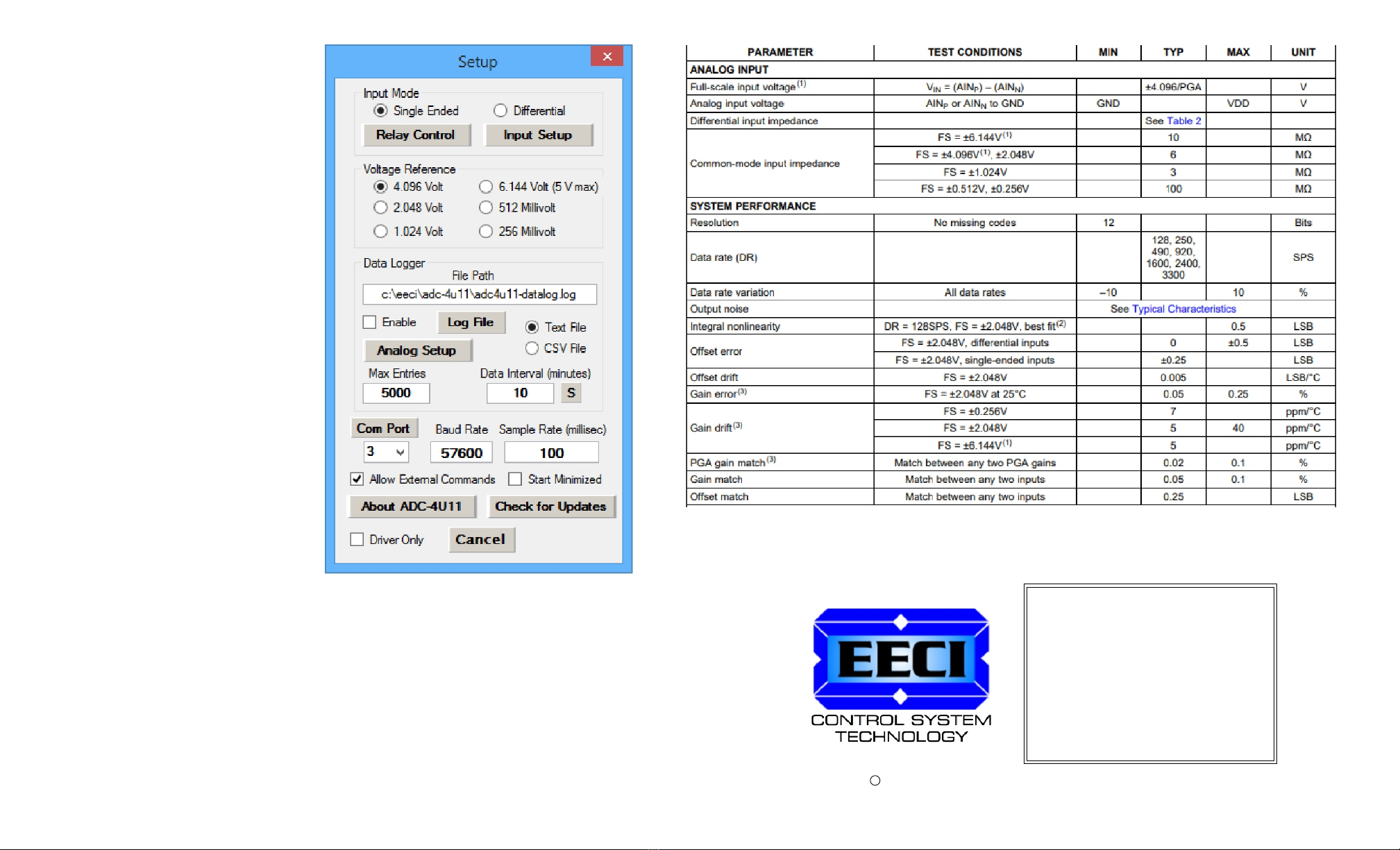
RAW ANALOG DATA
The ADC-4U11 will present the raw analog data as a
number between 0 and 2047* when in 11 bit single
ended mode and a number between -2048 and
+2047 when in 12 bit differential mode.
*the usable range with the ADC-4U11 reference
voltage set to 6.144 will be 0 to 1665 in 11 bit single
ended mode and -1666 to +1665 in differential mode
since the portion of the ranges from (5 volts to 6.144)
and from (-6.144 to -5 volts) are not usable.
HIGH PRECISION INSTRUMENT AMP
The built-in high precision instrument amplifier utilizes
6 predefined precision voltage references that have
been selected to provide an exact voltage
measurement per increment as follows:
256 mv .125 mv increments (8 per mv)
512 mv .25 mv increments (4 per mv)
1.024 v .5 mv increments (2 per mv)
2.048 v 1 mv increments (1 per mv)
4.096 v 2 mv increments (1 per 2 mv)
6.144 v 3 mv increments (1 per 3 mv)
DIFFERENTIAL INPUT IMPEDANCE
at 6.144 volts: 22 Meg ohm
at 4.096 volts: 15 Meg ohm
at 2.048 volts: 4.9 Meg ohm
at 1.024 volts: 2.4 Meg ohm
at 512 mv: 710 Kilo ohm
at 256 mv: 710 Kilo ohm
NOTE: Once a change is made, the Apply Button will
appear. Changes will not be applied until you click the
Apply button. The changes are saved to the
ADC-4U11.ini file.
Relay and Input labels may be changed by clicking the Relay Control or Input Setup buttons. Click the Analog Setup
button to make changes to the analog labels, suffix, scale, offset or precision. These also apply to logged data.
The voltage input range may be set by selecting 1 of the 6 possible gain levels using the built in instrument amp.
Start the data logger by checking the Enable box. The logger will roll-over or stop based on the setting in the Max
Entries box. The Data Interval may be set to minutes or seconds and will log the data based on the setting in the box.
Click the Com Port button to refresh the available Com Ports. Enter or use the pull-down arrow to set the Com Port.
The Sample Rate is the interval between samples (in the example above, the setting is 100 milliseconds or 10
samples per second).
Check the Start Minimized box to start the ADC-4U11 device driver in "driver only" mode. Blue 4 icon will show in your
system tray.
Page 12
ELECTRONIC ENERGY CONTROL, INC.
14960 Maple Ridge Rd
Milford Center OH 43045-9016
USA
(937) 349-6000
(800) 842-7714
(937) 349-6000
http://www.eeci.com
PHONE*.................
ORDERS................
TECH SUPPORT...
E-mail*....................
Web*........................
*International & Domestic
Copyright 2014 - 2022 Electronic Energy Control, Inc. All Rights Reserved
c
®
Table of contents
Other EECI Media Converter manuals