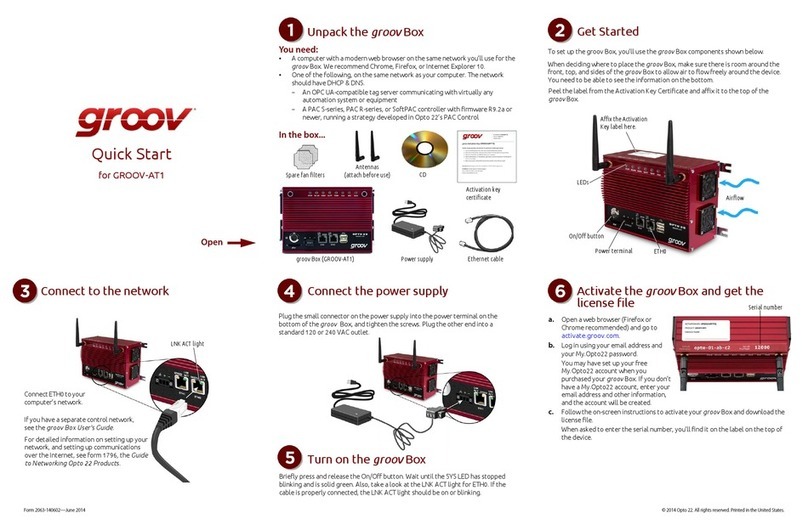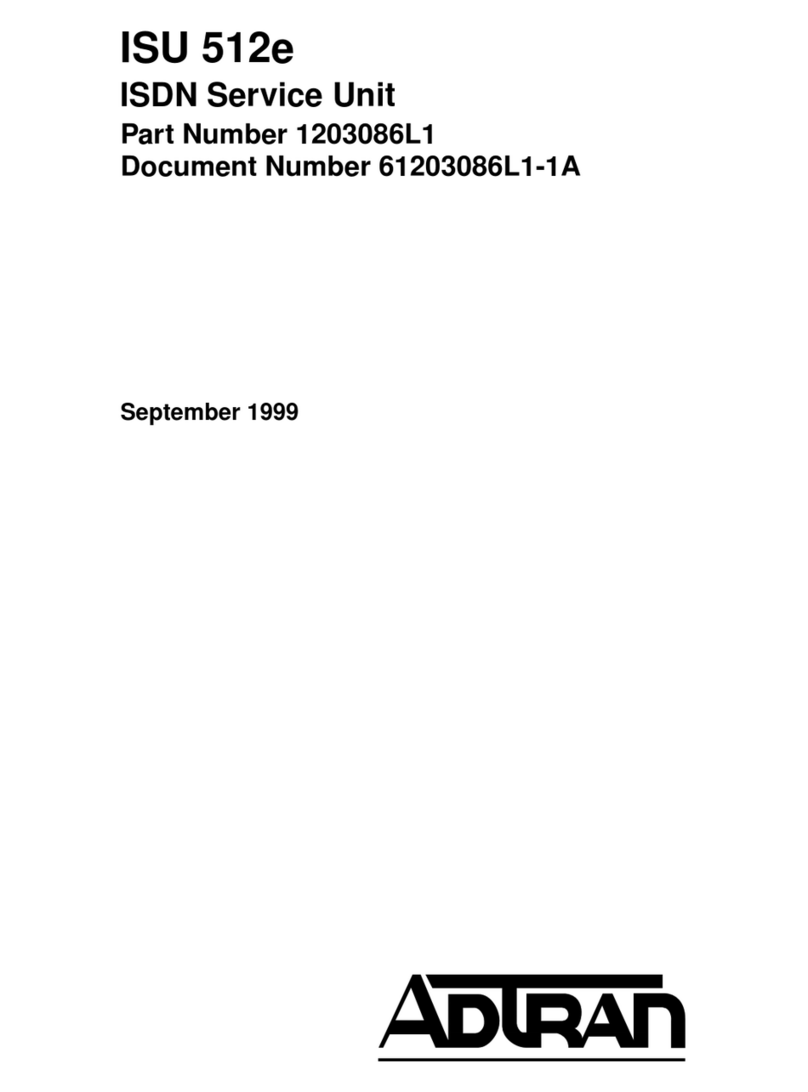EEG LexiLocal Installation and operating instructions

Application Note
EEG Enterprises, Inc.
586 Main Street
Farmingdale, New York 11735
eegent.com
516 293 7472
Getting Started with LexiLocal
Applies to Products: LexiLocal, iCap Local
Copyright ©2019-2020 EEG Enterprises, Inc.
All Rights Reserved.

pg. 2
Copyright © 2019 - 2020 EEG Enterprises, Inc.
Contents
1. Introduction ..................................................................................................................................... 3
2. What’s in the Box? ........................................................................................................................... 3
3. Cabling and Networking Setup ........................................................................................................ 3
4. Using Front Panel Network Settings ................................................................................................ 4
Setting a Static IP (recommended) ....................................................................................................... 4
DHCP ..................................................................................................................................................... 4
5. HTTP Management / Web Controller .............................................................................................. 5
6. Changing the HTTP Management Password.................................................................................... 5
7. Adding Caption Encoder Devices ..................................................................................................... 5
8. Configuring a Caption Encoder to Use LexiLocal ............................................................................. 6
Confirming a Caption Encoder is Connected to LexiLocal .................................................................... 8
9. Licensing for Lexi Automatic Captioning.......................................................................................... 8
Activating a Demo................................................................................................................................. 8
Upgrading or Renewing a License......................................................................................................... 9
10. Beginning an Automatic Captioning Session ................................................................................... 9
Creating a New Access Code................................................................................................................. 9
Creating a Lexi Instance ...................................................................................................................... 10
11. Topic Models.................................................................................................................................. 10
12. Using LexiLocal with iCap PC Client Software ................................................................................ 11
Registering New Captioner Users in LexiLocal.................................................................................... 12
Configuring the iCap PC Client Software for LexiLocal........................................................................ 12
13. Starting LexiLocal on the Server..................................................................................................... 14
14. Starting LexiLocal on an EEG Encoder............................................................................................ 14

pg. 3
Copyright © 2019 - 2020 EEG Enterprises, Inc.
Introduction
LexiLocal, EEG’s newest closed captioning product, delivers live, automatic captions on-
premises and off the cloud. LexiLocal provides elevated security and greater control over data
while achieving the same level of performance, precision, and quality as cloud-hosted
companion product Lexi.
What’s in the Box?
The LexiLocal product is a 1-RU server that can run up to 10 simultaneous channels of
captioning service.
Video closed captioning encoders and display devices are sold separately. Compatible products
include all EEG SDI Closed Caption iCap encoders models HD4XX/1490 and up, the EN537 Live
Broadcast Caption Encoder, the AV610 Live Display caption decoder, and the Alta IP software
caption encoder for MPEG-TS and SMPTE 2110.
Each device must be added to the LexiLocal server as described in this guide before they will be
recognized by server. Once connected, LexiLocal will receive encrypted audio data from the
devices and use this to provide AI-powered closed captioning.
It is also possible to use LexiLocal as a connection hub for human real-time captioners. A
captioner must have an installed copy of the iCap PC Client software (available as a free
download at https://eegent.com), and will need to configure the connection to the LexiLocal
server instead of the default public cloud iCap server hub.
Cabling and Networking Setup
The LexiLocal server will require an Ethernet connection to your local network in order to
interface with caption encoding devices, and to allow access to the web controller for initial
configuration and monitoring.
After connecting the Ethernet cable to the open connector on the rear panel of the server and
powering on the device, use the LCD front panel to configure a valid IP address on your
network.

pg. 4
Copyright © 2019 - 2020 EEG Enterprises, Inc.
It is recommended to set a static IP address for your LexiLocal server since this IP address will
also need to be entered into the caption encoding devices to establish connectivity. If you must
use DHCP, note that whenever the DHCP address changes, settings in the caption encoder(s)
must also be updated manually.
Using Front Panel Network Settings
On the front panel LCD control press the green CHECK button, also known as the “OK” button,
to enter the menu system, then navigate to “System Setup”, then “Network” and press OK to
access the network settings.
Setting a Static IP (recommended)
First, scroll down the menu and make sure the “Set Config” option is set to “Static”. Then set
the following fields manually:
IP Address: a valid IPv4 address on your local network that is not in use by another device
Subnet Mask: defines the local scope of your network subnet, for example “255.255.255.0” for
a network where the first three digits in the dotted quad are always the same.
Gateway: (optional) defines an address within the subnet owned by a device such as a router
that allows traffic out of the subnet. If all communication is intended to occur within a single
subnet then a gateway setting is not required.
DHCP
To use DHCP, go to “Set Config” in the Network menu and set “DHCP”. The LexiLocal server will
reach out through DHCP to obtain an address automatically from your router, and if successful
will show the address received.
Note that IP addresses obtained from DHCP are subject to change over time, and if the IP
assignment of your LexiLocal server changes, you will need to manually re-configure the server
field in your caption encoding devices and any iCap software used for human captioning or
system monitoring. For this reason, DHCP operation is not recommended unless your router is
configured to consistently provide the same IP assignment to the LexiLocal server. Many

pg. 5
Copyright © 2019 - 2020 EEG Enterprises, Inc.
routers can do this based on the hardware MAC address of the server, which you can obtain by
scrolling to “MAC Address” in the Network settings menu.
HTTP Management / Web Controller
Once the LexiLocal server has a valid IP address, you can log in from another computer on the
network to perform HTTP Management through the LexiLocal embedded Web Controller site.
Begin by pointing a browser to the IP address of your LexiLocal server which will then display
the login screen. The default username and password are admin/admin. You should change this
password immediately on logging in to a password meeting your organization’s security policies
and document appropriately.
Changing the HTTP Management Password
Go to the “Users” page from the left menu. Click on the “Edit” icon for the user “admin” and
change the password. Make sure to document this password properly!
You can add additional HTTP management username and password pairs from this page as
needed.
Adding Caption Encoder Devices
Your LexiLocal server can be utilized with one or more iCap compatible EEG or certified third-
party closed caption encoders. The Remote Server setting on each encoder iCap configuration
web page must be configured to point the IP address of the LexiLocal server as opposed to the
default location of the Public iCap cloud system: eegicap.com.
Note: username and password credentials are not shared between a LexiLocal system and the
public cloud iCap system. Therefore, if your caption encoder has been used on public cloud iCap
it will need to be registered in the LexiLocal User database and reconfigured with any new
credentials created in Lexi Local.
To register a new encoder with the LexiLocal server, go to the “Devices” page from the left
menu. Click “Add New” and provide a unique device username and password. Record these
carefully, you will need to copy the same strings into the iCap configuration page on the local
caption encoder.

pg. 6
Copyright © 2019 - 2020 EEG Enterprises, Inc.
LexiLocal receives program audio from the caption encoder and sends the caption transcription
to the encoder through Access Codes assigned to an encoder or a group of encoders. When
adding a new encoder, you have the option to allow LexiLocal to create an Access Code with the
same name as the device. Should you wish to create more meaningful access code names,
simply uncheck the default Create an Access Code with this as the primary Device check
box.
Configuring a Caption Encoder to Use LexiLocal
There are some differences in the menus between different EEG and third-party iCap caption
encoding products. These instructions assume an EEG HD492 encoder, but similar steps will
apply for different devices. Please consult your device manual for details or contact EEG
Support with questions.
The caption encoder will need to be able to reach the LexiLocal server on the network before
they can communicate. Usually, if the encoder and the server are on the same local subnet, this
will work without any special considerations. If the encoder and the server are not on the same
local subnet, or if you have any problems with connectivity between the encoder and server,
please consider the following factors:
1. The encoder must have a “Gateway” setting that points to a router that allows it to
communicate to the subnet the LexiLocal server lives on
2. The encoder will communicate with the server using several TCP ports that could be
blocked by some routers - make sure it is able to initiate outbound connections to the
server on TCP ports 9736, 9738, 14000, and 14002.
3. If you have a successful initial connection but then do not get audio data from the
encoder over iCap, also make sure the encoder can stream on UDP port 14010
When the networking setup is complete, navigate to the iCap settings of your caption encoder.
On the HD492, this is done by pointing a browser to the encoder’s web page, logging in if the
security settings require it, and then navigating to “iCap” in the left menu. The page you should
see is shown in the image below.

pg. 7
Copyright © 2019 - 2020 EEG Enterprises, Inc.
Follow these steps on the page:
1. Press “Stop” to turn off iCap if it is running and has been previously configured to
connect to the Public iCap cloud system.
2. Set “Company Name”: “LexiLocal”.
3. Set “Username” and “Password” to the username and password credentials already
created for this device on the LexiLocal server in section 7.
4. Set “Server Name / Remote Server” to the IP address of the LexiLocal server.
5. Press “Apply”.
6. Press “Start”.
If the configuration is successful the Status will report “Connected”, the “Server Type” will
report “Local”, and the “iCap Running” field will report “Yes”.
These settings should not need to change again on the encoder unless you change the device
credentials or the LexiLocal server IP address.
If the Status field reports:
•“Unauthorized”: Check the Company Name, Username, Password, and Server Name
settings again. This can mean that the credentials were copied wrong, or that you are
reaching the wrong iCap server.
•“Could not connect”: The encoder may not be able to reach the LexiLocal server at the
IP address given on the required TCP ports. Please consult the network tips in the
previous section.

pg. 8
Copyright © 2019 - 2020 EEG Enterprises, Inc.
•“iCap Running: No”: Try pressing the “Start” button again.
Confirming a Caption Encoder is Connected to LexiLocal
If your caption encoder is saying it is connected, you can confirm this on the LexiLocal web
controller. From the left menu, choose “Devices”, and find the caption encoder username you
just configured in the list. Under “Status” in the table, it should say “Online” if the device is
successfully connected.
Licensing for Lexi Automatic Captioning
Depending on your order and ship configuration, the Automatic Captioning component on Lexi
may or may not have an activated license. To check your license status, go in the left menu to
“Settings” and then “License”. If you have a currently activated license that is ready to use, it
will provide the number of “Days Remaining”. Typically demo licenses last for 30 days, and
production licenses are annual.
Activating a Demo
If your demo needs activation, in the “License” page, you should have a unique number in the
License# field identifying your product, but the “Status” reports “Not Licensed”. You may also
see a Notification in the lower left of the screen saying, “Demo license needs activation or
license purge.”
In the License page, find the section that says, “GET ACTIVATION CERTIFICATE” and click the
ACTIVATE LICENSE button. A menu will appear requesting that you leave the LexiLocal box
running continuously during the activation process. If you can do this, click OK.
The process of generating your activation certificate may take about 4 minutes. When it
completes, a file called “activation_certificate_xxxxxxx.json” should download in your browser
license activation service. EEG Support will service requests as quickly as possible, but please
allow a turnaround time of up to 48 hours.
When your license certificate from EEG Support is returned via email, copy the file to a drive
that will be accessible to the PC that you use to access the LexiLocal web controller. Browse to
the “License” page and in “APPLY LICENSE CERTIFICATE” click the “CHOOSE FILE” button to
select the license file provided to you by EEG. Next, press the green “UPLOAD” button. You
should see a success message, and now your product is ready to use.

pg. 9
Copyright © 2019 - 2020 EEG Enterprises, Inc.
Upgrading or Renewing a License
To upgrade your demo to a production license, or to renew an expiring production license,
contact EEG Sales for a quote and payment instructions. The technical process for entering your
license will follow the Activating a Demo process described above.
Beginning an Automatic Captioning Session
Once a caption encoder is connected to LexiLocal and the Automatic Captioning component is
licensed, you will be able to begin an automatic captioning job.
A captioning job will target a specific “Access Code.” An access code is a group of one or more
caption encoders that will receive matching caption data whenever their code is used. Most
commonly an access code will contain only one encoder (the “Primary Device”). However, there
are many use cases for adding “Secondary Devices”, such as backup or archival video feeds, or
feeds with the same audio programming but different graphics or video resolution.
If you opted to create a default access code when adding your device, please skip to the
Creating a Lexi Instance section.
Creating a New Access Code
In the LexiLocal web controller, choose “Access Codes” from the left menu and click the “Add
New” button. Then:
1. Create a unique name
2. For single language captioning, leave “CC Service” set to S1. If you plan to encode
multiple languages of captioning on the same video, you can create additional access
codes that target the same encoder using S2 through S6. (These codes refer to the CTA-
708 standard codes for languages, however different encoder devices may use formats
other than 708 to represent the different track.)
3. For “Primary Device”, select the encoder that will provide the audio track for
transcription and will receive the captions.
4. If desired, add one or more “Secondary Devices” so that additional encoders receive the
same captions. The Secondary Devices will also act as a fallback to provide audio if the
Primary Device disconnects from LexiLocal.
5. Click SUBMIT.

pg. 10
Copyright © 2019 - 2020 EEG Enterprises, Inc.
Creating a Lexi Instance
A Lexi “Instance” is a preset that defines the parameters for an automatic captioning job to be
performed by the LexiLocal server. The instance can be turned on and off as needed through
the web controller or HTTP API. You can create any number of instances you wish for different
use cases, but your Lexi Automatic Captioning license will determine how many different Lexi
jobs you can run simultaneously on the server.
To create a new Lexi instance, go to “Lexi” in the LexiLocal web controller main menu. Click Add
New. Then:
1. Provide a name for the Lexi instance you will remember.
2. Choose an access code that include the caption encoders you wish to send data to. You
can select the access code from the list previously created on this LexiLocal server as
described in the previous section.
3. Select a “Topic Model” to use a previously created list of custom vocabulary when
performing automatic captioning. See the next section for information about working
with Topic Models.
4. Click the “Advanced Options” checkbox to configure the caption language service as well
as the caption display parameters such as base row, number of rows, column indent,
and “All Caps”. You may set an inactivity timeout so that the Lexi job will stop after
dialog is not detected in your audio stream for the selected amount of time. The default
value is 10 minutes. Lexi instances that are stopped in this way will need to be manually
restarted later.
5. Click SUBMIT.
Once a Lexi instance is created, you can use the On/Off toggle switch in the table under “State”
to begin captioning. If your encoder is in communication with LexiLocal and sending an audio
stream successfully, you should now begin to see captioning on its output!
Topic Models
Topic Models can be used to enter lists of custom vocabulary to aid the speech recognition
system in learning new words and phrases that are unique to your programming, organization,
or topic domain.
You may create as many Topic Models as you and choose the one that is most appropriate for a
specific channel or event when configuring the Lexi instance (see previous section).

pg. 11
Copyright © 2019 - 2020 EEG Enterprises, Inc.
To create a new Topic Model, select “Topic Models” in the left menu of the LexiLocal web
controller, and click “Add New”. Enter a unique Topic name, then click “Submit”. From the
“Actions” icons select “View” to begin adding words to the Topic Model.
Click “Add New” on the View page and enter the word or phrase spelled as you would like it to
appear in the captioned output. Optionally, if the word or phrase is not pronounced in a
typically intuitive way to a native English speaker, add a “Sounds Like” helper phrase. A good
“Sounds Like” phrase consists of common English words or letter combinations that are
unambiguous in their pronunciation and when put together will form a homophone (sound
alike) with the phrase you want to be recognized. For example, Slovenian-born NBA player Luka
Doncic sounds like “loo ka don chitch”. With practice, it is easy to generate these sound alike
phrases so the speech recognition will understand them best. When you have finished the
additions to the Topic Model click “Upload Words” to finalize the model.
Using LexiLocal with iCap PC Client Software
LexiLocal is compatible with thousands of professional real-time captioners who are trained in
using the EEG-distributed iCap PC Client software. LexiLocal servers can be used as secure and
private hubs for connecting real-time captioners in a managed network to caption encoding
devices, without any data transfer to public networks or the cloud-based EEG iCap system and
without the need for a LexiLocal license.
If a captioner has experience using iCap on the public cloud to provide transcriptions, they only
need to change a few settings to connect to LexiLocal. Captioner must be able to reach your
LexiLocal server over a network so keep in mind this may require advanced IT setup if the
captioner is not going to be on site which will prevent them from connecting to the same
subnet as the LexiLocal server. The networking requirements for any VPN or other connectivity
are similar to those listed for encoding devices in a previous section. The captioner’s
workstation must have routing to the IP address of the LexiLocal server, and they must be able
to communicate to the server using TCP destination ports 9736, 9738, 14000, and 14002, and
UDP destination port 14010.
Also, the iCap Windows software is a free download available to LexiLocal customers who are
not real-time captioners. The iCap software can be a valuable tool for monitoring and
troubleshooting since it allows customers to listen to their program audio via access codes and
allows them to monitor the captions being encoded on the selected access code.

pg. 12
Copyright © 2019 - 2020 EEG Enterprises, Inc.
Registering New Captioner Users in LexiLocal
Each iCap Windows captioner user must be registered with the LexiLocal server before first use.
To do this, log into the LexiLocal web controller, and select “Captioners” on the left menu, and
then click “Add New”. Create a unique username for the captioner and a password. The new
user will appear in the list of Captioners. Once the captioner logs into LexiLocal, status and logs
will be visible from the “Actions” icon on the “Captioners” page.
Configuring the iCap PC Client Software for LexiLocal
This guide begins by assuming you have downloaded the iCap Windows software from
eegent.com and installed it on your Windows computer according to the documentation
provided with the download. You will not need an iCap cloud account in order to download the
software or to begin using it with a LexiLocal server.
When you run iCap for the first time on the Windows desktop, you should see this menu:
Set “Agency” to “LexiLocal” and set “Username” and “Password” to the credentials created in
the previous step. For “Server”, give the IP address of your LexiLocal server.
If you check “Save Login”, these credentials will be stored to your iCap Profile for future recall.
“Use SSL” is recommended. Click “OK” to save the settings and log into iCap. At this point the
“Server Status” will display “Chat Only”. If the attempt to login fails a popup window will display
the message “The username or password, you entered is incorrect”. Please check the
credentials in this case. If the Server Status reports “Could not reach xxx.xxx.xxx.xxx” please
check the networking path.

pg. 13
Copyright © 2019 - 2020 EEG Enterprises, Inc.
Once logged in successfully, enter an access code configured in the LexiLocal system and click
“Connect” to monitor the access code. You can then:
•Check if the encoder(s) assigned to this access code are currently connected to LexiLocal
by checking the “Encs” count on the lower center of the iCap window
•Hear the audio feed from the encoder through speakers or headphones attached to
your computer. If the Audio Packets “blue bars” are present on the lower right, this
indicates that UDP audio packets are being received from the encoder, even if the
volume is low. If the blue bars are not displayed this indicates that the iCap software is
not receiving audio packets, possibly because the audio configuration on the encoder is
incorrect, the packets are being blocked through the network, or if the bars are only
partially full, there may be partial packet loss along the network path.
•See live caption text through the system in the top box. You should see the same
caption text in this box that is currently being embedded in the video by the caption
encoder, whether those captions are sourced from Lexi Automatic Captioning, a
captioner, or were previously recorded on the video signal.
•See a low frame rate live video of the encoder’s input signal, with captions overlaid by
selecting “Window” | “Open Video” from the iCap menu.

pg. 14
Copyright © 2019 - 2020 EEG Enterprises, Inc.
It is also possible to perform a simple caption test to the encoder. Press “Start” to go to On Air
mode in iCap (understanding that this will stop any Lexi jobs that are currently targeting the
same encoder, and they will need to be manually restarted later.) Then go to the top toolbar
and select “Tools” | “Send Test Caption”. A brief test message should be seen passing through
the iCap text box. This message will also appear in the output captions of any encoder
connected to the access code.
For a more comprehensive testing, typing, and script-feeding tool for sending captions
manually to iCap, an upgrade license is available for “iCap VC” - go to Tools | iCap VC or contact
EEG Sales for pricing information.
Starting LexiLocal on the Server
To start a Lexi Instance using the Server user interface, select “Lexi” in the left side menu, then
click on the “State” slider in order to change the state from “Off” to “On”. Repeat this step to
disable the Lexi instance.
Starting LexiLocal on an EEG Encoder
To start a Lexi Instance on an EEG encoder, browse to the “Lexi” selection in the left had menu
of the encoder web interface. Enter the LexiLocal Admin login information so that the encoder
Lexi module can be authenticated on the server. Select the “Access Code” and “Instance” name
from the drop-down boxes. These fields will be auto populated with the information configured
on the server. Select the “Activation Mode”. Using the encoder to initiate Lexi instances, jobs
can be activated in one of two ways: manually using the web interface or via GPI. Please consult
your encoder manual for GPI pinout information. Lexi transcriptions can be paused when
captions are present in the video input to the encoder. To enable this feature, click the “Block
Lexi on Upstream Captions” dropdown and select a time value. Setting this value will ensure
that Lexi will not generate captions when upstream data is present. The time in parentheses
indicates how long upstream captions will have to be absent for Lexi to start up again. Please
view the HD492 screenshot below for reference.

pg. 15
Copyright © 2019 - 2020 EEG Enterprises, Inc.
Table of contents
Other EEG Network Hardware manuals
Popular Network Hardware manuals by other brands

Huawei
Huawei OptiXstar P612E quick start
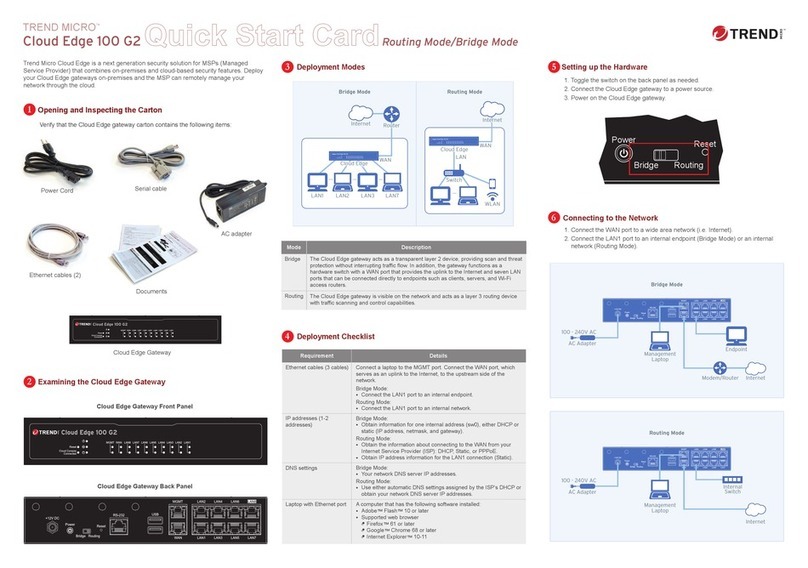
Trend Micro
Trend Micro Cloud Edge 100 G2 quick start guide

Cabletron Systems
Cabletron Systems VHSIM-G02 user guide

Paradyne
Paradyne ACCULINK 3160 quick reference

ZyXEL Communications
ZyXEL Communications ZyXEL ZyWALL P1 user guide

Ubiquiti
Ubiquiti PowerBeam M5 quick start guide
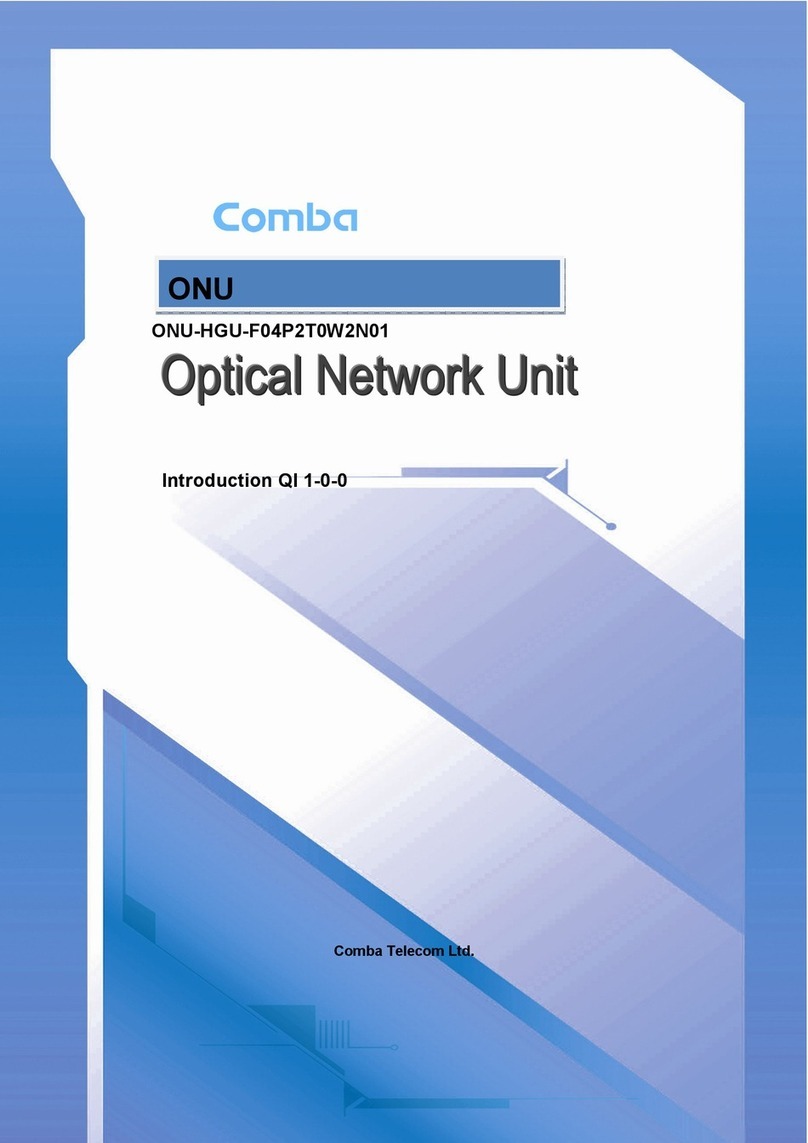
Comba Telecom
Comba Telecom ONU-HGU-F04P2T0W2N01 user manual

Symbol
Symbol 1-PortPower-over-Ethernet installation guide

Iomega
Iomega 34337 - Home Media Network Hard Drive NAS... quick start guide

Safety Vision
Safety Vision OBSERVER 4116 Hardware user's guide
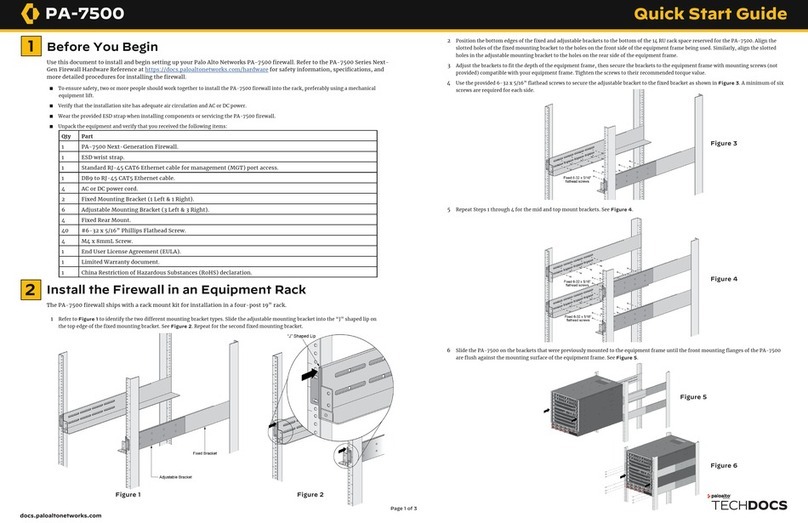
PaloAlto Networks
PaloAlto Networks PA-7500 quick start guide

Airaya
Airaya AI108-1-050 Quick install guide