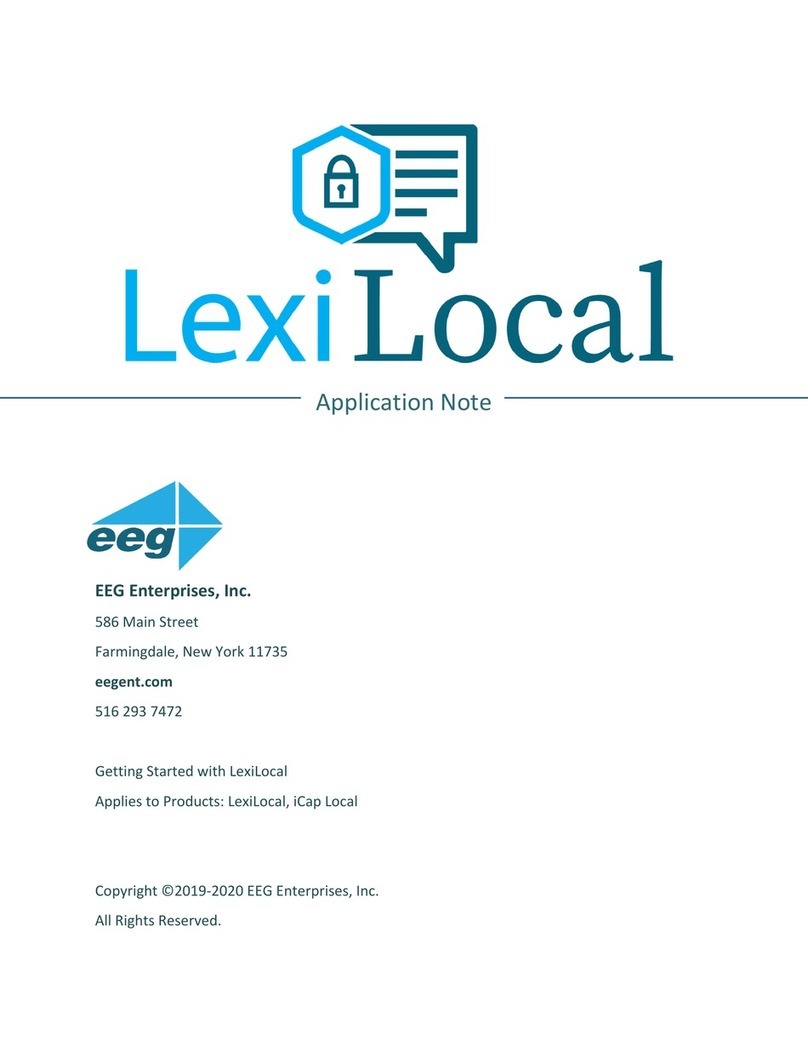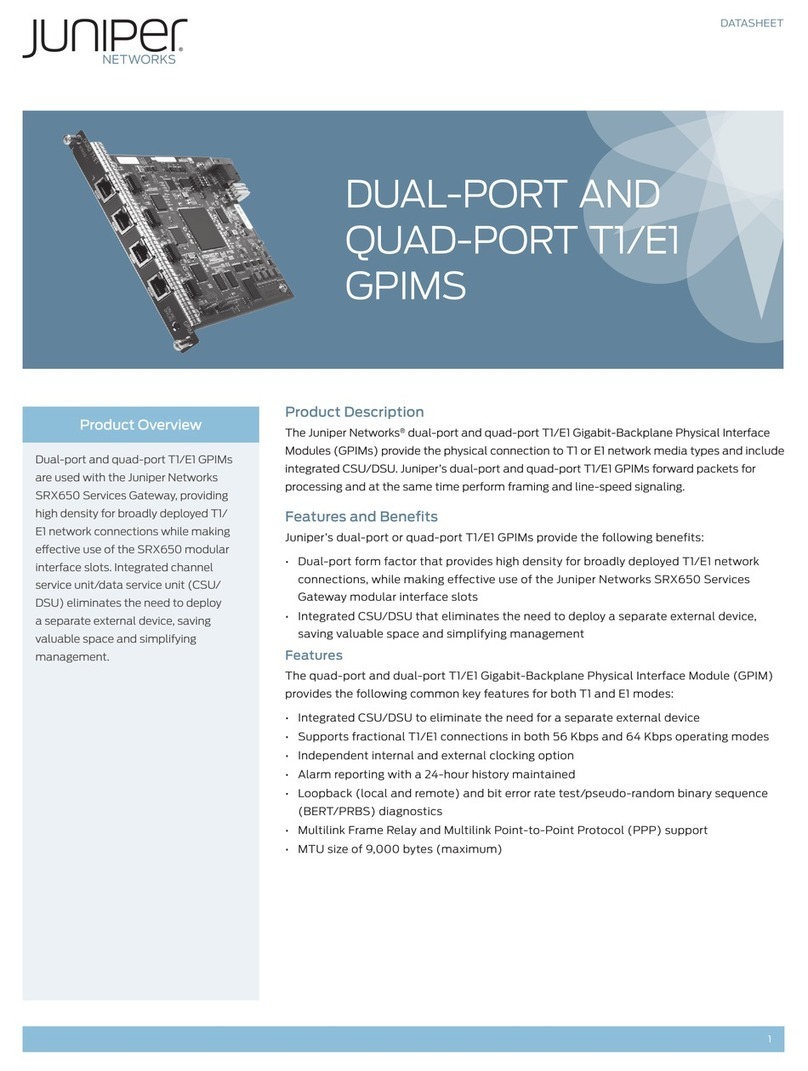EEG CB515 User manual

HD Caption Legalizer /
Relocating Bridge
MODEL CB515
EEG Enterprises, Inc.
586 Main Street
Farmingdale, New York 11735
TEL: (516) 293-7472 FAX: (516) 293-7417
Copyright (c), EEG Enterprises, Inc. 2009-2014
All rights reserved.


CB515 HD Caption Legalizer / Relocating Bridge
Copyright © 2009-2014, EEG Enterprises, Inc. 1
All Rights Reserved.
Table Of Contents
Introduction________________________________________________3
Product Description...........................................................................3
Features Overview.............................................................................3
Installation_________________________________________________4
Front Panel ........................................................................................4
Rear Panel..........................................................................................6
Configuration ______________________________________________7
Front Panel Menus.............................................................................7
Web Configuration............................................................................9
Using Smart Encoder Commands .....................................................12
Caption Port Serial Output Modes ....................................................13
Caption Processing Control...............................................................14
XDS Insertion....................................................................................15
Additional Features _________________________________________20
Serial Port Configuration...................................................................20
GPIO Configuration ..........................................................................21
Legalizer Status Commands..............................................................24
Appendices ________________________________________________25
Grand Alliance Interface ...................................................................25
Technical Specifications _____________________________________26
References_________________________________________________27
Copyright 2009-2014, EEG Enterprises, Inc. All rights reserved. The contents of this
manual may not be transmitted or reproduced in any form without the written permission of
EEG.
The revision date for this manual is January 21, 2014.
eeg

CB515 HD Caption Legalizer / Relocating Bridge
2Copyright © 2009-2014, EEG Enterprises, Inc.
All Rights Reserved.

CB515 HD Caption Legalizer / Relocating Bridge
Copyright © 2009-2014, EEG Enterprises, Inc. 3
All Rights Reserved.
Section 1: Introduction
Product Description
The CB515 HD Caption Legalizer / Relocating Bridge is a powerful solution
for broadcasters that virtually eliminates HD captioning problems by fixing
common upconversion errors and maximizes interoperability by ensuring that
all data complies completely with DTV captioning standards. The CB515
regenerates all input caption data to create a fully-compliant data stream with
standardization of line number, scaling attributes, and packetization style.
Supported caption bridging capabilities are: HD to HD, HD to SD, SD to SD,
and SD to HD. The CB515 can tolerate video inputs that are not in sync.
The CB515 is also a relocating HD caption bridge which can bridge caption
data between video sources in a wide variety of HD video formats, including
1080i, 720p, 24/23.98p, and 24/23.98psf, and relocate HD caption displays.
Relocation is enabled by programmable GPI triggers and can be set to avoid
emergency crawls across an adjustable region at the top or the bottom of the
HD picture.
Features Overview
Compliant with all FCC mandated EIA-608B and CEA-708 standards
GPI-triggered closed captioning relocation to satisfy emergency alert
accessibility requirements
Transparent upconversion of captions from an SD video source to an HD
video master
Transparent downconversion of captions from an HD video source to an
SD video master
RS-232 SMPTE 333M caption output port
Relay-bypassed master and source video paths
Supports a wide variety of HD transmission and mastering formats
including 1080i, 1080p, 720p, 480p, 24/23.98pand 24/23.98psf.
Eliminates common DTV captioning errors that reduce compatibility with
ATSC encoders and consumer decoders
eeg

CB515 HD Caption Legalizer / Relocating Bridge
4Copyright © 2009-2014, EEG Enterprises, Inc.
All Rights Reserved.
Section 2: Installation
Front Panel
The CB515 front panel is shown in the figure below.
The front panel has the following elements:
Power LEDs Each LED corresponds to one of the two power supplies the CB515 can be
equipped with; note that the second supply is a paid option. Green indicates
that the given power supply is active, and red indicates that it is inactive.
Reset Performs a hardware reset. The unit will reboot, all operations will be cleared,
and status will return to the default settings stored in Startup Settings.
Active Controls relay bypass for the master and source video paths. In bypass, the
indicator LED will be off, and the unit will pass video directly from the Master
In connector to the Master Program Out connector, and from the Source In
connector to the Source Out connector. All other functions are inactive.
USB Software and firmware updates can be applied by inserting into this port a USB
flash drive containing an update file. Note that updates can also be applied via
the unit’s web configuration page.
LCD Controls The control pad provides menu navigation for the front panel configuration
menus. The control pad buttons are: ENTER (marked by a check), CANCEL
(marked by an ‘X’), LEFT, RIGHT, UP, and DOWN.
eeg

CB515 HD Caption Legalizer / Relocating Bridge
Copyright © 2009-2014, EEG Enterprises, Inc. 5
All Rights Reserved.
Front Panel LCD When none of the control panel buttons have been pressed in the last 30
seconds, the front panel LCD display is divided into sections as shown
below:
Master Video Standard
Source Video Standard Closed Caption Activity
LAN Connection Indicator
Master Video Standard displays the video type detected on the master
video input, including format information for HD video. If no video is present
on the Master input, this area will be blank.
Source Video Standard indicates the video type detected on the source
video input, including format information for HD video. If no video is present
on the Source input, this area will be blank.
LAN Connection Indicator displays “LAN” if an Ethernet connection is
present, and is blank otherwise.
Closed Caption Activity indicates the source of valid closed captioning, if
it is present. If the data is coming from the Master input, this display will start
with “M:”, and if it is coming from the Source, it will start with “S:”. If the
active data source is VANC captioning (whether HD or SD), it will display
“ANC”, and if it is VBI (most commonly line 21 in SD-NTSC, or line 22 in
SD-PAL), it will display “L21”. If no valid caption data is present, this area
displays “NO CC”.

CB515 HD Caption Legalizer / Relocating Bridge
6Copyright © 2009-2014, EEG Enterprises, Inc.
All Rights Reserved.
Rear Panel
The Legalizer’s rear panel is shown below.
Power 1 AC power input, 120–240 V, 50–60 Hz tolerant. Connect to the unit’s primary
power source. Turn on/off with switch next to connector.
Power 2 AC power input, 120–240 V, 50–60 Hz tolerant. Connect to the unit’s primary
power source. Turn on/off with switch next to connector. Note that this supply
is a paid option, and is not present by default.
Master In Master video input. Accepts SMPTE 259M SD-SDI or SMPTE 292M HD-
SDI.
LAN Connect the CB515 to your local network to access web-based configuration
and status monitoring, using the IP address configured through the LCD menu.
GPI IDC-16 connector with 8 independent GPI input switches. See appendix for
GPI pin outs and configuration.
GPO IDC-16 connector with 8 independent GPO output switches. See appendix for
GPO pin outs and configuration.
Master Prog Out Program video output with relay-bypass protection.
Master Mon Out Video output for monitoring. This signal will not be generated if the unit is
bypassed.
Source In Source video input for caption bridging. Accepts SMPTE 259M SD-SDI or
SMPTE 292M HD-SDI.
Source Mon Out Source video output with relay-bypass protection.
USB Reserved for future use.
AUX RS-232 input for configuration.
MDMA/MDMB Reserved for future use.
SMPTE 333/GA RS-232 input for configuration; can also be configured for use as an output for
serial delivery of captions to an ATSC encoder.

CB515 HD Caption Legalizer / Relocating Bridge
Copyright © 2009-2014, EEG Enterprises, Inc. 7
All Rights Reserved.
Section 3: Configuration
Front Panel Menus
The front panel LCD screen and Control Pad are used to configure Legalizer
settings and networking, perform flash updates, and access many add-on
software features installed in the unit. The interface is organized in a series of
hierarchical menus; use the LEFT and RIGHT keys to scroll between menu
options and the ENTER or DOWN keys to select options or enter sub-menus.
Press the CANCEL key from any menu screen to return to the top of the menu
hierarchy.
In the CB515, when the front panel menu is inactive, the display will revert to
the status screen, described in the previous section. Press any key on the
Control Pad to return to the top-level menu from the status screen.
System Setup Menu
LCD Display The LCD Display menu contains display options for the front panel LCD
screen.
LCD Contrast sets the contrast level of the display screen. The value
ranges from 0 (lightest) to 20 (darkest). Use the UP and DOWN keys to
make changes, which will take effect on the screen immediately. When you
are finished making changes, use the ENTER key to exit the menu and
save changes, or the CANCEL key to exit the menu and reject changes.
LCD Backlight sets the brightness level of the display screen’s
backlighting. The value ranges from 0 (darkest) to 50 (brightest). Use the
UP and DOWN keys to make changes, which will take effect on the screen
immediately. When you are finished making changes, use the ENTER key
to exit the menu and save changes or the CANCEL key to exit the menu
and reject changes.
Version View the current versions of hardware, firmware, and all software modules
installed on the unit. Use the UP and DOWN buttons to scroll through the list
and ENTER or CANCEL to exit.
Network Configuration
The Network Configuration menu contains the IP address and subnet mask that
the Legalizer will use when connected to a local network.
eeg

CB515 HD Caption Legalizer / Relocating Bridge
8Copyright © 2009-2014, EEG Enterprises, Inc.
All Rights Reserved.
Set Config is used to choose between static IP address configuration,
which allows you to set specific network settings (as described below), or
DHCP-based configuration, which will cause the CB515 to communicate
with your local DHCP server to determine network settings.
IP Address selects the network address that the unit will request on your
LAN. Use the LEFT and RIGHT keys to move the cursor between digits
and the UP and DOWN keys to change the selected digit. When you are
finished making changes, use the ENTER key to exit the menu and save
changes or the CANCEL key to exit the menu and reject changes.
Subnet Mask should be set to match the bit mask used on your LAN.
Gateway should be set to the address of the computer or device that the
unit will use to communicate outside of your local network, when
applicable.
Firmware Update The Firmware Update utility provides a fast, simple, and convenient way to
upgrade your Legalizer to the latest version of the EEG firmware or add
additional software modules. Begin by downloading a firmware update file
from the EEG website and transferring the file to any standard USB memory
device. Insert the memory stick into the front panel USB port, navigate to the
Update option in the System Setup menu, and press ENTER. The update
utility will find the installation file on the memory device, display the revision
number, and prompt you to continue. Press ENTER to proceed and install the
new firmware, or CANCEL to end the utility. A message will appear on the
LCD screen when the update utility has finished. Do NOT remove the
memory device while the update utility is running. When the update utility
is finished, the new firmware has been installed. Some updates will require a
power-cycle before they take effect.
Updates can also be applied over your LAN on the CB515 Web Configuration
page.

CB515 HD Caption Legalizer / Relocating Bridge
Copyright © 2009-2014, EEG Enterprises, Inc. 9
All Rights Reserved.
Utilities
Capture VANC Captures VANC data of the selected DID/SDID from the Master video input
and loads it onto a USB storage device. Use the UP and DOWN keys to select
the desired DID/SDID and insert a USB device into the box. Press ENTER to
begin downloading the VANC data or CANCEL to exit. To stop capturing
VANC data press any front panel key. Depending on the size and type of
memory device used, there may be a momentary delay before the device is
detected. If you see “Failed: Insert USB Disk”, wait a few seconds and try
again.
Capture All VANC Captures VANC data of all DIDs/SDIDs from the Master video input and loads
it onto a USB storage device. Insert a USB device into the box and press
ENTER to begin downloading the VANC data or CANCEL to exit. To stop
capturing VANC data press any front panel key. Depending on the size and
type of memory device used, there may be a momentary delay before the
device is detected. If you see “Failed: Insert USB Disk”, wait a few seconds
and try again.
Capture 608 Captures CEA-608 data from the Master video input and loads it onto a USB
storage device, creating separate files for field 1 and field 2 data. Insert a USB
device into the box and press ENTER to begin downloading the VANC data
or CANCEL to exit. To stop capturing VANC data press any front panel key.
Depending on the size and type of memory device used, there may be a
momentary delay before the device is detected. If you see “Failed: Insert USB
Disk”, wait a few seconds and try again.
Web Configuration
The Web Configuration interface enables you to access configurations and log
files for your CB515 from any computer on your local network. Several web
applications are installed at the factory for all CB515 Legalizers: a Startup
Setting editor, a web-based serial-emulation Terminal for entering Smart
Encoder commands, and a documentation library.
To use Web Configuration, first connect the Ethernet connector on the rear
panel of the CB515 to your local network. Then, use the front panel LCD and
button pad to give the Legalizer a valid IP address and subnet mask for your
network by navigating to System Setup | Network Setup | IP Address and
System Setup | Network Setup | Subnet Mask.

CB515 HD Caption Legalizer / Relocating Bridge
10 Copyright © 2009-2014, EEG Enterprises, Inc.
All Rights Reserved.
Once you have set up the front panel IP settings, you can leave your Legalizer
and open up a web browser on any PC on the same local network. Navigate to
the IP address that you configured on the Legalizer’s front panel; for example,
type 192.168.1.15 into the address bar of the browser if that is the address you
entered into the front panel. If you cannot navigate to the page in your web
browser, check with your network administrator that the IP Address and
Subnet Mask you entered on the Legalizer front panel are valid parameters for
your network, since individual settings vary.
Once the page has loaded, you will see a list on the left panel of the different
web applications installed on your Legalizer. Click any of these links to
navigate to the page for that application.
Update The Update page enables you to load and apply a software update to the
CB515 through the web interface. First, download the update file to your local
computer. Then, from the Update page, select ‘Choose File’ to navigate to the
update file path, and ‘Upload’ to apply the update. Follow any on-screen
instructions to complete the update, and note that some updates may require a
reboot to take effect.
Date/Time The Date/Time page allows you to manage the CB515’s system time. The time
can be set manually (including the option to copy the system time from the
computer being used to access the web configuration page), or it can be set via
NTP; for the latter, you can enter and save up to three NTP server addresses.
Note that the CB515 will maintain an accurate system time even when the unit
is powered off, as it is equipped with an internal battery to power its clock.
Product Info The Product Info page contains PDF files of the CB515 manual as well as
software manuals for any installed modules. These files can be downloaded or
viewed in your web browser with a PDF reader such as Adobe Acrobat
Reader.
Terminal The Terminal page gives you access to a Smart Encoder command terminal
that emulates the serial port interface to the Legalizer. You can enter any of the
commands detailed in this manual into the Web Terminal, just as you would
through a serial port terminal, using <CTRL+A> and <CTRL+C>.

CB515 HD Caption Legalizer / Relocating Bridge
Copyright © 2009-2014, EEG Enterprises, Inc. 11
All Rights Reserved.
The Terminal page also has a feature that saves the past twenty-five commands
and responses from the web terminal, which can be seen by clicking on the
‘View History’ button below the active web terminal. This feature is useful for
recalling past commands even after you navigate away from the Terminal page
or reset your CB515. To hide the history window, click on the ‘Hide History’
button located between the active web terminal and the open history window.
Startup Settings The Startup Settings Editor enables entry of Smart Encoder commands that
will be run every time the Legalizer starts up. Use Startup Settings whenever
you want a setting to be “sticky”; settings entered through the Web Terminal or
the serial port only are not sticky and will revert to defaults when the Legalizer
is power-cycled.
To use the Startup Settings editor, type any Smart Encoder command into the
command box. Omit the <CTRL+A> character entirely- this character is
implied at the beginning of each line. To add additional commands, press the
‘+’ button and more lines will appear.

CB515 HD Caption Legalizer / Relocating Bridge
12 Copyright © 2009-2014, EEG Enterprises, Inc.
All Rights Reserved.
When you have entered commands for all the settings that you want to make
sticky, click Update Startup Settings. The configuration changes will take the
next time the Legalizer starts up.
The ‘Description’ field provides a human-readable description for future
reference for many commonly used startup commands.
Using Smart Encoder Commands
The Legalizer’s configuration is set through the RS-232 serial port marked
AUX on the rear panel. The settings for this port are 1200 baud, 7 data bits,
odd parity, and one stop bit. The CB515 uses a subset of the EEG Smart
Encoder command set. Encoder commands are recognized by a leading control
code of <CTRL+A>, also represented by the ASCII hex code 01. The
<CTRL+A> character is non-printing on most terminal screens, but on some it
appears as a smiley face. A Smart Encoder control command must end with a
carriage return, which can be entered with the <ENTER> key on a keyboard or
by 0D in ASCII hex.
To send the Smart Encoder commands through the serial input ports, connect a
standard 9-pin straight cable between your PC’s serial port and the DB9
connector marked AUX on the rear panel. You can now send commands to the
Legalizer, from your PC, using a communications application such as
HyperTerminal, which is bundled with most versions of Windows. The most
basic Smart Encoder command, useful for checking the operation of your
communication setup, is <CTRL+A>?<ENTER>. If your setup is working
correctly, the Legalizer will respond with its model name, firmware version,
and serial number. If you have trouble communicating using HyperTerminal,

CB515 HD Caption Legalizer / Relocating Bridge
Copyright © 2009-2014, EEG Enterprises, Inc. 13
All Rights Reserved.
always check to make sure that the settings in the Port Settings menu in
HyperTerminal match the settings for the Legalizer port you are connecting to.
In this manual, Smart Encoder commands will be distinguished from other text
by use of a bold font. The parameters for each command will be listed in
italics. Optional parameters will be enclosed in square brackets. Possible
parameter values and default settings will be described in text or bullet points
after the command is introduced.
Caption Port Serial Output Modes
The RS-232 port marked SMPTE 333/GA on the rear panel is a general-
purpose input port by default; however, it can be configured to be used as an
output port for sending serial caption data to an ATSC encoder, via either the
SMPTE 333 or the Grand Alliance protocols.
When either of these modes is in use, no VANC caption data will appear
on the HD-SDI video outputs.
333 Serial Output In 333 serial output, the CB515 sends its 708 caption output to a serial output
queue for transport to an ATSC encoder supporting SMPTE 333M protocol.
333 is a “pull” protocol; the ATSC encoder sends synchronization requests
(SYNs) to the Legalizer, which then sends the requested data bytes out through
the serial port. The SMPTE 333M specification should be referred to for
complete information about the protocol.
When in 333 serial output mode, the caption output port defaults to the proper
communications settings for 333 (38400 Baud, 8 data bits, no parity, and one
stop bit). The command to manually set the Legalizer for 333 output and reset
the caption port to these settings is <CTRL+A>f 333 <ENTER>. To set the
CB515 for 333 serial output, simply connect the caption output port to the
caption input port of a SMPTE 333M ATSC encoder. When the CB515 begins
receiving SYNs it will automatically begin 333 output.
GA Serial Output In GA serial output, the CB515 sends its 708 caption output to a serial output
queue for transport to an ATSC encoder supporting Grand Alliance (GA)
protocol. Grand Alliance is a “push” protocol; the CB515 sends data out
through P1 as it becomes available, and the ATSC encoder synchronizes the
data upon reception. The Grand Alliance transport protocol in use by EEG
equipment is described on page 25 of this manual.
Since the caption device initiates data transfer with a Grand Alliance ATSC
encoder, GA output must be initialized manually. The command to set the
CB515 for GA output is <CTRL+A>f ga <ENTER>. This command will
begin the GA serial output operation and set the caption output port to the

CB515 HD Caption Legalizer / Relocating Bridge
14 Copyright © 2009-2014, EEG Enterprises, Inc.
All Rights Reserved.
proper communication settings (19200 Baud, 8 data bits, no parity, and one
stop bit).
Each time the CB515 is power cycled, it will return to its default mode of
writing caption output to HD VANC. If GA serial output is always desired, the
GA output initialization command should be stored in Startup Settings to
reduce setup time. If the command is stored in Startup Settings, GA output will
automatically begin each time the Legalizer is power cycled.
Caption Processing Control
The default caption processing behavior of the CB515 is to create a legalized
output stream based on the caption data found in the Master video input. If no
caption data is found in the Master, data from the Source input will be used,
with any necessary format conversions performed automatically. The one
exception to this behavior is that if VANC caption data is present on the
Source input and VBI-based CEA-608 captions are present on the Master
input, data will be obtained from the Source input.
This default processing behavior is configurable using either the commands in
this section.
Upstream VANC Enable <CTRL+A>! [ON/OFF] <ENTER>
Instructs the Legalizer to either detect and potentially regenerate (default) or
ignore incoming VANC caption data. If the encoder is set to ignore upstream
VANC data, output signals will include only caption data recovered from SD
video inputs. Use OFF to ignore upstream VANC caption data, and ON to
resume detecting upstream VANC caption data.
Disable Upstream L21 Channel <CTRL+A>6 Channel <ENTER>
Re-enable Upstream L21 Channel <CTRL+A>7 Channel <ENTER>
Instructs the Legalizer to ignore any incoming Line 21 data in the specified
caption channel. When Line 21 data in a channel is ignored, output signals will
not contain any caption data recovered from the SD video input in that channel,
even if there are no other data sources available.
Channel sets the incoming Line 21 channel to be turned off. This
parameter may be set for any NTSC Caption or Text channel. Upstream
XDS data cannot be turned off with this command. The options are cc1,
cc2, cc3, cc4, t1, and t2.
XDS Insertion

CB515 HD Caption Legalizer / Relocating Bridge
Copyright © 2009-2014, EEG Enterprises, Inc. 15
All Rights Reserved.
Extended Data Services (XDS) is an NTSC Field 2 data channel that provides
information to viewers about the program that is being aired. XDS is used to
transmit FCC-mandated program ratings to allow viewer V-chip filtering. XDS
is a part of the CEA-608 standard for SD broadcasts, and should be included in
the 608 compatibility bytes of CEA-708 compliant HD broadcasts.
The CB515 Legalizer includes all of the XDS functionality of the broadcast
industry’s leading XDS solution, the HD490 Smart Encoder. XDS data packets
can be loaded into the Legalizer’s queue with one simple command, and be
held for any specified time period. Each individual packet type can be
independently set for upstream or local priority, and permanent packets can be
stored in Startup Settings and inserted automatically whenever the Legalizer is
operating.
Packets are inserted into output video signals using EEG’s proprietary
Stochastic Scheduling Algorithm. The Stochastic Scheduling Algorithm is a
finely tuned solution to the Field 2 bandwidth limitations that cause difficulties
in XDS packet transmission. A Priority level is automatically assigned to each
packet based on its XDS Class and Type. The Stochastic Scheduling Algorithm
ensures both that high priority packets like V-chip data and program names are
transmitted frequently enough to be instantly accessible for new viewers, and
that lower priority packets are guaranteed to be inserted periodically, and not
preempted completely.
As per CEA-608B specifications, all available Field 2 space is filled,
rescheduling and regeneration are automatically performed on all upstream
packets, and packet continuations are applied when necessary. Additionally,
upstream XDS program packets will continue to transmit for five minutes after
any non-clearing upstream interruption, such as a commercial break or
undesired outage.
Enable XDS Entry <CTRL+A>O XDS O <ENTER>
This command must be entered to enable a port for XDS input. A port must be
enabled for XDS input in order to accept XDS data and control commands.
The character repeated in the command is a capital o and not a zero.

CB515 HD Caption Legalizer / Relocating Bridge
16 Copyright © 2009-2014, EEG Enterprises, Inc.
All Rights Reserved.
Set Active Port <CTRL+A>O Px XDS O <ENTER>
Used to request or yield Active status. The ‘Px’ argument specifies the port that
XDS activity will be set to, i.e. P1. Port P3 can set the Active status of any port.
The other ports can only request active status for itself and so does not need to
enter the Px parameter. Active status can only be obtained if the port has been
authorized in the Permission List.
Only one port can be active for each Data Type at a time. If another port is
already active the E1 error message will be returned. If the command is entered
with the override parameter O, the port entering the command will become
active in place of the previous active port.
Load XDS Packet <CTRL+A>P Packet Duration Content [Priority] <ENTER>
Creates an XDS packet and loads it into the XDS queue. The Legalizer will
begin inserting the packet immediately.
Packet sets the XDS Class and Type of the packet that will be created. If a
new packet is loaded with the same Packet ID as an existing packet in the
queue, the pre-existing packet will be deleted; if the new packet is a
Program Name or Program ID packet, all program-specific packets will be
deleted from the queue. A packet loaded into the Legalizer with the Load
XDS Packet command has local priority; in output signals, it will replace
all upstream packets of the same Class and Type.
The Packet parameter should be entered as Class immediately followed by
Type in the way shown in the table below. Leading zeroes may be omitted.
The Class and Type of a few of the most commonly used XDS packets are
shown in the following table; for a complete list refer to CEA-608B.
Class/Type
Content
Class/Type
Content
0102
Current Program Length
0501
Network Name
0103
Current Program Name
0502
Station ID (Call Letters)
0105
Current Program Rating
0504
TSID
Duration sets the transmission duration of the newly created packet. When
a packet’s duration period expires, it will be deleted from the XDS queue.
A duration setting of –1will cause the packet to be inserted until it is
deleted by a future command. An integer setting (i.e. 100) will be
interpreted as the number of times to output the packet before deleting it.
An Elapsed Time setting (i.e. 00.45.00), will cause the packet to be inserted
for that length of time, beginning when the command is entered, and then
deleted.

CB515 HD Caption Legalizer / Relocating Bridge
Copyright © 2009-2014, EEG Enterprises, Inc. 17
All Rights Reserved.
Content sets the information content of the packet. Content can be entered
in ASCII text enclosed in curly braces, { }, or in ASCII Hex notation. If
you enter data in ASCII hex mode, you must only use ASCII hex
characters between 0x20 and 0x7f. A checksum need not be enclosed, as
the Encoder will calculate it automatically before insertion.
Priority is an optional parameter that allows the output priority of a packet
to be customized. The parameter should not be used for standardized,
commonly used packets, which the Legalizer automatically assigns
appropriate priorities. The parameter is useful for custom, user-defined
packets. The default priority for packets that the encoder does not
recognize is 115, which corresponds to a fairly low priority. A typical high
priority value is 30. A packet’s numerical priority is inversely proportional
to the frequency with which it is inserted.
Two sample XDS entries follow.
<CTRL+A>P 103 –1 {Evening News} <ENTER> will load and begin
insertion for a current program name packet reading “Evening News.” The
packet will be output until a new packet is entered.
<CTRL+A>P 105 00.30.00 4844 <ENTER> will load and begin insertion for
a current program rating packet of TV-PG. The packet will be inserted for the
next thirty minutes. Refer to CEA-608B for a listing of hex codes for other
possible program ratings.
Load Default XDS Packet
<CTRL+A>P LPacket Duration Content [Holdoff]<ENTER>
Loads an Upstream Priority XDS packet. This is called a “default” packet
because it will be output only when no XDS packet of the specified Class and
Type is present in the incoming video signal. When an upstream packet is
discontinued without a replacement or a Clear packet (two Space characters),
the Legalizer will continue insertion of the discontinued packet for a time-out
period of 5 minutes to ensure continuity during commercial breaks or
replacement delays. The default packet will then be transmitted until the
upstream packet is replaced.
The Packet, Duration, and Content parameters are the same as for the local
priority Load XDS Packet command explained on the previous page, except
the Packet Class/Type must be entered with a leading “L”.
Holdoff sets the number of seconds after which the default packet will
begin transmission once the five minute upstream time-out period expires.
The default is zero.

CB515 HD Caption Legalizer / Relocating Bridge
18 Copyright © 2009-2014, EEG Enterprises, Inc.
All Rights Reserved.
Example: <CTRL+A>P L105 –1 4840 <ENTER> will create a default
program rating packet of None. This packet will be inserted beginning 5
minutes after an interruption in upstream program rating data, and will
continue to be transmitted indefinitely until upstream data resumes.
Report XDS Queue <CTRL+A>e [Packet] <ENTER>
Reports the contents and settings for the packet of the specified Class/Type
loaded in the XDS queue. An asterisk after the packet ID indicates that max
time-based preemptive priority has been set. If the Packet parameter is omitted,
the entire XDS queue will be displayed. The following information is
displayed:
ID is the packet’s Class and Type. Default packets are displayed with a
leading “L”.
Format and Ending describe the packet’s duration. A Format value of RE
indicates an indefinite or integer duration, and a value of EL indicates an
Elapsed Time duration. Ending displays the duration value.
Priority displays the packet’s Priority rating. Packets with smaller
numerical priorities go out more frequently than packets with larger
numerical priorities, with an approximately inverse proportional
relationship between numerical Priority and insertion frequency.
Frames displays the number of frames the packet occupies. Larger packets
take up more frames and more bandwidth.
Source indicates whether the packet is locally inserted (Loc) or upstream
regenerated (Up).
A report on an individual packet includes the packet’s hex byte representation,
decoded content for common packets, and checksum in addition to the above
information.
Delete XDS Packet <CTRL+A>P Packet <ENTER>
Deletes the packet of the specified Class and Type from the XDS queue. If the
packet is a Program Name or Program ID packet, all other program-specific
packets will also be deleted, and the Encoder will insert a Clear packet for
downstream databases and decoders.
Delete XDS Queue <CTRL+A>L -all <ENTER>
Table of contents
Other EEG Network Hardware manuals
Popular Network Hardware manuals by other brands

TANDBERG
TANDBERG RDX QuikStation product manual
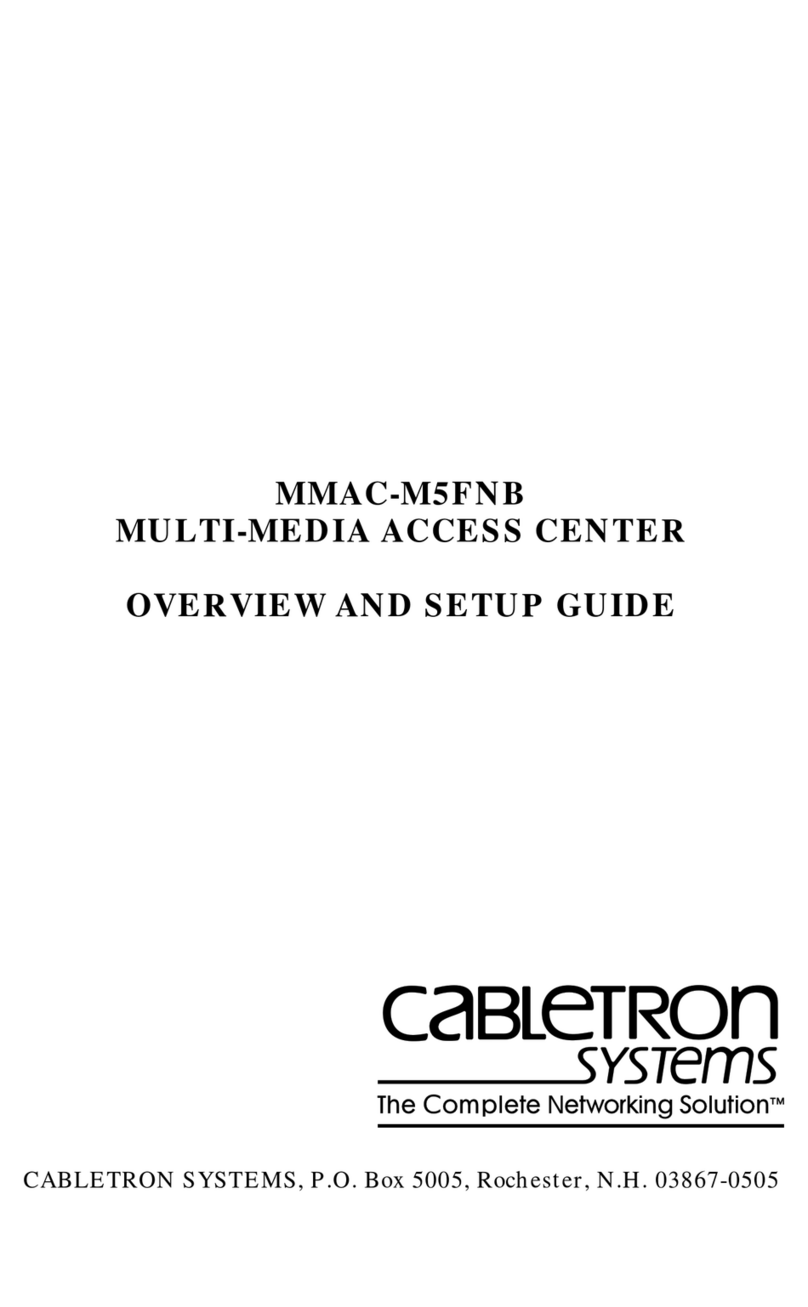
Cabletron Systems
Cabletron Systems MMAC-M5FNB Overview and setup guide

Parker
Parker Sporlan SCS-PB Installation and operating instructions
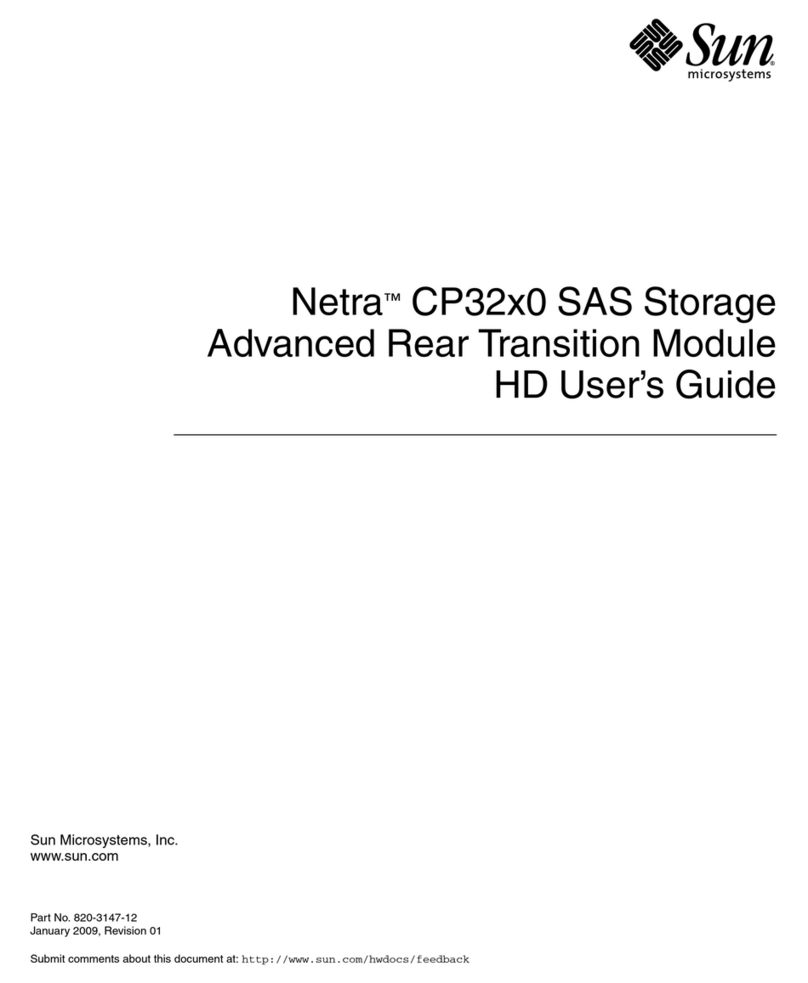
Sun Microsystems
Sun Microsystems Netra CP32x0 user guide
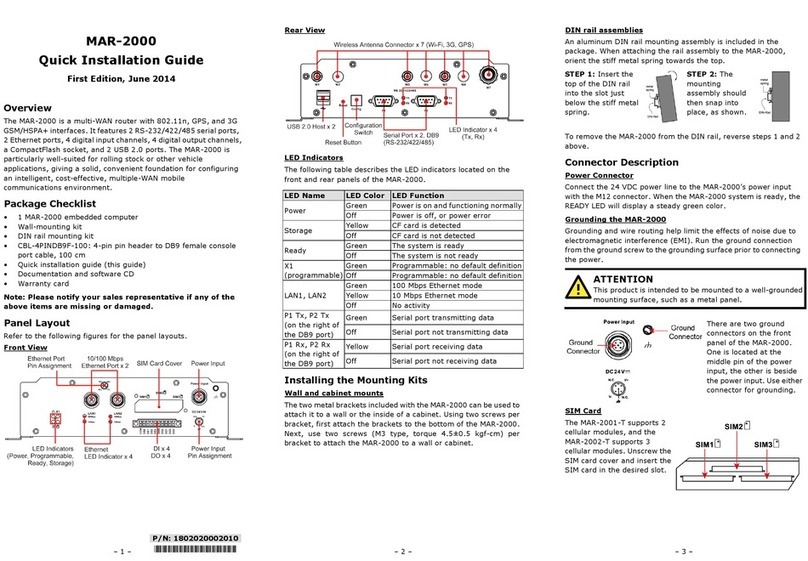
Moxa Technologies
Moxa Technologies MAR-2000 Quick installation guide

Arista
Arista 7800 Series quick start guide
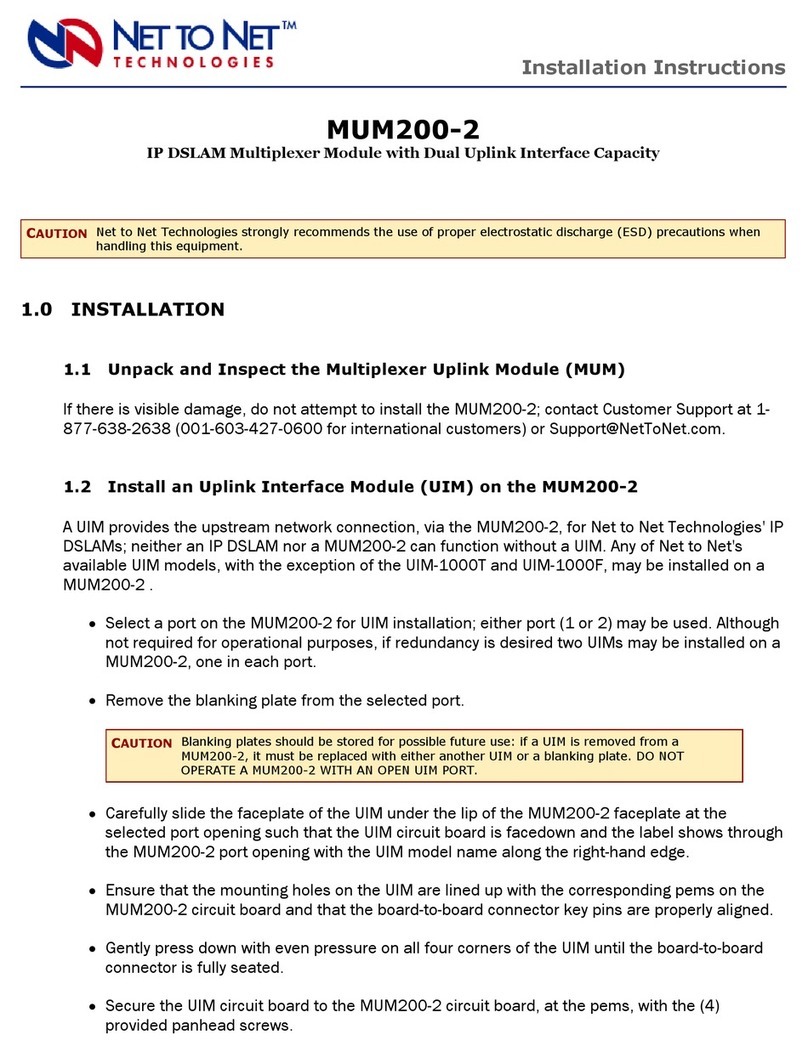
Net to Net Technologies
Net to Net Technologies IP DSLAM Multiplexer Module MUM200-2 installation instructions

Sophos
Sophos SD-RED 20 operating instructions

QNAP
QNAP QSW-3216R-8S8T Quick installation guide
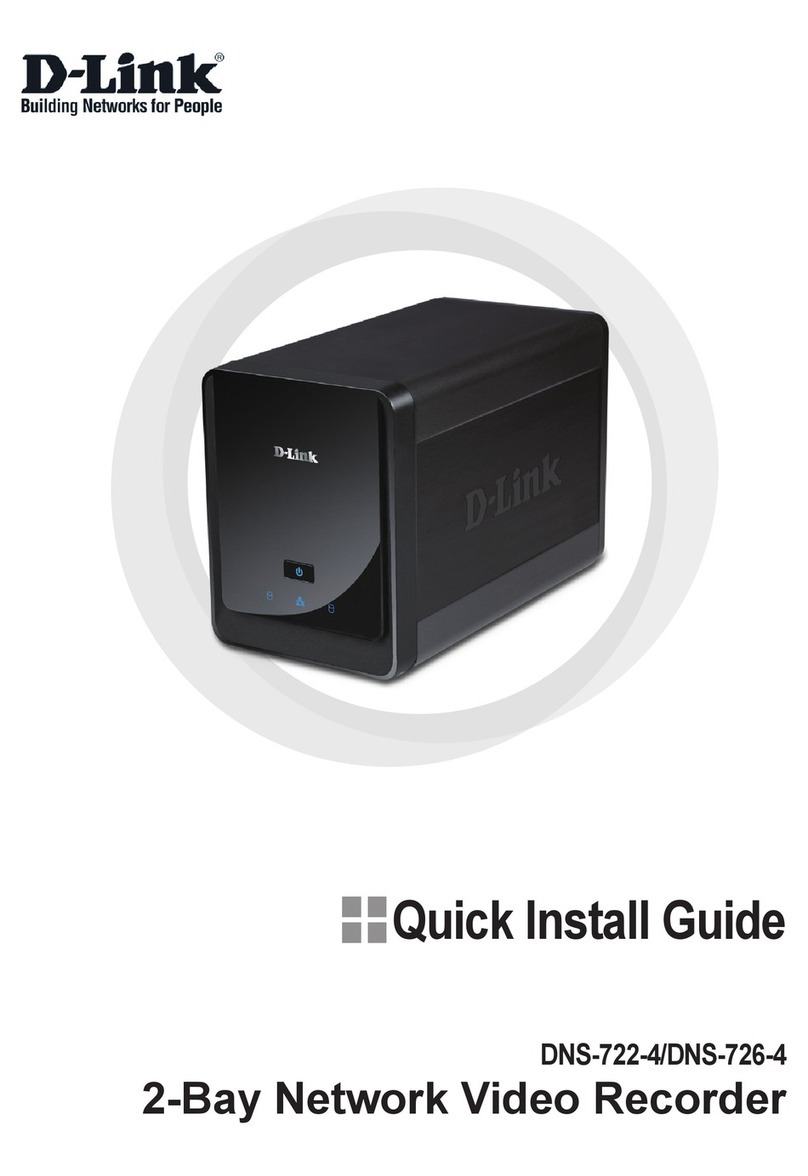
D-Link
D-Link DNS-722-4 Quick install guide

NUUO
NUUO Titan NVR user manual

CommScope
CommScope ION-M7P manual