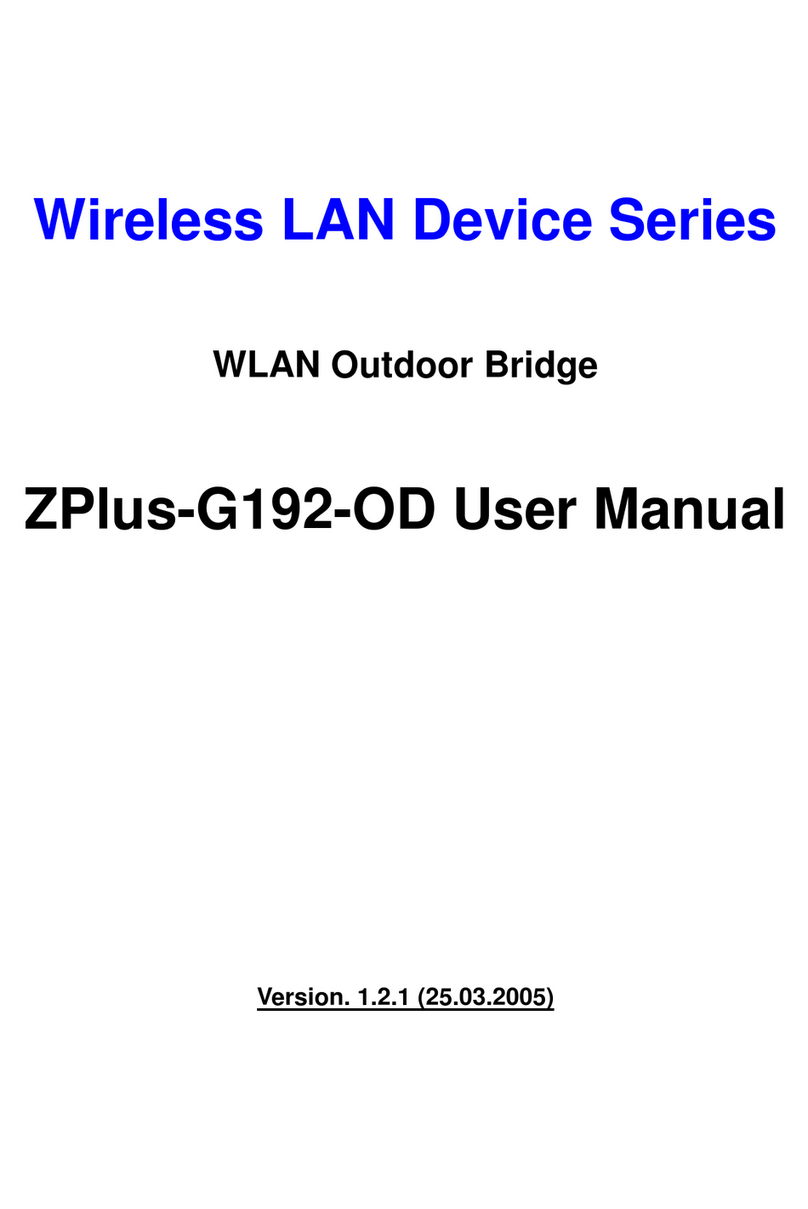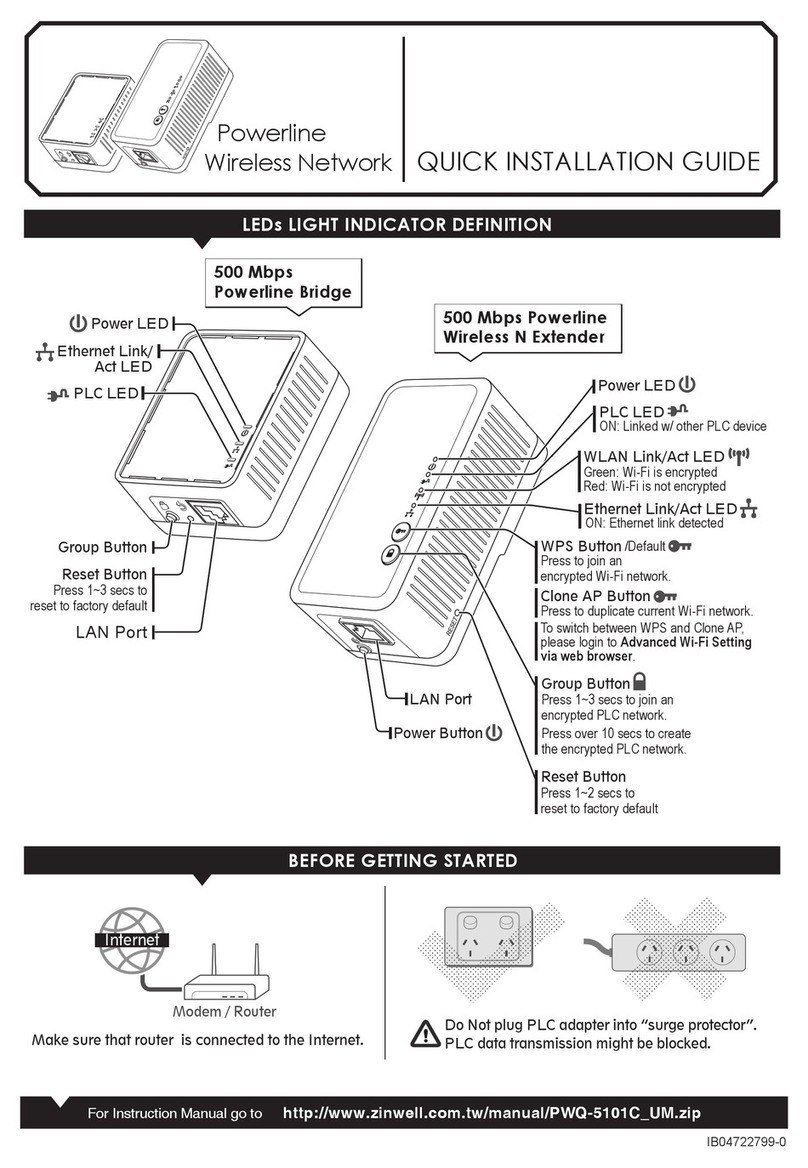4
Contents
1INTRODUCTION...................................................................................................................................................6
2HARDWARE INSTALLATION............................................................................................................................7
2.1 PACKING LIST...................................................................................................................................................7
2.2 HARDWARE INSTALLATION...............................................................................................................................8
3SOFTWARE CONFIGURATION.......................................................................................................................12
3.1 ENTER WEB CONFIGURATION PAGE .................................................................................................................12
3.2 WLANACCESS POINT STATUS.......................................................................................................................12
3.3 WIRELESS LAN SETTING ...............................................................................................................................14
3.3.1 Basic settings ............................................................................................................................................14
3.3.2 Wireless Advanced Settings.......................................................................................................................17
3.3.3 Wireless Security setup..............................................................................................................................19
3.3.3.1 WEP Encryption Setting.......................................................................................................................19
3.3.3.2 WEP Encryption with 802.1x Setting...................................................................................................22
3.3.3.3 WPA Encryption Setting .......................................................................................................................23
3.3.4 Wireless Access Control............................................................................................................................24
3.3.5 Wireless Site Survey..................................................................................................................................26
3.3.6 WDS Settings ............................................................................................................................................27
3.4 LAN INTERFACE SETUP..................................................................................................................................28
3.4.1 Using the Fixed IP....................................................................................................................................28
3.4.2 Using DHCP Client ..................................................................................................................................29
3.4.3 Enable DHCP Server................................................................................................................................30
3.5 WLANAPSTATISTICS ...................................................................................................................................31
3.6 UPGRADE FIRMWARE .....................................................................................................................................32
3.7 SAVE/RELOAD SETTINGS................................................................................................................................32
3.8 PASSWORD SETUP...........................................................................................................................................33
4TECHNICALSPECIFICATION ........................................................................................................................34
5WIRELESS CONNECTION ARCHITECTURE ..............................................................................................36
5.1 Infrastructure mode ..................................................................................................................................36
5.2 Ad-Hoc mode ............................................................................................................................................36
5.3 WIRELESS APFUNCTIONS ..............................................................................................................................37
5.3.1 Access Point Mode....................................................................................................................................37
5.3.2 Access Point Client Mode (ad-Hoc)..........................................................................................................38
5.3.3 Access Point Client Mode (Infrastructure)...............................................................................................38
5.3.4 Wireless Repeater......................................................................................................................................39