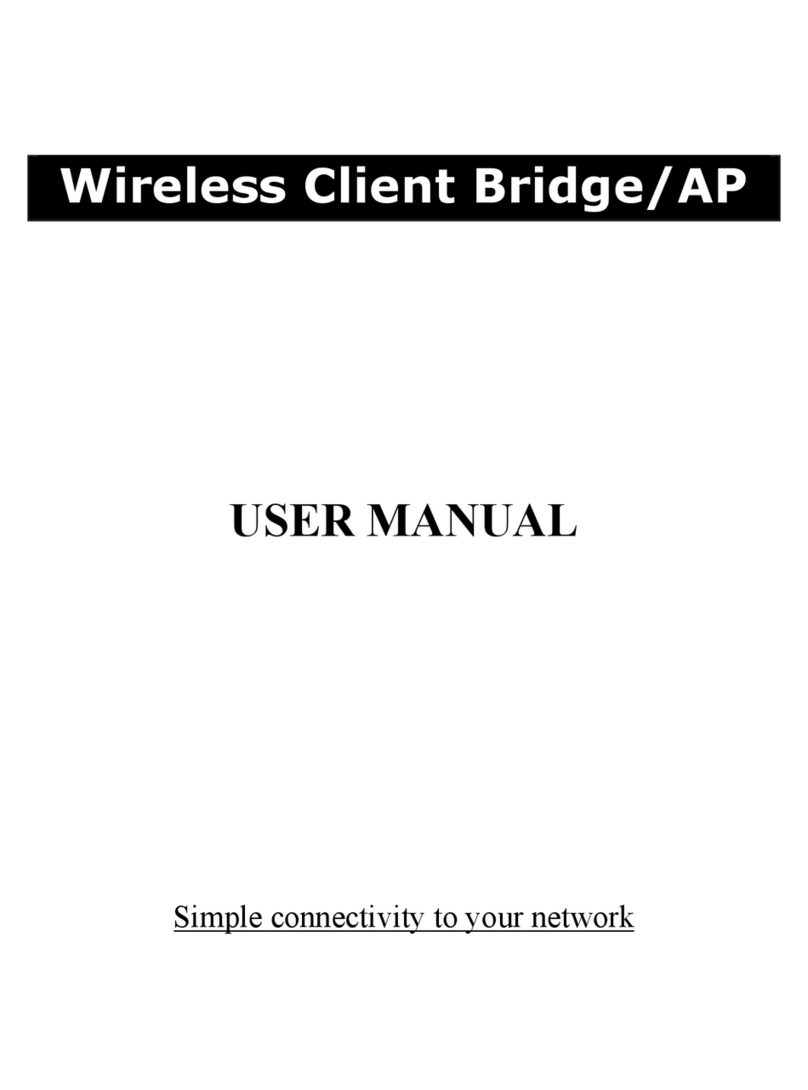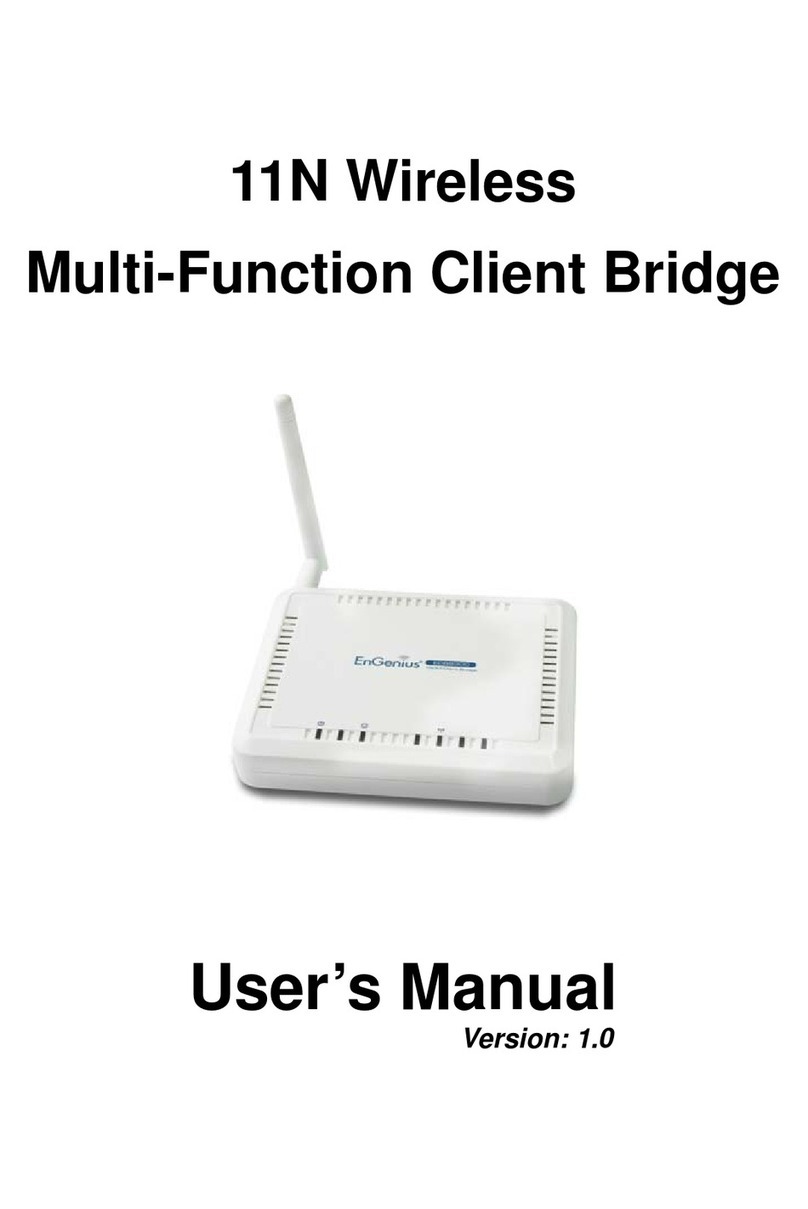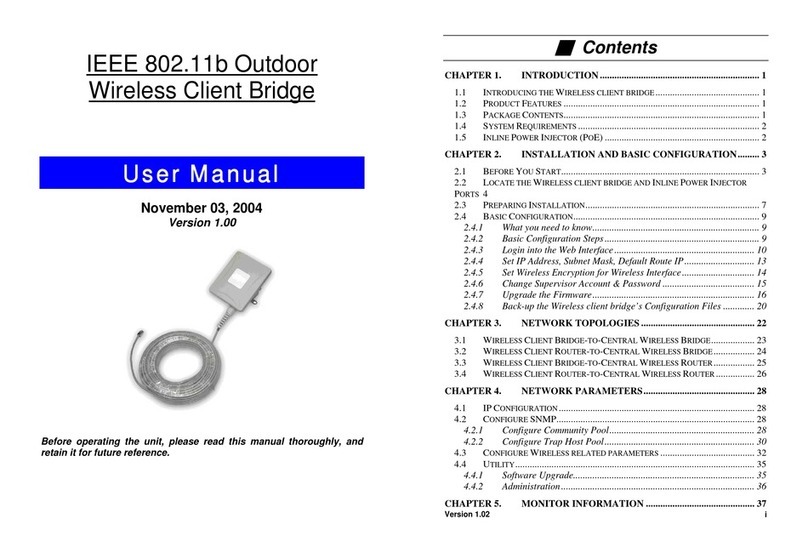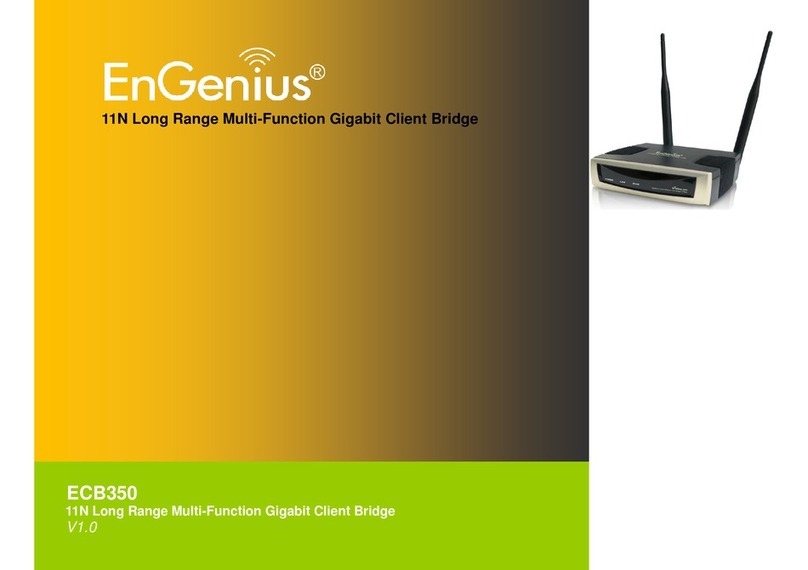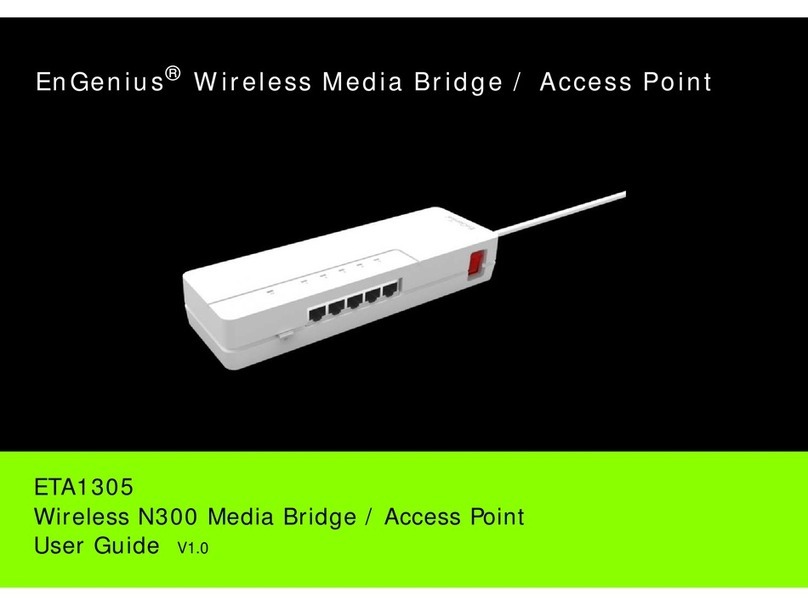2
5.6.1AdvancedSettings(AccessPoint).................................................................................................................... 44
5.6.2AdvancedSettings(ClientBridge/ClientRouter)........................................................................................... 45
5.7WIRELESSACCESSCONTROLLIST ...................................................................................................................................... 46
CHAPTER6LANSETUP................................................................................................................................................ 48
6.1LANSETTINGS .............................................................................................................................................................. 48
6.2DHCPINFO .................................................................................................................................................................. 49
6.3SNMPSETTINGS ........................................................................................................................................................... 50
CHAPTER7INTERNETSETTINGS .................................................................................................................................. 51
7.1DHCP(DYNAMICIP) ..................................................................................................................................................... 51
7.2STATICIP ...................................................................................................................................................................... 51
7.3PPPOE(POINT‐TO‐POINTPROTOCOLOVERETHERNET)......................................................................................................... 52
7.4PPTP(POINT‐TO‐POINTTUNNELINGPROTOCOL)................................................................................................................. 53
CHAPTER8INFORMATIONSTATUS .............................................................................................................................. 55
8.1STATUS ......................................................................................................................................................................... 55
8.2WIRELESSCLIENTLIST..................................................................................................................................................... 56
8.3SYSTEMLOG ................................................................................................................................................................. 56
8.4INTERNETSTATUS ........................................................................................................................................................... 57
CHAPTER9MANAGEMENTSETTINGS.......................................................................................................................... 58
9.1PASSWORDSETTINGS...................................................................................................................................................... 58
9.2TIMEZONESETTINGS...................................................................................................................................................... 58
9.3DIAGNOSIS ................................................................................................................................................................... 59
9.4REMOTECONTROL ......................................................................................................................................................... 60
9.5UPGRADEFIRMWARE...................................................................................................................................................... 60
9.6SAVE/RELOADSETTINGS.................................................................................................................................................. 60
CHAPTER10NETWORKCONFIGURATIONEXAMPLE .................................................................................................... 62
10.1ACCESSPOINTMODE+CLIENTBRIDGEMODE .................................................................................................................. 62
10.2CLIENTROUTERMODE ................................................................................................................................................. 63
10.3WDSBRIDGEMODE .................................................................................................................................................... 64
CHAPTER11–BUILDINGAWIRELESSNETWORK ......................................................................................................... 65
A.1EOA7530OPERATINGMODES ........................................................................................................................................ 65
A.1.1ACCESSPOINTMODE .................................................................................................................................................. 65
A.1.2CLIENTBRIDGEMODE ................................................................................................................................................. 66
A.1.2CLIENTROUTERMODE ................................................................................................................................................ 66
A.2REAL‐WORLDCONFIGURATIONS ....................................................................................................................................... 67
A.2.1SAMPLEACCESSPOINTAPPLICATION.............................................................................................................................. 67
A.2.2SAMPLEACCESSPOINTANDCLIENTBRIDGEAPPLICATION .................................................................................................. 69