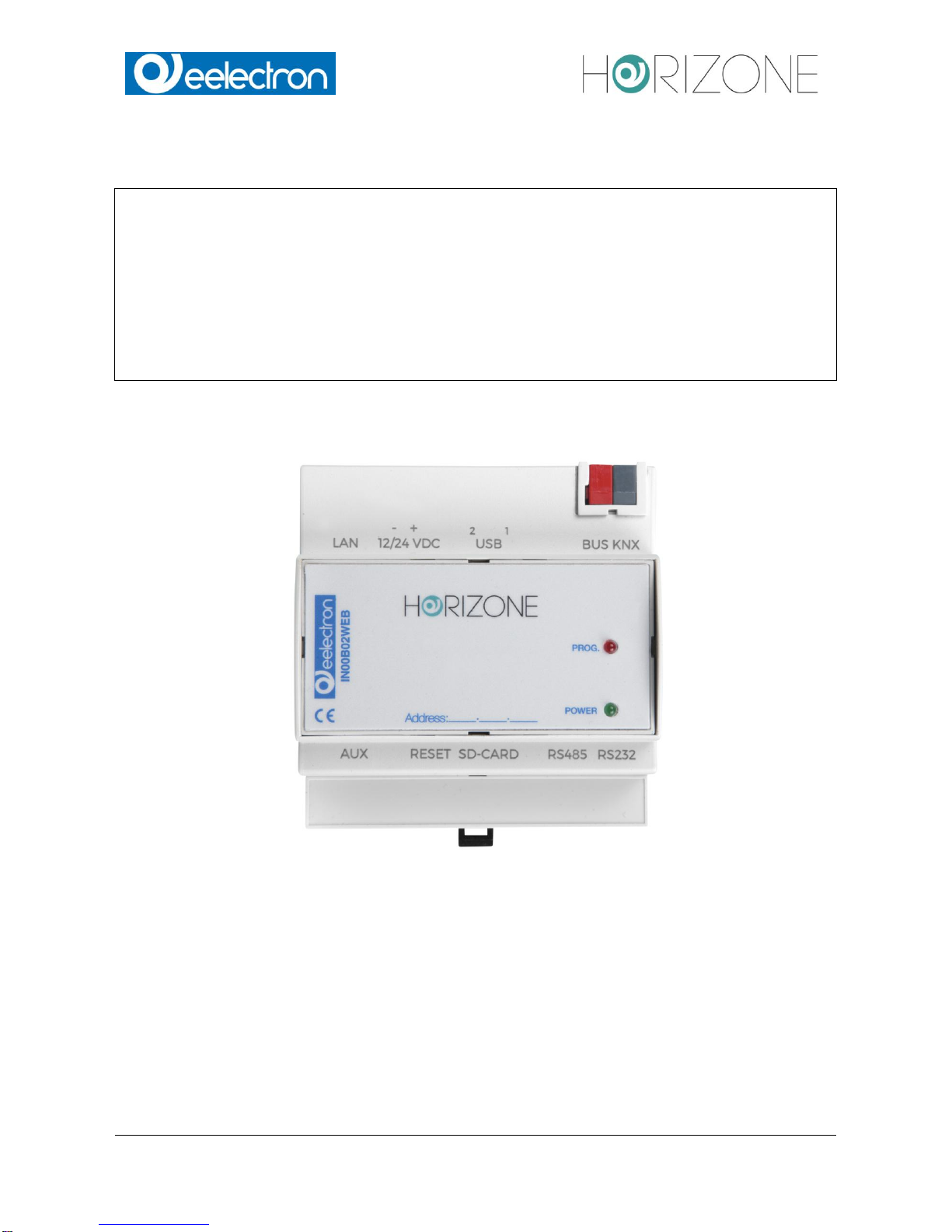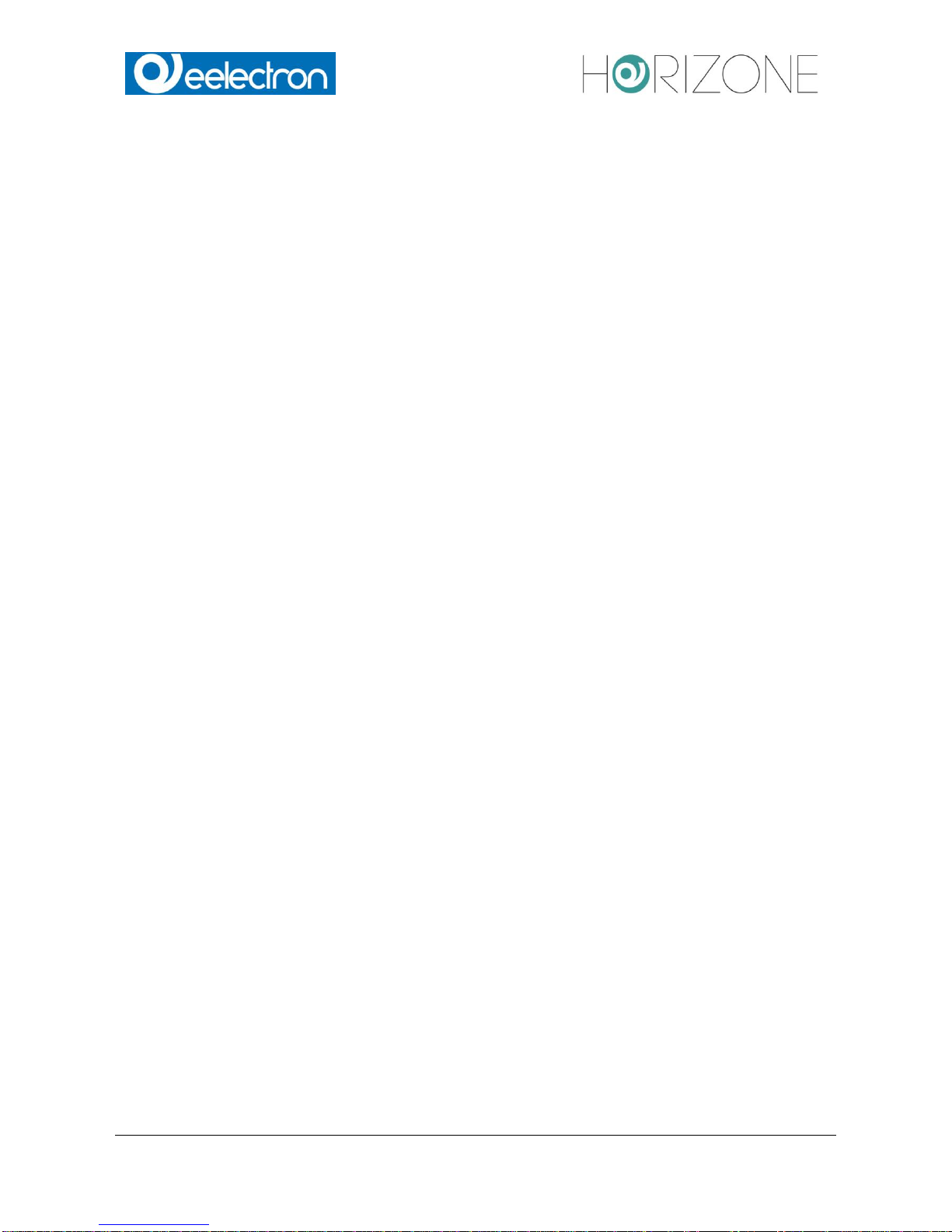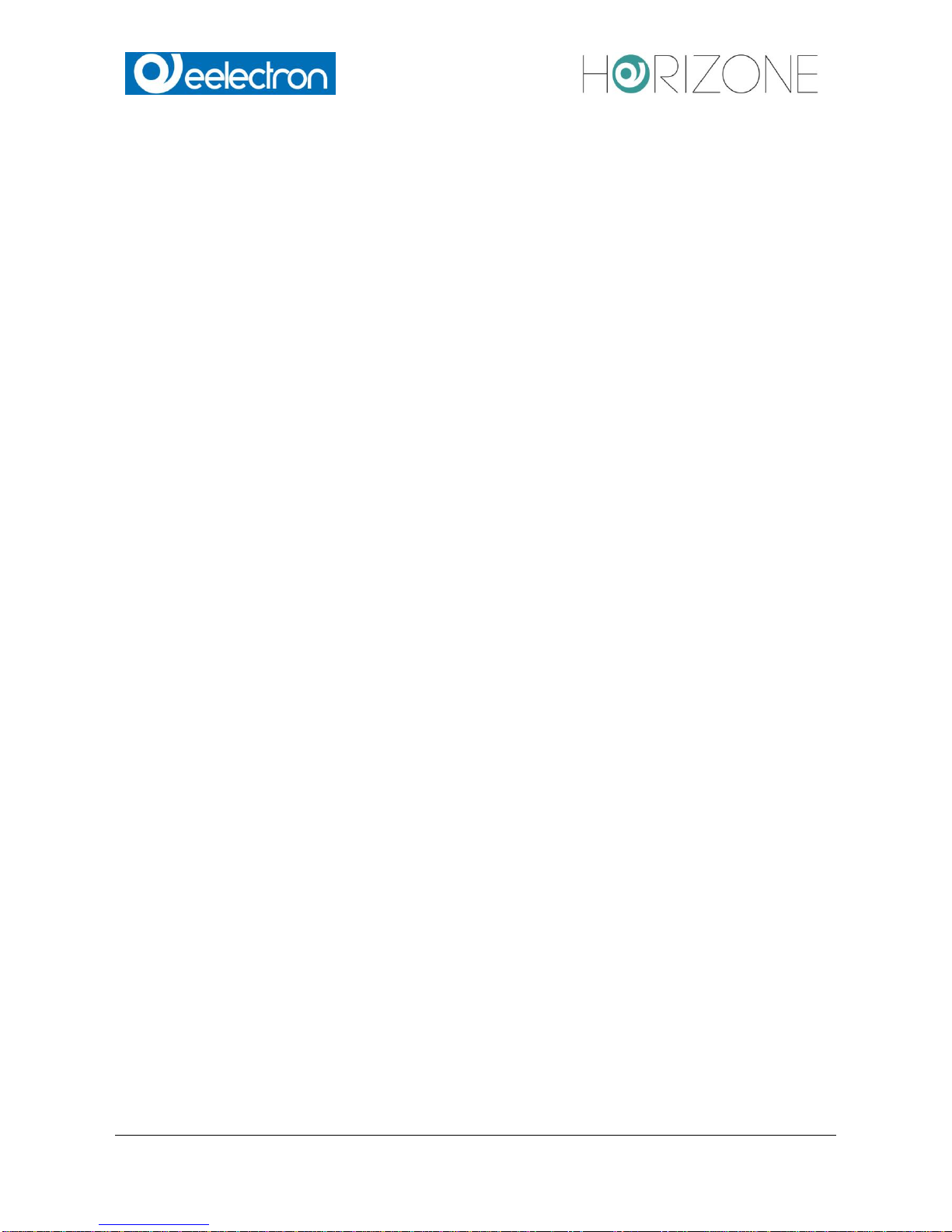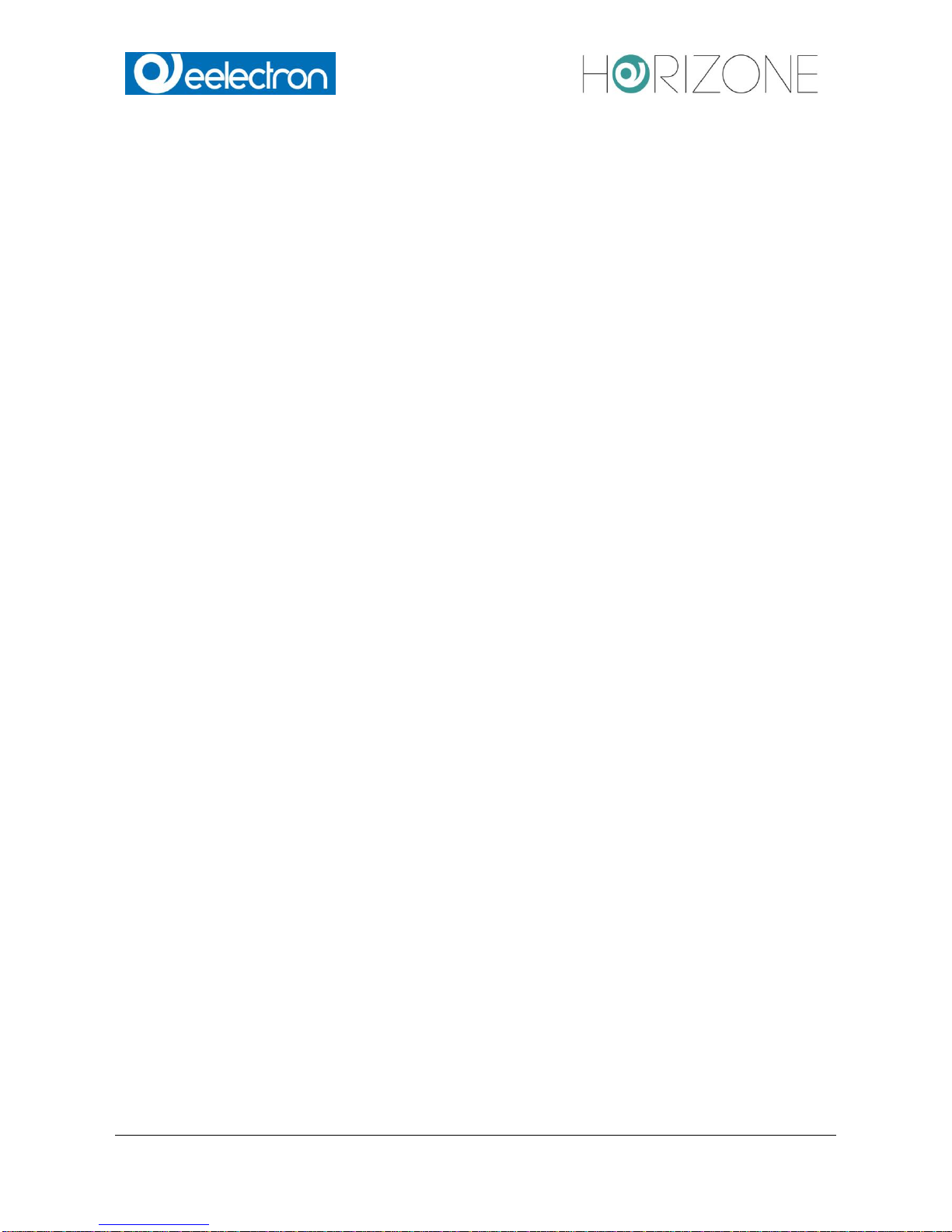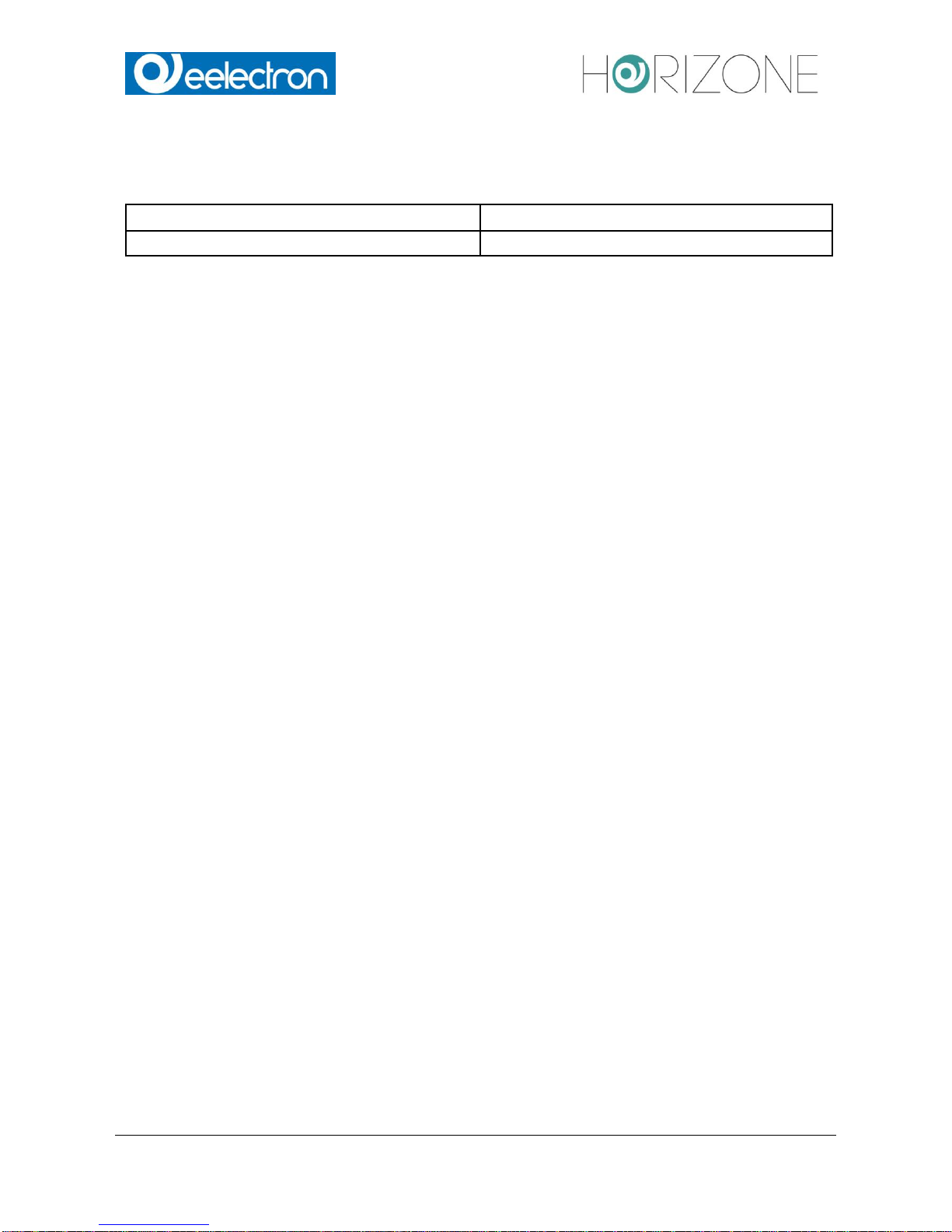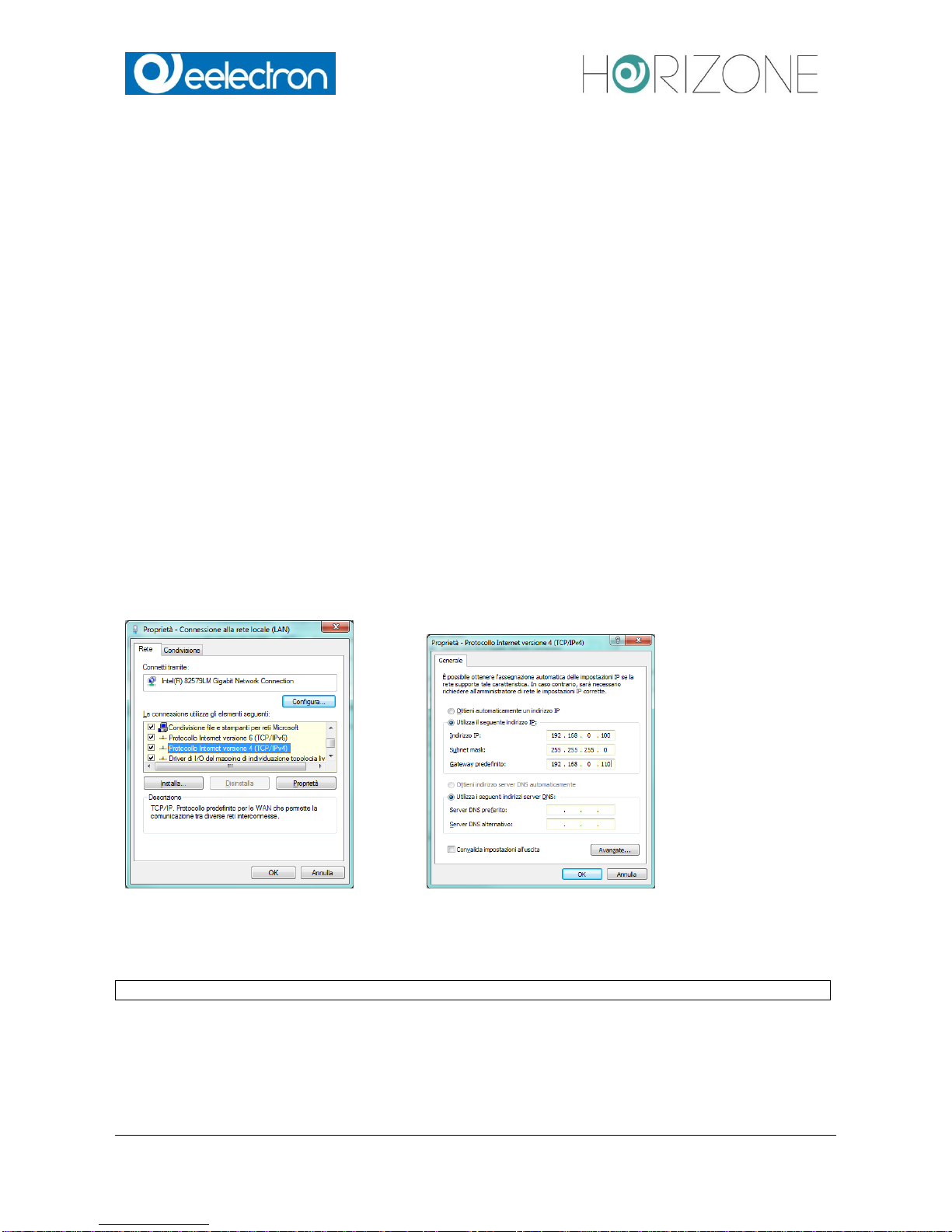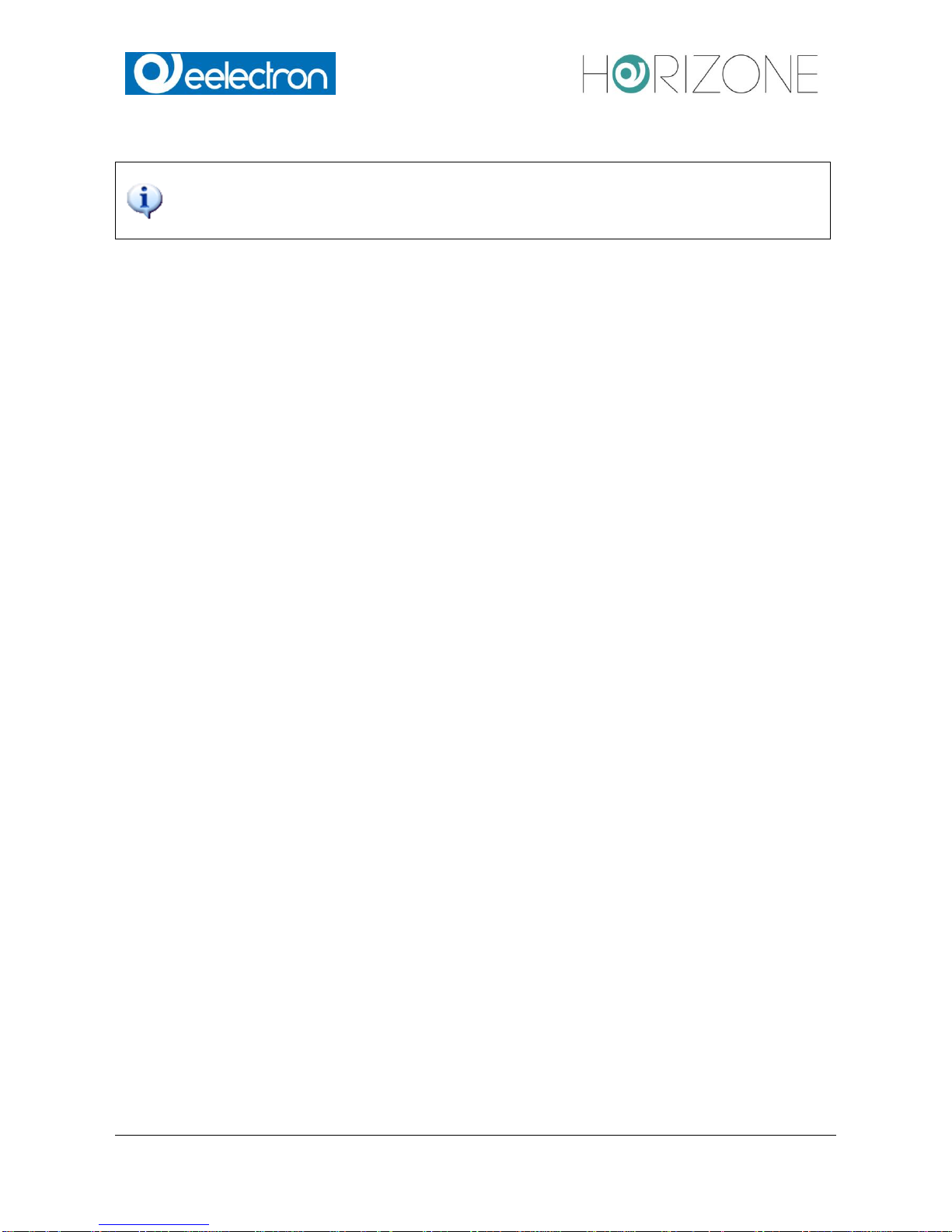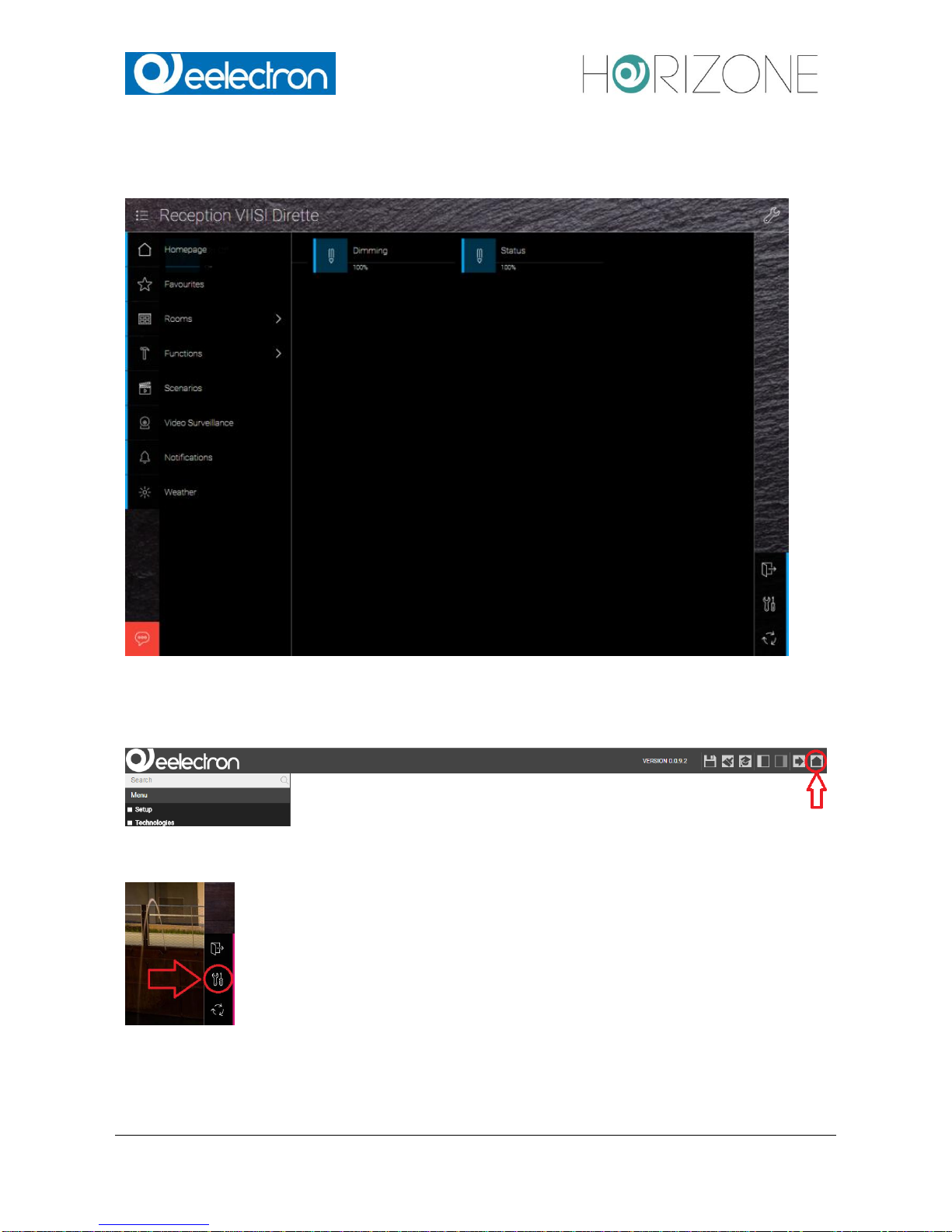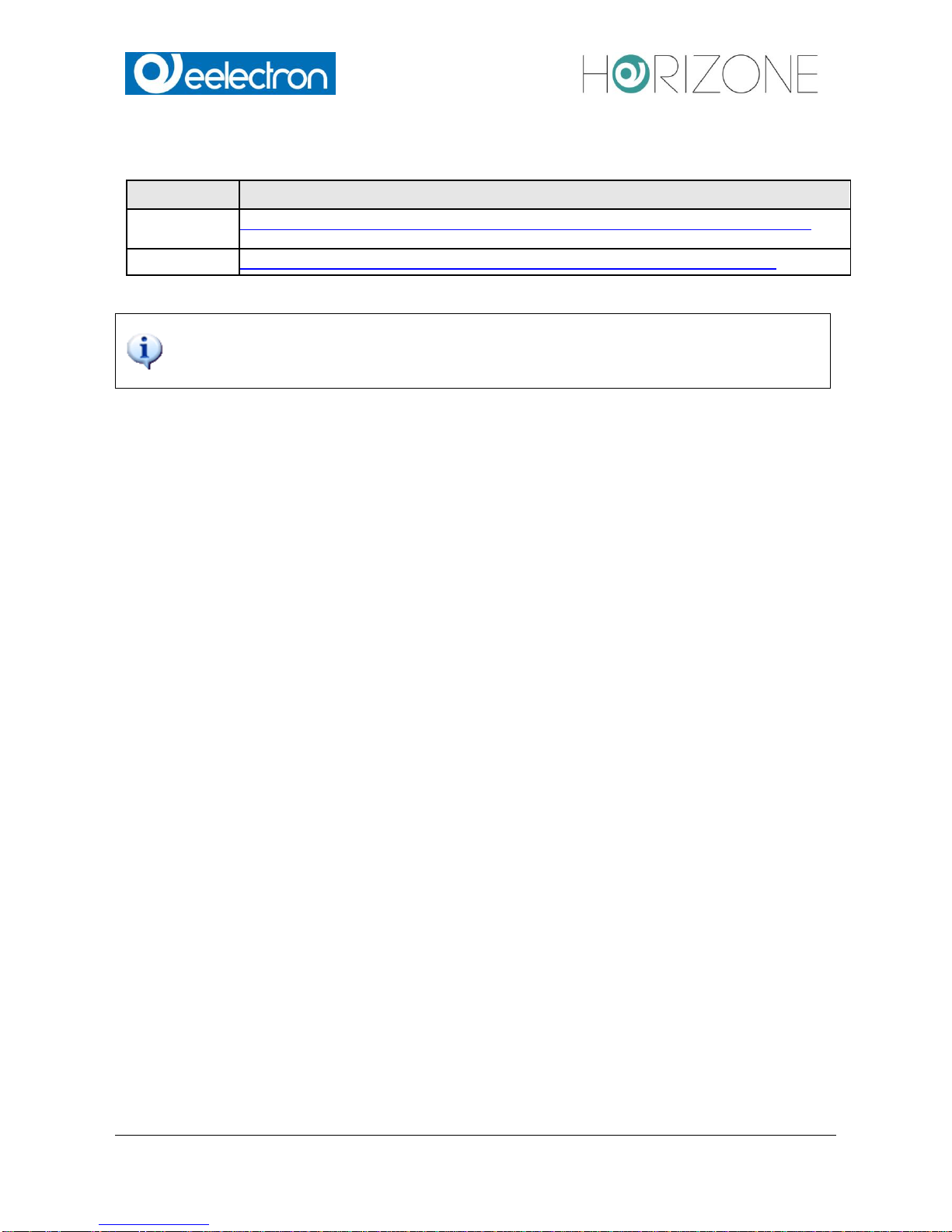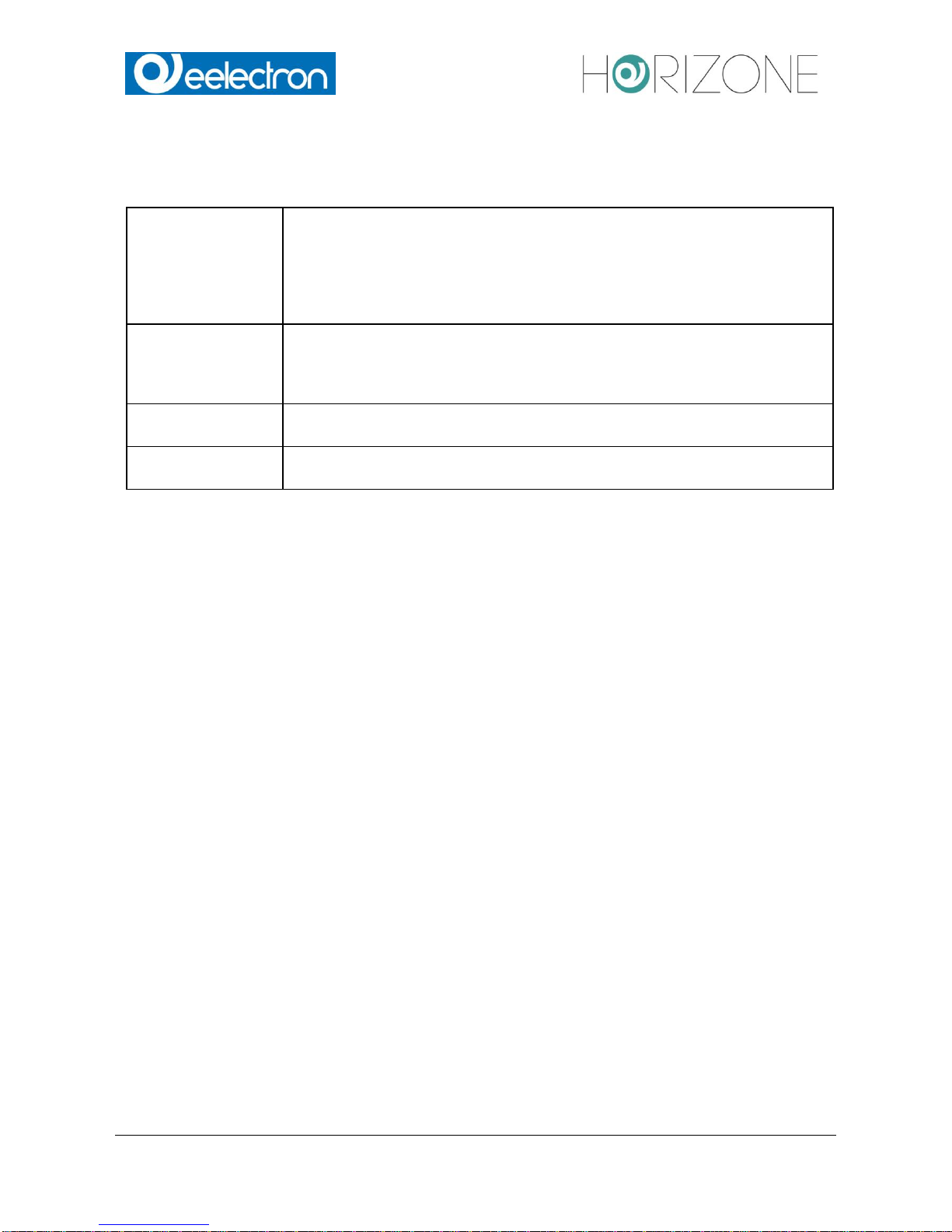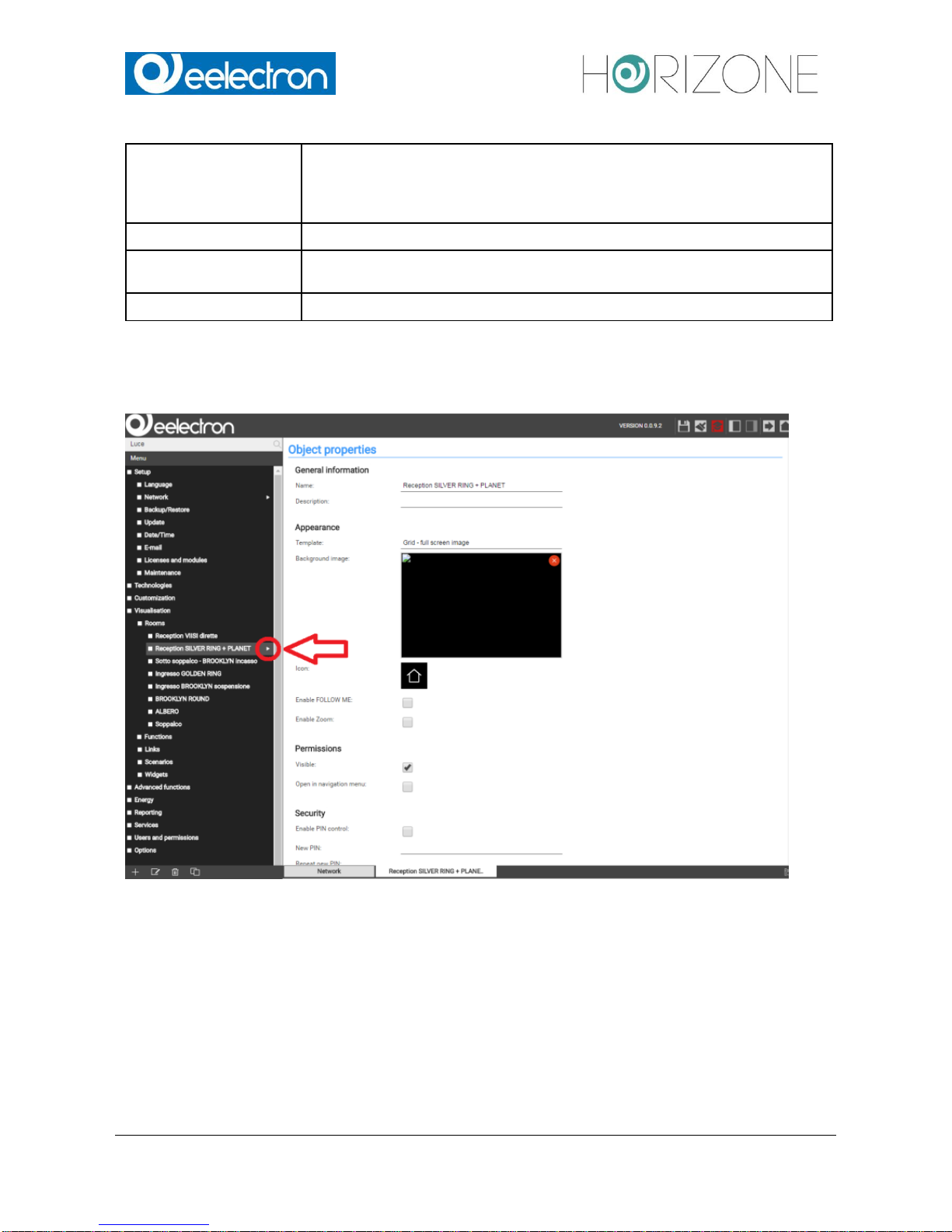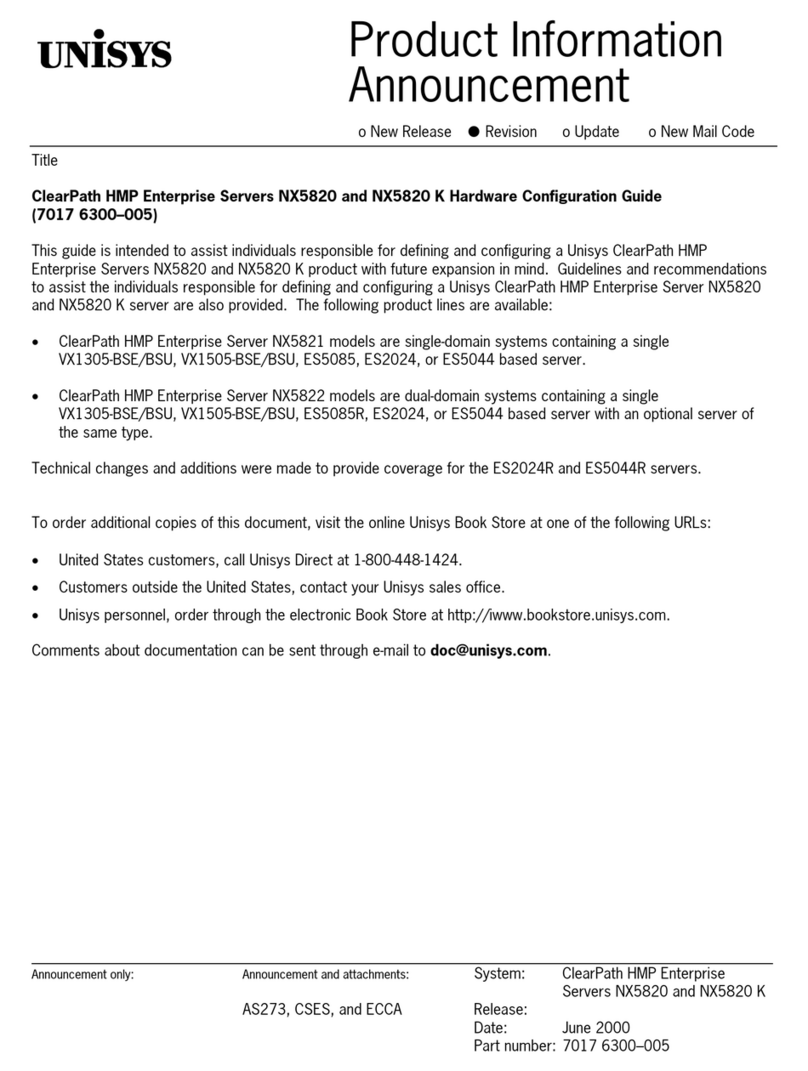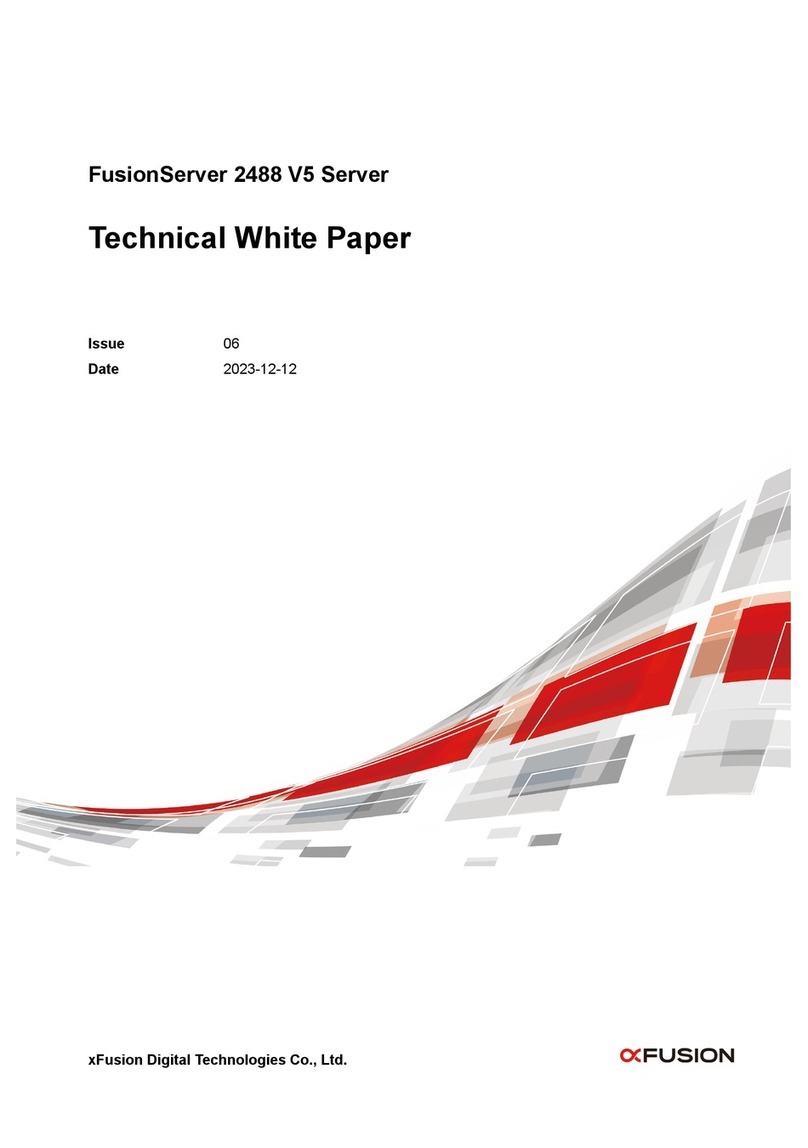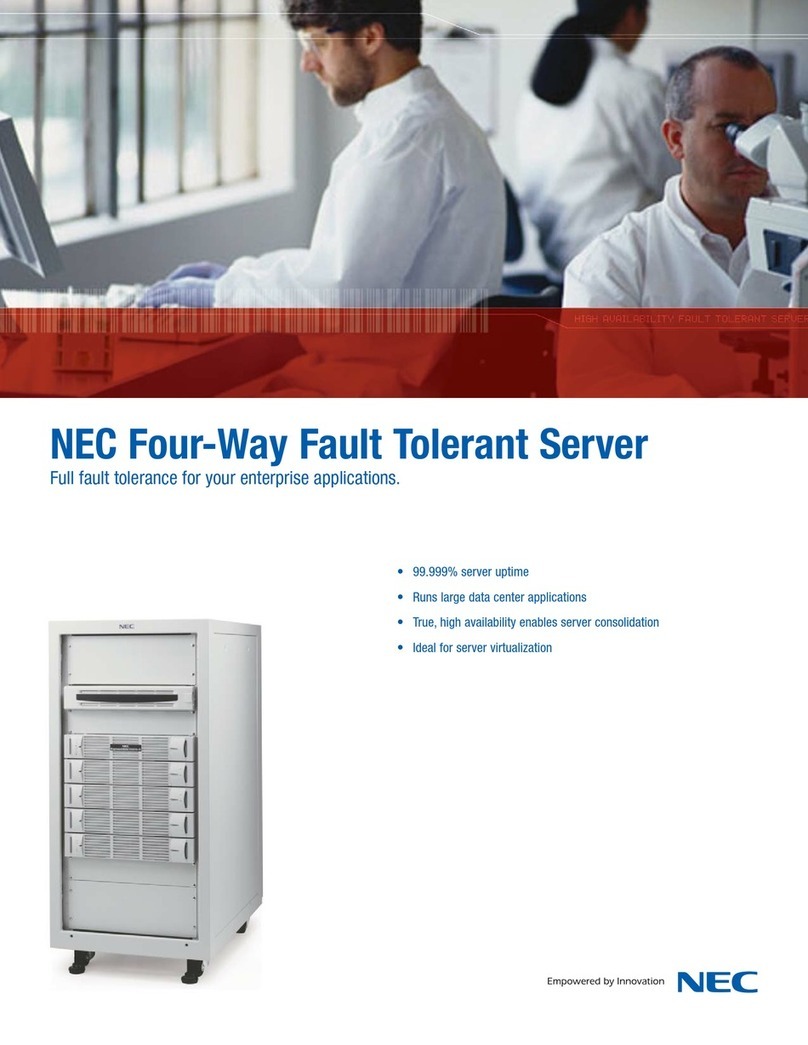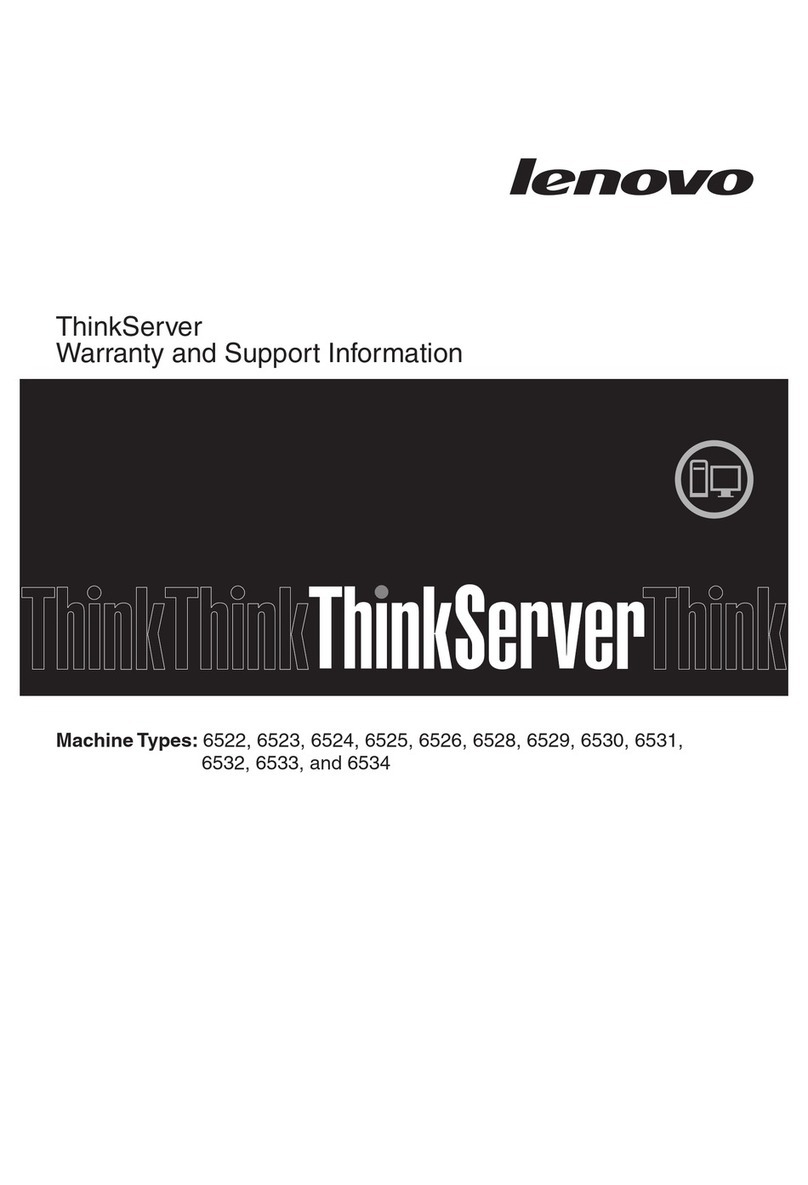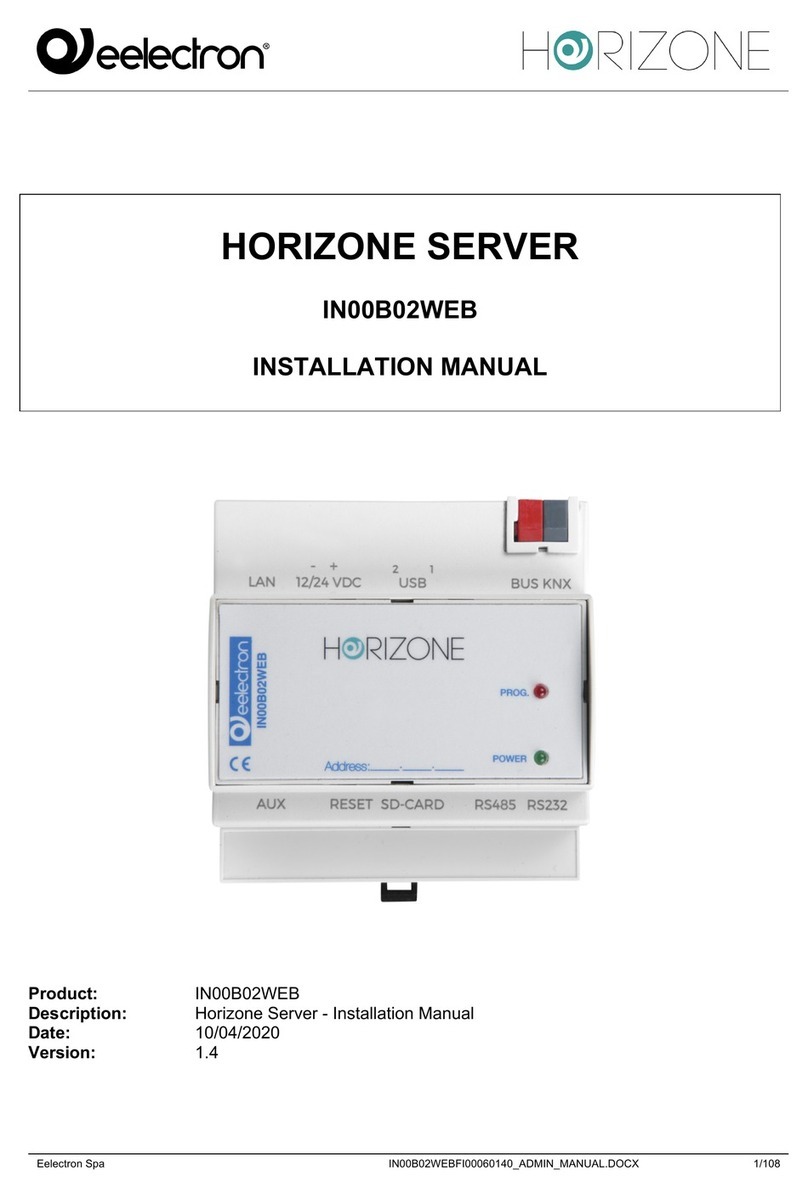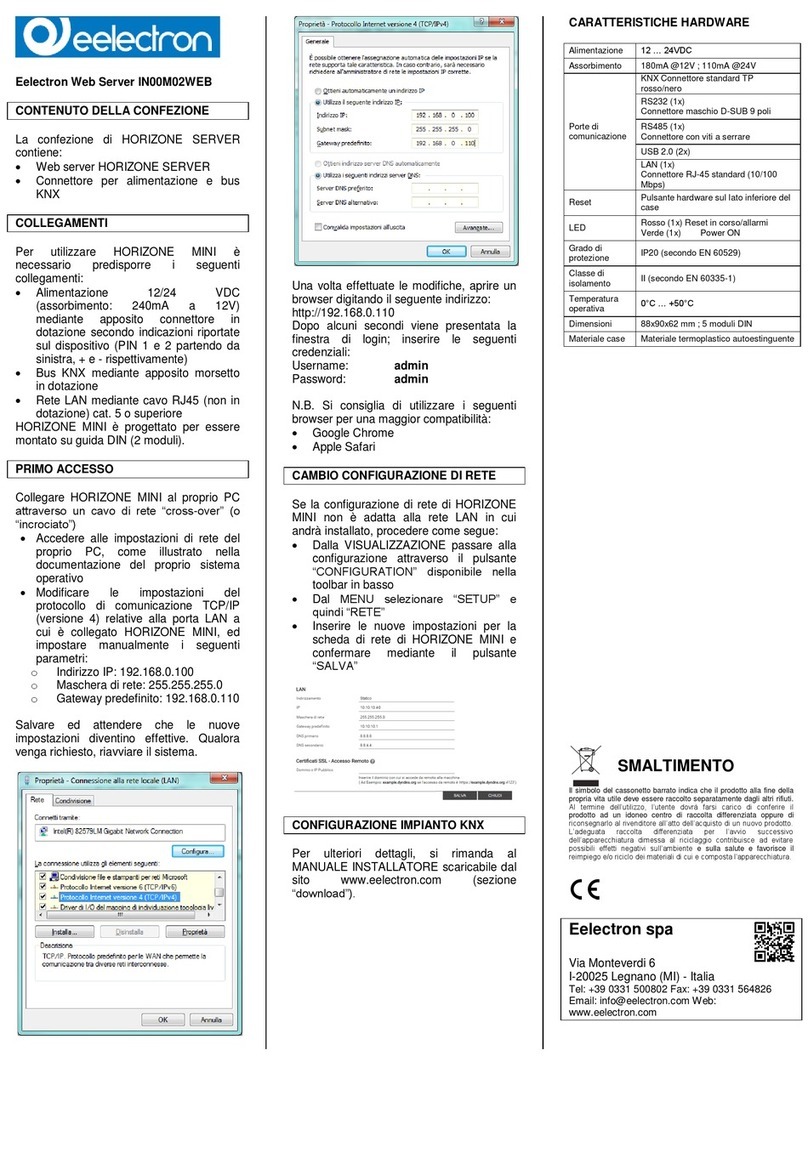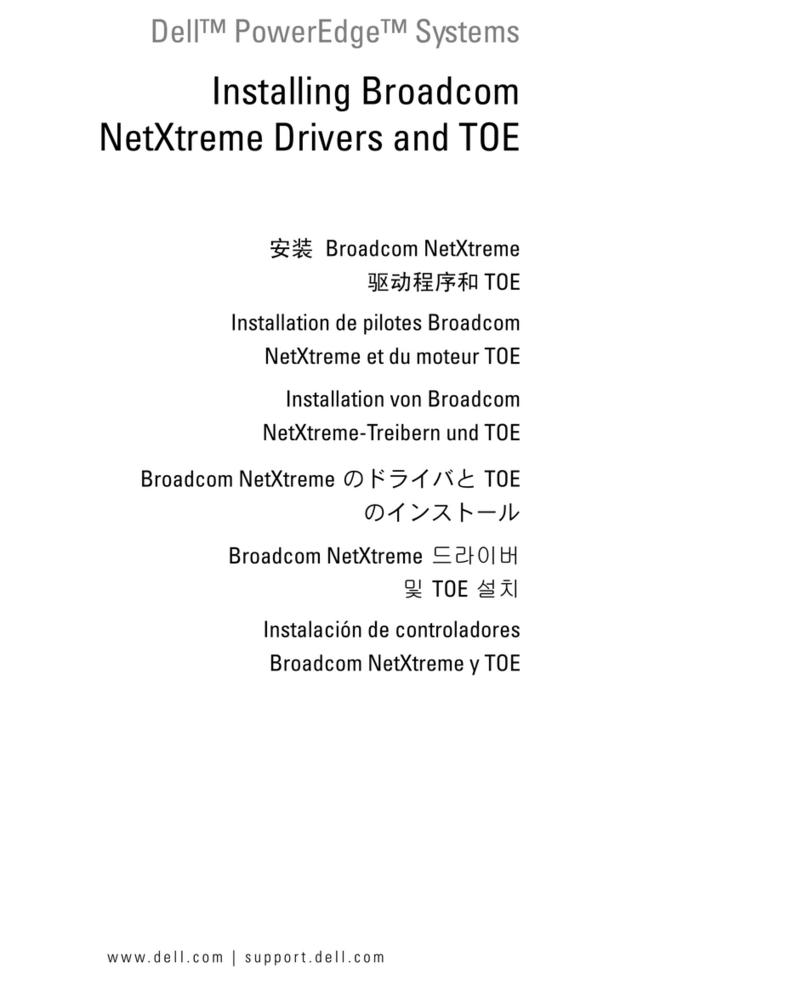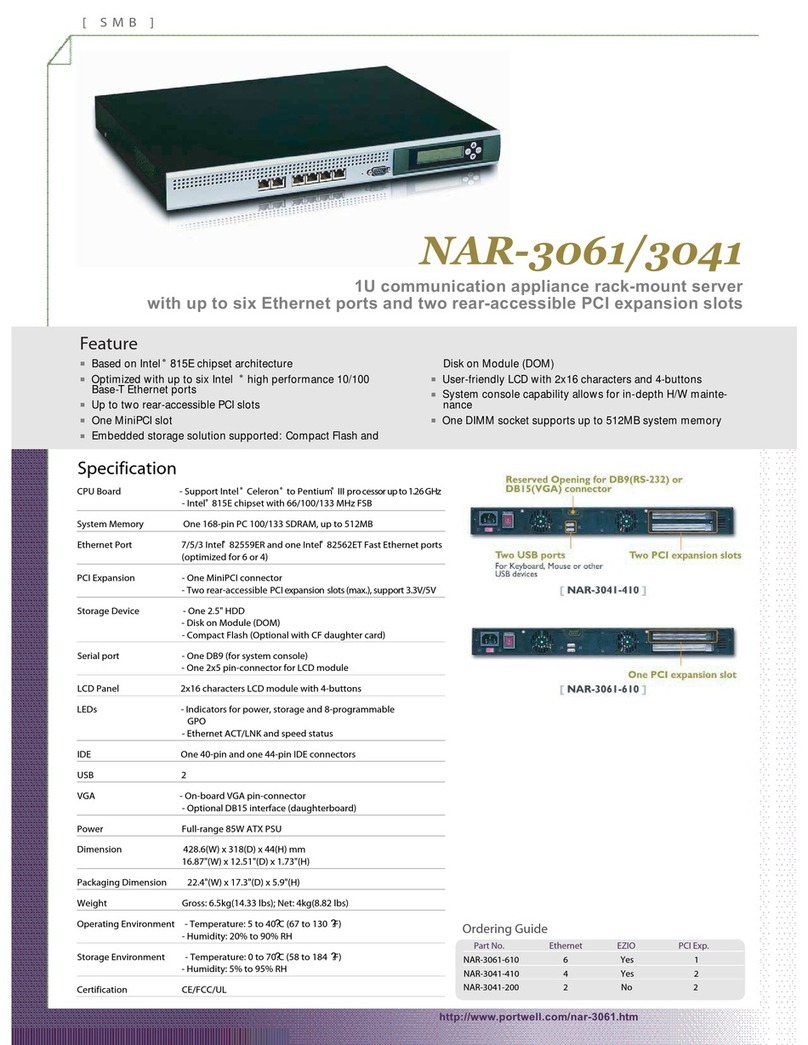THEMES..............................................................................................................................38
NAVIGATION MENU...........................................................................................................39
FAVOURITES......................................................................................................................40
OPTIONS .....................................................................................................................................41
HOME..................................................................................................................................41
MAIL....................................................................................................................................42
NOTIFICATIONS.................................................................................................................42
MOBILE DEVICES...............................................................................................................42
BACKGROUND VIEW.........................................................................................................43
WEATHER...........................................................................................................................43
RSS FEEDS ........................................................................................................................44
WEB BROWSER.................................................................................................................45
DISPLAY INTERACTION.....................................................................................................45
CUSTOMIZATION OF FUNCTIONS AND SYMBOLS.........................................................46
HIDE NAVIGATION AREA...................................................................................................46
KNX..............................................................................................................................................48
INTRODUCTION.................................................................................................................48
EXPORT OF THE ETS PROJECT.......................................................................................48
ETS IMPORT RULES..........................................................................................................49
ETS IMPORT.......................................................................................................................51
SELECTIVE IMPORT OF AN ETS PROJECT .....................................................................57
IMPORT OF A CSV FILE.....................................................................................................58
KNX OBJECT PROPERTIES ..............................................................................................60
KNX OBJECT DETAILS ......................................................................................................60
KNX GROUP ADDRESSES ................................................................................................63
ROOMS AND CONNECTED SCENARIOS .........................................................................63
ACTIVE AND PASSIVE EVENTS........................................................................................64
KNX SCENARIOS ...............................................................................................................65
KNX Devices........................................................................................................................66
PHYSICAL ADDRESS OF HORIZONE SERVER................................................................68
ETS GATEWAY...................................................................................................................69
LOCAL USE ........................................................................................................................69
USE THROUGH INTERNET................................................................................................71
ROOMS........................................................................................................................................75
INTRODUCTION.................................................................................................................75
CREATE A NEW ROOM......................................................................................................75
INSERT OBJECTS INTO ROOMS ......................................................................................79
DELETING ROOMS ............................................................................................................80
CUSTOMIZING THE BACKGROUND VIEW .......................................................................80
“BUTTONS” TEMPLATE VIEW............................................................................................81
FUNCTIONS.................................................................................................................................82
INTRODUCTION.................................................................................................................82
FUNCTIONS SETTINGS.....................................................................................................82
FUNCTIONS IN THE FRONT END......................................................................................83
WIDGETS.....................................................................................................................................85
INTRODUCTION.................................................................................................................85
CREATE WIDGETS.............................................................................................................85
OBJECT FUNCTIONALITY DEFINITION .....................................................................................92
GENERIC WIDGETS....................................................................................................................94
RGB Control ........................................................................................................................96
SCENARIOS.................................................................................................................................97