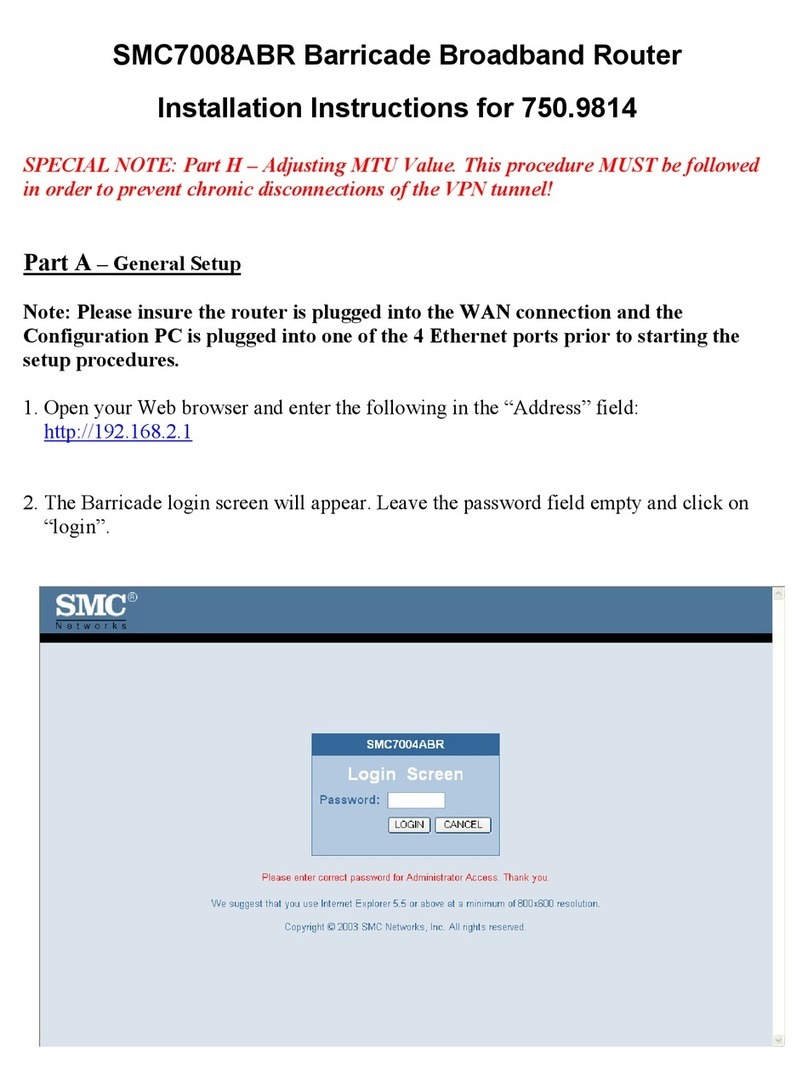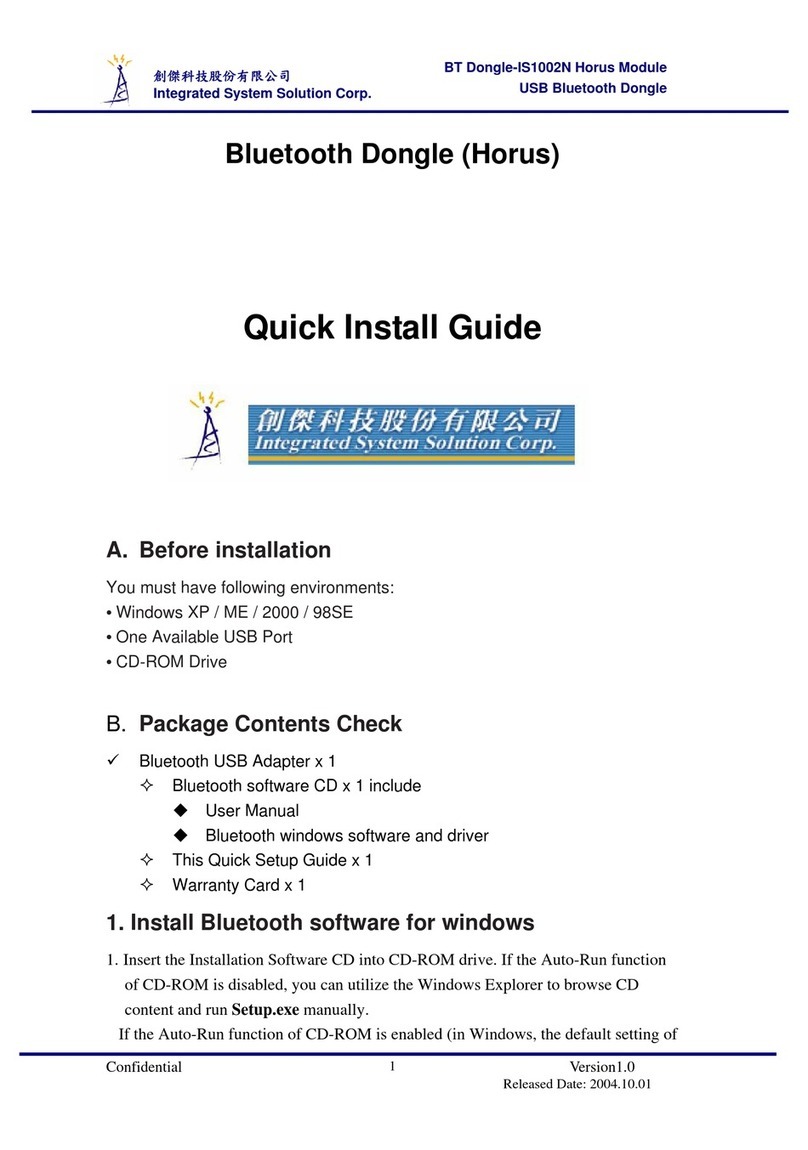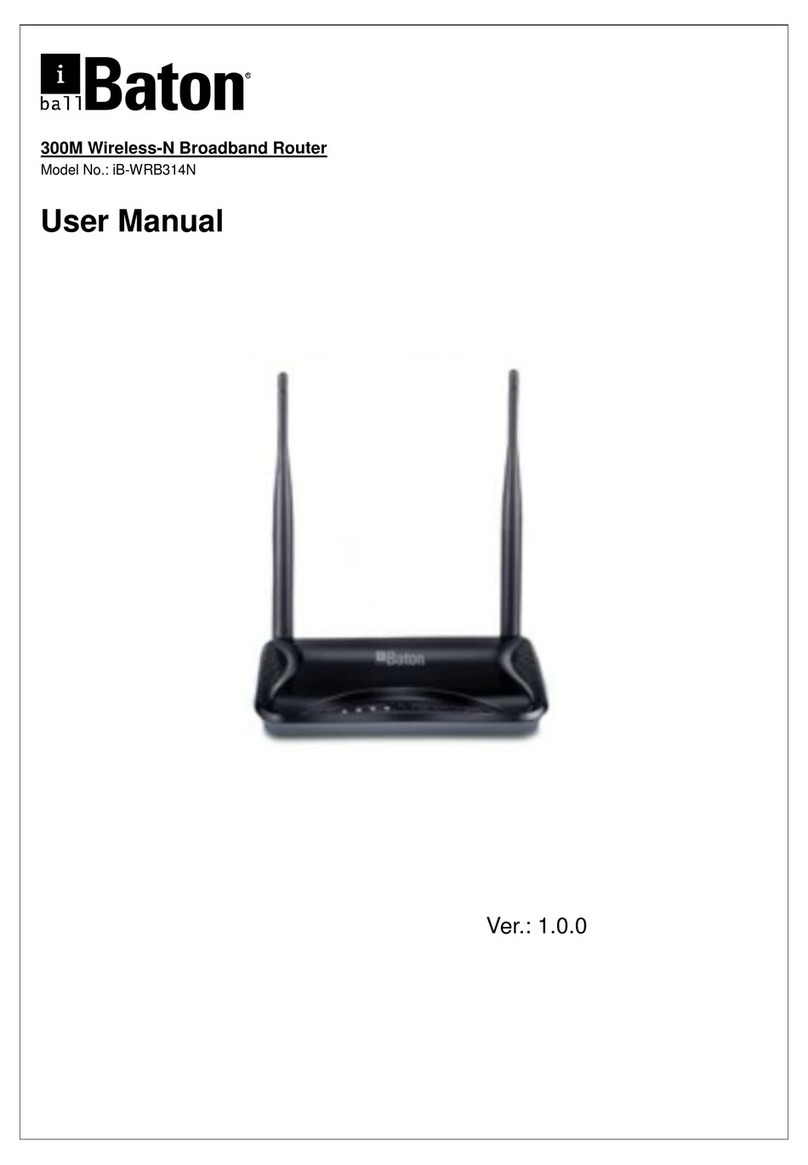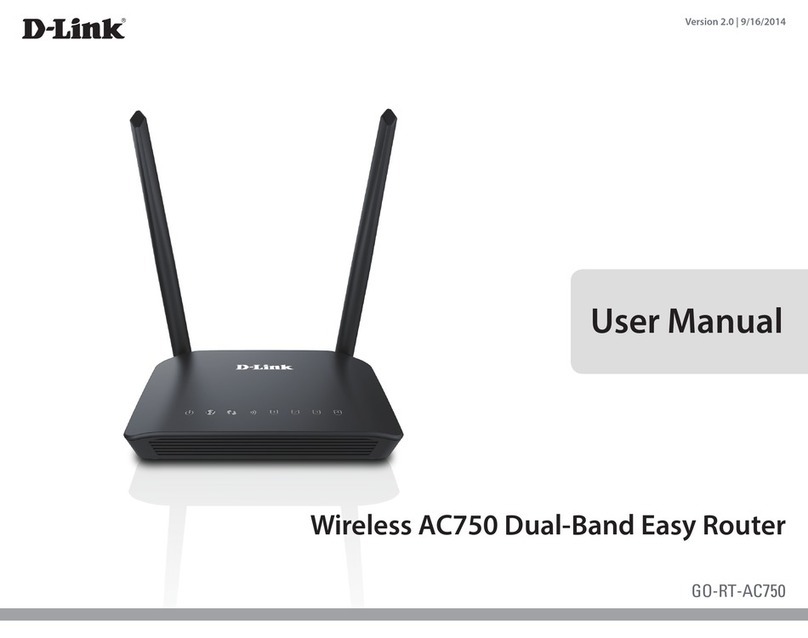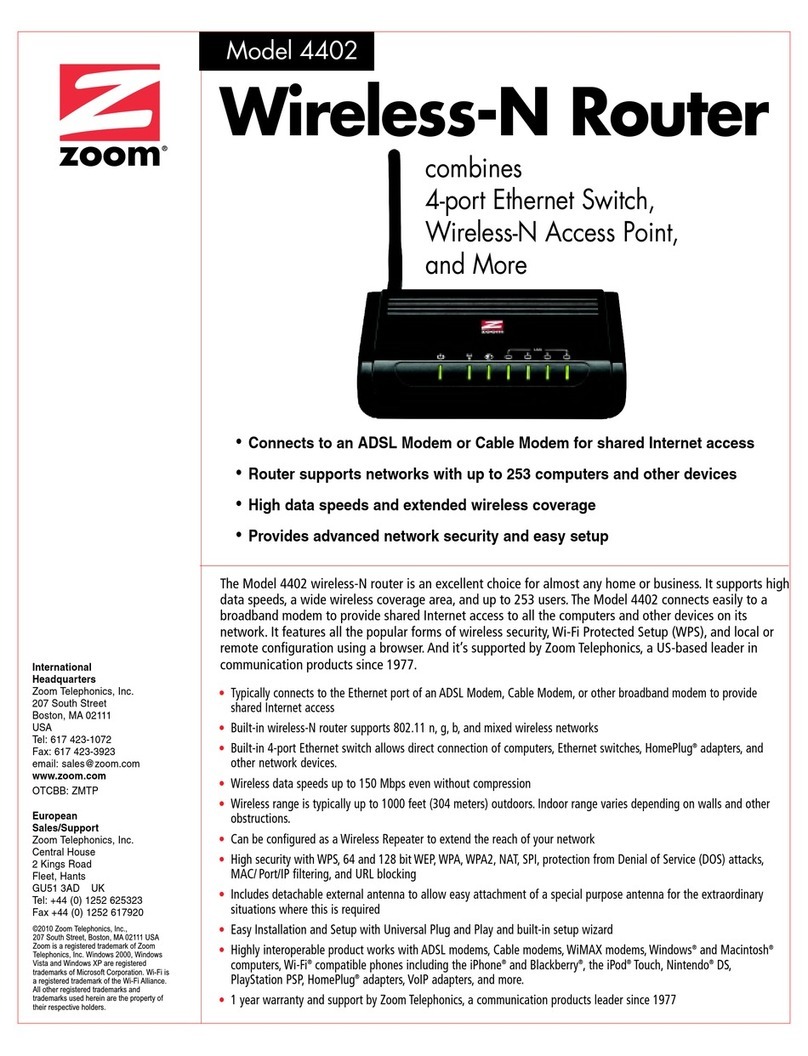eero Pro 6 User manual

eero Support | Common
Troubleshooting Scenarios
1

EERO FOR SERVICE PROVIDERS
CONFIDENTIAL
Common Troubleshooting Scenarios
This training module will cover our top contact drivers along with
troubleshooting steps to resolve these customer pain points.
Categories
●Setup Issues
●Offline eero(s) issues
●Speed Issues
●Connected Device Troubleshooting
eero Confidential Information. Discussion purposes only - subject to change. 2

Setup Issues

EERO FOR SERVICE PROVIDERS
CONFIDENTIAL 4
*Stanford Institute for Economic Policy Research
**US Bureau of Labor Statistics
Setup Issues
One of the biggest frustrations with a traditional router has to be the confusing
and complex setup process, so at eero we’ve taken a different approach: make
the entire setup experience as quick and easy as possible.
Our app will walk customers through the process, but here is a list of common
issues they may encounter during setup.
●Gateway Setup Issues
●Leaf node: Error message “eero not found”
●Leaf node: Error message “Hmm, let’s try moving it”

EERO FOR SERVICE PROVIDERS
CONFIDENTIAL 5
Gateway Setup Issues
If a customer reports any setup problem with the gateway eero, first make sure that they
have followed the process below, and preferably walk them through it step-by-step.
1. Disconnect other devices from modem / MRC and power off the unit
2. Use one ethernet cable to connect an eero to the modem / MRC
3. Power on both the eero and the modem
4. Once both devices are fully booted, open the eero app and begin setup
Initial Steps

EERO FOR SERVICE PROVIDERS
CONFIDENTIAL 6
Gateway Setup Issues
If you run into any error messages, try each of these steps and re-attempt setup.
1. Power cycle the modem / MRC with the eero connected
a. Power off for at least 2 full minutes
b. Power on the modem first and make sure it’s online prior to plugging in the Gateway
eero
2. Hard reset the gateway
a. press & hold the reset button until LED blinks red
3. Swap ethernet ports
4. Swap units (if possible)
5. Try setting up behind existing router (if possible)
6. Add unit manually via RNM / Admin
a. You will likely need to create a network for the user as well
b. Steps to accomplish this are covered on the next slides
Troubleshooting Error Messages

EERO FOR SERVICE PROVIDERS
CONFIDENTIAL 7
Gateway Setup Issues
If the issue requires manual setup of a network, follow the steps below to create the network
on behalf on the customer.
1. Plug in the gateway eero
a. Connect the modem to any ethernet port on the gateway eero using
an ethernet cable
b. Connect power to both the modem and gateway eero
c. Make sure the gateway eero’s status LED flashes blue before
continuing to the next step
2. Add the gateway eero
a. This is done by inputting the 16 character eero serial number
b. Assign a location by using the drop down menu or entering a custom
location
3. Set the customer’s SSID and network password
a. Please advise the customer to change the password after setup for
security purposes
4. Add more eeros if needed and finish network setup
How to create a network in RNM

EERO FOR SERVICE PROVIDERS
CONFIDENTIAL 8
Gateway Setup Issues
If the issue is adding an eero to an existing network, this can be accomplished in RNM via the
steps below.
1. Ensure the eero is plugged into power. Ethernet connectivity is not
required to add an eero to an existing network.
2. Select “Add” on the network page in RNM
3. Input the serial number of the eero into RNM
4. Select a location or create a custom location
How to add an eero to a network

EERO FOR SERVICE PROVIDERS
CONFIDENTIAL 9
Gateway Setup Issues
If you are still unable to create a network after following the previous troubleshooting steps,
please make sure that:
1. Ensure the LAN cable between the eero and the modem / MRC isn’t frayed, poorly
terminated, or has questionable integrity, and that the eero is properly connected to
the modem (one ethernet cable to a designated LAN port)
2. Confirm active internet connection at the modem or upstream router - connect a client
device like a laptop or desktop to the modem and see if the internet is reachable.
3. Check if the user's ISP requires a Static IP. If so, follow these instructions to complete
setup
Additional Troubleshooting

EERO FOR SERVICE PROVIDERS
CONFIDENTIAL 10
Leaf Node Issues
The most common issues that arise when setting up leaf nodes are “No eero device found” and
“Hmm, let’s try moving it.” These issues are typically attributed to a bluetooth connectivity issue,
or placement of the leaf nodes. This public-facing help center article addresses these issues.
1. Ensure bluetooth is enabled on the smartphone/tablet.
2. Attempt to set up using a different smartphone/tablet.
3. Have the user attempt to add the eero in-app by entering in the serial number
4. Attempt to add the eero manually via RNM.
5. Perform hard reset on eero and try again.
a. To perform a hard reset, hold the reset button down for 20 seconds or until the LED
is flashing red
Troubleshooting “No eero device found”

EERO FOR SERVICE PROVIDERS
CONFIDENTIAL 11
Leaf Node Issues
This error is often the result of the eero not being able to communicate with the Gateway eero.
1. Move eero into the same room as the Gateway eero for setup.
a. If this step is successful, move the eero to the intended location and check the
signal strength
2. Attempt to add the eero manually via RNM.
3. Connect eero via an ethernet cable to the Gateway eero.
a. Once connected, attempt to add the eero manually in RNM
4. Hard reset the unit.
a. To perform a hard reset, hold the reset button down for 20 seconds or until the LED
is flashing red
b. Once reset, attempt to add the eero manually via RNM/Admin.
Troubleshooting “Hmm, let’s try moving it”

eero Offline Issues

EERO FOR SERVICE PROVIDERS
CONFIDENTIAL 13
*Stanford Institute for Economic Policy Research
**US Bureau of Labor Statistics
eero Offline Issues
When troubleshooting offline eeros (or networks), make sure to confirm an
active internet connection at the modem or upstream router by connecting an
end-device like a laptop or desktop to the modem and verifying that the
internet is reachable.
●One or more leaf eeros offline
●All eeros offline
●eero Offline (Blinking Blue LED)
●Stability issues on a leaf node
Note: The following steps are for troubleshooting offline eeros / networks. If the eero
functions properly after any step, the issue has been resolved and no further actions are
needed.

EERO FOR SERVICE PROVIDERS
CONFIDENTIAL 14
eero LED Status Lights
On the front of the eero, there is a LED status light. When everything is running
correctly, the eero's light will be solid white (unless you have turned it off). If
your LED is in a different state, including a different color or is blinking/flashing,
please refer to the list below:

EERO FOR SERVICE PROVIDERS
CONFIDENTIAL 15
Network Offline
If all eeros are offline, it’s important to ensure that the network has a working upstream WAN
connection.
1. Power cycle the modem and the Gateway
a. Pro tip: Turn off power to both the modem and Gateway eero while keeping them
connected via ethernet. After two full minutes, power on the modem first, and once
it’s online, power on the Gateway eero.
2. Test to see if the network comes online.
a. If not, check the customer’s topology. Are there any routers or switches upstream of
the eero? If so, try bypassing them if possible.
3. Soft reset the Gateway eero by holding the reset button for 7 seconds, or until the LED
flashes yellow.
4. Swap a leaf node eero with the Gateway eero.
a. If this is successful, make sure all eeros come online to rule out a faulty eero.
5. Hard reset the Gateway eero by holding the reset button for 20 seconds, or until the
LED flashes red.
a. IMPORTANT: This should be used as a final troubleshooting step. Hard resetting the
gateway will delete the customers network and requires it to be re-setup.
Troubleshooting Steps

EERO FOR SERVICE PROVIDERS
CONFIDENTIAL 16
One or more leaf eeros offline
If the customer reports an issue with one or more leaf nodes offline, you will see an error in
RNM on the Network details page. The following troubleshooting steps should be taken to
address the issue.
1. Power cycle the leaf eero(s).
2. Place leaf eero(s) in the same room as the gateway eero and power on.
a. Wait 2-3 minutes and check if eero comes online
3. Connect leaf eero(s) to the gateway eero via Ethernet.
a. Wait 2-3 minutes and check if eero comes online
4. Swap leaf eero(s) with gateway eero and power cycle the modem.
a. Please note to customer that their WiFi will go down while performing this step
5. Hard reset leaf eero(s), remove in RNM if necessary, and re-add eero(s) to network
again through RNM/Admin.
a. You can perform a hard reset by holding the reset button down for 20 seconds, or
until the LED blinks red.
b. Do not hard reset the Gateway eero. If a hard reset is performed on the Gateway, the
network will be deleted and required re-setup.
Troubleshooting Steps

EERO FOR SERVICE PROVIDERS
CONFIDENTIAL 17
Leaf Node Offline (Blinking Blue)
If a leaf node is offline and the status light is blinking blue, follow the steps below to
re-establish connection.
1. Check to see if the eero has already been added to the network. If so, you will see the
eero on the network details page in RNM. It will show offline as indicated in the picture
to the right.
a. If this eero has not been added to the network, walk the customer through adding it
to their network or add it on their behalf in RNM.
2. Power cycle the eero.
3. Look up the eero by serial number in RNM and check the History. If this node has been
deactivated, you can re-add it manually via RNM.
a. If yes - Proceed with adding it back
b. If no - Check to see if the eero has an internet connection by moving it closer to an
active eero
Troubleshooting Steps

EERO FOR SERVICE PROVIDERS
CONFIDENTIAL 18
Leaf Node Stability Issues
If a leaf node is falling offline intermittently, it’s often due to placement or environmental
factors.
1. Confirm that the node is within the recommended distance (12-13 meters, 40-45 ft.
max)
2. Gather topology information
a. Every network is different, therefore we cannot make any assumptions about what
type of setup a given customer has. We will need to know how everything is
connected in the customer’s network.
3. Check the environment of the eero (is it out in the open; flat surface; are there any
appliances nearby, etc.)
a. If there are nearby electronics that may be causing interference, have the customer
move their eero or power off electronics close by.
4. Soft reset the unit
a. Hold the reset button for 7 seconds or until the LED flashes yellow
5. Monitor the performance and follow-up if needed.
Troubleshooting Steps

EERO FOR SERVICE PROVIDERS
CONFIDENTIAL 19
Leaf Node Stability Issues Continued
RNM features a Topology Map to use when troubleshooting. This map shows connection
quality of the eeros and connected devices, and is very useful when isolating issues with an
eero or client device.
Signal strength can be determined by hovering your
mouse over the eero you’re troubleshooting.

EERO FOR SERVICE PROVIDERS
CONFIDENTIAL 20
Leaf Node Stability Issues Continued
Signal strengths between the minimum and maximum range will impact the performance of
the network. While many factors can come into play when gauging the performance of a
wireless network there are some signal values recommended for certain activities. These are
approximate values and are provided as general guidance.
This manual suits for next models
1
Table of contents
Other eero Wireless Router manuals
Popular Wireless Router manuals by other brands
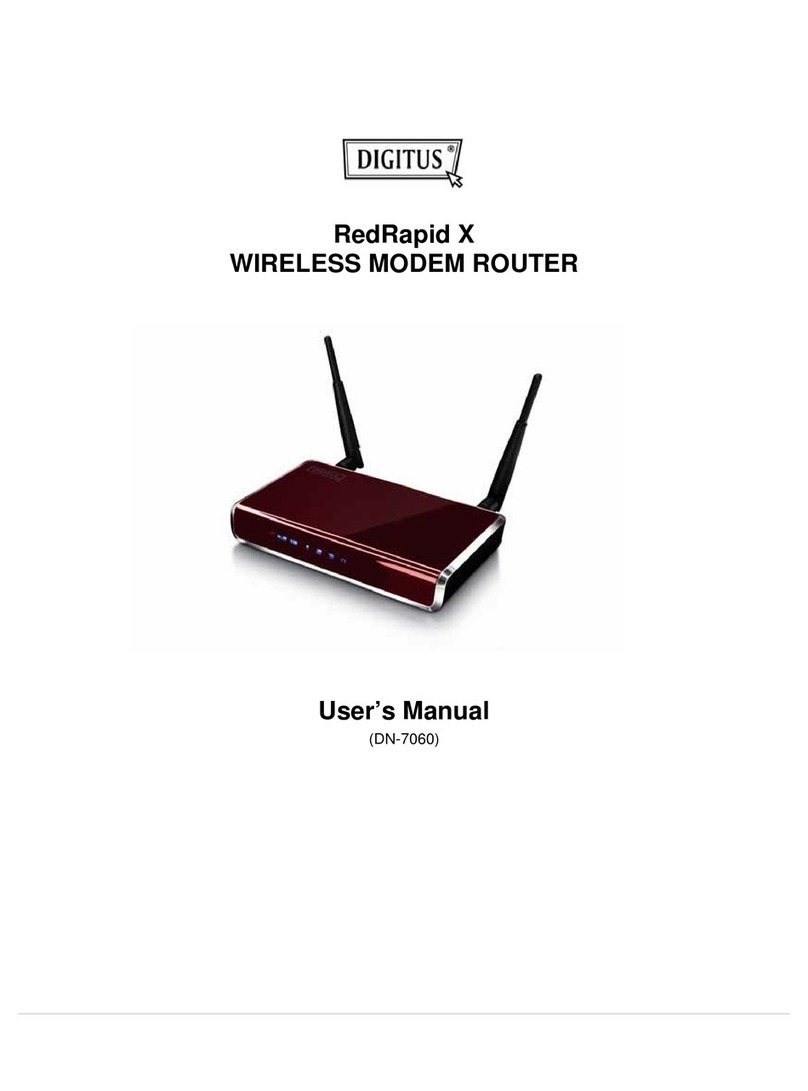
Digitus
Digitus RedRapid X user manual
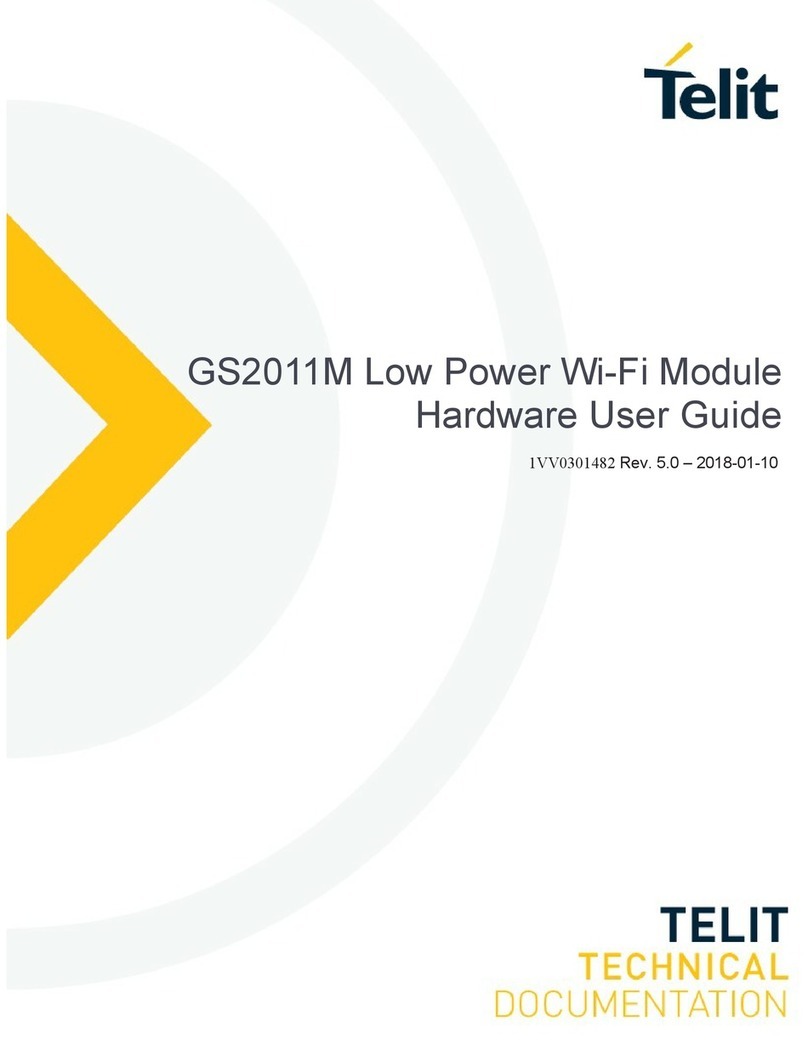
Telit Wireless Solutions
Telit Wireless Solutions GainSpan GS2011M Hardware user's guide

TP-Link
TP-Link M7000 user guide

Edimax
Edimax AR-7284WNA Quick installation guide
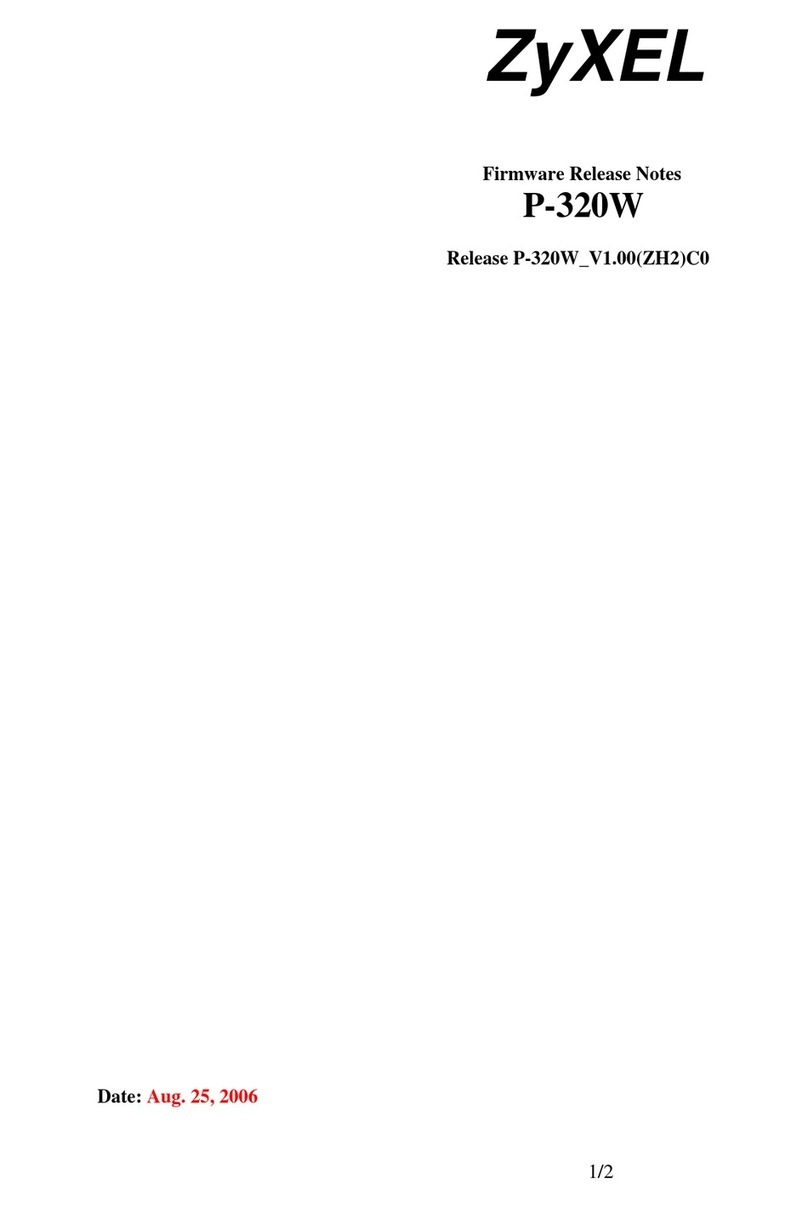
ZyXEL Communications
ZyXEL Communications P-320W Firmware release notes

TP-Link
TP-Link M7350 Quick installation guide