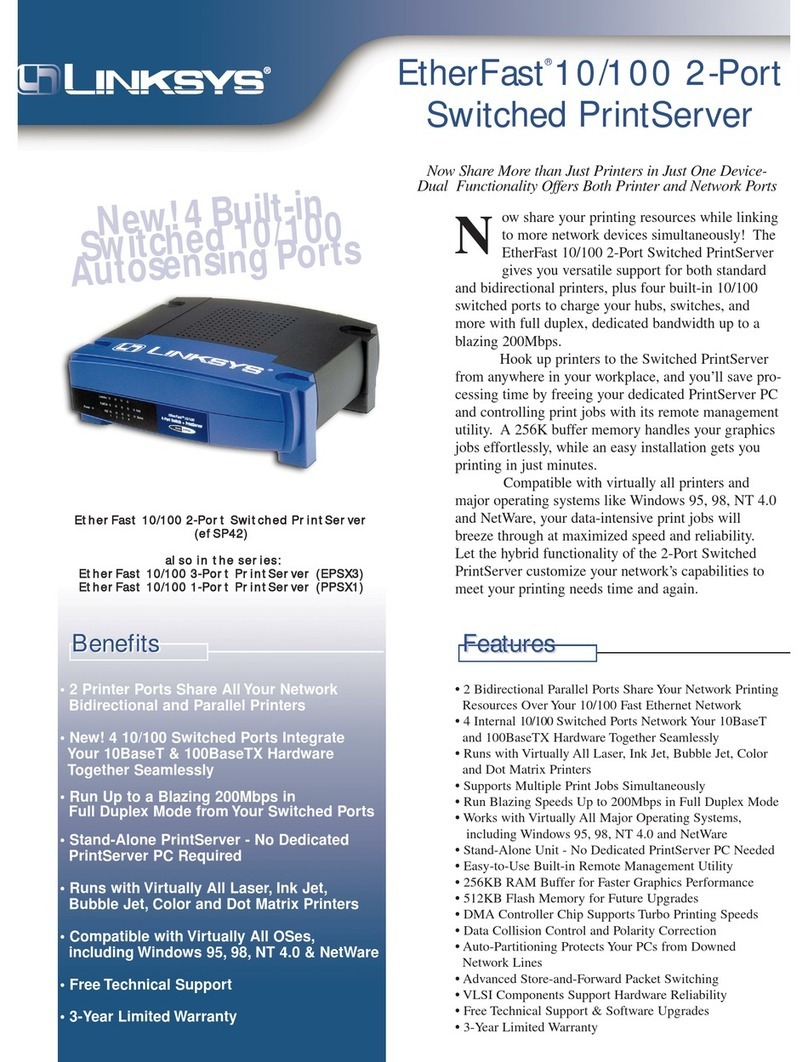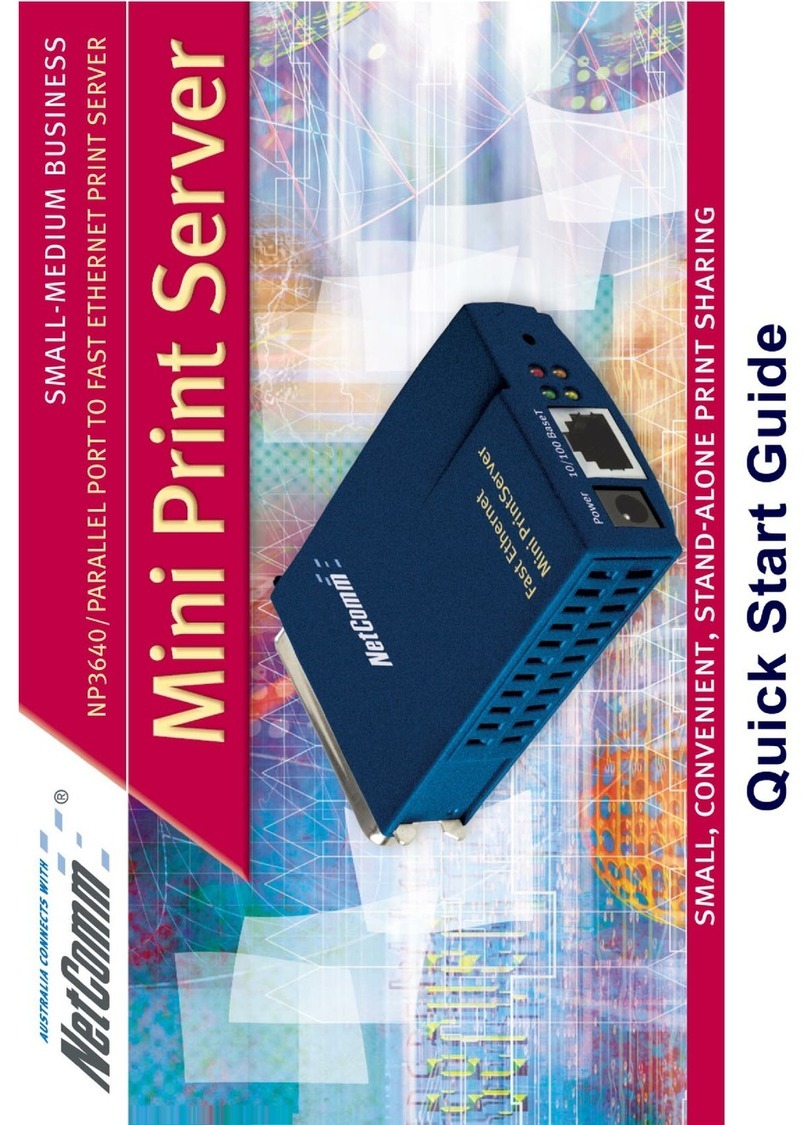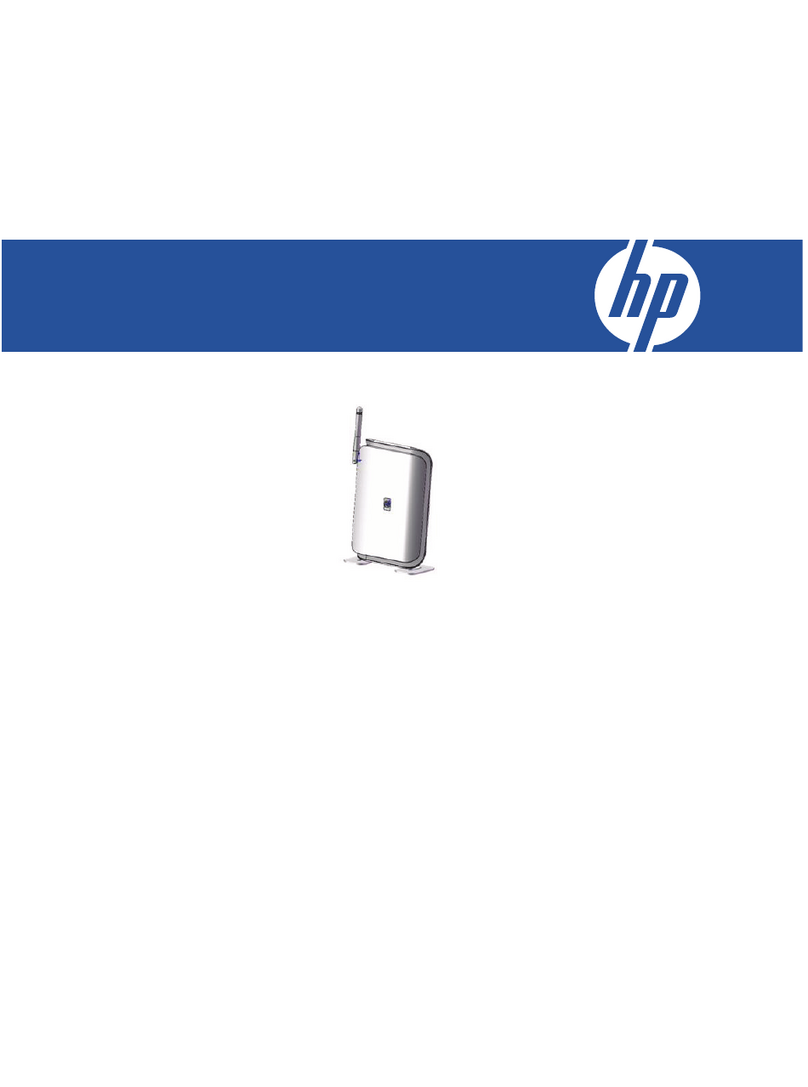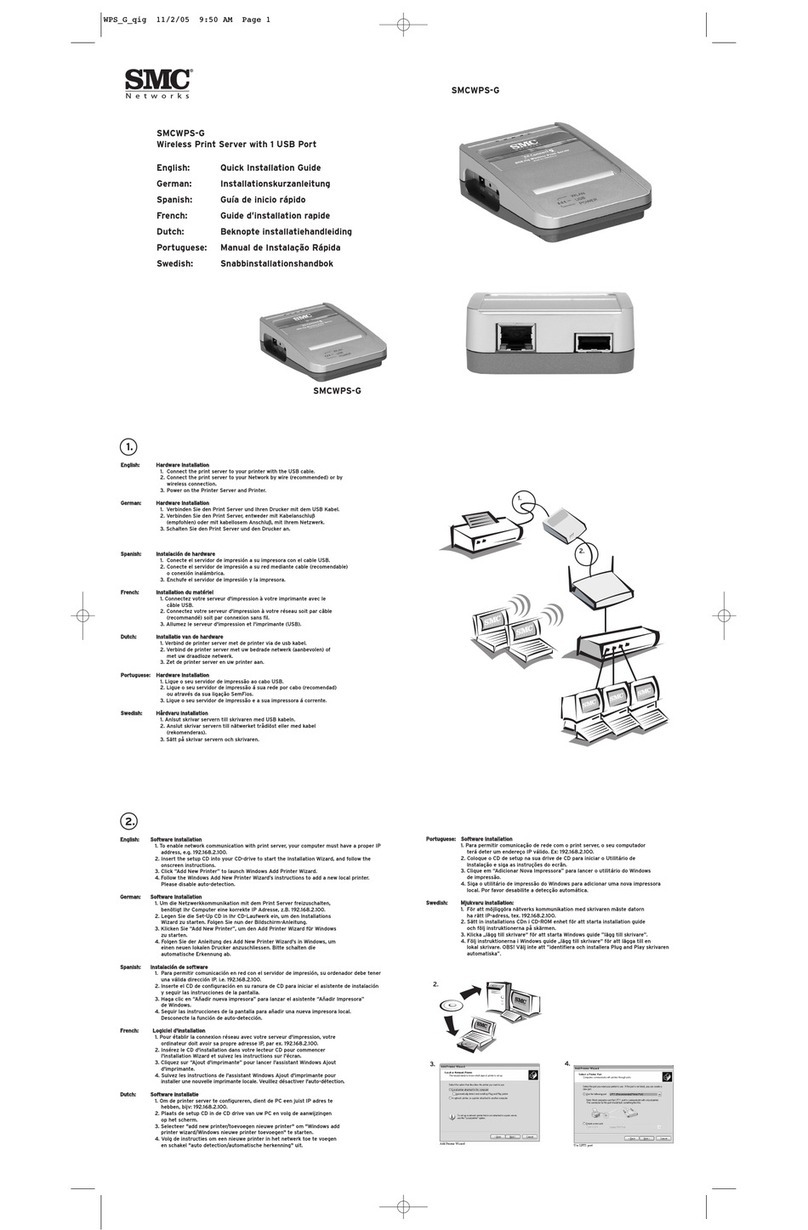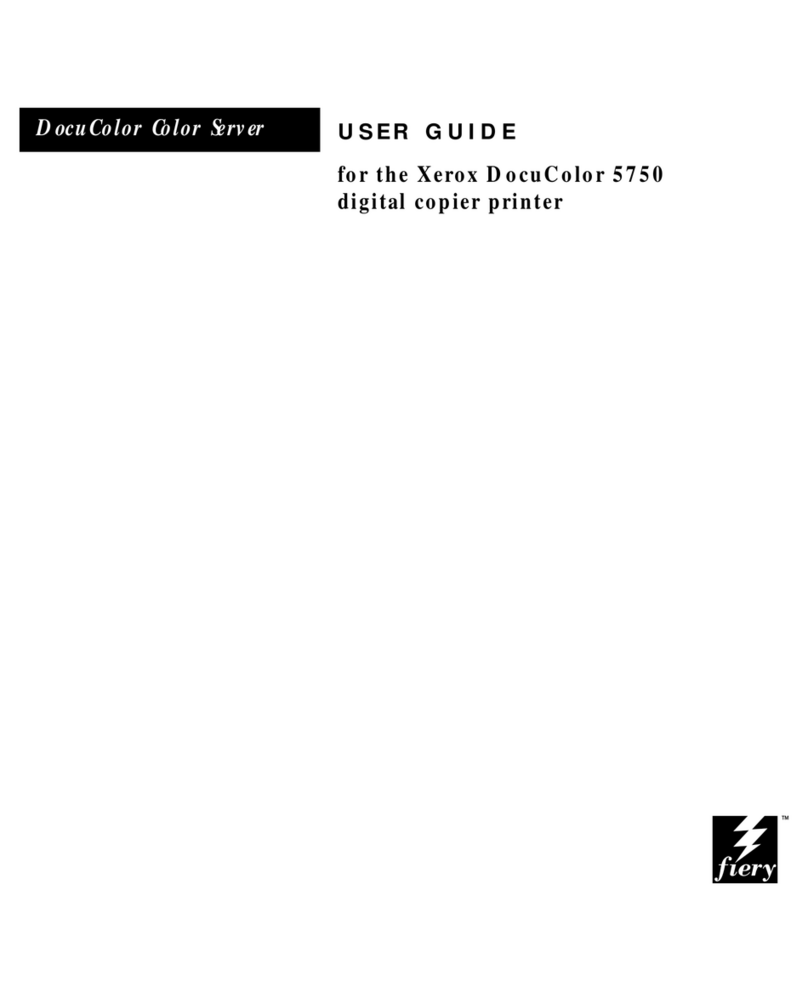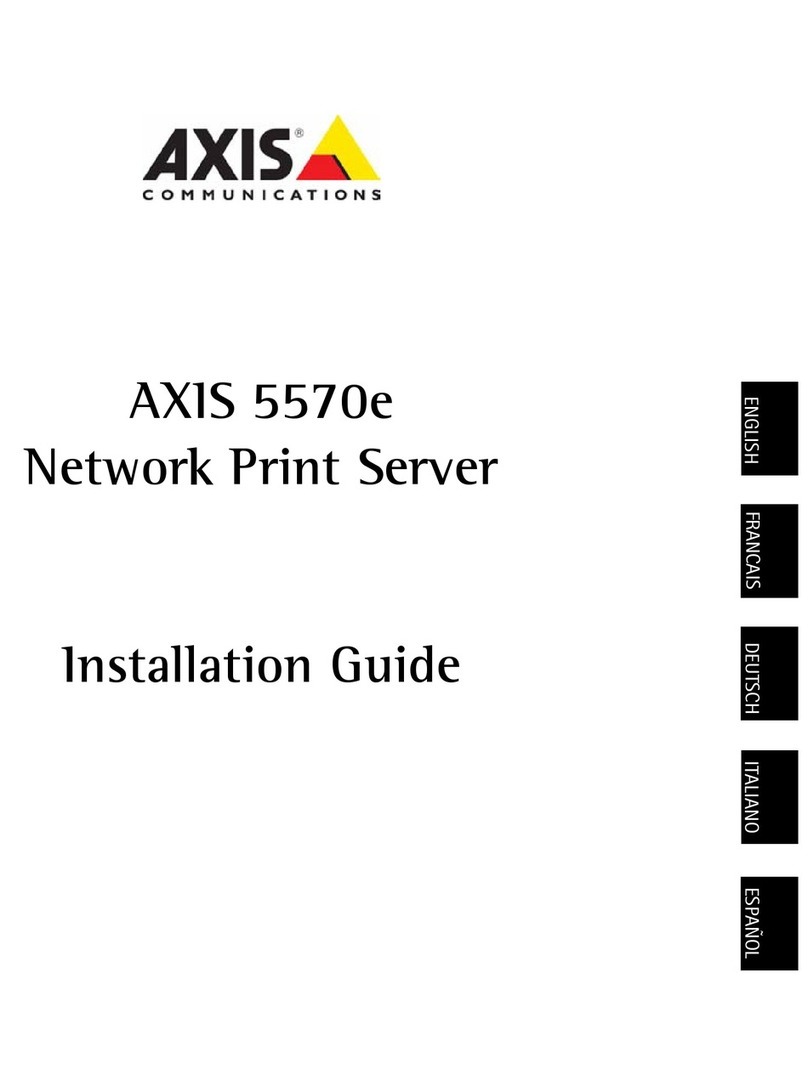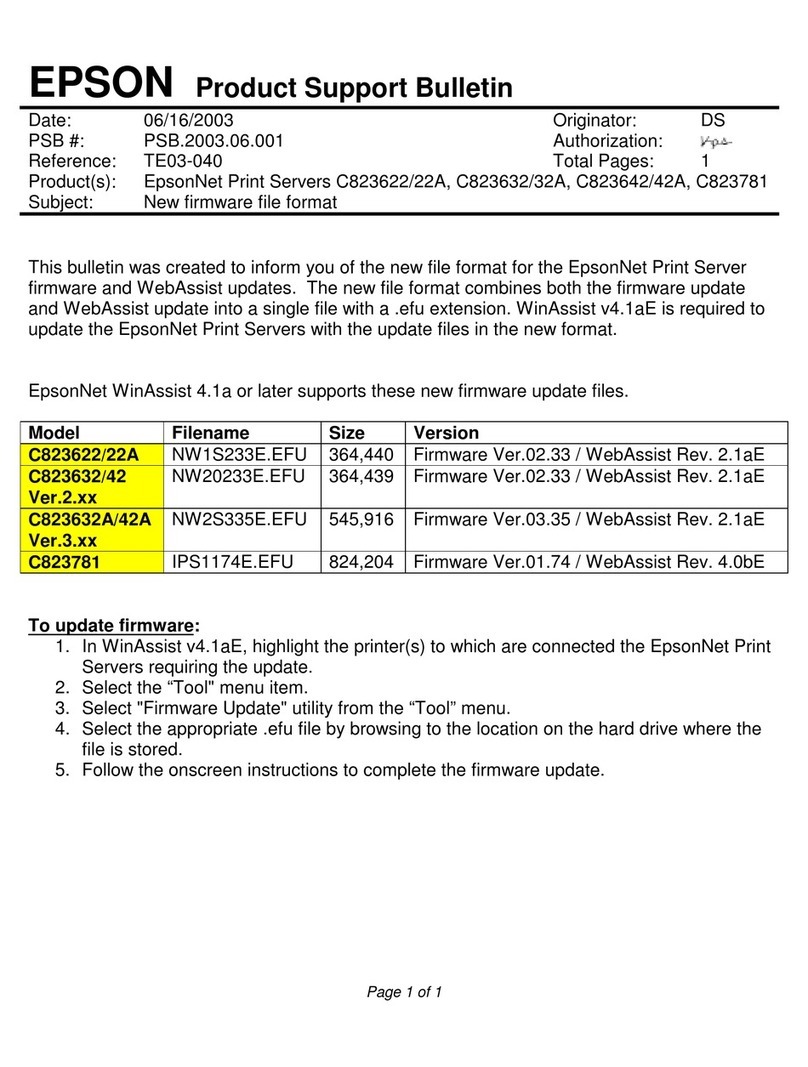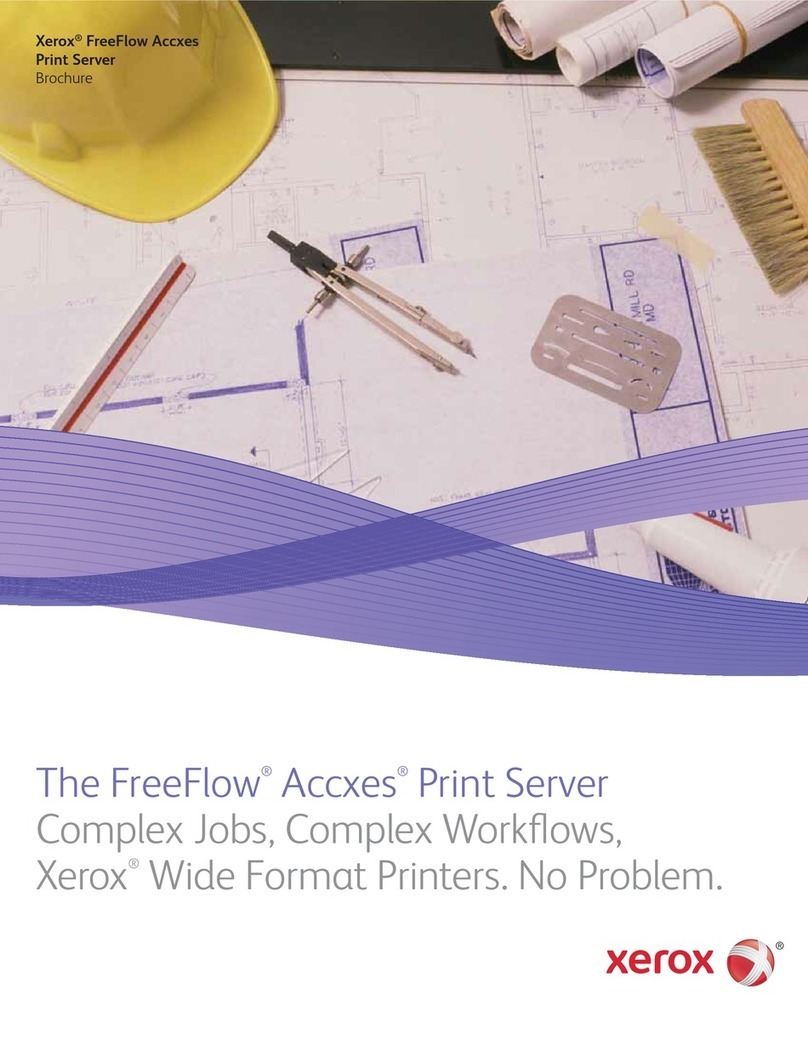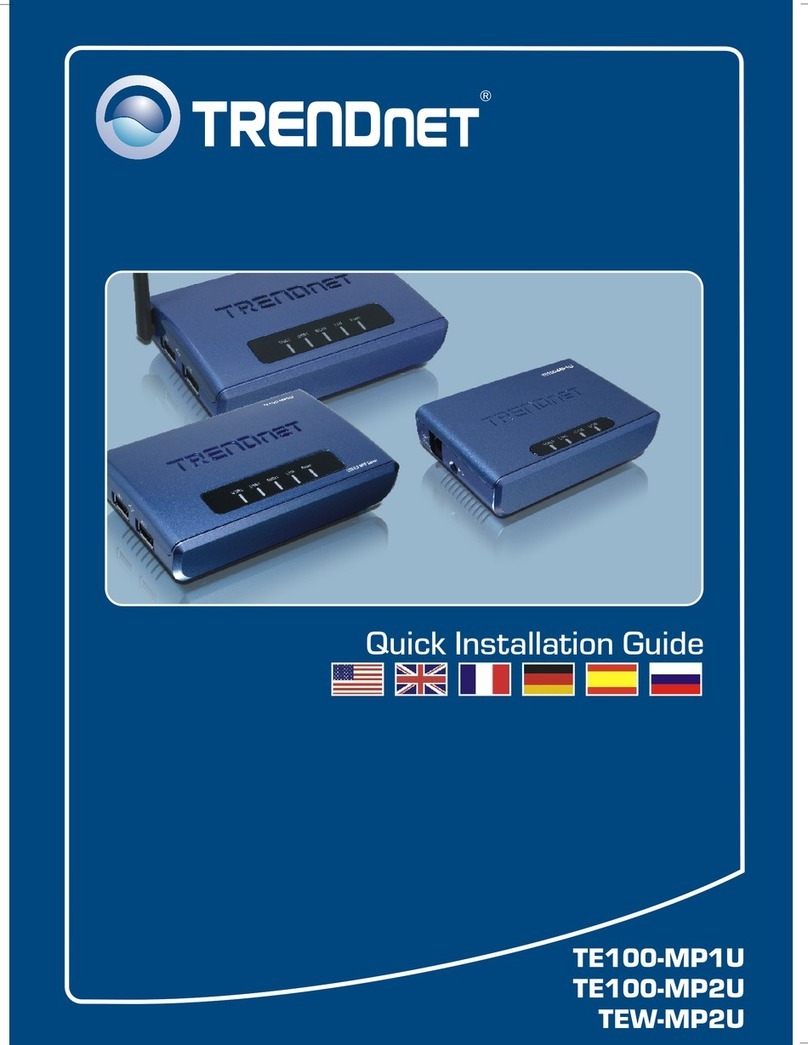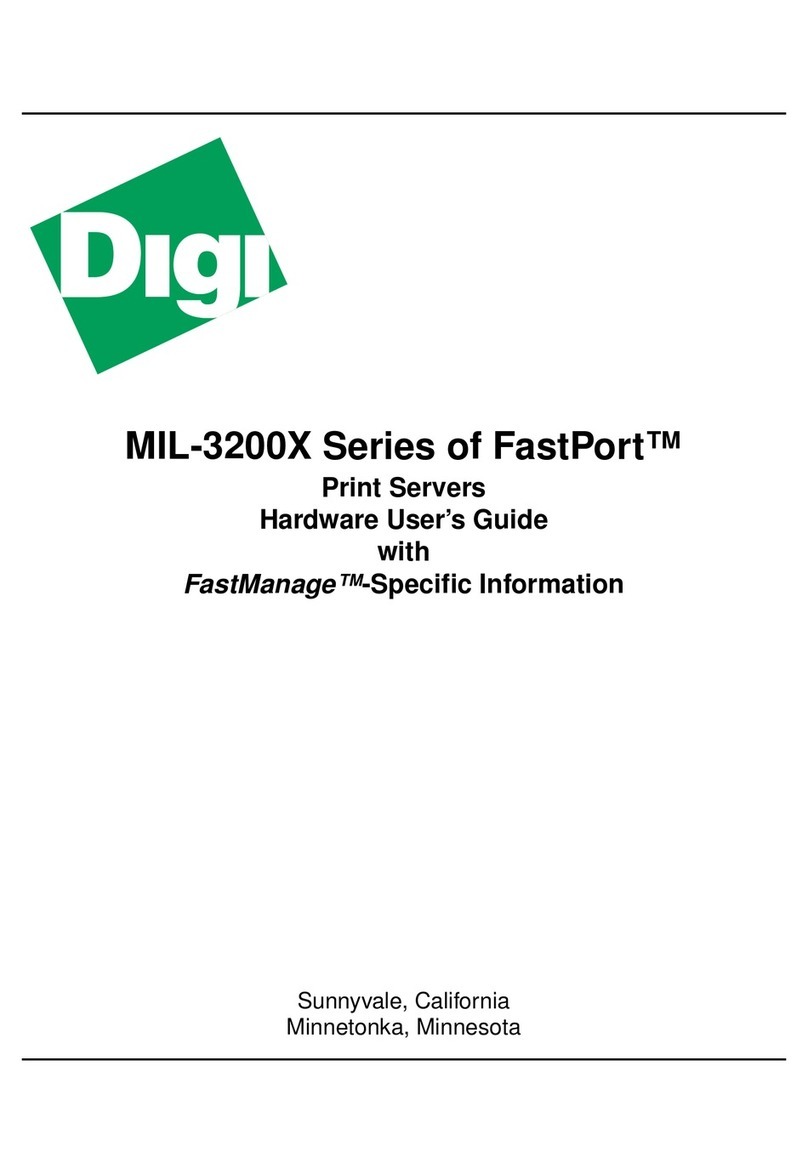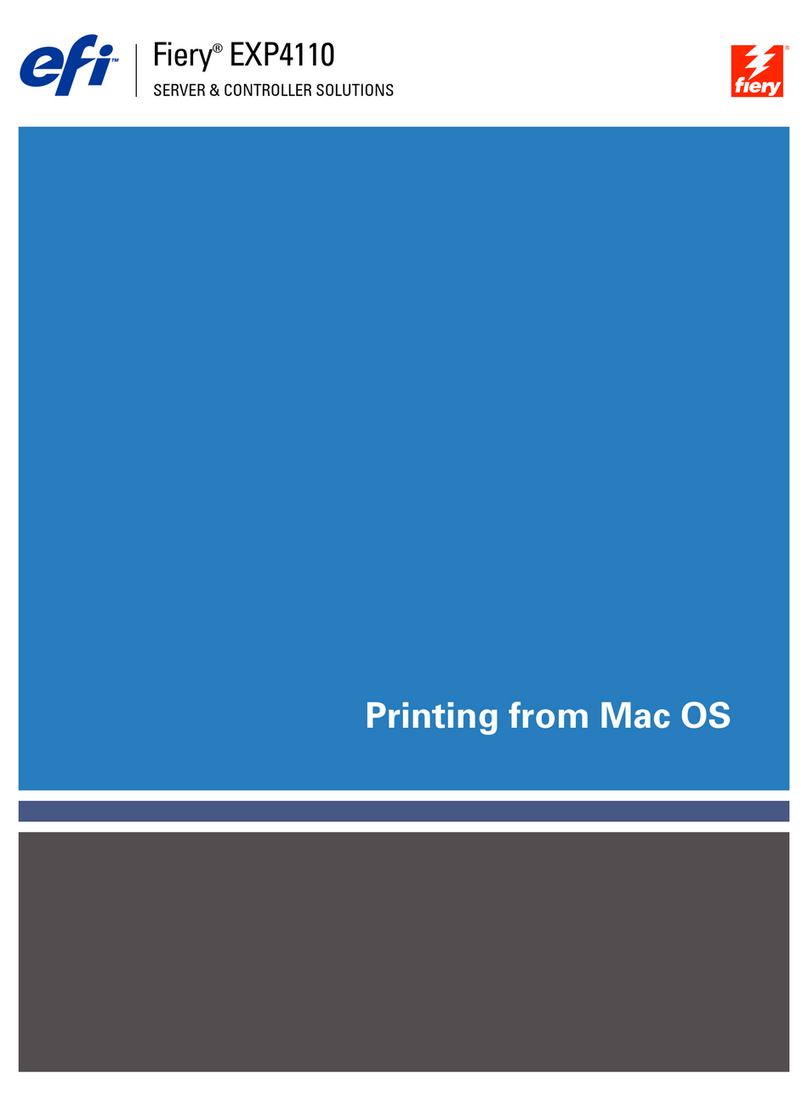EFI DocuColor 5252 Manual

SERVER & CONTROLLER SOLUTIONS
Fiery
®
EXP6000/EXP5000 Color Server
Color Printing

© 2005 Electronics for Imaging, Inc. The information in this publication is covered
under
Legal Notices
for this product.
45049060
15 March 2005

CONTENTS 3
C
ONTENTS
I
NTRODUCTION
7
Terminology and conventions
7
About this manual
8
Key features of ColorWise
9
C
OLOR
W
ISE
P
RO
T
OOLS
10
About this chapter
11
Setting up ColorWise Pro Tools on a Windows computer
12
Installing ColorWise Pro Tools 12
Installing the ICC profiles 12
Configuring the connection 14
Editing the configuration 16
Setting up ColorWise Pro Tools on a Mac OS computer
17
Installing ColorWise Pro Tools 17
Installing MRJ 17
Uninstalling MRJ 18
Installing and setting the ColorSync profiles 18
Configuring the connection 21
Editing the configuration 23
Using ColorWise Pro Tools
24
Using Calibrator 24
Using Color Editor 24
Using Profile Manager 25
Using Spot-On 27
Using Color Setup 39
C
ONTENTS

CONTENTS 4
C
ALIBRATION
40
About this chapter
41
Calibrating with ColorWise Pro Tools Calibrator
42
Starting Calibrator 42
Expert mode 43
Restoring default calibration measurements 45
Calibrating with the DTP32 45
Calibrating with the DTP41 47
Calibrating with the ES-1000 49
Calibrating for custom halftone screens
53
Understanding calibration
55
An overview of calibration 55
How calibration works 55
Scheduling calibration 57
Checking calibration status 57
C
OLOR
W
ISE
P
RINT
O
PTIONS
58
About this chapter
58
Managing color on the Fiery EXP6000/EXP5000
59
ColorWise print options
60
Black Detection 60
Black Overprint 60
Combine Separations 61
CMYK Simulation Profile 61
CMYK Simulation Method 62
Output profile 63
Pure Black Text/Graphics 64
Rendering Styles 65
RGB Separation 66
RGB Source Profile 66
Spot Color Matching 67

CONTENTS 5
Printer drivers and print options
69
Setting print options for Windows 69
Setting color management print options for Mac OS 70
C
OLOR
M
EASUREMENT
I
NSTRUMENTS
76
Using the DTP32
76
Setting up the DTP32 76
Calibrating the DTP32 78
Using the DTP41
79
Setting up the DTP41 79
Calibrating the DTP41 81
Using the ES-1000
84
Setting up the ES-1000 84
Calibrating the ES-1000 84
I
MPORTING
D
ENSITY
M
EASUREMENTS
85
Simple ASCII Import File Format
85
Example of 1D Status T density for EFI 21 patch page 86
Example of 1D Status T density for EFI 34 patch page 86
Example of 1D Status T density for an arbitrary page 87
I
NDEX
89


INTRODUCTION 7
I
NTRODUCTION
This manual explains how to manage color output on the Fiery EXP6000/EXP5000
Color Server and provides information about calibration and color profiles.
This manual is part of a set of documentation that includes manuals for users and system
administrators. For a complete description of your Fiery EXP6000/EXP5000 Color Server,
see the other manuals available at your site.
Terminology and conventions
This manual uses the following terminology and conventions.
N
OTE
:
Command WorkStation, Macintosh Edition is also known as Command
WorkStation LE.
Term or convention Refers to
Aero Fiery EXP6000/EXP5000 (in illustrations and examples)
ColorWise Pro Tools EFI Fiery ColorWise Pro Tools
Command WorkStation EFI Command WorkStation, Windows Edition and
EFI Command WorkStation, Macintosh Edition
Digital press DocuColor 6060/5252/2060/2045
Fiery EXP6000/EXP5000 Fiery EXP6000/EXP5000 Color Server
Titles in
italics
Other books in this documentation set
Windows Microsoft Windows 98, Windows Me, Windows NT 4.0,
Windows 2000, Windows XP, Windows Server 2003
Topics for which additional information is available
by starting Help in the software
Tips and information
Important information
Important information about issues that can result in physical
harm to you or others

INTRODUCTION 8
About this manual
This manual is organized to supply you with key information about managing the color
output of your Fiery EXP6000/EXP5000.
•ColorWise Pro Tools describes the installation and configuration of ColorWise Pro Tools,
and explains how to use Color Editor, Profile Manager, and Color Setup tools.
•Calibration provides an overview of calibration and describes how to calibrate the
Fiery EXP6000/EXP5000 using various methods with ColorWise Pro Tools Calibrator.
•ColorWise Print Options describes the ColorWise print options and how to set them from
Windows or Mac OS computers.
•Color Measurement Instruments provides information about color measurement
instruments, available as separately purchased options.
•Importing Density Measurements describes the Simple ASCII File Format (SAIFF), which
can be used to import toner density measurements from measurement devices.
Color terms and concepts, such as “
color space
,” “
spot color
,” “
gamut
,” and “
source profile
”
appear in bold throughout this manual. If you are new to desktop color, or if any terms are
unfamiliar, see
Glossary
, which is a separate document in this set.
N
OTE
:
This manual uses Fiery EXP6000 screen captures. The interface may vary slightly
depending on whether you are using Fiery EXP5000 or Fiery EXP6000. Major differences
are noted.

INTRODUCTION 9
Key features of ColorWise
ColorWise
is the
color management system
(
CMS
)built into the Fiery EXP6000/EXP5000
and designed to provide both casual and expert users with the best color output for a variety
of purposes. The ColorWise default settings provide high-quality, out-of-box color from
many Windows and Mac OS applications. This allows casual users to achieve quality output
without knowing about or changing any color settings on the Fiery EXP6000/EXP5000.
For consistent color, calibrate the Fiery EXP6000/EXP5000 on a regular basis. ColorWise Pro
Tools includes an easy-to-use calibrator, which allows you to calibrate using an optional
spectrophotometer
or
densitometer
(see “Calibration” on page 40).
ColorWise features allow you to modify printing results. Depending on your particular needs,
you can:
•Set the behavior of
CMYK
printing to emulate
DIC
,
Euroscale
, and
SWOP
offset
press standards.
•Match PANTONE and other
spot colors
for the best match when printing using
four-color press conditions or presses with extra, custom plates.
•Select a
color rendering dictionary
(CRD), also called a rendering style, for
RGB
printing. CRDs allow for rich, saturated printing of
presentation graphics
, smooth,
accurate printing of photographs, and relative or absolute colorimetric rendering for
specialized needs.
•Define the source of incoming RGB color data for better screen matching and provide for
better color conversion of RGB data with no source information.
•Determine whether RGB data is converted into the full gamut of the digital press or is first
converted into the gamut of another device, such as a press standard. This feature is useful
for making one device behave like another. It also allows you to evaluate the appearance of
the RGB file under different printing conditions without having to reprocess the RGB
data each time.
ColorWise color management
(
ColorWise
)offers an open color architecture, allowing
users to customize the Fiery EXP6000/EXP5000 to meet new printing needs as they arise.
ColorWise supports
ICC profiles
, which are industry standard color profiles that describe the
color behavior of a device. Downloading ICC profiles to the Fiery EXP6000/EXP5000
enables the Fiery EXP6000/EXP5000 to simulate a custom press (or another digital press),
as well as accurately print colors from a particular monitor or scanner. In addition, you can
create customized ICC profiles for the digital press.
ColorWise also allows you to use any
Status T
densitometer by importing data in a standard
file format (see “Importing Density Measurements” on page 85). In this case, it is important
to note that the quality of the instrument used determines the quality of the
calibration
.

COLORWISE PRO TOOLS 10
C
OLOR
W
ISE
P
RO
T
OOLS
The ColorWise default settings provide high-quality out-of-box color from many Windows
and Mac OS applications. This allows casual users to achieve quality output without knowing
about or changing color settings on the Fiery EXP6000/EXP5000. The ColorWise color
management system (CMS) also allows expert users to obtain the best color output.
ColorWise Pro Tools allows users to customize settings to achieve the best output for a
variety of purposes.
Designed to give flexible control of color printing, ColorWise Pro Tools includes the
following color management tools:
• Calibrator (calibrate the Fiery EXP6000/EXP5000 in various ways)
• Color Editor (customize simulation and output profiles)
•Profile Manager (manage profiles)
•Spot-On (define CMYK equivalents for spot colors)
• Color Setup (set defaults for ColorWise print options)

COLORWISE PRO TOOLS 11
About this chapter
This chapter describes the procedures for installing, configuring, and using ColorWise Pro
Tools on Windows and Mac OS computers.
Platform To do this See
Windows Install ColorWise Pro Tools page 12
Install the ICC profiles page 12
Configure the connection page 14
Modify the configuration page 16
Mac OS Install ColorWise Pro Tools page 17
Install MRJ page 17
Install the ColorSync profiles page 18
Configure the connection page 21
Modify the configuration page 23
Windows and Mac OS Use Calibrator page 24
Use Color Editor page 24
Use Profile Manager page 25
Use Spot-On page 27
Use Color Setup page 39

COLORWISE PRO TOOLS 12
Setting up ColorWise Pro Tools on a Windows computer
The following sections describe how to install ColorWise Pro Tools and other files and how to
configure the connection on a Windows computer.
Installing ColorWise Pro Tools
To install the software, you must have Service Pack 4 installed on a Windows 2000 computer,
or Service Pack 1 on a Windows XP computer. If not, a warning message alerts you to install
the Service Pack.
To use ColorWise Pro Tools on a Windows computer, you must install the “sj141_02.exe”
file. If this file is not installed on your computer, the ColorWise Pro Tools installer
automatically initiates the installation process. Follow the on-screen instructions.
TOINSTALL COLORWISE PRO TOOLS ON AWINDOWS COMPUTER
1 Open the ColorWise Pro Tools folder on the User Software CD.
2 Double-click the Setup.exe icon.
3Follow the on-screen instructions to complete installation.
Installing the ICC profiles
You can copy additional ICC profiles from the User Software CD to your computer. Use
the ICC profiles with applications that support ICC standards, such as Adobe Photoshop.
For most ICC-aware applications, you must install the files in a folder named Color in the
System Folder. For use with ColorWise Pro Tools, copy the files to a folder of your choice.
TOINSTALL THE ICC PROFILES ON AWINDOWS COMPUTER
1 Insert the User Software CD into the CD-ROM drive.
2 Open the ICC folder.
3 Windows 98/Me: Copy the profiles to the Windows\System\Color folder.
Windows NT 4.0 or Windows 2000: Copy the profiles to the Winnt\System32\Color folder.
NOTE: If a folder named “Color” does not exist in the System32 folder, create one and copy
the profiles into it.
Windows XP or Windows Server 2003: Right-click the profile that you want, and then click
Install Profile.
NOTE: The profiles are installed automatically to the Windows\System32\spool\drivers\color
folder on your computer.

COLORWISE PRO TOOLS 13
Other color files
You can copy additional color files from the User Software CD. Many of the files are
PostScript files that you can download and print using Command WorkStation.
Windows Color
Files folder
(inside
Windows_User_SW)
CMYK Color Reference.ps: An 11-page, Letter-size PostScript file
used for reference when defining CMYK colors in applications.
PANTONE Book.ps: A 19-page, Letter-size PostScript file that
indicates the closest equivalent of PANTONE coated colors that
the Fiery EXP6000/EXP5000 and your digital press model can
produce. The method used to print the Pantone.ps file differs
depending on the Spot Color Matching setting. For more
information, see “ColorWise Print Options” on page 58.
Rgb page 01.doc: A file you can print from Microsoft Word 97
or later to view available RGB colors.
Rgb page 02.ppt: A file you can print from PowerPoint 6.0 or
later to view available RGB colors.
Calibration Files
folder (inside
Windows Color
Files folder)
Custom21.ps, Custom34.ps, Stand21.ps, and Stand34.ps.:
PostScript files of color patches for obtaining measurements.
The numbers in the file names refer to the number of patches on
the page. The Custom files allow you to download measurement
patches that incorporate the current calibration set of the digital
press. The Standard files allow you to download standard
measurement patches that bypass the current calibration set of
the digital press.
NOTE: These files are provided for expert users and should not be
used for day-to-day calibration.

COLORWISE PRO TOOLS 14
Configuring the connection
The first time you start ColorWise Pro Tools, you must configure the connection to the
Fiery EXP6000/EXP5000.
BEFORE YOU BEGIN
• Print the Configuration page from Command WorkStation and note the IP address of the
Fiery EXP6000/EXP5000.
This page contains information you need when configuring the connection, such as the IP
address. For TCP/IP installations, you can use the Domain Name Server (DNS) name of the
Fiery EXP6000/EXP5000 instead of the IP address. Make sure the Fiery EXP6000/EXP5000
is listed in a DNS used by your network. For more information, see the documentation that
accompanies your Windows system.
TOCONFIGURE THE CONNECTION FOR COLORWISE PRO TOOLS
1 Start ColorWise Pro Tools.
2 If the No Servers Configured dialog box appears, click OK.
3 If the Choose Printer Device dialog box appears, click Add.
4 Enter the appropriate information for the Fiery EXP6000/EXP5000.
Nickname: Type a name for the Fiery EXP6000/EXP5000. This name does not have to match
the actual Server Name of the Fiery EXP6000/EXP5000.
NOTE: The nickname cannot contain the following characters:
[ ] _ " ' <space> <tab>
Protocol: Choose the type of network protocol you are using from the menu.
NOTE: Fiery utilities are not supported over IPX/SPX. Command WorkStation is supported
on Windows computers over TCP/IP.
Server Name: Type the IP address (or DNS name) of the Fiery EXP6000/EXP5000.
New Device: Type the name of the device the Fiery EXP6000/EXP5000 is connected to:
DC6060 or DC5252.

COLORWISE PRO TOOLS 15
NOTE: This term is case-sensitive, type DC6060 or DC5252 exactly as shown.
5 When you have typed all the information, click Add.
6 With the device name (DC6060 or DC5252) selected in the Devices list, click OK.
The Fiery EXP6000/EXP5000 appears in the list of Available Servers. The first line of the
entry displays the nickname you assigned the Fiery EXP6000/EXP5000, followed by the
protocol you chose. The second line displays the device name.
7 With the device name selected in the list of Available Servers, click Select.
The ColorWise Pro Tools main window appears.

COLORWISE PRO TOOLS 16
Editing the configuration
Edit the configuration whenever a change to your Fiery EXP6000/EXP5000 or network
occurs, such as a server name or IP address change. Change the specific Fiery EXP6000/
EXP5000 Setup information before you configure the connection.
TOEDIT THE CONFIGURATION
1To add a new Fiery EXP6000/EXP5000, click Add. Configure the Add New Server dialog box as
outlined in steps 4through 6in the previous procedure.
2To remove a Fiery EXP6000/EXP5000, select the Fiery EXP6000/EXP5000 by its nickname and
click Remove.
3To modify information, select the Fiery EXP6000/EXP5000 by its nickname and click Modify.
Edit the information in the Modify Server Settings dialog box and click OK.
NOTE: The nickname cannot be modified.
The list of Available Servers reflects your modifications.

COLORWISE PRO TOOLS 17
Setting up ColorWise Pro Tools on a Mac OS computer
The following sections describe how to install ColorWise Pro Tools and other files and how to
configure the connection on a Mac OS computer.
Installing ColorWise Pro Tools
Before you begin each installation, determine where you want to install each item on your
hard disk. Otherwise, the software is placed in the “Fiery” folder by default.
Use the following procedure to install ColorWise Pro Tools on a Mac OS computer.
TOINSTALL COLORWISE PRO TOOLS ON AMAC OS COMPUTER
1 Insert the User Software CD into the CD-ROM drive.
2 Double-click the ColorWise Pro Tools installer icon.
3Follow the on-screen instructions.
4 If prompted, click Quit to close the installer.
Installing MRJ
If MRJ is not installed, the ColorWise Pro Tools installer automatically initiates the MRJ
installation process.
NOTE: MRJ 2.2.5 is provided on the User Software CD. For Mac OS X, Classic mode only
is supported.
To install manually, use the following procedure.
TO INSTALL MAC OS RUNTIME FOR JAVA
1 Open the MRJ folder on the User Software CD.
2 Double-click Installer.
3 Read the Apple Computer Inc. License Agreement and click Agree.
4 Click Install.
The MRJ files are installed.
5 Click Quit.
We recommend that you use the version of MRJ provided on the User Software CD with
ColorWise Pro Tools.

COLORWISE PRO TOOLS 18
Uninstalling MRJ
If a newer version of MRJ (such as v2.2.5) is installed on your computer and you experience
difficulty using ColorWise Pro Tools, remove or relocate the MRJ files currently installed and
reinstall the version of MRJ provided on the User Software CD (see the following procedure).
TOUNINSTALL MAC OS RUNTIME FOR JAVA
1 Open the System Folder on your hard disk.
2 Inside the Extensions folder, locate MRJ Libraries, and then remove or move it to
another folder.
3 Inside the Apple Extras folder, locate Mac OS Runtime Java, and then remove or move it to
another folder.
4 Restart your computer.
Installing and setting the ColorSync profiles
You can copy additional ICC profiles from the User Software CD to your computer. Use the
ICC profiles with applications that support ICC standards, such as Photoshop. For most
ICC-aware applications, you must install the files in a folder named ColorSync Profiles in the
System Folder. For use with ColorWise Pro Tools, you can copy the files to a folder of your
choice.
TOINSTALL THE COLORSYNC PROFILES ON AMAC OS COMPUTER
1 Insert the User Software CD into the CD-ROM drive.
2 Open the ColorSync folder.
3 ColorSync 2.5: Install the profiles to the System Folder:ColorSync Profiles folder.
An earlier version of ColorSync: Install the profiles to the System Folder:Preferences:
ColorSync Profiles folder.

COLORWISE PRO TOOLS 19
TOSET THE COLORSYNC PROFILES
1 Choose Control Panels:ColorSync from the Apple menu.
2 Choose EFIRGB ICC v1f from the System Profile menu.
When you select it as the ColorSync system profile, EFIRGB ICC v1f sets the optimal source
color space for printing to the Fiery EXP6000/EXP5000. The color space set by the EFIRGB
ICC v1f profile is the same as that set by the EFIRGB setting of the RGB Source Profile print
option.
NOTE: The RGB Source Profile print option setting overrides the ColorSync system
profile setting.
3 Close the ColorSync dialog box.

COLORWISE PRO TOOLS 20
Other color files
You can copy additional color files from the User Software CD. Many of the files are
PostScript files that you can download and print using Command WorkStation.
Mac Color
Files folder
(inside
Mac_User_SW)
CMYK Color Reference.ps:An 11-page, Letter-size PostScript file to
use for reference when defining CMYK colors in applications.
PANTONE Book.ps: A 19-page, Letter-size PostScript file that
indicates the closest equivalent of PANTONE coated colors that the
Fiery EXP6000/EXP5000 and your particular digital press model
can produce. The method used to print the PANTONE Book.ps file
differs depending on the Spot Color Matching setting. For more
information, see “ColorWise Print Options” on page 58.
RGB page 01: A file you can print from Microsoft Word 97 or later
to view available RGB colors.
RGB page 02: A file you can print from PowerPoint 6.0 or later to
view available RGB colors.
Calibration
Files folder
(inside the
Mac Color
Files folder)
Custom21.ps, Custom34.ps, Stand21.ps, and Stand34.ps.:
PostScript files of color patches for obtaining measurements.
The numbers in the file names refer to the number of patches on the
page. The Custom files are provided to allow you to download
measurement patches that incorporate the currently installed
calibration set. The Standard files are provided to allow you to
download standard measurement patches that bypass the currently
installed calibration set.
These files are provided for expert users and should not be used for
day-to-day calibration.
This manual suits for next models
3
Table of contents
Other EFI Print Server manuals
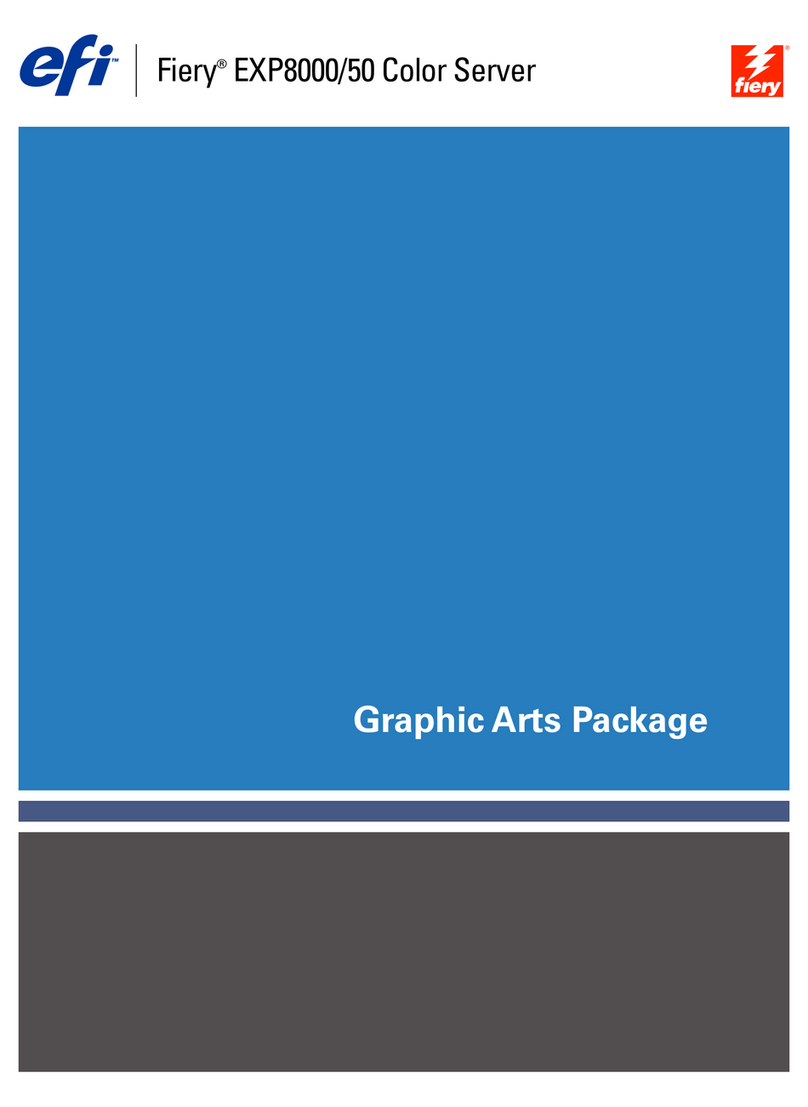
EFI
EFI DocuColor 5000 User manual

EFI
EFI Fiery FS150 Pro User manual
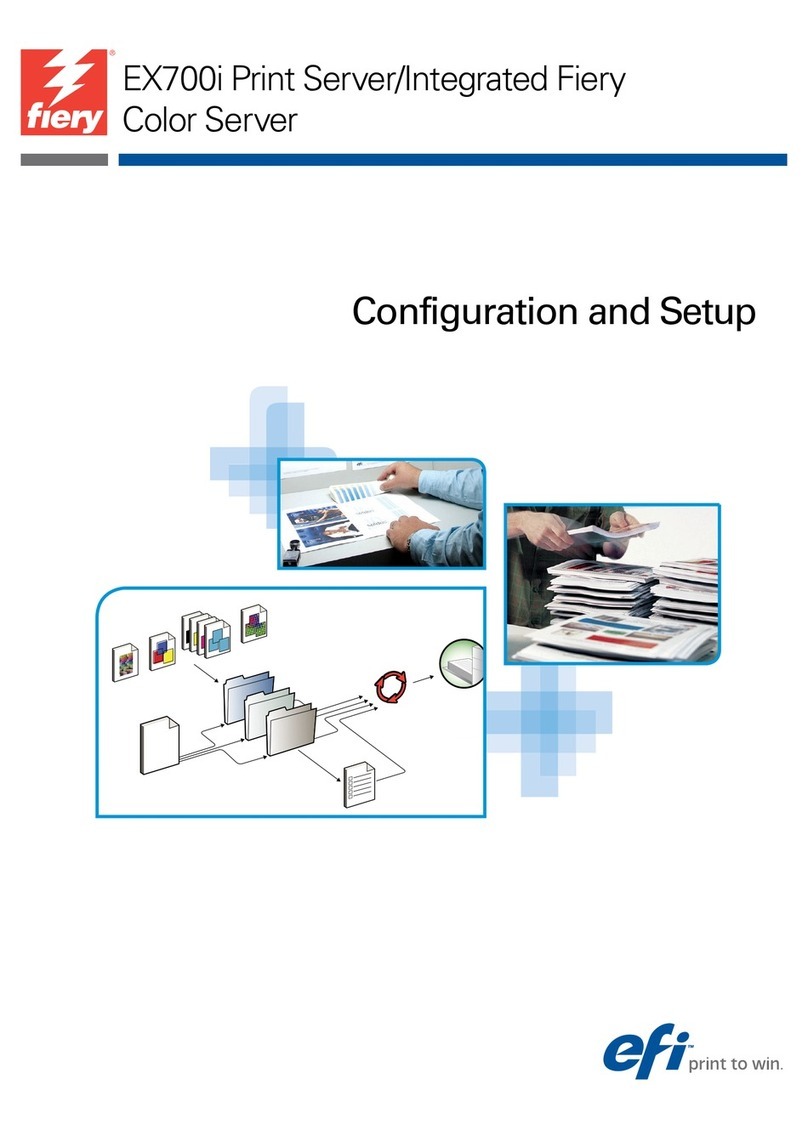
EFI
EFI Fiery EX700i Quick guide
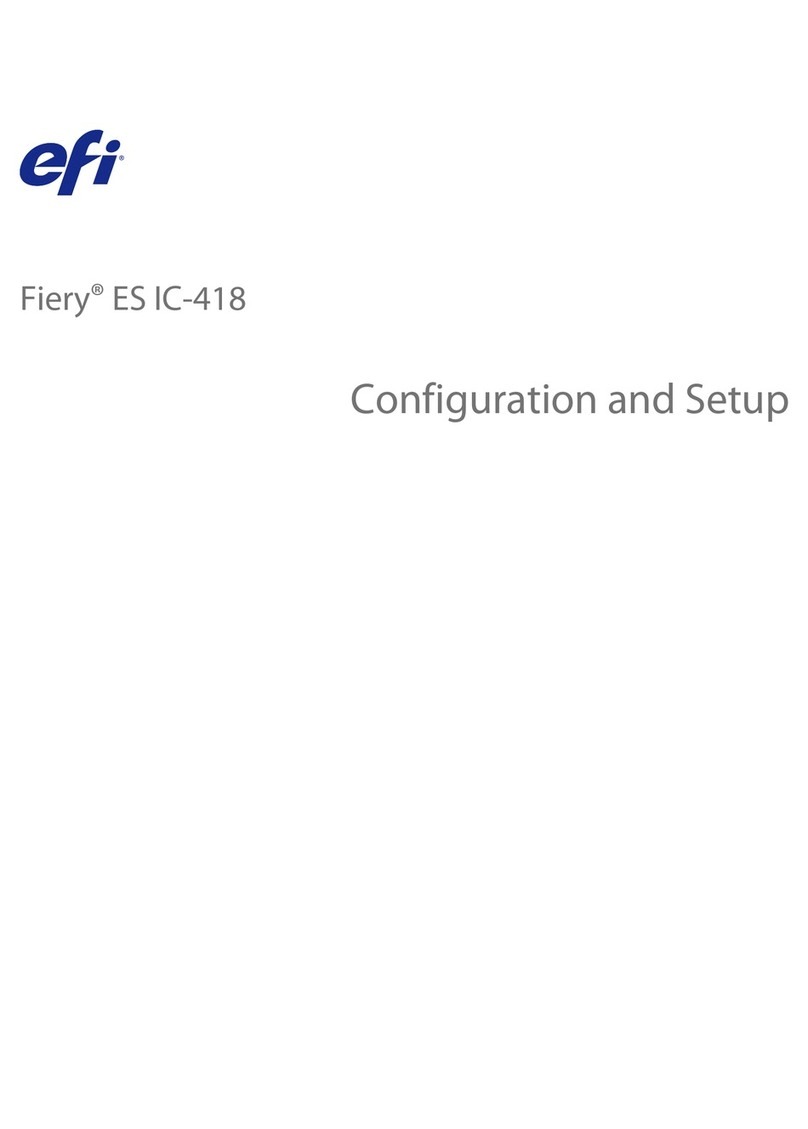
EFI
EFI Fiery ES IC-418 Quick guide
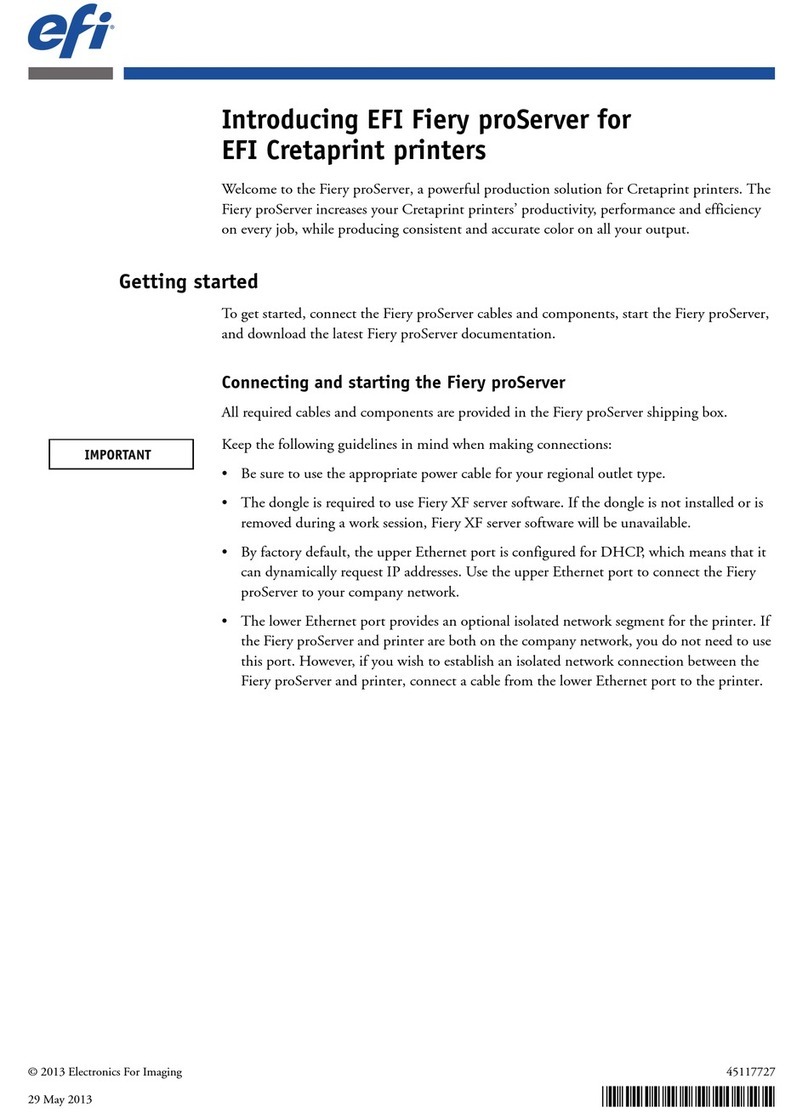
EFI
EFI Fiery proServer User manual
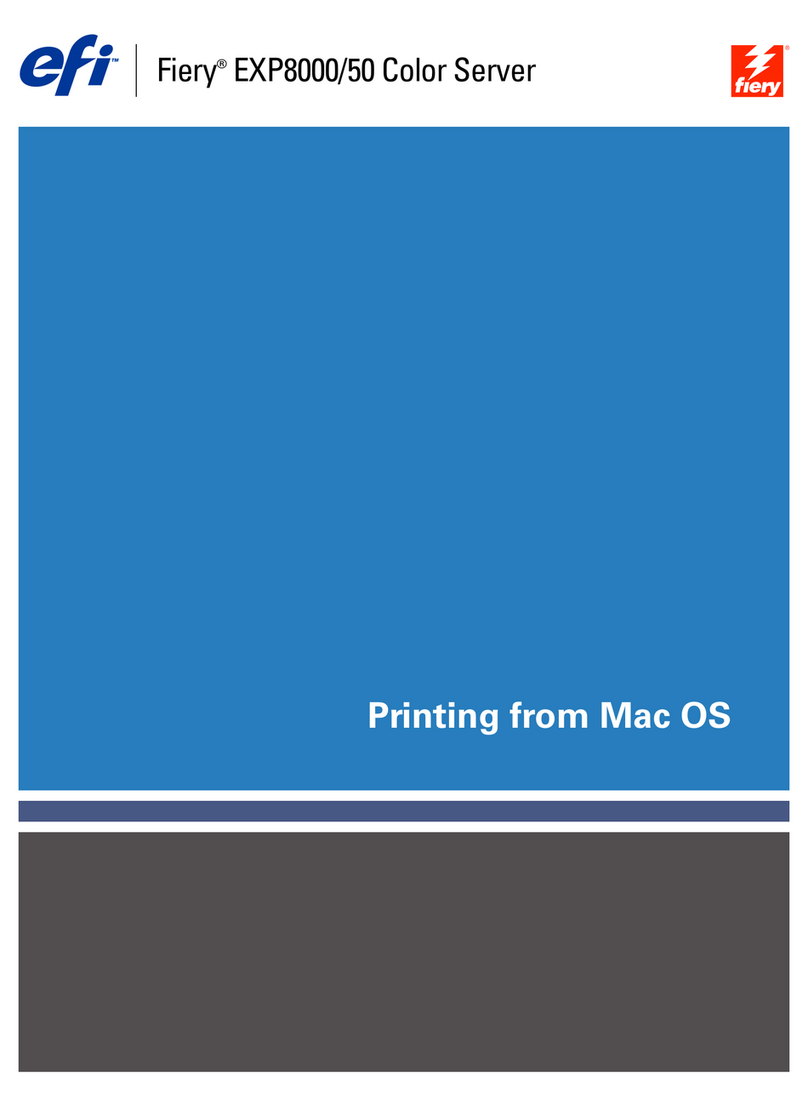
EFI
EFI DocuColor 5000 Configuration guide
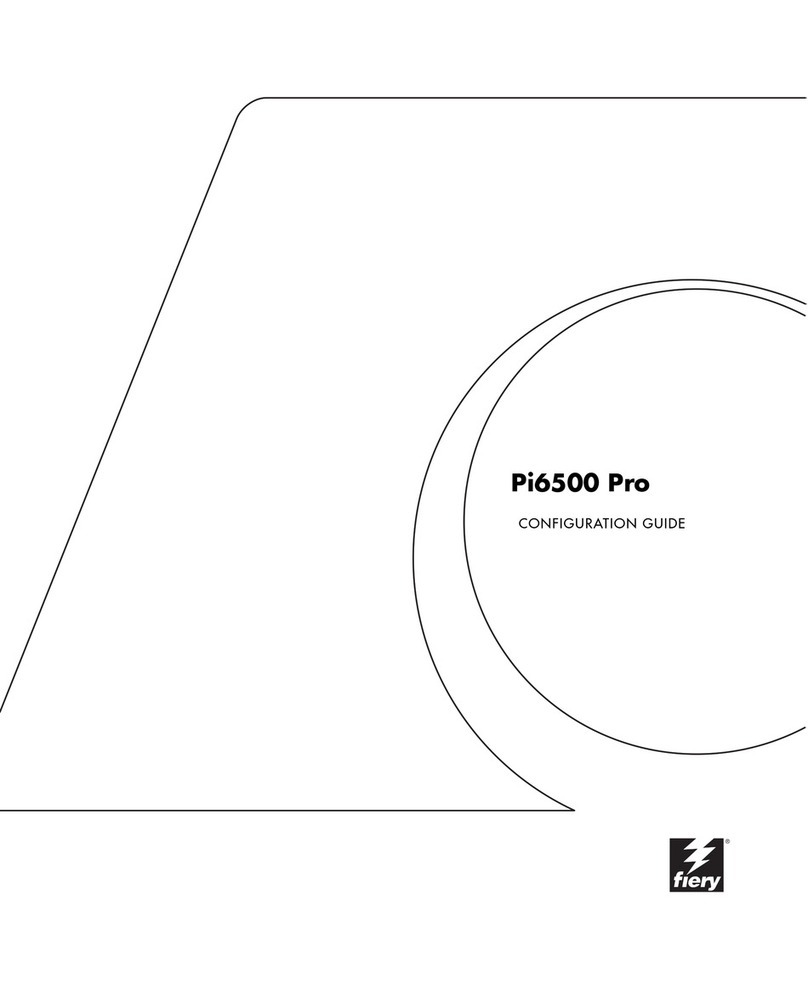
EFI
EFI Pi6500 Pro User manual
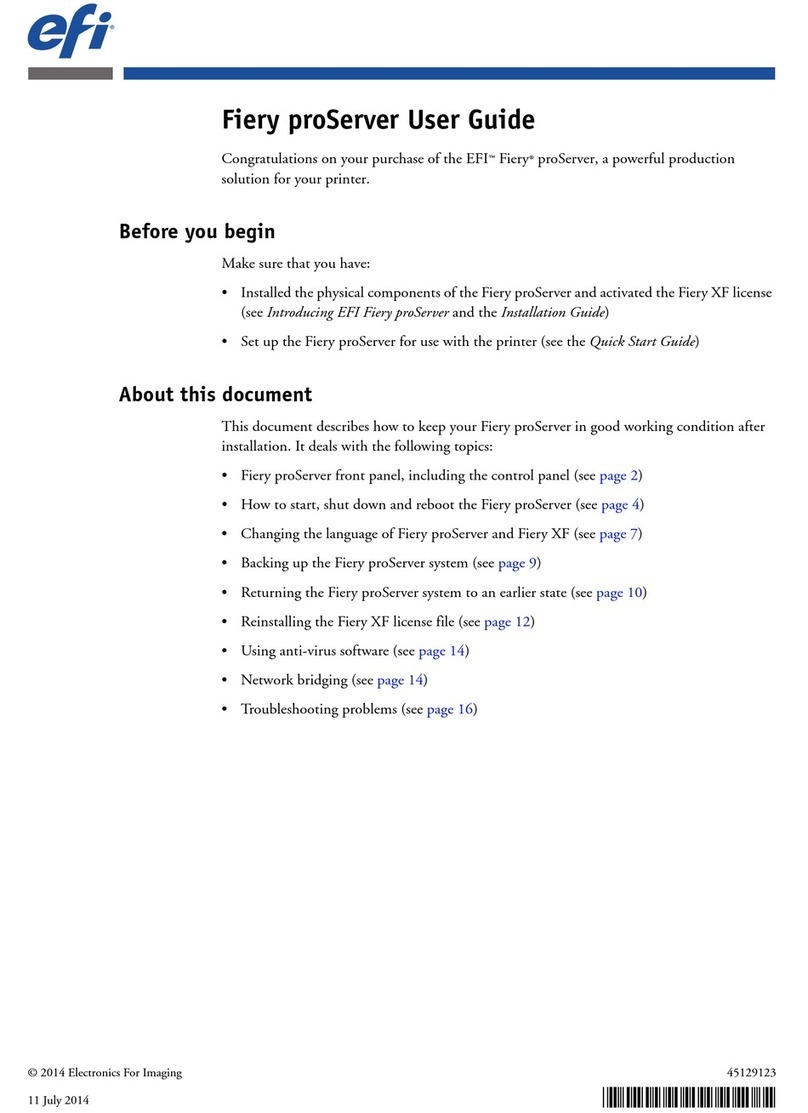
EFI
EFI Fiery proServer User manual
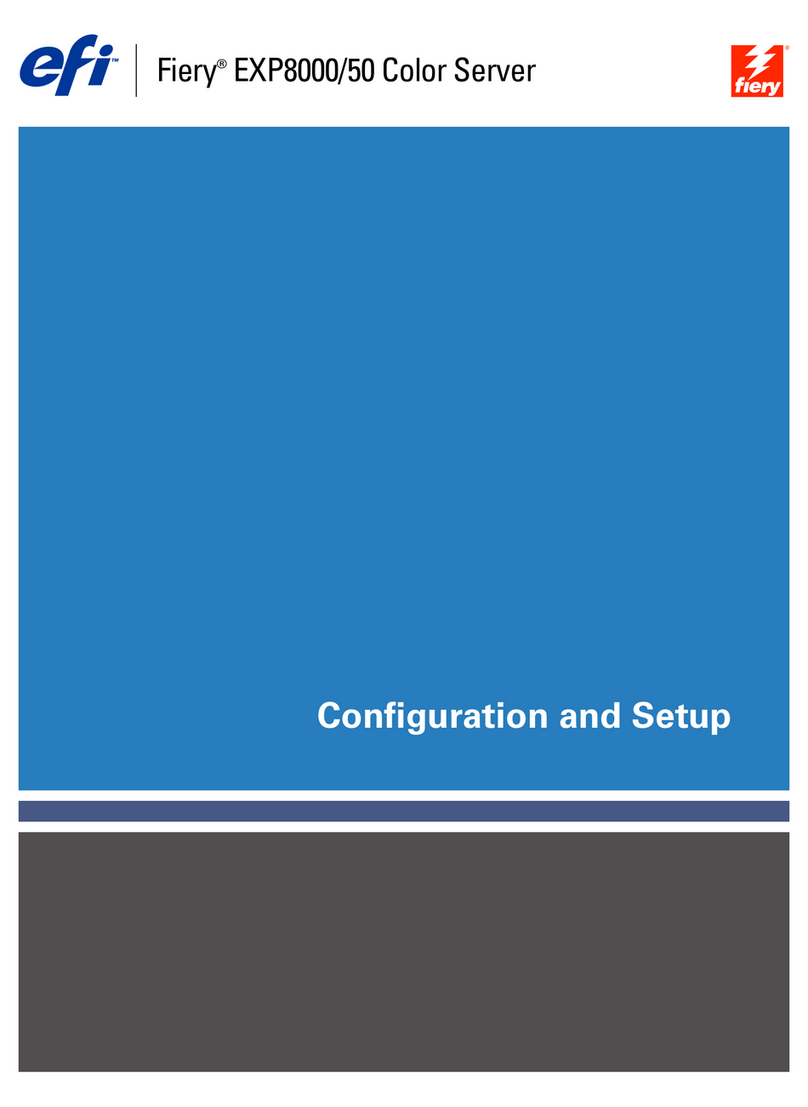
EFI
EFI DocuColor 5000 Quick guide

EFI
EFI FIERY X3eTY 35C-KM User manual