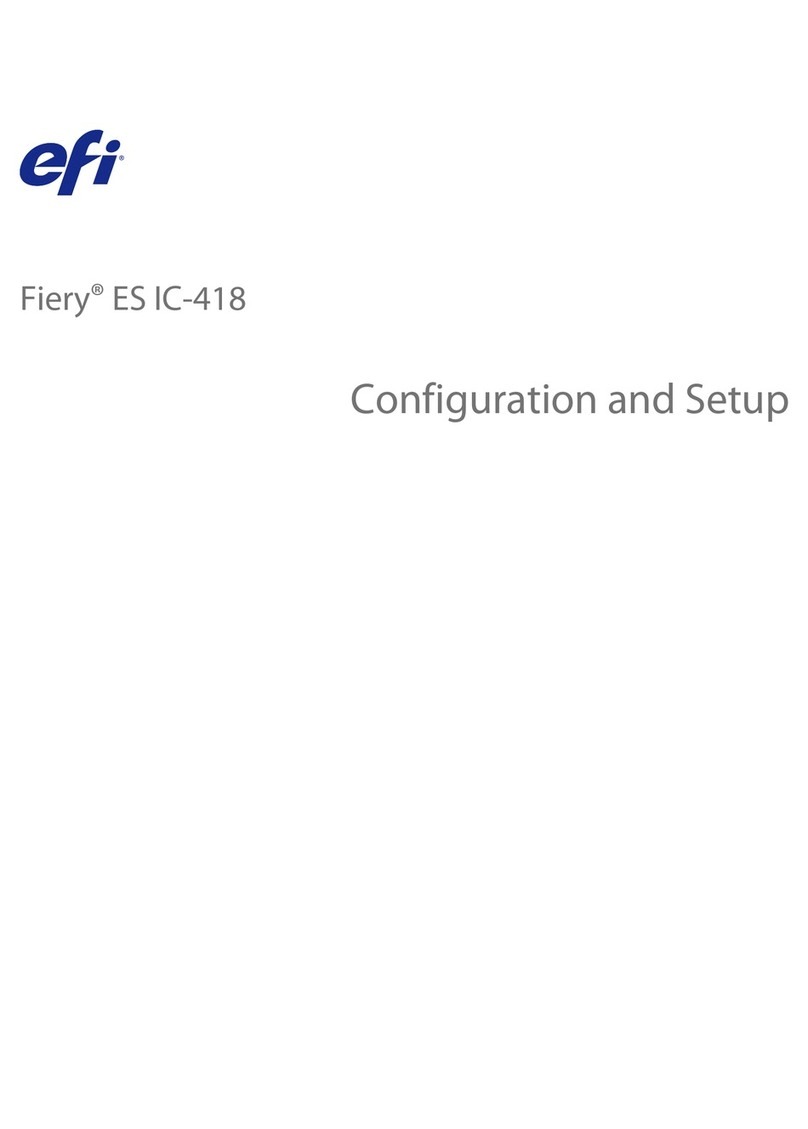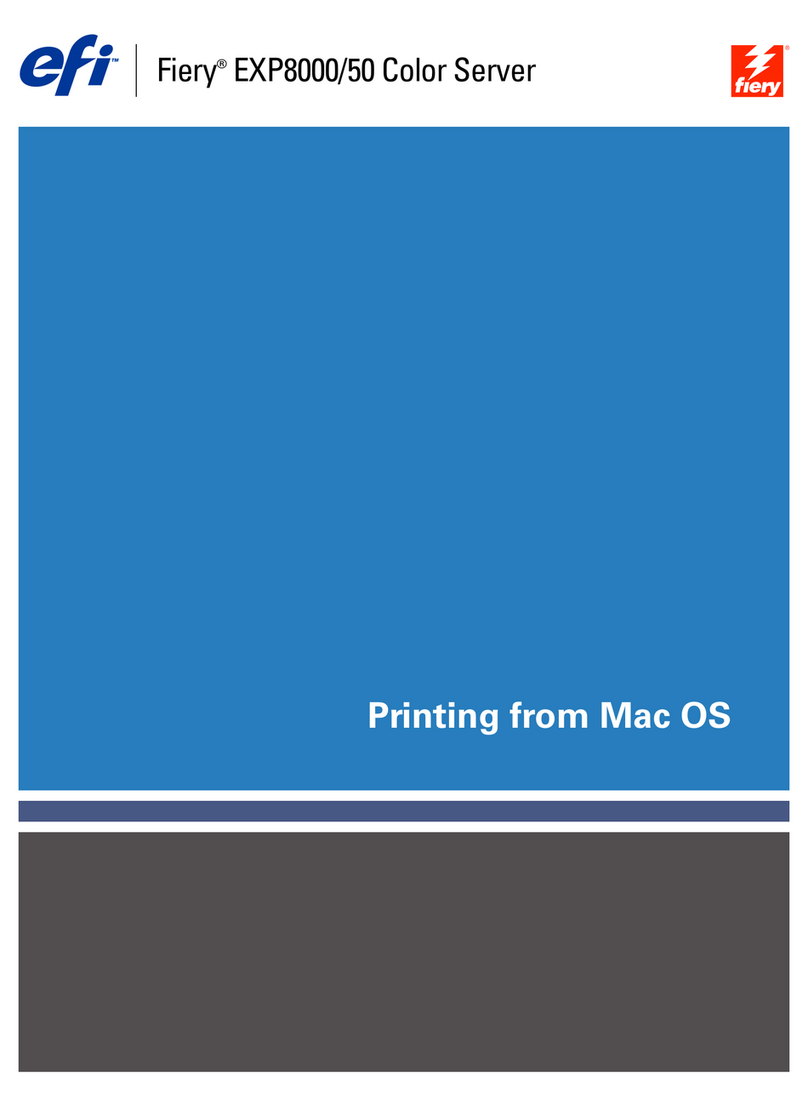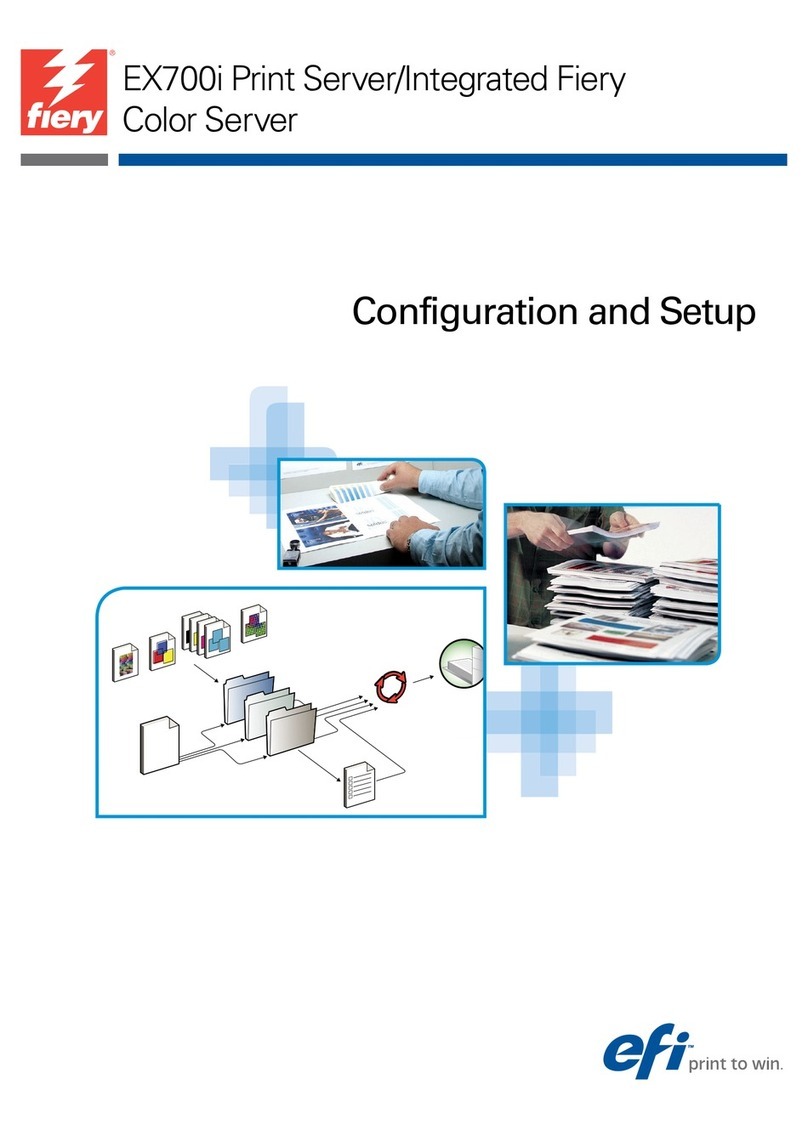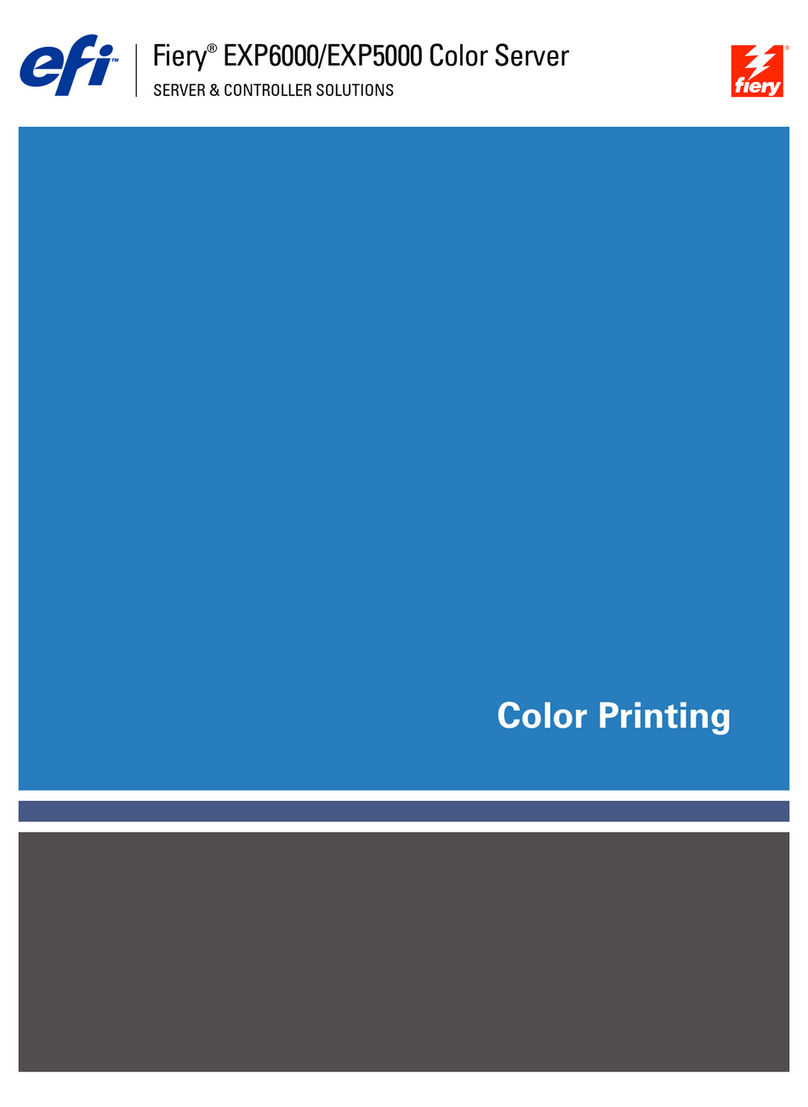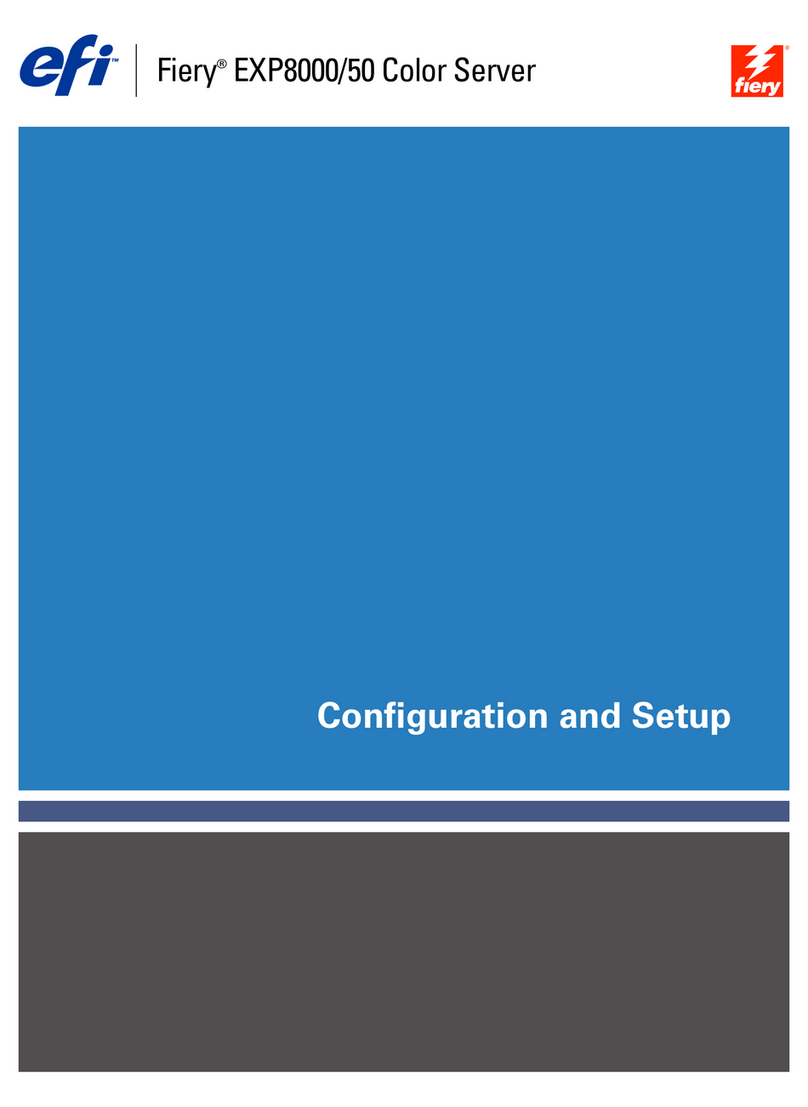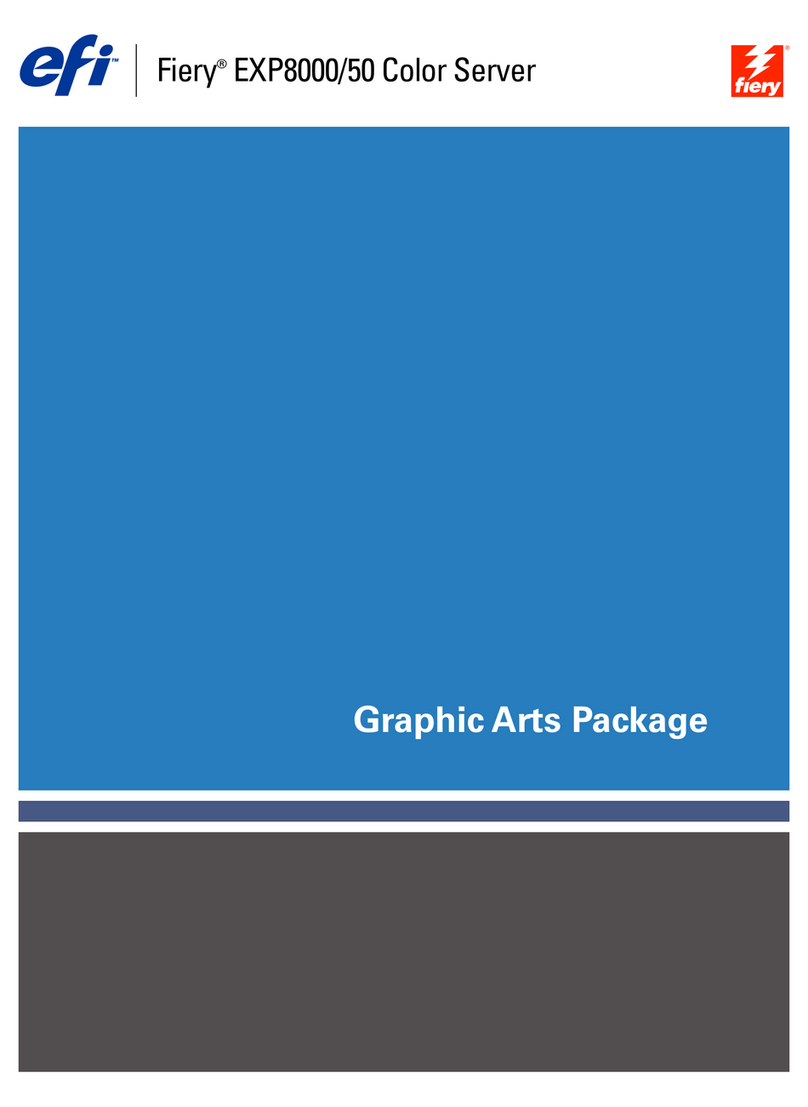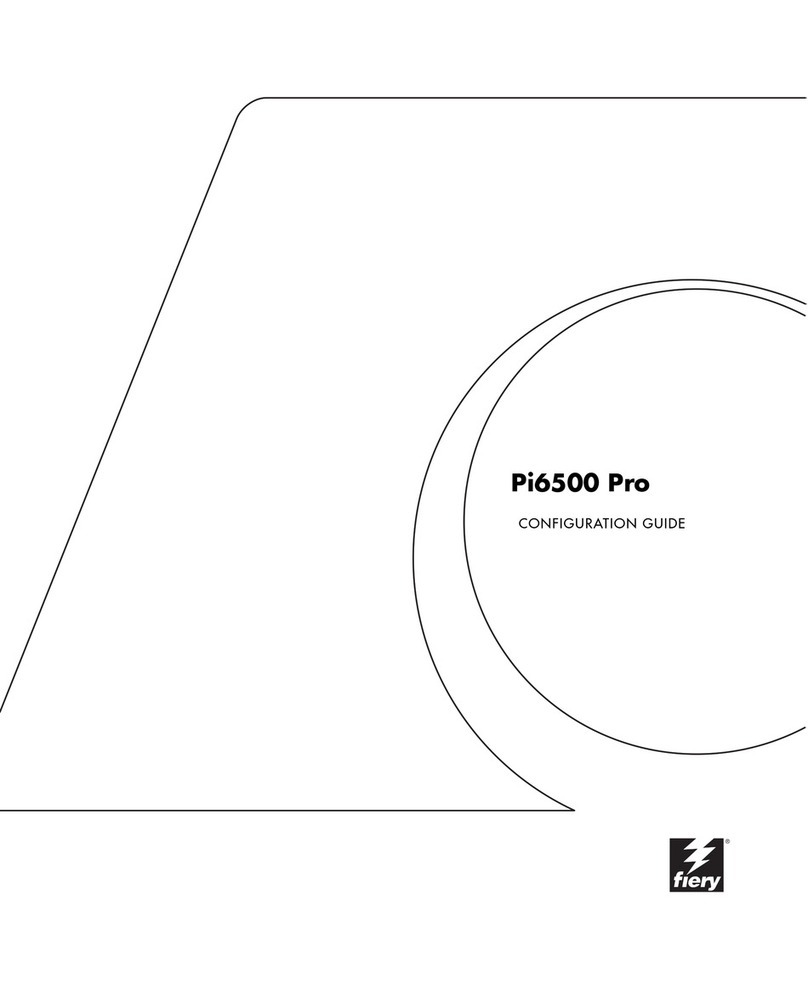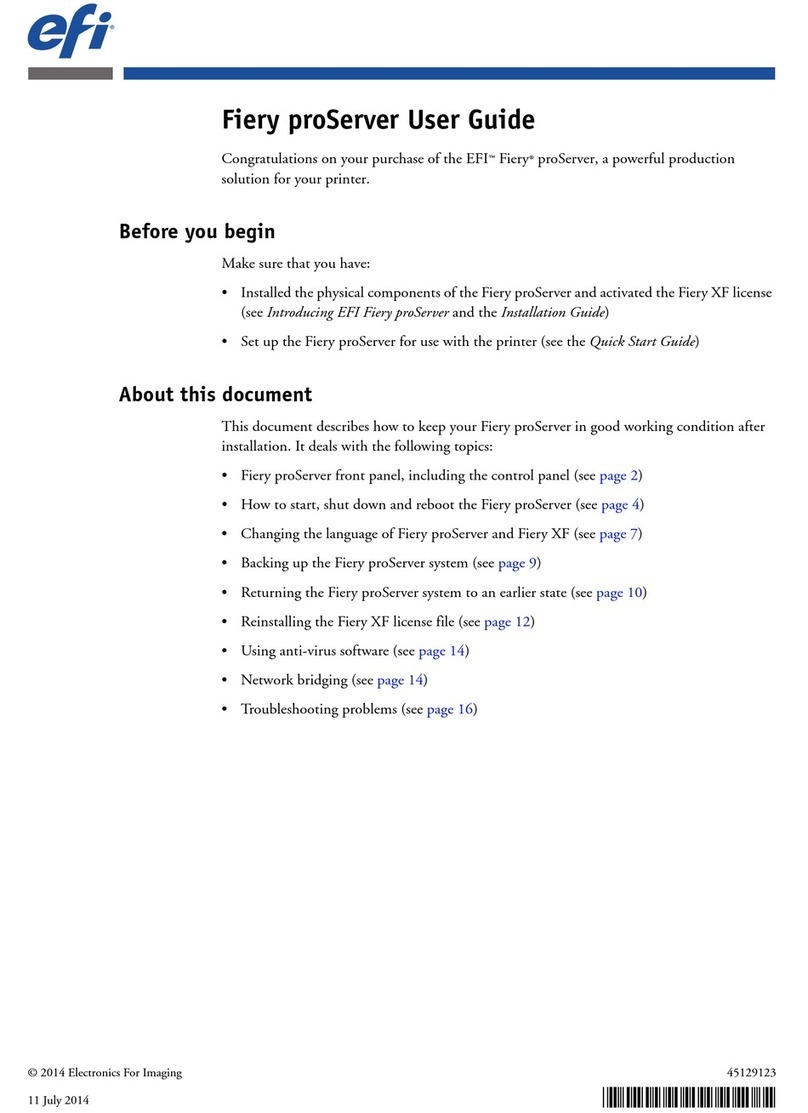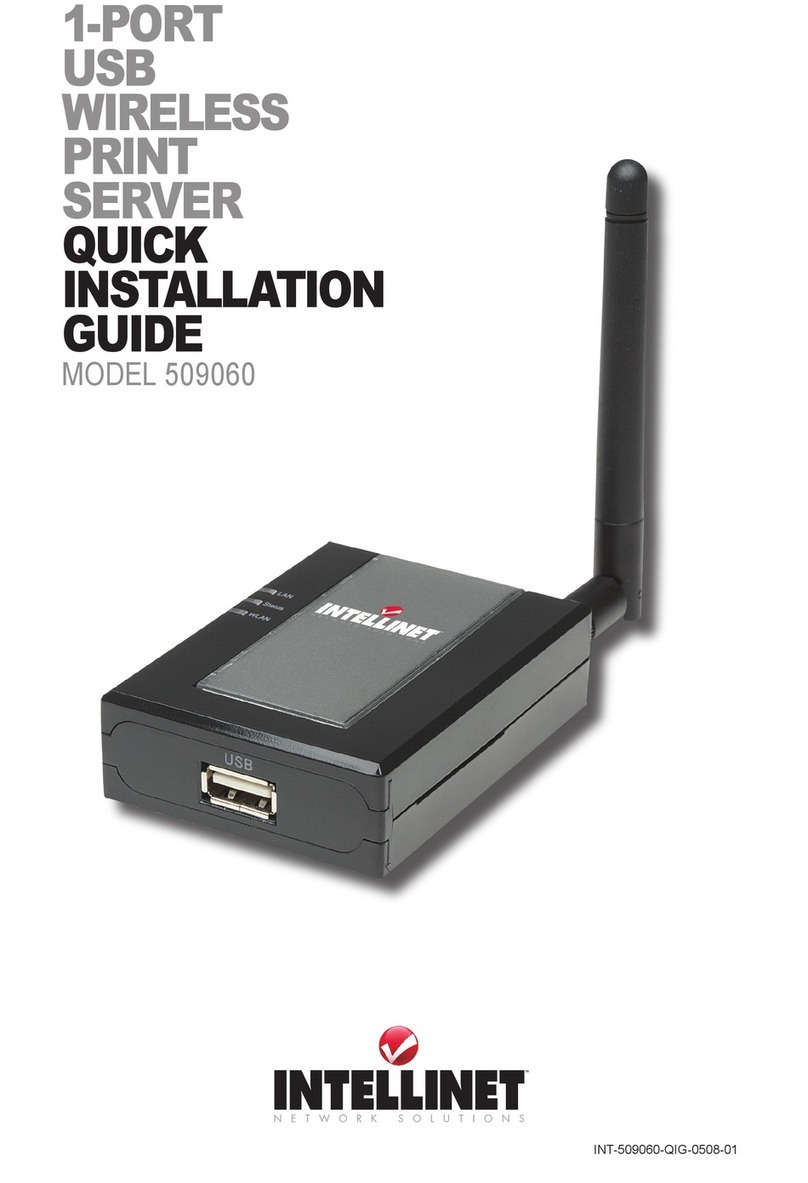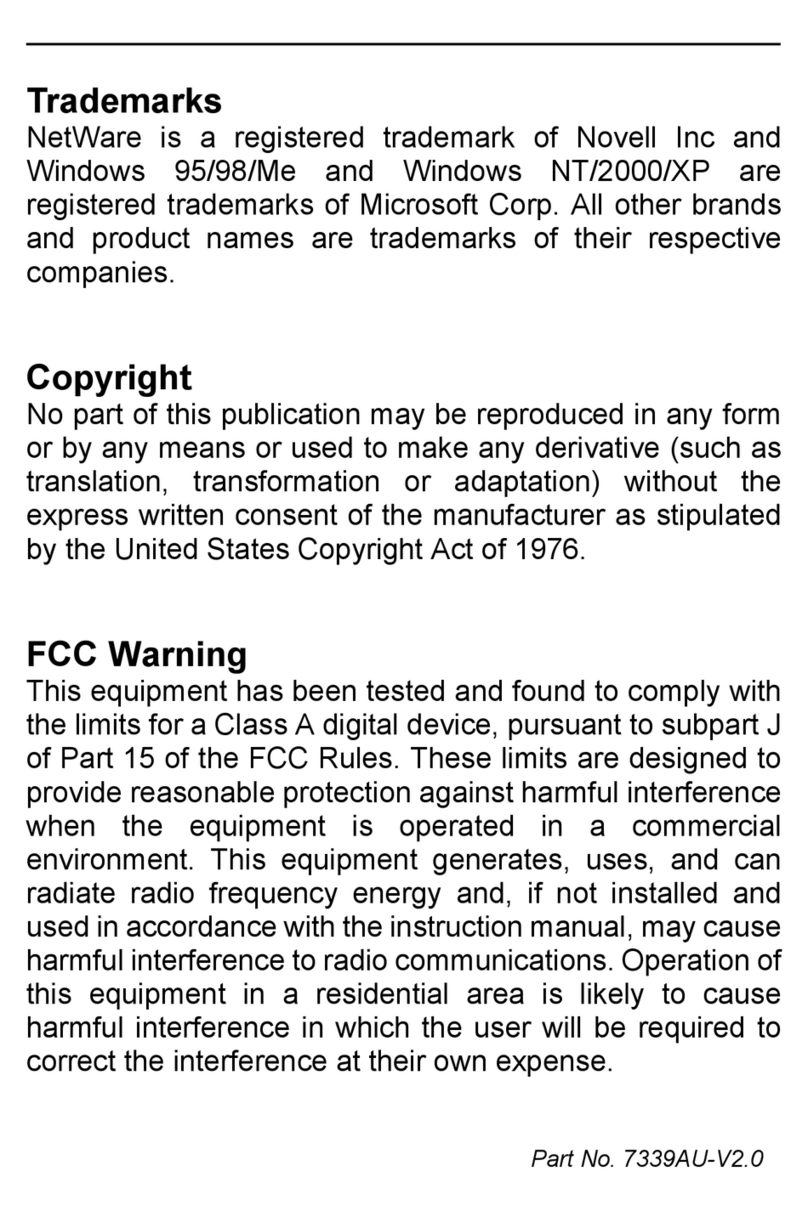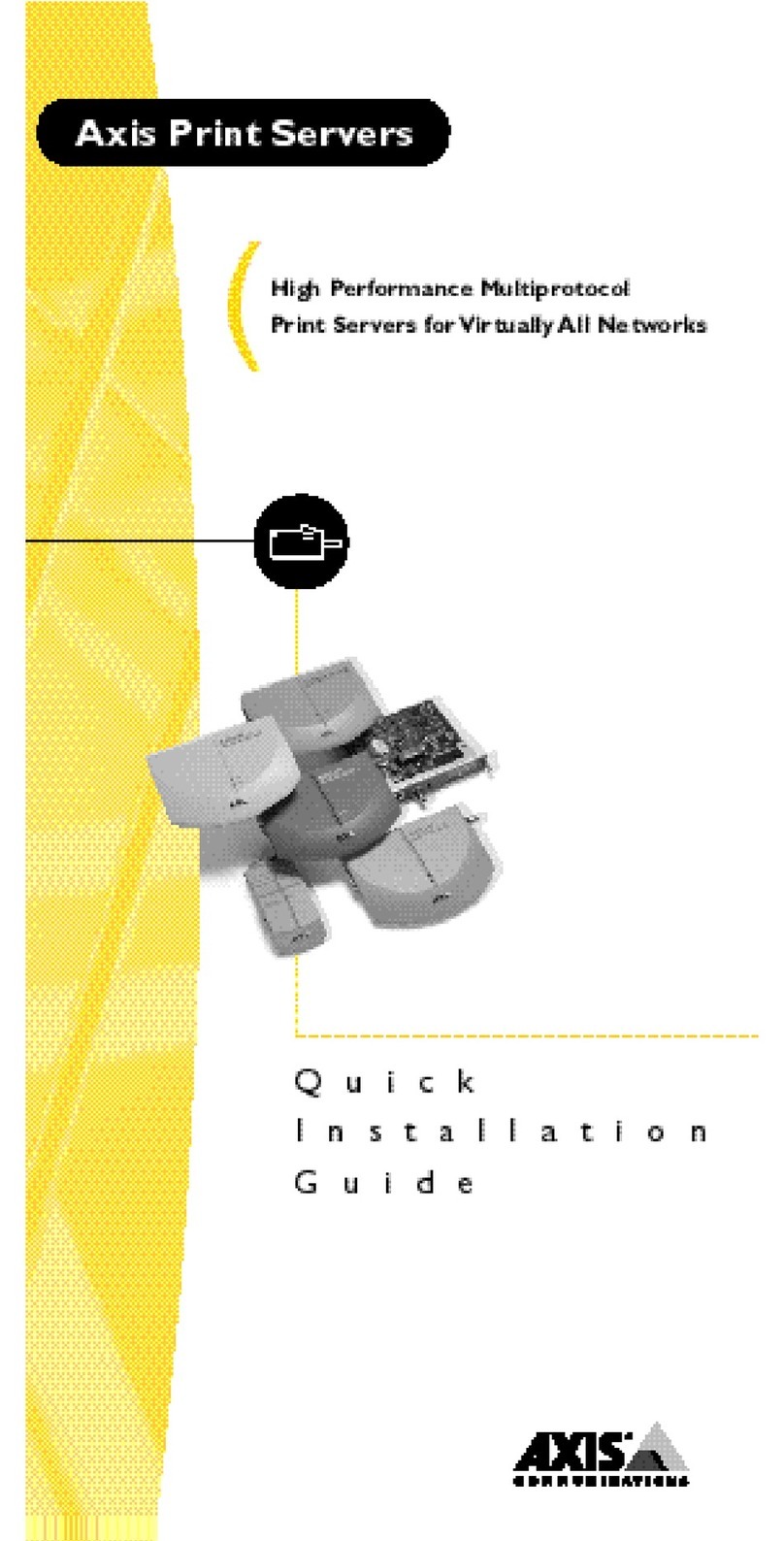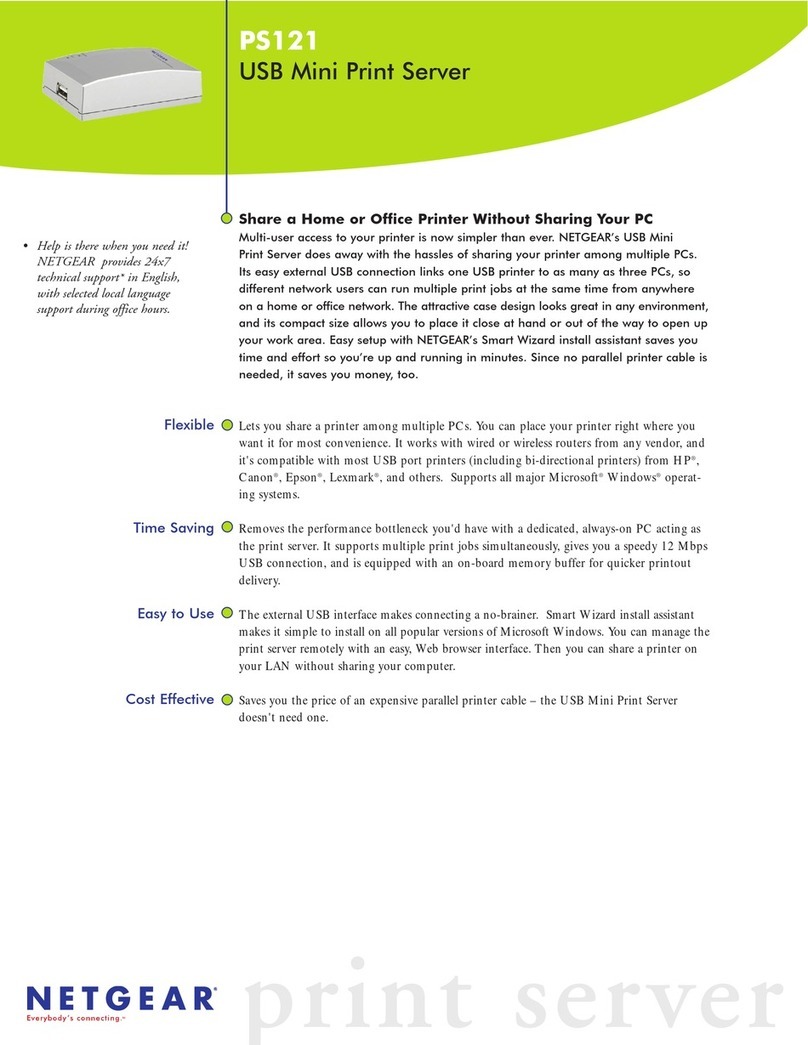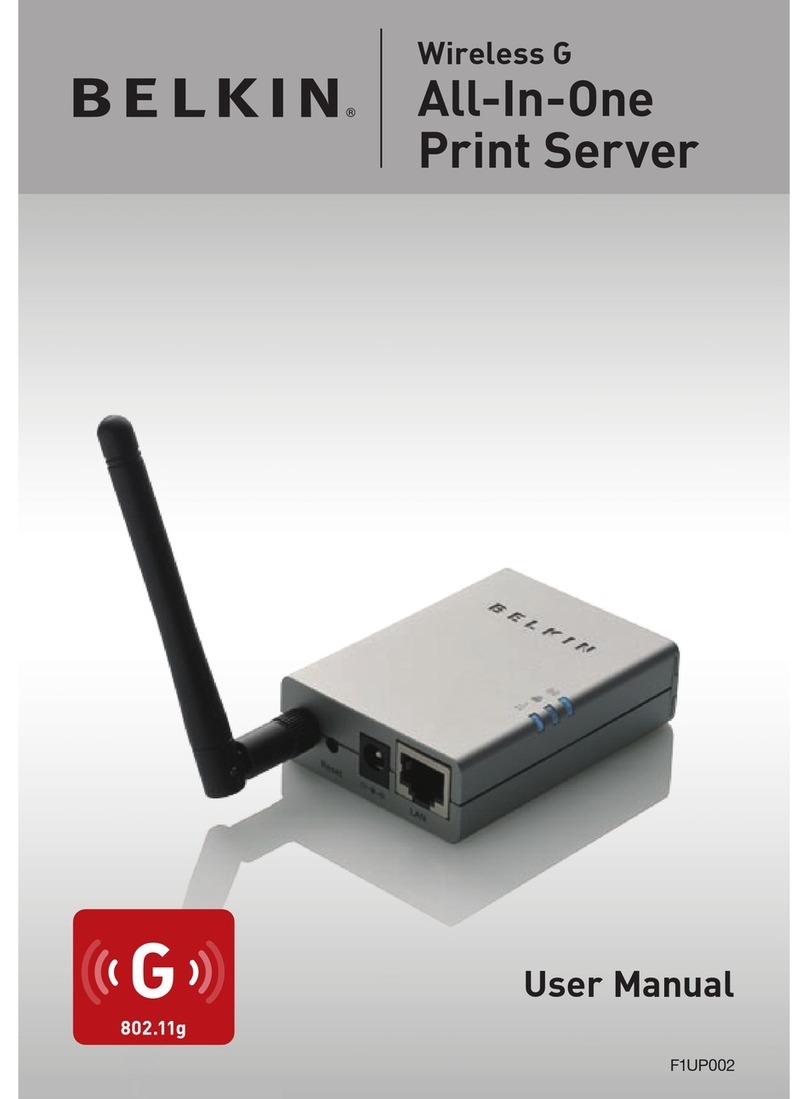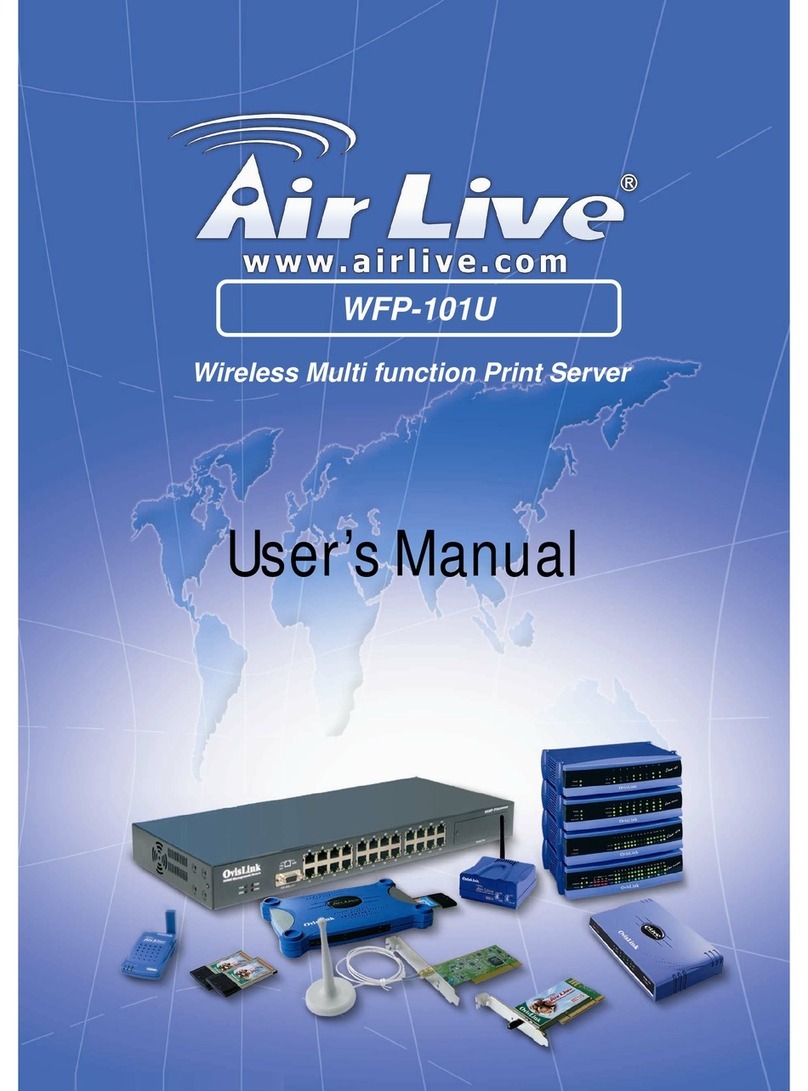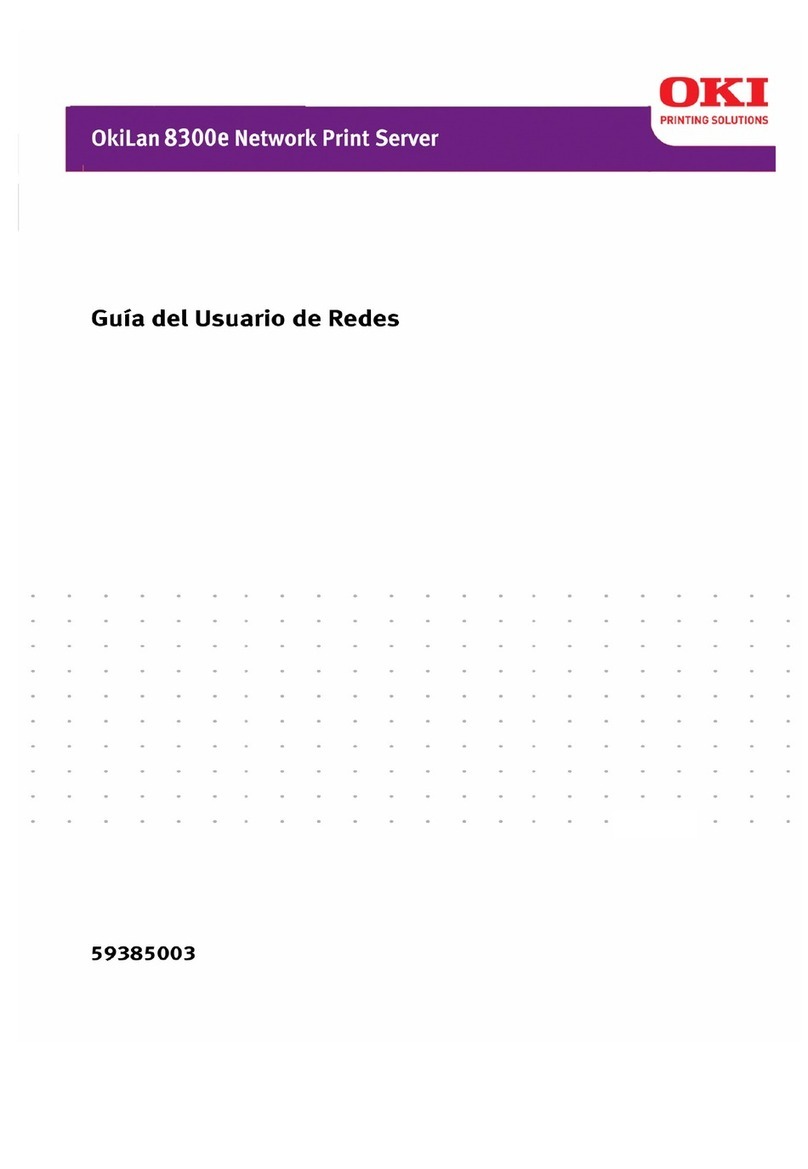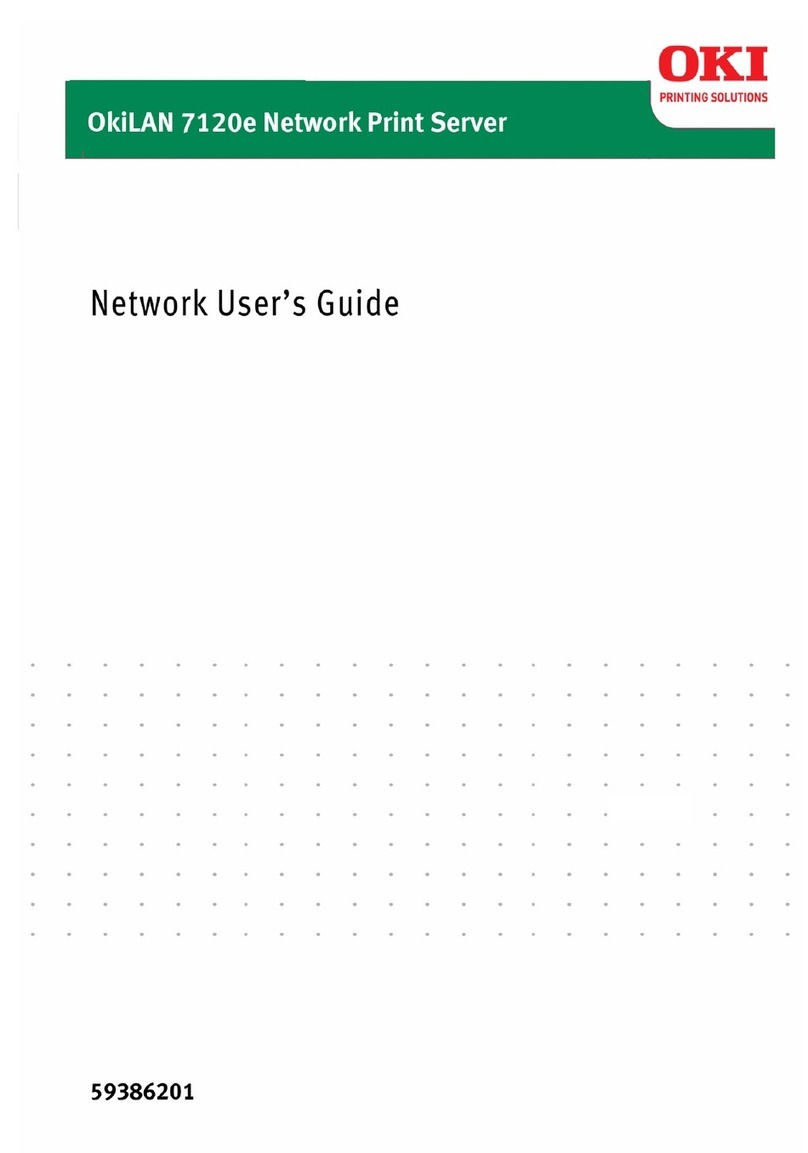10
PARA CAMBIAR EL IDIOMA DEL FIERY PROSERVER:
1 Mueva el puntero hacia la parte inferior de la pantalla para mostrar la barra de tareas de
Windows y haga clic en el icono del globo .
2 Cuando le pregunte si desea permitir al siguiente programa realizar cambios en esta
computadora, haga clic en Sí.
3 Siga las instrucciones que aparecen en la pantalla para seleccionar un nuevo idioma.
Al final del cambio de idioma, Windows se reinicia automáticamente. Se cerrarán todos los
programas sin guardar los cambios.
Configuración de una dirección IP fija para el Fiery proServer
De fábrica por omisión, el puerto de red en el Fiery proServer está configurado para DHCP, lo
que significa que puede solicitar dinámicamente direcciones IP. Si su red no admite DHCP,
debe configurar el Fiery proServer para utilizar una dirección IP fija en su lugar. Para obtener
más información, consulte la documentación de Windows.
Descarga de la documentación del Fiery proServer
La documentación del Fiery proServer consta de lo siguiente:
•Guía de instalación describe cómo instalar el Fiery proServer y activar la licencia de
Fiery XF.
•Guía de inicio rápido es una guía detallada acerca de cómo configurar y utilizar el
Fiery proServer con sus impresoras EFI Cretaprint.
•La
Guía del usuario describe cómo mantener el Fiery proServer en buenas condiciones de
funcionamiento tras la instalación y la configuración iniciales.
PARA DESCARGAR LA DOCUMENTACIÓN DEL FIERY PROSERVER
1 Haga doble clic en el icono Adobe en el escritorio del Fiery proServer para abrir el sitio web
de Adobe y descargar Adobe Reader.
Necesitará Adobe Reader para poder ver la documentación del Fiery proServer, ya que está en
formato PDF.
2 Si es necesario, haga clic en Inicio > Todos los programas > Internet Explorer para abrir una
ventana de navegador.
3 Vaya a http://help.efi.com/fieryproservercretaprint.
4 Si es necesario, haga clic en los enlaces de su versión de producto e idioma y descargue la
documentación más reciente.