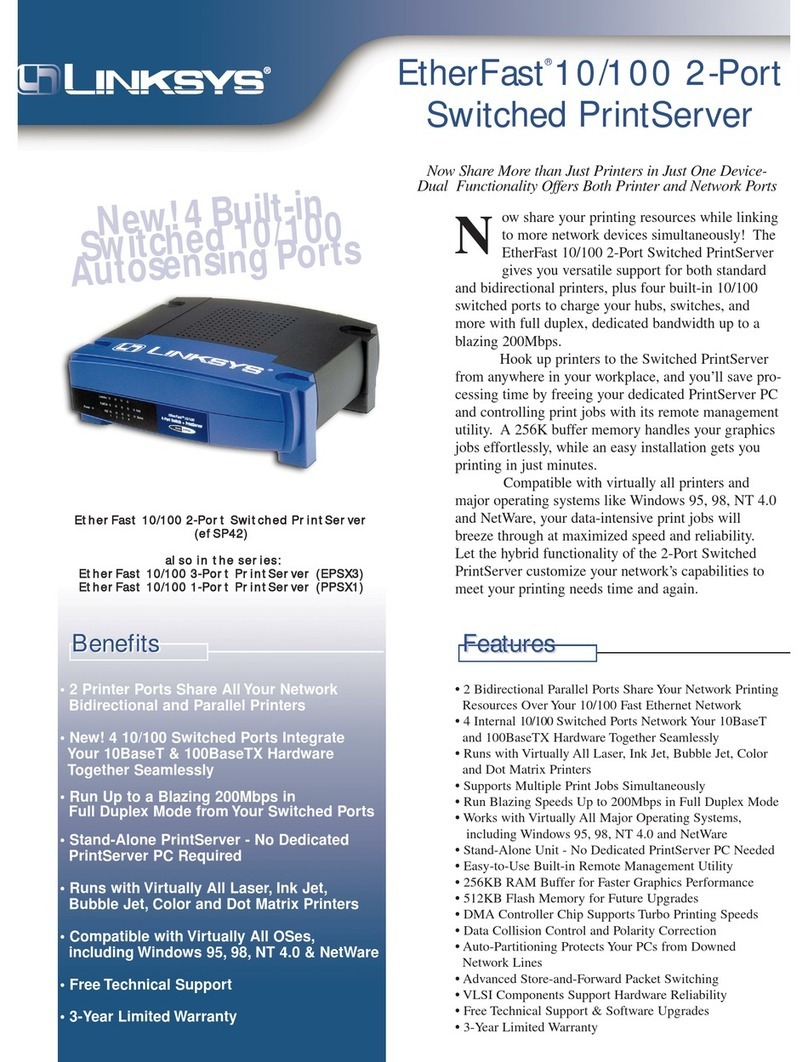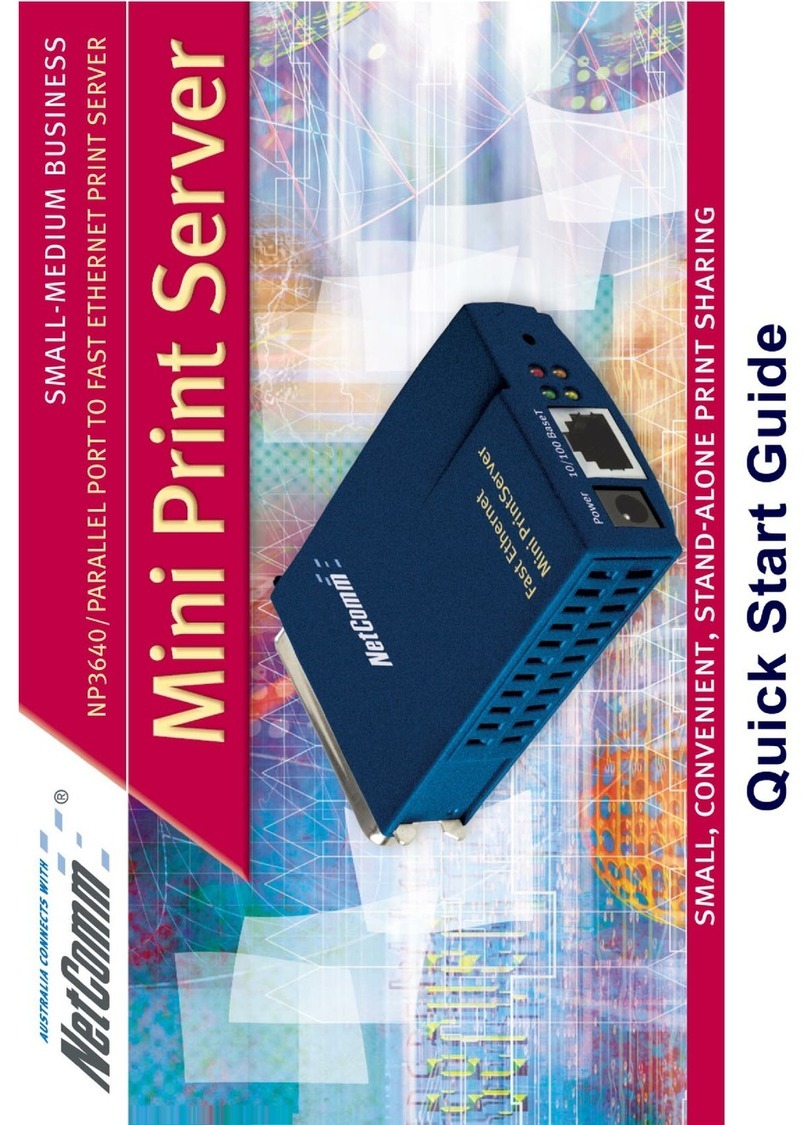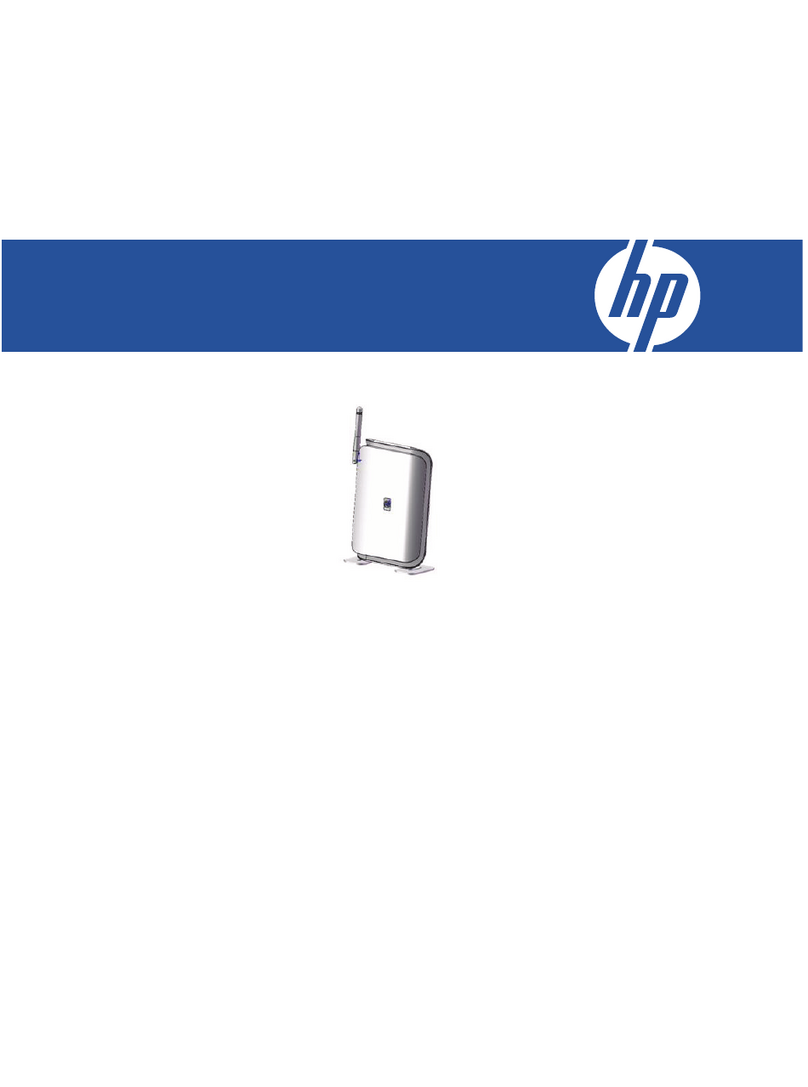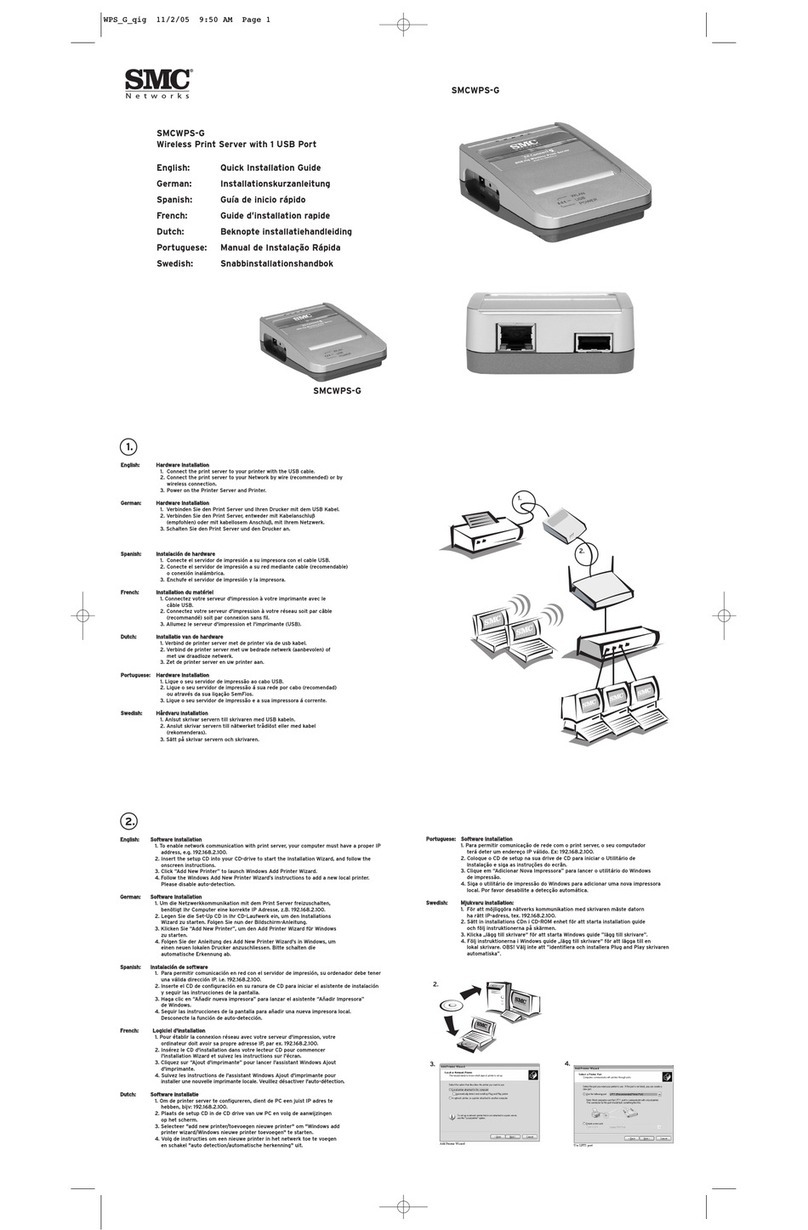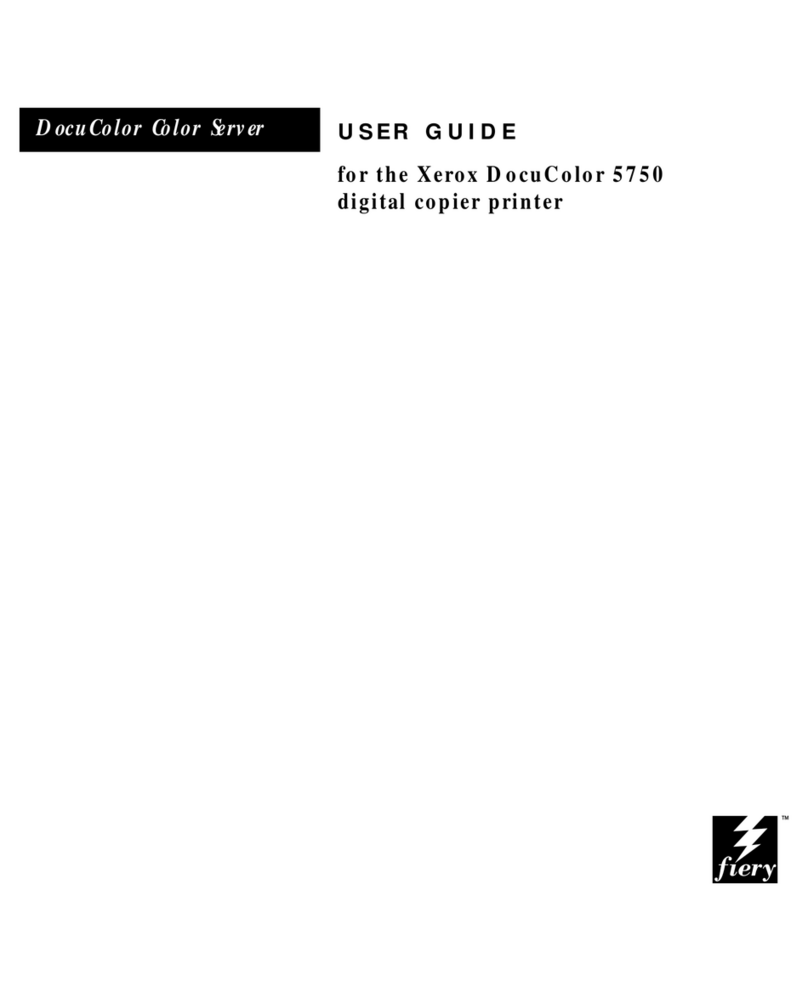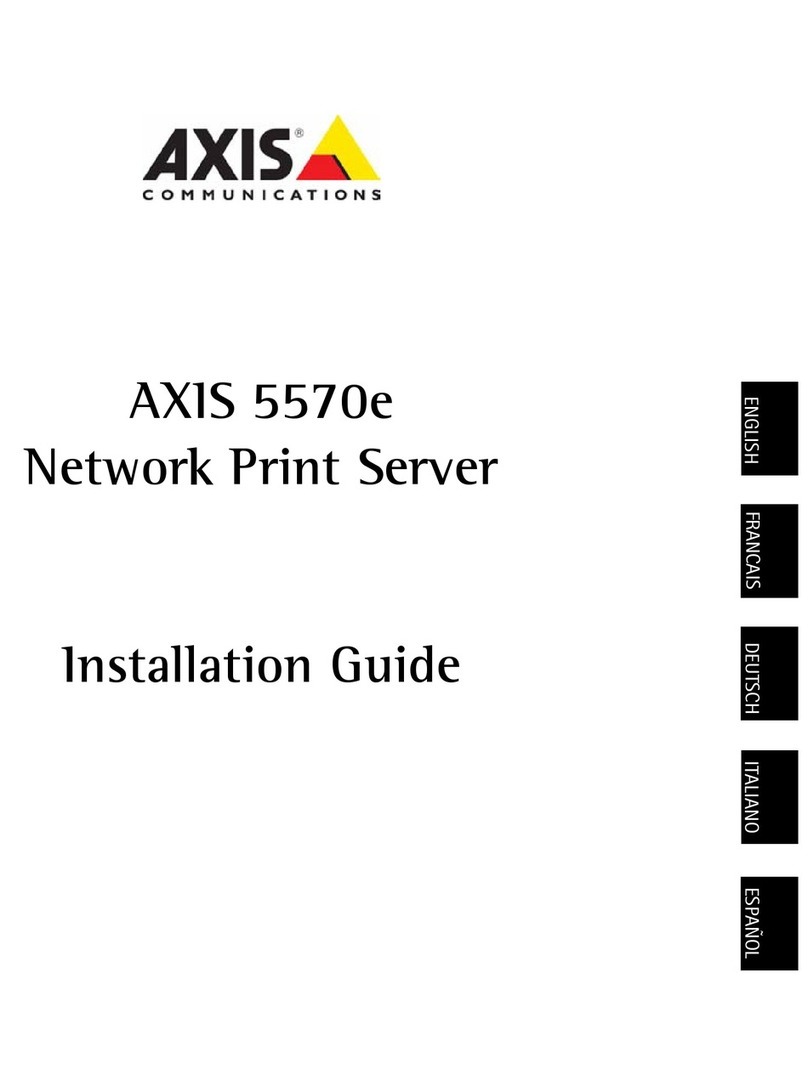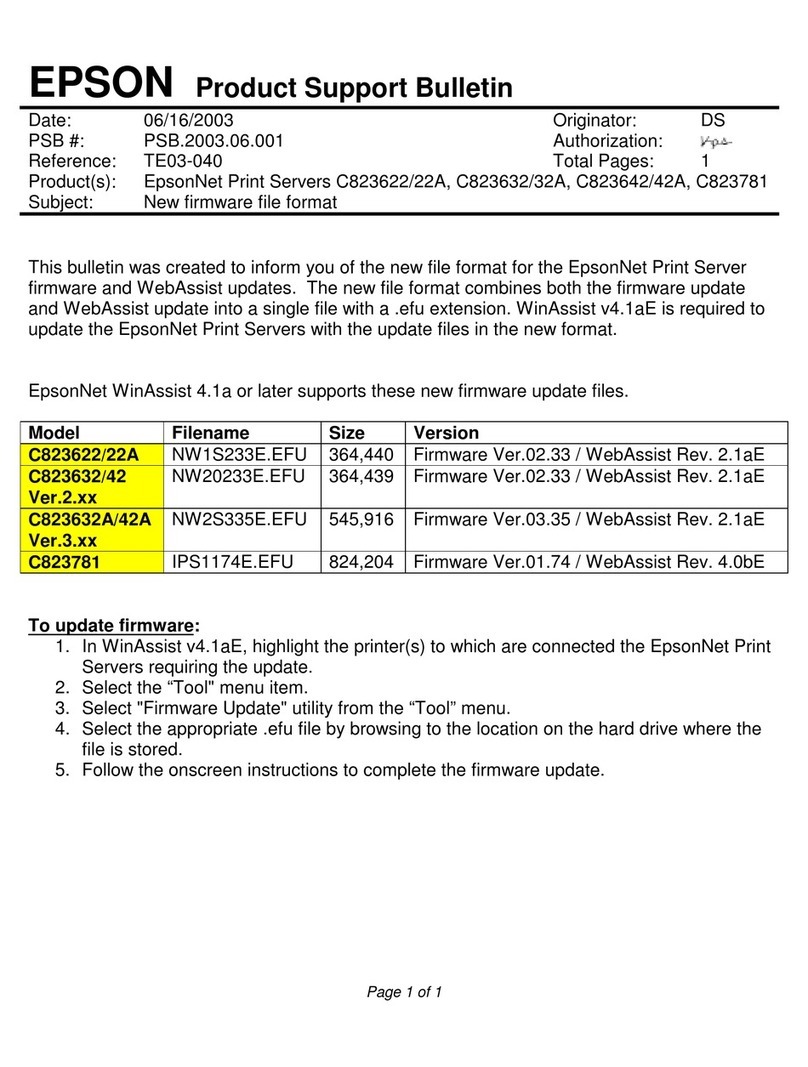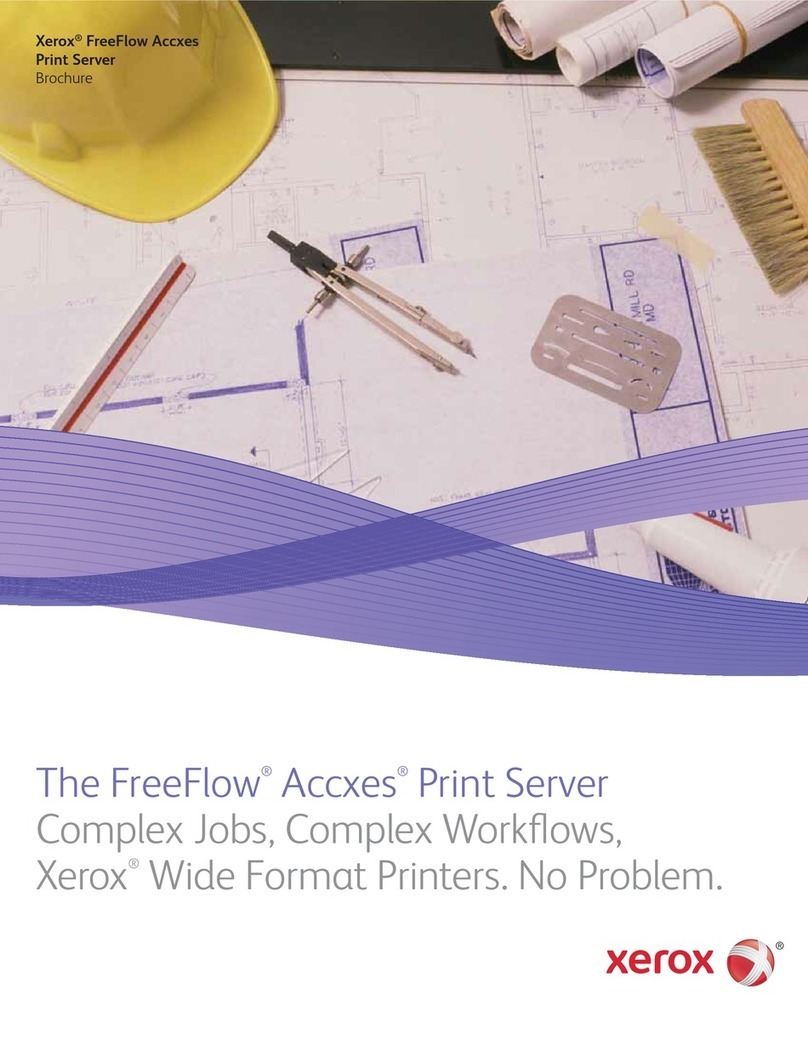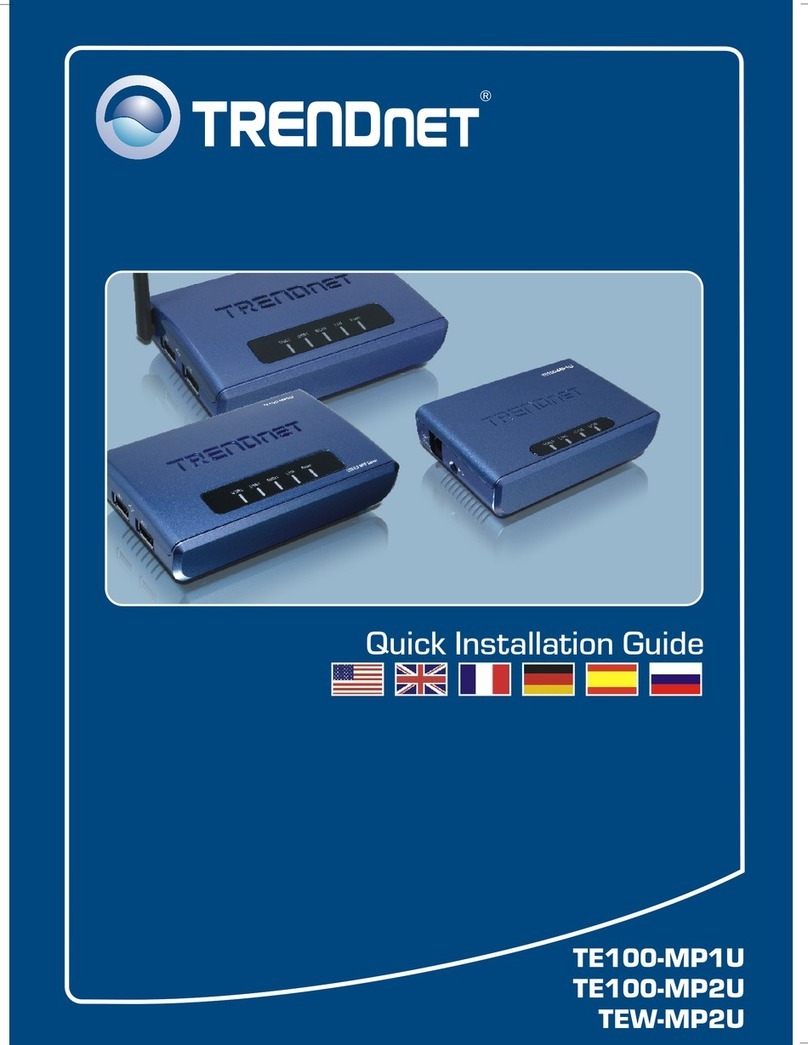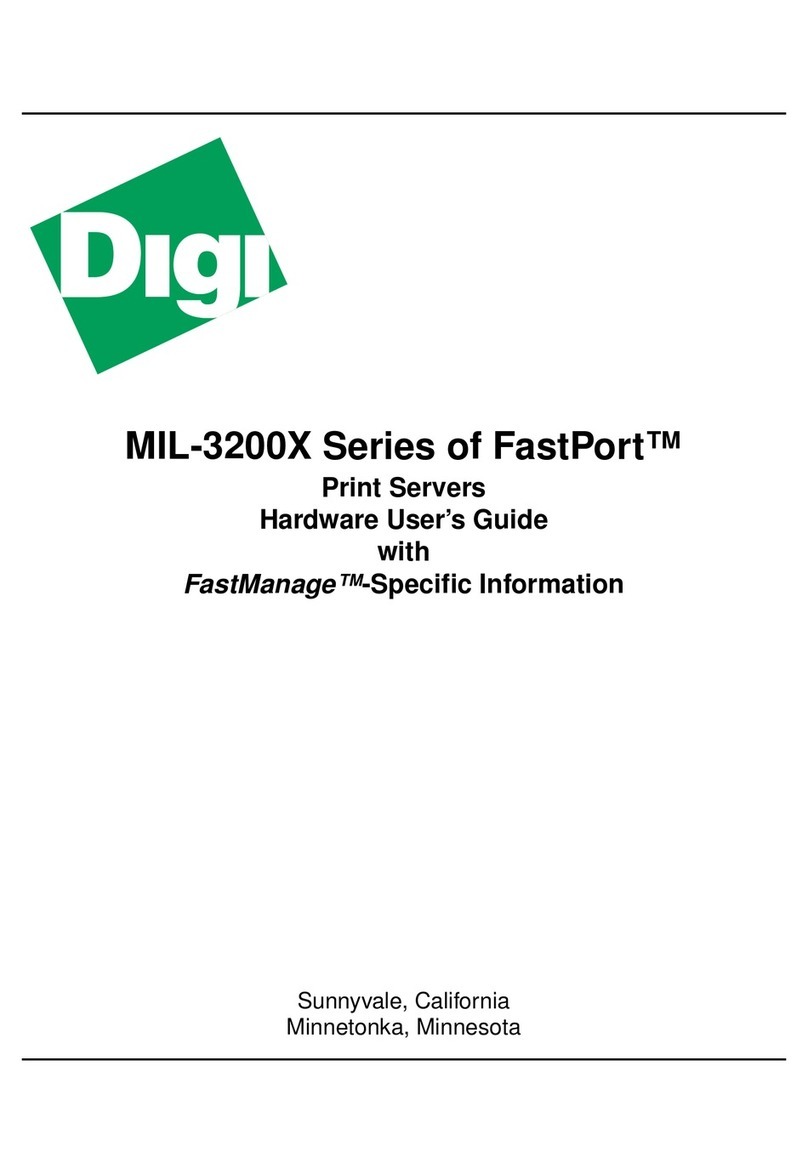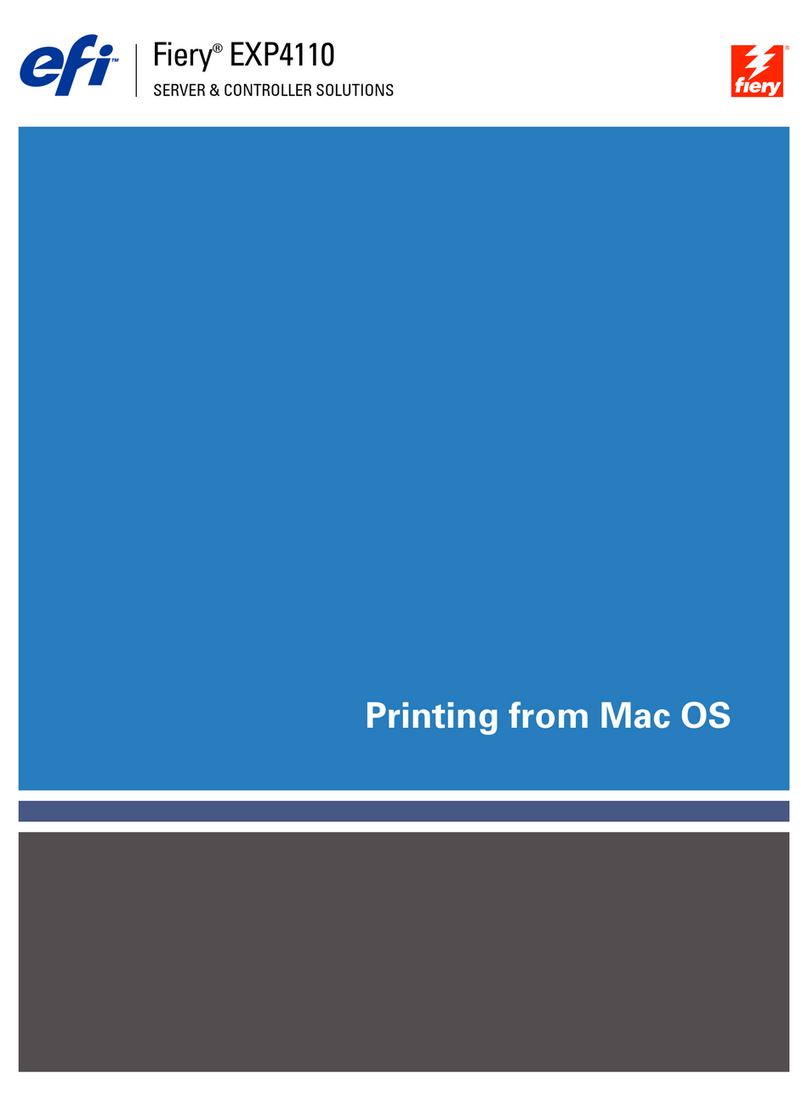EFI Fiery proServer User manual

© 2014 Electronics For Imaging
11 July 2014
Fiery proServer User Guide
Congratulations on your purchase of the EFI™Fiery®proServer, a powerful production
solution for your printer.
Before you begin
Make sure that you have:
• Installed the physical components of the Fiery proServer and activated the Fiery XF license
(see Introducing EFI Fiery proServer and the Installation Guide)
• Set up the Fiery proServer for use with the printer (see the Quick Start Guide)
About this document
This document describes how to keep your Fiery proServer in good working condition after
installation. It deals with the following topics:
• Fiery proServer front panel, including the control panel (see page 2)
• How to start, shut down and reboot the Fiery proServer (see page 4)
• Changing the language of Fiery proServer and Fiery XF (see page 7)
• Backing up the Fiery proServer system (see page 9)
• Returning the Fiery proServer system to an earlier state (see page 10)
• Reinstalling the Fiery XF license file (see page 12)
• Using anti-virus software (see page 14)
• Network bridging (see page 14)
• Troubleshooting problems (see page 16)
45129123
*45129123*

2
Fiery proServer components
Front panel
The front panel consists of the following components:
Control panel
The control panel is located on the top front of the Fiery proServer.
Fiery proServer front panel
1 LCD and line selection
buttons
2DVDdrive
3 Front USB ports
4 Reset button: DO NOT USE
5 Power button
1
2
3
4
5
Fiery proServer control panel
1 Activity light (not used by
Fiery XF)
2 Liquid crystal display (LCD)
3 Line selection buttons
4Jewel
5 Buttons (used by installer)
12
3
4
5

3
Precautions
Observe the following precautions when using the Fiery proServer control panel:
• Avoid pressing the surface of the liquid crystal display (LCD).
Applying pressure to the LCD causes it to change color.
• Use a soft cloth moistened with lens cleaner to clean the surface of the LCD.
Other solvents, such as water, may damage the LCD.
• Handle the LCD with care.
If the LCD breaks and the liquid crystal inside leaks out, avoid contact. If you do come in
contact with the liquid crystal, immediately wash it off your skin with soap and water.
Buttons
Commands
The LCD of Fiery proServer has four commands.
You can select a command by pressing the corresponding line selection button on the right
side of the Fiery proServer control panel.
Line selection buttons Four line selection buttons on the right side of the Fiery proServer
control panel that allow you to select the command displayed on the
corresponding line of the LCD.
Up and Down buttons No functionality on the Fiery proServer.
Selection button No functionality on the Fiery proServer.
XF Client Start Starts Fiery XF to let you load, process, and output jobs.
XF Online Update Enables you to download software updates from the EFI website. It is
recommended that you regularly search for and install all updates to
ensure that your software is always up to date.
In Fiery XF you can check which updates are installed on your
computer. From the Help menu, click Fiery XF Server Information. A
list of currently installed updates is displayed on the Installed XF
Updates tab.
XF Profile Update Enables you to download additional media profiles from the EFI
website.
XF Homepage Opens the Fiery XF homepage which provides information about new
program versions and output options.

4
Shutting down, rebooting, and starting the Fiery proServer
Generally, you can leave the Fiery proServer and the printer running all the time. This section
describes how to shut down, and reboot the Fiery proServer when necessary.
Always use the following procedures. Do not use the reset button on the front of the Fiery
proServer to shut down or reboot the system.
TOSHUT DOWN THE FIERY PROSERVER
1 Verify that the Fiery proServer is not receiving, processing, or printing any files.
If the system has just finished processing, wait at least five seconds after the system reaches
Idle before you proceed.
2 Exit Fiery XF.
On the File menu, click Exit to close the Fiery XF client. Then, right-click Fiery XF Control
and click Fiery XF Server Stop to stop the Fiery XF server.
3 In the Windows taskbar, click Start, and then click Shut down.
Allow the system to shut down completely.
TOREBOOT THE FIERY PROSERVER
If a USB flash drive is attached to the Fiery proServer, remove it before rebooting. Otherwise,
the Fiery proServer will not reboot.
1 Verify that the Fiery proServer is not receiving, processing, or printing any files.
2 Exit Fiery XF.
On the File menu, click Exit to close the Fiery XF client. Then, right-click Fiery XF Control
and click Fiery XF Server Stop to stop the Fiery XF server.
3 In the Windows taskbar, click Start. Then, click the arrow next to Shut down to open the
submenu, and click Restart.
Wait for the system to reboot and the login window to appear on the monitor.
4 Enter the Admin password, and then press <Enter>.
Fiery.1 is the default Admin password and is case-sensitive. However, your administrator may
have changed the password. If the password is lost, you must reset the Fiery proServer to its
factory state. For more information, see “Returning the Fiery proServer system to an earlier
state” on page 10.
When you have logged on, the Fiery proServer desktop appears.

5
TOSTART THE FIERY PROSERVER
1 Set the power switch on the back of the Fiery proServer to the On (|) position.
FIGURE 1: Fiery proServer power switch
2 Power on the Fiery proServer.
Press once and release the button to power on the system. The power supply automatically
senses the correct voltage.
FIGURE 2: Fiery proServer power button
3 At the Admin logon on the monitor, enter Fiery.1 in the password field, and then press
<Enter>.
Type Fiery.1 exactly.The password is case-sensitive; for example, fiery.1 will not work.

6
4 Allow startup to proceed until the Fiery proServer desktop appears on the monitor, and the
Fiery XF commands appear on the control panel located on the top front of the Fiery
proServer.
The Fiery proServer takes approximately two minutes to start up.
By default, the Windows taskbar is hidden. The taskbar contains:
•Fiery XF Control, a tool for controlling the Fiery XF server
•Fiery OS Tools, a tool for changing the language of the operating system and
keyboard, Fiery XF Control, and Fiery XF
5 To display the Windows taskbar, do one of the following:
• To display the taskbar, move the pointer to the bottom of the screen.
• To display the taskbar at all times, right-click the taskbar and then click Properties. In the
Properties dialog box, click the Taskbar tab. Under “Taskbar appearance”, select “Lock the
taskbar” and clear “Auto-hide the taskbar”. Click OK to close the dialog box.
The Fiery XF Control icon is not immediately visible in the status area of the taskbar. Click
the up arrow to show hidden icons, and then drag the Fiery XF Control icon from the hidden
icon area to the status area.
Fiery XF
Fiery XF is a fast, high-performance raster image processor (RIP) that boosts color quality and
productivity for your printer.
Starting Fiery XF
Fiery XF starts automatically whenever you start the Fiery proServer. If you exit Fiery XF for
any reason, you can restart the program as follows:
TOSTART FIERY XF
1 Do one of the following:
• Double-click the Fiery XF client icon on the desktop.
FIGURE 3: Fiery XF client icon
• Right-click Fiery XF Control, and click Fiery XF Client Start.
• Press the line selection button for the “XF Client Start” command on the Fiery proServer
control panel.

7
Accessing Fiery XF help
Fiery XF includes a comprehensive help system:
• The application help provides detailed information on how to set up and use each feature
of Fiery XF. From the Help menu, click Help.
• The context-sensitive help gives a brief description of the settings on each pane. You can
access the context-sensitive help via the menu buttons in property inspector. Right-click a
menu button on the right of a pane bar, and click Help.
Updating the software
Before setting up Fiery XF, make sure that your software is up to date. To update the software,
the Fiery proServer must be connected to the Internet.
It is essential to ensure that you have the latest version of Fiery XF installed on your computer.
Search for available program updates to make sure that your version of Fiery XF is up to date.
TOCHECK FOR FIERY XF UPDATES
1 Press the line selection button for “Online update” on the control panel of the Fiery
proServer.
2 Select and download any available updates.
Make sure to download each update one at a time in numerical order. Repeat the process until
no further updates are shown.
Changing the language
Changing the language of the Fiery proServer
If needed, you can change the system language.
NOTE:The language change takes up to 15 minutes to complete. When the language change is
in progress, it cannot be aborted.
The language change is applied to the operating system, Fiery XF Control and Fiery XF.
TOCHANGE THE LANGUAGE OF THE FIERY PROSERVER
1 In the Windows taskbar at the bottom of the screen, click the globe icon.
FIGURE 4: Fiery OS Tools

8
2 Follow the on-screen instructions to select a new language.
At the end of the language change, Windows restarts automatically.
Changing the language of Fiery XF
Fiery XF has its own language setting which overrides the language setting made for the Fiery
proServer. This makes it possible to display Fiery XF in a different language from the
operating system and Fiery XF Control.
TOCHANGE THE LANGUAGE SETTING FOR FIERY XF
NOTE:To display one of the supported Asian languages, Fiery XF must be running on an
operating system that supports double-byte fonts.
1 In System Manager, on the Edit menu, click Languages and then click a language.
2 Restart the Fiery XF client for the new language to take effect.
Managing your Fiery proServer system
You can use the System Software DVDs to reinstall the Fiery proServer system or to return it
to an earlier state. When you insert System Software DVD 1, the first screen lets you select
the language in which the Fiery proServer system is installed. The language selection is
applied to the operating system, Fiery XF Control and Fiery XF. For more information, see
“Reinstalling the Fiery proServer system” on page 12.

9
The second screen provides the following menus:
Backing up the Fiery proServer system
Creating a backup of your current Fiery proServer system enables you to restore the system to
an earlier state without having to return it to its factory settings. It is recommended that you
regularly create backups of your Fiery XF system configuration in case you need to return the
Fiery proServer system to an earlier state.
Be aware that job files can be backed up, but not the RTL files that reside in the Export folder
due to their size.
NOTE:Backing up the Fiery proServer system can take up to one hour, depending on the
backup medium used and the volume of job data.
TOBACK UP YOUR FIERY PROSERVER SYSTEM
1 Exit Fiery XF.
2 Insert the System Software 1 DVD.
3 Reboot the Fiery proServer (see page 4). When the reboot process starts, press <F11>.
4 When asked to select a boot device, press <Enter>.
Wait for the system to boot from the DVD and for Windows to load the installation files.
This takes a few minutes.
5 Continue with the on-screen instructions until you are requested to select a language from
the drop-down list box.
This is the language used to lead you through the backup procedure.
6 Connect the data storage medium for the backup.
Command Description
New Installation Deletes all the data on the hard disk drives (HDDs), and installs the
Fiery proServer system from a data storage device, such as a DVD or a
USB drive. For more information, see “Returning the Fiery proServer
system to an earlier state” on page 10.
Restore from backup or
recovery partition
Deletes all the data on the hard disk drives, and returns the Fiery
proServer system to its factory state from a hidden partition on the
hard disk drive, or to an earlier state from a backup. For more
information, see “Returning the Fiery proServer system to an earlier
state” on page 10.
Back up hard disk drive(s) Saves a backup of the hard disk drive to a data storage medium, such as
a USB drive, an external hard disk drive or a network location. You can
use a backup to return your system configuration to an earlier state.
For more information, see “Backing up the Fiery proServer system” on
page 9.
Platform utilities • Permanently deletes all the data from the hard disk drives.
• Opens Windows Task Manager for gathering platform-specific
information.

10
7 When asked what you want to do, click “Back up hard disk drive(s)”.
8 At the “Backup settings” screen, do the following:
• Specify the type of data storage medium you want to use as the backup destination.
You can choose from USB drive, DVD, network share, or external hard disk drive.
• Specify whether to include job files resident on the Fiery proServer in the system backup.
• Deselect the option to create bootable media.
It is recommended that you do not create a bootable backup. Certain computer settings
are required in order to boot from a backup medium. Your computer may not be set up for
this.
9 Continue to follow the on-screen instructions to back up the system disk(s).
10 When prompted, remove the System Software 1 DVD and press any key to restart Windows.
NOTE:It is recommended that you save a copy of the Fiery XF license. For more information,
see “Saving your Fiery proServer configuration” on page 13.
Returning the Fiery proServer system to an earlier state
It may occasionally be necessary to return the Fiery proServer system to an earlier state. You
can do this by:
• Using a backup that you have previously created
Fiery XF is restored with all the settings, including system environments, that were current
at the time the backup was created. Any settings made after the backup was created are
lost. For more information, see “Backing up the Fiery proServer system” on page 9.
• Returning the Fiery proServer system to its factory state
The Fiery XF license and all your Fiery XF settings, including system environments, are
deleted from the hard disk drives. You need to return the Fiery proServer to its factory
state, for example, if the default password has been changed and misplaced.
• Reinstalling the Fiery proServer from scratch
The Fiery XF license and all your Fiery XF settings, including system environments, are
deleted from the hard disk drives. You need to reinstall the Fiery proServer from scratch,
for example, after replacing a defective hard disk drive.

11
Restoring the Fiery proServer from a backup/Returning the Fiery proServer to its
factory state
Returning the Fiery proServer system to an earlier state can take up to one hour, depending
on the backup medium used and the volume of job data being restored.
TORESTORE THE FIERY PROSERVER FROM ABACKUP/TORETURN THE FIERY PROSERVER SYSTEM TO ITS FACTORY
STATE
1 Exit Fiery XF.
2 Insert the System Software 1 DVD.
3 Reboot the Fiery proServer (see page 4).
Wait for the system to boot from the DVD and for Windows to load the installation files.
This takes a few minutes.
4 If you are restoring the Fiery proServer system from a backup, insert the backup medium.
5 Continue with the on-screen instructions until you are requested to select a language from
the drop-down list box.
This is the language used to lead you through the restore procedure.
6 When asked what you want to do, click “Restore from backup or recovery partition”.
7 When asked to select a backup source, choose one of the following:
• Click “Restore from recovery partition” to return the Fiery proServer system to its factory
state.
• Click “Search for backups from this system” to restore a previously created backup.
8 Continue to follow the on-screen instructions. If prompted, confirm that you want to erase all
the data on the hard disk drive.
At the end of the procedure, Windows starts automatically.
If you returned Fiery proServer to its factory state, you must now reinstall the Fiery XF
license. If you restored Fiery proServer from a backup, the license is already installed.

12
Reinstalling the Fiery proServer system
Reinstalling the Fiery proServer can take up to one hour.
TOREINSTALL THE FIERY PROSERVER SYSTEM
1 Do one of the following:
• If the Fiery proServer is running, exit Fiery XF. Insert the System Software 1 DVD and
reboot the Fiery proServer.
• If the Fiery proServer is frozen or unresponsive, hold down the power button on the front
panel until the system powers off. Press the power button once to power on the system and
immediately insert the System Software 1 DVD.
Wait for the system to boot from the DVD and for Windows to load the installation files.
This takes a few minutes.
2 When requested, select a language from the drop-down list box.
This is the language used to lead you through the installation procedure.
3 When asked what you want to do, Click “New Installation”.
4 Click Continue to confirm that you want to erase all the data on the hard disk drive.
5 Continue to follow the on-screen instructions. When requested, insert first the
System Software 2 DVD and then the System Software 3 DVD.
At the end of the procedure, Windows starts automatically. You must now install the Fiery XF
license.
Reinstalling the Fiery XF license
If you have just reinstalled the Fiery proServer system or have returned the Fiery proServer
system to its factory state, you need to reinstall the Fiery XF license.
TOREINSTALL THE FIERY XF LICENSE FILE
1 Make sure that the dongle is inserted firmly into a USB port on the back panel of the Fiery
proServer and that the dongle LED is lit.
2 In the Fiery proServer Configuration dialog box, click Activate Fiery XF.
3 When asked if you want to allow the following program to make changes to this computer,
click Yes.
The EFI Activation Wizard starts.
4 Read carefully the License Agreement. Then click Accept to accept the terms of the license
agreement.
If you do not accept the terms of the License Agreement, the licensing process is aborted.
5 Click the Automatically tab.

13
6 Select “Download previously created license”, and click Download Activated Licenses.
A license file is created and downloaded to the FlexLM folder on your computer.
If problems arise when trying to download a license file, go to the website:
http://activation.efi.com.
7 Click Finish to exit the Activation Wizard.
8 In the Fiery proServer Activation dialog box, make sure that the option to restart your
computer is selected. Then click Finish.
The Fiery proServer restarts.
Saving your Fiery proServer configuration
After you have set up your Fiery proServer system, it is recommended that you do the
following:
• Save a backup of the Fiery XF system to a USB drive, network share, or external hard disk
drive. For more information, see “Backing up the Fiery proServer system” on page 9.
The system backup enables you to restore the system to an earlier state in case of a
problem. The backup procedure may take up to one hour, depending on the backup
medium used and the volume of job data.
• Save a backup of the Fiery XF license file to a network share or removable media drive.
The license file is located in C:\Program Files (x86)\FlexLM on the Fiery proServer.
The backup license file enables the site administrator to reactivate the Fiery XF license
after restoring the Fiery proServer to its factory state. Alternatively, you can download the
license again from the activation website. For more information, see “Reinstalling the Fiery
XF license” on page 12.
• Store the Entitlement Access Code (EAC) and all media shipped with the Fiery proServer
in a safe location, accessible to service personnel in case of a future service call.
The System Software DVDs and the Entitlement Access Code enable you to reinstall the
Fiery proServer from scratch.

14
Anti-virus software
The Fiery proServer does not come with anti-virus software preinstalled. In production
environments in which files are regularly exchanged with customers, it is strongly
recommended that you install an anti-virus program of your choice.
When installing an anti-virus program, make sure that the following network ports are not
blocked as they are needed for specific features of Fiery XF:
If you install an anti-virus program, it is recommended that you do not disable virus detection
for jobs.
Network bridging
Network bridging on the Fiery proServer creates a dedicated 1 GB network connection to the
printer. It isolates network traffic to that printer from the prepress network and can be used
either in a print-to-file workflow or in a JDF workflow. Additional printers can be connected
to the prepress network.
All Fiery proServers are configured to bridge the two network adapters on the Fiery proServer:
• The lower Ethernet port provides an optional isolated network segment for the inkjet
printer. If the Fiery proServer and the inkjet printer are both on the company network,
you do not need to use this port. However, if you wish to establish an isolated network
connection between the Fiery proServer and the inkjet printer, connect a cable from the
lower Ethernet port to the inkjet printer. A crossover cable is not required.
• The upper Ethernet port must be connected to the prepress network. Do not connect the
lower Ethernet port to the prepress network, as it can cause serious network problems. If
you are using DHCP, the network adapter is already configured properly. If you are using a
static IP address on the Fiery proServer, you need to reconfigure the network adapter, as
described below.
Port Used for
4108 Epson Spectroproofer
8010 JDF connector service
8020, 8022 JDF integration and connectivity between Fiery XF server and VUTEk
printers
8051, 8052, 8053, 8054,
8061, 8062, 8063, 8064
Communication between Fiery XF server and APPE processes (up to
four instances)
27000 to 27009, 60000 License management/EFI Cut Server
50005 to 50026 General communication between Fiery XF server and Fiery XF client
20020 to 20021 (UDP only) Fiery XF discovery

15
TOSET UP THE FIERY PROSERVER NETWORK CONFIGURATION
1 In Control Panel, click Network and Internet, and then click Network and Sharing Center.
The Internet access type indicates if network bridging is activated.
2 Double-click “Change adapter settings”.
Local Area Connection represents the lower Ethernet port (for the printer). Local Area
Connection 2 represents the upper Ethernet port (for the prepress network).
3 Double-click the Network Bridge icon.
The Network Bridge Status window appears.
4 Click Properties.
The Network Bridge Properties window appears.
5 Under “Adapters”, select “Local Area Connection” to configure the network for the printer.
6 Under “This connection uses the following items”, select “Internet Protocol Version 4 (TCP/
IPv4). Then click Properties.
The Internet Protocol Version 4 (TCP/IPv4) Properties window appears.
7 On the General tab, configure the settings for the printer.
If you want to assign an IP address via DHCP you do not need to make any changes. A static
IP address is recommended. To assign a static IP address, select “Use the following IP
address”, and enter an IP address for the printer.
8 Click OK to return to the Network Bridge Properties window.
9 Under “Adapters”, select “Local Area Connection 2” to configure the network for the prepress
network. Then click Properties.
10 On the General tab, configure the settings for the prepress network.
If you want to assign an IP address via DHCP you do not need to make any changes. A static
IP address is recommended. To assign a static IP address, select “Use the following IP
address”, and enter the IP address of the network.
11 Click OK, and close all windows.
12 If applicable, at the printer, configure the printer network settings with the static IP address
that you set up in step 7.
You can now connect to the printer from the Fiery proServer and from the prepress network.

16
TODELETE THE NETWORK BRIDGE PERMANENTLY
Network bridging is automatically established each time the Fiery proServer is started, even if
you delete the network bridge manually in Windows Control Panel. If you do not intend to
use a dedicated connection to the printer, the only way to permanently deactivate the network
bridge is to edit the SystemSettings.ini file.
1 Click Start, click All Programs, click Accessories, right-click Notepad, and click Run as
administrator.
2 When asked if you want to allow the following program to make changes to this computer,
click Yes.
Notepad starts.
3 Press <Ctrl>+<o>.
The Open window appears.
4 Change the file view from “Text Documents (*.txt)” to “All Files”.
5 Browse to the C:\Windows\OEM\Branding folder and open the SystemSettings.ini file.
6 Change the line “NetworkConfig = Bridge” to “NetworkConfig = Independent”.
7 On the File menu, click Save.
8 Restart your computer.
Troubleshooting problems
The following sections describe the source of common problems that may occur with the
Fiery proServer, and suggest ways of correcting them.
Checking the Fiery proServer configuration
This section describes the quick checks that you can do to make sure that the problem is not
caused by an incorrect Fiery proServer configuration.
Verify the following:
The Fiery proServer starts up normally.
If, during startup, you hear 4 beeps, followed by 3 beeps, followed by 1 beep, followed by
2 beeps, there may be a problem with the memory. Contact your authorized service/support
center.

17
The Fiery XF Control icon is green, indicating that Fiery XF Control is running.
The Fiery XF Control icon is located in the Windows system tray. If the icon is red, try the
following:
❑Right-click the icon and choose Fiery XF Server Start from the shortcut menu.
Observe the Fiery XF Control dialog box that appears as Fiery XF searches for the dongle and
license.
If the dongle is found, the dialog box displays the dongle ID and continues searching for the
license.
• If the dongle and license are found, the dialog box closes and the Fiery XF Control icon
turns green.
• If the dongle and license are not found, the dialog box closes and the Fiery XF Control
icon remains red. Verify that the Fiery XF dongle is securely connected as described below,
and choose Fiery XF Server Start again; if the Fiery XF Control icon is still red, you may
need to reinstall the Fiery XF license, as described on page 12.
❑Verify that no unauthorized software is installed on the Fiery proServer.
Third-party applications are not supported and can cause system problems. Although
antivirus software is permitted on the Fiery proServer, you should run virus scans only when
the Fiery proServer is in Idle mode (not processing or printing any jobs).
❑Verify that the Fiery XF dongle is present and securely connected to a USB port on the back of
the Fiery proServer, and the dongle LED is lit.
If the dongle is connected to a USB port but the dongle LED is not lit, try the following
suggested actions. If the problem persists after performing an action, go on to the next action.
• Connect the dongle to a different USB port on the back of the Fiery proServer.
• Open the Device Manager in Windows and verify that the dongle driver is installed
correctly.
• Perform a Windows update.
• Reinstall the dongle driver from the manufacturer’s site: ftp://ftp.aladdin.com/pub/hasp/
Sentinel_HASP/Runtime_%28Drivers%29/Sentinel_HASP_Run-time_setup.zip
• Obtain and connect a different dongle.
The connection to the printer is properly configured.
Try the following:
❑Use Fiery XF to print a test job to the printer.
For more information, see the Fiery XF online Help and the documentation that accompanies
the printer.
❑Reboot the printer.
If the problem persists, you may need to test and service the printer. For more information,
see the documentation that accompanies the printer.

18
❑Verify that the problem is not caused by a particular print job or application.
Try printing a different job or using a different printing application.
The network is functioning, and the Fiery proServer is properly connected to
the network.
Verify the following:
❑The Fiery proServer appears in the list of computers on the network.
If the Fiery proServer does not appear in the list of computers on the network, another device
on the network may have been assigned the same Ethernet hardware address.
❑The Fiery proServer DHCP setting matches the DHCP setting of the customer’s network.
If DHCP error messages appear on the monitor, the Fiery proServer may be searching for a
nonexistent DHCP server. DHCP is enabled by default on the Fiery proServer, but the
customer’s network may not be using DHCP. In this case, you need to configure a static IP
address for the Fiery proServer.
If the problem persists, proceed to “Checking interface connections” on page 19.
Display of hidden files in the Program Data directory is enabled.
You must be able to access some files in the Program Data directory for certain
troubleshooting purposes.
TODISPLAY HIDDEN FILES
1. In Windows Explorer, select Organize > Folder and search options, and click the View tab.
2. Under Advanced Settings, select Files and Folders > Hidden files and folders, and click “Show
hidden files, folders, and drives.”
3. (Optional) Deselect “Hide extensions for known file types.”
4. Click OK to confirm the changes.
JobFolder directory is shared.
The JobFolder directory must be shared to allow access to hotfolders.
TOENABLE SHARING WITH THE JOB FOLDER DIRECTORY
1. In the D:\ drive, right-click the “Jobs” folder and open the “JobFolder” properties window.
2. Click the Sharing tab > Share button.
3. Select “Everyone” from the drop-down menu and click Add.
4. Set the permission level to “Read/Write” and then click Share.
5. Click Done to confirm the changes, and close the “JobFolder” properties window.

19
Export directory is shared.
The Export directory must be shared so that the printer has access to pull RTL files from the
Fiery proServer.
TOENABLE SHARING WITH THE EXPORT DIRECTORY
1. In the E:\ drive, right-click the Export folder and open the “Export” properties window.
2. On the Sharing tab, click Share.
3. Select “Everyone” from the drop-down menu and click Add.
4. Set the permission level to “Read/Write” and then click Share.
5. Click Done to confirm the changes, and close the “Export” properties window.
Checking interface connections
This section describes the quick checks that you can do to make sure that the problem is not
caused by a loose connection at the back of the Fiery proServer.
Verify the following:
❑All components and interface cables to the system are securely plugged into the correct ports
on the back of the Fiery proServer. After verifying the connections, reboot the Fiery
proServer.
For an illustration of the correct ports and connections at the back of the Fiery proServer, see
Introducing EFI Fiery proServer.
❑The power cable is plugged into the power outlet, and the Fiery proServer is powered on.
For more information, see “To start the Fiery proServer” on page 5. If the Fiery proServer
does not start, try replacing the power cable with a new or tested cable.
❑The upper LED next to the network port is on or blinking to indicate network activity.
If the upper LED is off, verify that the network cable is properly connected to the correct
network port on the Fiery proServer and to the network device on the customer network. If
the problem persists, try replacing the network cable with a new or tested cable.
Troubleshooting corrupted system software
If verifying the Fiery proServer configuration and connections do not correct the problem, the
problem may be caused by corrupted system software.
To remedy the problem, restore the Fiery proServer system to an earlier state as described on
page 10.
Other manuals for Fiery proServer
3
Table of contents
Other EFI Print Server manuals
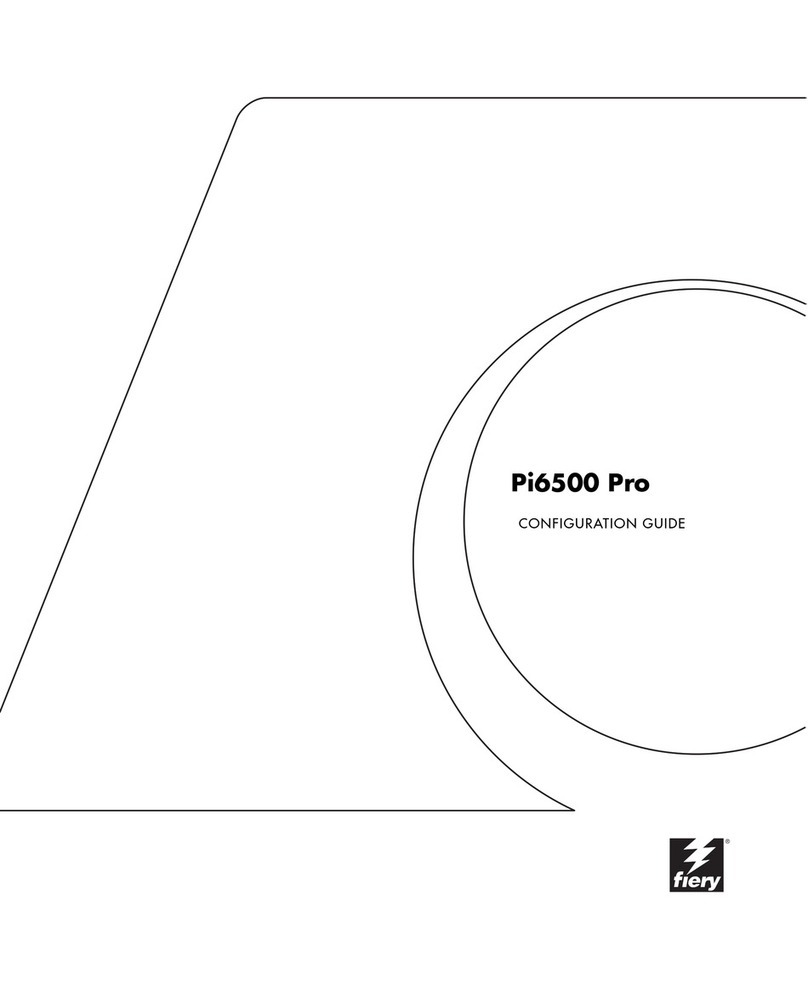
EFI
EFI Pi6500 Pro User manual
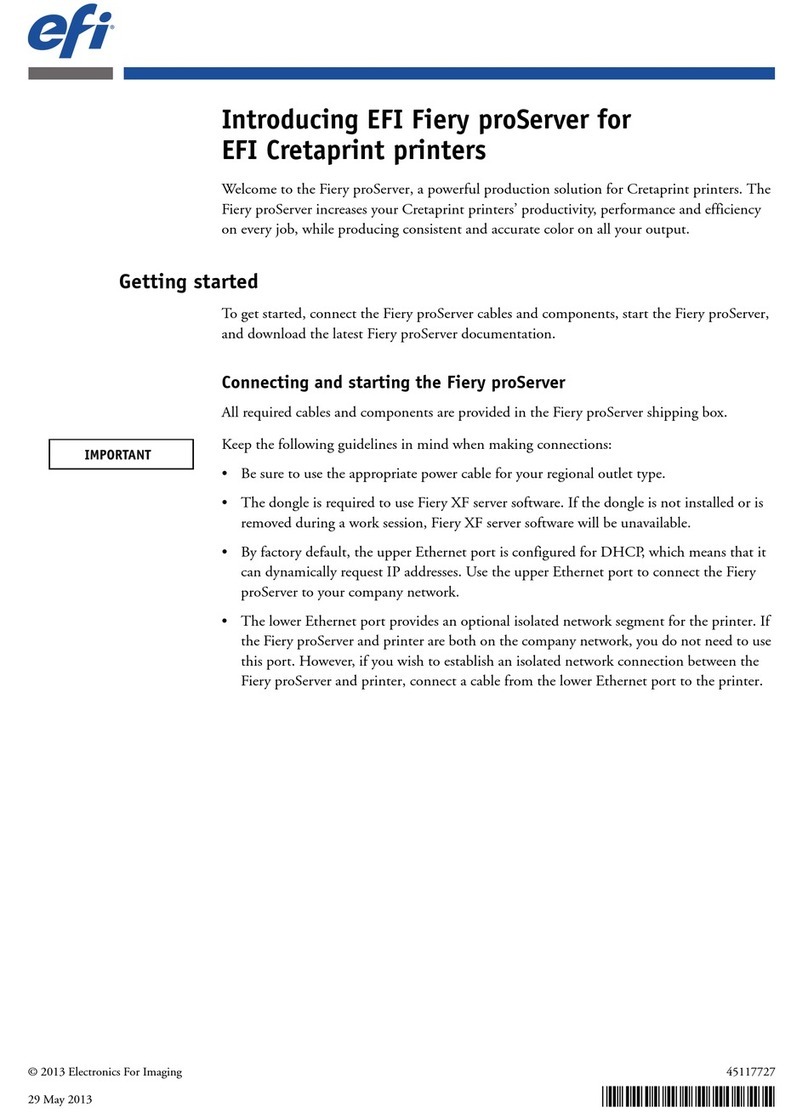
EFI
EFI Fiery proServer User manual
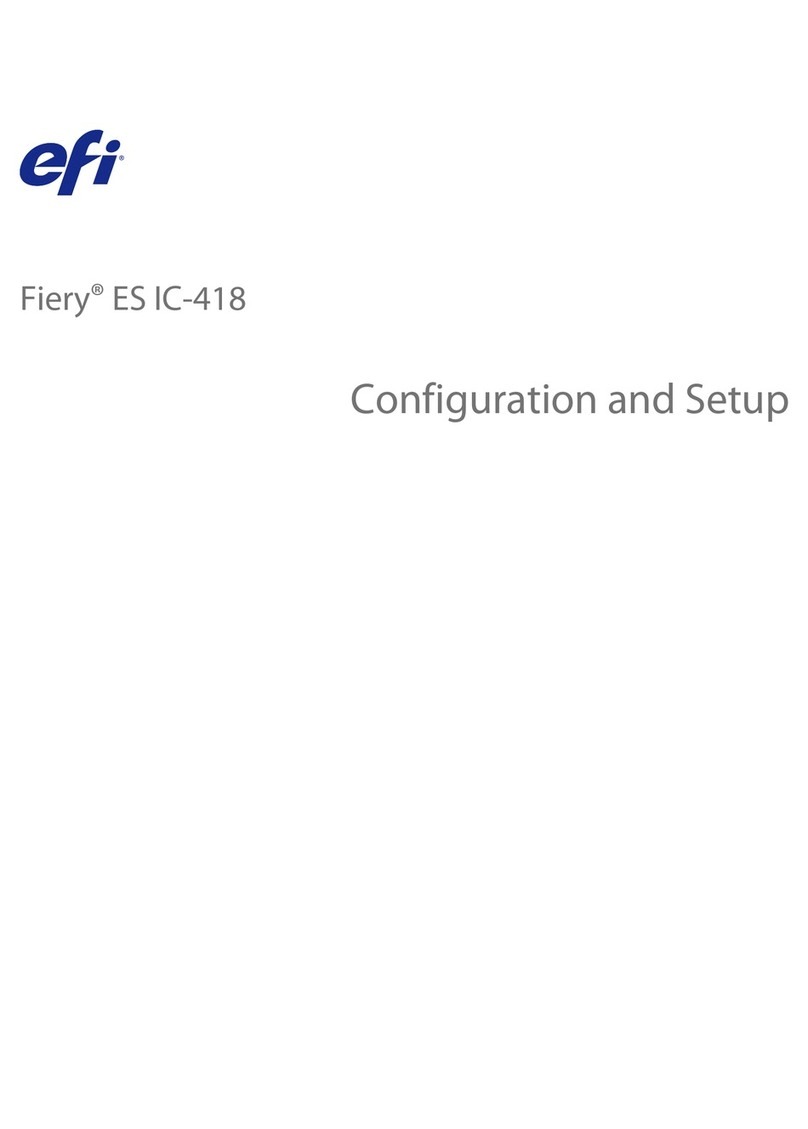
EFI
EFI Fiery ES IC-418 Quick guide

EFI
EFI Fiery FS150 Pro User manual
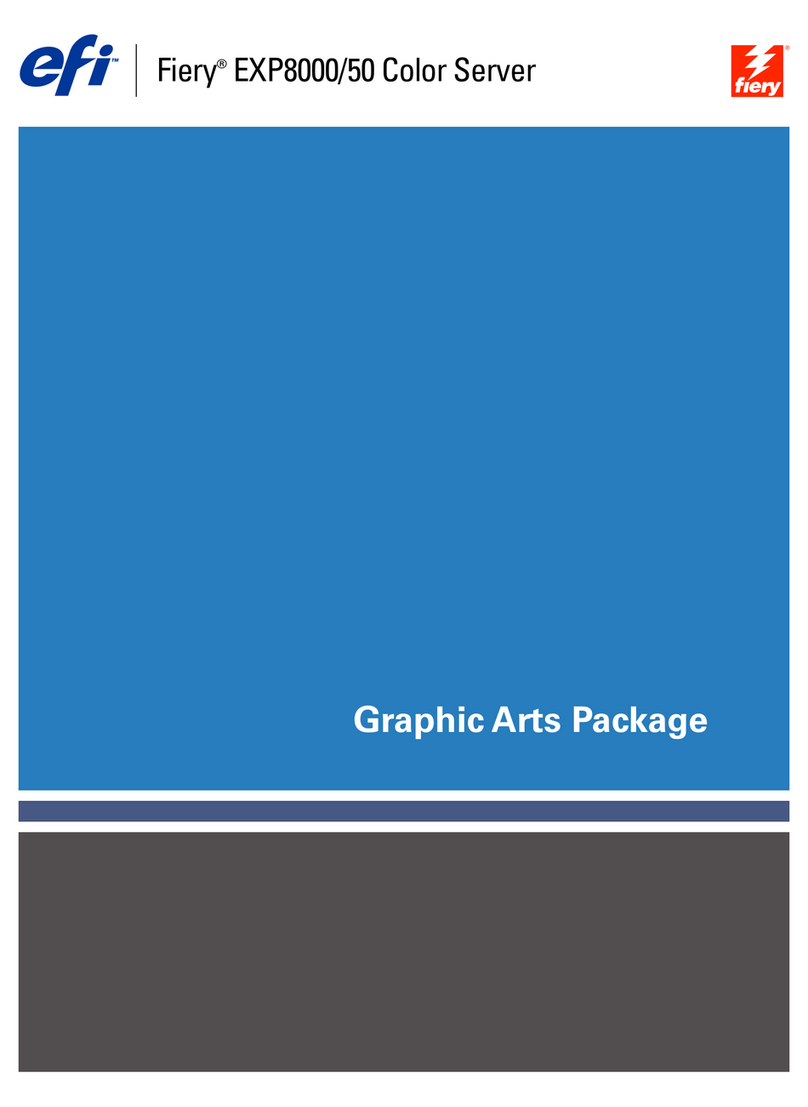
EFI
EFI DocuColor 5000 User manual
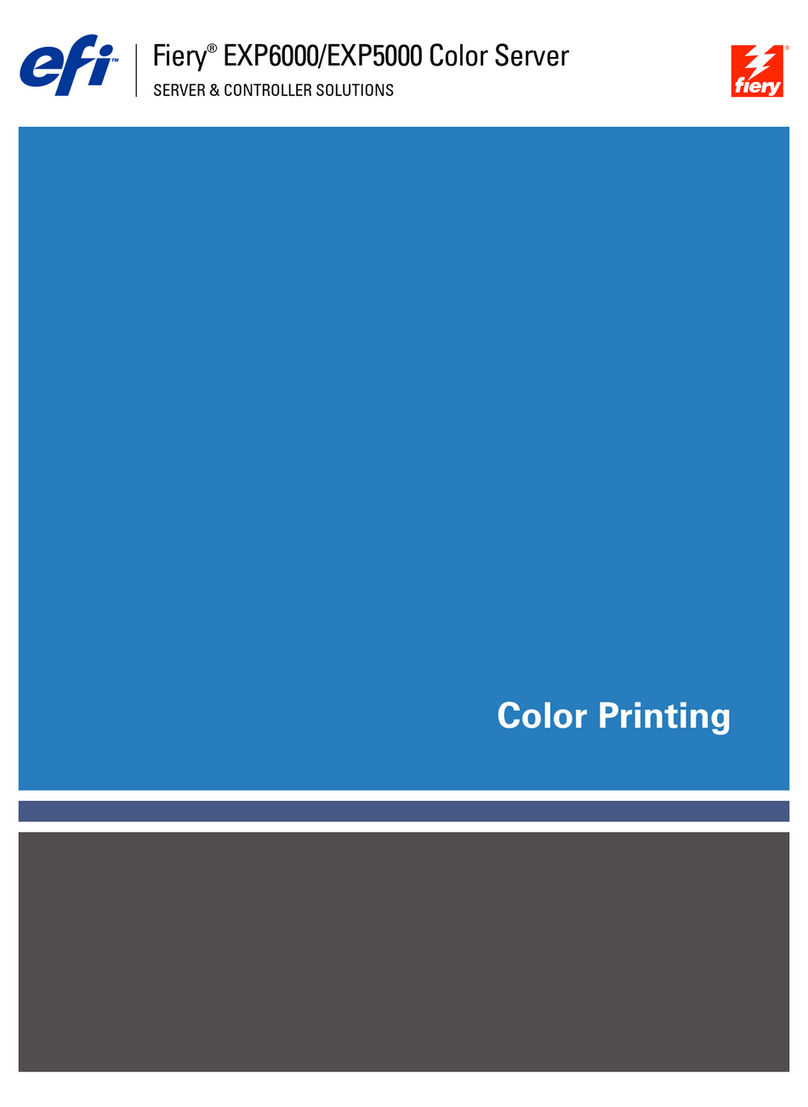
EFI
EFI DocuColor 5252 Manual
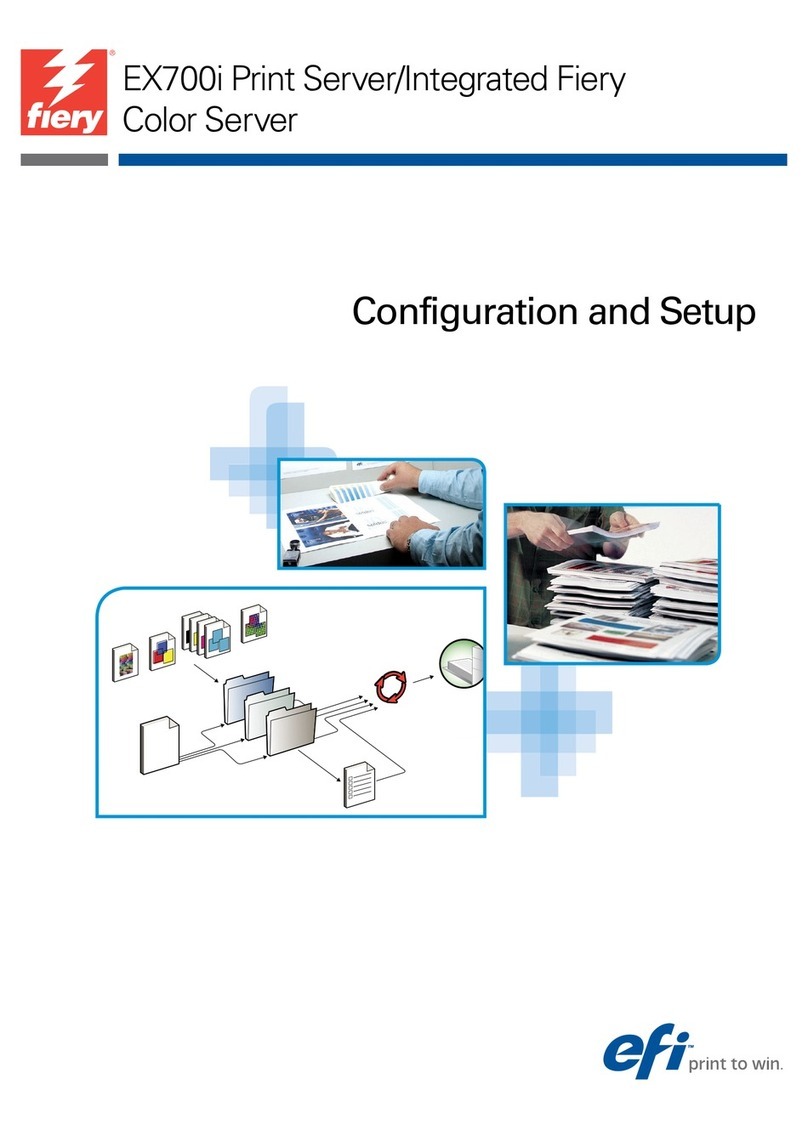
EFI
EFI Fiery EX700i Quick guide
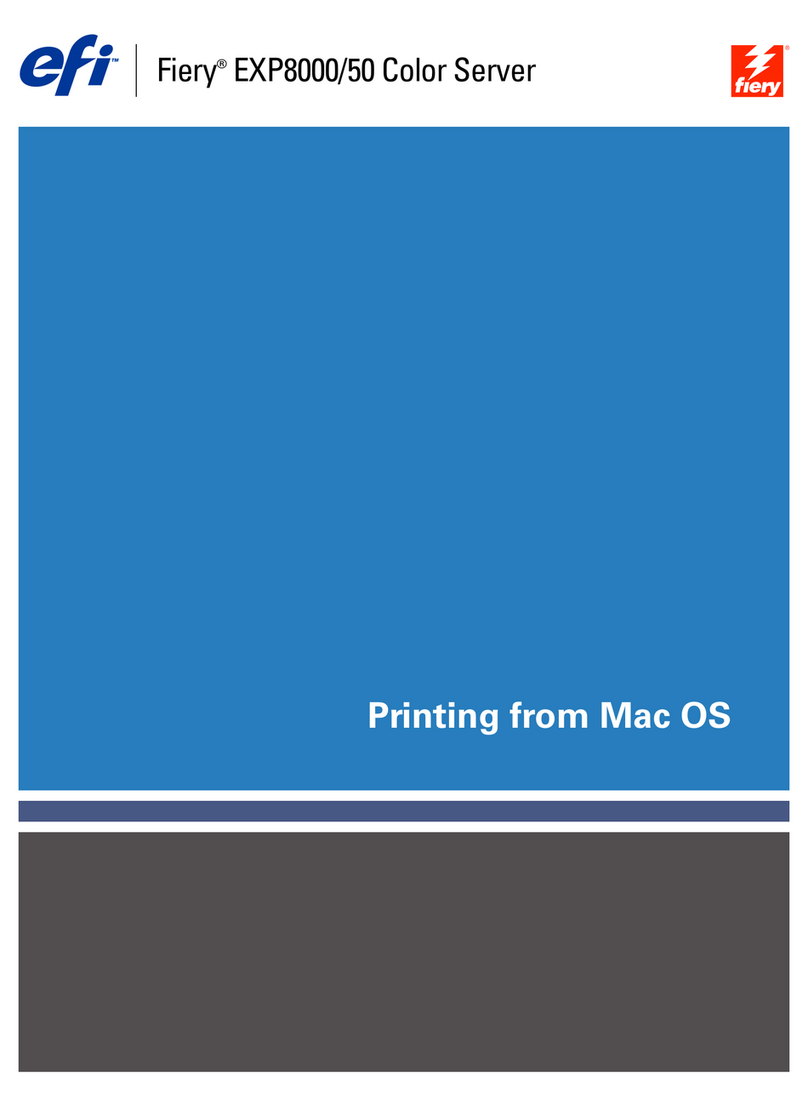
EFI
EFI DocuColor 5000 Configuration guide

EFI
EFI FIERY X3eTY 35C-KM User manual
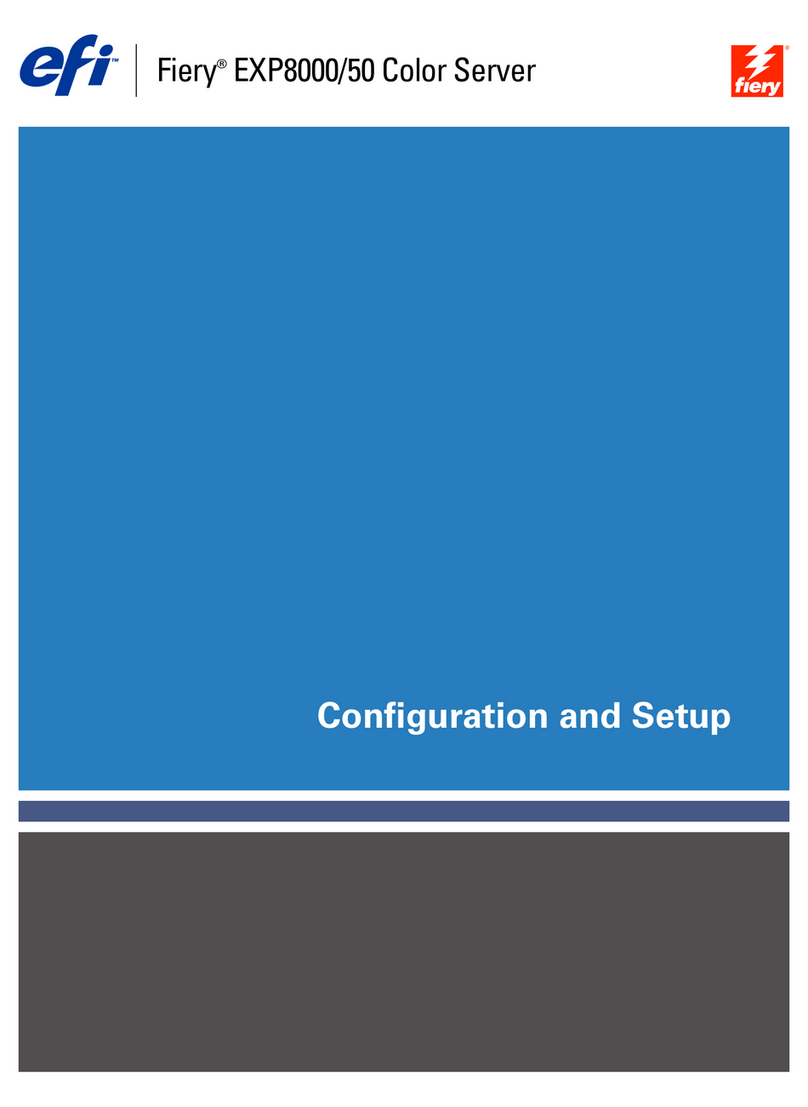
EFI
EFI DocuColor 5000 Quick guide