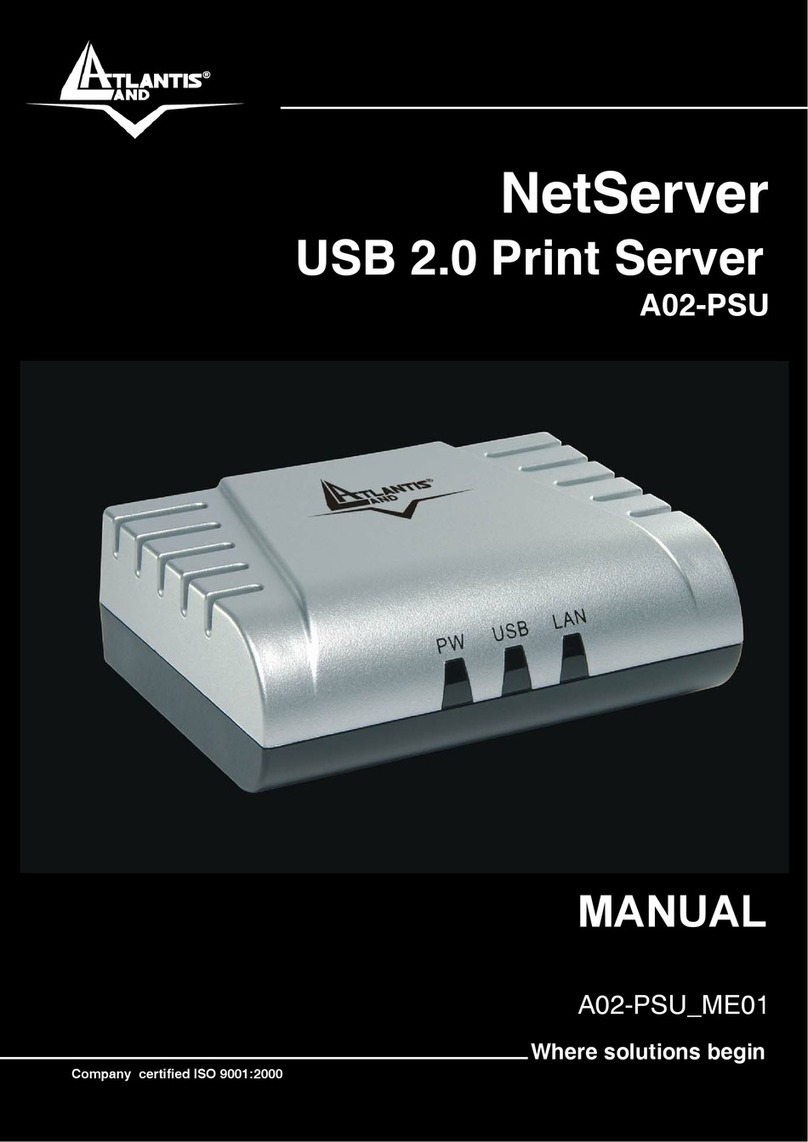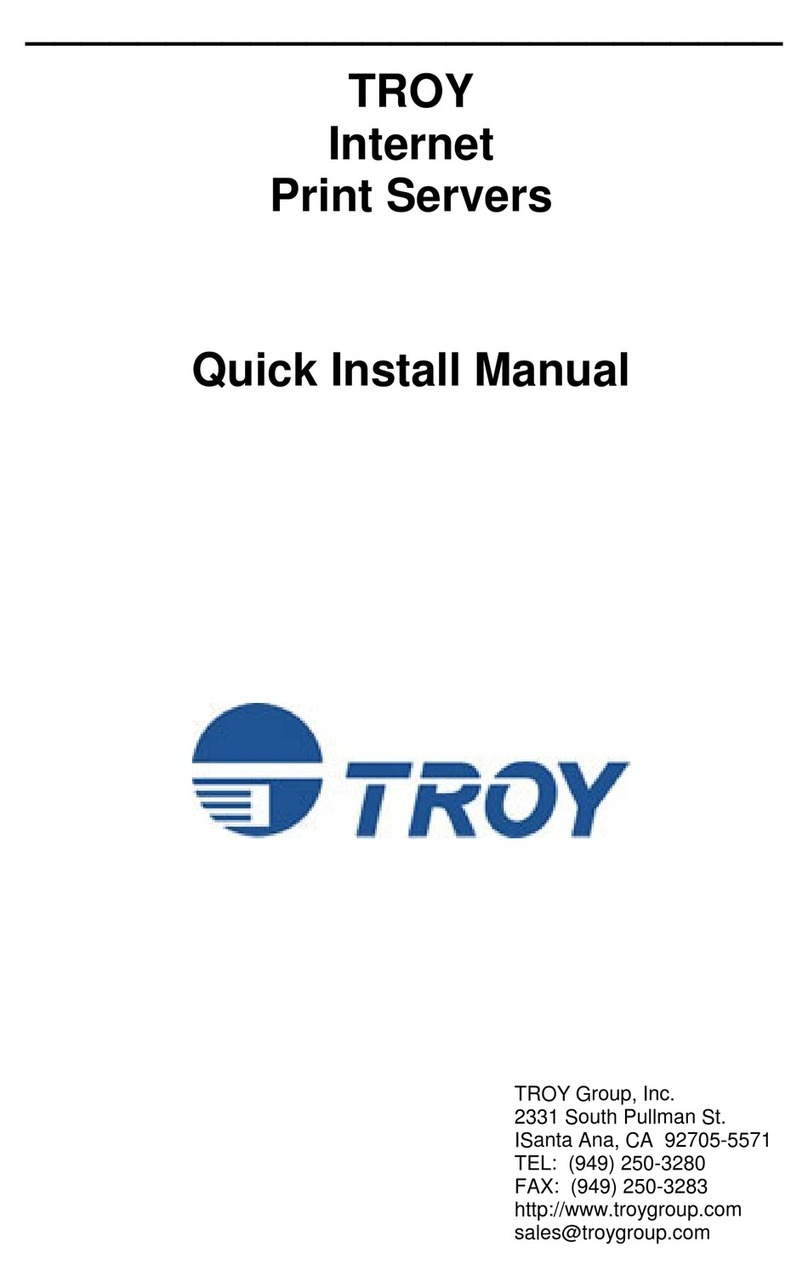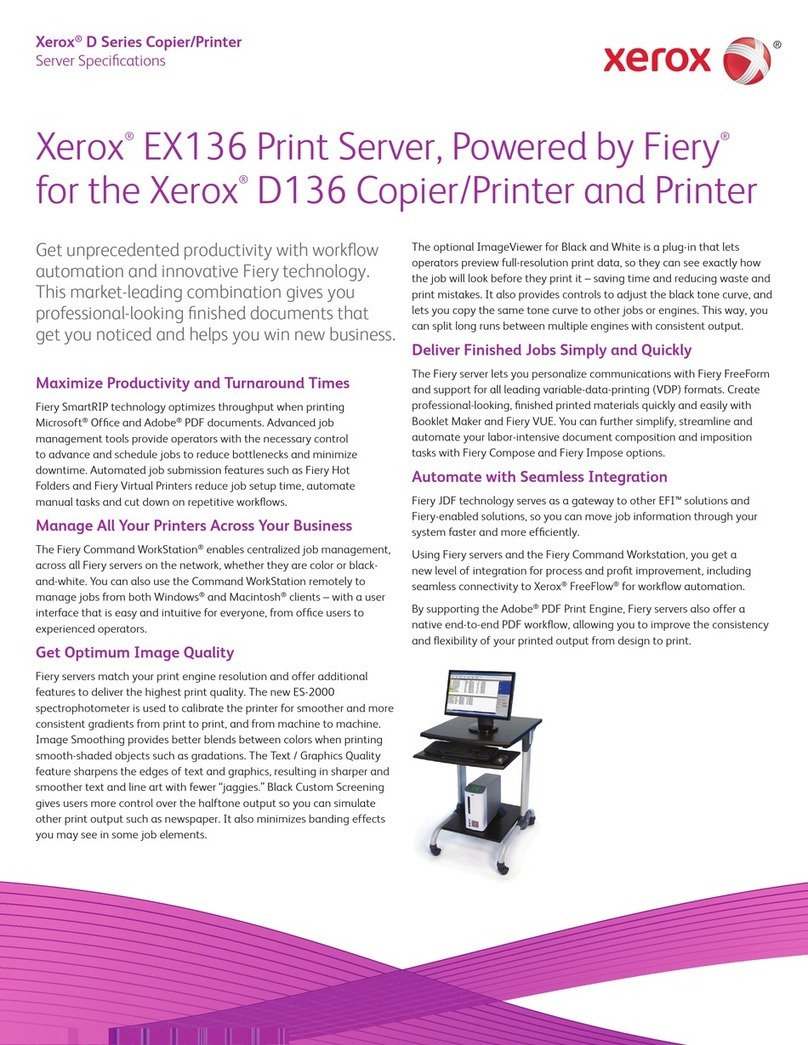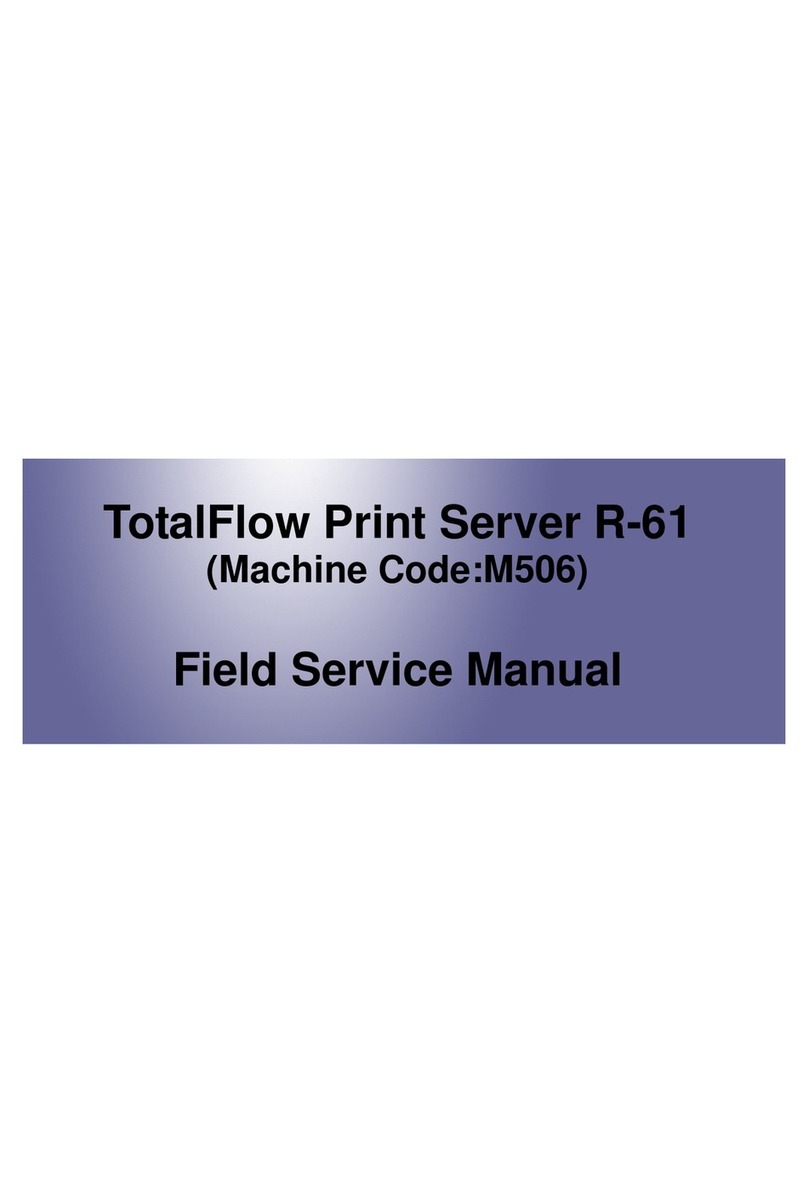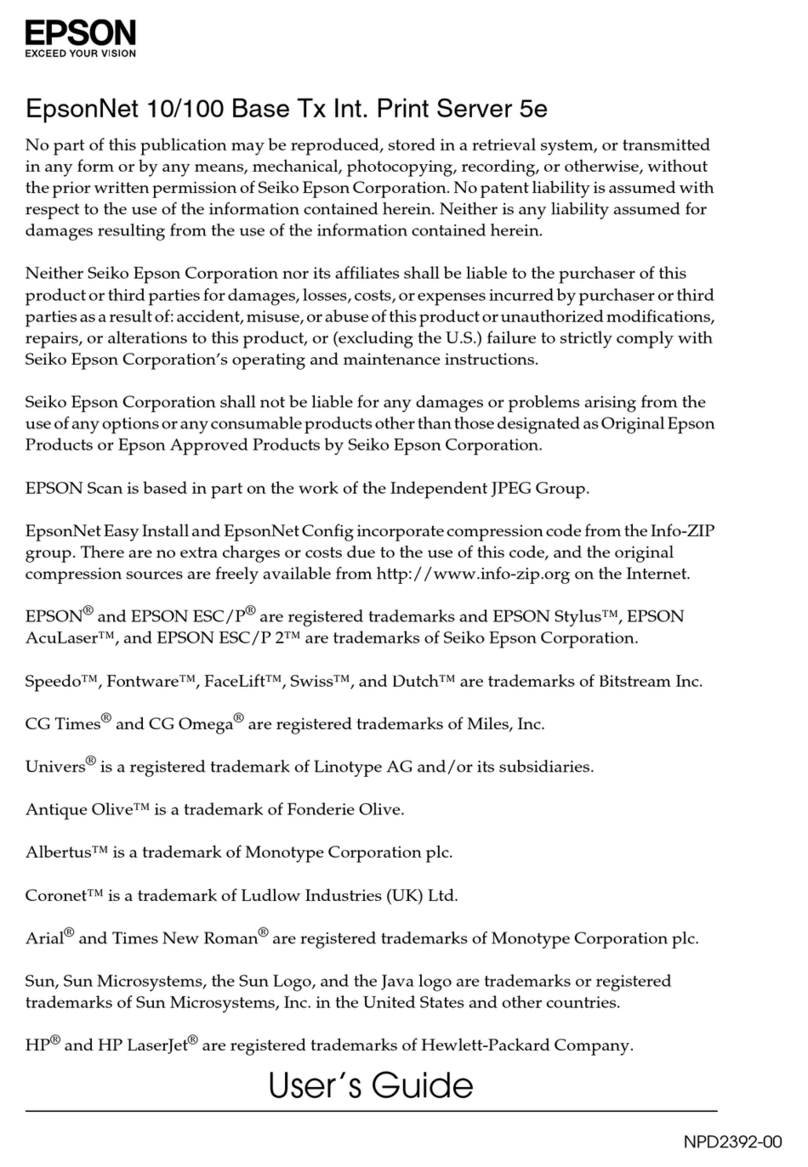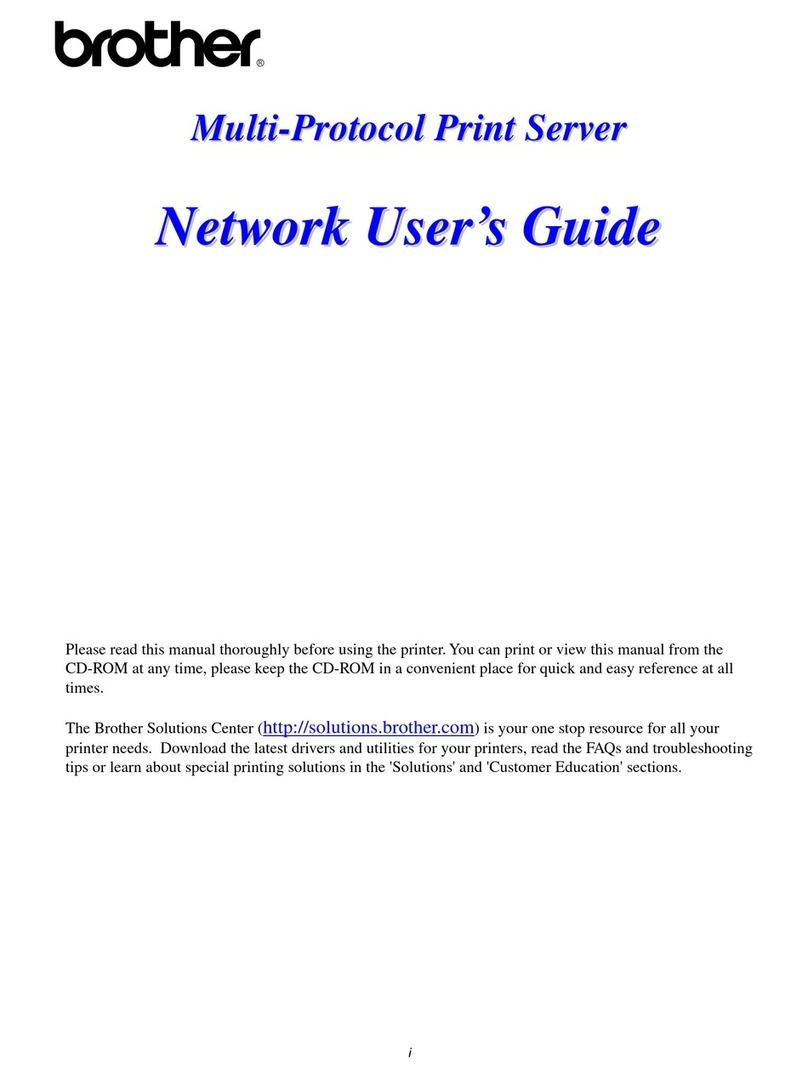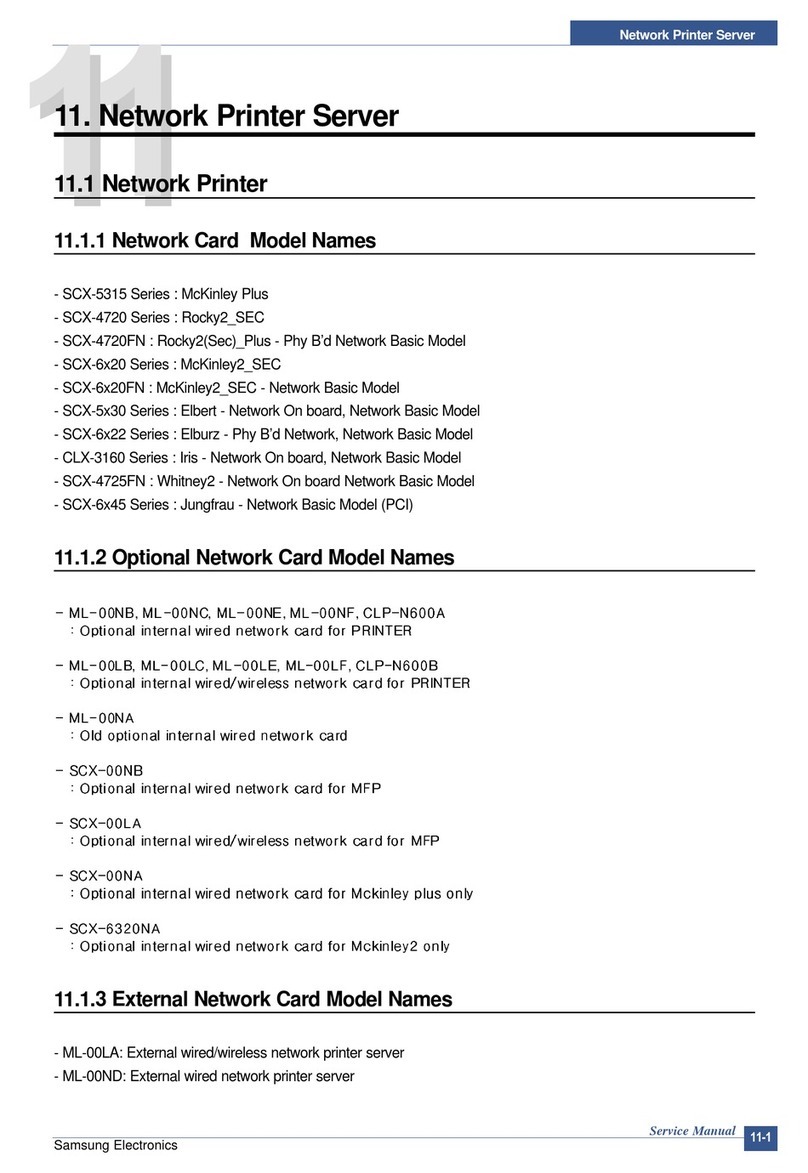EFI Fiery ES IC-418 Quick guide

Fiery®ES IC-418
Configuration and Setup

© 2017 Electronics For Imaging, Inc. The information in this publication is covered under Legal Notices for this
product.
45174663
27 October 2017 *45174663*

Contents
Introduction .................................................................................5
Terminology, conventions, and documentation resources ...............................................5
General precautions for working with the Fiery ES .....................................................6
Fiery ES hardware ..............................................................................6
System requirements .......................................................................7
Ethernet connection .............................................................................7
Network requirements ............................................................................7
Supported network protocols ....................................................................7
Internet Protocol (IP) requirements ................................................................8
Client computer requirements .....................................................................8
Installing and configuring printer drivers ...........................................................8
Requirements for Windows client computers .......................................................9
Requirements for Mac client computers ............................................................9
System requirements for Command WorkStation and WebTools .......................................10
Fiery JobMaster, Impose, and Compose requirements ...............................................11
Mobile device requirements ......................................................................11
Setting up from the printer control panel .................................................12
Access Setup ...................................................................................12
Fiery-related menus on the printer .................................................................12
Setup options on the printer control panel ..........................................................14
Server Name .................................................................................14
Login timeout ................................................................................15
Ethernet Speed ...............................................................................15
Get IP Address Automatically ...................................................................15
IP Address ...................................................................................15
Gateway Address .............................................................................15
Subnet Mask .................................................................................15
802.1x Setup .................................................................................15
Obtain IP for Engine ...........................................................................16
Enable Private MIB ............................................................................17
Enable Web Services ..........................................................................17
Configuration and Setup
Contents
3

Integrating the Fiery ES into your network ................................................18
Fiery ES hardware description .....................................................................18
Front and back panels .........................................................................18
Steps to integrate the Fiery ES into your network .....................................................19
Powering the Fiery ES on or off ....................................................................20
Power on the Fiery ES ..........................................................................21
Restart, Reboot, or Shut Down the Fiery ES ........................................................21
Accessing the Fiery ES ......................................................................23
Access Configure from Command WorkStation .......................................................23
WebTools .....................................................................................23
Access Configure from WebTools ................................................................24
Administration .............................................................................25
Maintaining optimal Fiery ES performance ...........................................................25
Back up and restore settings ......................................................................26
Recommended back up actions .................................................................26
Back up requirements .........................................................................27
Recommendations to protect data ...............................................................27
Data that cannot be guaranteed .................................................................28
Backing up and restoring the Fiery ES system image .................................................28
Backing up and restoring the Fiery ES configuration settings ..........................................31
Reset the configuration settings to factory defaults from the printer control panel ........................34
Clearing print jobs ..............................................................................34
Types of data that can be cleared ................................................................35
Software updates ...............................................................................35
Configure System Updates .....................................................................35
Managing firewalls ............................................................................36
User software ................................................................................36
Troubleshooting ...........................................................................37
Perform basic troubleshooting ....................................................................37
Collect troubleshooting information ...............................................................38
Job error reports ..............................................................................38
Runtime error messages .........................................................................39
Printer not found .............................................................................39
Cannot connect to the Fiery ES with Command WorkStation .........................................39
Configuration and Setup
Contents
4

Introduction
This document describes tasks that must be completed or coordinated by the administrator of the Fiery®ES IC-418.
The procedures in this document require the following conditions:
•The Fiery ES is installed at the site and confirmed as operational by the service technician.
•The Fiery ES is connected to the network, a power source, and the printer.
•The printer is powered and operational.
Note: For information about how to configure the printer, see the documentation accompanying the printer.
Terminology, conventions, and documentation resources
This document uses the following terminology and conventions to refer to the Fiery®ES IC-418, printer, and
supported operating systems.
Term or convention Refers to
Aero Fiery ES (in illustrations and examples)
Command WorkStation Fiery Command WorkStation
Printer MFP
Fiery ES Fiery®ES IC-418
Mac OS All supported Mac operating systems. For a complete list, see System Requirements in
Configuration and Setup.
Windows All supported Windows operating systems. For a complete list, see System Requirements in
Configuration and Setup.
Warning: A warning concerning operations that may lead to death or injury to persons if not performed
correctly. To use the equipment safely, always pay attention to these warnings.
Caution: A caution concerning operations that may lead to injury to persons if not performed correctly. To
use the equipment safely, always pay attention to these cautions.
Important: Operational requirements and restrictions. Be sure to read these items carefully to operate the
equipment correctly, and avoid damage to the equipment or property.
Configuration and Setup
Introduction
5

The following documentation resources are available for the Fiery®ES IC-418.
Resource Description
User documentation Documents in this set: Color Printing, Configuration and Setup, Fiery Productivity Package,
Printing, Utilities
Online help •Help can be accessed directly from each Fiery application or by going to help.efi.com.
•Each help system is available as a printable PDF, accessed from the PDF icon in the upper right
corner of the Help window.
Additional reference
material •Fiery Color Reference - help.efi.com/ref/colorref/en-us/
•Variable Data Printing - help.efi.com/ref/vdp/en-us/
•Workflow Examples - help.efi.com/ref/workflows/en-us/
•Configure Help - help.efi.com/configure/3.0/en-us/
General precautions for working with the Fiery ES
Fiery ES hardware
Always observe the following precautions to assist with personnel safety and prevent data loss or equipment damage.
Warning: Do not store or use flammable sprays or solvents near the Fiery ES or the printer. Components
within these machines can operate at a high enough temperature to provide an ignition source. Storing or using
flammable items near these machines could cause the items to catch fire or explode.
Warning: Never set any liquid on or near the Fiery ES or the printer. Spilling liquids into either machine could
result in electric shock and damage the machine. If liquid is spilled on or underneath either machine, or any
object falls into either machine, disconnect the corresponding power cable immediately, if safe to do so.
Warning: Do not remove the covers or otherwise open the Fiery ES hardware. Cables and parts inside the
chassis are intended to be serviced by technical support only.
Warning: Ensure that the power cabling remains as configured by the service technician. The designated power
cable and a grounded, correctly rated outlet must be used. If required, the cable should be protected by a surge
suppressor, line conditioner, or uninterruptible power supply (UPS).
Warning: Do not allow the power cords or cables to be compressed or bent at a sharp angle. Arrange them so
that no one might accidentally step on or trip over them.
Caution: Do not block the vents on the Fiery ES or otherwise restrict airflow. Leave clearance around all vents
and ensure that nothing falls into the vents.
Caution: Do not make mechanical modifications to the system. The safety and regulatory compliance of
modified equipment cannot be guaranteed.
Configuration and Setup
Introduction
6

System requirements
We strongly recommend that you review all system requirements before you set up the Fiery ES.
Ethernet connection
For Ethernet connections, the Fiery ES supports Unshielded Twisted Pair (UTP) cabling for certain network speeds.
The following network speeds are supported:
•10BaseT: Category 3 or later
•100BaseTX: Category 5 or later (4‑pair/8‑wire, short‑length)
•1000BaseT: Category 5e or later (4‑pair/8‑wire, short‑length)
Network requirements
When the Fiery ES is connected to a network, it behaves as a networked printer. Connecting to a live network allows
the Fiery ES to query the network for zones, servers, and server-based queues.
Supported network protocols
The Fiery ES is compatible with multiple network protocols. Client computers that do not have any of the
compatible protocols can send print jobs through a print server that has a supported protocol.
The Fiery ES can process concurrent protocols over the same connection. It automatically switches to the correct
protocol and handles connections simultaneously.
The Fiery ES supports TCP/IP and UDP/IP (IPv4 or IPv6), including:
•Bonjour
Note: Bonjour allows the Fiery ES to act as a Bonjour printer when communicating with Mac computers.
•DHCP
•FTP
•HTTP
•IMAP
•IPP
•LDAP
Configuration and Setup
System requirements
7

•LPD
•LPR
•NetBios over TCP/IP (NBT)
•POP3
•Port 9100
•SMB
•SMTP
•SNMP
•SNTP
•SSL/TLS
•WSD
AppleTalk (supported for font downloads only)
Enabling this setting allows Mac client computers to use AppleTalk to download fonts to the Fiery ES.
Internet Protocol (IP) requirements
The Fiery ES requires the following:
•Unique IP address (IPv4 or IPv6)
•Subnet mask
•Gateway address
You can enter these items manually or use DHCP protocol to assign them dynamically. Make sure the Fiery ES name
and address are listed in the domain name server (DNS) or host name database used by your system.
Client computer requirements
The Fiery ES utilities software, printer drivers, and online help are supported for Windows and Mac client
computers.
Installing and configuring printer drivers
Before you can print from a client computer to the Fiery ES, you must first install a printer driver on each client
computer and then configure them to include Fiery ES and printer installed options.
After you install and configure printer drivers, you can print from any application on a client computer to the Fiery
ES.
For more information about installing printer drivers, including installing printer drivers on other operating systems,
see Printing, which is part of the user documentation set.
Configuration and Setup
System requirements
8

Requirements for Windows client computers
The Fiery ES utilities and printer drivers support the standard Windows operating systems and system specifications.
Supported operating systems for Windows client computers
The Fiery ES utility applications and printer drivers are supported for the following Windows operating systems on
client computers.
Note: Support for Windows versions is based upon the latest service pack. Both 32 and 64-bit versions are supported
unless otherwise noted.
•Windows 8.1: Windows 8.1, Windows 8.1 Pro, Windows 8.1 Enterprise
•Windows 10: Windows 10 Home, Windows 10 Pro, Windows 10 Enterprise, Windows 10 Education, Windows
10 Mobile, Windows 10 Mobile Enterprise, Windows 10 IoT Core
•Windows Server 2008 R2 (64-bit only): Foundation, Standard, Enterprise, Datacenter, Web Server, Itanium-
Based
•Windows Server 2012 (64-bit only): Foundation, Essentials, Standard, Datacenter
•Windows Server 2012 R2 (64-bit only): Foundation, Essentials, Standard, Datacenter
•Windows Server 2016: Windows Server 2016 Technical Preview
System requirements for Windows client computers
The following table lists the system specifications required to install and use Fiery ES utility applications and printer
drivers on Windows client computers.
System requirement Description
Processor Pentium 4, 1.0 GHz or faster
Memory (except for Command WorkStation) 500MB (2GB recommended)
Hard disk space (except for Command WorkStation) 1GB (2GB recommended)
Requirements for Mac client computers
The Fiery ES utilities and printer drivers support the standard Mac operating systems and system specifications.
Supported operating systems for Mac client computers
The Fiery ES utility applications and printer drivers are supported for the following Mac operating systems.
Configuration and Setup
System requirements
9

Note: Support for Mac OS versions requires Intel-based Mac computers.
•Mac OS X v10.9
•Mac OS X v10.10
•Mac OS X v10.11
•Mac OS X v10.12
System requirements for Mac client computers
The following table lists the system specifications required to install and use Fiery ES utility applications and printer
drivers on Mac client computers.
System requirement Description
Processor Intel processor that supports the version of Mac installed. For
more information, go to apple.com.
Memory (except for Command WorkStation) 500MB (1GB recommended)
Hard disk space (except for Command WorkStation) 500MB (1GB recommended)
System requirements for Command WorkStation and WebTools
The following specifications are required to install and use Command WorkStation or WebTools on a client
computer.
Note: The Fiery ES supports Command WorkStation and WebTools by default (no configuration is required).
Requirement Descriptions
Internet browser versions supported for using WebTools and
for viewing Configure within Command WorkStation •Windows: Internet Explorer 11 or later, Firefox 31.0 or
later, Chrome 37.0 or later
In addition, Microsoft Edge is supported for client
computers that are running Windows 10 (not supported
for other versions of Windows)
•Mac OS: Safari 7 or later, Firefox 31.0 or later, Chrome
37.0 or later
Note: Microsoft releases frequent updates to Internet
Explorer. Because support cannot be guaranteed for all
versions, use the specified version for best results. On Mac
OS, some versions of Firefox may not allow you to enter
passwords into Configure. If this occurs, use Safari instead.
Memory (required for Command WorkStation only) 1GB or more
Hard disk space (required for Command WorkStation only) 3GB
Configuration and Setup
System requirements
10

Requirement Descriptions
Display 1024 x 768 screen resolution
Graphics card 16-bit color
Network protocol TCP/IP
Other requirements The IP address or DNS name of the Fiery ES must be
provided to each user who requires access through
WebTools.
Fiery JobMaster, Impose, and Compose requirements
To use Fiery JobMaster, Impose, and Compose, you must have the following on each client computer:
•Command WorkStation
•An activated license
•Acrobat/PitStop software
Mobile device requirements
Direct Mobile Printing is supported on the following mobile devices with iOS 4.2 or later and print functionality:
•iPad
•iPhone (4 or later)
•iPod touch (3rd generation or later)
Configuration and Setup
System requirements
11

Setting up from the printer control panel
Access Setup
You can use the Setup feature on the printer control panel to perform initial setup of the Fiery ES. You can also use
the printer control panel to access menus for additional Fiery ES functions.
1Make sure that the Fiery ES is not receiving, printing, or processing files.
2On the printer control panel, press the Menu button.
3Press the Fiery logo.
The Fiery ES interface displays.
4If prompted, log on with Administrator privileges.
The default Administrator password is Fiery.1 (case-sensitive).
5On the Tools tab, press Setup.
Fiery-related menus on the printer
You can access many of the Fiery ES controls through the printer control panel.
For detailed information about the job management features, see Utilities.
Press Fiery on the printer control panel to access the Fiery ES tabs. Each tab typically includes the following items:
Logout (blue icon at top of
window) Press to log out. You can then log back in using a different account
(administrator or operator).
Suspend printing (orange icon at
top of window) Press to suspend communication between the Fiery ES and the printer, such
as for maintenance tasks. Pressing this button interrupts the current print
job and stops additional jobs from printing, but allows jobs to continue to
process on the Fiery ES. After being pressed, the button turns green to
become the Resume printing button.
Resume printing (green icon at top
of window) Press to resume communication between the Fiery ES and the printer. After
being pressed, the button turns orange to become the Suspend printing
button.
Current tab name (blue button at
bottom of window) Press to return to the main screen.
Configuration and Setup
Setting up from the printer control panel
12

Waiting Jobs, Held Jobs, and Printed Jobs tabs
You can use these tabs to view jobs that are either currently queued to print, on hold, or printing. To delete or print a
job, you must log on as Administrator or Operator.
Secure Jobs tab
You can use this tab to view jobs sent to secure printing with the same code. For more information about using
secure printing, see Printing.
USB Media Server tab
You can use this tab to print a file from a USB flash drive to one of the published print connections. For more
information about printing from a flash drive, see Printing.
PrintMe tab
You can use this tab to submit print jobs using Document IDs (if you have a PrintMe subscription). PrintMe must
first be enabled. For more information about using PrintMe, see Printing.
Print Pages tab
You can print the following items from this tab:
PS Test Page Prints a test page to confirm that the Fiery ES is properly connected to the
printer. Also provides postscript (PS) versions of color and grayscale
samples, which can be used to troubleshoot problems with the printer or the
Fiery ES. Settings on the PS Test Page may include: Server Name, color
settings, printer model, and date and time the PS Test Page was printed.
PS Font List Prints a list of all PS fonts currently on the Fiery ES hard disk drive.
PCL Test Page Prints a test page to confirm that the Fiery ES is properly connected to the
printer. Also provides printer command language (PCL) versions of color
and grayscale samples, which can be used to troubleshoot problems with the
printer or the Fiery ES. Settings on the Test Page may include: Server Name,
color settings, printer model, and date and time the PCL Test Page was
printed.
PCL Font List Prints a list of all PCL fonts currently on the Fiery ES hard disk drive.
Configuration Provides general information about the hardware and software
configuration of the Fiery ES, the current Setup options, the current
calibration, and the IP address of the Fiery ES.
Job Log Prints a list of the last 55 jobs.
E-mail Log Prints a list of recent e-mail activity (if e-mail is enabled on the Fiery ES).
Tools tab
You can use this tab to select the following operations:
Calibrate Use to calibrate the Fiery ES using ColorCal. For more information, see
Color Printing. If an Administrator password has been set, you must enter it.
Configuration and Setup
Setting up from the printer control panel
13

Align Tray Use to adjust the placement of text and images on a page so that they are
correctly aligned on the sheet of paper, and to ensure that both sides of a
duplex sheet have the exact same alignment. For more information about
this function, see Command WorkStation Help.
Setup Use to select settings for the Fiery ES, including network settings and the
timeout period for the login to the printer control panel.
Restart Server Use to reboot, restart, and shut down the Fiery ES .
Clear Server Use to delete all jobs on the Fiery ES. User needs to confirm before
proceeding.
Info tab
You can use this tab to view information about the Fiery ES:
Server Name The name assigned to the Fiery ES.
IP Address The Fiery ES IP address.
Memory The memory allocated to the Fiery ES.
Hard Drive The size of the Fiery ES hard drive and the available free space.
Version The Fiery ES operating system version.
User The type of user account in the current session.
Installed Options The software options installed on the Fiery ES.
Setup options on the printer control panel
You can configure the network settings for the Fiery ES through the Tools > Setup feature on the printer control
panel.
Before configuring the network information, confirm that the Fiery ES is connected to an active network. This allows
the Fiery ES to query the network for zones, servers, and server-based queues. If you perform Network Setup without
a connected and functioning network, default settings are used that might not be accurate for your network.
Configure options only for the network systems that are currently used at your site. If your network requirements
change, you can change Setup at any time. If the Fiery ES is configured to enable more than one protocol, it
automatically switches to the correct protocol when it receives a print job.
Important: The submenus and options in this topic appear in sequence.
Server Name
Sets the name of the Fiery ES on the network (15 characters maximum).
Note: If you set up more than one Fiery ES, do not assign them the same name.
Configuration and Setup
Setting up from the printer control panel
14

Login timeout
Specify when the Fiery ES times out after you log on.
When you finish making changes, save the changes. The Fiery ES requires a reboot in order for any Setup changes to
take effect.
Ethernet Speed
Choose the appropriate speed of the network.
You can allow the Fiery ES to detect automatically the speed in any of these cases:
•The network speed is unknown.
•The network environment is mixed.
•The network uses 1 Gbps.
Get IP Address Automatically
Select to automatically obtain an IP address for the Fiery ES. Clearing this check box activates the fields for entering
the IP Address, Gateway Address, and Subnet Mask.
IP Address
Enter the Fiery ES IP address for Ethernet.
This IP address, unlike an IP address set automatically, remains the same if you restart the Fiery ES. You must
change the default to a valid address for your network.
Gateway Address
Set the gateway address for printing with TCP/IP on your network.
Subnet Mask
Set the subnet mask for printing with TCP/IP on your network.
Note: Before proceeding, confirm the subnet mask setting with your network administrator.
802.1x Setup
The Fiery ES can seek authentication from an 802.1x authentication server (such as a RADIUS server), often through
an intermediate access point (an authenticator).
The Fiery ES seeks this authentication at startup, or when the Ethernet cable is disconnected and reconnected. If the
Fiery ES is successfully authenticated, it is allowed access to the network.
Configuration and Setup
Setting up from the printer control panel
15

Enable 802.1x Authentication
Select to allow the Fiery ES to seek authentication from an 802.1x authentication server.
Select EAP Type
Choose the type of EAP (Extensible Authentication Protocol).
Note: This option is only available when Enable 802.1x Authentication is selected.
Validate Server Certificate
Select this option if you set Select EAP Type to PEAP-MSCHAPv2 and want the Fiery ES to use a trusted root
certificate when communicating with the authentication server. If you want the Fiery ES to validate the server
certificate, place the certificate in the list of trusted certificates of the Fiery ES.
Note: This option is only available when Enable 802.1x Authentication on page 16 is selected.
Username
The Fiery ES uses this information to request authentication from an 802.1x authentication server.
Note: This option is only available when Enable 802.1x Authentication is selected.
Use ASCII code characters (63 characters maximum). It is possible to enter more, but the supported length is 63
characters maximum. Although you can enter characters other than ASCII code characters, only ASCII code
characters are guaranteed for authentication.
Password
The Fiery ES uses this information to request authentication from an 802.1x authentication server.
Note: This option is only available when Enable 802.1x Authentication on page 16 is selected.
Use ASCII code characters (63 characters maximum). It is possible to enter more, but the supported length is 63
characters maximum. Although you can enter characters other than ASCII code characters, only ASCII code
characters are guaranteed for authentication.
Obtain IP for Engine
Select to allow the Fiery ES to obtain an IP address for the printer.
•Select if the printer is connected to the network through the Fiery ES.
•Clear to allow the printer to obtain its own IP address, which is possible if the printer is connected directly to the
network by a separate network cable.
Configuration and Setup
Setting up from the printer control panel
16

Enable Private MIB
Select to enable the private MIB (Management Information Base) included with the Fiery ES.
Enable Web Services
Select to enable web services for the Fiery ES. This feature must be enabled to allow the following:
•Access to the Fiery ES functions through the printer control panel
•Access to WebTools from client computers
•The option to submit print jobs using IPP network protocols
Important: We recommend leaving this option selected. If it is disabled, the above functions are not available.
Configuration and Setup
Setting up from the printer control panel
17

Integrating the Fiery ES into your network
Your service technician ensures that the Fiery ES is correctly installed at your site, the power supply and cooling are
adequate, and the required cables are connected.
Fiery ES hardware description
This section provides illustrations for the Fiery ES.
Front and back panels
Following are illustrations of the connector and LED panels.
Figure 1: Fiery ES front panel
Configuration and Setup
Integrating the Fiery ES into your network
18

Figure 2: Fiery ES connector panel
1 Type A USB2.0 ports (x2)
2 Type A USB3.0 ports (x2)
3 Service switch
4 Power connector
5 Network port (10/100/1000 BaseT)
6 Printer interface port
7 LED display
8 Power button
9 Power switch
I: Power ON
O: Power OFF
Steps to integrate the Fiery ES into your network
This procedure provides an overview of the steps required to integrate the Fiery ES into your network and print
environment.
Warning: Ensure all cables remain routed to prevent trip hazards and to prevent accidental disconnection or
damage. Ensure that the cables are not compressed, pinched, or bent at a sharp angle. Damaged cables can
result in electric shock to personnel, in addition to faulty operation of the equipment.
Caution: Use caution and correct ergonomic procedures if it is necessary to lift or move the Fiery ES or
connected equipment.
Configuration and Setup
Integrating the Fiery ES into your network
19

Important: If you are concerned about the possibility of information being extracted from the Fiery ES
Ethernet port without authorization, consider securing the Ethernet port.
Important: For the power connection to the Fiery ES, only use the power cable provided with the Fiery ES. Do
not use a power cable intended for any other electronic device.
Important: For the connection between the Fiery ES and the printer, only use the shielded Ethernet cable
provided with the Fiery ES. Do not use an unshielded cable.
Note: As an option, you can configure a Windows computer to act as a print server between the Fiery ES and the
client Windows computers. The client computers then print to the Fiery ES by printing to the print server, and you
can monitor and control printing at the network server.
To configure a Windows print server, install the Fiery ES printer driver on the Windows server, then share the
queues with network users. Make sure that the printer driver is updated as required. For information about
configuring a Windows print server, see the Windows documentation.
1Review the Fiery ES requirements information to ensure the client computer requirements and other
requirements are met.
2Confirm the Fiery ES network port (RJ-45 connector) is connected to a live network node.
3Make sure all the Fiery ES cables are firmly seated.
4Use the Fiery Setup Wizard to perform initial setup of the Fiery ES.
Note: If the settings are reset to factory defaults at any point, the server automatically reboots to identify the
printer model. During this process, the Fiery logo on the printer control panel briefly disappears and reappears.
5Plan the levels of user access and set up the required accounts.
6Review the server and network settings and customize as required for compatibility with your network and
printing environment.
Note: If the local workflow or network environment changes after the Fiery ES set up is complete, we recommend
reviewing the Fiery ES configuration settings again.
7Review the Fiery ES job processing and printing settings and customize as required.
8Plan the management of software updates and system backups.
9Prepare the client computers by installing the Fiery ES printer driver and the Fiery ES utilities (including
Command WorkStation).
10 Print a variety of test pages to confirm that printing is working as expected.
Powering the Fiery ES on or off
Generally, you can leave the Fiery ES and the printer operating continuously. However, configuration changes may
require a reboot of the Fiery ES.
You can restart the Fiery ES system software without rebooting the Fiery ES. During a restart, network access to the
Fiery ES is temporarily interrupted and all processing jobs are terminated.
Configuration and Setup
Integrating the Fiery ES into your network
20
Table of contents
Other EFI Print Server manuals

EFI
EFI FIERY X3eTY 35C-KM User manual
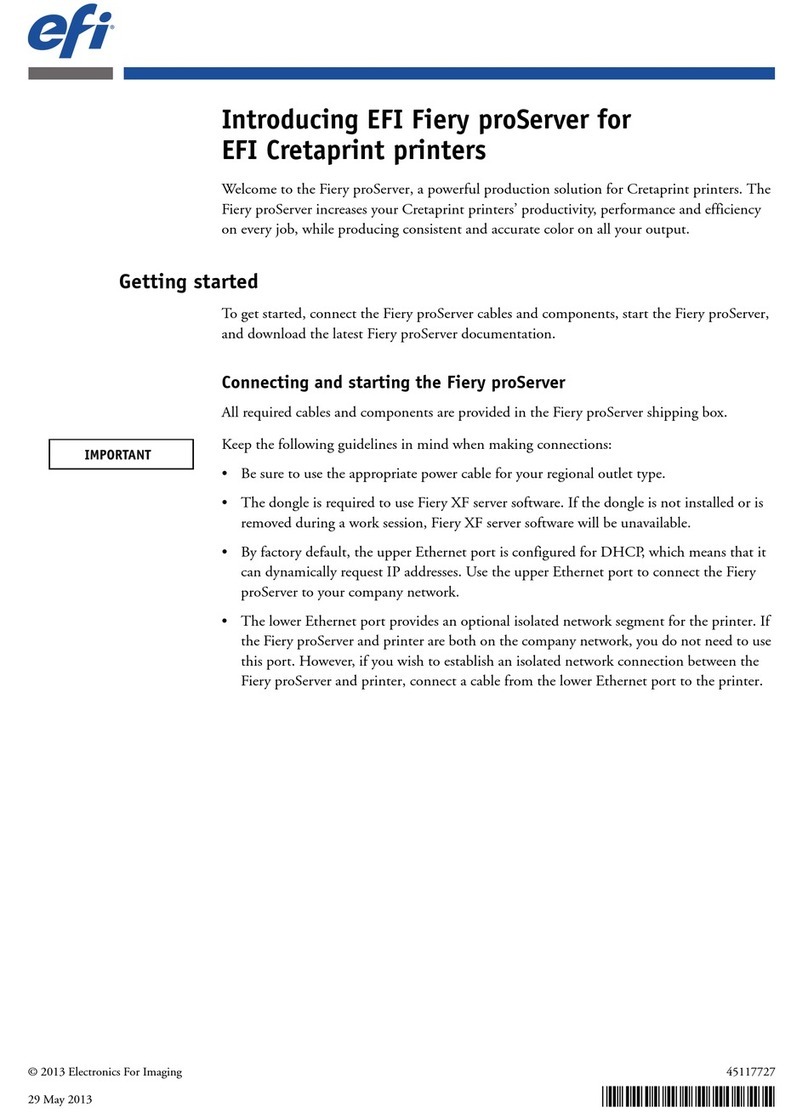
EFI
EFI Fiery proServer User manual
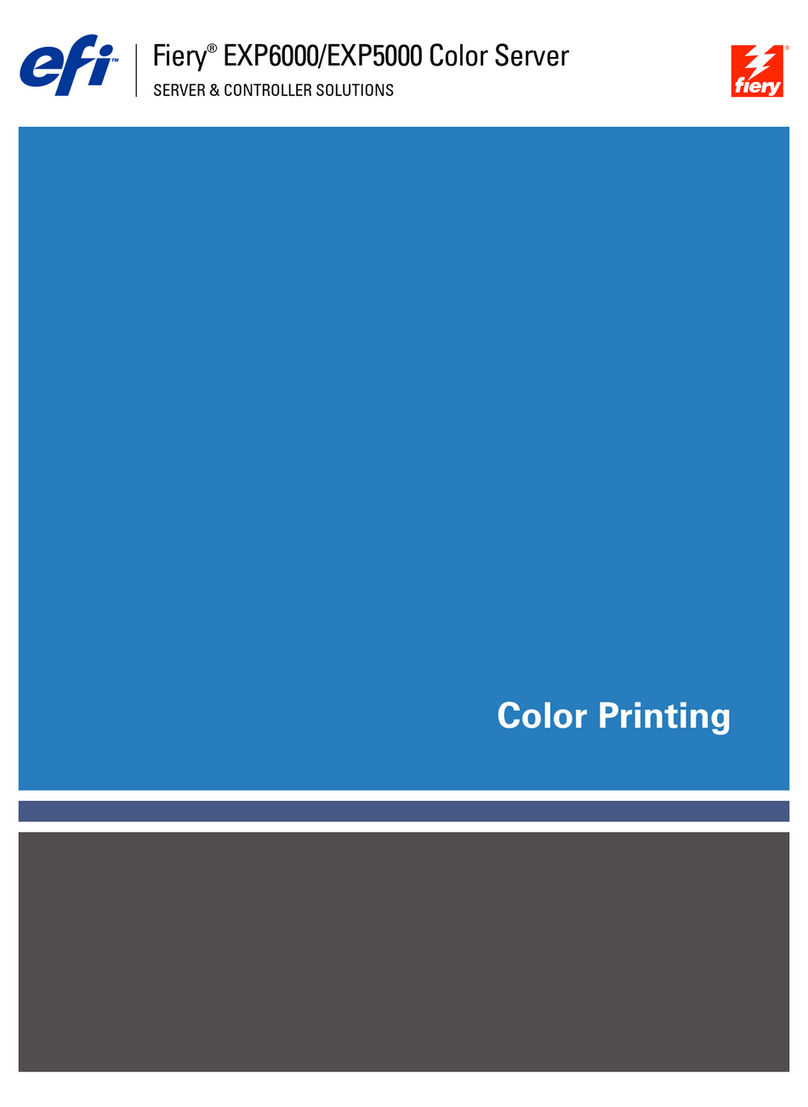
EFI
EFI DocuColor 5252 Manual
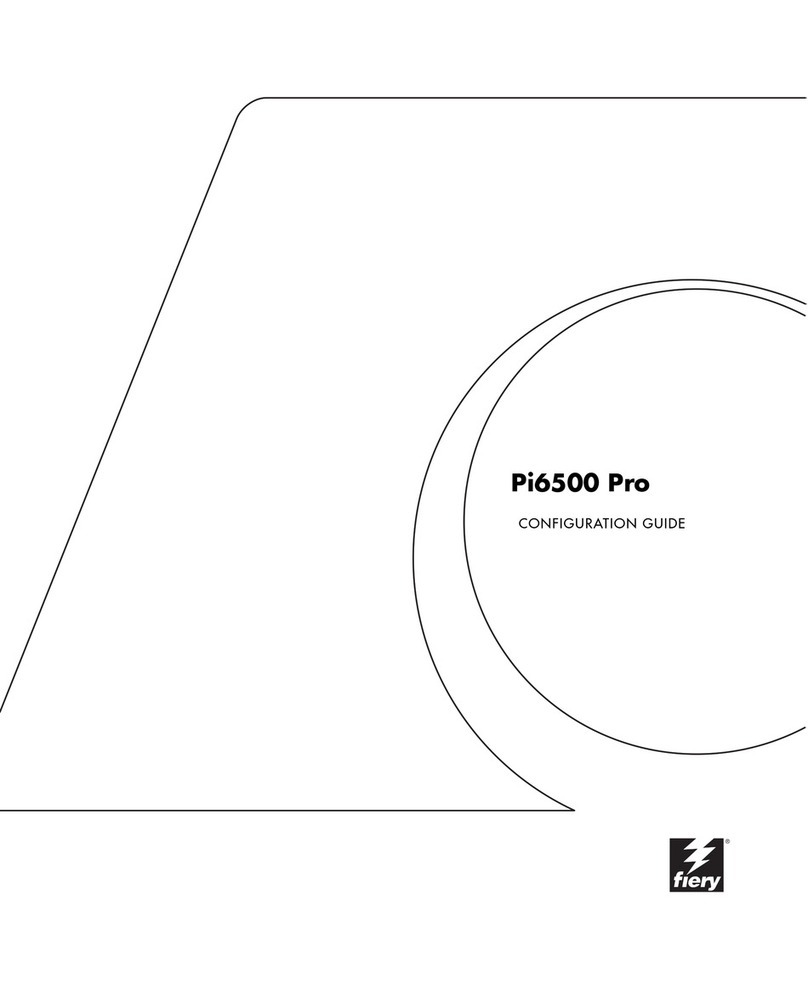
EFI
EFI Pi6500 Pro User manual
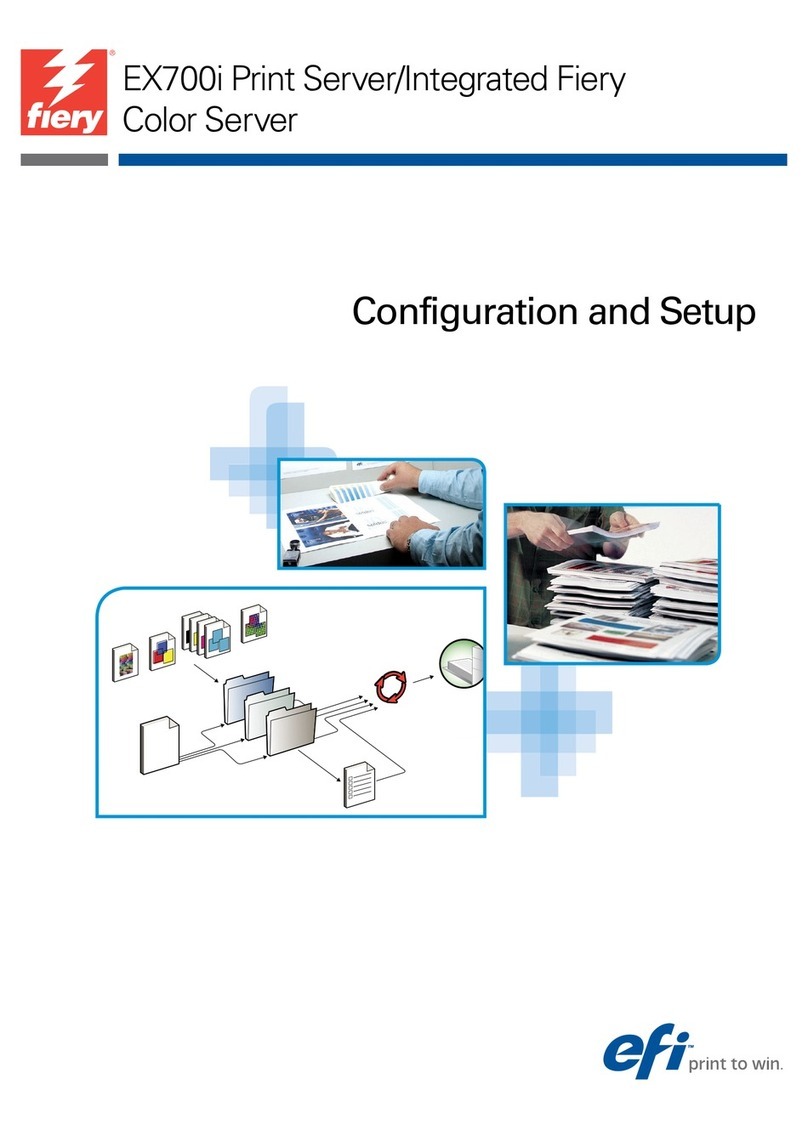
EFI
EFI Fiery EX700i Quick guide
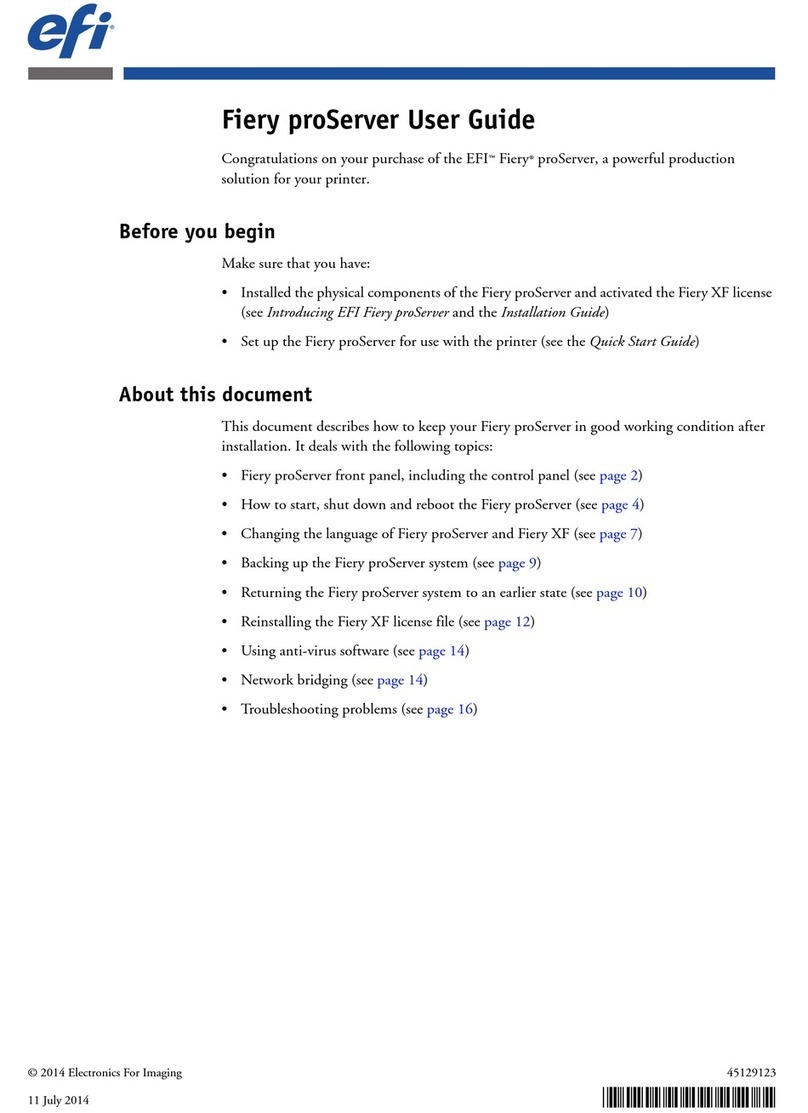
EFI
EFI Fiery proServer User manual
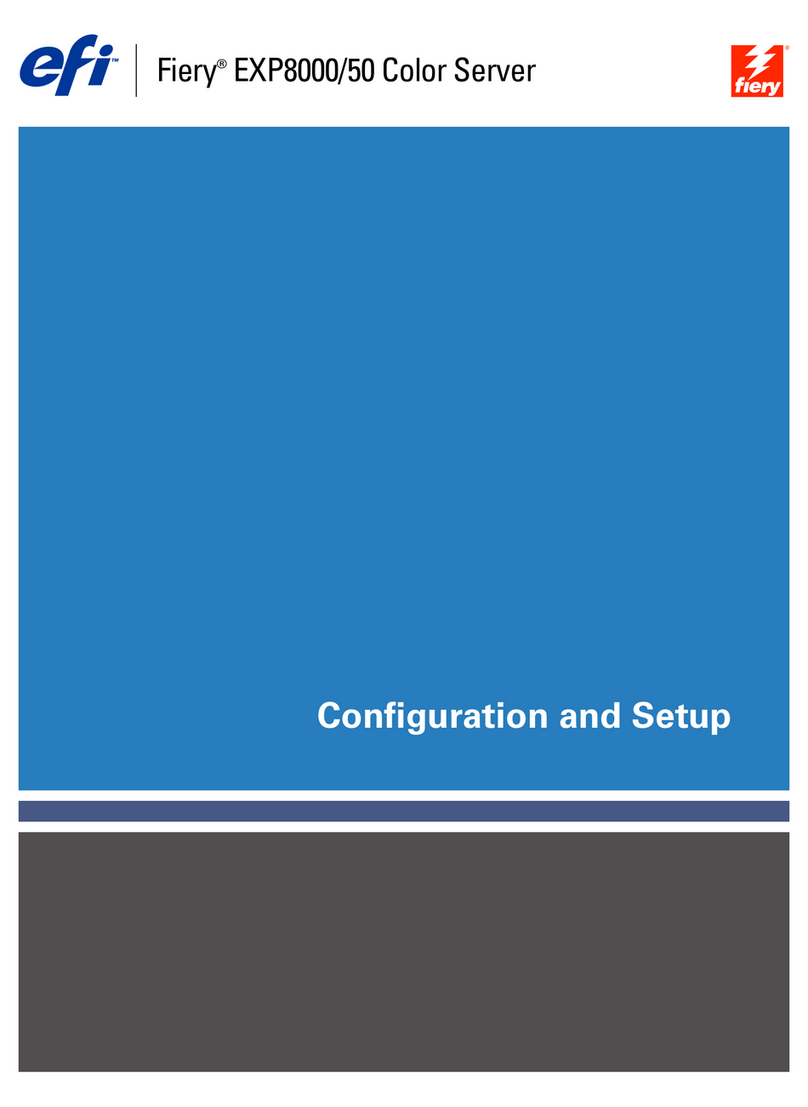
EFI
EFI DocuColor 5000 Quick guide
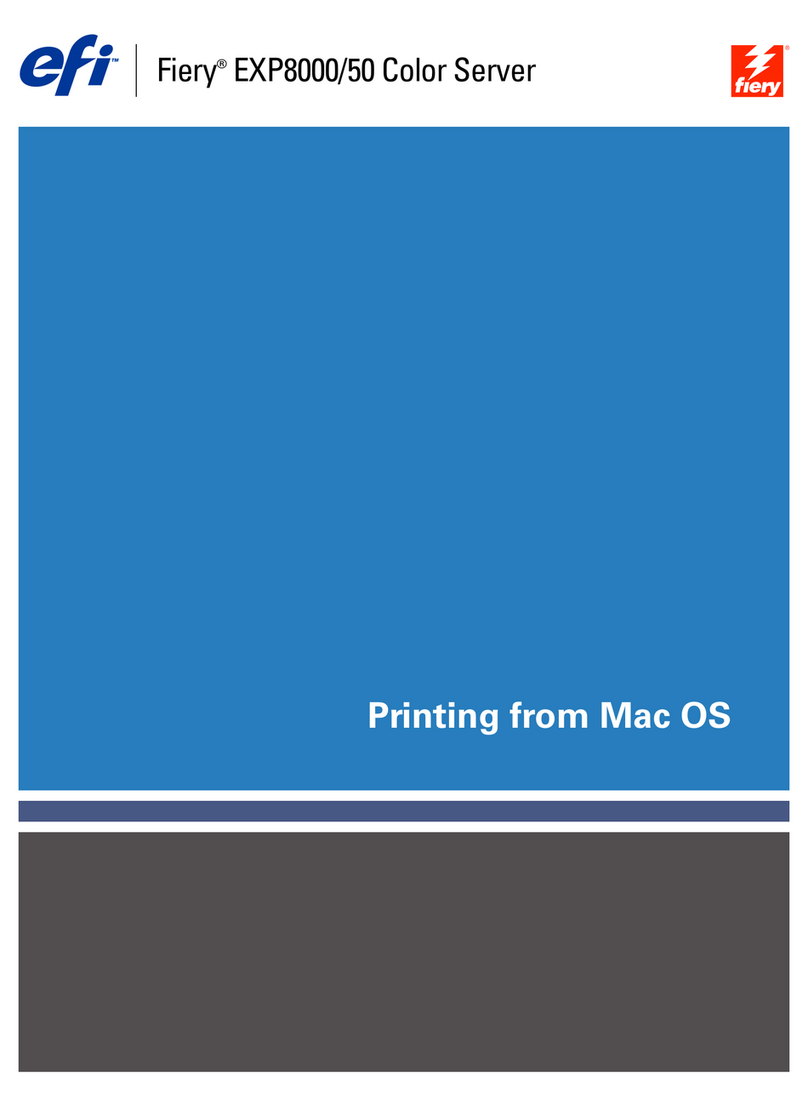
EFI
EFI DocuColor 5000 Configuration guide

EFI
EFI Fiery FS150 Pro User manual
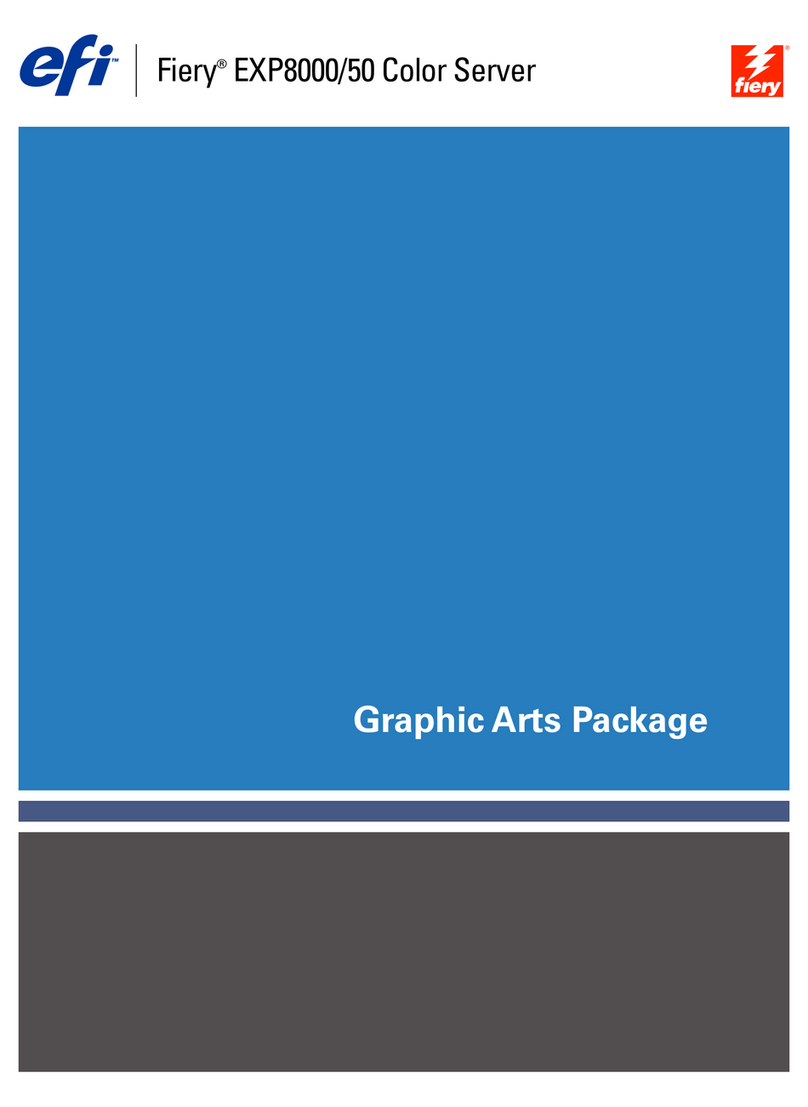
EFI
EFI DocuColor 5000 User manual