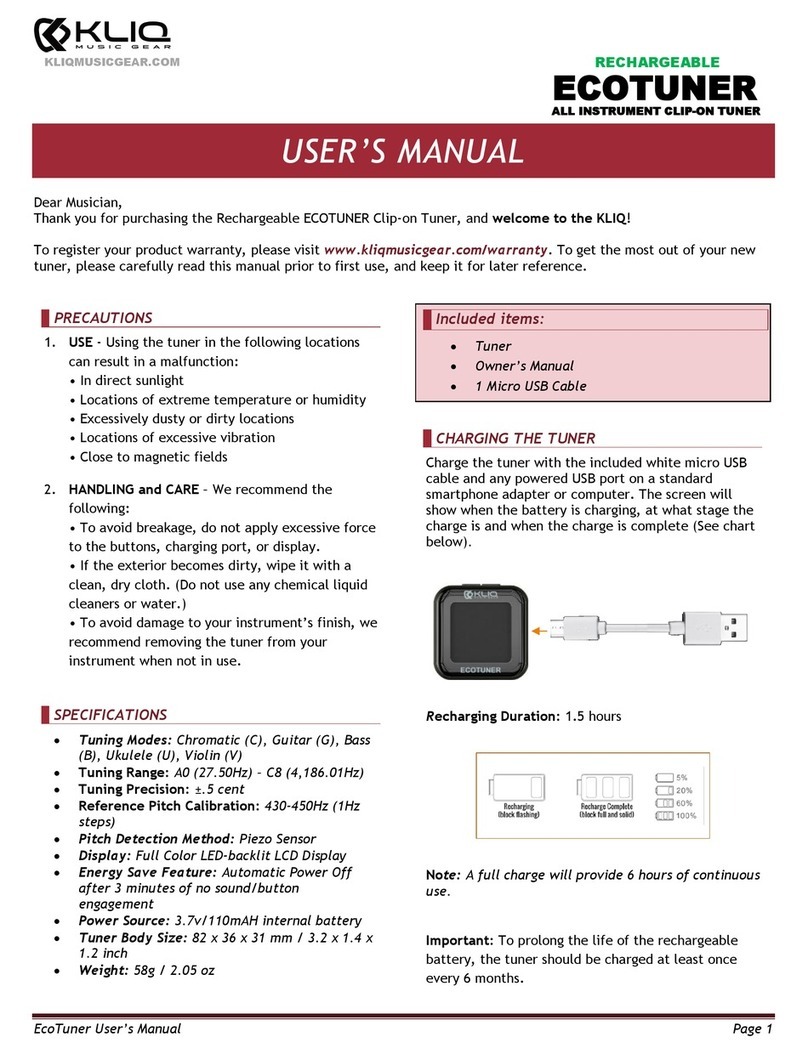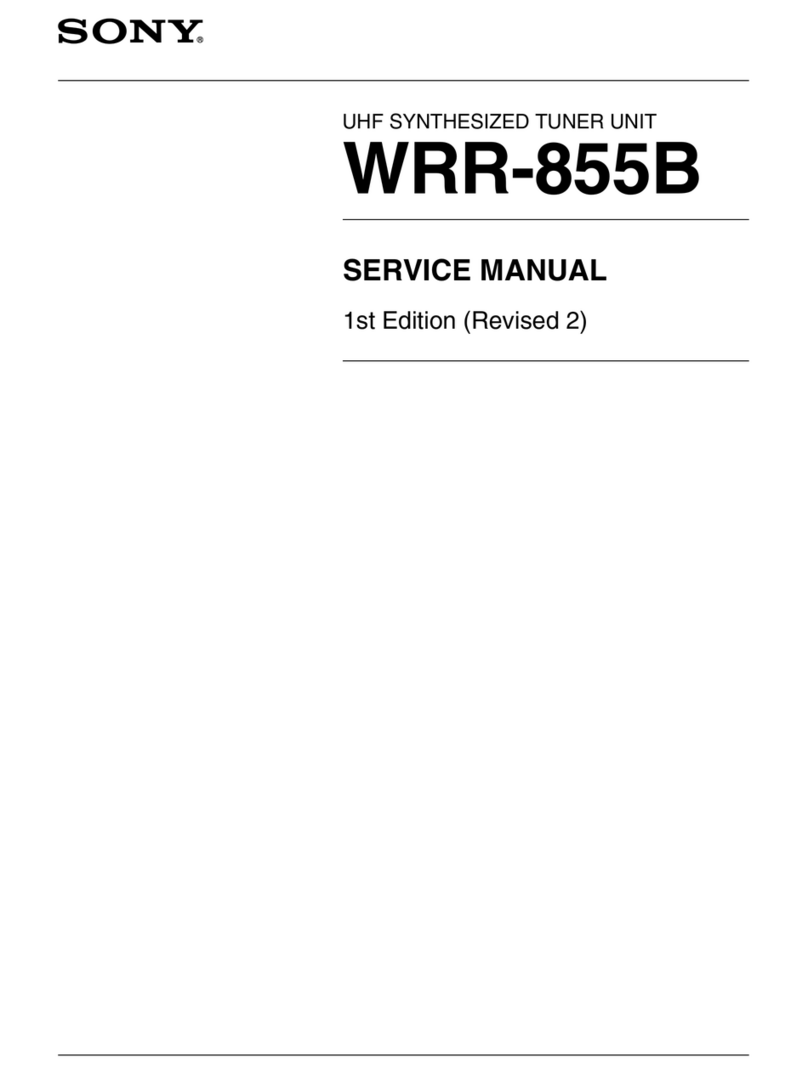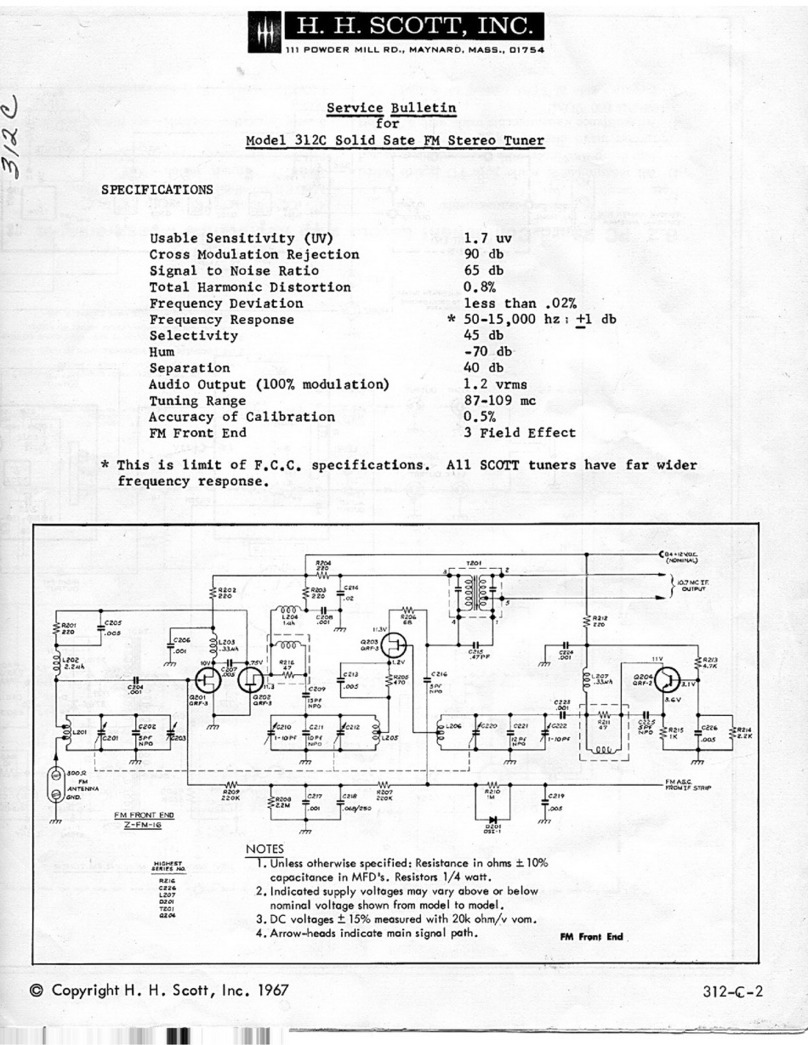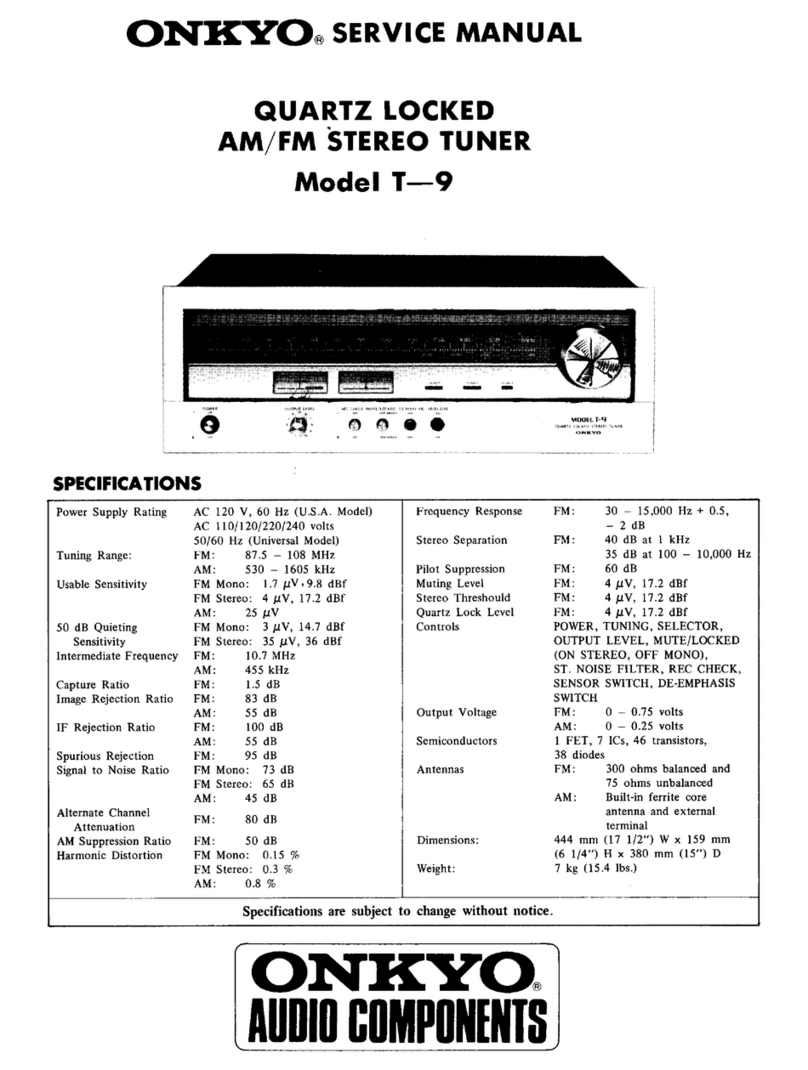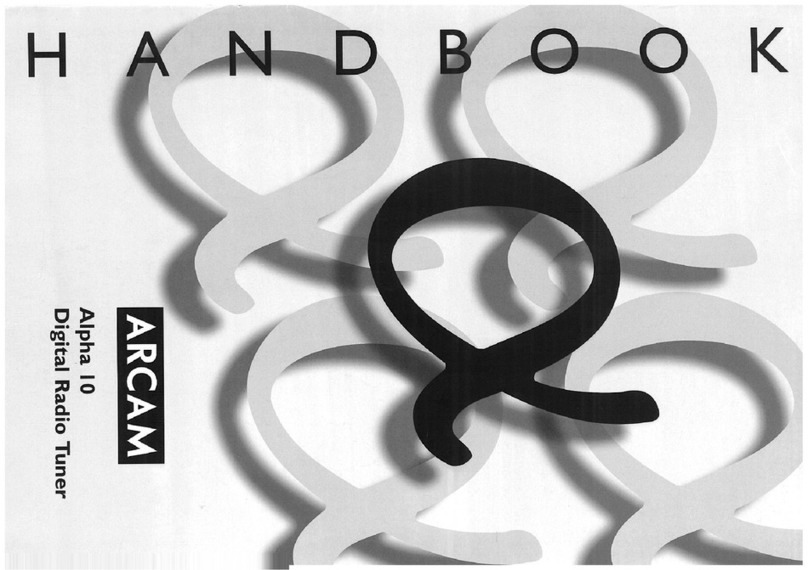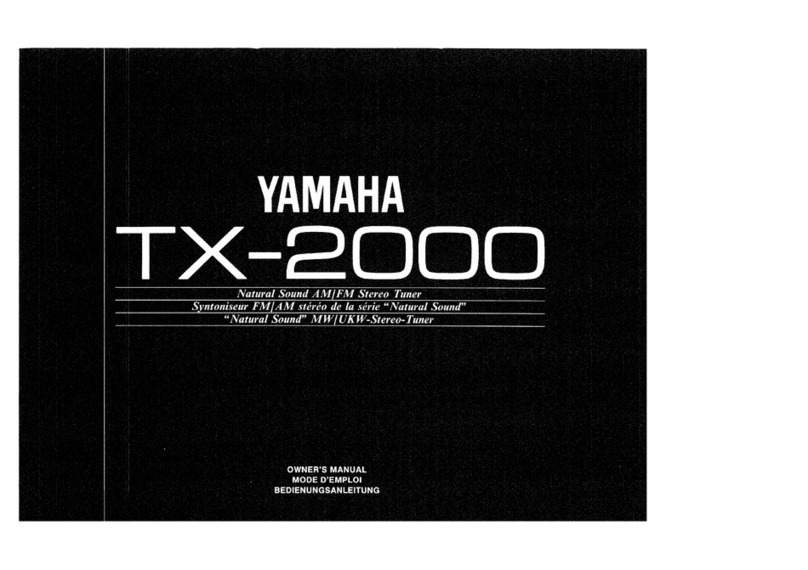EFILive Duramax 6.6L LBZ DSP User manual

Cindy Myers
Duramax 6.6L LBZ/LMM DSP5
User Guide

Duramax 6.6L LBZ/LMMDSP5 User Guide
support@efilive.com - 1 - www.efilive.com
Contents
............................................................................................................4
Prerequisites....................................................................................................................4
Intended Audience.......................................................................................................4
Computer Knowledge...................................................................................................4
Tuning Knowledge .......................................................................................................4
......................................................................................................5
Introduction......................................................................................................................5
What is EFILive?..........................................................................................................5
DSP2Support Retirement ............................................................................................5
What is EFILive DSP5? ................................................................................................5
Software Version Overview..........................................................................................6
...............................................................................................................7
DSP5Upgrade.................................................................................................................7
DSP5Upgrade Checklist..............................................................................................7
Upgrade Operating System to DSP5............................................................................7
Supported Switching Methods .....................................................................................8
Important DSP5Parameters and Tables......................................................................8
A9136, A9236, A9336, A9436 –DSP5switching voltages .......................................8
Monitoring DSP status in the Scantool.....................................................................9
.............................................................................................................10
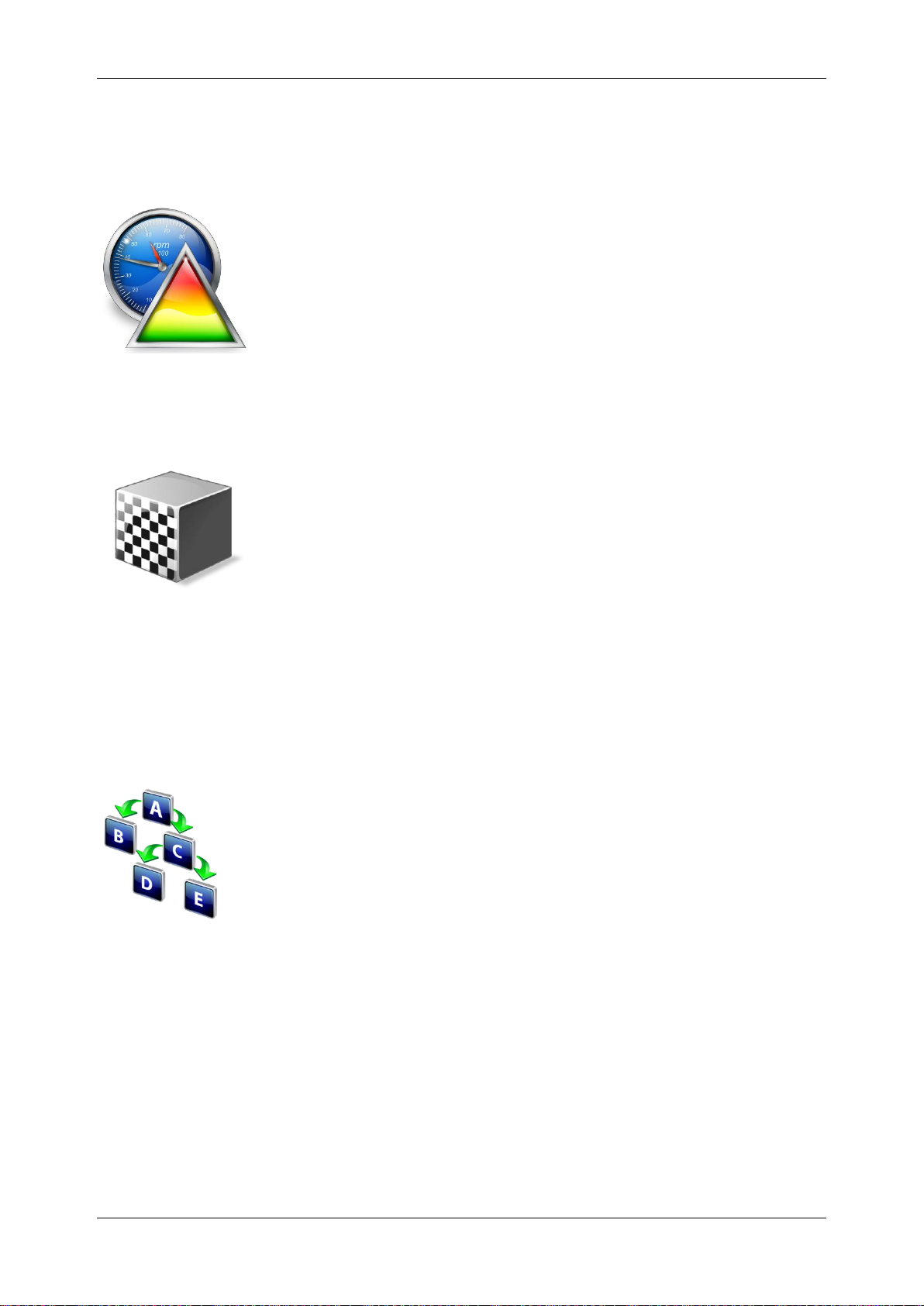
Duramax 6.6L LBZ/LMMDSP5 User Guide
support@efilive.com - 2 - www.efilive.com
Installing a Hardwired switch .........................................................................................10
Wiring the DSP5Switch..............................................................................................10
LBZ / LMM ECM Connector Wiring Installation..........................................................11
LBZ / LMM –DSP5pin install guide ...........................................................................12
..........................................................................................................17
V8 Scan and Tune Scan................................................................................................17
Pass-Thru Data Logging............................................................................................17
Pass-Thru Licence and Flash a Controller.................................................................18
..........................................................................................................20
Configure FlashScan/AutoCal for BBX..........................................................................20
Data Logging..............................................................................................................20
Configure Tuning........................................................................................................21
Tune File Switching....................................................................................................21
Configure DTCs .........................................................................................................21
Quick Setup ...............................................................................................................21
.............................................................................................................23
FlashScan Menu Navigation..........................................................................................23
FlashScan/AutoCal V3...............................................................................................23
Data Logging..........................................................................................................23
License and Flash a Controller...............................................................................23
Switch Tunes using FlashScan/AutoCal V3 ...........................................................24
FlashScan V2.............................................................................................................24
Data Logging..........................................................................................................24
License and Flash a Controller...............................................................................25
Switch Tunes using FlashScan V2.........................................................................25

Duramax 6.6L LBZ/LMMDSP5 User Guide
support@efilive.com - 3 - www.efilive.com
.............................................................................................................26
Support..........................................................................................................................26
Trouble Shooting........................................................................................................26
Error Codes................................................................................................................26
Test for Rogue Modules.............................................................................................26
Trace Files .................................................................................................................26
V8 Scan and Tune *.htx files ..................................................................................26
FlashScan/AutoCal V3 *.xalm files.........................................................................27
FlashScan V2 Trace Files ......................................................................................27
Knowledgebase..........................................................................................................27
EFILive Authorized Dealer.........................................................................................28
How to Tune?.............................................................................................................28
EFILive Service Desk.................................................................................................28

Duramax 6.6L LBZ/LMMDSP5 User Guide
support@efilive.com - 4 - www.efilive.com
Prerequisites
Intended Audience
EFILive Customers using the V8 Scan and Tune Tool software.
Computer Knowledge
It is expected that readers have a basic understanding of:
The Windows operating system;
Starting and using Windows applications;
Navigating folders using Windows Explorer.
Tuning Knowledge
It is expected that readers have a basic understanding of:
Electronic Fuel Injection.
On Board Diagnostics.
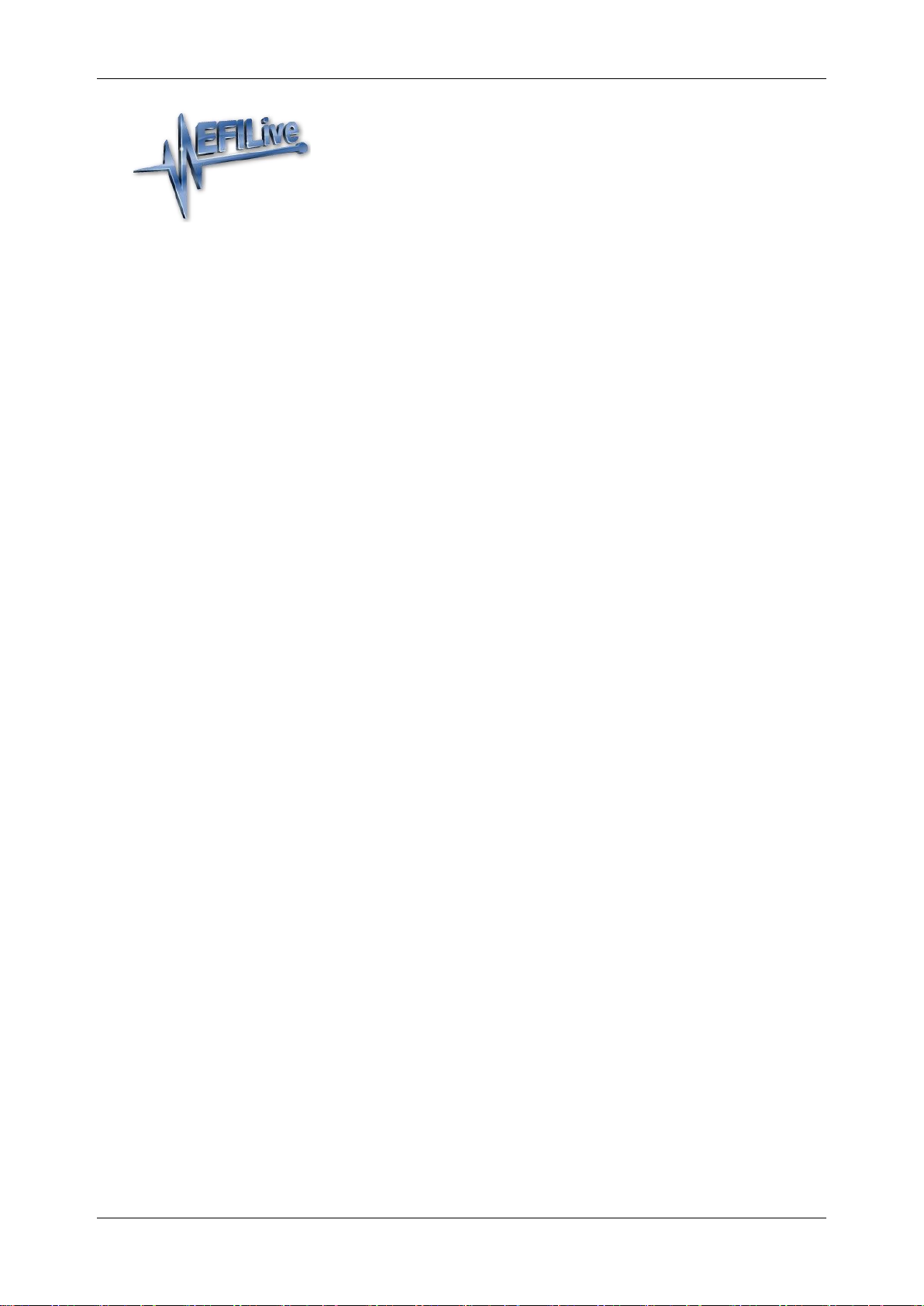
Duramax 6.6L LBZ/LMMDSP5 User Guide
support@efilive.com - 5 - www.efilive.com
Introduction
What is EFILive?
EFILive is tuning software and hardware - it is not a tune. Together the software
and hardware give users the tools to write tunes. EFILive does not provide tune
files, tuning advice or support, but do provide software support and hardware
support.
DSP2Support Retirement
This document was originally created for DSP5 and DSP2 custom operating
systems. Support for DSP2 operating systems was retired in July 2018.
The DSP2 custom operating system has not been migrated to V8 Scan and Tune
software.
What is EFILive DSP5?
EFILive's DSP5 custom operating systems for Duramax controllers allows
customers to be able to switch 'on the fly' between multiple tunes, all stored in the
ECM's flash memory
Having multiple tunes instantly accessible means changing tunes to suit different
driving conditions no longer requires the ECM to be reflashed each time you
choose to run a different tune. (E.g. racing, towing, or power limiting.) Simply build
multiple tunes to fill the DSP5slots, flash the ECM once and then select your
desired tune through via a hardwired switch at any time.
The ECM can be returned to GM factory condition at any time by reflashing a
stock GM Operating System and calibration into the ECM using the Full Flash
option.

Duramax 6.6L LBZ/LMMDSP5 User Guide
support@efilive.com - 6 - www.efilive.com
Software Version Overview
This version of the Duramax LBZ & LMM DSP5User Guide migrates all processes
to EFILive V8 Scan and Tune software. Functionality is still available in V7.5
software, however software support and bug fixes will cease in 2021.
FlashScan/AutoCal V3 and AutoCal V2 are not compatible with V7 software. V7
functions are only supported by FlashScan V2. The following is a brief view of the
activities that are performed with the different software versions:
Feature
V7
V8
Scanning
OBDII Diagnostics
Reading
Flashing
Tune Editing
VIN License Management
Firmware Management
To upgrade to DSP5 exclusively in EFILive V8 Scan and Tune software you must
be running the following (or higher) software versions.
1. EFILive V8.3.5 or later.
2. FlashScan V3 / AutoCal V3 Firmware –V3.00.060.
3. FlashScan V2 / AutoCal V2 Firmware - V2.08.170.
The latest software versions are available for download from EFILive's website.

Duramax 6.6L LBZ/LMMDSP5 User Guide
support@efilive.com - 7 - www.efilive.com
DSP5 Upgrade
DSP5Upgrade Checklist
DSP5upgrades are only available on specific factory operating systems. Typically
these are based on the latest factory update (at time of development). If you have
a truck that has an OS not listed below, you will need to upgrade your base file
first.
Supported DSP5 operating systems are listed in the table below. These were the
latest factory updates as of 2015; released 9 years after this ECM type was
introduced.
EFILive will not be offering DSP5on older, obscure or obsolete OS's. No further
EFILive development is scheduled for Duramax platforms.
DSP5Supported Operating Systems
E35A (LBZ)
E35B (LMM)
12603624
12617083
12604138
12617103
12606128
12628594
12616698
12632483
Upgrade Operating System to DSP5
1. Open V8 Scan and Tune software and your stock tune file.
2. Navigate to [F5: Edit].
3. Expand the Engine Operation -> COS Patches Folder and select DSP5 Custom
Operating System.
4. Select the [Apply Upgrade] button.
5. Select [Yes] to the “This operation cannot be undone, continue?” dialog box.
6. A message indicating “Upgrade applied successfully.” will now display.
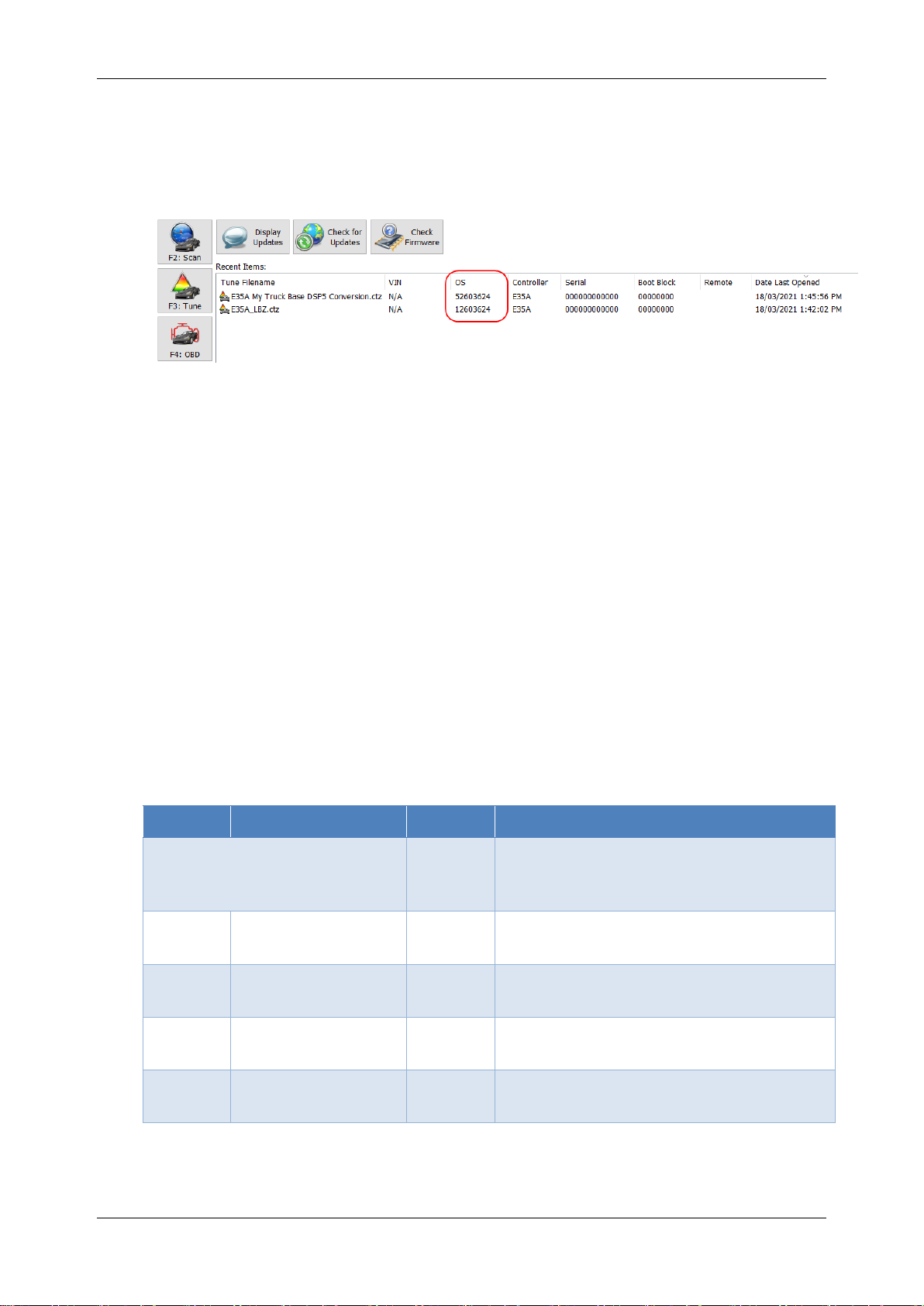
Duramax 6.6L LBZ/LMMDSP5 User Guide
support@efilive.com - 8 - www.efilive.com
7. Save the file with a new name using, File > Save As. As an example;
'My Truck Base DSP5 Conversion.ctz’.
8. Close the tune file.
9. In the EFILive V8 Scan and Tune Recent Items entries for the stock tune and
your upgraded DSP5tune will be listed. Confirm that the operating system
number on the base file is different to the upgraded DSP5converted file.
10.Reopen the tune file that was converted.
11.Edit the values on your individual tunes, and [Save] the changes to your tune file.
12.Flash the DSP5tune into your ECM. Refer to pass-thru flashing, FlashScan
V3/AutoCal V3 flashing or FlashScan V2 flashing for further instructions.
NOTE: DSP5tunes cannot be read out of the ECM once flashed in.
Supported Switching Methods
EFILive’s DSP5custom operating system can be switched using hardwired switch.
Users cannot switch tunes using EFILive hardware.
Important DSP5Parameters and Tables
A9136, A9236, A9336, A9436 –DSP5switching voltages
These parameters set up the switching points for each DSP5program to become
enabled.
It works by the voltage from the switch for each tune needing to fall between each
adjacent parameter for a valid reading. So as an example only, if you set the
parameters like so –
Table #
DSP Program #
Volts
Description
Non-DSP Program (stock)
>4.01V
For the non DSP Program (stock) to
become enabled the switch voltage
must be above 4.01V.
A9136
DSP Program #1
4.00V
To enable #1, the switch voltage must
be between 4.00V and 3.01V
A9236
DSP Program #2
3.00V
To enable #2, the switch voltage must
be between 3.00V and 2.51V.
A9336
DSP Program #3
2.50V
To enable #3, the switch voltage must
be between 2.50V and 1.81V.
A9436
DSP Program #4
1.80V
To enable #4 the switch voltage must
be between 0.00V and 1.80V

Duramax 6.6L LBZ/LMMDSP5 User Guide
support@efilive.com - 9 - www.efilive.com
Monitoring DSP status in the Scantool
You can monitor the DSP switch data using the following PID’s –
GM.E35DSP2_DMA (PC) or E35DSP2_M (BBL): This PID will show if the DSP2
tune is enabled.
GM.E35DSP5_DMA (PC) or E35DSP5_M (BBL): This PID will show the current
tune number the ECM is using for DSP5.
GM.E35DSP5V_DMA (PC) or E35DSP5V_M (BBL): This will show the measured
voltage at the ECM pin when using DSP5, useful for setting up the DSP5switching
voltages, otherwise just use the previous PID to monitor the DSP5program
switching.
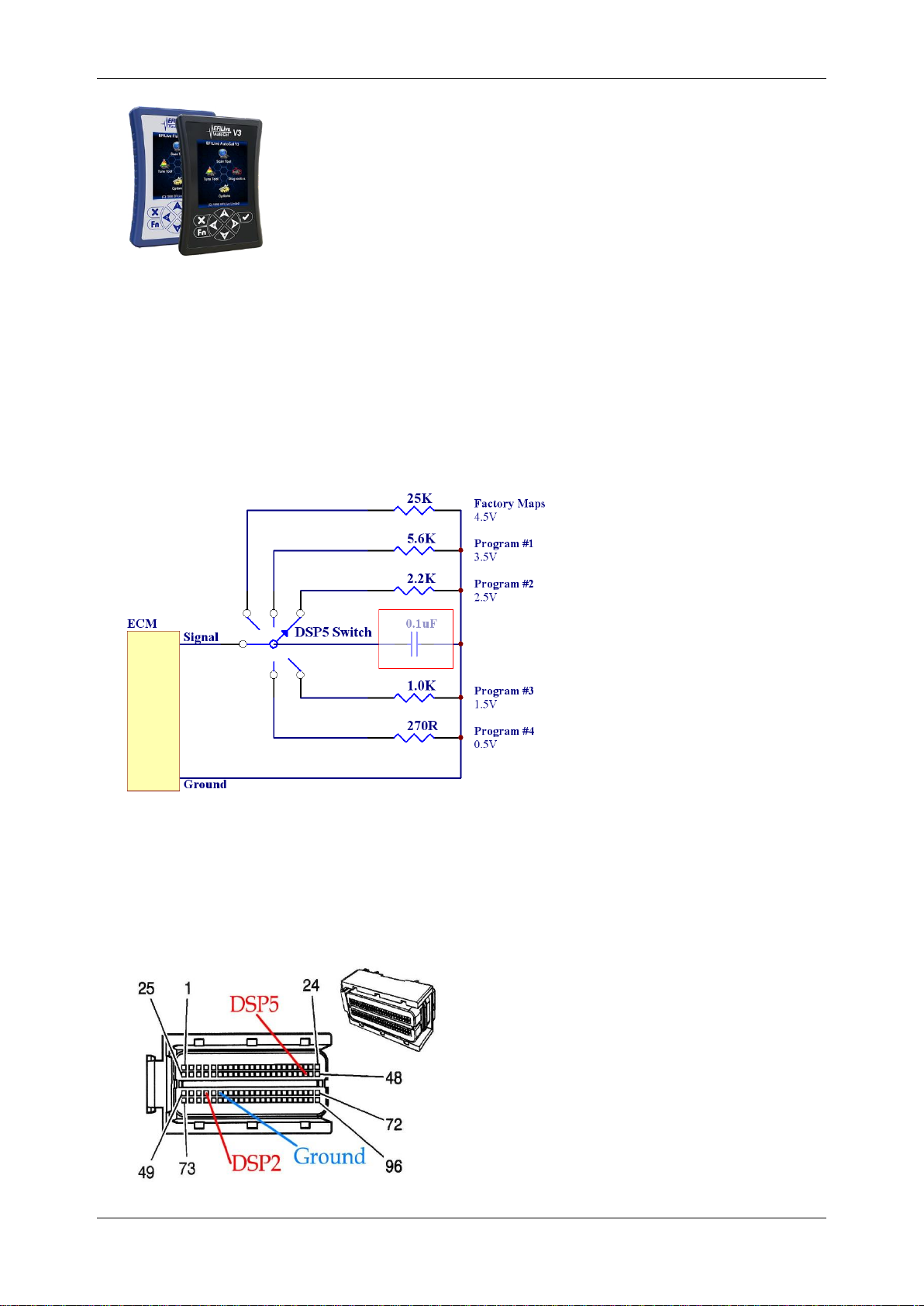
Duramax 6.6L LBZ/LMMDSP5 User Guide
support@efilive.com - 10 - www.efilive.com
Installing a Hardwired switch
Wiring the DSP5Switch
The DSP5switch works by selecting different voltages for the ECM to measure,
from these voltages the ECM can determine which program you wish to run.
Below is the suggested resistance to be used for any DSP5switch you may wish
to design. Also shown is the approx. voltage the ECM will measure for each
resistance. The switching voltages are configurable within EFILive, however, the
values below give a good even separation of switch points.
The 0.1uF capacitor shown in red is optional, it is used to reduce switch bounce.
The connections to the ECM from the switch are made to the following pins –
Signal = Connector 1 (the larger plug), pin 46, (next to Grey wire-LBZ, Tan
wire-LMM).
Ground = Connector 1 (the larger plug), pin 54, (next to Yellow/Black wire).
Note: It may be possible to make the ground connection in the cab rather than the ECM.
The part number for the connector pins is –Tray #19, 1928498135.

Duramax 6.6L LBZ/LMMDSP5 User Guide
support@efilive.com - 11 - www.efilive.com
LBZ / LMM ECM Connector Wiring Installation
#1 –Locate ECM Plug
#2 –Remove the Larger Plug
#3 –Remove purple locking clip
(don’t lose it!)
#4 –Remove top cover
#5 –Insert new pins/wires
Reverse procedures once done.
Pin-out Reference (viewed looking
at connector face).
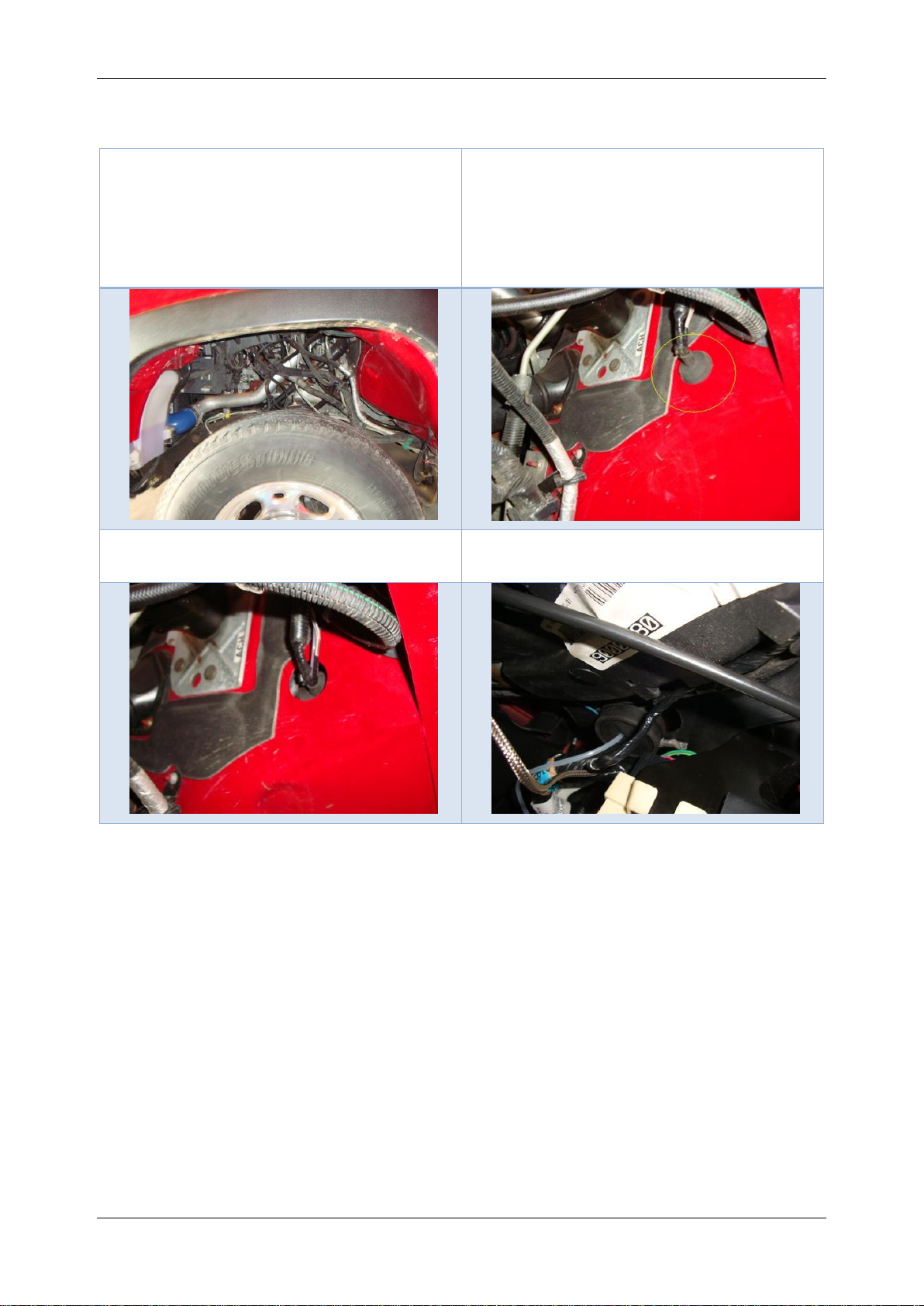
Duramax 6.6L LBZ/LMMDSP5 User Guide
support@efilive.com - 12 - www.efilive.com
LBZ / LMM –DSP5pin install guide
Contributed by EFILive beta tester, Joe Harden
1. Remove the driver’s side inner
fender
2. Use the “throttle cable” port through
the firewall as a way to route the
wire from the switch to the ECM.
(note that EGT and boost wires are
already installed though this port in
the pictures)
3. Press the grommet into the cab
4. This is an under-dash view of
what’s taking place
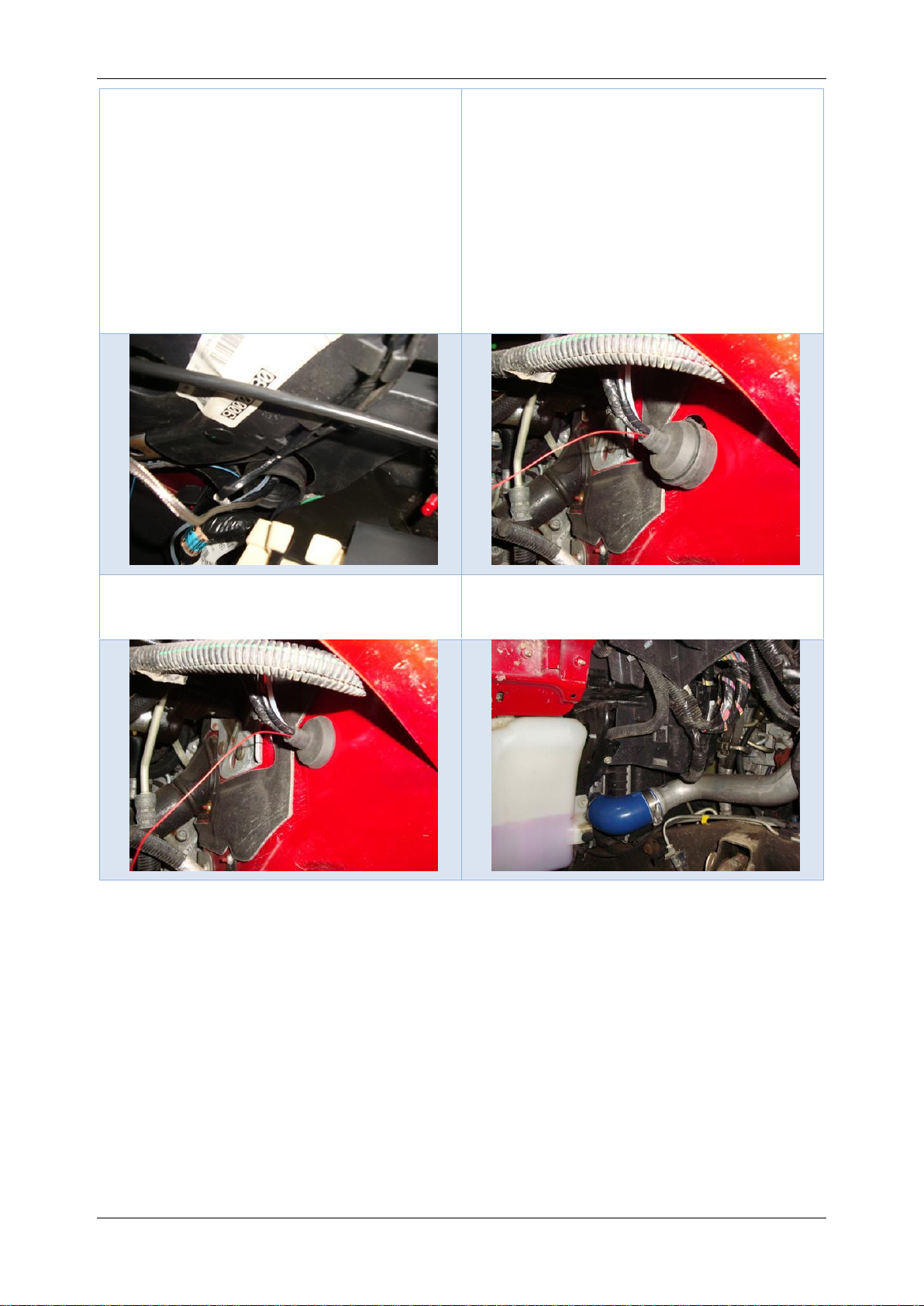
Duramax 6.6L LBZ/LMMDSP5 User Guide
support@efilive.com - 13 - www.efilive.com
5. Pop the rubber centre out of the
grommet. (It’s been a while since
the egt / boost install was done, but
it seems like I had to make a cut
into the rubber centre in order to
remove it from the “throttle cable”.
It already had a slit in it during this
install, but I don’t remember if I did
it earlier or not.)
6. Pull the grommet through the
firewall (into the engine bay) where
it is easier to feed the wire through
it. I had the pin soldered to the
wire, since I don’t have the proper
crimping tool. The crimping tabs on
the pin need to be trimmed down
and the solder can’t be very thick,
since the whole pin needs to fit
down a hole about the size of the
head of the pin.)
7. The grommet can be installed back
into the firewall after the wire is fed
through
8. Location of ECM.
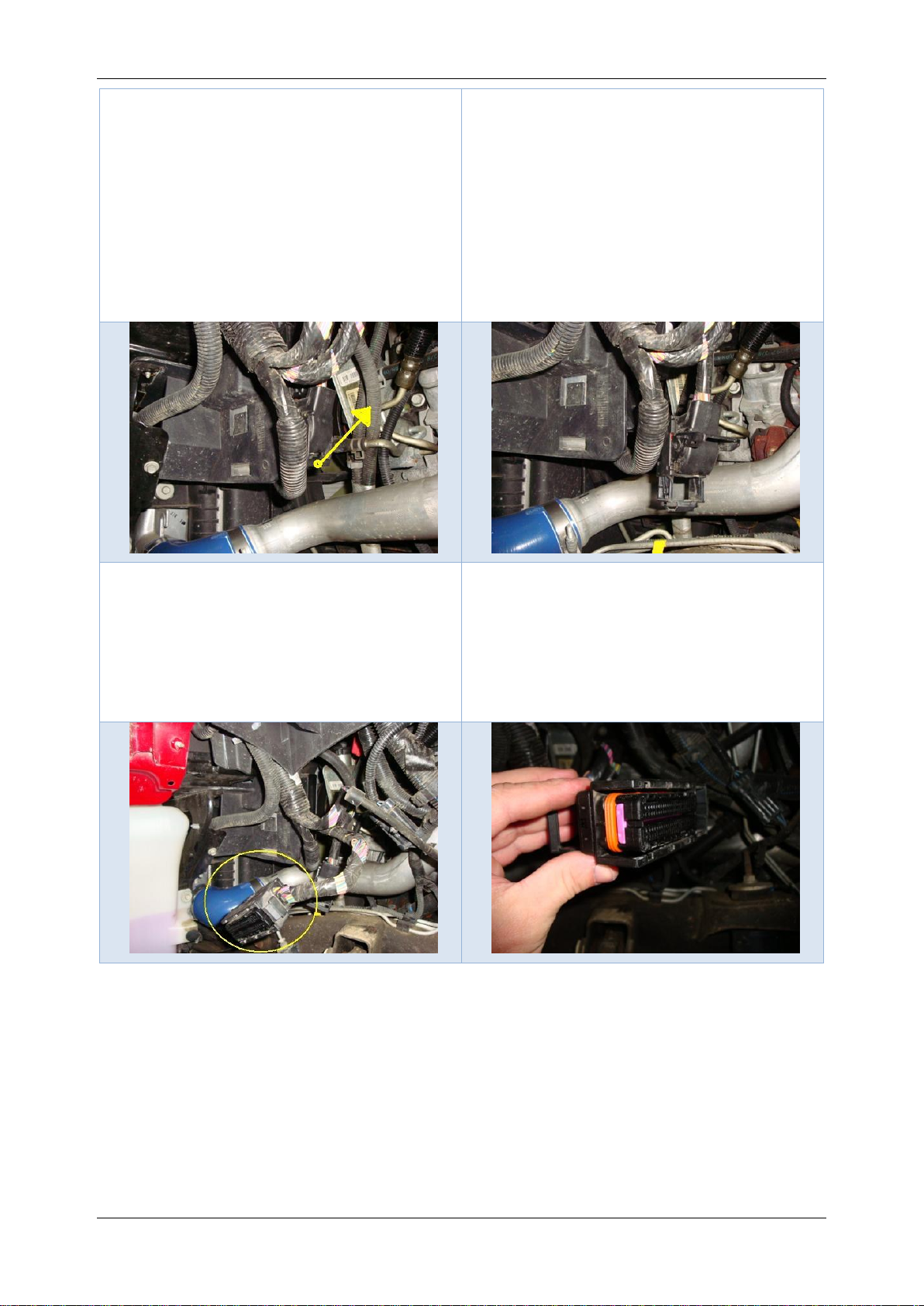
Duramax 6.6L LBZ/LMMDSP5 User Guide
support@efilive.com - 14 - www.efilive.com
9. At this point, the batteries need to
be disconnected!
Locate the ratcheting lever on the
lower connection of the ECM and
pull upward (toward the sky). As
the lever rotates upward, the plug
will back out of the ECM. Assist
the ratchet in backing out the
connector. The ratchet will stop
after about 90° of rotation.
10.This connection is referred to as C2
of the ECM. (We’re interested in
C1 above it, but C2 needed to be
removed in order to make C1
available.)
Remove connector C1 (directly
above C2). The same ratcheting
lever is on this connector as C2,
except the lever needs to be pulled
down (toward the ground).
11.Here’s C1 after being unplugged
from the ECM.
12.There’s a pink clip in the connector
that holds the pins in place. This
needs to be removed. I used a
small allen-wrench to get down in
the notch of the pink clip and
applied pressure to the end of the
connector to remove it.
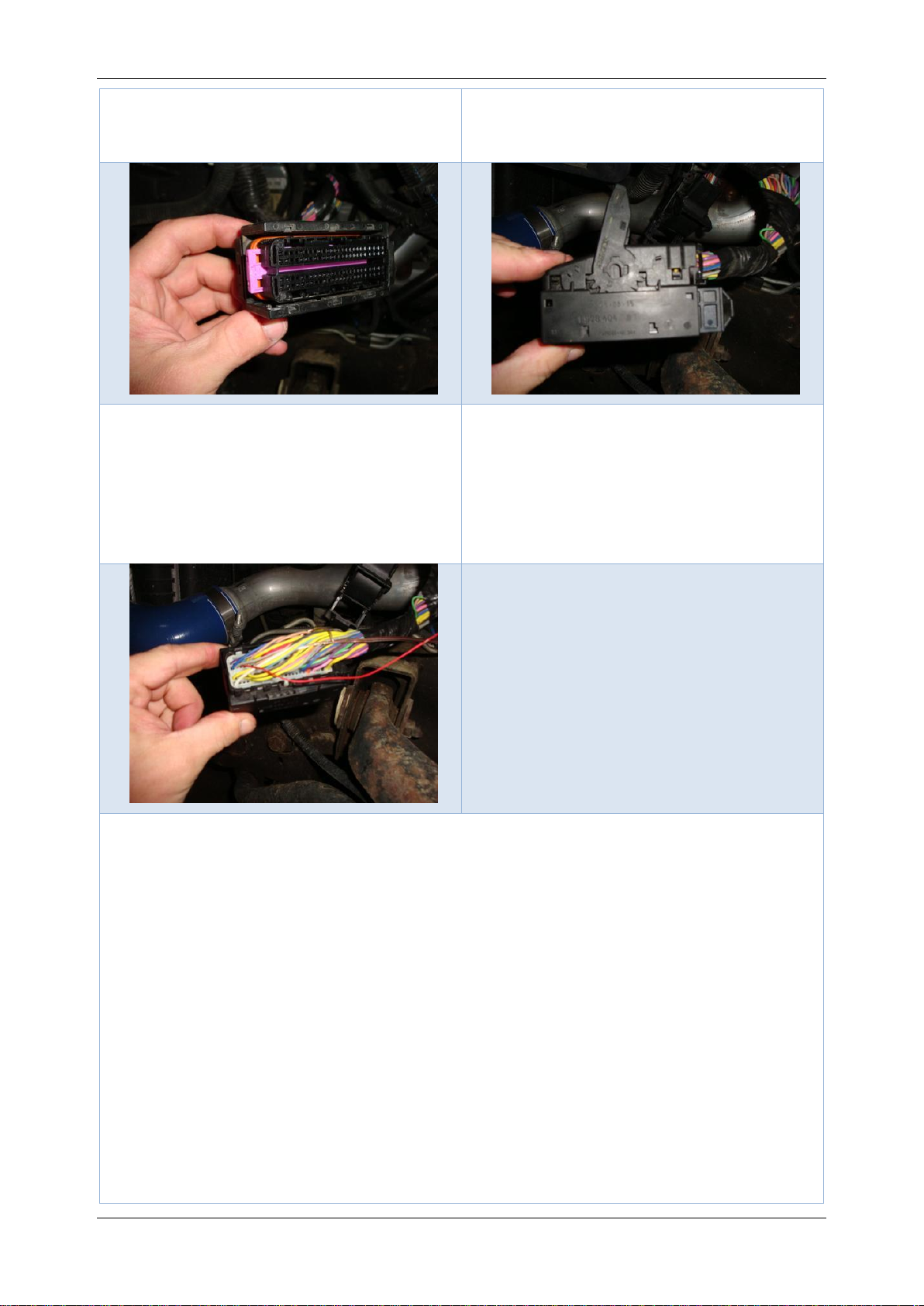
Duramax 6.6L LBZ/LMMDSP5 User Guide
support@efilive.com - 15 - www.efilive.com
13.Remove the pink clip completely
from the connector
14.Take the ratcheting mechanism /
cover off the connector. First, pop
up the end nearest the wire bundle.
15.The pin is to be inserted in location
46 (from this view with the wire
bundle on the right side of the
connector, it’s the 3rd slot in from
the beginning of the second row. If
confused, follow the red wire
across the picture.)
Referring to this view, the pin needs to be oriented such that the wider side of
the head of the pin is closest to location 47 (grey wire).
It is a good idea to have a small piece of rigid wire (or a straightened out paper-
clip) near by to help push the pin into location.
Reinstall the pink clip. If the clip won’t slide completely through the connector,
especially if it stops in the area of the new pin, then check that the pin has been
seated in the connector with the rigid wire.
Once the pink clip is in place, press the sliding portion of the ratcheting
mechanism back into the connector and attach the ratchet lever / cover back
onto the connector (the lever is to be down in the “locked” position when this is
carried out.) Having the slide pushed in and the lever down properly position the
gear and slide.
C1 is now ready to be connected to the ECM, so pull the lever back to the fully
open position and insert the connector into the top port until you feel the slide
mechanism make contact with the ECM. Now begin pushing the lever up while
helping the ratchet feed the connector into the port.

Duramax 6.6L LBZ/LMMDSP5 User Guide
support@efilive.com - 16 - www.efilive.com
C2 can now be reinstalled into the lower port. Having the lever in the full open
position, follow the same steps as C1, except the lever will be pulled toward the
ground while the connector is being guided into the port.
The batteries can now be reconnected and the inner fender can be reinstalled.
This install didn’t include a ground wire from the switch to the ECM. I currently
have the switch grounded to the metal support under the steering column, and it
works fine

Duramax 6.6L LBZ/LMMDSP5 User Guide
support@efilive.com - 17 - www.efilive.com
V8 Scan and Tune Scan
Pass-Thru Data Logging
To log data using FlashScan or AutoCal and V8 Scan and Tune software;
1. Open the EFILive V8 Scan and Tune.
2. Connect your FlashScan/AutoCal device to your PC and vehicle.
3. Turn the vehicle ignition to the On position.
4. Select an existing Dashboard configuration either by using the [Open Dash]
button or using the Dashboard drop down, or configure after making controller
and PID selections.
5. Navigate to the [F2: Scan] -> [F2: PIDs] menu option.
6. In the Engine field use the drop down list to select the E35A or E35B controller
type or use Auto Detect.
7. Drag PIDs or PID folders from the Available PIDs window into the Selected
PIDs window.
8. Navigate to the [F3: Data], [F4: Charts], [F5: Gauges] or [F6: Maps] tab and
configure your dashboard to arrange data displays where a dashboard has not
already been selected.
9. Users should [Save Dash] to save their custom configurations to reduce future
configuration requirements.
10.Start the vehicle.
11.Select either Record or Monitor from the [F3: Data], [F4: Charts], [F5: Gauges]
or [F6: Maps] screens.

Duramax 6.6L LBZ/LMMDSP5 User Guide
support@efilive.com - 18 - www.efilive.com
12.Stop the vehicle and turn the ignition off prior to selecting Stop to stop the data
logging session.
13.Save the log.
14.To replay the data log, navigate to the [F3: Data], [F4: Charts], [F5: Gauges] or
[F6: Maps] tab and select the appropriate Playback buttons.
Pass-Thru Licence and Flash a Controller
Follow these steps to license and flash the selected controller.
1. Open the EFILive Scan and Tune application.
2. Connect your FlashScan/AutoCal to your PC and your vehicle.
3. Turn the vehicle ignition to the On position, (not the Accessory position.
Vehicle must not be cranked/running when flashing).
4. Select the [F3: Tune] option in the left-hand pane.
5. Click on the Open button and select the calibration file for the controller you
wish to flash or license.
6. If tune file security has been applied to the tune file, review and accept the
Security Warning.
7. Click on the [F7: Full Flash] options in the left-hand pane. A full flash is
required to program a DSP5 into the ECM where a single tune is already
programmed and to revert from a DSP5 to single tune. For all other tune file
This manual suits for next models
1
Table of contents
Popular Tuner manuals by other brands

Magnat Audio
Magnat Audio MT 420 Important notes for installation & warranty card

Feig Electronic
Feig Electronic OBID ID AT-A Mounting instruction

Sony
Sony XT-100DAB Service manual
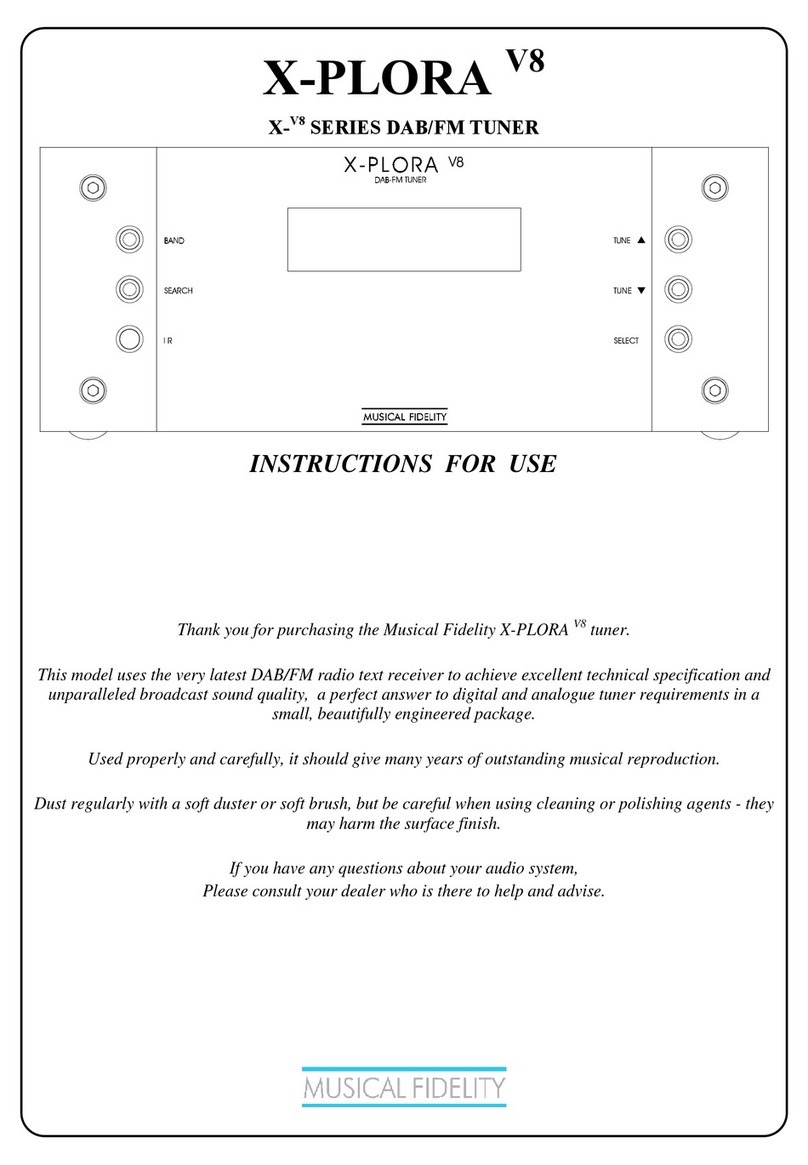
Musical Fidelity
Musical Fidelity X-PLORA V8 Instructions for use
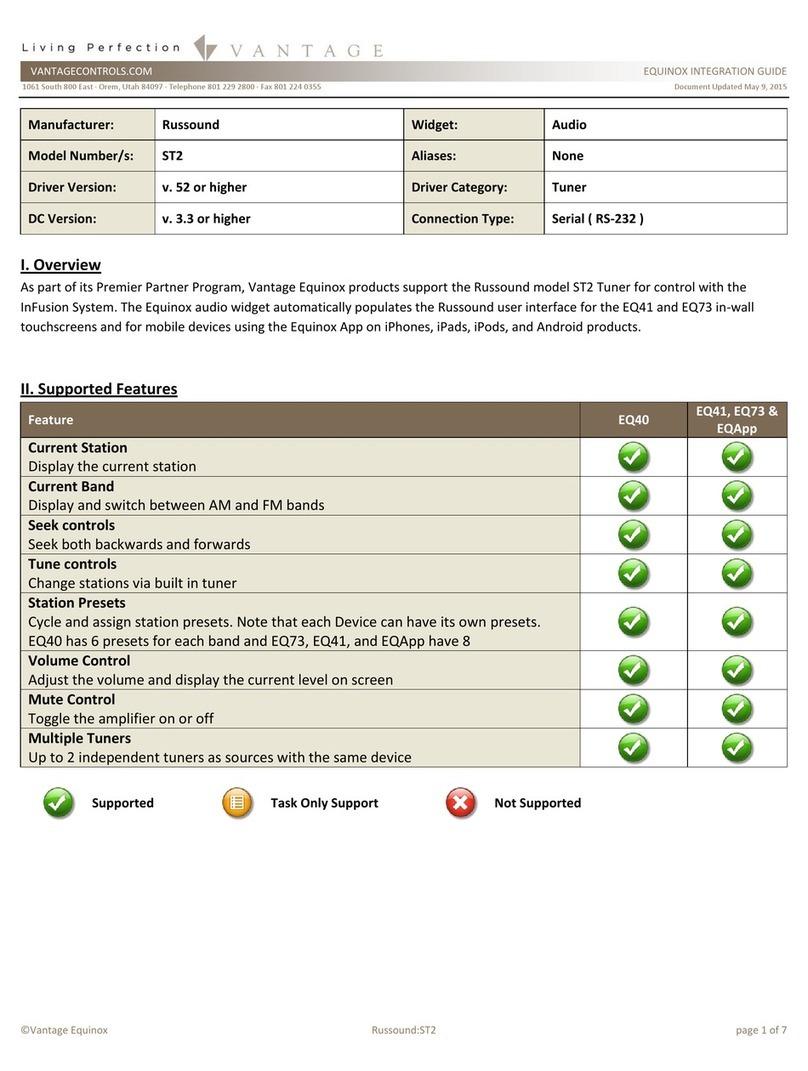
Russound
Russound ST2 Smart Tuner Integration guide

Barrett
Barrett 4015 operating manual