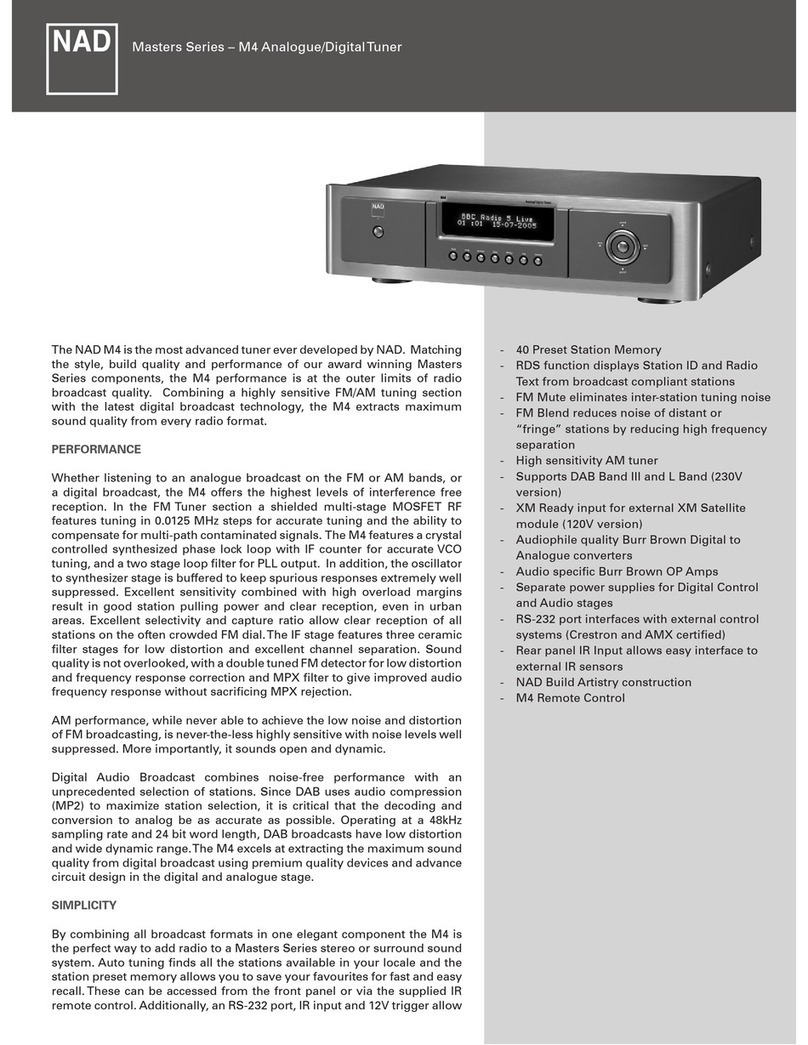LAST.FM
Last.fm is a music recommendation streaming service supported by the C446. Last.fm oers a large number of music options. Go to www.last.fm to see the
programming available. Last.fm is a pay per use service. To use the service with C 446, an account must be setup at Last.fm. Then, the account information needs to be
entered into the C 446 as below example.
UPnP CLIENT
The C446 utilizes a UPnP (Universal Plug and Play) client to allow playback of audio les wherever music is stored in a home network such as a computer, NAS
(network-attached storage), Apple iOS device or Android phone.
The C 446 browses your UPnP server audio content over the local network. It includes MP3, FLAC, WMA, WAV, and AAC codecs. The computer, NAS or mobile devices
on the network are all potential servers. In order to use them as such, they each need to be set up to act as a UPnP server.
Windows 7 has a built-in UPnP server. To enable it and other related information, visit the following websites:
http://windows.microsoft.com/en-us/windows7/Getting-started-with-media-streaming
http://windows.microsoft.com/en-US/windows7/Stream-your-media-to-devices-and-computers-using-Windows-Media-Player
For other Windows versions, Linux or Mac computers, server software such as “Twonky Server” can be downloaded and installed. Visit twonky.com for more
information.
INTERNET RADIO - WIRED SETUP
Default display for Internet Radio starts here if wireless connection is successful or if “Wired” connection is available and selected as the default network interface:
My Favourites
Local Canada
}Stations
Podcasts
}All Stations
Alternative
Dance
Electronica
Last.FM
UPnP Client
Settings Menu
Network Setup
}Last.FM Setup
Display Brightness
}Twonky Server [HOME]
Last.FM Setup
}User Name
Password
Album
All Tracks
}Artist
Artist Index
Africa
}Asia
Carribean
Central America
}Location
Genre
Search stations
Popular stations
Internet Radio
Magic 89.9
Playing
Nepal
Pakistan
}Philippines
Singapore
1 Scroll to Stations by rotating [CONTROL/
ENTER]. Press [CONTROL/ENTER] to select.
2 Scroll to Location by rotating [CONTROL/
ENTER]. Press [CONTROL/ENTER] to select.
6 Selected station starts playing.5 After selecting “All Stations”, a list of all available
stations are shown. Select desired station.
1 Press [SETUP] 2 Scroll to Last.fm by rotating [CONTROL/ENTER].
Press [CONTROL/ENTER] to select.
3 Rotate [CONTROL/ENTER] to select rst
character of user name or password.
Press [SOURCE 4] to select character and
move to next character. Press [3SOURCE] to
go back to the previous character.
Press [CONTROL/ENTER] to enter password or
user name.
1 Press [SETUP] 2 Scroll to a UPnP server by rotating [CONTROL/
ENTER]. Press [CONTROL/ENTER] to select.
3 Rotate [CONTROL/ENTER] to scroll through the
content list. Press [CONTROL/ENTER] to select.
3 Rotate [CONTROL/ENTER] to scroll through the
list of locations.
4 Press [CONTROL/ENTER] to select the desired
location.