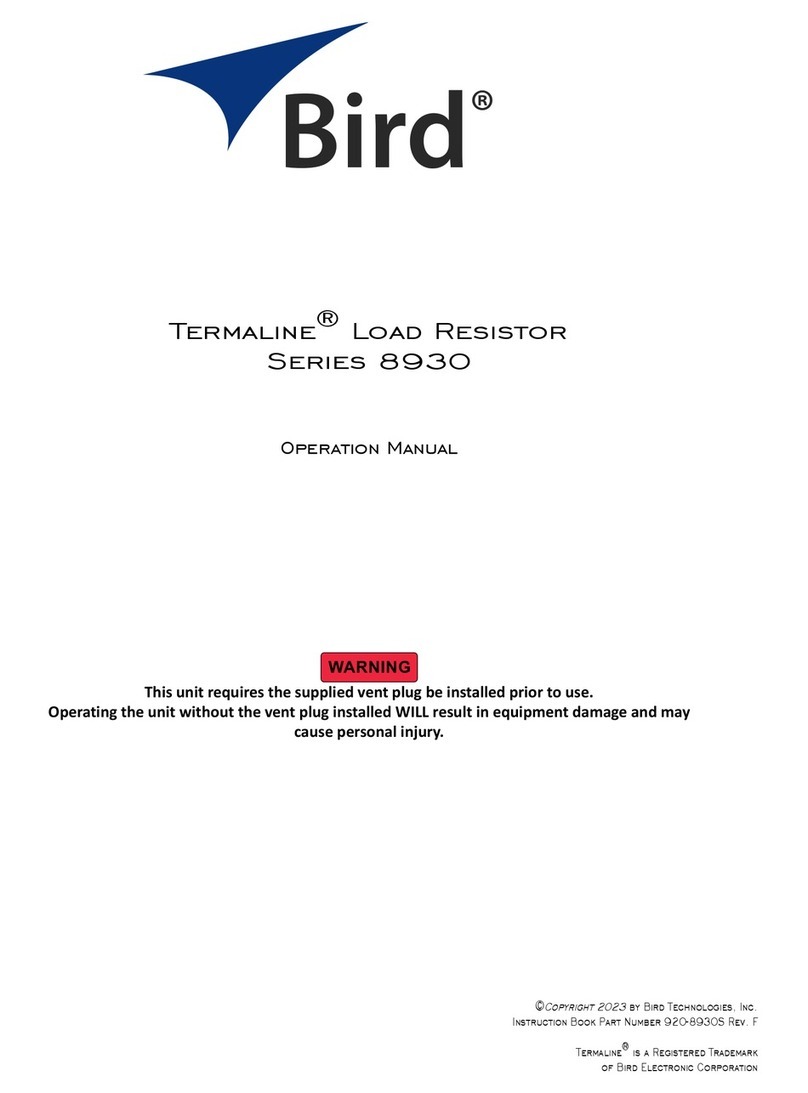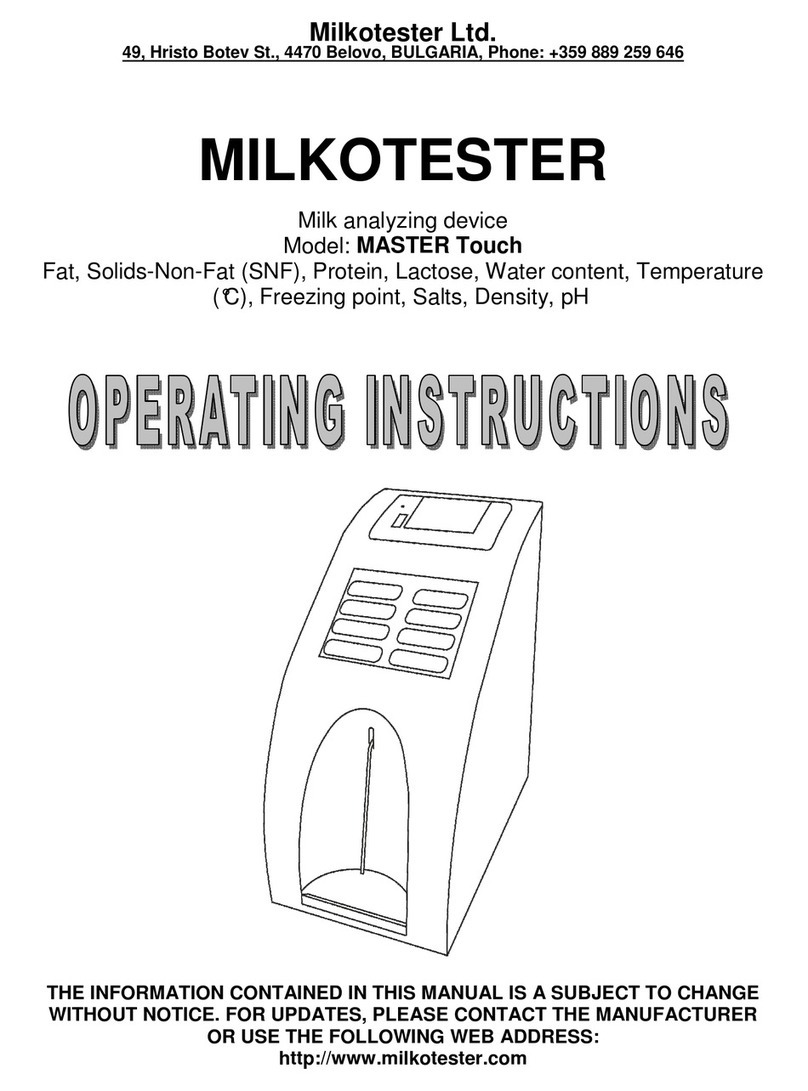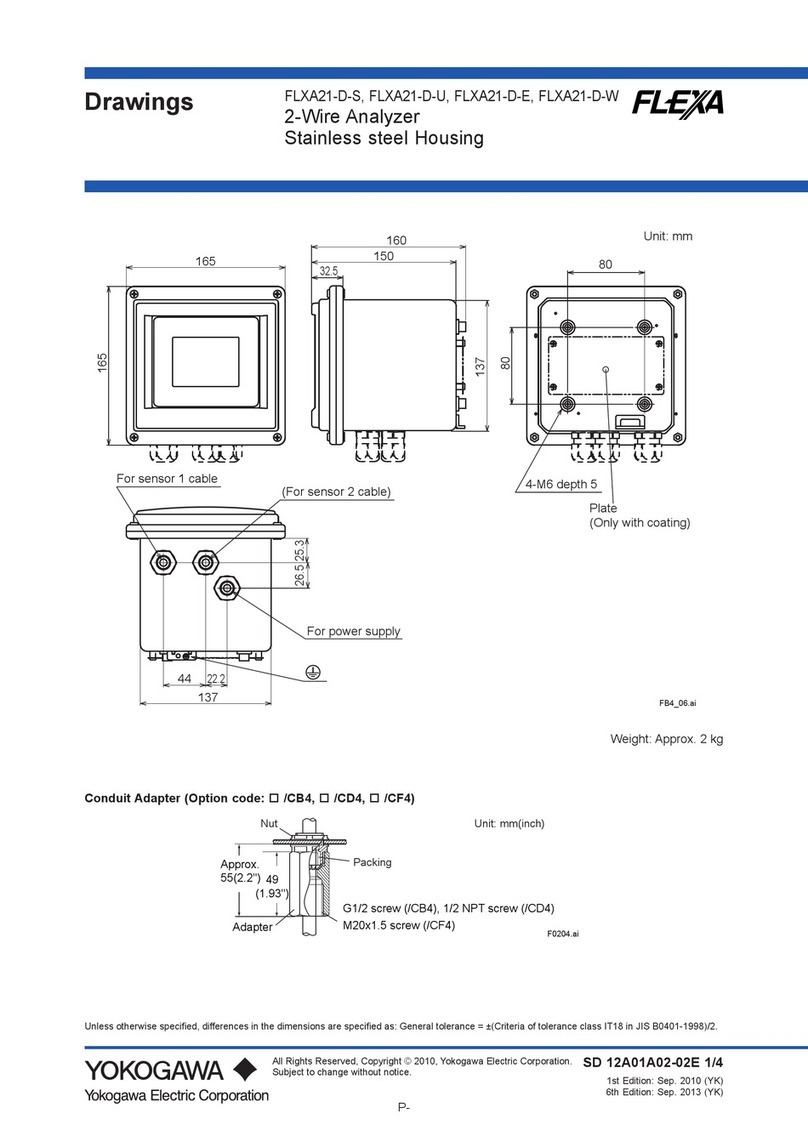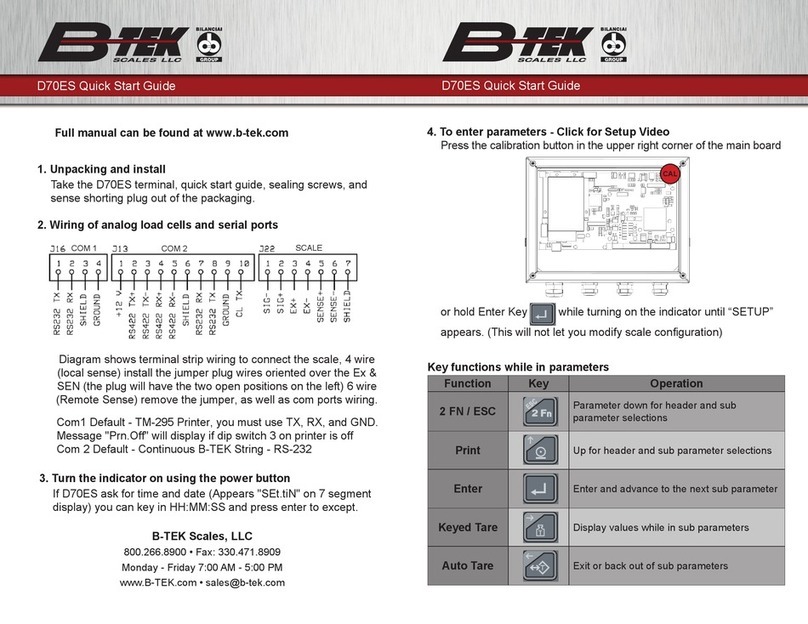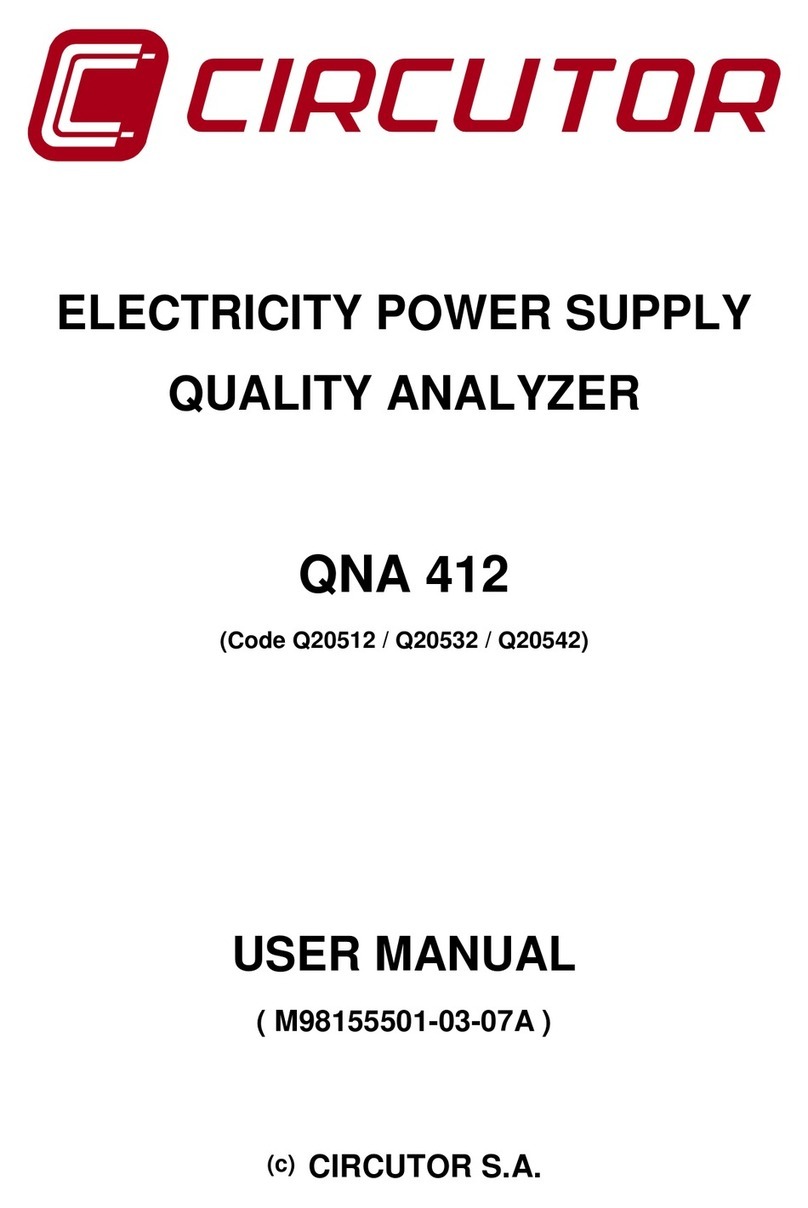4 OPERATION EG4xxx Owner’s Manual
NOTE: From time to time, the address of your eGauge may change and the
bookmark will stop working. Should this happen, repeat the above steps and
update the bookmark with the new address. Usually, this happens infrequently,
if at all. However, since it can happen, we recommend using the connection-
methods described in the previous section whenever possible. Alternatively, a
static (fixed) address can be configured for the device. See the next section for
details.
The eGauge proxy service is best-effort and not guaranteed to be available at all
times. See the Proxy Server Statement on http://www.egauge.net/policy/ for more
details.
4.3 Configuring a Static IP Address
The eGauge normally automatically obtains its IP address and associated infor-
mation through a service called Dynamic Host Configuration Protocol (DHCP). If
you cannot or do not wish to run this service on your LAN, the device will default
to using IP address 192.168.1.88, so the device can be accessed as:
http://192.168.1.88/
Your computer’s IP address must be configured to be on the same range as this
default address. If another device ends up using the same address, or a static IP
address is required, you may configure one from Settings→Network Settings.
Please visit http://egauge.net/support for additional documentation
on connecting directly to an eGauge and assigning a static IP address.
4.4 Verifying the Proper Time
When the Internet is not available to the eGauge, it may be necessary to set the date
and time manually. To verify that the eGauge has the proper time, use a browser
to go to the device’s dashboard (see previous sections), then click on Settings,
then on Date & Time. If the displayed date and/or time is wrong, please enter the
correct values and then click on Save. Please repeat this step from time to time,
especially after prolonged power outages lasting more than a few hours.
17 July 5, 2017