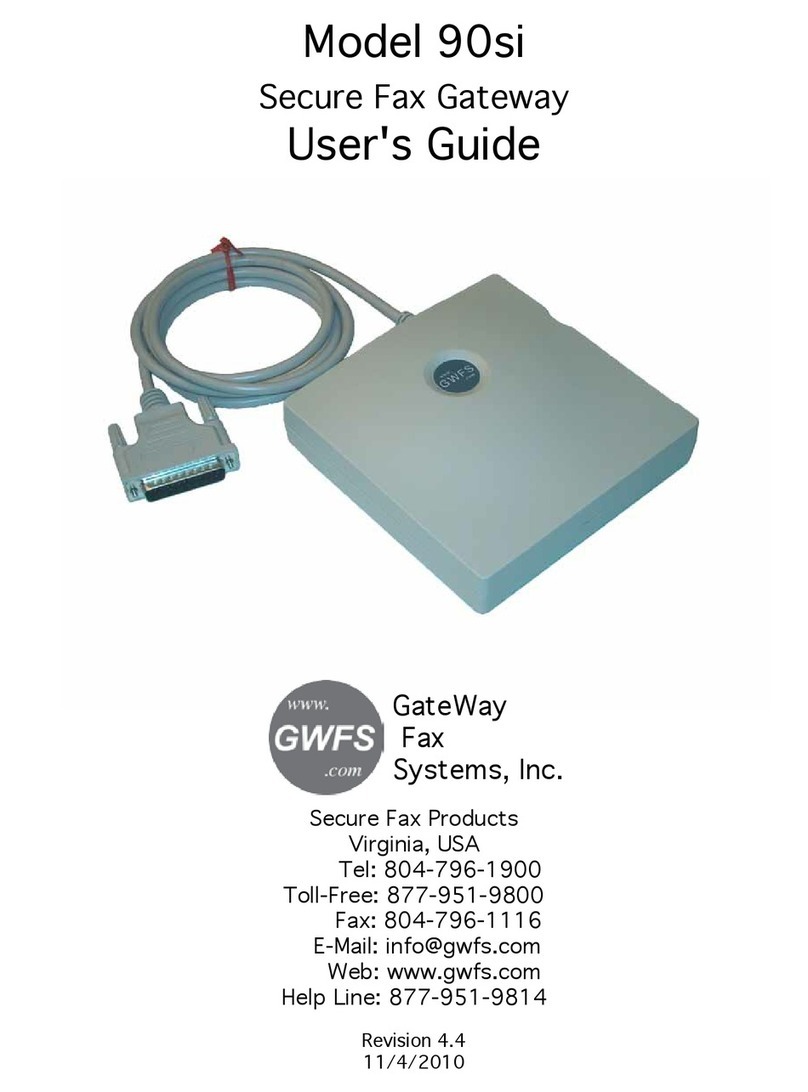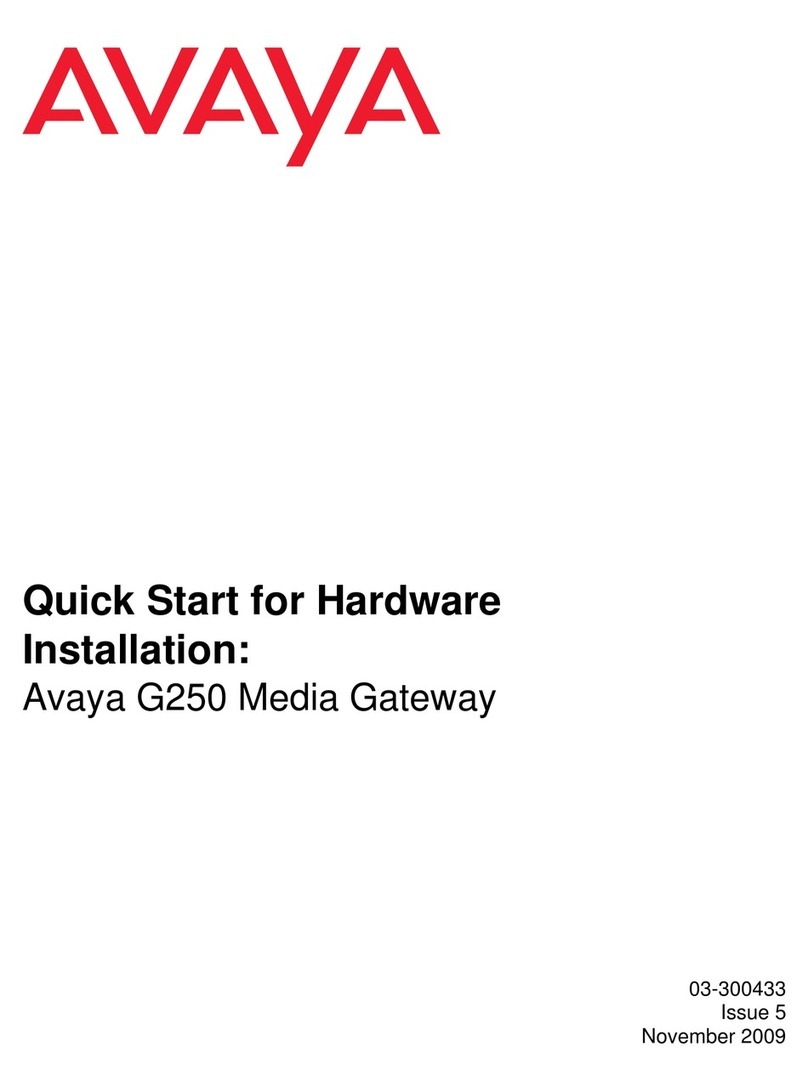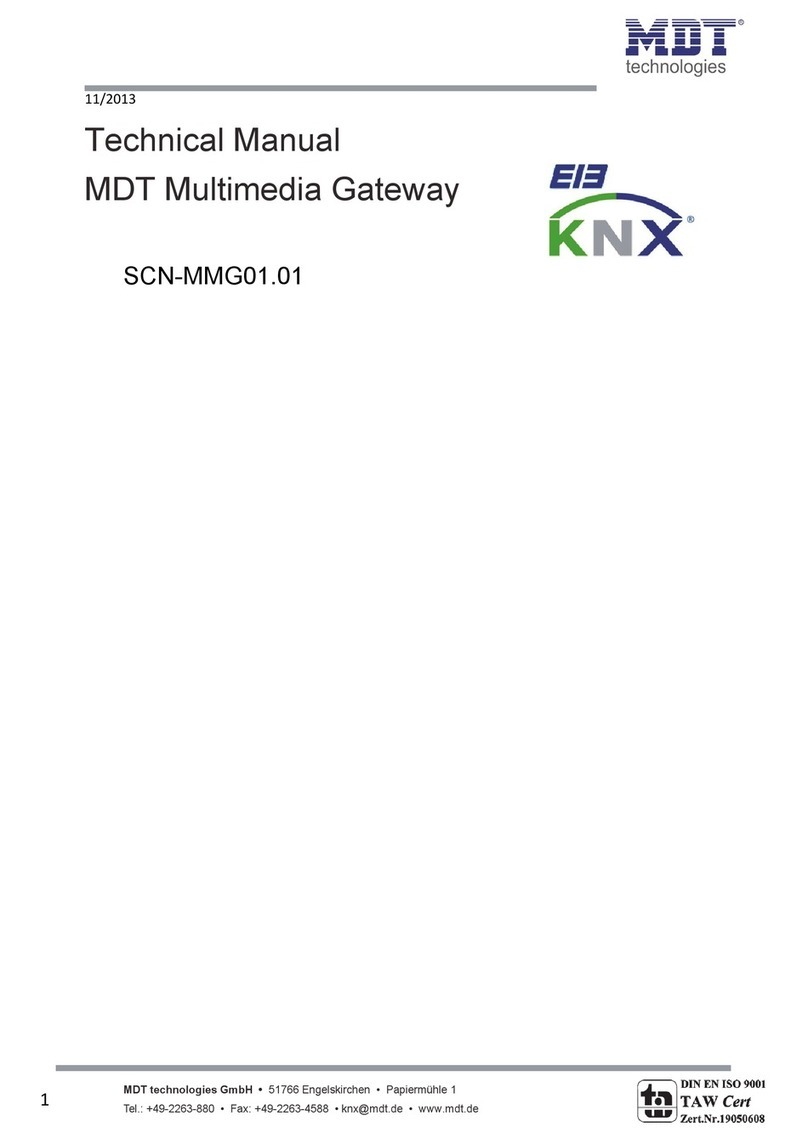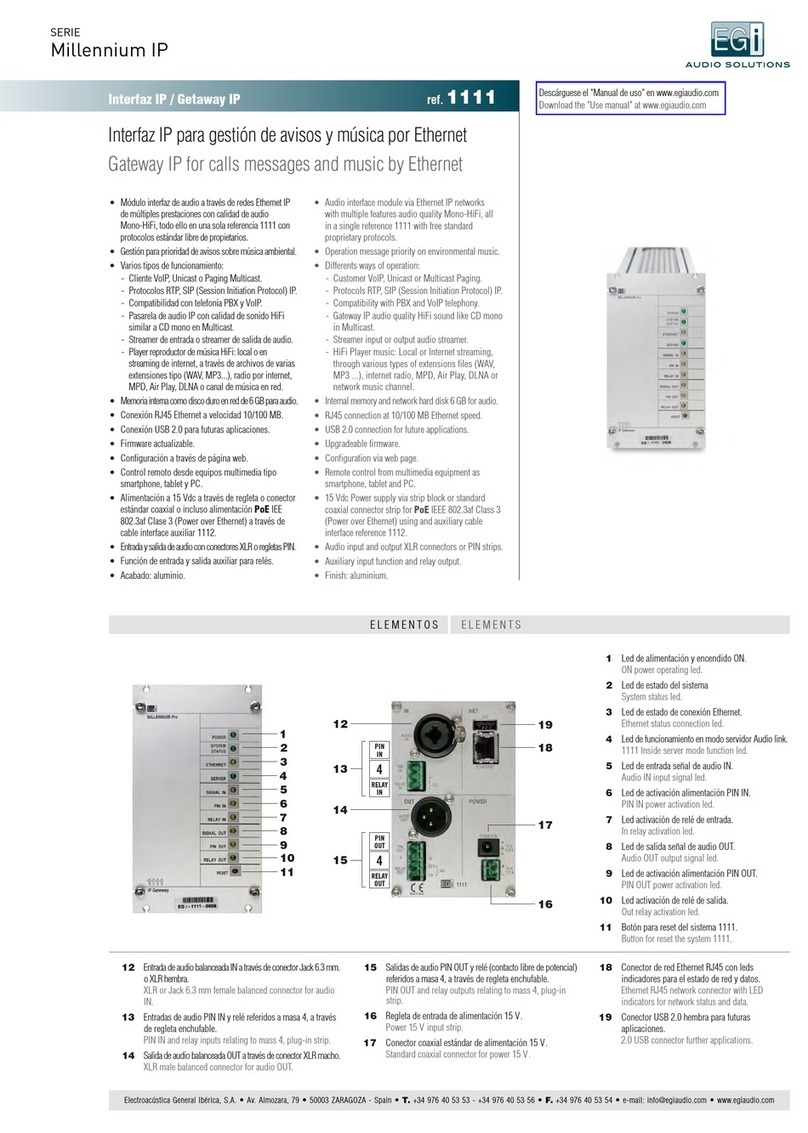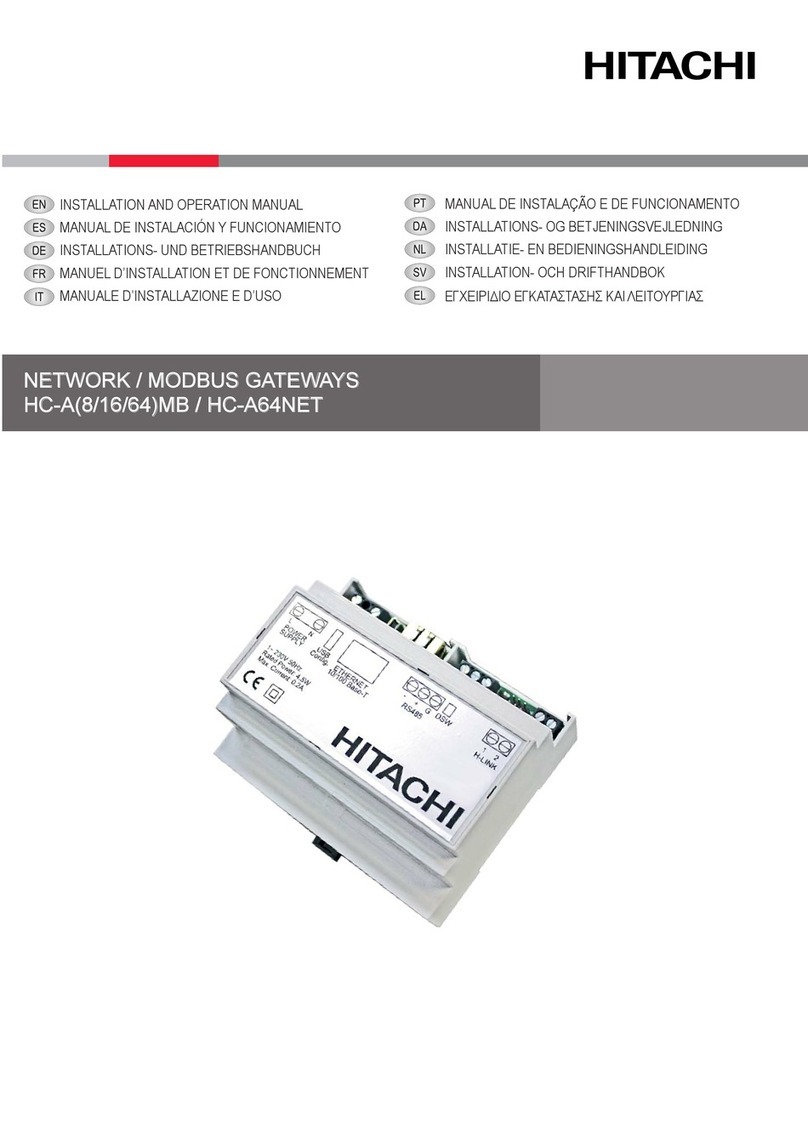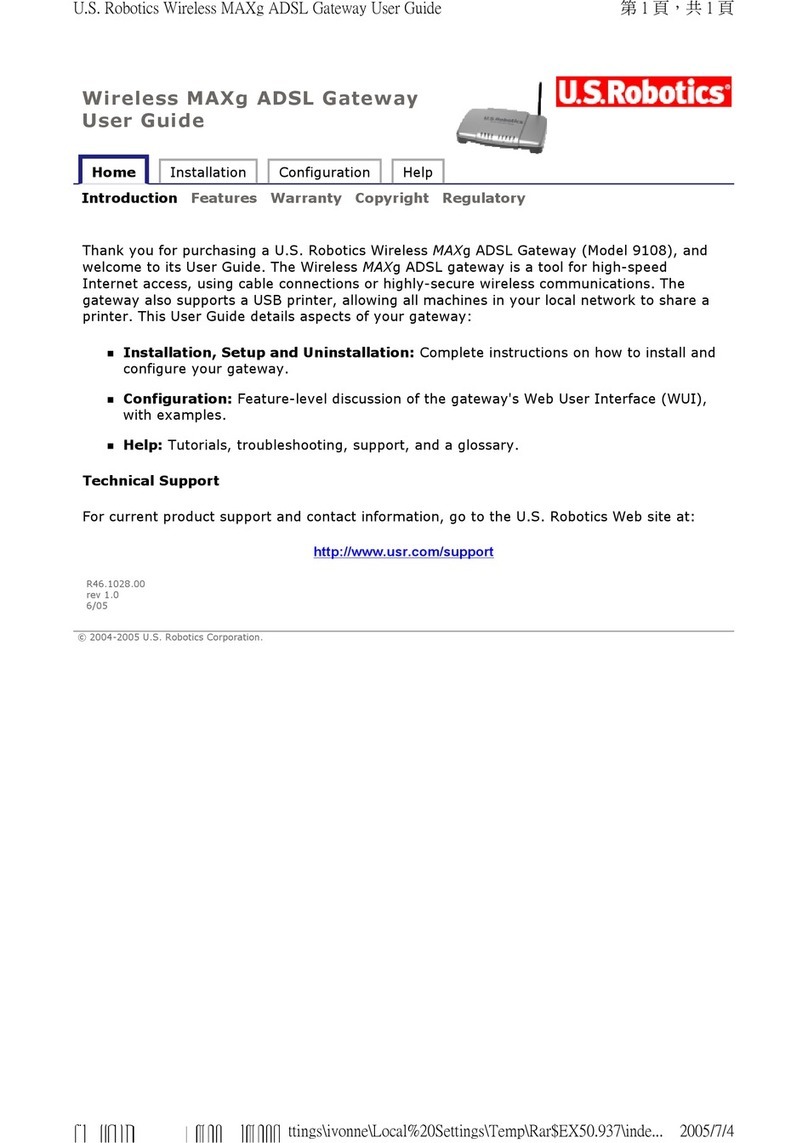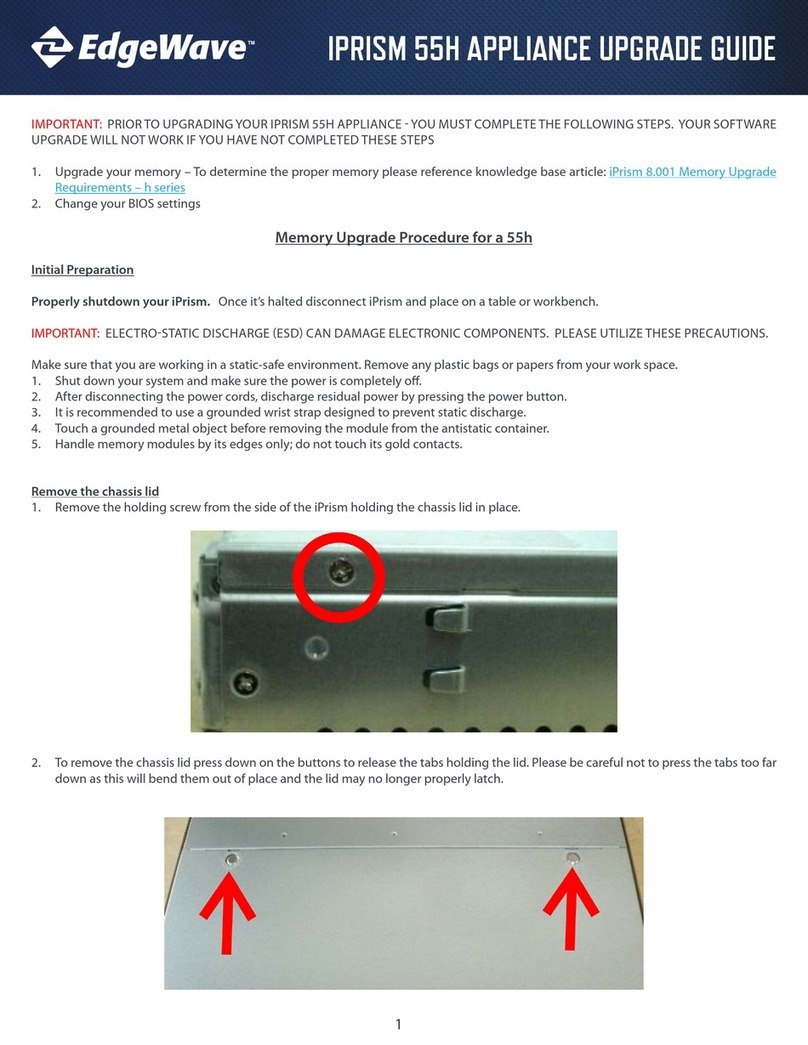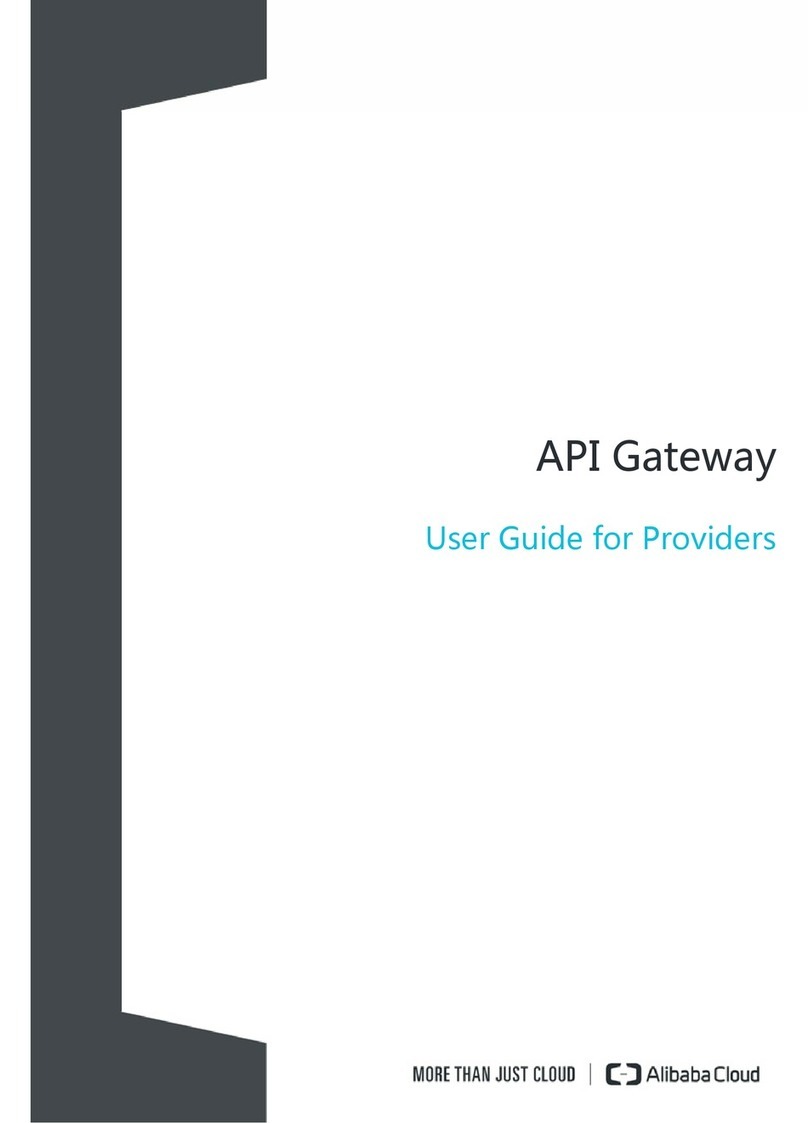Connect to EGi-1111-002
Connect with EGi-1111-0002
User: egi
Password: ••••
Remember password
Accept Cancel
Gateway 1111 - Millennium IP
13
To load audio files in the unit, write the following in Windows
Explorer:
\\EGi-1111-0_ _ _\music
The password will be requested, by default:
User: egi
Password: 1234
– Analogue input: ON/OFF.
– Analogue input in use: indicates which input signal will switch to analogue audio, PIN input or
XLR activated by the RELAY_IN input.
– General volume: unit audio output level in %. The maximum nominal value is 88%. This is the
value for which an input at maximum nominal value would not be distorted. A higher value could
distort depending on the input level . 0% = -∞dB; 88% = 0 dB; 100% = +1.1 dB.
The MPD can be controlled from a mobile or PC by means of freely available MPD clients, such as:
– PC: Auremo
– Android: DroidMPD
– IOS: MPoD
In this work mode the 1111 unit plays or obtains the audio from the network independently, with the PC,
mobile or tablet acting as remote control. There can be more than one client controlling the MPD at the
same time, and any changes are automatically displayed in all the clients. The MPD client can
disconnect or switch off the mobile and the MPD will continue playing the configured playlist.
The DLNA/Airplay work mode is similar to audio Bluetooth but it operates via WiFi or Ethernet. The
contents are played by mobile or PC and sent to the unit. If a call is received by the mobile or if the
mobile leaves the area covered by WiFi, the audio will be lost. But remember that with this option
mobile or tablet battery consumption will be greater.
• Audio streaming playing, which permits:
– Playing radios over the Internet.
– Receiving corporate audio from an external streaming server.
– Receiving audio from a PC, sent with a streaming program such as VLC, Windows media player,
Icecast2, Jamcast, etc.
– Creating streaming with adverts and music, by programs such as Airtime.
• Playing audio from PC, tablet or mobile:
– Android/PC: DLNA.
– Apple/iTunes: AirPlay-compatible.
The parameters are:
– ON/OFF audio player: to stop playing audio.
– Player volume (%): volume at which the audio is heard on the players. It is separated from the general
volume and is based on a percentage over dB. 0% = -∞dB; 88% = 0 dB; 100% = +1.1 dB.
– Music player daemon parameters (MPD):
• Repeat playlist: the selected list will be repeated over and over again.
• Random play mode: the list will play audio files randomly.
• Automatic playlist: if this box is ticked, the selected playlist will be loaded every time the 1111
unit is turned on, and it will be played automatically in the established list order (AutoPlay).
• Playlist file: a playlist can be selected for automatic start, out of those available in the music
directory/playlists. Lists can be loaded directly from the PC into the file explorer or created with
an MPD client from PC, tablet or mobile. They must have M3U format.
• DLNA: ON/OFF. This plays the audio from a DLNA device, such as PC, tablet and mobile based
on Android or Windows. It does this through the MPD.
• Airplay: plays the audio from an Apple device, such as iPhone, iPad, MacOS, or from a PC with
iTunes. It is separated from the MPD, but it is advisable to stop the MPD before playing music
with Airplay.
– PIN output:
• ON: always active.
• OFF: always inactive.
– RELAY output:
• ON: always active.
• OFF: always inactive.
en