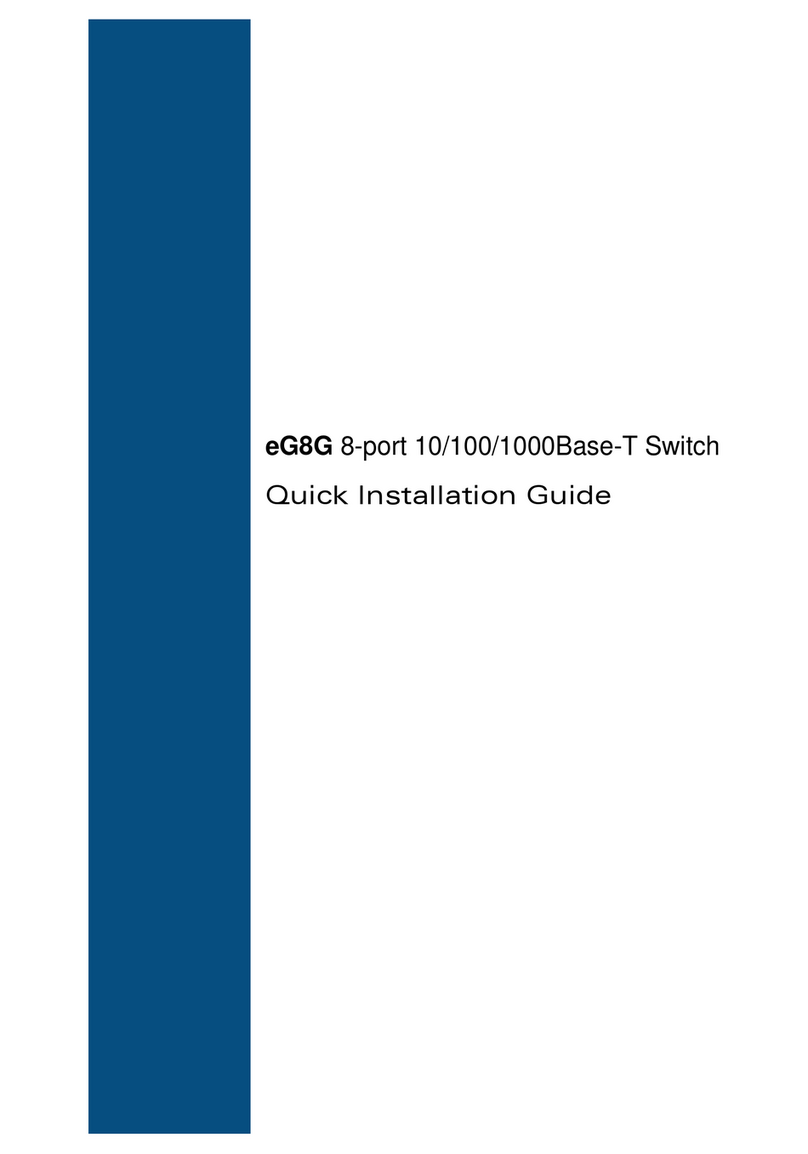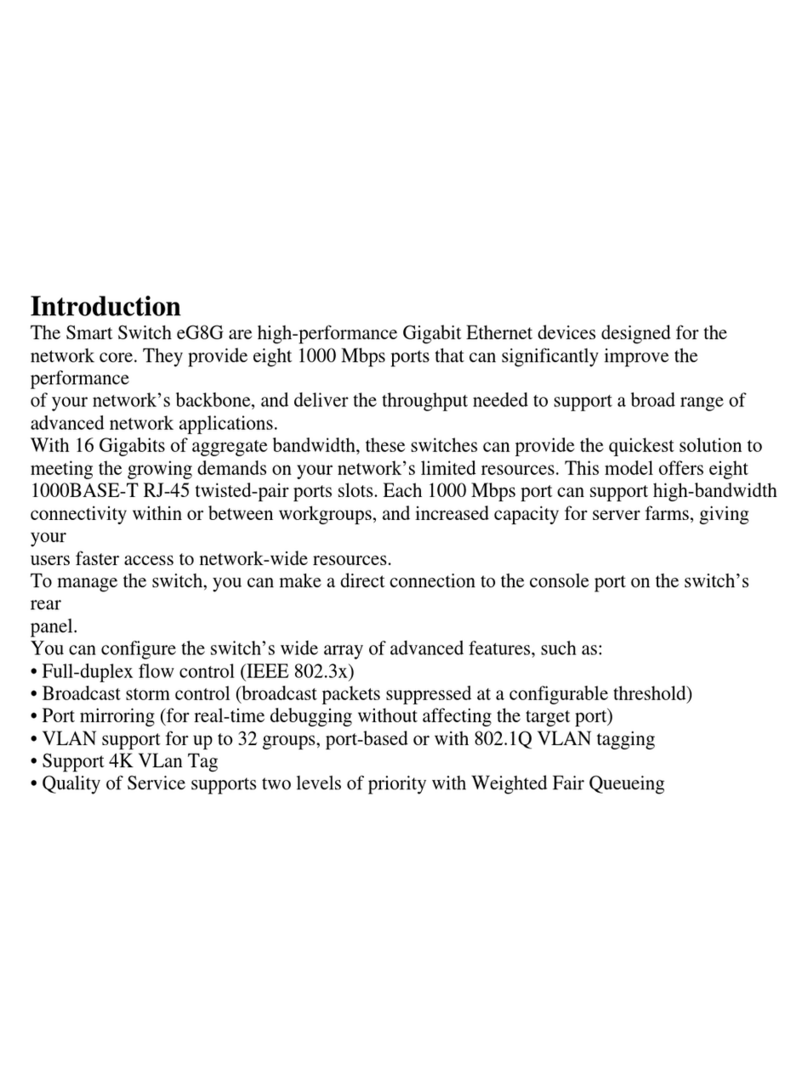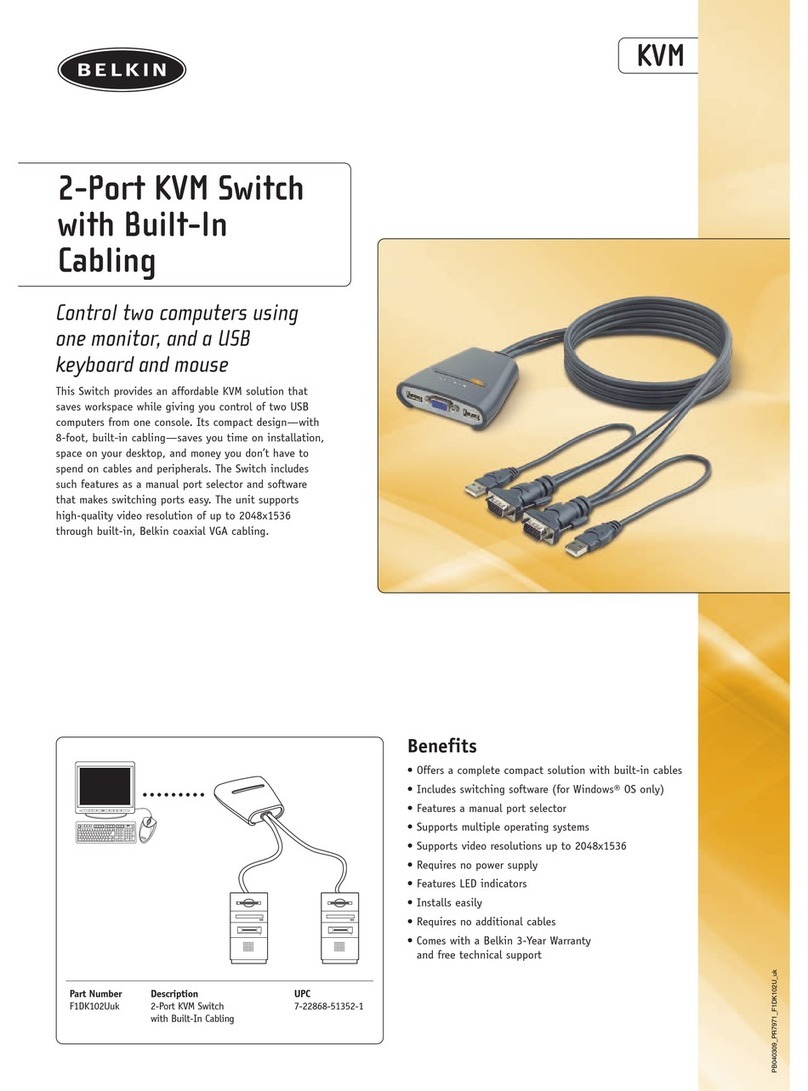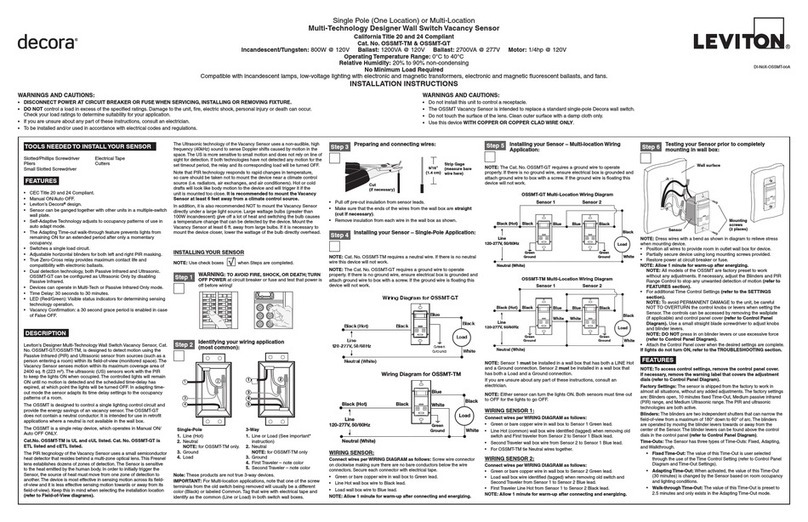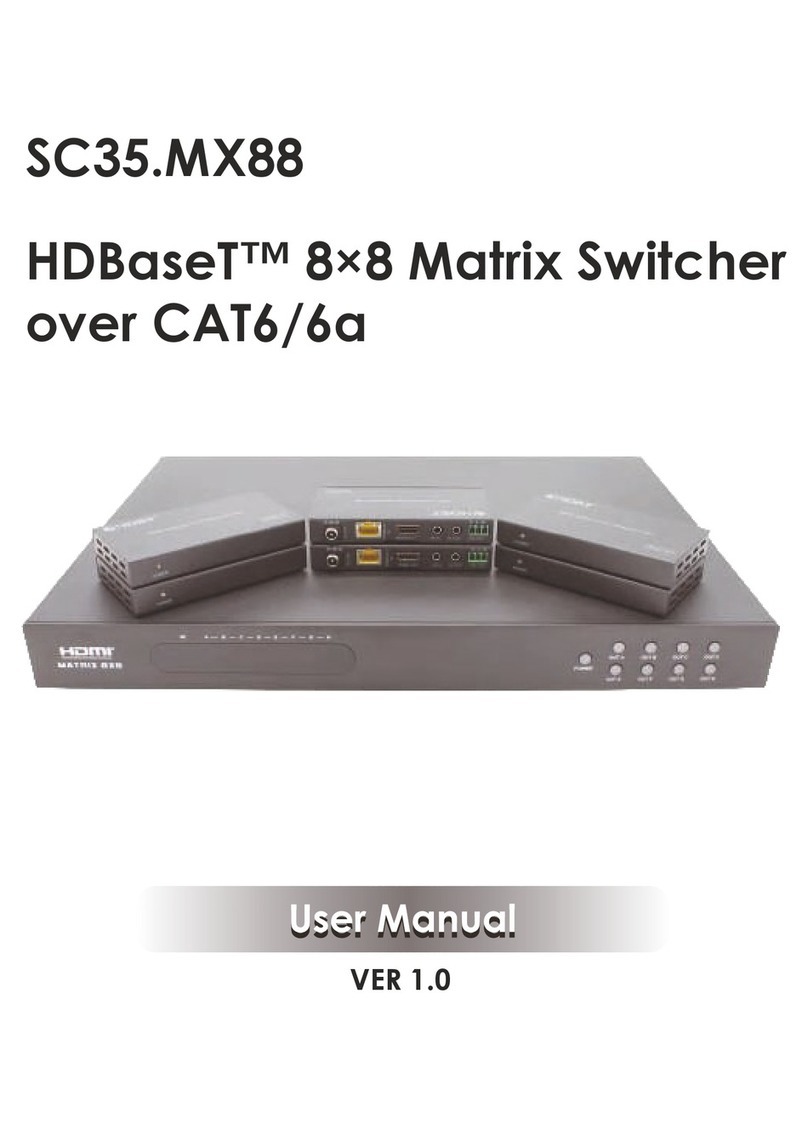EGig eG1G8T User manual

eGig
8-port 10/100Base-T Switch
w/1 Gigabit port
Part Number eG1G8T
User Manual

2
Introduction
This manual describes how to install and use of Ethernet Switch. It features 8 ports
10/100Mbps and 1 uplink Giga port auto-Negotiation, provides the flexibility to fit into
your working space with network environment. The Switch can be used to connect
PCs, servers, hubs, bridges, other switches and routers. It can also act as a bridge
between 10/100Mbps and 100/1000Mbps networks segments.
Switch supports 10Mbps, 100Mbps, and 1000Mbps dedicated bandwidths to
appropriate port. The device is built with plug & play, auto-negotiation on all ports,
as well as half and full-duplex operations, store-and-forward transmission scheme,
IEEE802.3x flow control and back pressure operation for easy installation and
smooth transition from legacy 10Mbps to 100Mbps and to Giga Switched-Network.
There is one uplink Giga port available to facilitate your network expansion.
In order to maximize the performance of the Switch , please read and follow all the
instructions carefully in this manual for installation and operation.
Gigabit uplink

Installing the Switch
3
Installing the Switch
Before installing the switch, please verify that you have all the items listed under
“Package Contents”. Also be sure you have all the necessary tools and cabling
before installing the switch.
Package Contents
The Ethernet Switch includes:
Description of Hardware
The base unit contains 8 ports 10BASE-T/100BASE and 1 uplink Giga port. All
RJ-45 ports can be operated at 10 or 100 Mbps and Giga port also operates at
1000Mbps, and supported auto-negotiation of speed, duplex mode (i.e., half or full
duplex), and flow control as well as . Note that when using auto-negotiation, speed,
transmission mode, or flow control can be automatically set if this feature is also
supported by the attached device.
The base unit also includes a display panel for system and port indications that
simplify installation and network troubleshooting.
The following figure shows the components of this switch:
Mounting the Switch
This switch can be placed directly on your desktop.
Before you start installing the switch, make sure you can provide the right operating
environment, including power requirements, sufficient physical space, and proximity
to other network devices that are to be connected. Please verify the following
installation requirements:
•8-ports 10/100Mbps and one Giga port
•Four rubber foot pads
•One user’s Manual
•AC power cord

QuickInstallationGuide
4
•Power requirements: 100 to 240 VAC (± 10%) at 50 to 60 Hz (± 3Hz). The switch’s
power supply automatically adjusts to the input voltage level.
•The switch should be located in a cool dry place, with at least 10 cm. (4 in.) of space
on the sides for ventilation.
•Place the switch out of direct sunlight, and away from heat sources or areas with a
high amount of electromagnetic interference.
•If you intend to mount the switch in a rack, make sure you have all the necessary
mounting screws, brackets, bolts and nuts, and the right tools.
•Check if network cables and connectors needed for installation are available.
Stacking Switches on a Flat Surface
The Ethernet Switch can be placed
anywhere if there is enough flat space,
such as on a table or desktop.
1. Stick the self-adhesive rubber foot
pads (that come with this package) on
each of the 4 concave spaces located
on the bottom of the first switch.
2. Place the first switch on a firm flat surface where you want to install the stack.
3. Repeat step 1 for each switch before stacking them. The rubber foot pads
cushion the switch against shock/vibrations and provide space between each
switch for ventilation.
Connecting the Switch System
The Ethernet Switch provides 9 RJ-45 ports on the base unit. Each of these ports
supports connection to 10Mbps Ethernet or 100Mbps Fast Ethernet or Giga
Ethernet (Giga uplink port only), and supports full or half-duplex operation. The
transmission speed for each port is automatically set by the switch to match the
highest speed supported by the connected device. The transmission mode can be
set for each port using auto-negotiation .
Making a Connection to an RJ-45 Port
You can use straight-through twisted-pair cable to connect any RJ-45 port on the
switch to any device that uses a standard network interface such as a workstation or
server, or to a network interconnection device such as a bridge or router (depending
on the port type implemented).
1. Prepare the network devices you wish to network. Make sure you have installed
10BASE-T or 100BASE-TX or 1000BASE-T network interface cards for
connecting to the switch’s RJ-45 station ports.
2. Prepare straight-through shielded or unshielded twisted-pair cables with RJ-45
plugs at both ends. Use 100-ohm Category 3, 4 or 5 cable for standard 10Mbps
Ethernet connections, or 100-ohm Category 5 cable for 100Mbps Fast Ethernet
connections and Gigabit Ethernet connection.
3. Connect one end of the cable to the RJ-45 port of the network interface card,

Description of Hardware
5
and the other end to any available RJ-45 port on the switch. All RJ-45 ports
support 10Mbps and 100Mbps Ethernet or Giga Ethernet connections. When
inserting an RJ-45 plug, be sure the tab on the plug clicks into position to
ensure that it is properly seated. Using the switch in a stand-alone
configuration, you can network up to 8 end nodes.
Caution: Do not plug a phone jack connector into any RJ-45 port. This may damage the
switch. Instead, use only twisted-pair cables with RJ-45 connectors that
conform with FCC standards.
Notes: 1. When connecting to another compatible switch or hub, run straight-through
cable between MDI (daisy chain) and MDI-X (station) ports. You may also
attach to MDI-X (station) ports at both ends if you use crossover cabling.
(Refer to “Port and Cable Assignments” on page 8 for a description of
crossover cable).
2. Make sure each twisted-pair cable does not exceed 100 meters (328 feet).
3. We advise using Category 5 cable for all network connections to avoid any
confusion or inconvenience in the future when you upgrade attached devices
to Fast Ethernet.
Restrictions on Cascade Length - The IEEE 802.3 standard recommends restricting
the number of hubs (i.e., repeaters) cascaded via twisted-pair cable to 4; while IEEE
802.3u provides even stricter recommendations for Fast Ethernet. Therefore, when
cascading devices other than this switch, please refer to the accompanying
documentation for cascade restrictions. However, note that because switches break up
the path for connected devices into separate collision domains, you should not include the
switch or connected cabling in your calculations for cascade length involving other devices.
Powering On the Switch
1. Plug the power cord into the power socket on the rear of the switch, and the
other end into a power outlet.
2. Check the LED marked Power on the front panel to see if it is on. The unit will
automatically select the setting that matches the connected input voltage.
Therefore, no additional adjustments are necessary when connecting it to any
input voltage within the range marked on the rear panel.
3. The switch performs a self-diagnostic test upon power-on. (Note that this test
takes several minutes to complete.)
Note: The unit supports a “hot remove” feature which permits you to connect or
disconnect twisted-pair or fiber cables without powering off the switch and without
disrupting the operation of the devices attached to the switch.

QuickInstallationGuide
6
Verifying Port Status
Check each connection by viewing the port indicators shown in the following table.
Verifying System Operation
Verify that all attached devices have a valid connection. The switch monitors the link
status for each port. If any device is properly connected to the switch and
transmitting a link beat signal, the Link indicator will light up for the corresponding
port. If the Link indicator fails to light when you connect a device to the switch, check
the following items:
•Be sure all network cables and connectors are properly attached to the connected
device and the switch.
•See if your cable is functioning properly by using it for another port and attached
device that displays valid indications when connected to the network.
•Be sure no twisted-pair cable exceeds 100 meters (328 feet).
Applications
This switch segments your network, significantly increasing both bandwidth and
throughput. Any port on the switch can be attached to a hub (a shared collision
domain) or provide a dedicated link to a single network device (such as a workstation
or server). When a port on the switch is connected to a hub (a 10 or 100 Mbps
repeater), the bandwidth provided by that port is shared by all the devices connected
to the attached hub. However, when a port is connected to an end node or to a
device that breaks up the collision domain (e.g., another switch, bridge or router),
the attached device has access to the full bandwidth provided by that port.
Lable LED Status Indication
Power Green On Switch is receiving power.
Link/Act Green
On Port has established a valid network
connection.
Flashing Traffic is passing through the port.
Off Port has not established any network
connection.
10/100M Green On Port 1-8 is operating at 100Mbps.
Off Port 1-8 is operating at 10Mbps.
1000M Green On Port 9 is operating at 1000Mbps.
Off Comunication is operating at port1-8.
FDX/COL Green
On The corresponding port is in
full-duplex mode
Off The corresponding port is in
half-duplex mode

Product Specifications
7
Bridging Functions - This switch provides fully transparent bridging functions.
It automatically learns node addresses, that are subsequently used to filter and
forward all traffic based on the destination address. When traffic passes between
devices attached to the same shared collision domain, those packets are filtered
from the switch. But when traffic must be passed between unique segments (i.e.,
different ports on the switch), the high-speed switching fabric forwards the packets
at near zero latency.
Switching Functions - Store-and-forward switching is used to forward traffic to
other ports. This scheme ensures data integrity and provides a clean data stream.
Flexible Configuration - This switch is not only designed to segment your network,
but also to provide a wide range of options in setting up network connections. It can
be used as a simple stand-alone switch; or connected with standard repeater hubs,
switches, or other network interconnection devices in various configurations.
Media Expansion Options - You can use a fiber module to support applications
such as high-speed file servers, or for connecting to a collapsed fiber backbone
switch.
Product Specifications
Base Unit
Physical Characteristics
Access MethodCSMA/CD
Standards Conformance IEEE 802.3, IEEE 802.3u,IEEE 802.3ab
Communication Rate 10/100/1000 Mbps
Communication Mode Full or half duplex
Media Supported 10BASE-T - 100-Ohm Category 3,4,5 twisted-pair
100BASE-TX - 100-Ohm Category 5 twisted-pair
1000BASE-T - 100-Ohm Category 5 twisted-pair
Number of Ports 8 RJ-45 10BASE-T/100BASE-TX ports and one RJ-45
1000BASE-T port
Indicator PanelSystem: Power; Ports: Link/Act, FDX/COL
Dimensions 25.0 x 11.7x 3.7 cm (9.84 x 61.0 x 1.46 in)
Weight 1.87 lbs (0.85 kg)
Input PowerFull range: 100 to 240V (±10%), 50 to 60 Hz (±3Hz)
Maximum Current 0.40ARMS max.@110V, 0.20ARMS max.@240V
Power Consumption 15 Watts max. @ 100-240 VAC
Heat Dissipation 51 BTU/hr max. @ 100-240 VAC
Temperature 0 degree C to 40 degree C (Standard Operating)
Humidity 5% to 95% (non-condensing)
Certification CE Mark
Emissions FCC Class A, CISPR Class A
Immunity IEC 61000-4-2/3/4/6/11

QuickInstallationGuide
8
Switching Criteria
Network Bridging Function Filtering, forwarding and learning
Switching Method Store-and-forward
Address Table 4K entries total
Queue Buffer 2M bit per system
Address Resolution Fast hashing scheme
Traffic Control
Flow Control Back pressure for half duplex,
IEEE802.3x for full duplex
Broadcast Suppression Traffic throttled above a critical threshold
Troubleshooting
Diagnosing Switch Indicators
The switch can be easily monitored through panel indicators to assist the network
manager in identifying problems. This section describes common problems you may
encounter and possible solutions.
Symptom:Link indicator does not light up (green) after making a connection.
Cause: Network interface (e.g., a network adapter card on the attached device),
network cable, or switch port is defective.
Solution: Verify that the switch and attached device are powered on. Be sure the
cable is plugged into both the switch and corresponding device. Check
that the proper cable type is used and its length does not exceed specified
limits. Check the adapter on the attached device and cable connections
for possible defects. Replace the defective adapter or cable if necessary.
Symptom:Power indicator does not light up (green) after power on.
Cause: Defective power outlet, power cord, or internal power supply.
Solution: Check the power outlet by plugging in another device that is functioning
properly. Check the power cord with another device. If these measures
fail to resolve the problem, have the unit’s power supply replaced by a
qualified distributor.
Power and Cooling Problems
If the power indicator does not turn on when the power cord is plugged in, you may
have a problem with the power outlet, power cord, or internal power supply as
explained in the previous section. However, if the unit powers off after running for a
while, check for loose power connections, power losses or surges at the power
outlet, and verify that the fans on the right side of the unit are unobstructed and
running prior to shutdown. If you still cannot isolate the problem, then the internal
power supply may be defective. In this case, contact your distributor for assistance.

Port and Cable Assignments
9
Installation
Verify that all system components have been properly installed. If one or more
components appear to be malfunctioning (e.g., the power cord or network cabling),
test them in an alternate environment where you are sure that all the other
components are functioning properly.
Port and Cable Assignments
RJ-45 Port Description
RJ-45 station ports (all port) can be attached
to any devices which use a standard network interface (e.g., a workstation, server,
bridge or router). RJ-45 daisy-chain ports (all port) can be cascaded to a station port
on similar networking devices (e.g., another switch or hub). Use unshielded
twisted-pair (UTP) or shielded twisted-pair (STP) cable for RJ-45 connections:
100-ohm Category 3, 4 or 5 cable for 10 Mbps connections or 100-ohm Category 5
cable for 100 Mbps connections. Also be sure that the length of any twisted-pair
connection does not exceed 100 meters (328 feet).
Schematics for both straight and crossover twisted-pair cable are shown below
Pin Assignment
(Station Ports) Assignment
(Daisy-Chain Port)
1Input Receive Data + Output Transmit
Data +
2Input Receive Data - Output Transmit
Data -
3Output Transmit
Data + Input Receive Data +
6Output Transmit
Data - Input Receive Data -
4,5,7,
8Not Used Not Used
Straight-Through Crossover
(Switch) (Adapter) (Switch) (Hub/Switch)
1 IRD+ 1 OTD+ 1 IRD+ 1 IRD+
2 IRD- 2 OTD- 2 IRD- 2 IRD-
3 OTD+ 3 IRD+ 3 OTD+ 3 OTD+
6 OTD- 6 IRD- 6 OTD- 6 OTD-

QuickInstallationGuide
10
EMI Certification
FCC Class A Certification (USA)
Warning: This equipment generates, uses, and can radiate radio frequency energy
and, if not installed and used in accordance with the instruction manual, may cause
interference to radio communications. It has been tested and found to comply with
the limits for a Class A digital device pursuant to Subpart B of Part 15 of FCC Rules,
which are designed to provide reasonable protection against such interference when
operated in a commercial environment. Operation of this equipment in a residential
area is likely to cause interference, in which case the user, at his own expense, will
be required to take whatever measures are required to correct the interference.
You may use unshielded twisted-pair (UTP) for RJ-45 connections - Category 3 or
greater for 10Mbps connections, and Category 5 for 100Mbps connections. For fiber
optic connections, you may use 50/125 or 62.5/125 micron fiber.
CE Mark Declaration of Conformance
This is to certify that this product complies with ISO/IEC Guide 22 and EN45014.
It conforms to the following specifications:
EMC: EN55022(1988)/CISPR-22(1985) Class A
IEC 1000-4-2(1995)4kV CD, 8kV AD
IEC 1000-4-3(1995)3V/m
IEC 1000-4-4(1995)1kV - (power line),
0.5kV - (signal line)
IEC 1000-4-6(1995) 3Vrms
This product complies with the requirements of the Low Voltage Directive 73/23/
EEC and the EMC Directive 89/336/EEC.
Warning! Do not plug a phone jack connector in the RJ-45 port. This may damage
this device. Les raccordeurs ne sont pas utilisépour le système téléphonique!
150000011500B
Table of contents
Other EGig Switch manuals
Popular Switch manuals by other brands

MTT
MTT MS3744 user manual

Cisco
Cisco SLM2008PT-NA Administration guide

Broadcast Tools
Broadcast Tools SS 2.1 MLR/TERM Installation and operation manual
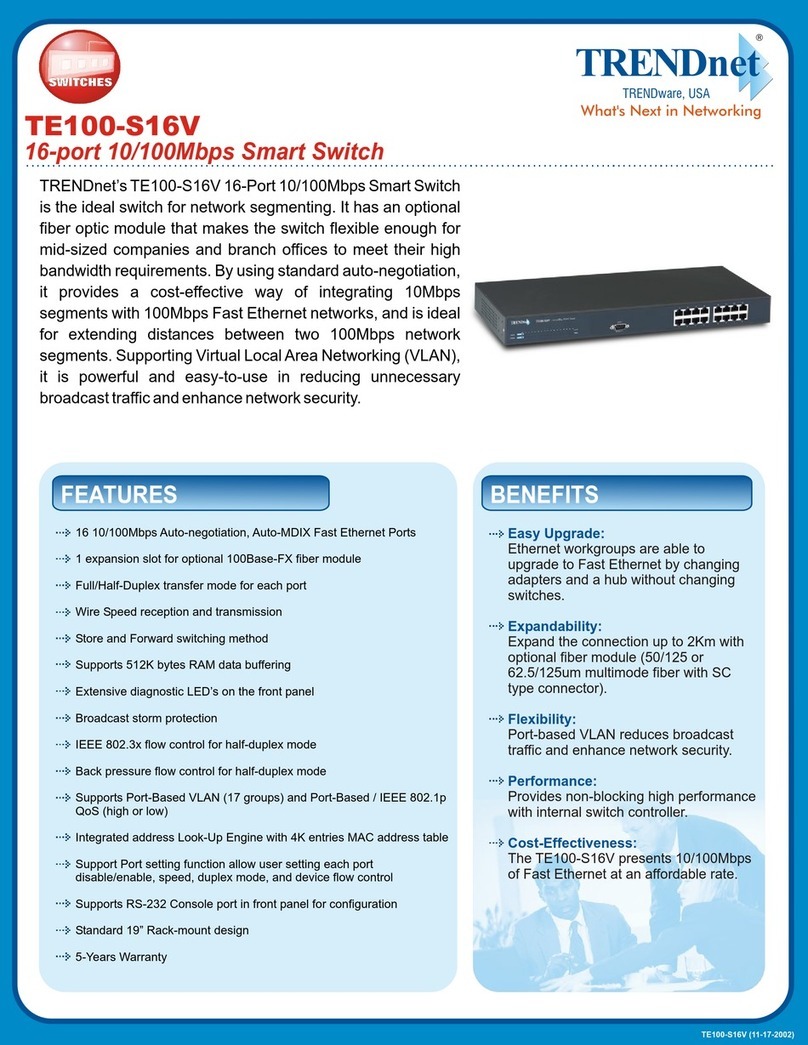
TRENDnet
TRENDnet TE100-S16V Specifications
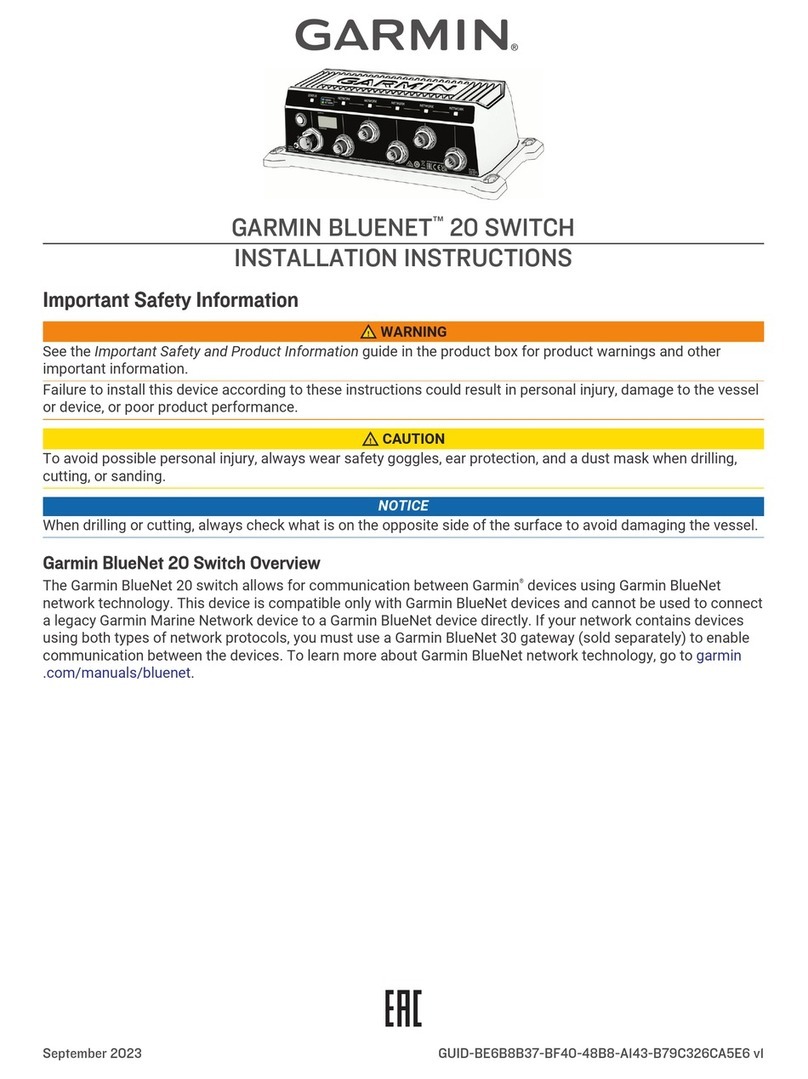
Garmin
Garmin BLUENET 20 installation instructions

Moxa Technologies
Moxa Technologies RKS-G4028 Series Quick installation guide