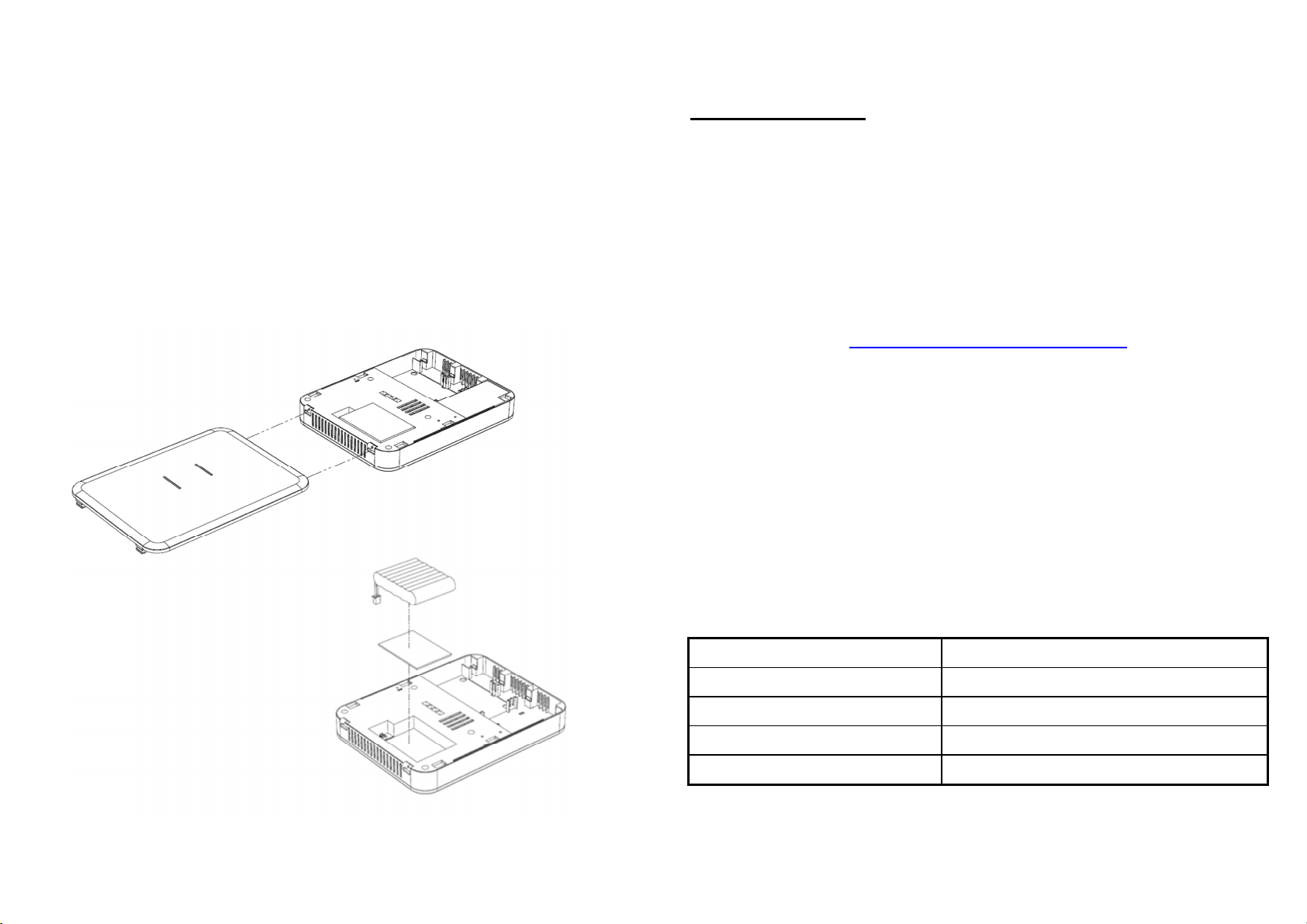
Challenger_ASFK1_Instructions_Rev01
Green light flashes every 0.1 seconds: If code learning has timed out
it will continue to flash for 4 seconds.
If code learning is aborted it will continue to flash for 1 second.
Green and red light flash 3 times: The system has successfully
booted up.
2.3.3 Network 1 LED
Green light: The RJ-45 socket near the connection button is
connecting.
2.3.4 Network 2 LED
Green light: The RJ-45 socket near the DC power jack is
connecting.
2.4 USB
There are three USB sockets in the box, which can plug to the 3G dongle.
3. Installation
Figure 3 Upper cover installation
‧Press and hold the latch.
‧Slide to release the upper cover.
‧Fit the latch to replace the upper cover.
Figure 4 Battery installation
‧Stick the double-sided tape to where you wish to place the batteries and
mark the batteries with the installation date.
‧Attach batteries and insert power cables to complete installation.
IMPORTANT NOTE:
The devices supplied in the kit HAVE already been
learnt to the Gateway Hub and does not require learning to the ASFK1 Gateway
Hub. Please ensure if learning additional devices that are not supplied in the kit
that these are learnt before installation of the devices.
4. Learning
Learning is an operation of the ASFK1 used to include other radio
devices.
To Start Learning:
The easiest way to learn the device to the Gateway Hub is either via through
the Smart Force Web Site or Smart Force App once you have completed the
System Registration.
https://smartforce.mylu home.com/
Press the connection button once and the connection LED will flash
green.
Device Learning:
The connection LED on the ASFK1 will stop flashing and turn on and
off with an interval of 2 seconds if learning the device was successful.
Cancel Learning:
Press the connection button when the connection LED is blinking in
learning mode and the connection LED will flash rapidly and stop
learning.
Learning Timeout:
Timeout will happen when the learning mode has been idle for 30
seconds. The connection LED will rapidly flash 4 seconds when this
happens.
Specifications
Operating temperature range -10°C to +40°C
Operating humidity 5 - 85% RH
Battery type Rechargeable NiMH, 6V,2100mAH
Transmission range Indoors 30m; Outdoors >100m (Open space)
Frequency range 868.3 MHz