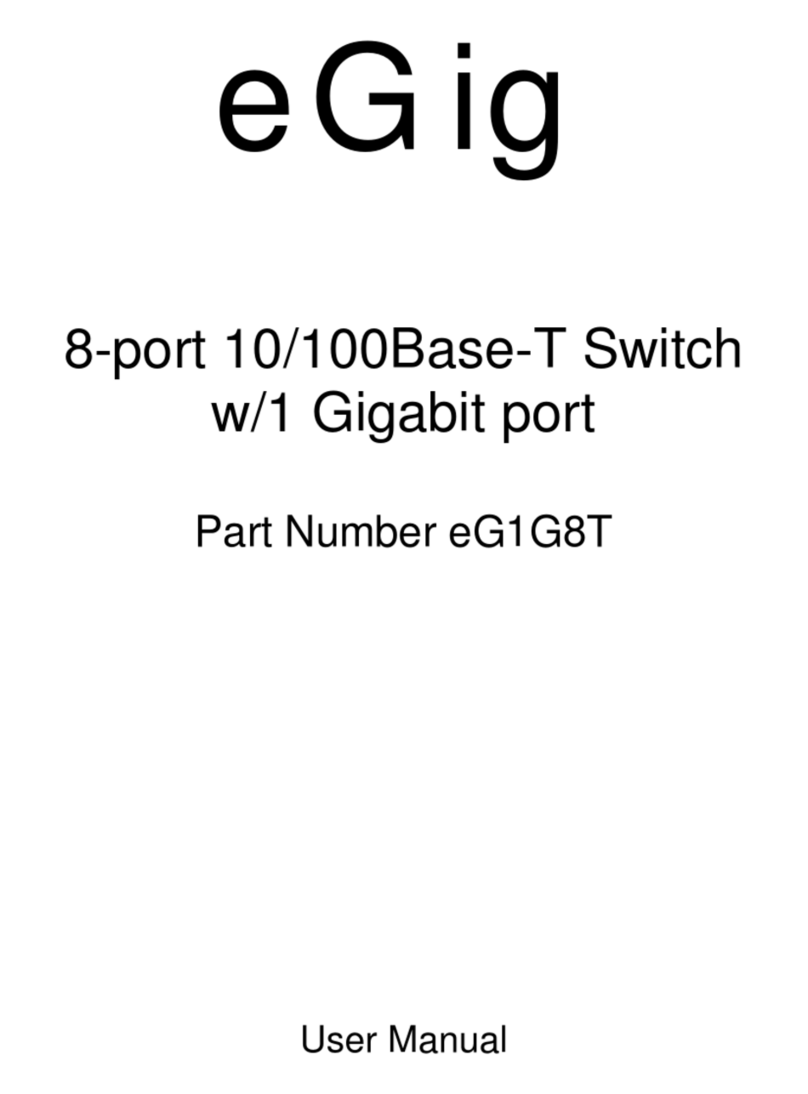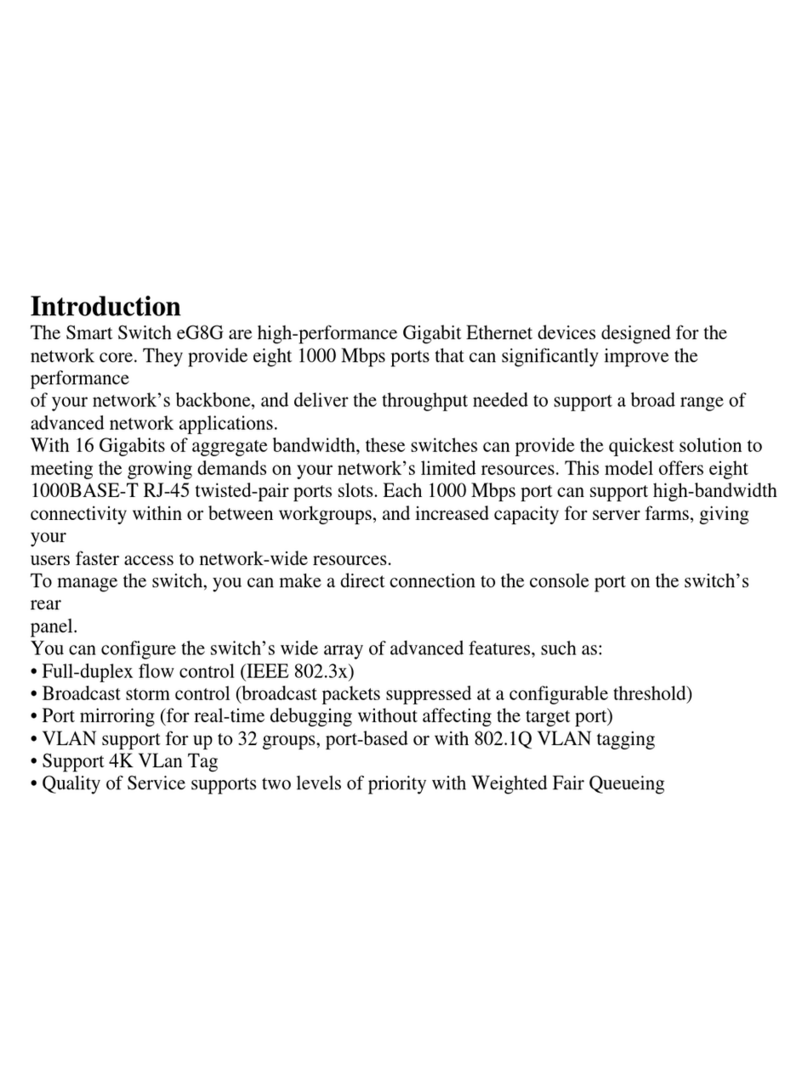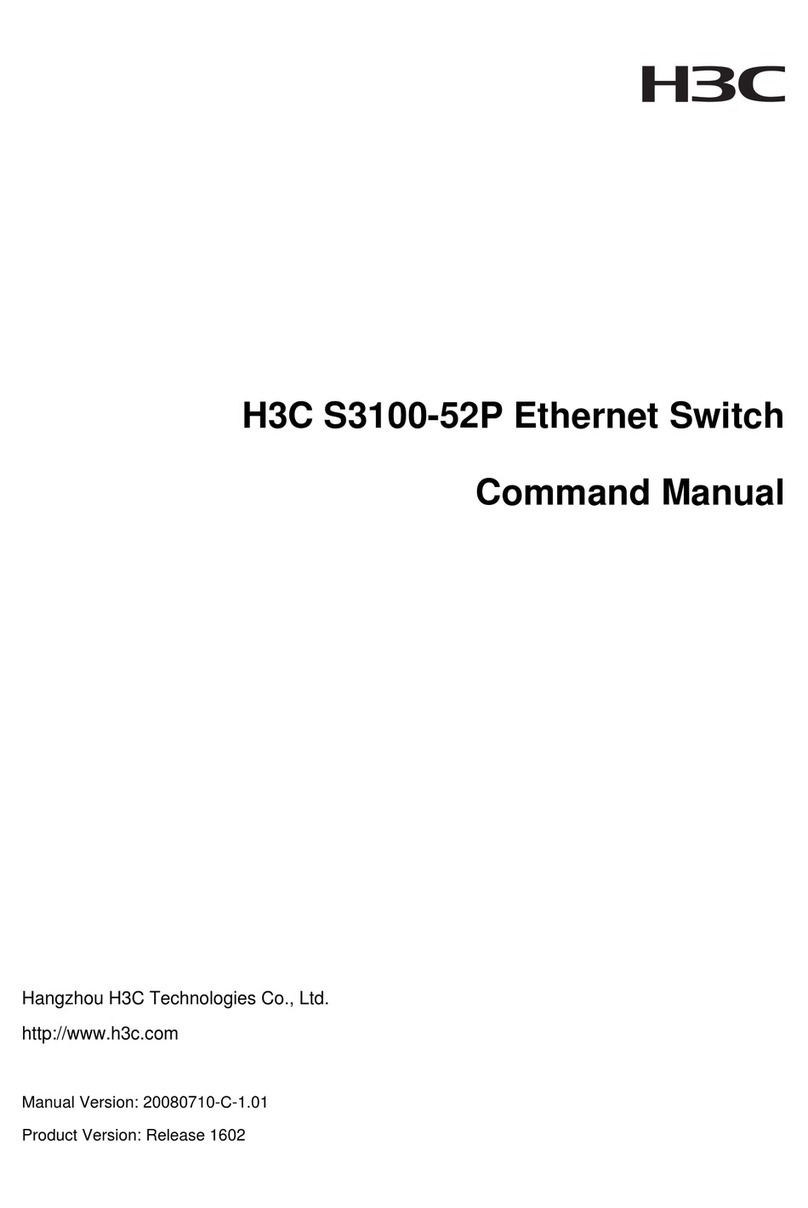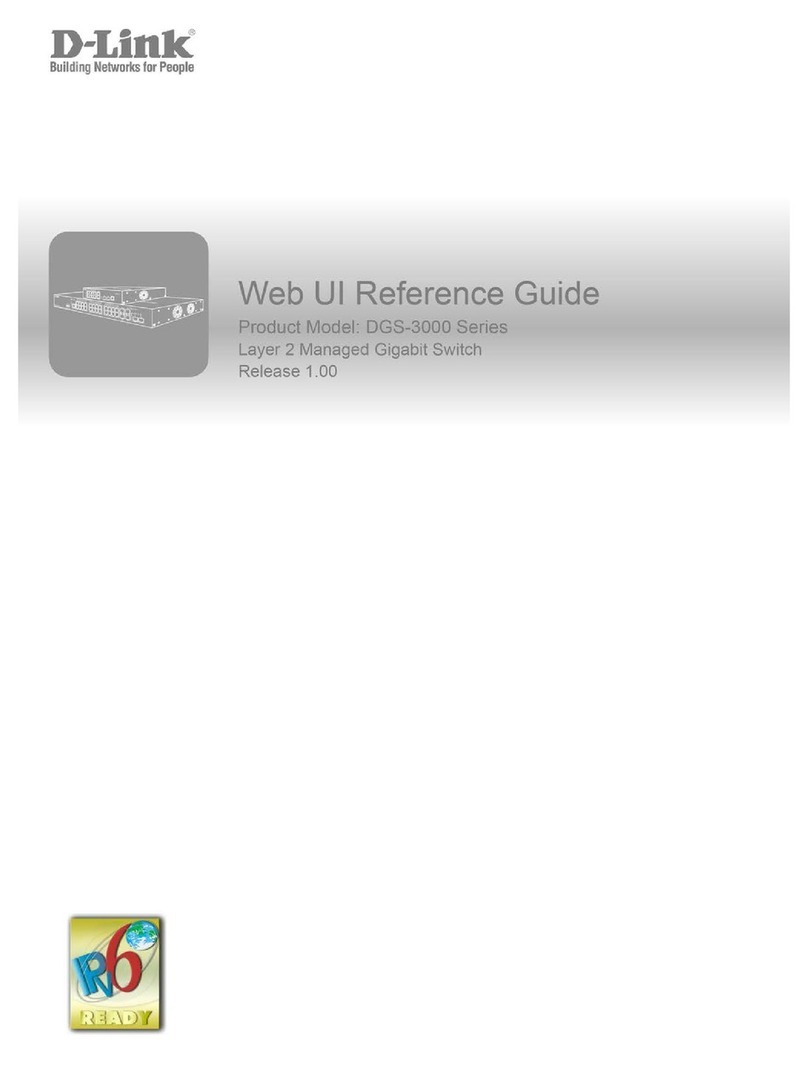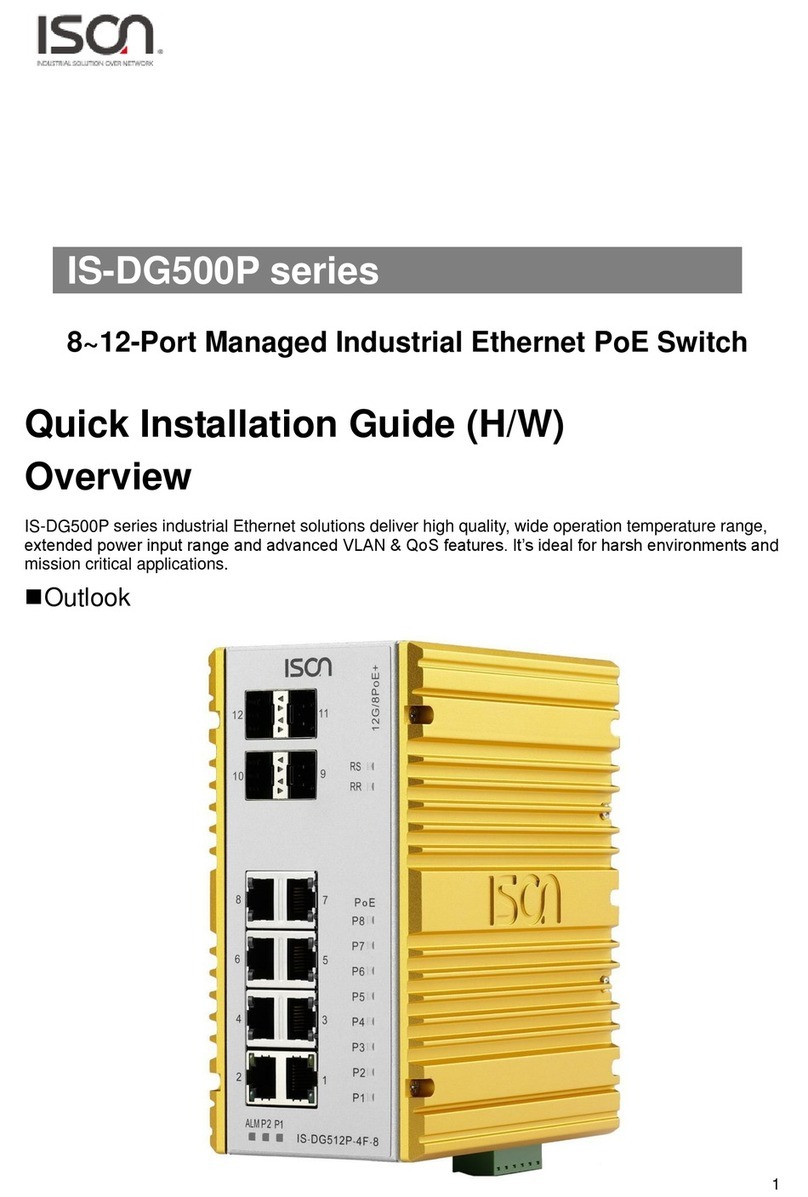EGig Smart Switch eG8G User manual

eG8G 8-port 10/100/1000Base-T Switch
Quick Installation Guide

Contents
Introduction 1
Installing the Switch 1
Package Contents 1
Description of Hardware 1
Front and Rear Panels 2
Mounting the Switch 3
Mounting Switches in a Rack 3
Connecting the Switch System 4
Making a Connection to an RJ-45 Port 4
Powering On the Switch 4
Verifying Port Status 5
Verifying System Operation 5
Applications 6
Configuring the Switch from the Console Port 7
Required Connections 7
Log-in Screen 8
Main Menu 9
Displaying System Information 10
Configuring Port Parameters 11
Configuring Port Trunks 12
Using a Mirror Port for Analysis 14
Configuring Virtual LANs 15
Priority Configuration 16
Displaying Port Statistics. 17
Resetting the System 19
Logging Off the System 19
Product Specifications 20
Physical Characteristics 20
Switching Criteria 20
Traffic Control 20
System Management 20
Troubleshooting 21
Diagnosing Switch Indicators 21
Power and Cooling Problems 21
Installation 21
Port and Cable Assignments 22
1000BASE-T Pin Assignments 22
1000BASE-T Cable Requirements 23
Cable Testing for Existing Category 5 Cable 23
Adjusting Existing Category 5 Cabling 23
EMI Certification 24
FCC Class A Certification (USA) 24
CE Mark Declaration of Conformance 24

1
Introduction
The eG8G Switches are high-performance Gigabit Ethernet devices designed for the
network core. They provide eight 1000 Mbps ports that can significantly improve the performance
of your network’s backbone, and deliver the throughput needed to support a broad range of
advanced network applications.
With 16 Gigabits of aggregate bandwidth, these switches can provide the quickest solution to
meeting the growing demands on your network’s limited resources. This model offers eight
1000BASE-T RJ-45 twisted-pair ports slots. Each 1000 Mbps port can support high-bandwidth
connectivity within or between workgroups, and increased capacity for server farms, giving your
users faster access to network-wide resources.
To manage the switch, you can make a direct connection to the console port on the switch’s rear
panel.
You can configure the switch’s wide array of advanced features, such as:
•Full-duplex flow control (IEEE 802.3x)
•Broadcast storm control (broadcast packets surpressed at a configurable threshold)
•Port mirroring (for real-time debugging without affecting the target port)
•VLAN support for up to 32 groups, port-based or with 802.1Q VLAN tagging
•Support 4K VLan Tag
•Quality of Service supports two levels ofpriority with Weighted Fair Queueing

2
Installing the Switch
Before installing the switch verify that you have all the items listed under “Package Contents.” If
any of the items are missing or damaged, contact your local distributor. Also be sure you have all
the necessary tools and cabling before installing the switch. Note that this switch can be installed
on any suitably large flat surface or in a standard EIA 19-inch rack.
Package Contents
This package includes:
Description of Hardware
The Smart Switch contains eight 1000BASE-T RJ-45 twisted-pair ports. A serial port is provided
on the rear panel for out-of-band console configuration. The AC power socket is located on the
rear panel.
The RJ-45 ports operate at 1000 Mbps, 100 Mbps, and 10 Mbps with support for auto-negotiation
of speed, duplex mode, and flow control. When using auto-negotiation, the transmission mode and
flow control can be automatically set if this feature is also supported by the attached device.
The switches also include an LED display panel for key system and port indications that simplify
installation and network troubleshooting.
The following figure shows the components of these switches:
•eG8G Model
•Four rubber foot pads
•Rack mount bracket kit
•AC power cord
•Console cable
•This Quick Installation Guide

3
Mounting the Switch
These switches can be placed directly on your desktop, or mounted in a rack.
Before you start installing the switch, make sure you can provide the right operating environment,
including power requirements, sufficient physical space, and proximity to other devices that are to
be connected. Verify the following requirements:
• Power requirements: 100 to 240 VAC (± 10%) at 50 to 60 Hz (± 3Hz). The switch's power
supply automatically adjusts to the input voltage level.
• The switch should be located in a cool dry place, with at least 10 cm (4 in.) of space on the sides
for ventilation.
• Place the switch out of direct sunlight, and away from heat sources or areas with a high amount
of electromagnetic interference.
• If you intend to mount the switch in a rack, make sure you have all the necessary mounting
screws, brackets, bolts and nuts, and the right tools.
• Check if network cables and connectors needed for installation are available.
Mounting Switches in a Rack
Please comply with the following instructions to ensure that
the switch is securely mounted in the rack.
1. Use a standard EIA 19-inch rack.
2. Use the brackets and screws supplied in the rack
mounting kit.
3. Use a Philips screwdriver to attach the brackets to the
side of the switch.
4. Position the switch in the rack by lining up the holes in
the brackets with the appropriate holes on the rack, and
then use the rack-mount screws to mount the switch in
the rack.

4
Connecting the Switch System
Making a Connection to an RJ-45 Port
The RJ-45 ports on the 1000BASE-T model operate at 10 Mbps, 100 Mbps, and 1000 Mbps, full
and half duplex, with support for auto-negotiation of speed, duplex mode and flow control. You
can connect any RJ-45 port on the switch to any server or workstation, or uplink to a network
device such as another switch or a router. The 1000BASE-T standard uses four pairs of Category 5
twisted-pair cable for connections up to a maximum length of 100 m (328 feet).
Note: For 1000 Mbps operation, you should first test the cable installation for IEEE 802.3ab
1000BASE-T compliance. See “1000BASE-T Cable Requirements” on page 23 for more
information.
1. Prepare the devices you wish to network. For 1000 Mbps operation, make sure that servers
and workstations have installed 1000BASE-T network interface cards. Other network
devices should have RJ-45 ports that comply with the IEEE 802.3ab 1000BASE-T standard.
2. Prepare shielded or unshielded twisted-pair cables (straight-through or crossover) with RJ-45
plugs at both ends. Use 100-ohm Category 5 (Category 5e or better is recommended) cable
for 1000 Mbps Gigabit Ethernet connections.
3. Connect one end of the cable to the RJ-45 port on the other device, and the other end to any
available RJ-45 port on the switch. When inserting an RJ-45 plug, be sure the tab on the plug
clicks into position to ensure that it is properly seated.
Caution: Do not plug a phone jack connector into any RJ-45 port. This may damage the switch.
Instead, use only twisted-pair cables with RJ-45 connectors that conform with FCC standards.
Notes: 1. For 1000 Mbps operation, all four wire pairs in the cable must be connected.
2. 1000BASE-T ports support auto MDI/MDI-X, which means that at any operating speed
(10, 100, or 1000 Mbps), either straight-through or crossover cables can be used to connect
to any server, workstation, or other network device. (Refer to “Port and Cable
Assignments” on page 22 for more information.)
3. Make sure each twisted-pair cable does not exceed 100 meters (328 feet).
Powering On the Switch
1. Plug the power cord into the power socket on the rear of the switch, and the other end into a
power outlet. (If you have purchased a redundant power supply, plug it into the “DC INPUT”
receptacle on the rear of the switch.)
2. Check the LED marked Power on the front panel to see if it is on. The unit will automatically
select the setting that matches the connected input voltage. Therefore, no additional
adjustments are necessary when connecting it to any input voltage within the range marked
on the rear panel.
Note: The unit supports a “hot remove” feature which permits you to connect or disconnect cables
without powering off the switch and without disrupting the operation of the devices attached to
the switch.

5
Verifying Port Status
Check each connection by viewing the port indicator LEDs, as shown in the following figure and
table.
Verifying System Operation
Verify that all attached devices have a valid connection. The switch monitors the link status for
each port. If any device is properly connected to the switch, the Link indicator will light up for the
corresponding port. If the Link indicator fails to light when you connect a device to the switch,
check the following items:
• Be sure all network cables and connectors are properly attached to the connected device and the
switch.
• See if your cable is functioning properly by using it for another port and attached device that
displays valid indications when connected to the network.
• Be sure not to exceed the maximum length for the type and rating of fiber cable you are using.
Refer to the tables on the preceding page.
LED State Indication
System
Power On Green Switch is receiving power.
Off Power off or failure.
Diag.
Off
Blinking Green System self-diagnostic test in progress.
On Green System self-diagnostic test successfully completed.
On Amber System self-diagnostic test has failed.
Ports
Link On Green Port has established a valid 1000 Mbps connection.
On Green Port has established a valid 100 Mbps connection.
(1000BASE-T/GBIC model RJ-45 ports only.)
Off Port has established a valid 10 Mbps connection.
(1000BASE-T/GBIC model RJ-45 ports only.)
Off There is no valid link on the port.
ACT On Green Traffic is passing through the port.
FDX* On Green Port is operating in full-duplex mode.
Off Port is operating in half-duplex mode.
* This port LED is included on the 1000BASE-T/GBIC model only.

6
Applications
This switch segments your network, significantly increasing both bandwidth and throughput. Each
port on the switch can be attached to any Gigabit Ethernet-compliant device, such as another
switch or a server’s network adapter. All switch ports can operate at 1000 Mbps full duplex,
providing 2 Gbps of bandwidth to the attached device.
Bridging Functions - This switch provides fully transparent bridging functions. It automatically
learns each node address and uses the addresses to forward traffic. When traffic passes between
devices attached to different ports on the switch, the high-speed switching fabric forwards the
packets.
Switching Functions - Store-and-forward switching is used to forward traffic to other ports. This
scheme ensures data integrity and provides a clean data stream.
Configuration Options - This switch is designed to operate as a high-bandwidth backbone switch.
It segments the core of the network, providing full-duplex switched links to workgroup switches or
high-speed servers. The switch offers redundant power supply backup and also supports a host of
advanced management features that are required for efficient control of today’s network traffic.

7
Configuring the Switch from the Console Port
For advanced management capability, the onboard management agent provides a menu-driven
system configuration program. This program can be accessed by a direct connection to the serial
port on the rear panel.
The system configuration program supports management functions such as:
• Enable/disable any port
• Set the communication mode for any port
• Port trunking with 2, 3, or 4 members per trunk
• Port mirroring
• Configure the VLAN mode of the switch
• Configure port-based priority
• Display system information or statistics
• Restart the system – restoring factory defaults
• Changing the password
Required Connections
Attach a VT100 compatible terminal or a PC running a terminal emulation program to the serial
port on the switch’s rear panel. Use the null-modem cable provided with this package, or use a
null-modem connection.
When attaching to a PC, set terminal emulation type to VT100, specify the port used by your PC
(i.e., COM 1~4), and then set communications to 8 data bits, 1 stop bit, no parity, and 38400 bps.
Also be sure to set flow control to “none.”

8
Log-in Screen
Once a direct connection to the serial port is established, the log-in screen for the onboard
configuration program appears as shown below.
If this is your first time to log into the configuration program, then the default password is
“admin.” This password gives Read/Write access to all configuration parameters and statistics.
You should define a new password, record it and put it in a safe place. Select System Configuration
from the Main Menu and enter a new password for the administrator. Note that passwords can
consist of up to 15 alphanumeric characters and are not case sensitive.
You are allowed three attempts to enter the correct password; on the third failed attempt the current
connection is terminated.
Smart Switch
User Interface
v1.04 (c) Copyright 2002 Mototech Inc.
Password :

9
Main Menu
With the system configuration program you can display system parameters and manage and
control the switch and all its ports. The screen below of the configuration Main Menu and the table
following it briefly describe the selections available from this program.
Main Menu
=========
System Configuration ...
Port Configuration ...
Port Trunking Configuration ...
Port Mirroring Configuration ...
VLAN Configuration ...
Priority Configuration ...
Port Statistics Of Specified Port ...
Restart ...
Exit
Use arrow keys to move. <Enter> to confirm.
Menu Description
System Configuration Changes the password for the utility interface. Sets parameters for the
system, including address aging time, console timeout, and screen
data refresh interval.
Port Configuration Displays link status. Enables or disables the port. Enables or disables
flow control. Sets communication to auto-negotiation or
10/100/1000 Mbps and full/half duplex. Note that if the speed is 1000
Mbps the communication mode is fixed at full duplex.
Port Trunking Configuration Specifies ports to group into aggregate trunks.
Port Mirroring Configuration Sets the source and target ports for mirroring.Configures the aging time
of the ports.
Config Vlan to Mode_1.2Ports 1-24 are each in their own individual VLAN and the fiber port is
the uplink port. When any port from 1 to 24 transmits, only the fiber port
can receive.
VLAN Configuration Configures the membership of VLAN groups.
Priority Configuration This switch supports Quality of Service (QoS) by using four priority
queues. Up to eight separate traffic classes are defined in IEEE 802.1p.
Port Statistics Displays statistics on port traffic, including information from the
Interfaces Group and Ethernet-like MIB.
Restart Restarts the system with options to restore factory defaults.
Exit Exits the configuration program.

10
Displaying System Information
Use the System Configuration screen to display the administator’s password and the current
settings of the system.
Smart Switch : System Configuration
=============
Password :admin
Aging time :300 (seconds)
Logout time :0 (minutes)
Auto refresh time :12 (seconds)
< Return >
Use arrow keys to move. <Enter> to make changes.
Menu Default Description
Password admin The password of the administrator.
Aging time 300 seconds Timeout period in seconds for aging out dynamically learned
forwarding information.
Range: 5 - 1145 seconds
Logout time 0 minutes If no input is received from the attached device after this interval, the
current session is automatically closed.
Range: 0 - 98 minutes; where 0 indicates disabled.
Auto refresh time 12 seconds Sets the interval before a console session will auto-refresh the
console information, such as Port Configuration and Port Statistics.
Range: 0-98 seconds; where 0 indicates disabled.

11
Configuring Port Parameters
Use the Port Configuration menu to display or set communication parameters for any port on the
switch, including link status, administrative status, auto-negotiation, communication speed and
duplex mode, as well as flow control in use.
Smart Switch: Port Configuration
================================
Port Link Admin Type Current Flow Flow Control
Status Status Config Type Control Status
---------------------------------------------------------------------
01. Off Disabled 100TX-HDX 100TX-HDX Off Off
02. Off Enabled 10HDX 10HDX Off Off
03. Off Enabled 1GB-FDX 1GB-FDX Off Off
04. Off Enabled Auto-Nego 10HDX Off Off
05. Off Enabled Auto-Nego 10HDX Off Off
06. Off Enabled Auto-Nego 10HDX Off Off
07. Off Enabled Auto-Nego 10HDX Off Off
08. Off Enabled Auto-Nego 10HDX Off Off
< Return >
Use arrow keys to move. <Space> to make change.
Menu Default Description
Link Status Indicates if the port has a valid connection to an external device.
Admin Status Enabled Allows you to disable a port due to abnormal behavior (e.g., excessive
collisions), and then re-enable it after the problem has been resolved.
You may also disable a port for security reasons.
Type Config Auto-Nego Enables auto-negotiation for speed and duplex mode or manually sets
these parameters. The manual settings available are:
10HDX: 10 Mbps, half duplex
10FDX: 10 Mbps, full duplex
100TX-HDX: 100 Mbps, half duplex
100TX-FDX: 100 Mbps, full duplex
1GB FDX: 1 Gbps, full duplex
Current Type Indicates the current speed and duplex mode.
Flow Control Off Used to enable or disable flow control. Flow control can eliminate frame
loss by “blocking” traffic from end stations or segments connected
directly to the switch when its buffers fill. When enabled, back pressure
is used for half duplex, and IEEE 802.3x for full duplex. Note that flow
control should not be used if a port is connected to a hub. The options
for flow control are set out below:
Switch Link Partner Flow Control
Rcv/BothWay SendOnly Switch can only receive pause frames,
link partner can only send pause
frames.
Rcv/BothWay BothWay Both switch and link partner can
send and receive pause frames.
Flow Control
Status
Displays current flow control status.

12
Configuring Port Trunks
Ports can be combined into an aggregate link to increase the bandwidth of a network connection or
to ensure fault recovery. You can configure trunks between any two ES4008A switches. The ports
on this switch can be grouped into a trunk consisting of two, three or four ports, creating an
aggregate bandwidth up to 4, 6, or 8 Gbps. Besides balancing the load across each port in the
trunk, the additional ports provide redundancy by taking over the load if another port in the trunk
fails. However, before making any physical connections between devices, use the Port Trunking
Configuration menu to specify the trunk on the devices at both ends. When using a port trunk,
remember that:
• Ports can only be assigned to one trunk.
• The ports at both ends of a connection must be configured as trunk ports.
• The ports at both ends of a trunk must be configured in an identical manner, including
communication mode, and VLAN assignments.
• All the ports in a trunk have to be treated as a whole when moved from/to, added or deleted from
a VLAN.
• The trunk must be enabled prior to connecting any cable between the switches to avoid creating
a loop.

13
You can use the Port Trunking Configuration screen to set up port trunks as shown below:
The port groups permitted include:
To add a trunk, select <Add>. To delete a trunk, highlight the required entry and select “Delete
trunk # setting.” Before disconnecting a port trunk, take the following steps:
• Before removing a port trunk via the configuration menu, you must disable all the ports in the
trunk or remove all the network cables. Otherwise, a loop may be created.
• To disable a single link within a port trunk, you should first remove the network cable, and then
disable both ends of the link via the configuration menu. This allows the traffic passing across
that link to be automatically distributed to the other links in the trunk, without losing any
significant amount of traffic.
Smart Switch: Port Trunking Configuration
============
List Current Link Aggregates
Port Count Port Number
Trunk1 2 port 1 to 2
Trunk2 2 port 3 to 4
Trunk3 4 port 5 to 8
< Return > <Add>
Use arrow keys to move. <Enter> to confirm.
Parameter Description
List The trunks that have been set up.
Trunk# The trunk identifier.
Port Count Trunks can contain 2, 3 or 4 ports.
Port Number The ports that are members of the trunk.
<< 1 to 2 >> << 3 to 4 >>
<< 5 to 6 >> << 7 to 8 >>
<< 1 to 3 >> << 2 to 4 >>
<< 5 to 7 >> << 6 to 8 >>
<< 1 to 4 >> << 5 to 8 >>

14
Using a Mirror Port for Analysis
You can mirror traffic from any source port to port 8 for real-time analysis. You can then attach a
logic analyzer or RMON probe to the target port and study the traffic crossing the source port in a
completely unobtrusive manner. When mirroring port traffic, note that the target port must be
included in the same VLAN as the source port.
You can use the Mirror Configuration Port screen to mirror one or any ports to the port 8 as shown
below. The default is that port mirroring is disabled.
Smart Switch : Mirror Port Configuration
=============
Monitored Port:
Port Type Active
-------------------------
1 Rx Packets Enabled
*** Note: ***
The speed of monitored port must have the same speed as eighth port.
< Return >
Use arrow keys to move. <Enter> to make changes.
Parameter Description
Port The transmitted or received traffic on this port will be mirrored to Port 8.
Type If set to Rx Packets, the received traffic on this port will be mirrored to Port 8.
If set to Tx Packets, the transmitted traffic on this port will be mirrored to Port 8.
Active Enables or disables port mirroring.

15
Configuring Virtual LANs
You can use the VLAN configuration menu to assign any port on the switch to any of up to 32
LAN groups. In conventional networks with routers, broadcast traffic is split up into separate
domains. Switches do not inherently support broadcast domains. This can lead to broadcast storms
in large networks that handle traffic such as IPX or NetBeui. By using IEEE 802.1Q compliant
VLANs, you can organize any group of network nodes into separate broadcast domains, thus
confining broadcast traffic to the originating group. This also provides a more secure and cleaner
network environment. You can use the Modify VLAN screen to configure VLAN membership,
Port VLAN ID and VLAN tagging.
Smart Switch : VLAN Table (1to8)
=============
Port Member Set Untag Set
VLAN 12345678 12345678
1 PPPPPPPP UUUUUUUU S :Static
P : PVID
U : Untag
< Return > <Config> <Delete>
Use arrow keys to move. <Space> to make change.
Parameter Description
VLAN The ID for the VLAN currently displayed.
Range: 1-32
Member Set P or S indicates that the port belongs to this VLAN. P also indicates that the
PVID of the port is set to that of this VLAN.*
Untag Set If a port is set to U it indicates that the port is untagged. In order to
communicate with a device that does not support VLAN tagging, it will strip
VLAN tags from all frames transmitted out of the switch from this port.
* All ports by default are members of VLAN 1 with PVID 1. Ports may belong to multiple VLANS but must have
only one PVID. If a port is entered as a member of another VLAN with the PVID set to the VLAN ID of that
VLAN, it will appear as a static member of VLAN 1. It may then be removed from VLAN 1 if required.

16
Priority Configuration
This switch supports Quality of Service (QoS) by using four priority queues from 0 (lowest
priority), to 3 (highest priority). Inbound frames that do not have priority tags are tagged with the
input port’s default priority tag, and then placed in the appropriate priority queue at the output port.
Up to eight separate traffic classes are defined in IEEE 802.1p.
Smart Switch : Port Priority Configuration
=============
Default tags: Priority mapping for each tag:
Port 1 2 3 4 5 6 7 8 Tag 0 1 2 3 4 5 6 7
Tag 0 0 0 0 0 0 0 0 queue 1 0 0 1 2 2 3 3
*** Note: Flow control has to be enabled before setting priority.***
< Return >
Use arrow keys to move. <Space> to make change.
Parameter Description
Default tags Sets the default priority tag for each port.
Range 0-7
Priority mapping for each tag Maps each tag to a priority queue.
Range 0-3

17
Displaying Port Statistics.
Port Statistics display standard statistics on network traffic from the Interfaces Group and
Ethernet-like MIBs.
Smart Switch: Port Statistic
============
Interfaces
In Octets : 0 Out Octets : 0
In Unicast Pkts : 0 Out Unicast Pkts : 0
In Non-Unicast Pkts : 0 Out Non-Unicast Pkts : 0
In Discards : 0 Out Discards : 0
In Errors : 0 Out Errors : 0
Alignment Errors : 0 CRC Errors : 0
Ethernet
Single Collisions : 0 Multiple Collisions : 0
Defered Transmissions : 0 Late Collisions : 0
Excess Collisions : 0 Carrier Sense Errors : 0
Drop Events : 0 Fragments : 0
Octets : 0 Jabbers : 0
Port Number: 1 <Refresh> <Previous Port> <Next Port>
< Return > <Reset> <Reset All>
Display port statistics defined in such page. |
READ/WRITE
Use arrow keys to move. <Enter> to make changes.
Parameter Description
Interfaces Group
In Octets The total number of octets received on the interface, including framing
characters.
In Unicast Pkts. The number of subnetwork-unicast packets delivered to a higher-layer
protocol.
In Non-Unicast Pkts. The number of non-unicast (i.e., subnetwork- broadcast or
subnetwork-multicast) packets delivered to a higher-layer protocol.
In Discards The number of inbound packets which were chosen to be discarded even
though no errors had been detected to prevent their being deliverable to a
higher-layer protocol. One possible reason for discarding such a packet
could be to free up buffer space.
In Errors The number of inbound packets that contained errors preventing them from
being deliverable to a higher-layer protocol.
Alignment Errors The number of alignment errors (missynchronized data packets).
Out Octets The total number of octets transmitted out of the interface, including framing
characters.
Out Unicast Pkts. The total number of packets that higher-level protocols requested be
transmitted to a subnetwork-unicast address, including those that were
discarded or not sent.
Out Non-Unicast Pkts. The total number of packets that higher-level protocols requested be
transmitted to a non-unicast (that is, a subnetwork-broadcast or
subnetwork-multicast) address, including those that were discarded or not
sent.

18
Out Discards The number of outbound packets which were chosen to be discarded even
though no errors had been detected to prevent their being transmitted. One
possible reason for discarding such a packet could be to free up buffer
space.
Out Errors The number of outbound packets that could not be transmitted because of
errors.
CRC Errors Number of Ethernet Cyclic Redundancy Check errors detected by this
device.
Ethernet-Like
Single Collisions The number of successfully transmitted frames for which transmission is
inhibited by exactly one collision.
Deferred
Transmissions
A count of frames for which the first transmission attempt on a particular
interface is delayed because the medium was busy.
Excessive Collisions The number of frames for which transmission failed due to excessive
collisions.
Drop Events The total number of events in which packets were dropped due to lack of
resources.
Octets Number of octets passing through this port.
Multiple Collisions A count of successfully transmitted frames for which transmission is
inhibited by more than one collision.
Late Collisions The number of times that a collision is detected later than 512 bit-times into
the transmission of a packet.
Carrier Sense Errors The number of times that the carrier sense condition was lost or never
asserted when attempting to transmit a frame.
Fragments The total number of frames received that were less than 64 octets in length
(excluding framing bits, but including FCS octets) and had either an FCS or
alignment error.
Jabbers The total number of frames received that were longer than 1518 octets
(excluding framing bits, but including FCS octets), and had either an FCS or
alignment error.
Note: Statistics are refreshed every 10 seconds by default.
Parameter Description
Other manuals for Smart Switch eG8G
1
Table of contents
Other EGig Switch manuals
Popular Switch manuals by other brands

Whelen Engineering Company
Whelen Engineering Company PCCS9LW installation guide

Vimar
Vimar Eikon TACTIL 21174 manual
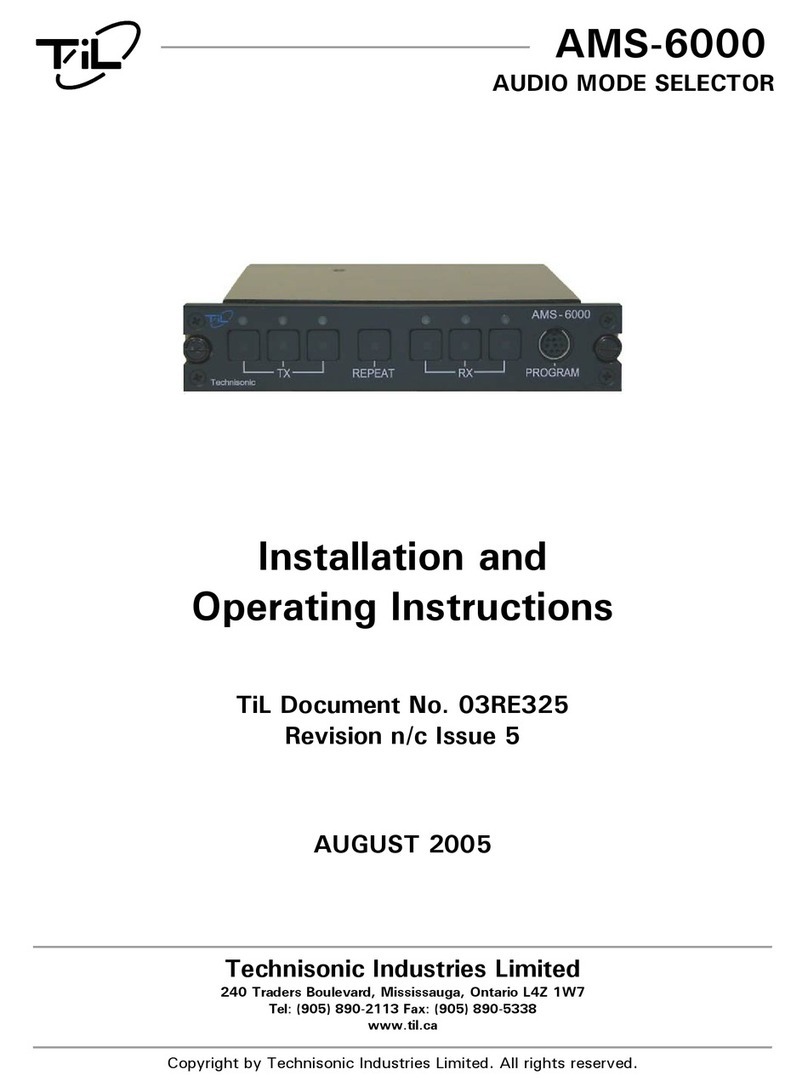
TIL
TIL AMS-6000 Installation and operating instructions
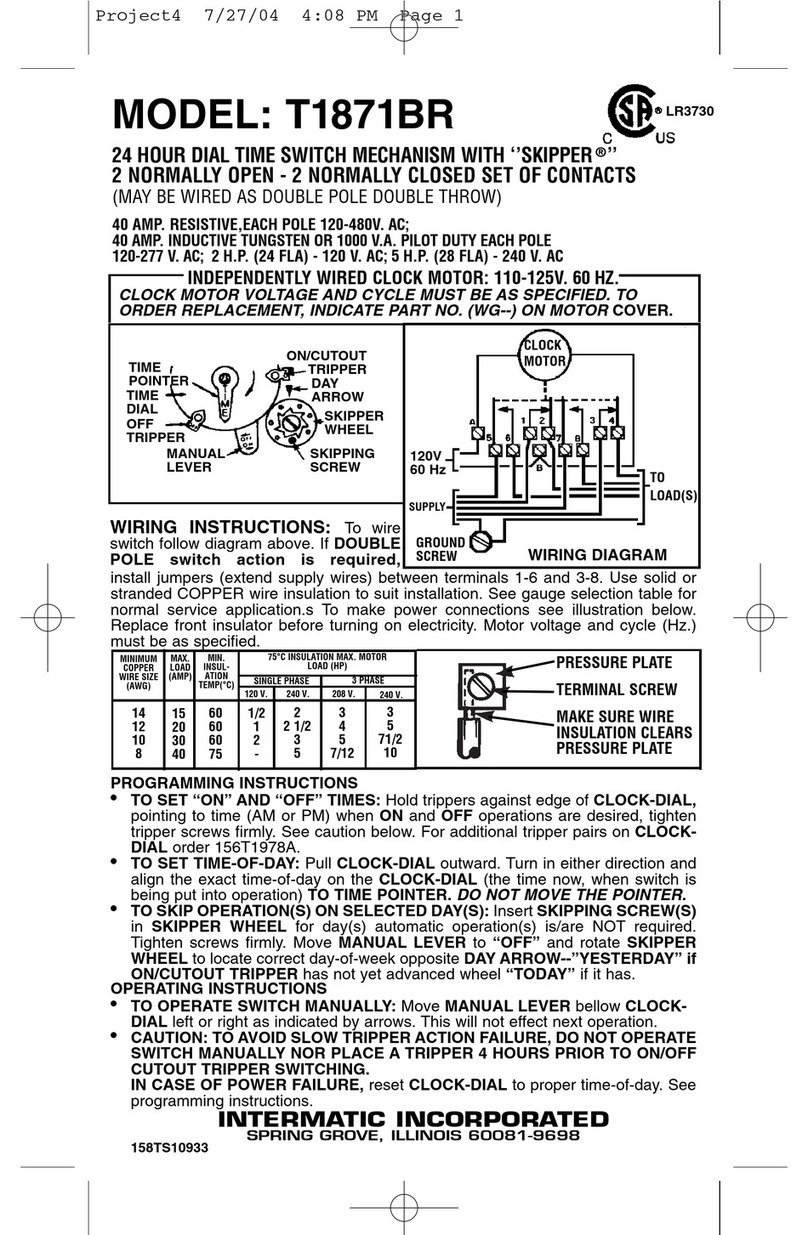
Intermatic
Intermatic T1871BR supplementary guide
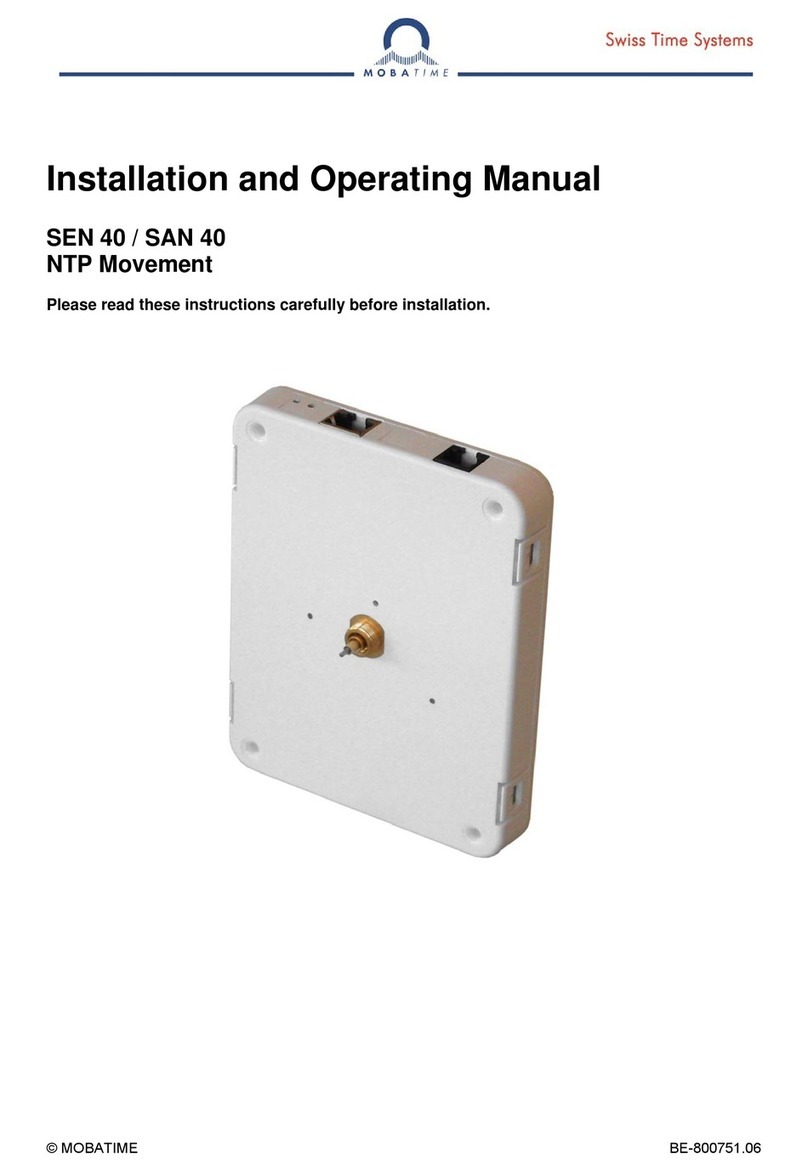
Mobatime
Mobatime SEN 40 Installation and operating manual

Leviton
Leviton Renu RE634 Installation
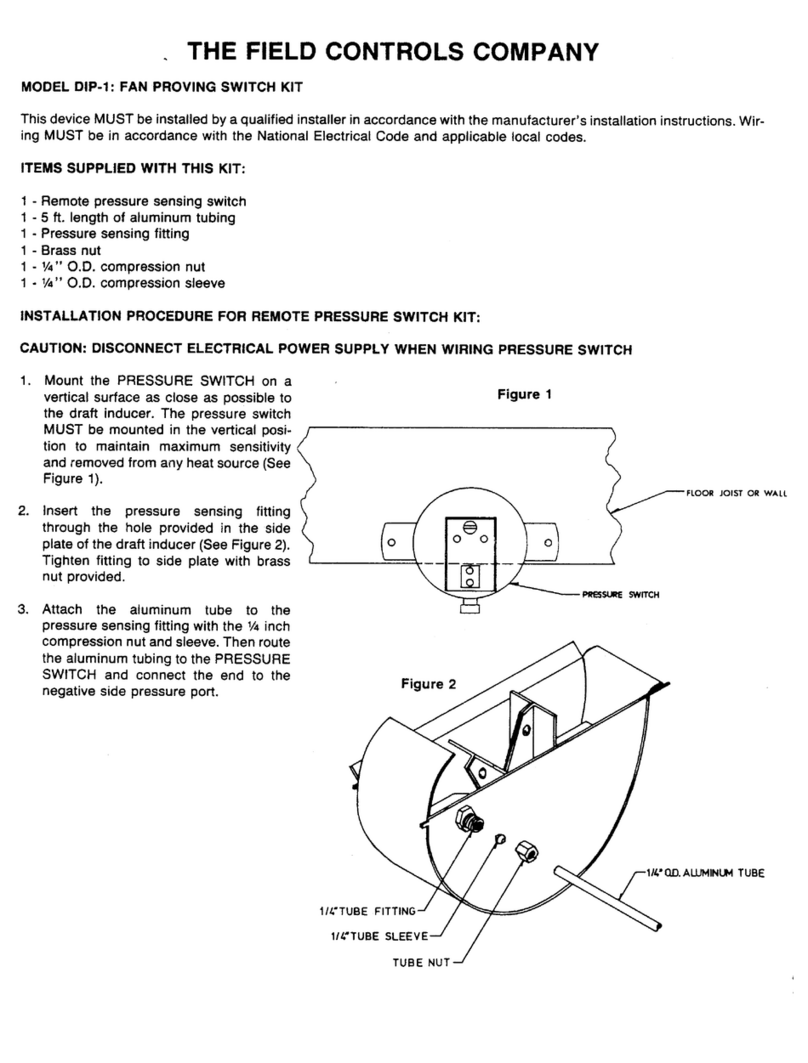
Field Controls
Field Controls 46094300 manual

Transition Networks
Transition Networks SISPM1040-3 L Series install guide
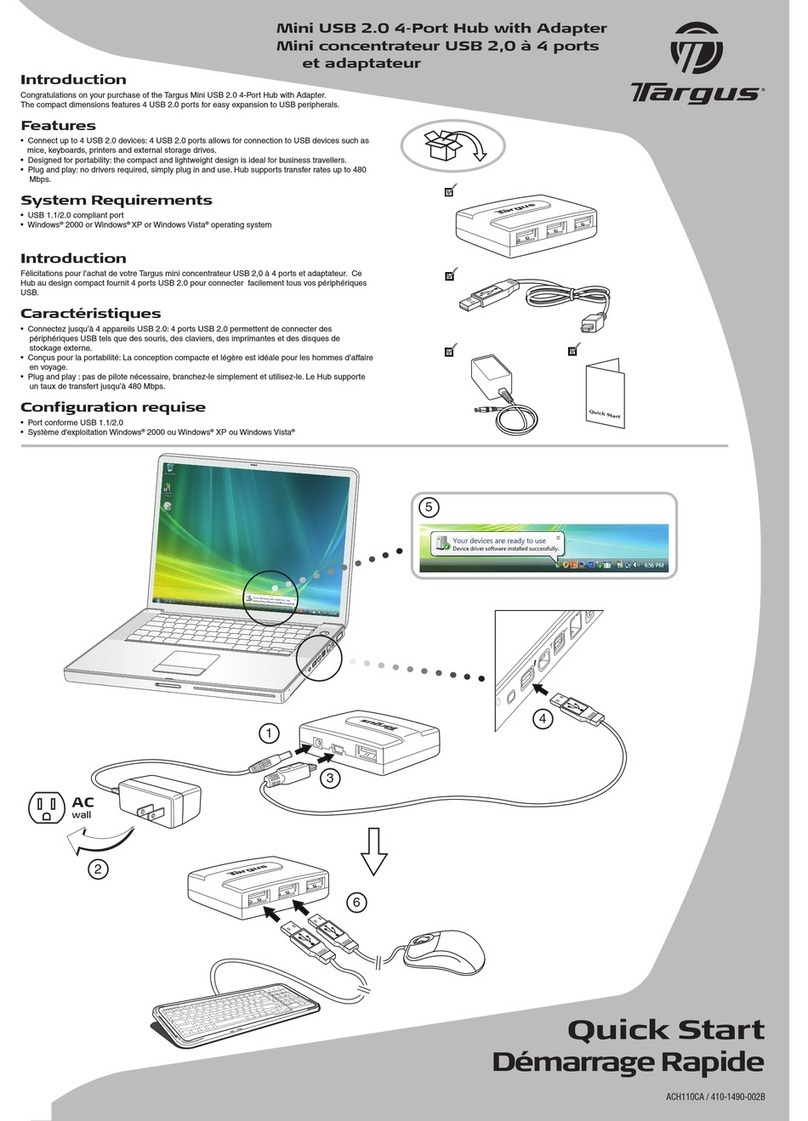
Targus
Targus ACH110CA quick start guide

Forte
Forte A-Bus AB-61 INSTALLATION GUIDE & WARRANTY INFORMATION

NETGEAR
NETGEAR ProSafe JGS524 V2 installation guide

ELPRO
ELPRO MDL200 Installation and user manual