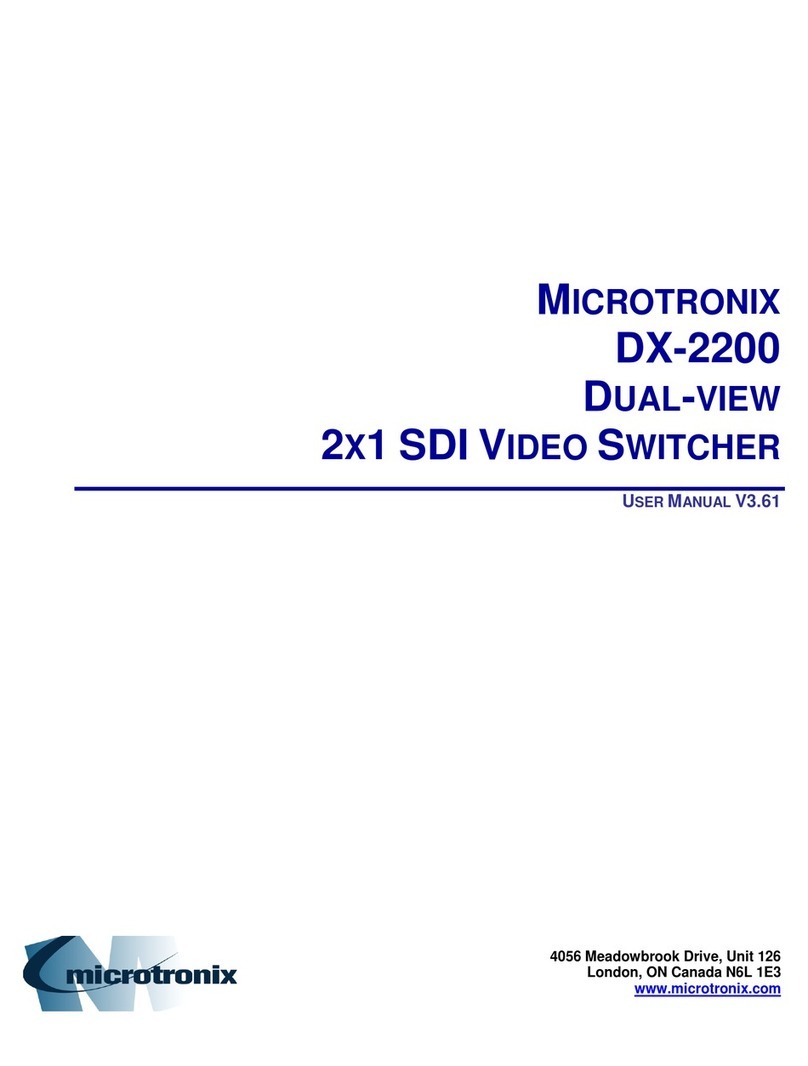DX-2200 –SD/HD-SDI Text & Graphics Inserter –User Manual
Page 6 of 103
4.8.1.10.1.1 Graphic Layer 1 Overlay Commands Example 1: ..................................................45
4.8.1.10.1.2 Graphic Layer 1 Overlay Commands Example 2: ..................................................46
4.8.1.11 Frame Counter Overlay SERIAL Commands................................................................... 52
4.8.1.11.1 Frame Counter Display Mode ..................................................................................... 52
4.8.1.11.1.1 Frame Counter Mode 0...........................................................................................52
4.8.1.11.1.2 Frame Counter More 1............................................................................................52
4.8.1.11.1.3 Frame Counter Modes 2 –4...................................................................................53
4.8.1.11.1.4 Frame Counter Modes 5 –8...................................................................................53
4.8.1.11.2 Frame Count Value ..................................................................................................... 53
4.8.1.11.3 Frame Counter Appearance........................................................................................ 53
4.8.1.11.4 Manual Mode............................................................................................................... 54
4.8.1.11.5 Sample Frame Counter Commands............................................................................ 54
4.8.1.11.5.1 Frame Counter Example 1:.....................................................................................54
4.8.1.11.5.2 Frame Counter Example 2:.....................................................................................54
4.8.1.11.5.3 Frame Counter Example 3:.....................................................................................55
4.8.1.12 Layer Control SERIAL Commands................................................................................... 58
4.8.1.12.1 Low Level Buffer Control............................................................................................. 58
4.8.1.12.2 Visibility of Layers........................................................................................................ 58
4.8.1.12.3 Enabling and Disabling Layers.................................................................................... 59
4.8.1.12.4 Re-Sizing Overlays...................................................................................................... 59
4.8.1.12.5 Moving An Overlay...................................................................................................... 59
4.8.1.13 User Interface Commands................................................................................................ 61
4.8.1.13.1 DIP Switch Assignments ............................................................................................. 61
4.8.1.13.2 Toggle Switch Assignments ........................................................................................ 61
4.8.1.13.3 User Interface Function Configuration......................................................................... 61
4.8.1.13.3.1 User Interface Commands......................................................................................62
4.8.1.13.4 Resetting to Factory Default Configuration ................................................................. 62
4.8.1.13.5 Recommendations for Configuration........................................................................... 62
4.8.1.13.6 Example Configuration Command File........................................................................ 63
4.8.1.14 GPS Receiver Support...................................................................................................... 64
4.8.1.14.1 Connection of the GPS Receiver ................................................................................ 64
4.8.1.14.2 GPS Data Capture....................................................................................................... 66
4.8.1.14.3 Selection of Data Fields –the ‘CC’ command............................................................. 70
4.8.1.14.4 GPS Interface Setup Commands................................................................................ 72
4.8.1.14.4.1 GPS Data Display Example:...................................................................................74
4.8.1.14.4.2 Example with the Frame Counter Time Clock set by the GPS:..............................76
4.8.1.15 Configuration Flash Serial Commands............................................................................. 77
4.8.1.16 Other Serial Command Codes.......................................................................................... 78
4.8.1.16.1 Serial Port Reset Serial Command ............................................................................. 78
4.8.2 MANUAL Mode of Operation.................................................................................................... 79
4.8.2.1 Toggle Switch.................................................................................................................... 79
4.8.2.2 Bypass Saved Configuration Using Toggle Switch........................................................... 79
4.8.2.3 DIP Switch Settings........................................................................................................... 79
5DX2200 Software Upload Utility ............................................................................................................. 81
5.1 Firmware Update Procedure ........................................................................................................... 81
5.2 Uploading Images............................................................................................................................ 81
6Text Writing Performance Measurements.............................................................................................. 82
6.1 Standard Text String Update Benchmark Measurements............................................................... 82
6.2 Low Level Text String Update Benchmark Measurements............................................................. 83
7Extended Fonts Tables........................................................................................................................... 84
7.1 Wingdings Fonts.............................................................................................................................. 84
7.2 Extended ASCII Fonts..................................................................................................................... 85
8Product Warranty.................................................................................................................................... 86
8.1 Hardware Warranty.......................................................................................................................... 86
8.2 Firmware Warranty.......................................................................................................................... 86
8.2.1 Limited Liability......................................................................................................................... 86