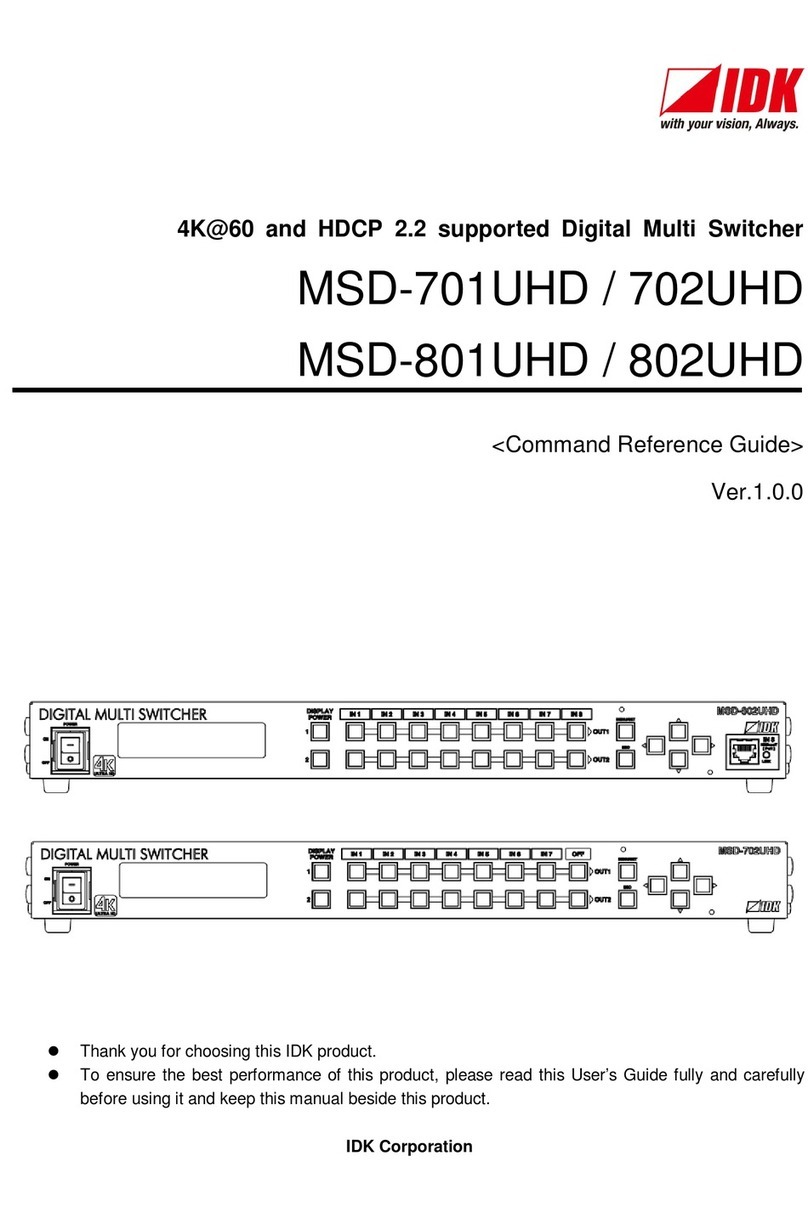MSD-501/502/701/702 User’s Guide
9
7.6.3 Input equalizer............................................................................................................................. 42
7.6.4 Signal type of analog input.......................................................................................................... 42
7.6.5 Automatic detection of input video interruption........................................................................... 43
7.6.6 Selecting signal of DVI input connector ...................................................................................... 43
7.6.7 Priority of DVI input channel automatic switching....................................................................... 44
7.6.8 Masking time after automatic switching of input channel............................................................ 44
7.7 Setting input timing ............................................................................................................................. 45
7.7.1 Automatic measurement............................................................................................................. 45
7.7.2 The total number of horizontal dots ............................................................................................ 47
7.7.3 Start position ............................................................................................................................... 47
7.7.4 Active area .................................................................................................................................. 47
7.7.5 Automatic measurement of start position.................................................................................... 48
7.7.6 Automatic setting of input timing................................................................................................. 48
7.7.7 Loading device data.................................................................................................................... 49
7.7.8 Registering device data............................................................................................................... 49
7.7.9 Tracking....................................................................................................................................... 49
7.8 Output settings.................................................................................................................................... 50
7.8.1 Output equalizer.......................................................................................................................... 50
7.8.2 Output mode................................................................................................................................ 50
7.8.3 Synchronous signal output with no input video........................................................................... 51
7.8.4 Output video with no input video................................................................................................. 51
7.8.5 Window transition effect.............................................................................................................. 51
7.8.6 Window transition speed............................................................................................................. 51
7.8.7 Wipe color ................................................................................................................................... 52
7.8.8 Video output connector ............................................................................................................... 52
7.8.9 HDCP output............................................................................................................................... 52
7.8.10 The number of HDCP retries....................................................................................................... 53
7.8.11 Deep Color.................................................................................................................................. 53
7.8.12 CEC connection .......................................................................................................................... 54
7.8.13 HDCP re-authentication .............................................................................................................. 54
7.9 Audio settings ..................................................................................................................................... 55
7.9.1 Output level................................................................................................................................. 56
7.9.2 Output mute................................................................................................................................. 56
7.9.3 Input selection............................................................................................................................. 56
7.9.4 Input level.................................................................................................................................... 56
7.9.5 Lip sync....................................................................................................................................... 57
7.9.6 Sampling frequency .................................................................................................................... 57
7.9.7 Audio output connector ............................................................................................................... 58
7.9.8 Digital audio output connector..................................................................................................... 58
7.9.9 Multi channel audio output .......................................................................................................... 58
7.9.10 Test tone ..................................................................................................................................... 59
7.10 EDID (Extended Display Identification Data)...................................................................................... 60
7.10.1 EDID............................................................................................................................................ 60
7.10.2 Resolution for PCs ...................................................................................................................... 61
7.10.3 Input resolution for AV devices ................................................................................................... 62
7.10.4 Deep Color.................................................................................................................................. 63
7.10.5 Audio format................................................................................................................................ 63
7.10.6 Speaker configuration ................................................................................................................. 64
7.10.7 Copying EDID.............................................................................................................................. 65
7.11 RS-232C communication setting ........................................................................................................ 66