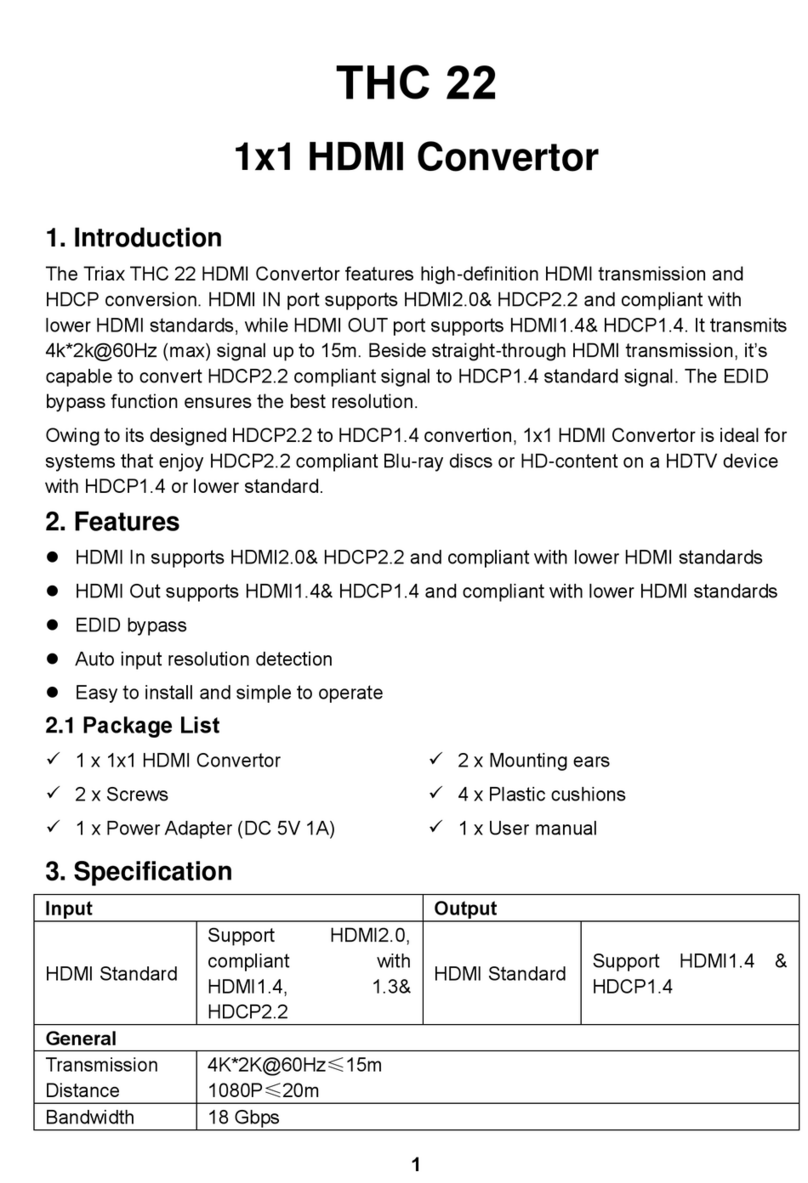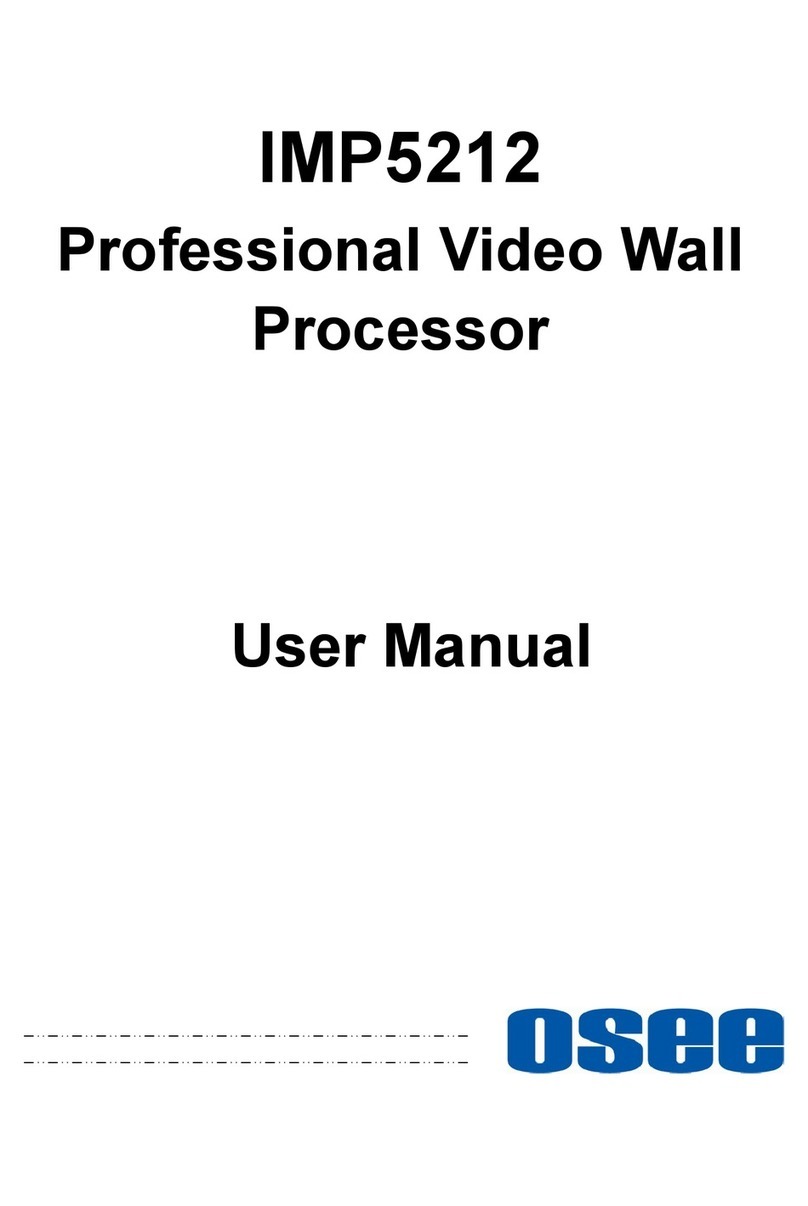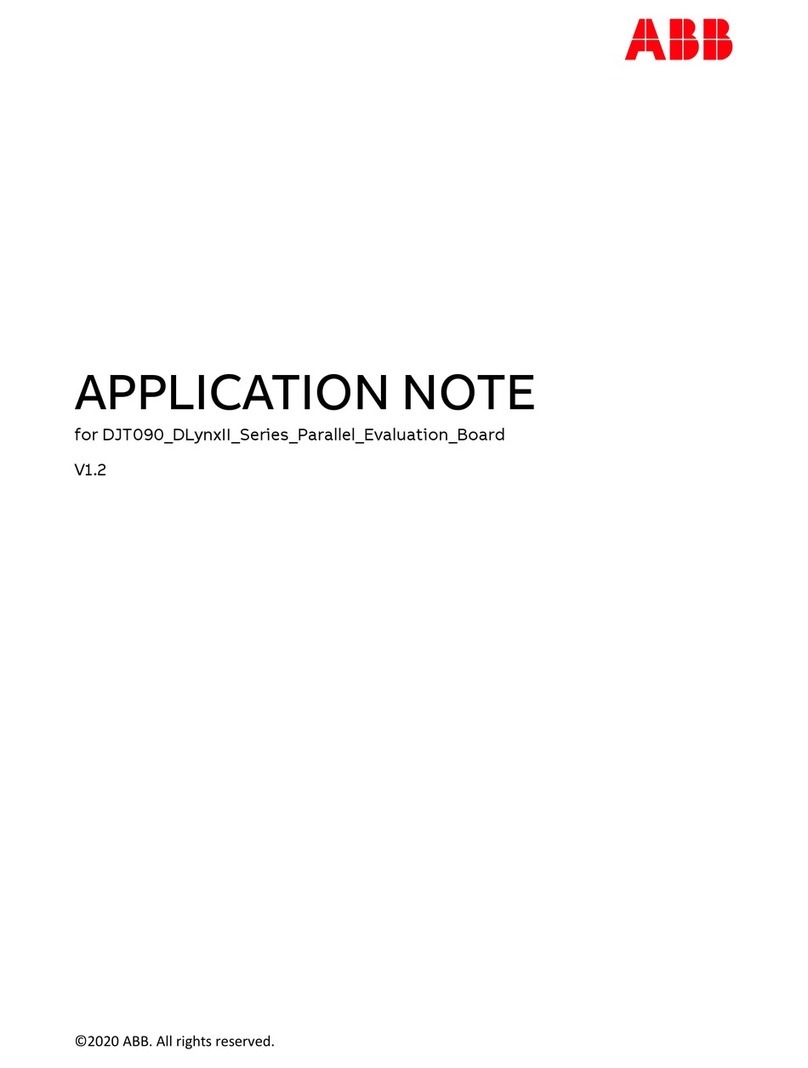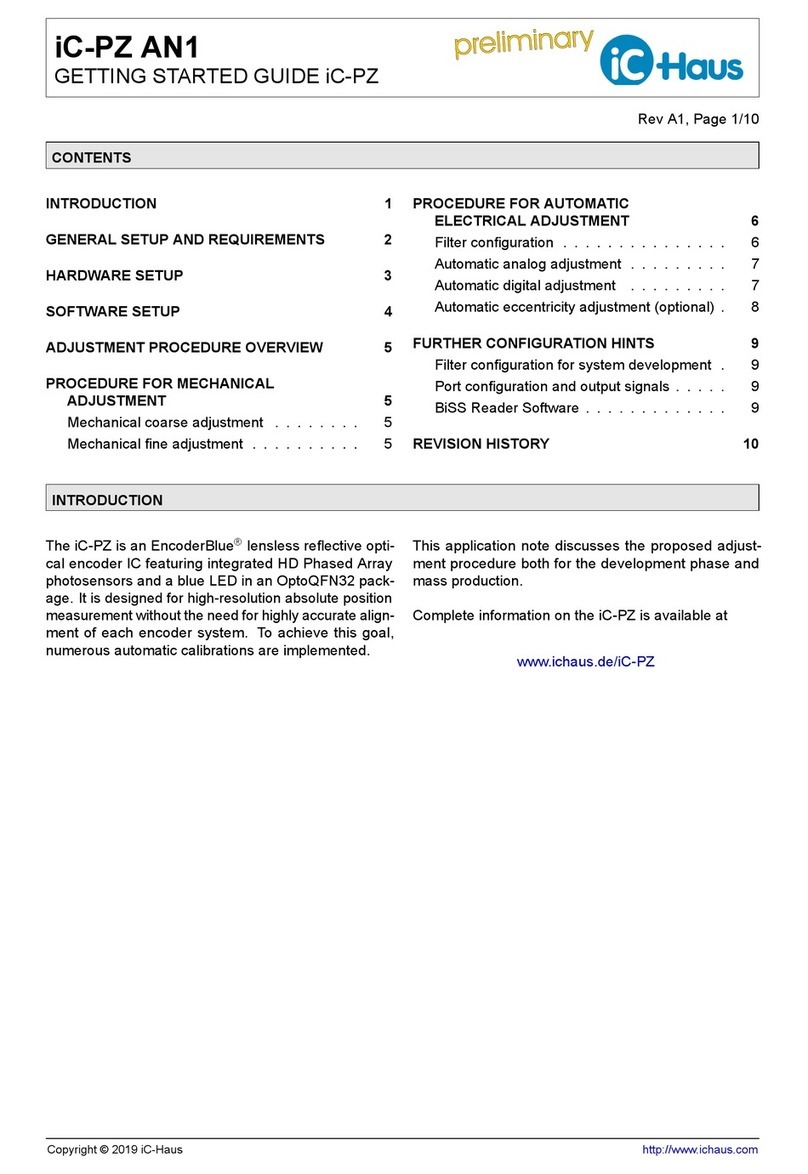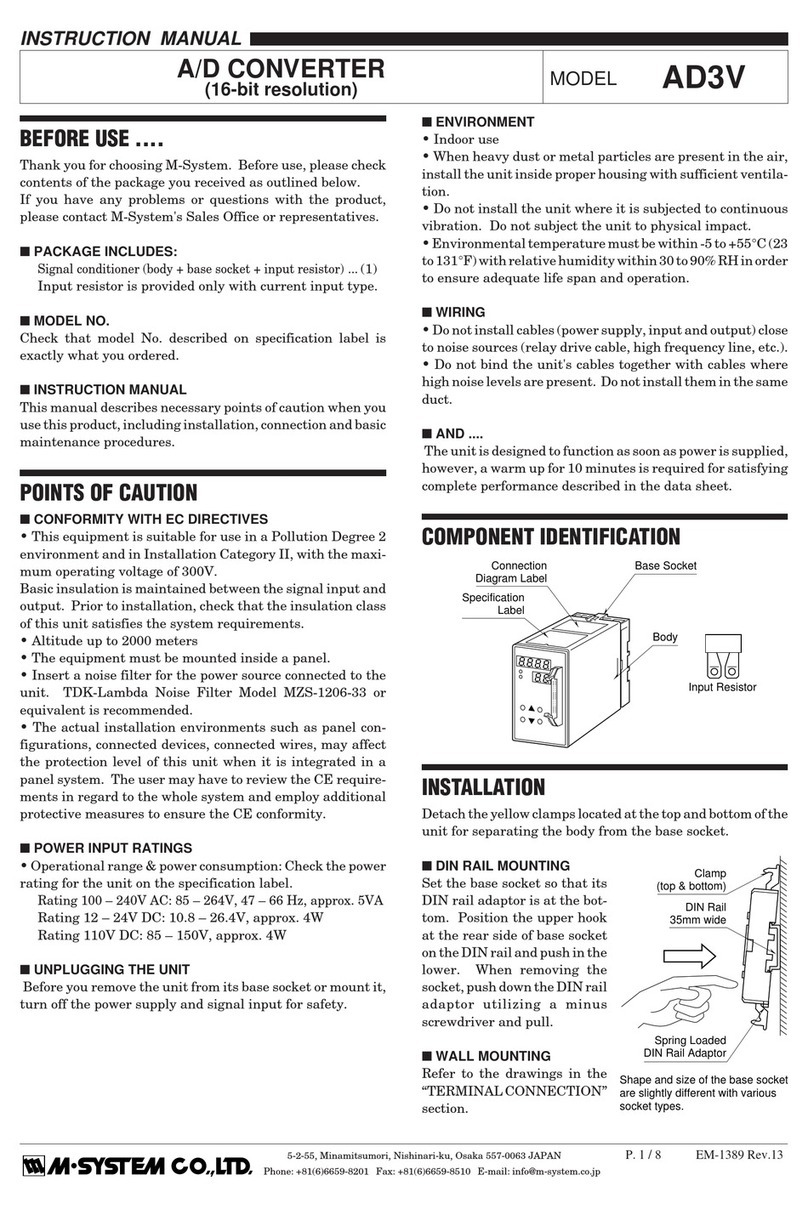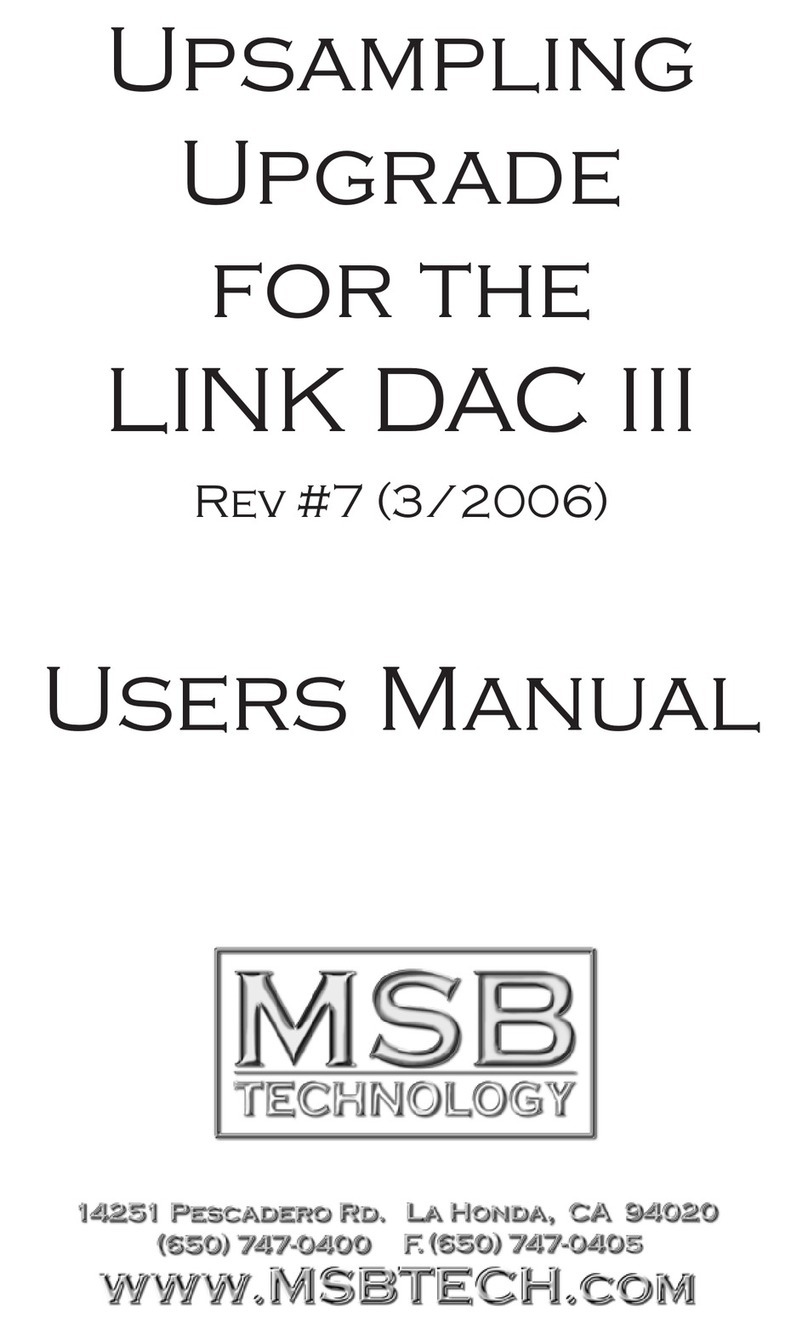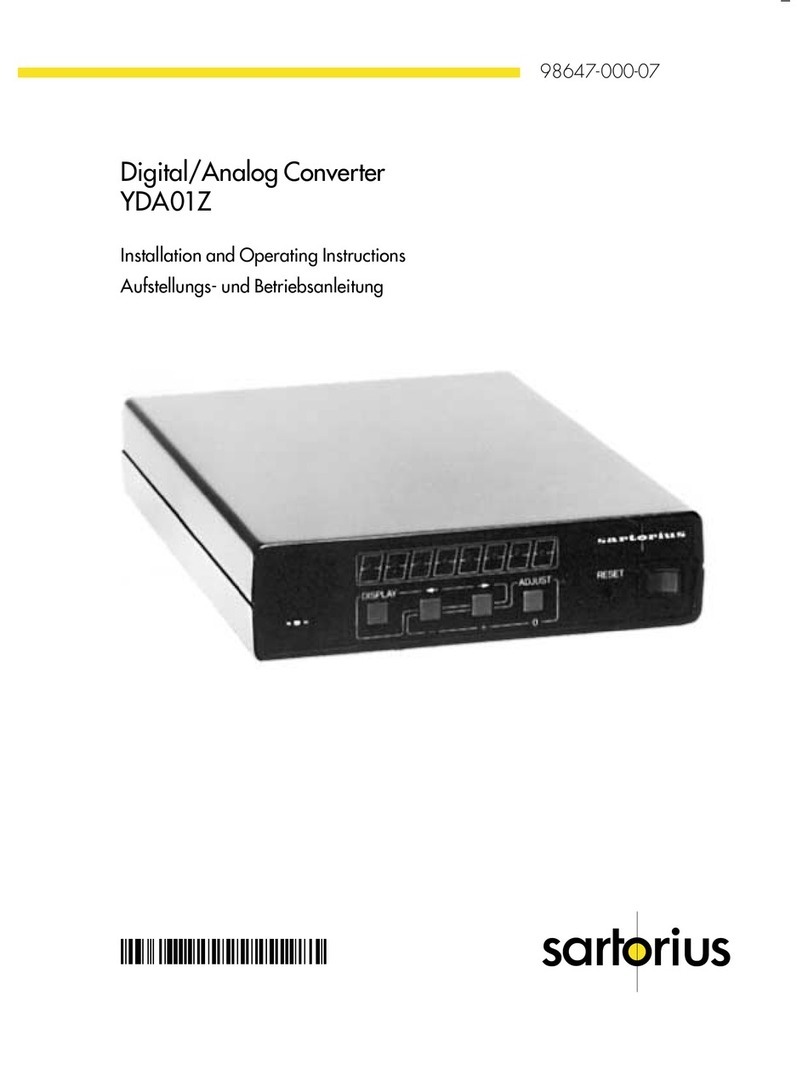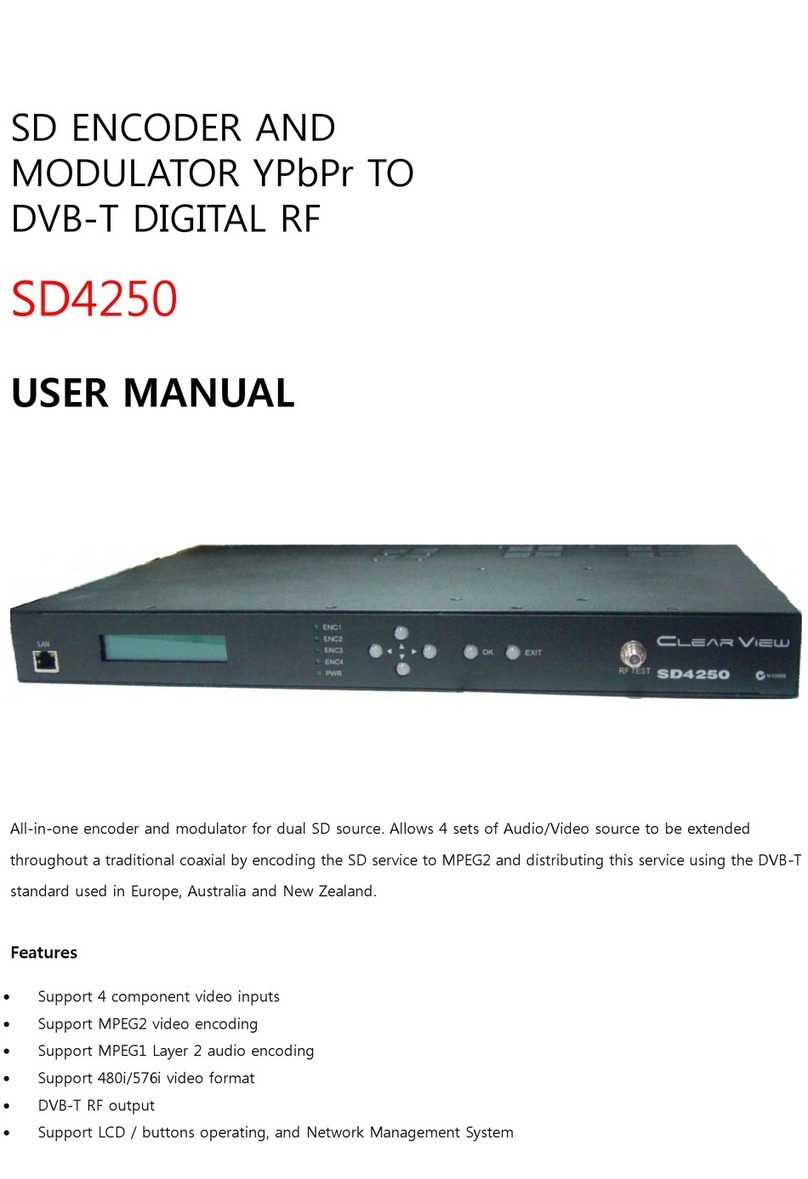EGO SYS Miditerminal 4140 User manual
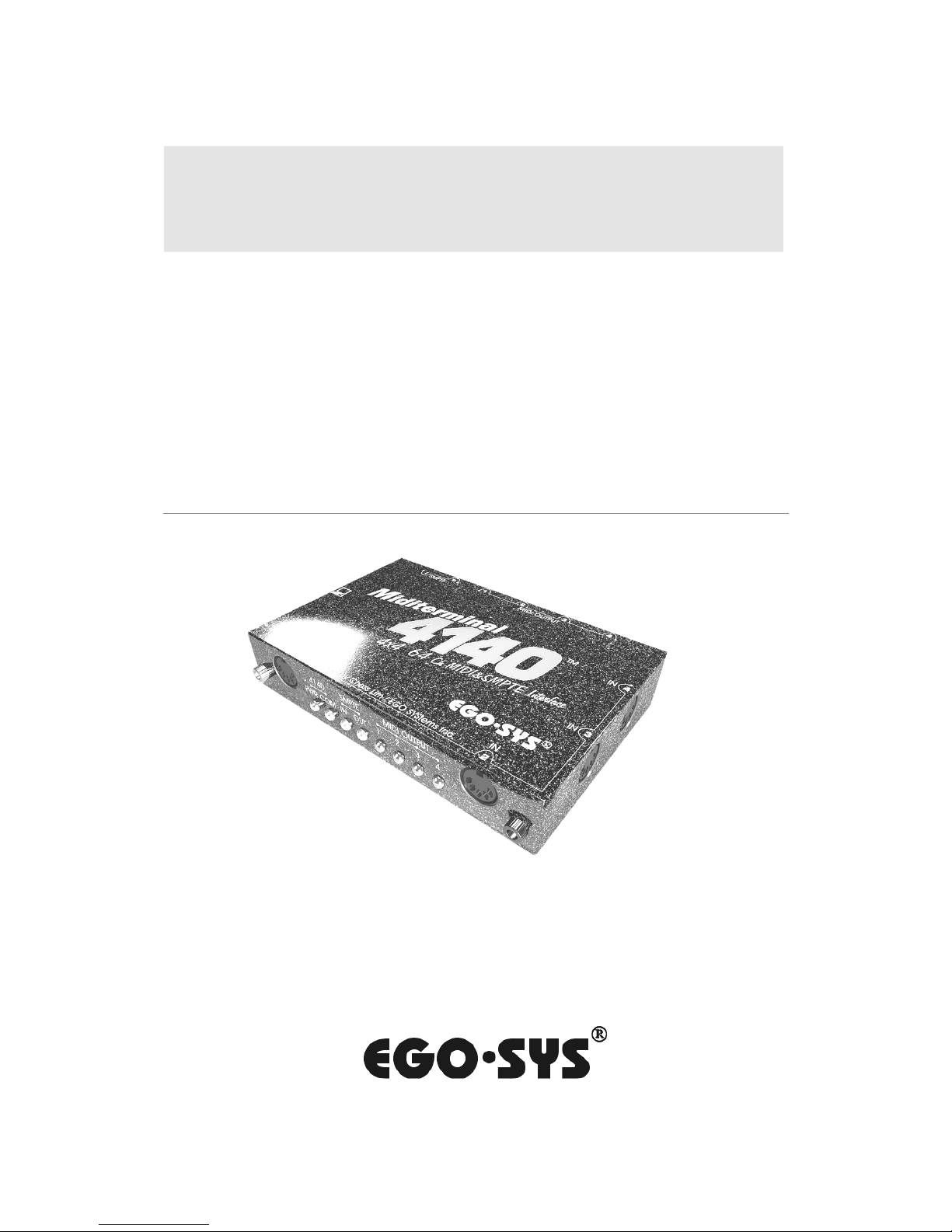
Miditerminal 4140
4 IN 4 OUT 64 CHANNEL
MIDI/SMPTE INTERFACE
User's Manual
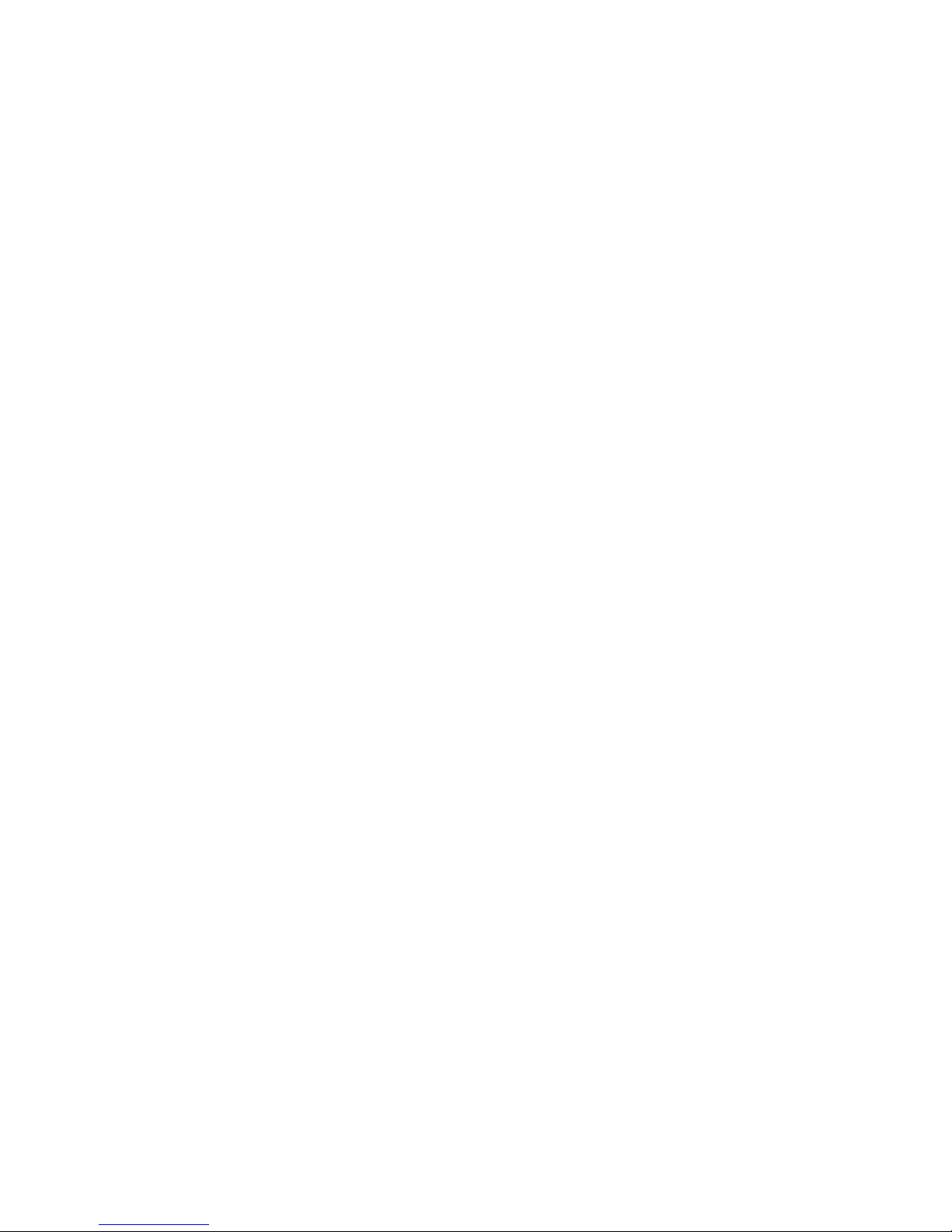
1
COPYRIGHT 2001, EGO SYSTEMS INC.
All rights in this document are reserved. No part of this document may be copied, reproduced, or distributed in any
form or by any means without the prior written permission of EGO SYStems Inc.
WARRANTY
EGO SYStems Inc. warrants to the original purchaser that this product, under normal use, will be free from defects
in materials and workmanship for as long as the purchaser owns this product. EGO-SYS will, at its sole option,
repair or replace a product, which is found to be defective. This warranty shall be null and void if, in the sole opinion
of EGO-SYS, a product failure is the result of misuse, abuse, modification, or misapplication.
Except as expressly provided above, this product is provided “as is” without warranty of any kind. No claim is made
for merchantability or fitness for any purpose. In no event will EGO-SYS be liable for any direct, indirect,
consequential, or incidental damages arising out of use of this product.
You must contact EGO-SYS or our regional representative for prior approval before returning a failed product. All
such returns must be shipped to EGO-SYS or our regional representative in original or equivalent protective
packaging material, with freight prepaid and adequate insurance. If the product is deemed to be defective, the
repaired or replacement product will be returned to you at no charge via carrier chosen by EGO-SYS.
TRADEMARKS
EGO-SYS, Miditerminal, and Miditerminal 4140 are trademarks of EGO SYStems Inc. IBM is a registered
trademark of International Business Machines Corporation. Windows is a trademark of Microsoft Corporation.
Other product and brand names are trademarks or registered trademarks of their respective companies.
RADIO FREQUENCY INTERFERENCE
NOTE: This equipment has been tested and found to comply with the limits for a Class A device, pursuant to Part
15 of the FCC Rules, and EN50 081-1/2:1992 of CE Test Specifications. This equipment generates, uses, and can
radiate radio frequency energy. If not installed and used in accordance with the instructions, it may cause interference
to radio communications.
EGO SYStems Inc.
45-11 Yoido-dong, Shinhan Bldg. Suite 1003
Yoido-dong Youngdungpo-gu, Seoul, Korea
Tel: +82 2 780-4451~3
Fax: +82 2 780-4454
Web Site: www.egosys.net
Revised July, 2001
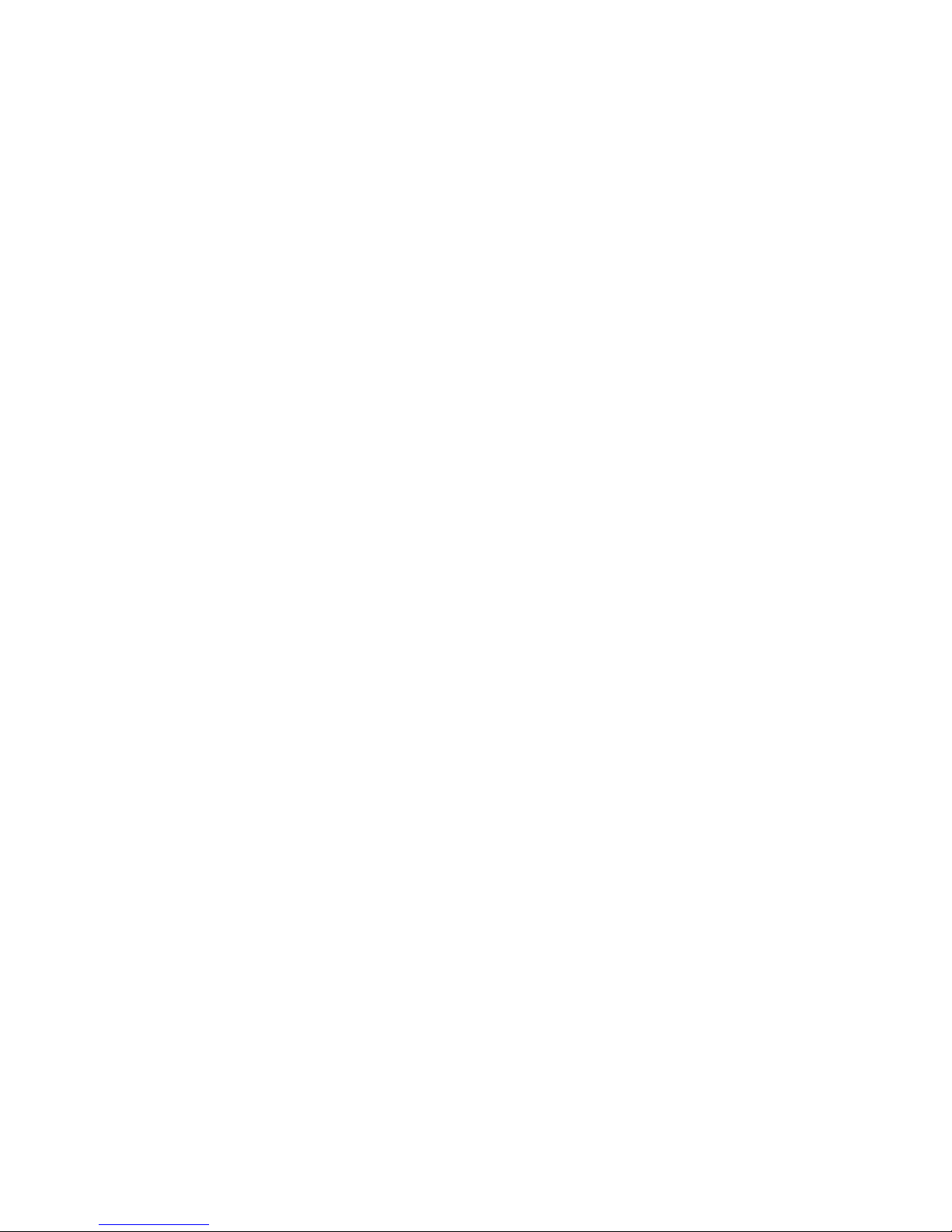
2
Contents
About This Manual 3
Introduction 4
1. What's in the Box 5
2. Check Your IRQ's 6
3. Hardware Installation 7
4. Driver Installation
Windows 2000 9
Windows98SE,ME 15
5. Let's See If It Works 21
MIDIcheck 21
6.SMPTEDesk 24
SoftwareInstallation 24
HowtousetheSMPTEDesksoftware 25

3
What we expect you to know...
• We assume that you have basic computer skills. If you are a computer novice,
you should familiarize yourself with these basic skills before using the
Miditerminal 4140 (or any other computer-related products).
• We assume that you already have at least a MIDI sequencer or some other
MIDI software and that you are familiar with its use.
• If the Miditerminal 4140 is your first MIDI interface purchase, we hope you
already have some kind of MIDI software. Read your MIDI software manual
thoroughly and follow the installation instructions BEFORE you start
installing the Miditerminal 4140. In most cases, it doesn't make any difference
which you install first, but take the precaution of reading all installation
manuals before preceding any further.
About This Manual

4
Introduction
Thank you for purchasing the Miditerminal 4140, the professional choice MIDI/SMPTE
interface for IBM PC and compatibles. This manual will guide you to follow a step-by-step
installation of hardware and software for a variety of setup options according to your system.
For best results, we suggest that you read this manual in its entirety before beginning any
software or hardware installation.
REQUIREMENTS
To install and use the Miditerminal 4140 in your computer music system, you will need, at
minimum, the following equipment and components:
1. IBM compatible computer with a parallel printer port, running Microsoft
Windows 98SE, ME, or 2000 operating system.
2. MIDI instrument(s) – Synthesizers, Sound Modules…
3. Standard MIDI cables (at least 2)
4. MIDI software
* If you want to use the Miditerminal 4140 with an older Windows operating system
such as Windows 95 or 98, you should use the older Miditerminal 4140 driver
instead of the EWDM driver.
You can download it from our website: www.egosys.net
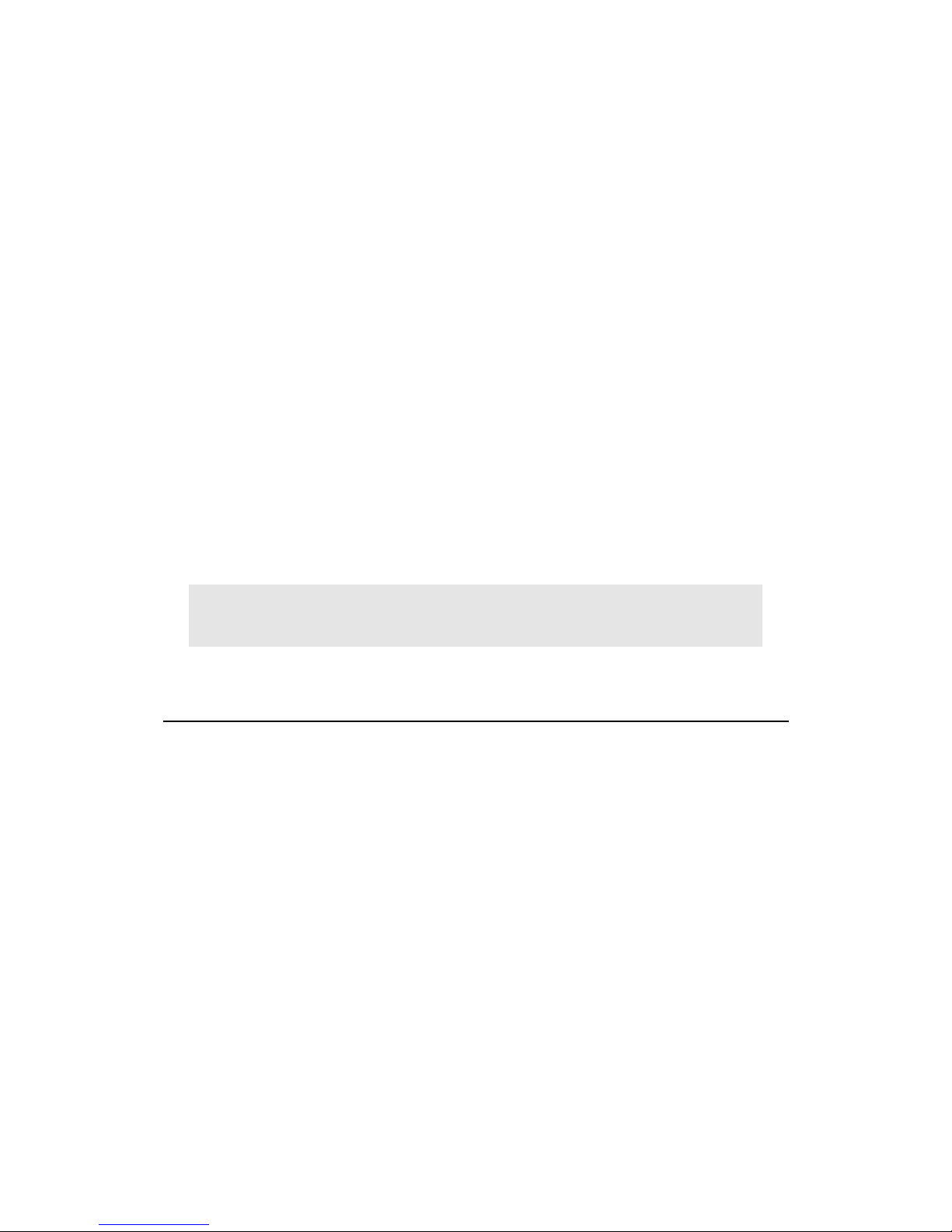
5
1. What's in the Box?
Check to make sure that you have all that you've paid for. The Miditerminal 4140 box should
contain the following:
1. Miditerminal 4140
2. Custom Miditerminal printer port cable with Y-cable keyboard adapter
for either PS/2 or regular keyboard connectors
3. 3.5" Driver floppy diskette
4. This Manual
!! IMPORTANT !!
Y-CABLE KEYBOARD ADAPTER
Do the Y-cables and printer cable look strange? That's because they are custom-made cables
FOR USE ONLY WITH MIDITERMINAL 4140. Do not connect any other devices with
this cable as it may severely damage them.
Depending on the type of computer you have, you will need to use either a PS/2-type keyboard
adapter or regular keyboard adapter - never both at the same time. However, don't discard the
unused Y-cable adapter. You should keep the unused Y-cable adapter in a safe place in case you
need to connect to a different computer.
This Y-cable draws DC power from the computer's keyboard port and serves the same function
as a DC power adapter. Because it carries an electrical current, you should keep the cable away
from moisture at all times.
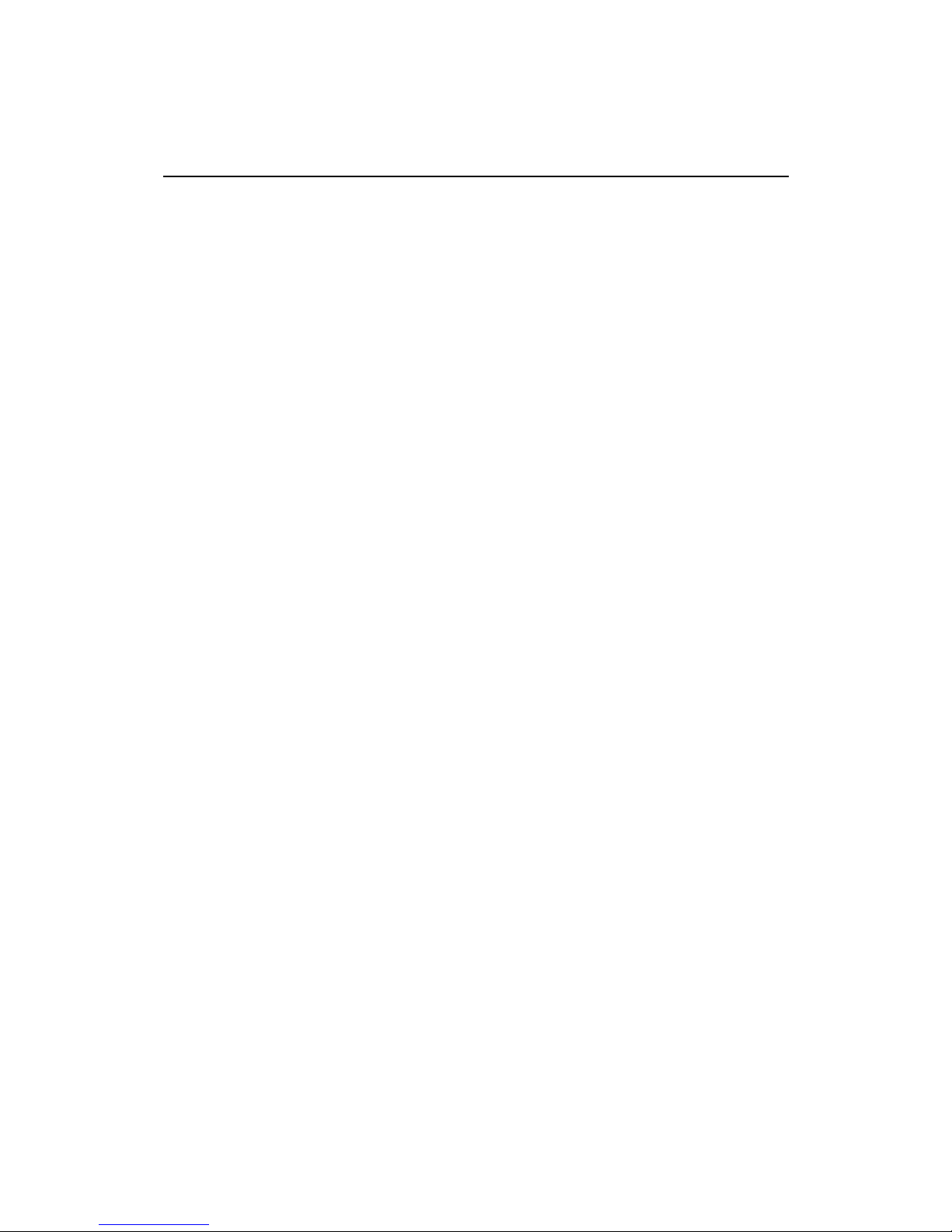
6
CUSTOM PRINTER PORT CABLE
This cable connects your Miditerminal 4140 to your computer's printer port and it also connects
the Y-cable keyboard adapter at one end. This also is a custom-made cable FOR USE ONLY
WITH THE MIDITERMINAL 4140. Do not connect printers or any other devices with
this cable at any time. Doing so may severely damage the printer or computer.
2. Check Your IRQ Settings
Check your soundcard and other installed hardware devices' IRQ settings and make sure that
they don't have the same IRQ settings as your printer port IRQ (the number that you’ve just
checked above). If you do find a device that has the same IRQ as your printer port IRQ, change
the IRQ of the device to a different IRQ. Consult the manuals of other hardware devices. If you
have problems read "Printer Port Tech Stuff" before preceding any further. If you are using an
ECP Printer Port, be sure to cross check the Direct Memory Access with other hardware devices as
well. It should have a number different from any other devices.
* Please choose ECP or EPP mode for the parallel (printer) port via the BIOS CMOS
setup of your computer’s motherboard.
* Now the IRQ of the Miditerminal 4140 is set automatically during the driver installation.
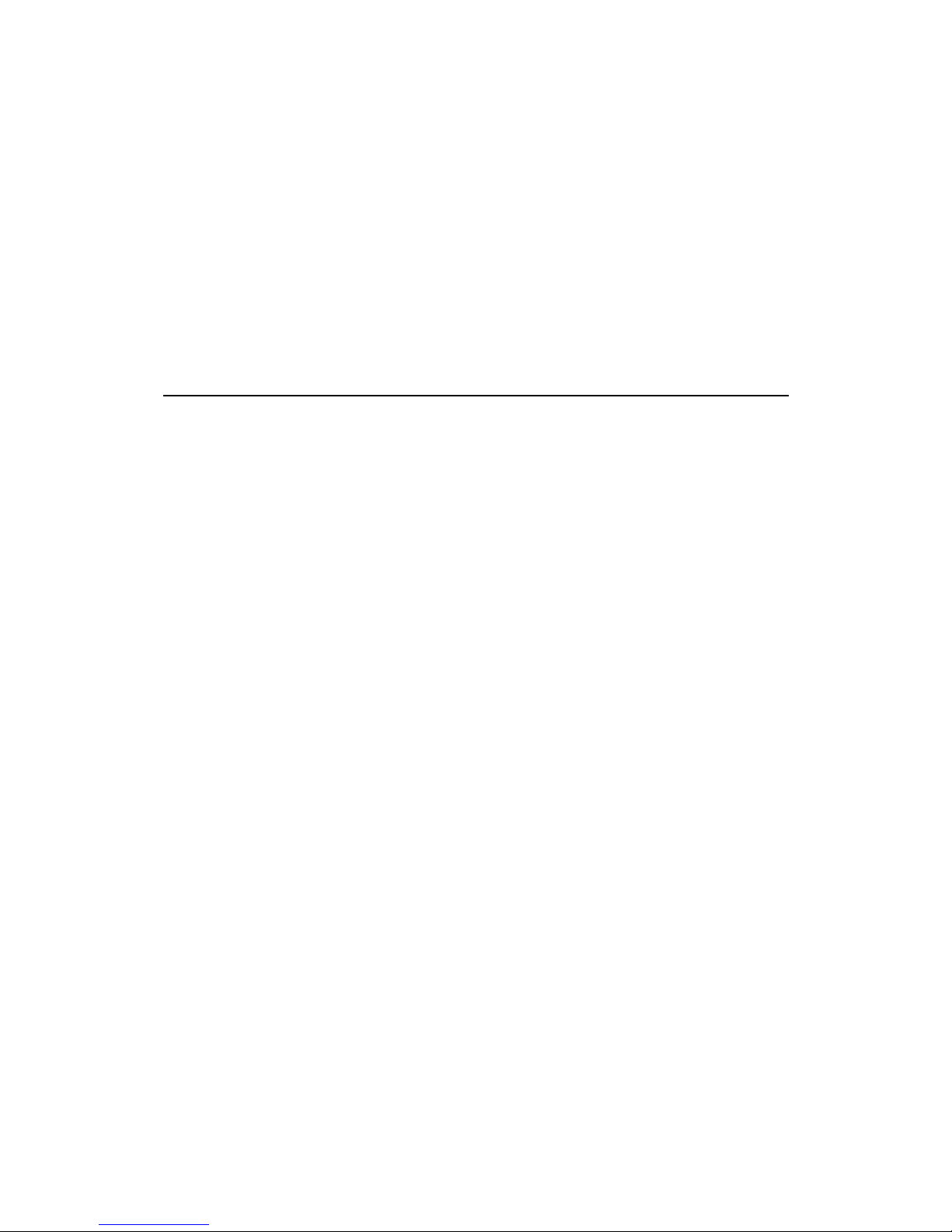
7
3. Hardware Installation
It's very important that you follow the CHECK LIST instructions below to insure safe and
optimal performance of the Miditerminal 4140 and your whole computer music system. Once
you have read them thoroughly, proceed to make the connections as shown in the diagram.
CHECK LIST
1. Turn off your computer and all hardware devices attached to your computer
before making any connections.
2. If you have a notebook computer and/or PS/2 port, select the appropriate Y-
cable keyboard adapter and connect it to the supplied Miditerminal 4140
printer port cable.
3. If you have Zip drives, dongles or other SCSI controllers connected to your
computer printer port, make sure that the Miditerminal 4140 is the LAST or
only device in the chain.
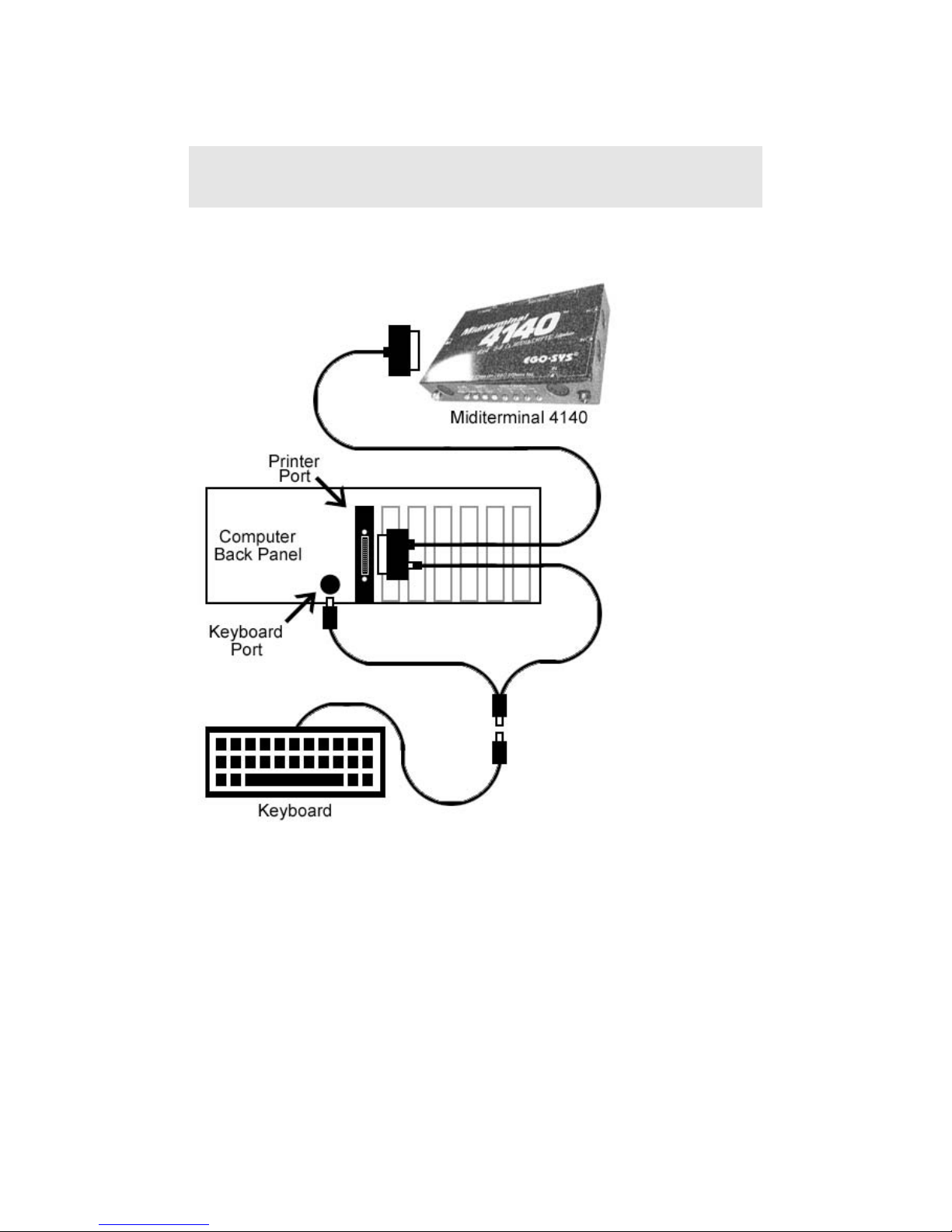
8
IMPORTANT!
The supplied printer cable carries an electrical current. Do not use this cable
with any other devices.

9
4. Driver Installation
A. WINDOWS 2000 DRIVER INSTALLATION
BEFORE INSTALLATION:
The printer driver for your system should be installed properly before installing the
Miditerminal 4140 driver.
Please confirm this as follows. Otherwise, please enable the Parallel Port from the CMOS
setup and let Windows install it.
1. Open the Device Manager.
2. Open "Ports (Com & LPT).”
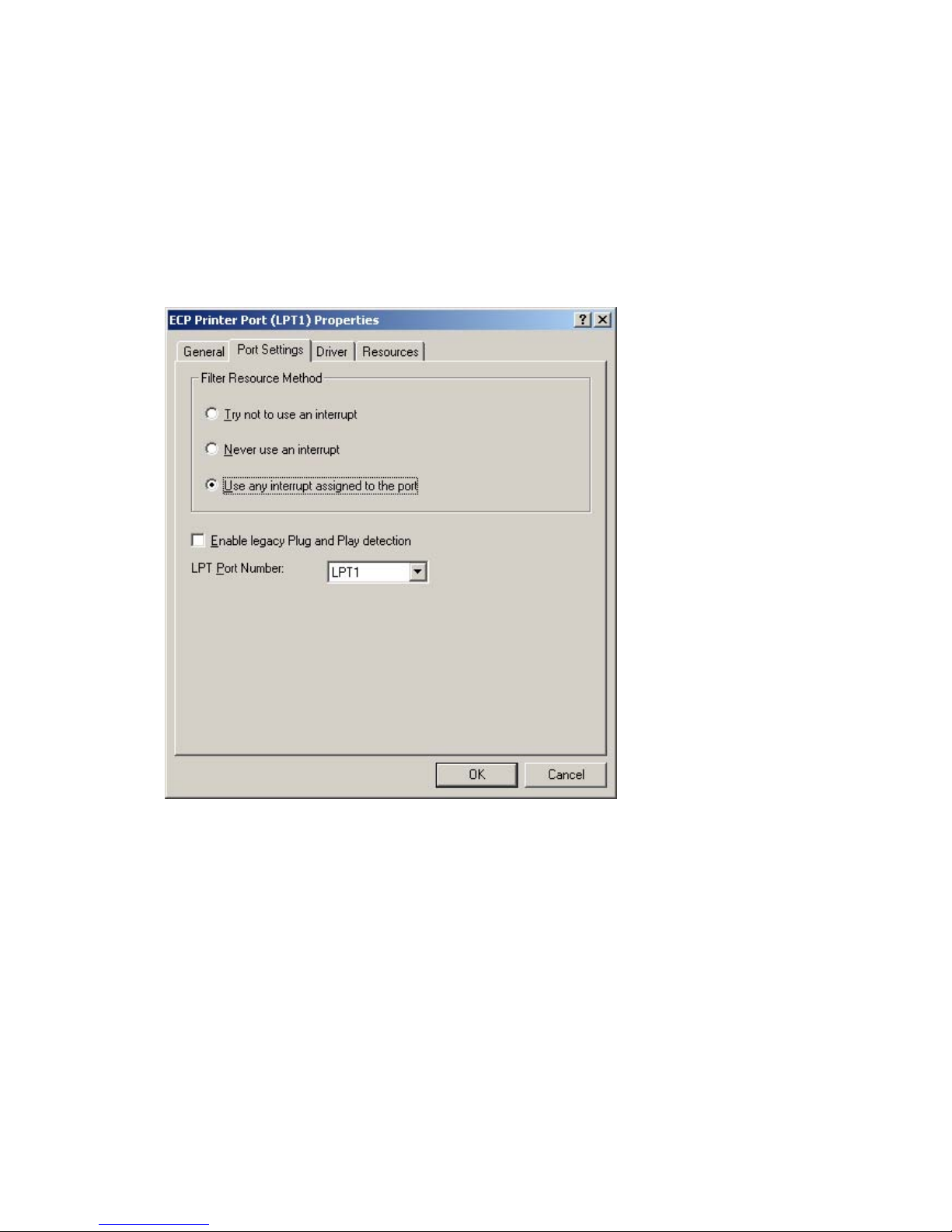
10
3. Open "(ECP or xxx) Printer Port (LPTx)."
4. Select "Port Settings" and set the following check boxes.
Off: Try not to use an interrupt.
Off: Never use an interrupt.
On: Use any interrupt assigned to the port.
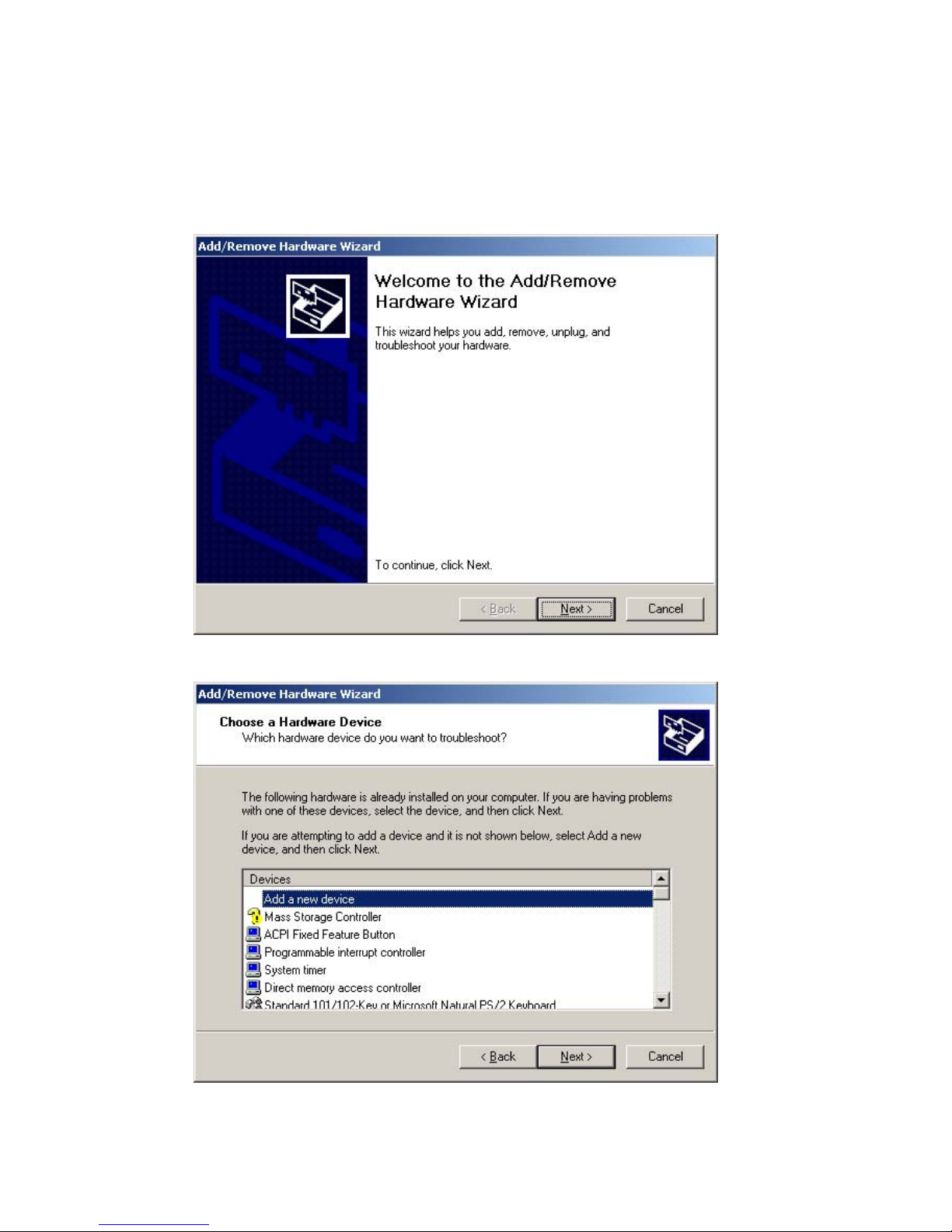
11
INSTALLATION:
1. Open "Start-> Settings-> Control Panel-> Add/Remove Hardware."
2. Select "Add a new device" from the "Devices" list box.

12
3. Select "No, I want to select the hardware from a list."
4. Select "Sound, video, and game controllers."
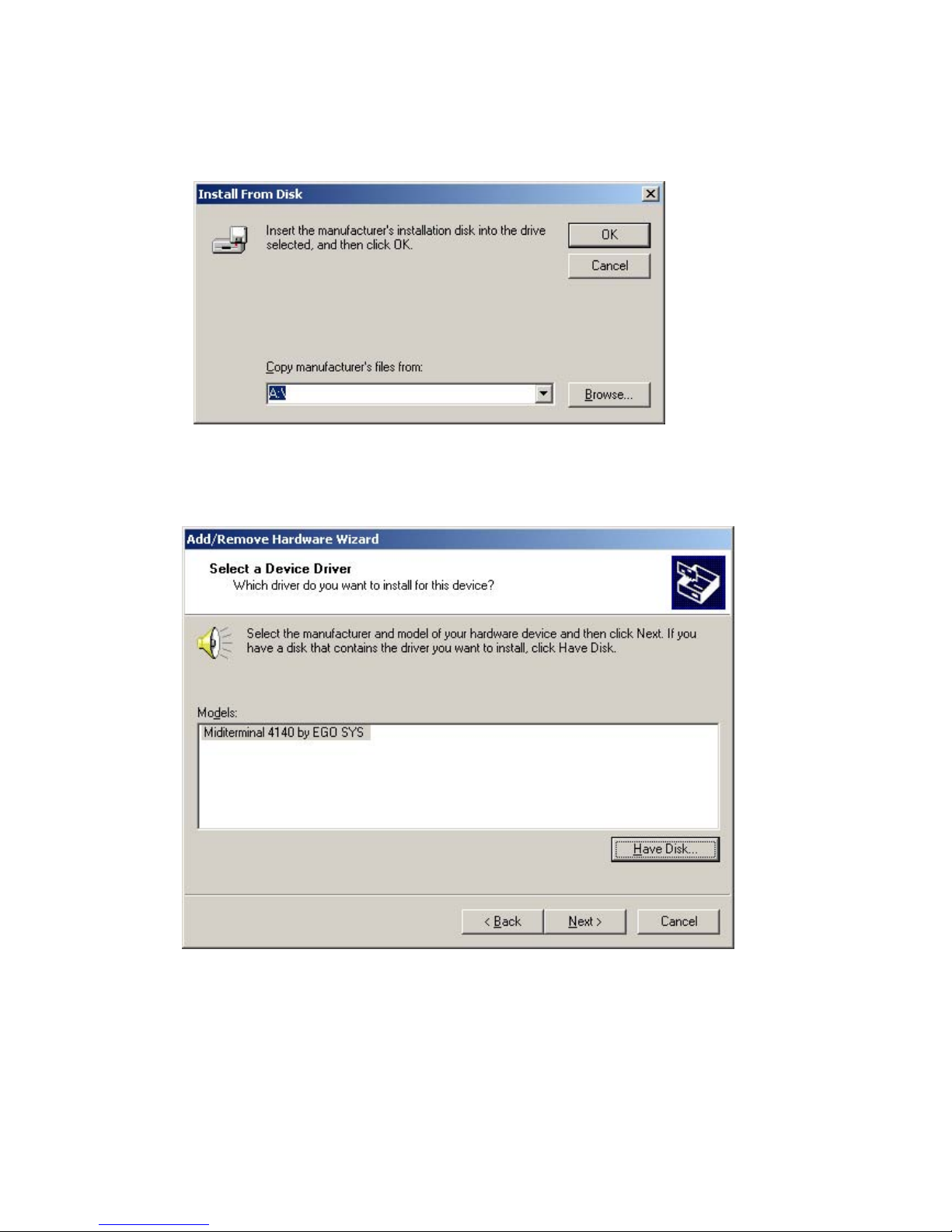
13
5. Press the "Have Disk" button.
6. Find the Miditerminal 4140 driver directory and install the driver.
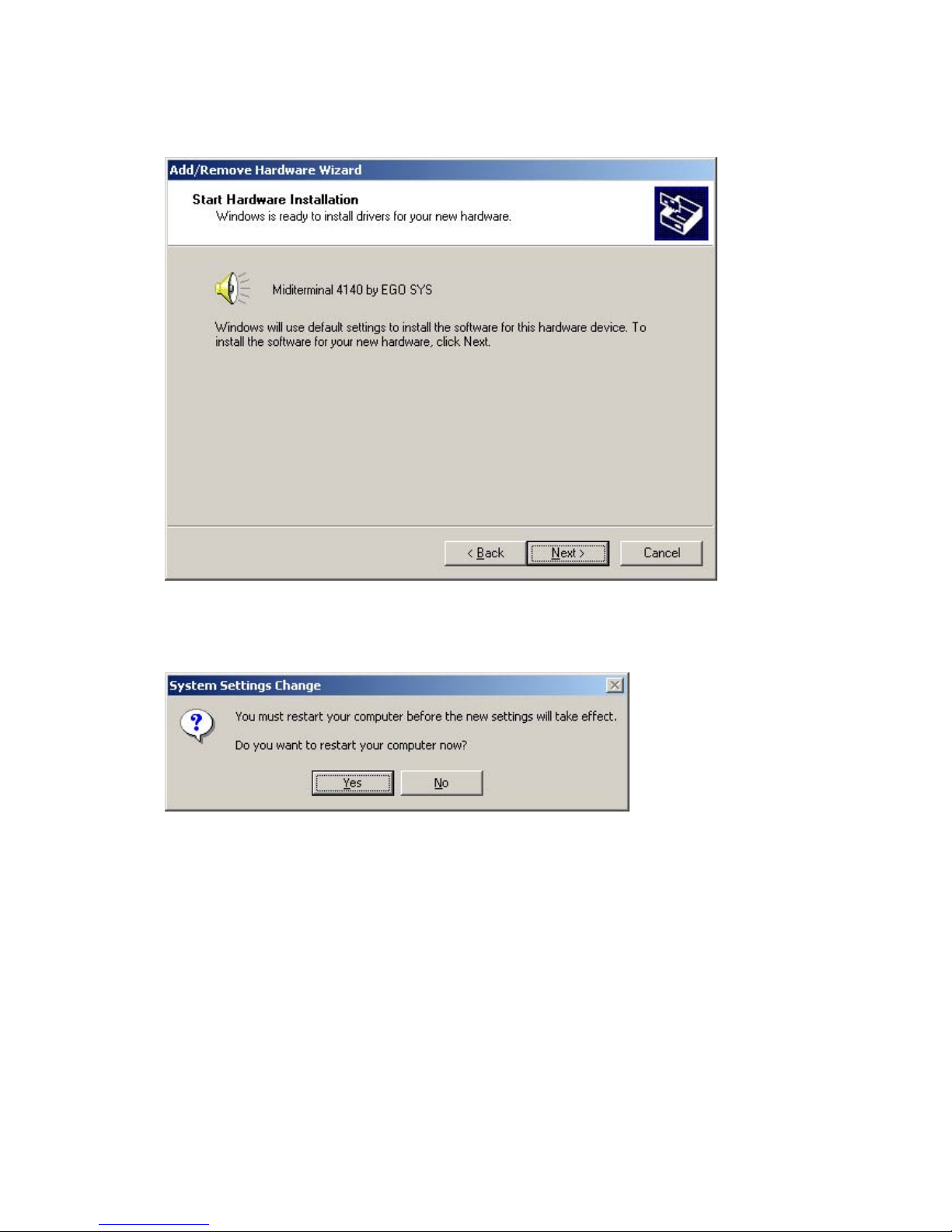
14
7. REBOOT your computer.

15
B. WINDOWS 98SE/ME DRIVER INSTALLATION
1. Quit all applications before you start installing the driver.
2. Pull up the Start menu from your computer's desktop.
3. Select Control Panel (Start/Settings/Control Panel)
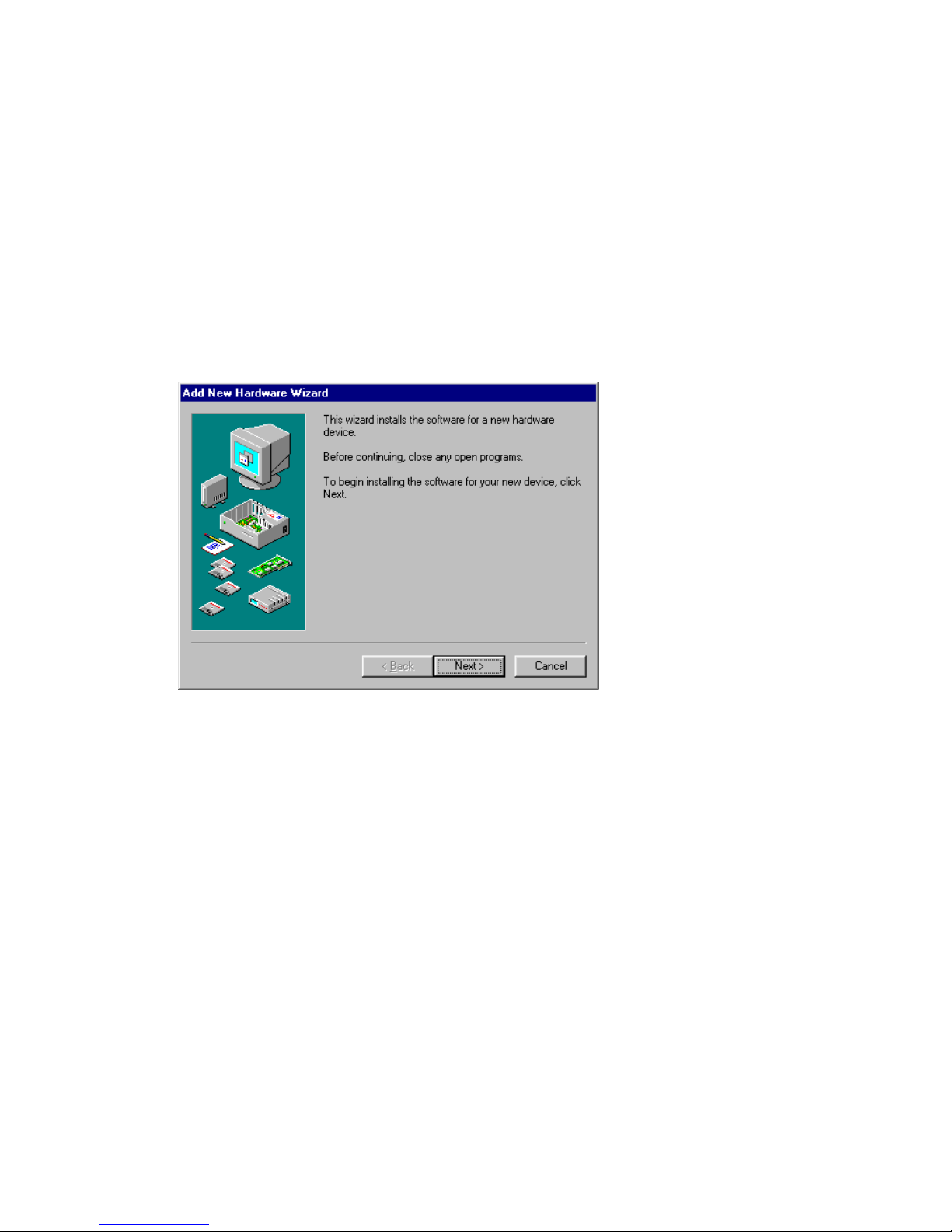
16
4. Double-click the Add New Hardware icon.
5. Follow the Installation Wizard until it asks if you want the computer to
automatically search for the new hardware. Select NO, and then press NEXT
to proceed.

17
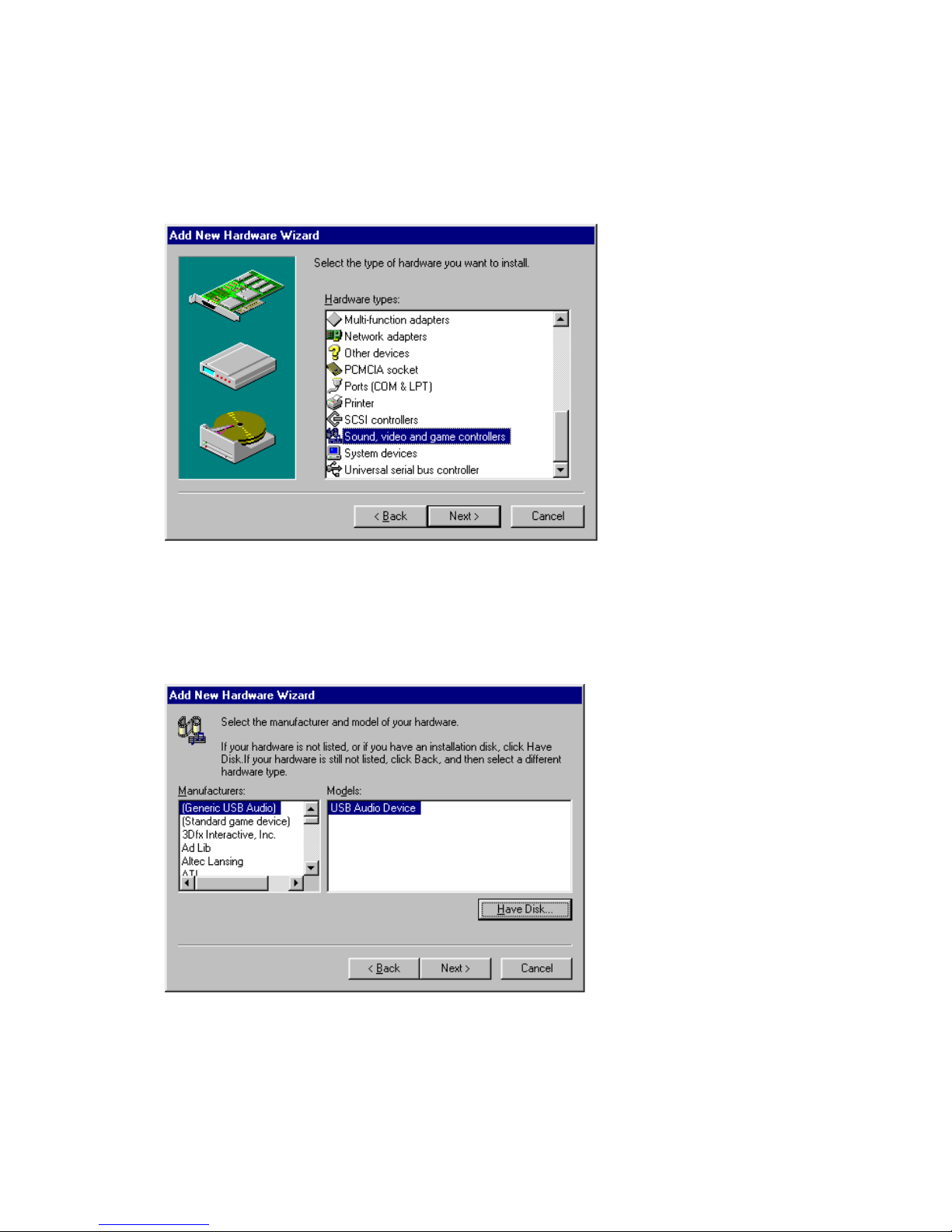
18
6. Select SOUND, VIDEO and GAME CONTROLLERS by clicking it to
highlight it, then press NEXT to proceed.
7. The next Wizard page will ask you for the manufacturer and model. Regardless
of what manufacturer and model are chosen, click HAVE DISK and the
Wizard will prompt you to insert the driver diskette.

19
8. The Install from Disk dialog appears. Insert the Miditerminal 4140 Driver and
Software disk in your floppy disk drive and select the appropriate drive (usually
A:\ or B:\ drive). Click OK to continue.
9. When the Select Device dialog appears, you will then see the Miditerminal 4140
listed. Select it by clicking once to highlight it and then click OK to continue.
Your computer will start copying the appropriate files to your hard drive.
Table of contents