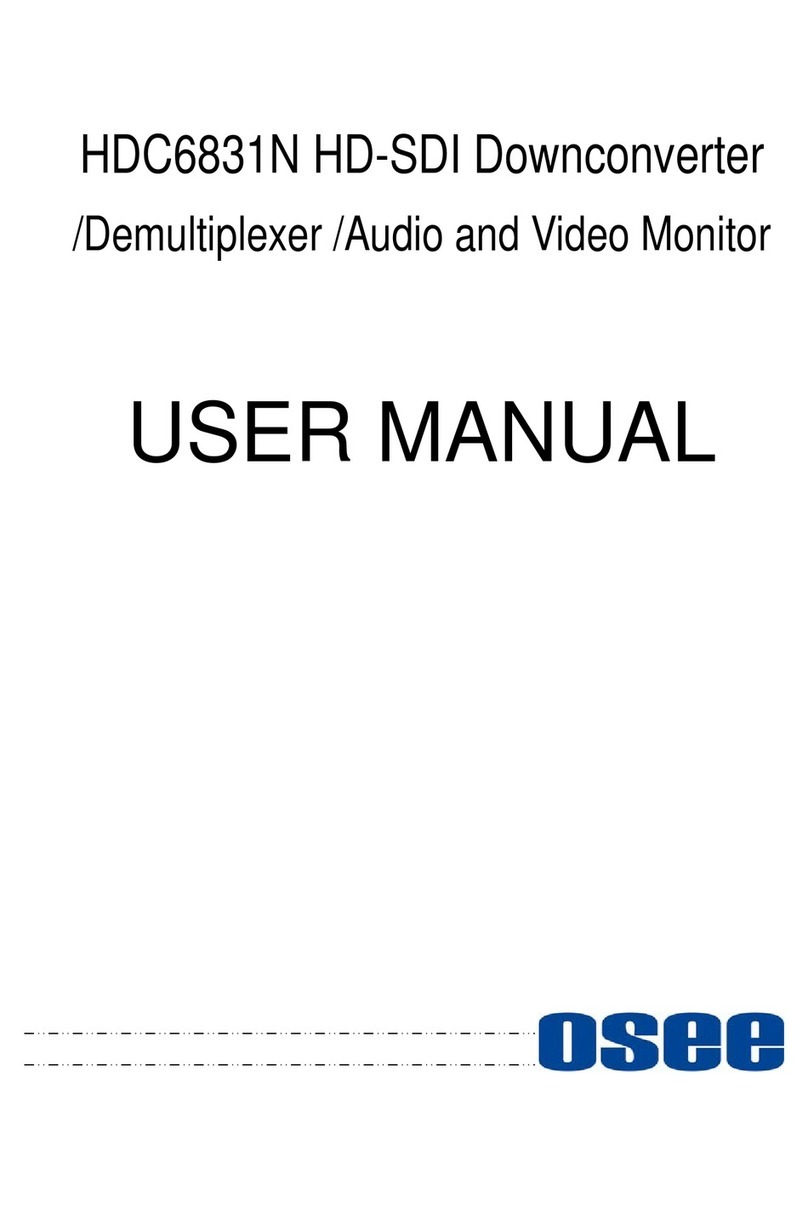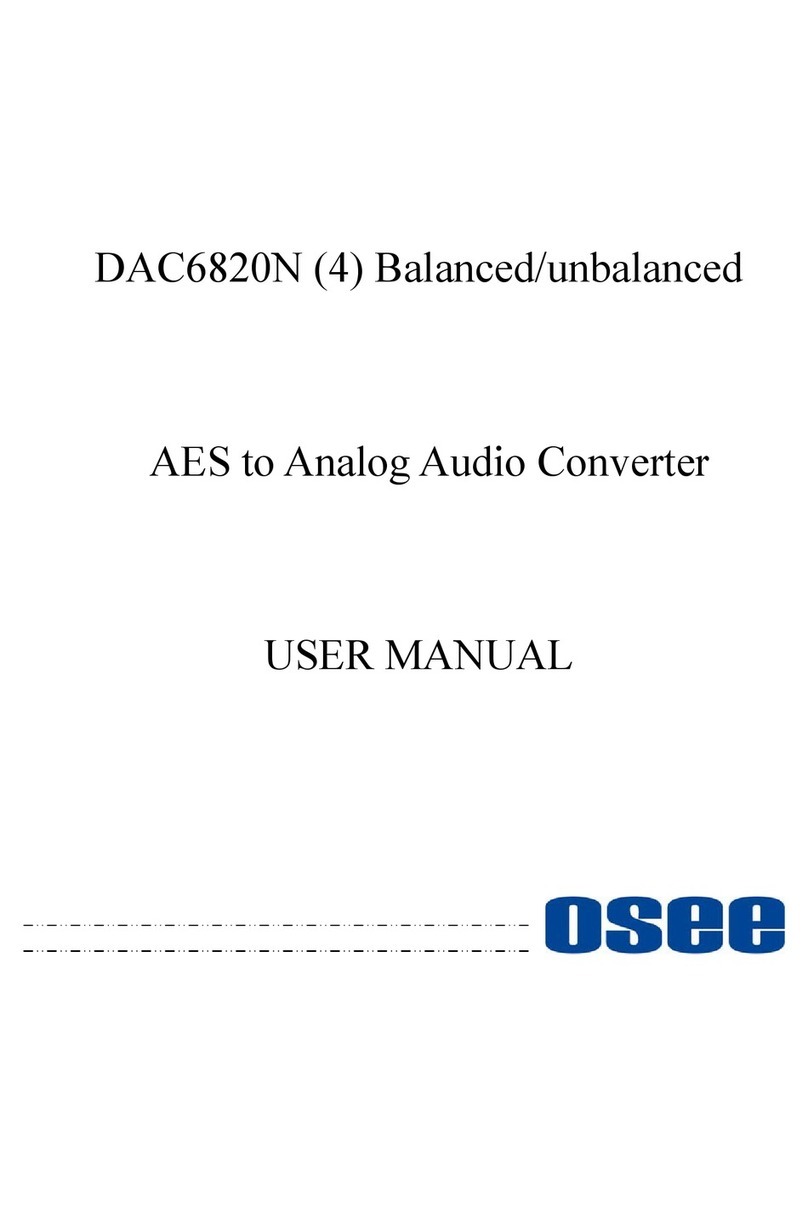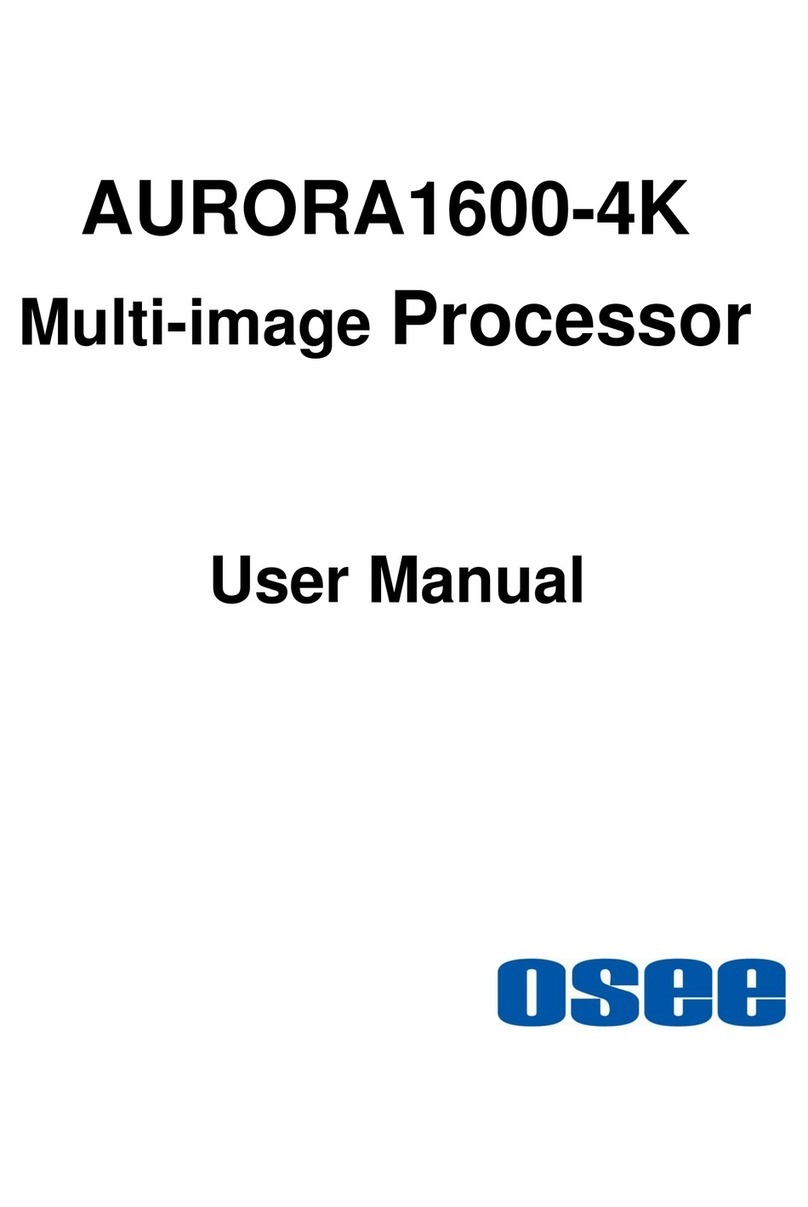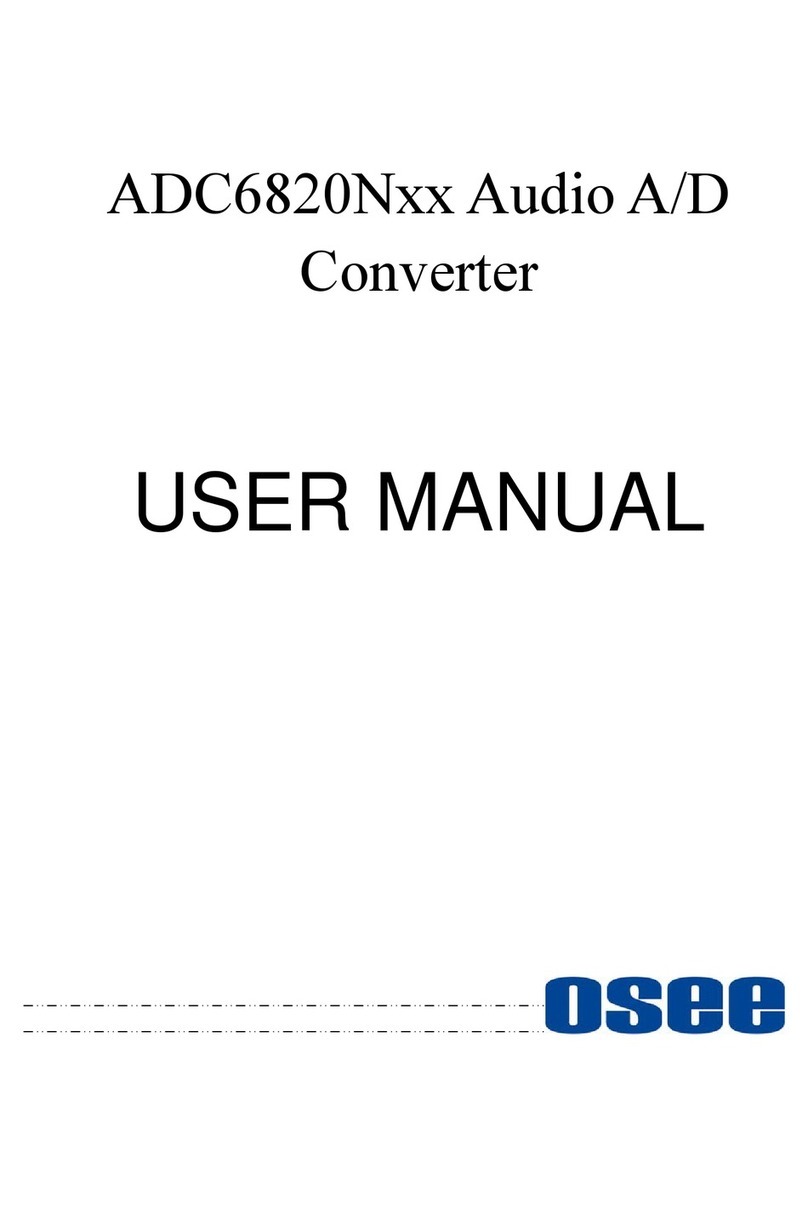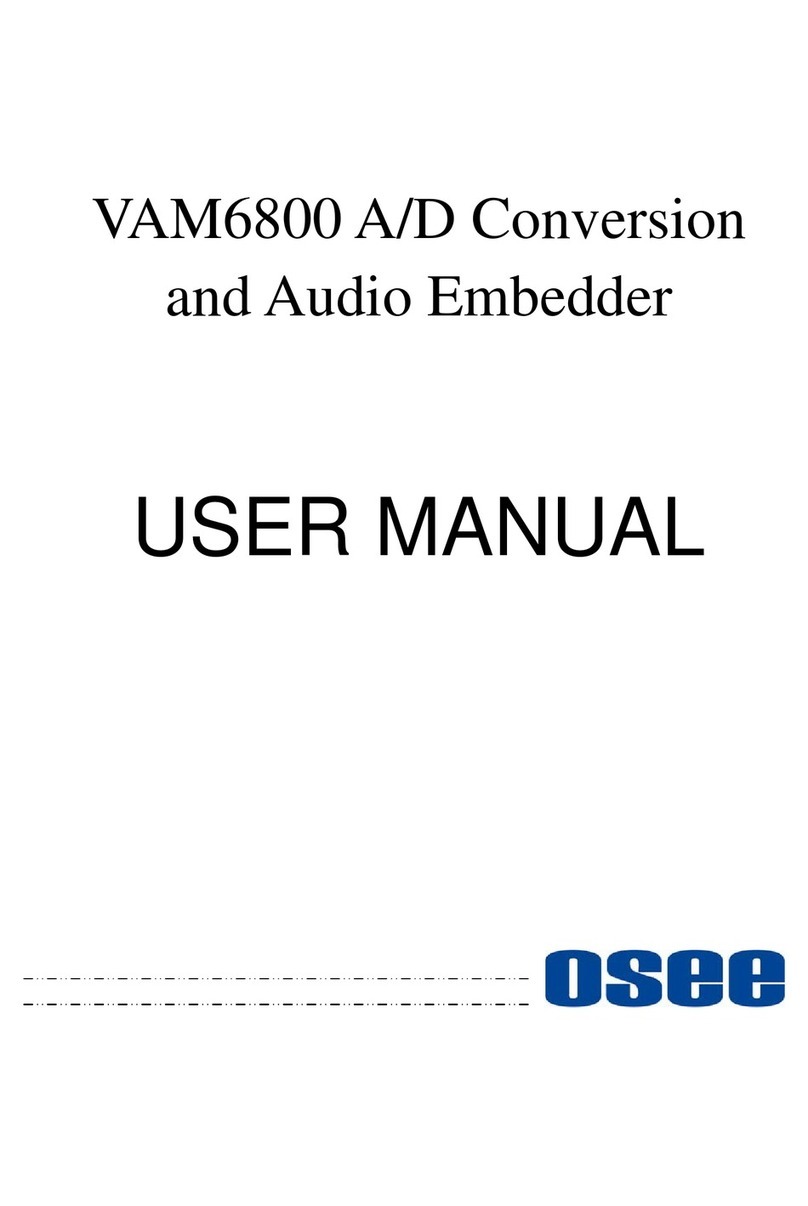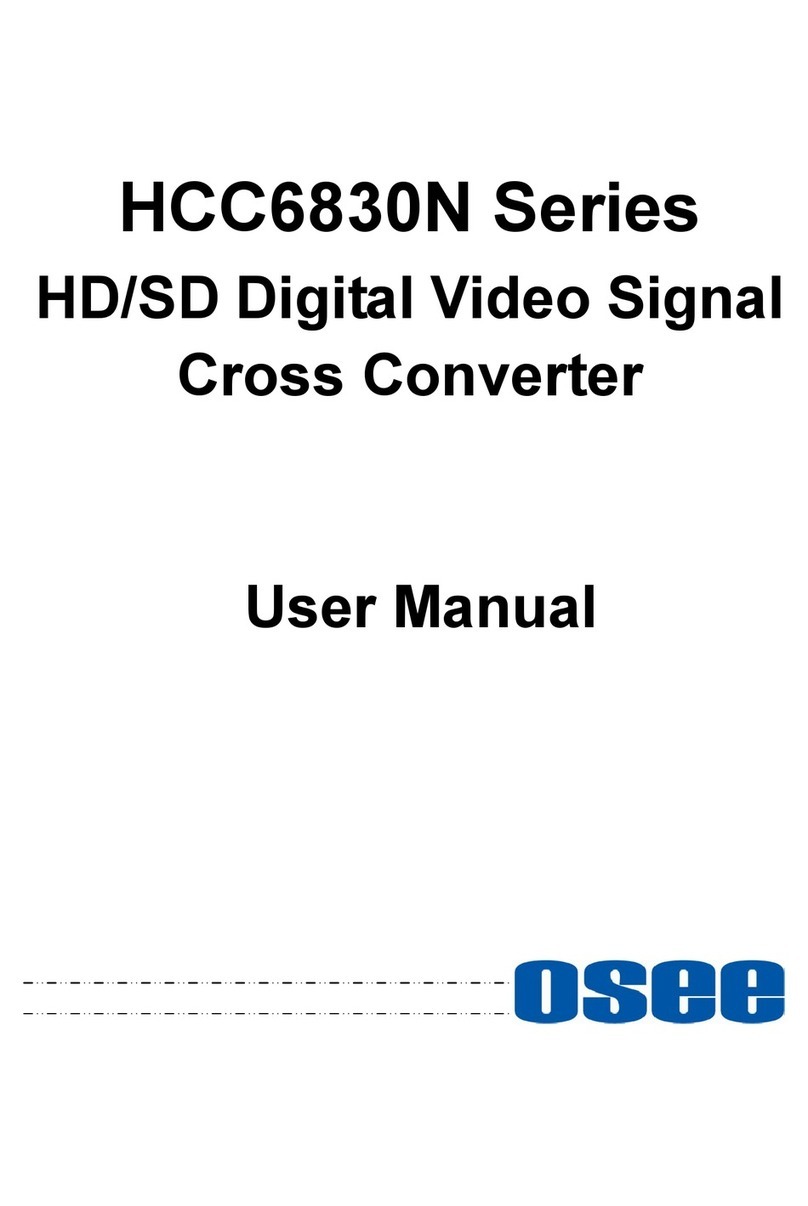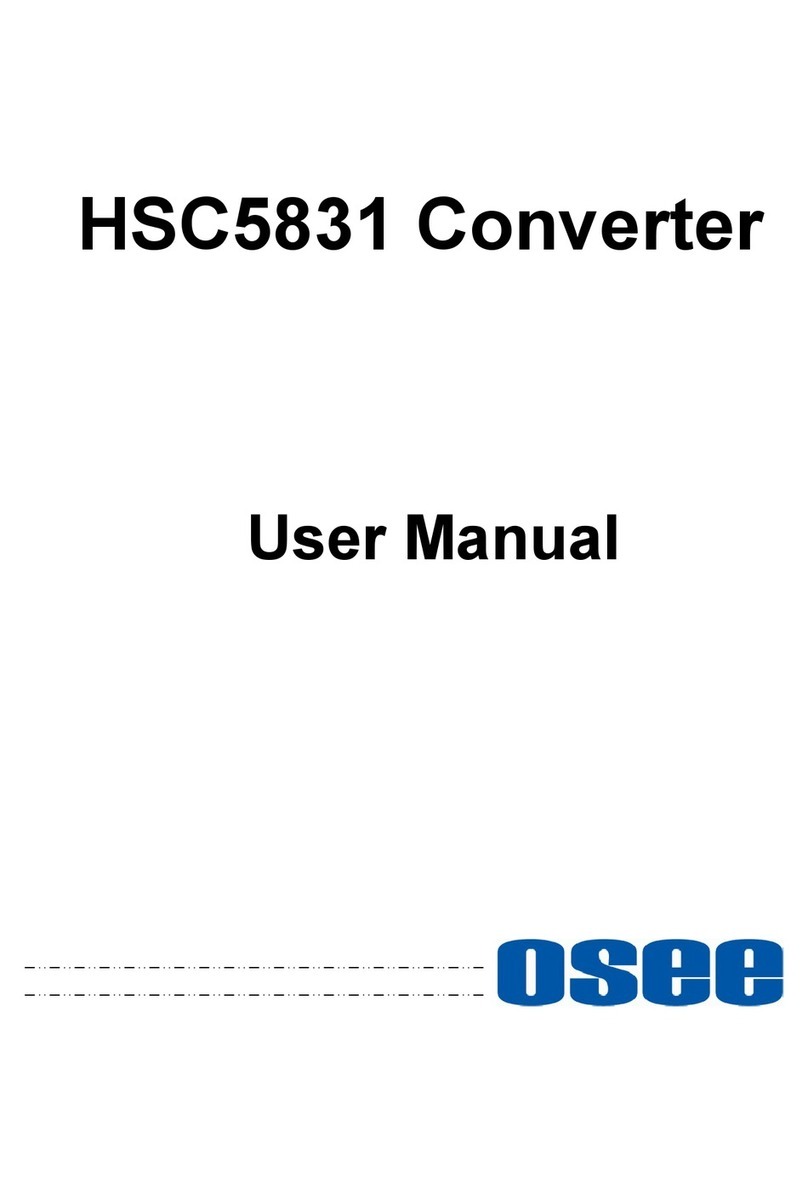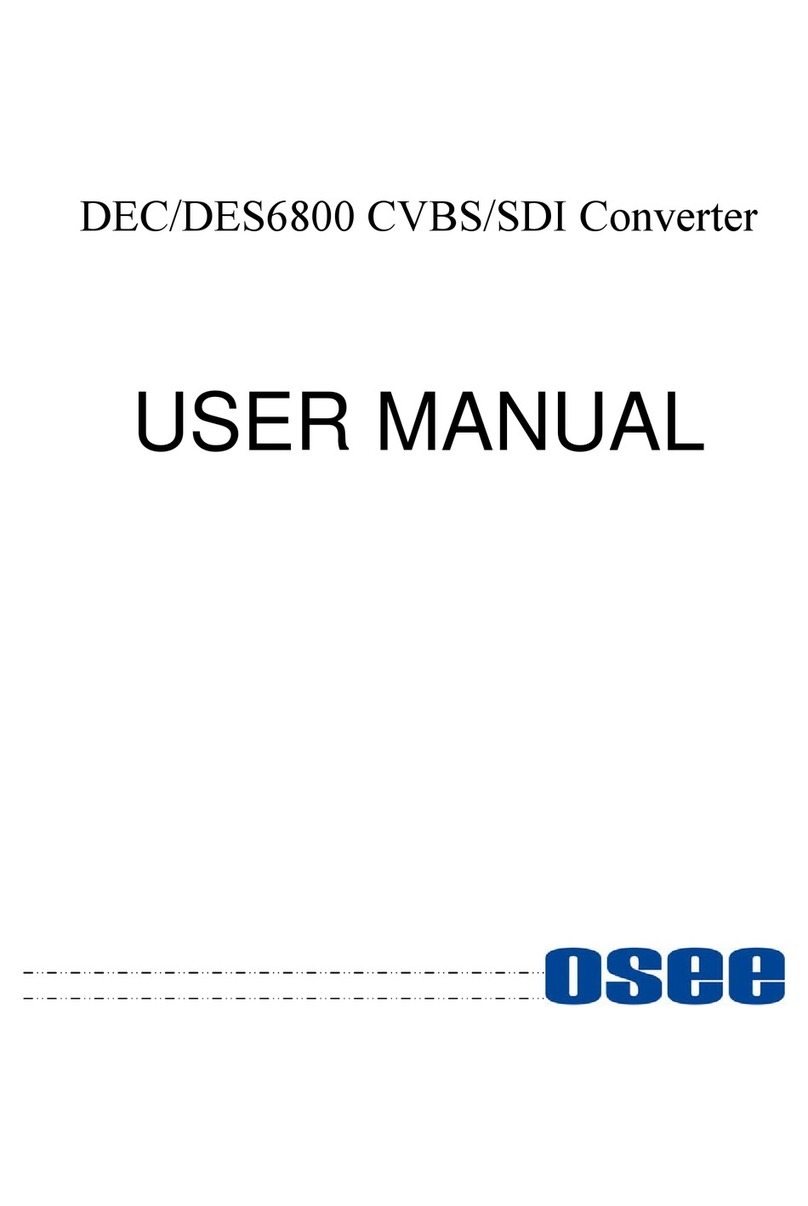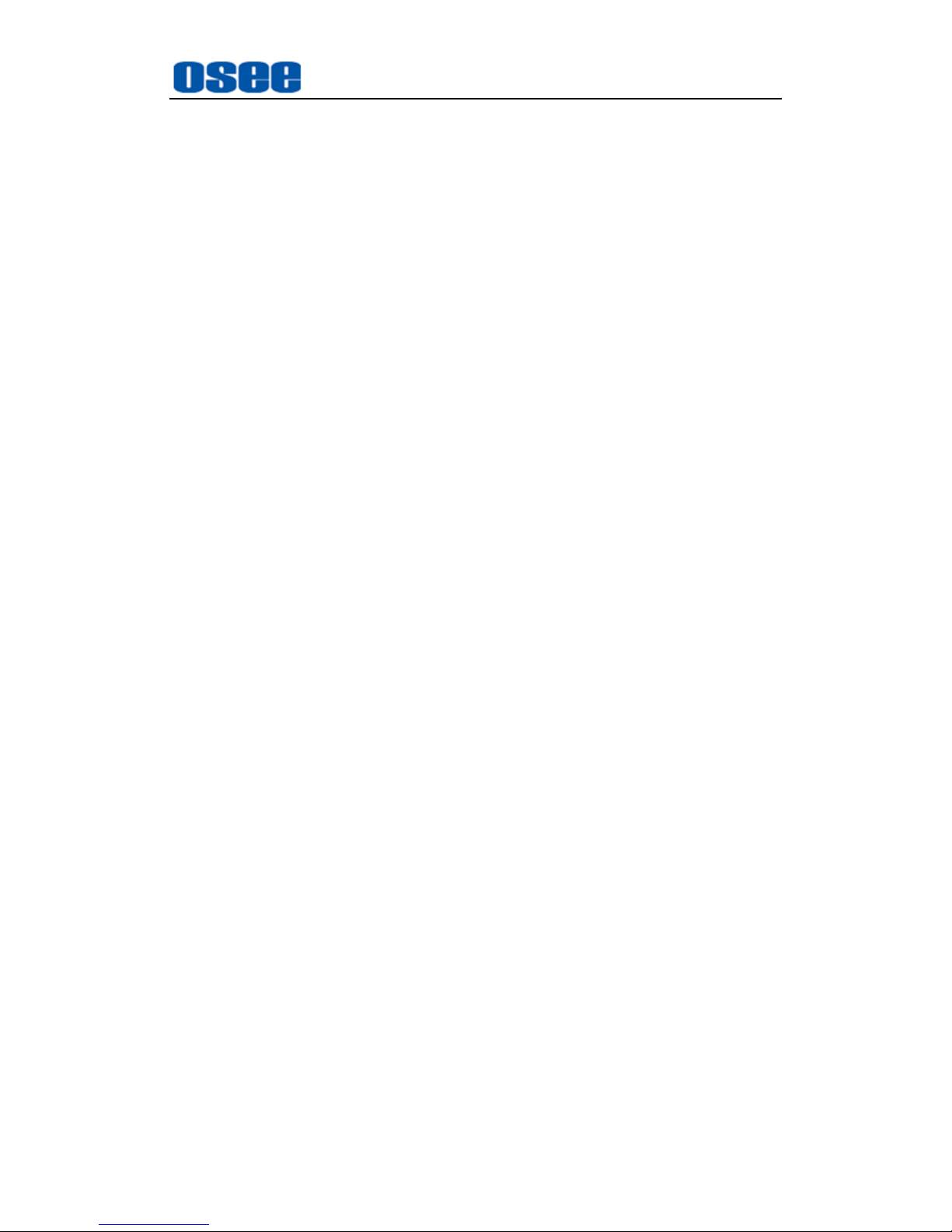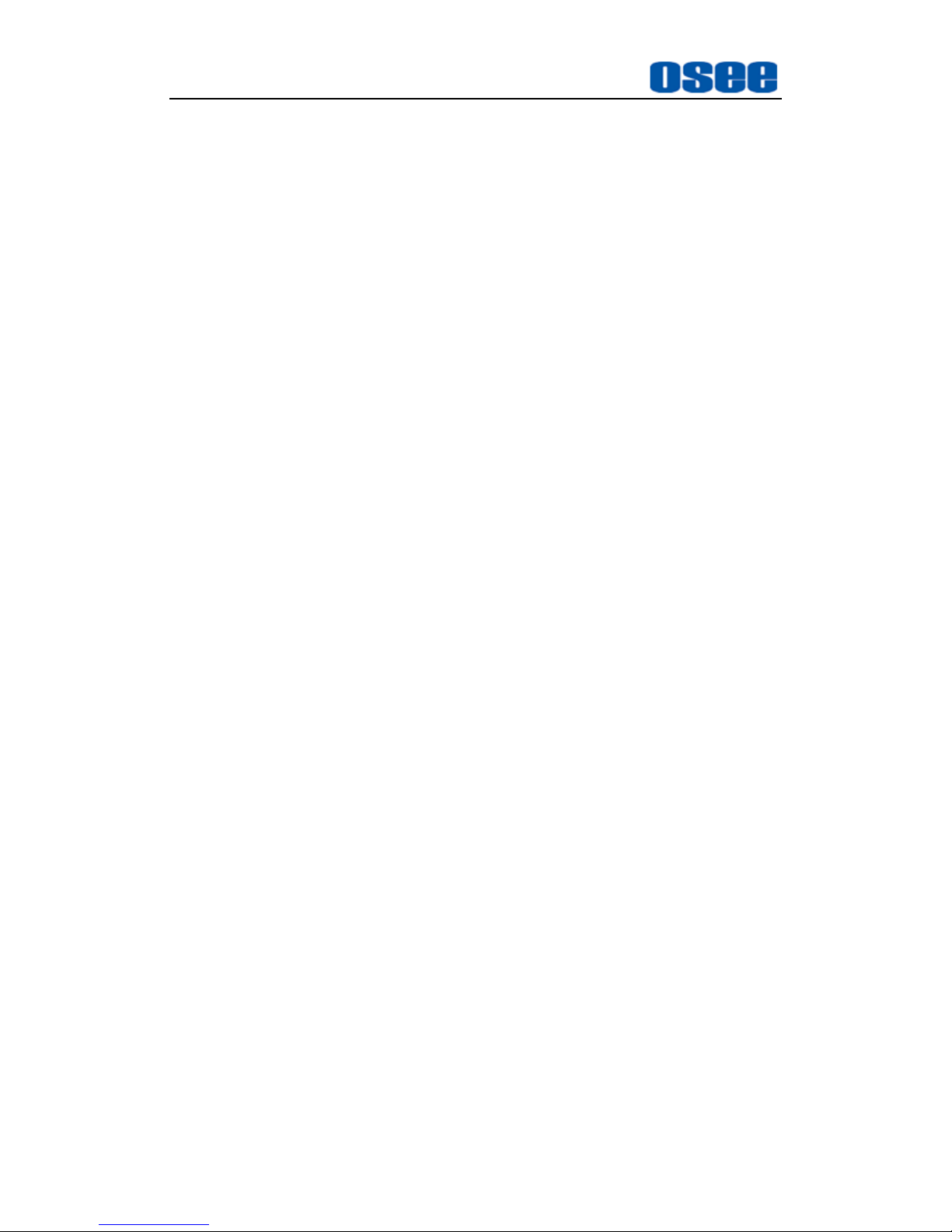Product Overview
2
IMP5212 Video Wall Processor supports the following features:
Features
Supports up to 26 windows displayed through a single output channel,
with image zoom, overlay, roaming, and cross-screen displayed.
Supports up to 12 screens to be grouped together as the monitor wall.
When there are 12 channels of video outputs, the layout of the screens
could be up to the 3X4 format.
Supports up to 26 channels of video input signals(adaptive), which
supports several formats: DVI, VGA, HDMI, SDI, CVBS, S-Video and
YPbPr, a wide range of graphics inputs with resolutions up to 1920 x
1200 and 2048 x 1080p at 60 Hz frame rate(using the specific DVI
interface with the DVI-M technology owned by OSEE).
Supports up to 12 channels of video outputs with DVI-D interface, the
output resolution can be up to 1920X1200@60P and 2048X1080@60P,
each output could be displayed across several display screens, in a
single screen or in full screens.
Image can be displayed anywhere, any size, within or cross screens.
The window of a video source can be moved from one screen to
another screen in real time
Supports power distribution through GPO interface
Provides character superimposition, it is available in any window
Supports background, and 4 customized backgrounds.
Supports EDID bypass management of non-standard signal sources
Provides timing with system time.
Using professional case for high reliability
Supports plenty of inner scene models to realize the effects of roaming,
overlapping, zooming and so on
Using the advanced dynamic interlace analysis technology to achieve
high-quality video.
Input expansion can be achieved by adding an external matrix router.
Functionality
Supports integrated luminance control with high reliability and
excellent stability, using the new high speed parallel processing
method to display high quality images without trailing or jag.
Using professional frame for high reliability with redundant power
supplies.
Supports hot swap of input modules and output modules, to realize
expansion online.