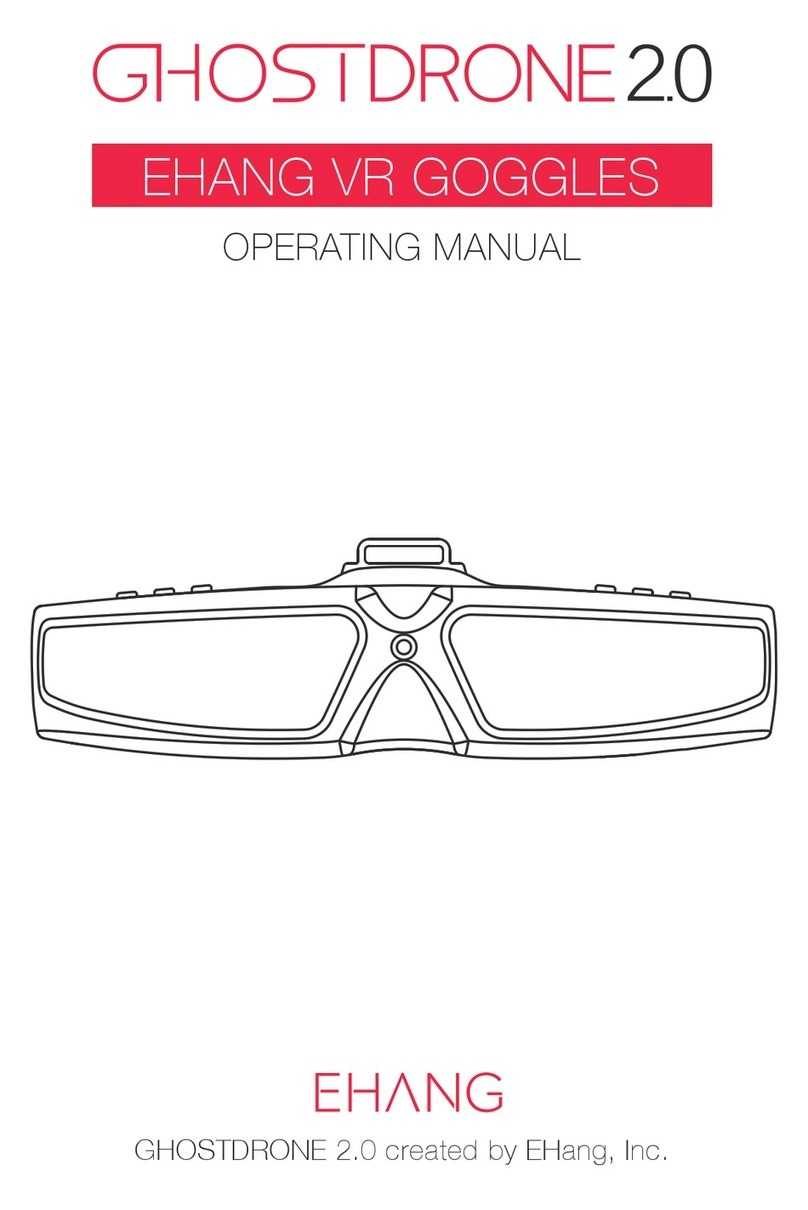ehang VR Goggles User manual

VR GOGGLES
OPERATING MANUAL
GHOSTDRONE 2.0 created by EHang, Inc.

English
Before using EHang VR goggles, please read the
operating manual carefully and familiarize yourself
with the operations, warnings and applications. Please
avoid improperly installing antennas, using non-propri-
etary charger or gimbal. EHang shall not bear any
liability or responsibility of the damage of the VR
goggles, the gimbal, the camera, the copter or any
other related accessories or the accidents arised from
improper use.
Disclaimer

1
The Ehang VR goggles feature data and real-time video transmission
functions. While wearing the goggles, users can easily see real-time
videos through head tracking system as well as adjusting pitch angles
of the camera which is attached on GHOSTDRONE 2.0.
Packing List
Introduction
USB Cable×1
5.8G Antenna×1
VR Goggles×1
2.4G Antenna×1
VR Goggles Carry Case×1

2
Diagram
Back
Binocular Display Screen
Bottom
USB /
Charging Portal
AV Output
Above
5.8G
VIEW SWITCH
MENU
+
_
VISION DATA POWER CHANNEL SEARCH
2.4G
①
②
③⑩
⑨
⑧
⑦⑥⑤
④
Menu Vision Signal Channel Search
⑨⑤①
Up Data Signal ON/OFF
⑩⑥②
Down Power Indicator 2.4G Antenna Interface
⑦③
5.8G Antenna Interface Copter/ Front Camera
⑧④
USB AV OUT

3
Specifications
Weight
Power
Charging Voltage
Battery
Image Size
Interpupillary Distance
Battery Life
255 g
4.5 W
DC 5 V
3.7 V 1700 mAh
854*480
63 mm
about 60 min
Communication Bluetooth /Wi-Fi + 2.4 GHz data transmission
+ 5.8 GHz video transmission
Charging the Goggles
Please use the Ehang USB cable for charging. It takes about 3 hours to
fully charge the goggles. When charging through a USB adapter, the
required input current is 500 mA or higher.
USB AV OUT
Bottom

4
Charging the VR goggles with Ehang power adapter
Note: VR goggles can also be charged with Ehang power adapter for GHOST
Drone 2.0. The VR goggles and smart flight battery can also be charged with
the power adapter at the same time.
Press the power button once after plugging in the cable to charge the VR
goggles.
5.8G
VIEW SWITCH
MENU
+
_
VISION DATA POWER CHANNEL SEARCH
2.4G
Power Indicator Status:
Charging: Slow Flas hing
Fully Charged: Off

5
Instructions
5.8G antenna2.4G antenna
1. Install 5.8GHz antenna and 2.4GHz antenna to the corresponding
antenna interfaces;
Press and hold
5.8G
VIEW SWITCH
MENU
+
_
VISION DATA POWER CHANNEL SEARCH
2.4G
2. Press and hold the power button to turn the VR goggles on. Power
indicator displays solid red. Data signal indicator flashes blue.

6
iOS:
Android:
4. Tap “Bind” in the App, then turn on the Ghost Drone 2.0, the data
will appear on the App interface once binded successfully.
Note: If the image is not clear enough, press CHANNEL SEARCH button to
search again for a clearer image. There are 32 channels on the VR goggles
and the first channel to pop up might not be the best so keep searching.
5. Press CHANNEL SEARCH button to automatically search for the right
channel. The vision signal indicator will turn solid green from flashing
when connection is successfully established.
5.8G
VIEW SWITCH
MENU
+
_
VISION DATA POWER CHANNEL SEARCH
2.4G
Press CHANNEL SEARCH
3. Bluetooth / Wi-Fi Connection
1) Android version: Launch the App to search for the Bluetooth connection.
Once the connection is established, the Data signal indicator will display solid
blue.
2) iOS version: Turn the iPhone’s Wi-Fi on in system stetting’s. Once the Wi-Fi
connection is established, launch the App, then the Data signal indicator will
display solid blue and confirm Wi-Fi connection in App. The password for
goggle’s Wi-Fi is on the sticker on the bottom of the VR goggle.

7
Note:
1. Press the VIEW SWITCH button to switch from video transmission mode to
front camera mode. Users can then watch the front view through the camera.
To switch back to video transmission mode, press this button again.
2. After automatically searching the channels successfully, the channel will be
recorded and no need to search again next time.
3. It is normal to observe some white noise on the screen.
6. Choose ‘Goggles’ in settings in App before flight. You can control
the camera’ s pitch by moving your head up and down when this
option is checked.
8. Press and hold the power button to turn off the VR goggles if not in use.
7. Put on the VR goggles looking up or down.
OK
Slider
Goggles
Gimbal with Spherical Camera

8
Menu Settings
The parameters in the menu have been correctly set to the general
settings before delivery. Adjust only when necessary.
When turning the goggles on, press the MENU button to enter the menu.
Then press “+” or “-”button to move up or down to choose the parameter
for adjustment. Finally press the MENU Button again to select the
parameter. Adjust the parameter with the “+” or “-” button. Press MENU
Button again to exit.
B
S
C
CH
CH
RESET DATA
CONNECT ON
ANGLE ±90°
6
10
8
17
SRCH
Brightness
Saturation
Contrast
Current 5.8G Channel (Adjustable)
5.8G Automatically Search Channel
Reset to Factory Settings
Connection Status
Head Tracking Angle
Frequency Band
CH NUM 32
EXIT MENU Exit Menu
Note:
(1) After entering menu, if no further command is given within 2 seconds,
the menu will disappear.
(2) If your unable to find a clear channel, please got to the menu to
change the frequency band or switch between CH NUM 32 or CH NUM
5 and try re-searching.

9
45°
Goggle head tracking range ±45°, gimbal is more sensitive to head
track.
Head Tracking Angle
Look up 45°
Look down 45°
30°
45°
90°
1.±45°

10
90°
Goggle head tracking range ±90°, gimbal is less sensitive to head track.
Look up 90°
Look down 90°
30°
90°
2.±90°
90°

11
Power
Data
Vision
Power On
Battery life≤30%
Charging
Power Off/ Fully Charged
Searching for Bluetooth
Bluetooth/ Wi-Fi Connects Successfully
Power Off
Image Transmission Mode On
Searches Channel Successfully.
Power off/ Switch to Front Camera
Indicator
Signal
Indicator
Signal
Indicator
Note: DATA indication light for the Android version VR goggles shows the
Bluetooth connection status; DATA indication light for the iOS version VR
goggles shows the Wi-Fi connection status.
Legend
Low Frequency Flash
Solid Off
High Frequency Flash
Indicator Lights Instructions
5.8G
VIEW SWITCH
MENU
+
_
VISION DATA POWER CHANNEL SEARCH
2.4G

12
Warnings
1.Keep the smartphone and the VR goggles within 3 meters when using the
goggles.
2. Use the goggles in widely open space. Avoid using it in dangerous areas
where you cannot walk freely about. Always make sure a second person
(spotter) to be present within line of sight watching the GHOSTDRONE at all
times when using EHang VR goggles.
3. Those who have eye diseases are not suggested to use the VR goggles.
4. It is suggested not to wear the VR goggles for over 90 minutes.
5. When the battery life of the goggles is less than 10%, you need to discontin-
ue using the goggles and please charge them before using them again.
6. Please get familiar with the Menu and the function buttons before using the
VR goggles.
7. Do NOT use the goggles in a direct path of sunlight (Please use the goggles
less than 30 minutes if you have to use in direct sunlight)
8. Do NOT disassemble or damage the frames of the goggles.
9. Do NOT pierce or damage the adjustable headband.
10.Do NOT leave the battery on combustibles or unattended when charging
for a long time.
11.Do NOT bend the antennas of the goggles. If the antennas are damaged
due to improper use, Ehang will not offer complimentary maintenance.
Storage Instructions
1. Please store the goggles at room temperature.
2. The goggles must be stored in places away from children, water, fire and
especially excessive heat.
3. Do NOT discard batteries in general household waste. Damaged or
unusable goggles batteries must be disposed in containers specially reserved
for this purpose. When disposing of batteries, follow appropriate local
guidelines and regulations.

13
Warranty
Strict quality control will be conducted before delivery of your VR goggles.
Please read the manual and get familiar with the operation before use. A
6-month warranty is guaranteed for problems not caused by user’s improper
use. Removal of the products manufacturing label will be regarded as waiver
of warranty. We will not offer complimentary maintenance if the label is
removed or damaged, but limited warranty is still provided by Ehang.
Contact Us
Business Hour: Monday – Friday 9:00 A.M – 5:00 P.M (PST)
Customer Service Phone: +1 650-533-8554 / 888-800-7056
EHang, Inc. reserves all right to interpret this warranty.

©EHang, Inc. 2016
www.ehang.com
Table of contents
Other ehang Accessories manuals