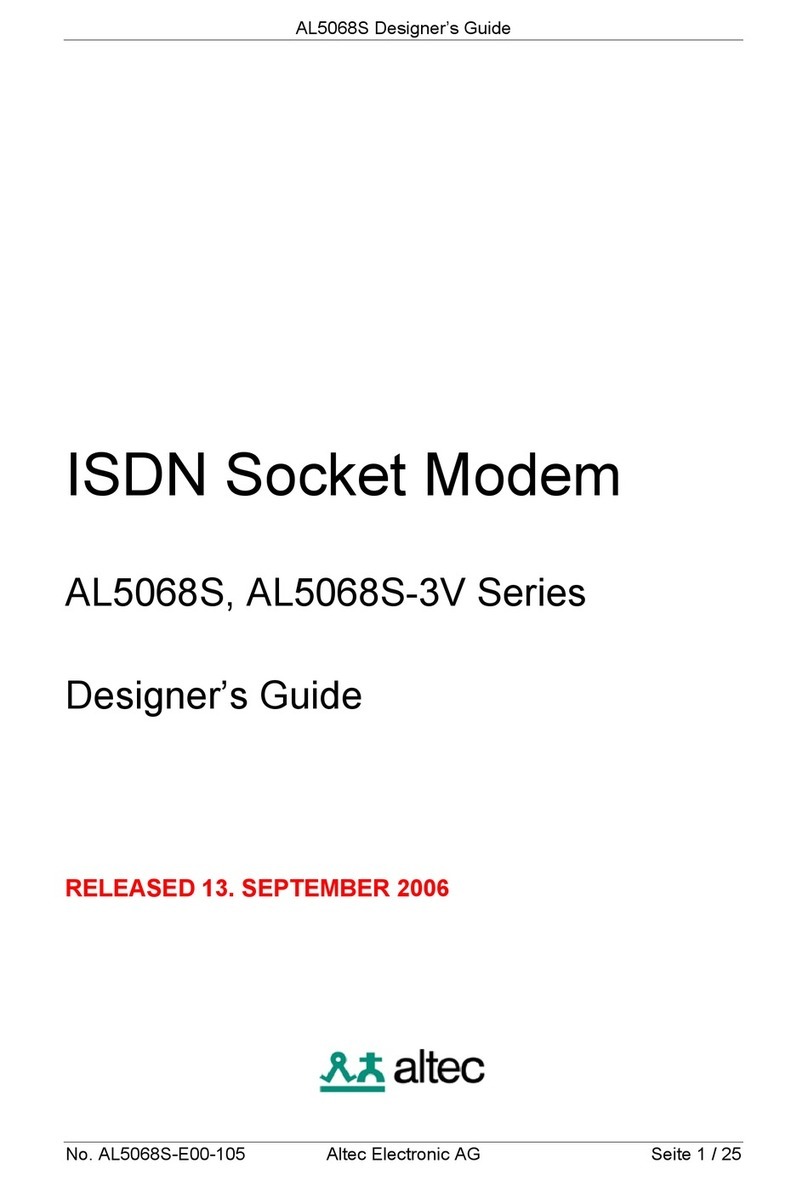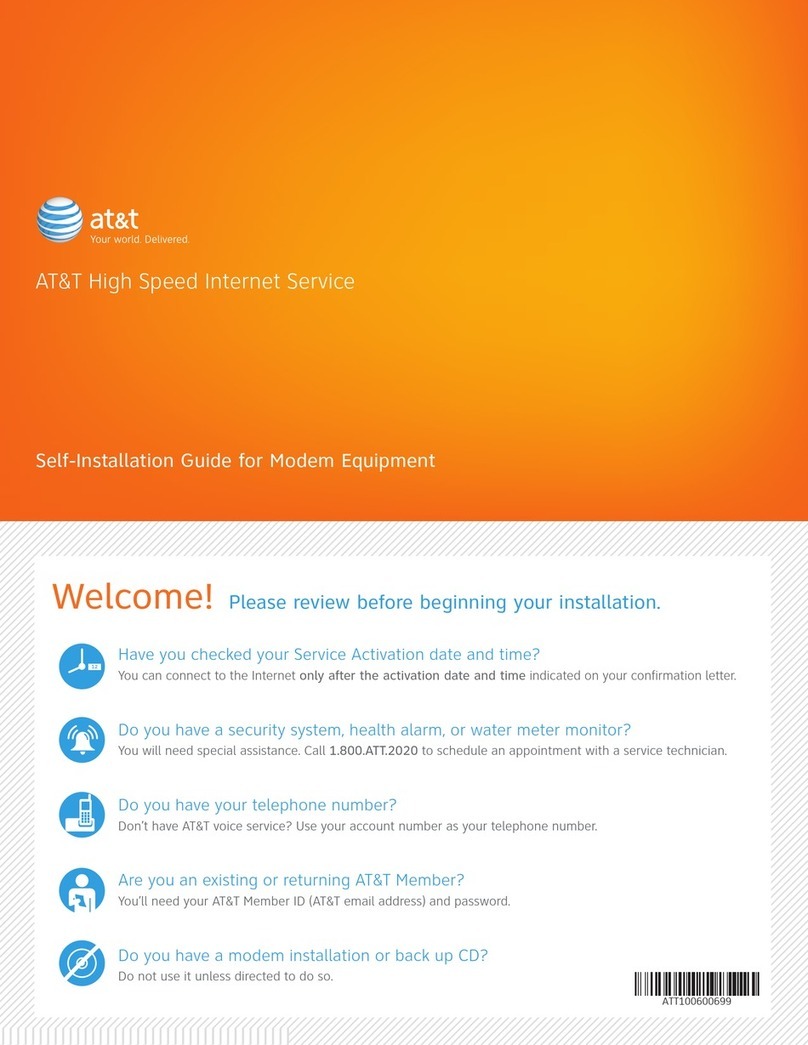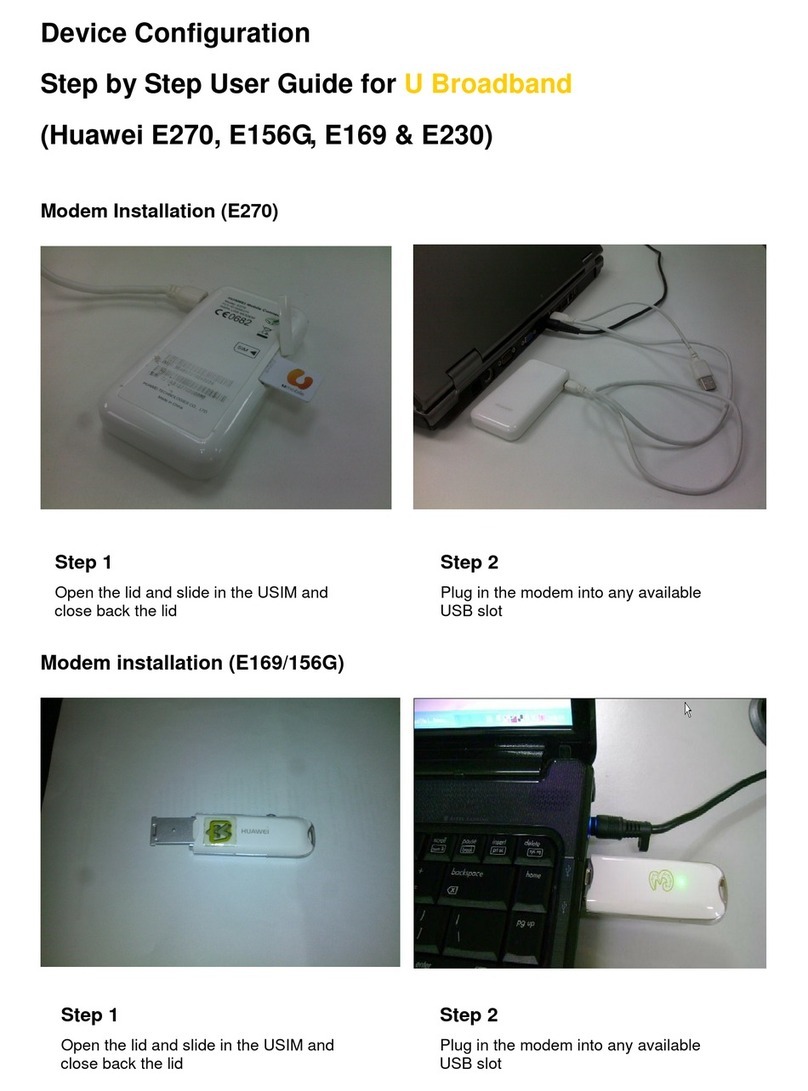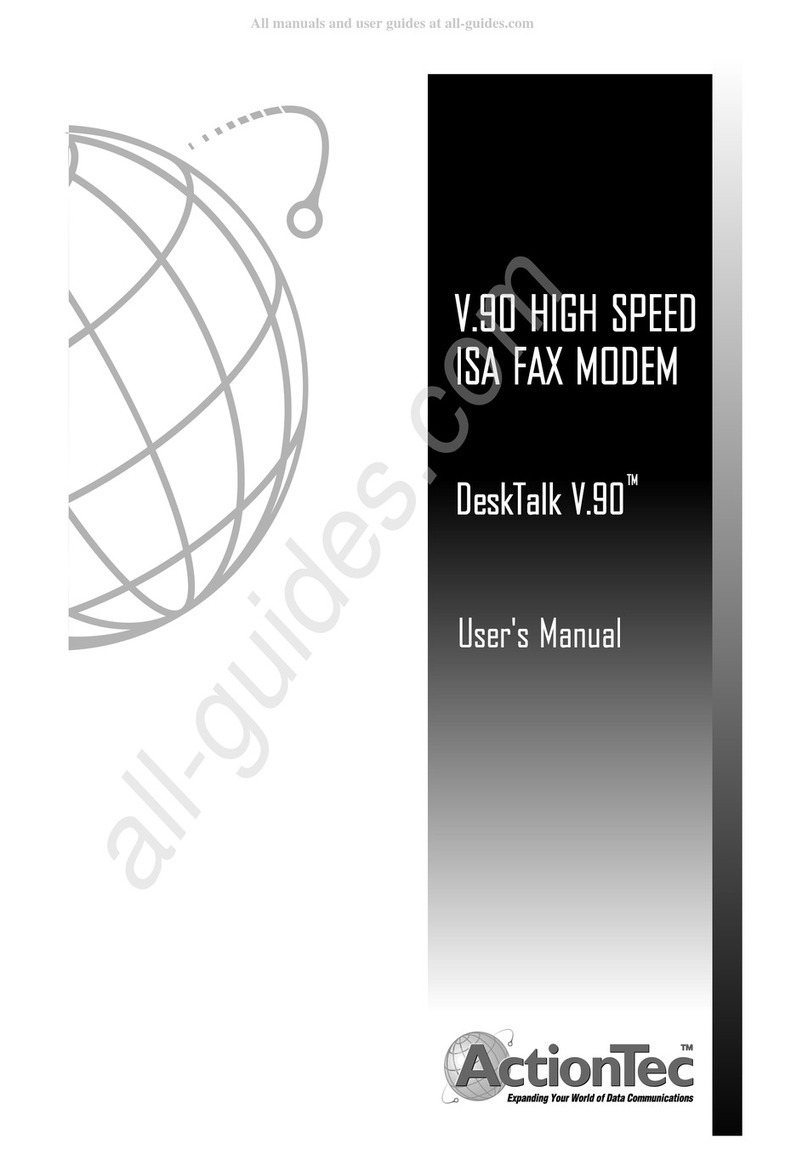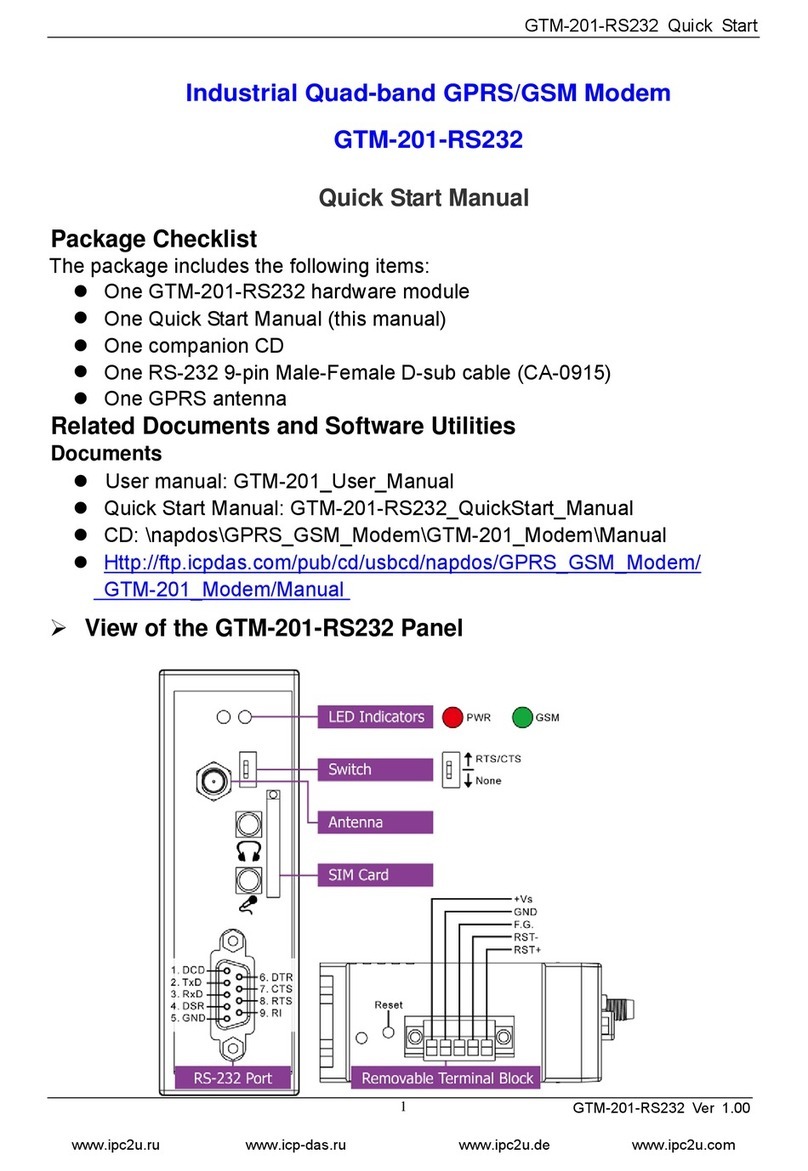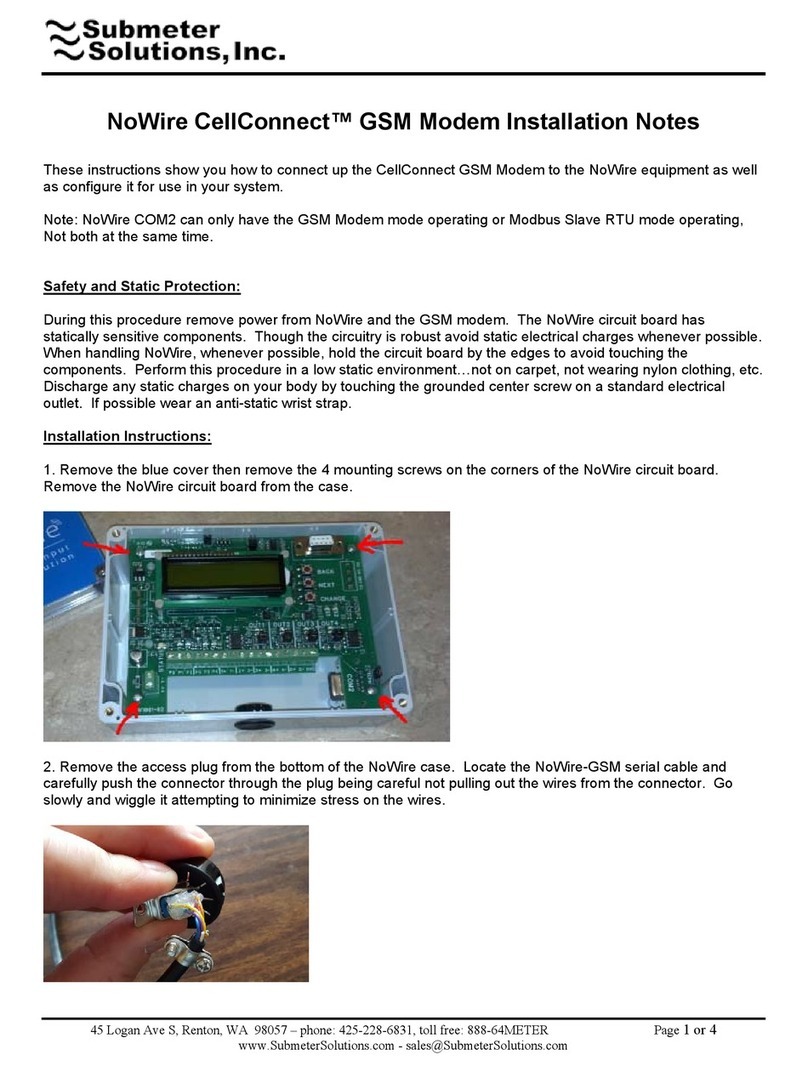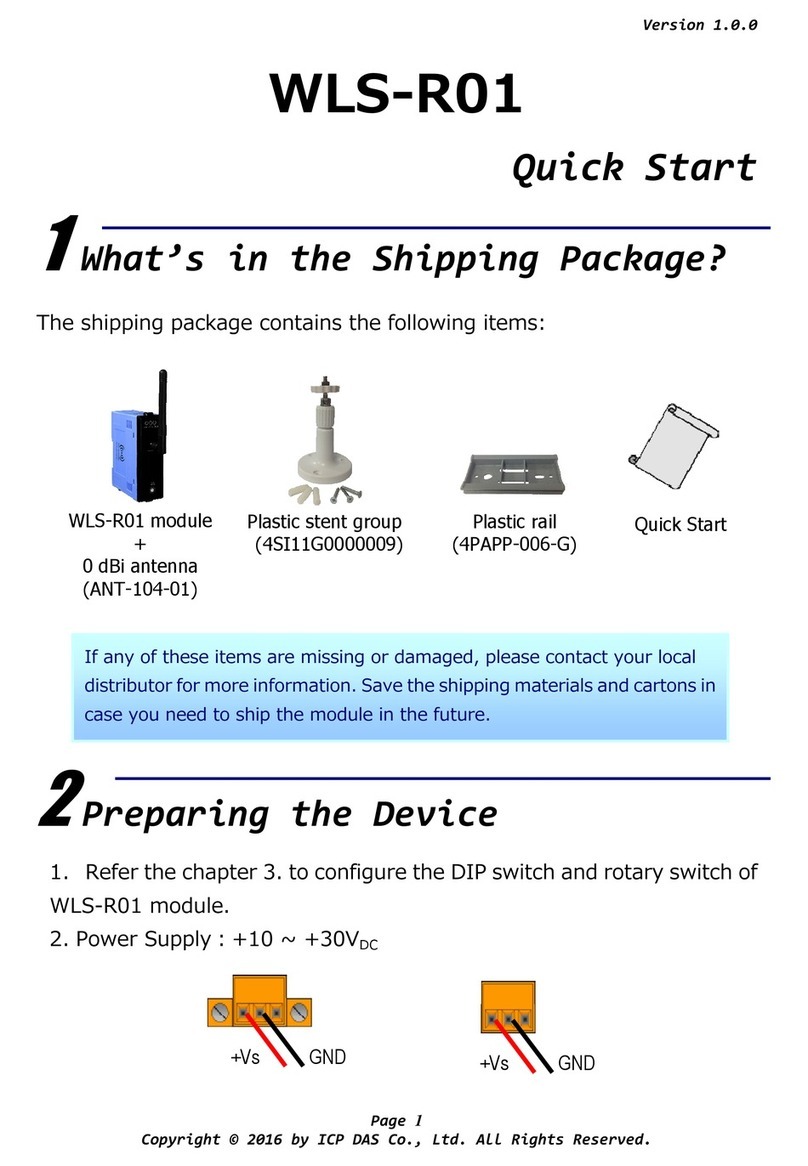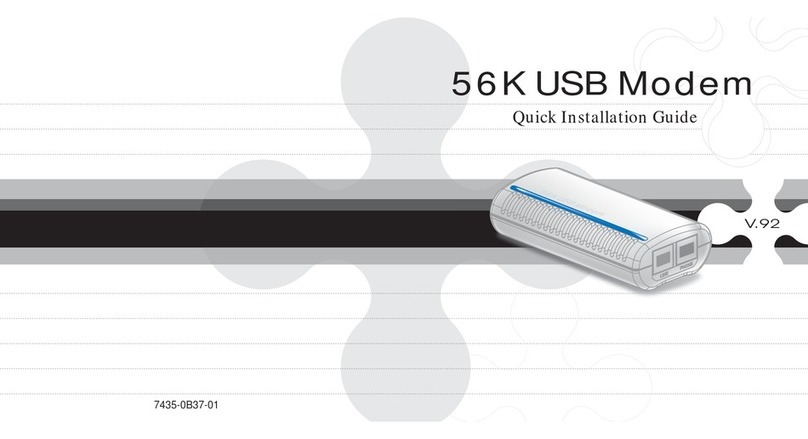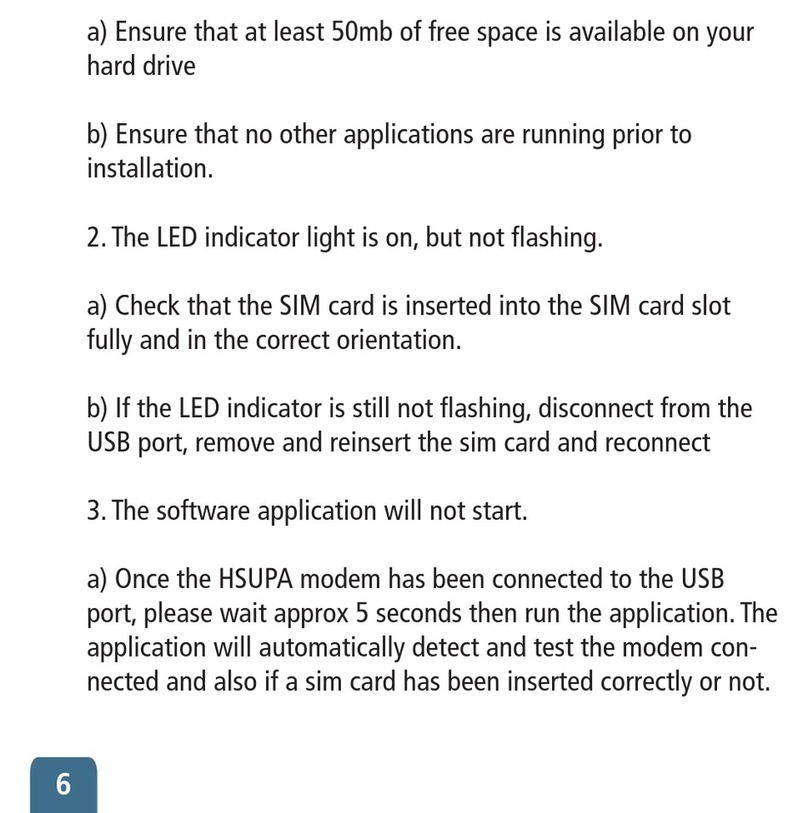Eicon Networks Diva 2430 User manual

Diva 2430 ADSL Modem
Quickstart Guide
Installation and setup for a single computer
For LAN installation, see the User’s Guide
www.eicon.com

2
Overview
The Diva 2430 ADSL Modem provides bridging services over ADSL at speeds of up to 8 Mbps. Setup is quick and
easy, as the Diva 2430 is designed to work right out of the box.
About the Documentation
This booklet is a quickstart guide for installing the Diva 2430 on a single computer. More detailed installation
information and LAN setup instructions can be found in the User's Guide.
• To open the PDF version of the User’s Guide, double-click on ‘user.pdf’ in the ‘doc’ folder of the Diva 2430 CD-
ROM. Adobe®Acrobat® Reader is require to open this file; an installer is available in the Diva 2430 CD-ROM
‘bonus’ folder.
• To open the HTML version of the User’s Guide, double-click on ‘index.htm’ in the ‘doc’ folder of the Diva 2430
CD-ROM. A web browser is needed to view this file; an installer for Microsoft®Internet Explorer is available in
the Diva 2430 CD-ROM ‘bonus’ folder.
ABOUT
Before You Begin
Verify Package Contents
A microfilter may also be included in your package. See ‘Connect Microfilters to Telephone Devices’ on page 3 for
more information. A phone adapter may also be included, in case your telephone outlet is not RJ11 compatible.
Verify Computer System Requirements
Depending on your installation scenario, your computer system must meet the following requirements.
Getting Started
See ‘Connect Microfilters to Telephone Devices’ on page 3 to begin.
Diva 2430
ADSL Modem
Ethernet
Crossover Cable
(Yellow)
USB
Cable
ADSL
Cable
Diva 2430
CD-ROM Install
Guide
Power
Adapter
USB installation • An available USB Port on a computer running Windows 98, Windows 98SE,
Windows 2000, or Windows Me. USB support is not available for Windows 95,
Macintosh, or other systems.
Ethernet
installation
• A 10BASE-T Ethernet network interface card installed on your computer. Consult the
documentation that came with your card for instructions on how to do this. A 100 Mbps
Ethernet card can only be connected to the Diva 2430 if it supports auto-sensing.
• TCP/IP communications protocol installed and configured as a DHCP client. Consult the
documentation included with your operating system for instructions on how to do this.
SETUP
1
To Step 2!

3
Connect Microfilters to Telephone Devices
A microfilter is a small device designed to reduce
interference between ADSL signals and your regular
telephone signals.
The use of microfilters is only required if your ADSL
modem and your telephone devices share the same
wiring. This is known as ‘splitterless’ADSL. Without
microfilters, ADSL may cause background noise on
your phone, Additionally, ADSL data transfer may be
interrupted by phone calls.
If microfilters are required, you must install one on
each telephone device that shares the same wiring as
the ADSL signals, including telephones, answering
machines, and fax machines.
If your installation uses a splitter, it should not be
necessary to use microfilters as ADSL data is carried
on separate wiring up to the point of entry to your
location.
Your package may or may not include a microfilter. If
you are unsure as to how to connect the microfilter,
or whether or not one is necessary, contact your
ADSL provider.
Connecting the Microfilters
To install the microfilter, plug your phone into the
microfilter, then plug the microfilter into your
telephone jack, as shown below.
You must use one microfilter per telephone device in
your location.
Do not install a microfilter on the cable that connects
your ADSL device to the telephone jack.
Pass-through Phone Port
Certain Diva 2430 models are equipped with a
pass-through phone port.
You can connect an telephone device (such as a
telephone or fax machine) to this phone port.
The pass-through phone port has a built-in microfilter.
Do not use a microfilter when connecting a phone or
fax machine to this port.
What’s Next?
See ‘Ethernet Setup’ on page 4
or ‘USB Setup’ on page 5.
If your model does not have a phone port,
the phone icon may be visible, but the port
will be blocked off.
SETUP
2

4
Ethernet Setup
The following procedure describes how to connect the Diva 2430 to a single computer equipped with an Ethernet
card, including all versions of Windows as well as Macintosh®and Linux®systems. If you are using Windows 98 or
later, you can also connect the Diva 2430 via the USB port (see ‘USB Setup’on page 5).
Use the diagram below as a guide to connecting the cables. Do not connect the same computer to both ports.
1. Connect the Diva 2430 to an electrical outlet using
the power adapter. The power connector is labelled
on the Diva 2430.
2. Connect the Diva 2430 to your ADSL telephone
outlet (RJ11) using the supplied ADSL cable. The
ADSL port is labelled on the Diva 2430.
After several seconds, the ADSL light on the front
panel will flash to indicate that the Diva 2430 is
attempting to establish an ADSL connection.
When the ADSL light stops flashing and stays on,
the ADSL connection has been established.
If the ADSL light continues to flash, the Diva 2430
is having difficulty establishing the ADSL
connection.
Note: Do not install a microfilter between the Diva 2430
and the telephone jack. Microfilters, if necessary, are for
use between regular telephone devices and telephone
jacks only.
3. Connect the Diva 2430 to the Ethernet card on
your computer using the supplied yellow Ethernet
cable. The Ethernet port is labelled on the back
of the Diva 2430.
If connected properly, the Diva 2430 Ethernet
status light (on the front panel) should light up.
4. Verify that you have configured your computer to
act as a DHCP client (consult the documentation
included with your operating system for
instructions on how to do this.).
What’s Next?
Go to ‘Surf!’on page 6.
Ethernet
Cable
(yellow)
Power
Adapter
ADSL
Cable
SETUP
3A

5
USB Setup
To connect the Diva 2430 via the USB port, your computer must be running Windows 98, Windows 98SE,
Windows 2000, or Windows Me. For other operating systems, see ‘Ethernet Setup’on page 4.
Leave your computer on during the installation. Once you connect the Diva 2430 to your computer, Windows will
automatically detect the device and request device driver information (provided on the Diva 2430 CD-ROM).
Use the diagram below as a guide to connecting the cables. Do not connect the same computer to both ports.
1. Insert the Diva 2430 CD-ROM into your
CD-ROM drive.
2. Connect the Diva 2430 to an electrical outlet using
the power adapter. The power connector is labelled
on the Diva 2430.
3. Connect the Diva 2430 to your ADSL telephone
outlet (RJ11) using the supplied ADSL cable. The
ADSL port is labelled on the Diva 2430.
After several seconds, the ADSL light on the front
panel will flash to indicate that the Diva 2430 is
attempting to establish an ADSL connection.
When the ADSL light stops flashing and stays on,
the ADSL connection has been established. If the
ADSL light continues to flash, the Diva 2430 is
having difficulty establishing the ADSL
connection.
Note: Do not install a microfilter between the Diva 2430
and the telephone jack.
4. Connect the flat end of the USB cable into any
available USB port on your computer, then plug
the other end into the Diva 2430’s USB port. The
USB port is labelled on the Diva 2430.
5. Once the USB cable is connected, the ‘New
Hardware Found’window appears, followed by
the ‘Add New Hardware Wizard’window.
6. Click ‘Next’to begin.
7. Select ‘Search for the best driver for your device’,
then click ‘Next’.
8. Select ‘Specify a location’and clear other options.
9. Click ‘Browse’. Go to the ‘USB’folder on the
Diva 2430 CD-ROM.
•If you have Windows 98, select ‘WIN98’.
•If you have Windows 2000, select ‘WIN2000’.
•If you have Windows Millennium Edition, select
‘WINMe’.
10. Click ‘OK’, then click ‘Next’.
11. Click ‘Next’to begin installation of the driver.
Note: You may be asked to insert your Windows
installation CD-ROM while the driver is being installed.
12. Once installation is complete, click ‘Finish’. If you
are asked to restart your computer, do so.
What’s Next?
Go to ‘Surf!’on page 6.
USB
Cable
Power
Adapter
ADSL
Cable
SETUP
3B

6
Installing Diva Assistant for Windows
The Diva Assistant is compatible with Windows 95, Windows 98, Windows 98SE, Windows NT®4.0,
Windows 2000, and Windows Me. The Diva Assistant provides convenient features such as a performance monitor
and the ability to view log messages sent by the device. However, the Diva Assistant is not required in order to use
the Diva 2430.
1. Quit all open applications. You must restart your
computer once installation is complete.
2. Insert the Diva 2430 CD-ROM into your
CD-ROM drive if you have not done so already.
The setup program should start automatically. If it
does not, double-click ‘SETUP’in the CD’s root
folder.
3. From the ‘Welcome’screen, click ‘Installation’,
then click ‘Diva Software’.
4. The Diva 2430 Setup Wizard starts.
Click ‘Next’and follow the onscreen instructions.
5. In the ‘Installation Complete’window,
click ‘Finish’.
6. After you click ‘Finish’, you will see a message
stating that you must restart your computer before
launching the software. Click ‘Yes’.
You may encounter problems if you do not restart
your computer after installation.
SETUP
OPTIONAL
Surf!
Once you have connected the cables properly, you
should be able to surf the Internet. Try accessing an
external web site using your browser, such as Eicon
Network’s site at http://www.eicon.com/.
Troubleshooting
•If you receive a ‘page not found’or similar error,
reboot your computer and try again. Your computer
may not have acquired an IP address from your
provider’s DHCP server the first time you installed
the device; rebooting will force a new request.
•Internet access from some providers may require
that you install PPP over Ethernet (PPPoE)
software (not included with the Diva 2430).
Contact your provider for more information.
•If you still cannot access the Internet, you may need
to inspect the Diva 2430’s configuration settings.
This procedure is described in Configuring Settings
in the User’s Manual. Contact your ADSL provider
for more details.
SETUP
4

7
Right click this icon to activate
this menu. Double-click the
icon to open the Diva Assistant.
Diva Assistant at a Glance
The Windows®Diva Assistant provides a convenient way to manage your Diva 2430. The following is a brief
description of how to use the software.
Launches the Diva Assistant.
You can also double-click the
icon on the desktop.
The Diva Assistant
program group is
installed on your ‘Start’
menu.
Click here to launch
the online help.
Click ‘Close’ to close the Diva Assistant and
remove the icon from the system tray.
Reports the
status of the
front indicator
lights.
Starts the web-
based configuration
interface using your
default browser.
GENERAL INFORMATION
General Tab
Click ‘Refresh’ to
fetch the latest
information on
your device.
Tools Tab
Lets you upgrade
your Diva 2430
firmware.
This tab displays
information
about incoming
and outgoing
bandwidth
usage.
You can drag the
performance
windows onto
the desktop.
Performance Tab
The Diagnostic
Log displays the
messages sent
by the
Diva 2430.
Double-click on
an entry to see
information on a
particular entry.
(Not all entries
have equivalent
help files.)
Diagnostic Log Tab

8Copyright © 1999-2001 Eicon Networks Corporation 227-113-04
Indicator Lights
The indicator lights on the front of your Diva 2430 show the status of your device.
Power Light
•Solid Green: The unit is on and working correctly.
•Off: The power supply is not connected.
•Red: Press the ‘Reset’button on the side of the
device. If the light stays red, contact your Eicon®
Networks™representative.
Ethernet Light
•Solid Green: The Ethernet cable is connected
properly and the Ethernet link is functioning.
•Off: The Ethernet cable is not connected properly.
Receive / Transmit Lights
•Flashing: Data is being received or transmitted via
the ADSL connection.
•Off: Data is not being received or transmitted via
the ADSL connection.
USB Light
•Solid Green: The USB cable is properly connected
and the operating system is configured to use the
device.
•Off: The cable is not connected properly or the
operating system is not configured for this device.
This light may also go off if your computer is put in
low power ‘sleep’mode.
ADSL Light
•Solid Green: An ADSL connection has been
established.
•Flashing Green: The Diva 2430 is attempting to
synchronize with your provider’s network.
•Off: The ADSL cable is not connected properly, or
your ADSL service provider has not yet activated
ADSL services on your line. Verify your cables.
Also, verify that you have not connected a
microfilter to the ADSL cable. If this light stays off,
contact your ADSL provider.
Transmit
ADSLEthernet
Power
Receive
USB
GENERAL INFORMATION
Other manuals for Diva 2430
1
Table of contents
Other Eicon Networks Modem manuals