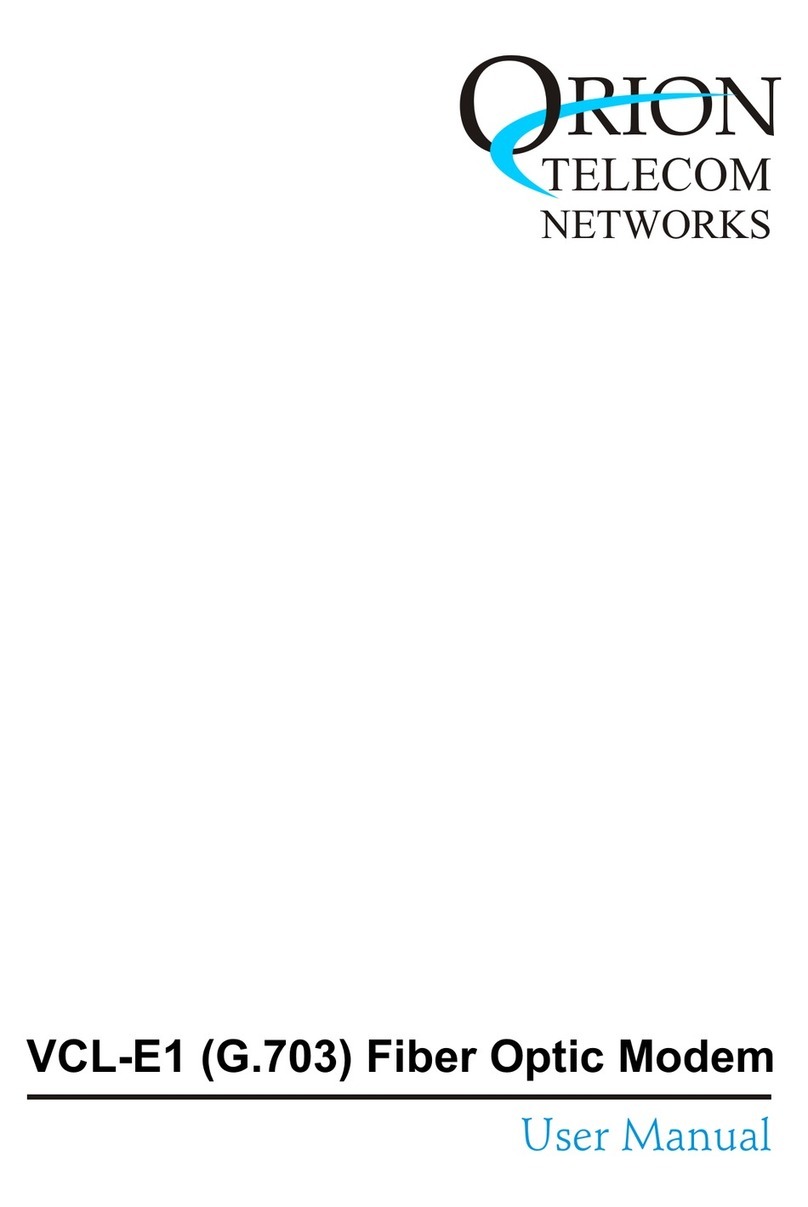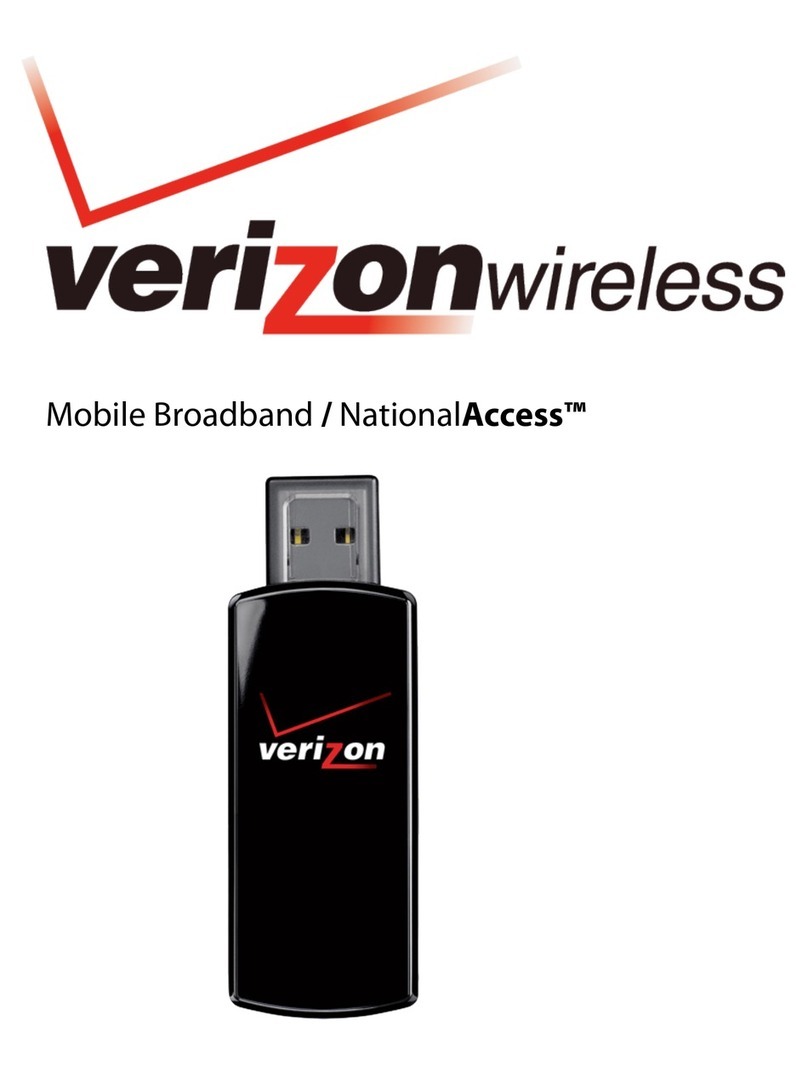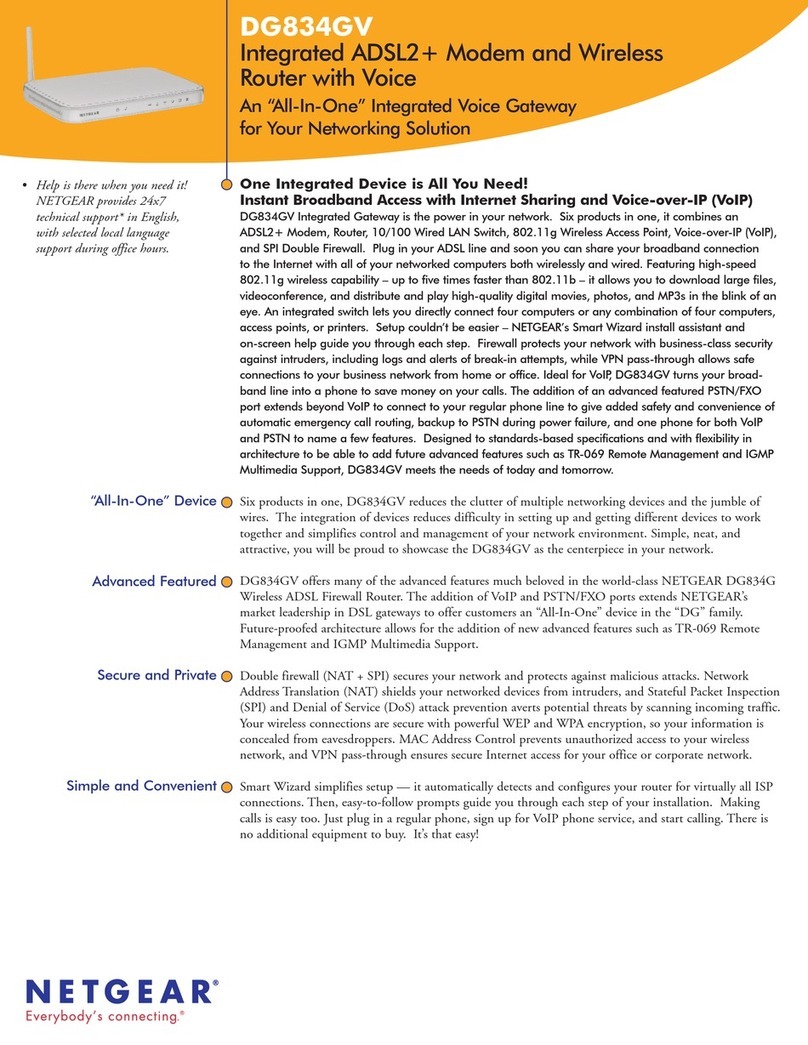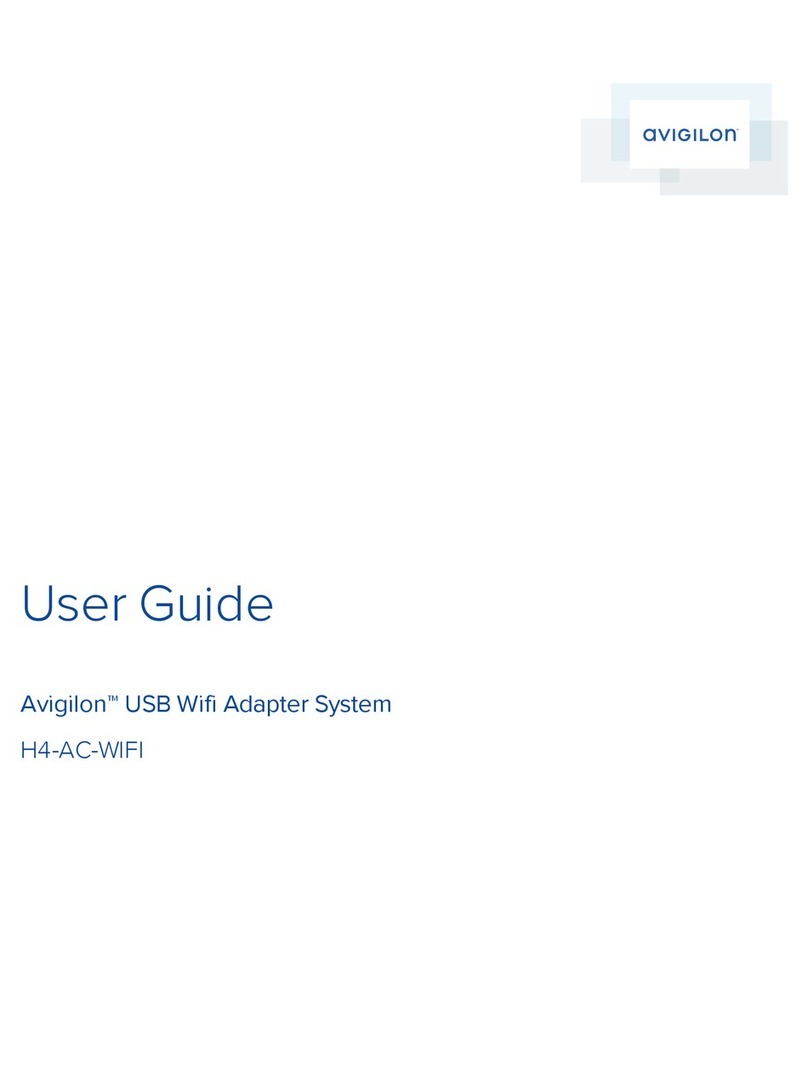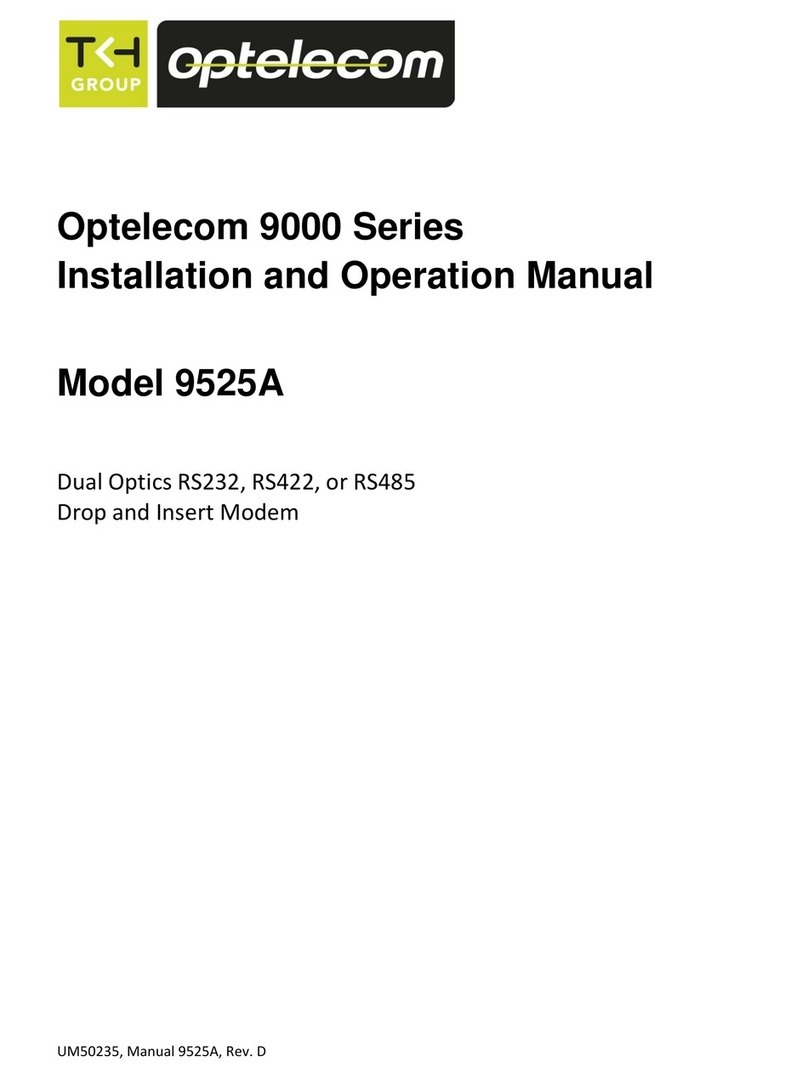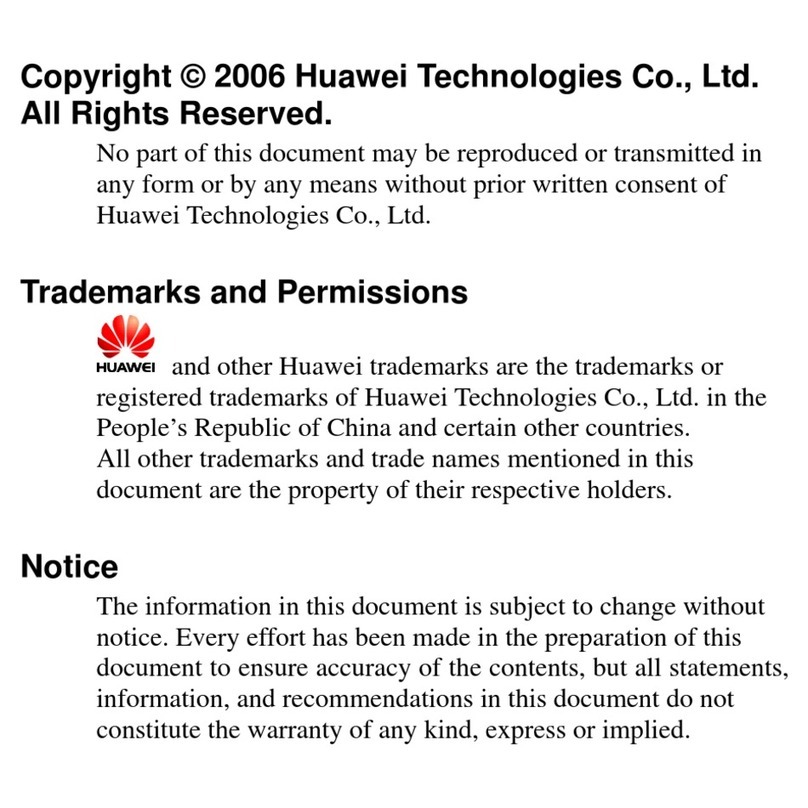Eicon Networks Diva ADSL USB User manual

www.eicon.com
Thank you for choosing the Eicon Networks Diva ADSL USB.
The Diva ADSL USB is plug-and-play, and installation is a simple
procedure. However, please read through this guide carefully to
ensure a smooth installation process.
Package Contents
Your package should include the following:
Please note:
• The Diva ADSL USB is compatible with USB-equipped
computers running Windows 98, Windows Millennium
Edition, Windows 2000 and Windows XP. It cannot be used
with Windows 95, Windows NT, or Macintosh.
• The Diva ADSL USB draws power through the USB cable and
does not require a separate power adapter.
• An ADSL filter (sold separately) must be acquired in order to
connect the ADSL cable to your phone outlet. Additionally,
you must connect an ADSL filter to every phone device
(telephone, fax machine) that shares the same wiring as the
ADSL connection.
Note: The following applies to Windows 98/Me only.
As the Diva ADSL USB uses a Dial-Up Network connection in
order to connect to the Internet, Microsoft Dial-Up Networking
software must already be present for the installation to work.
To verify if Dial-Up Networking is installed:
• Windows 98: Double-click ‘My Computer’ from the Windows
desktop. You should see a folder named ‘Dial-Up Networking’.
• Windows Me: Click ‘Start’ then ‘Settings’. You should see a
menu item named ‘Dial-Up Networking’.
If Dial-Up Networking is not present, follow the instructions
below to install the software, or consult the online help for your
operating system.
Note: You may be asked to insert your Windows installation
CD-ROM during this process.
1. Click ‘Start’ then ‘Settings’, then select ‘Control Panel’.
2. Double-click ‘Add/Remove Programs’.
3. Click the ‘Windows Setup’ tab.
4. Select ‘Communications’ from the list, then click ‘Details’.
5. Select the ‘Dial-Up Networking’ check box, then click ‘OK’.
6. Click ‘OK’ again to close the ‘Add/Remove Software’ dialog
box, then follow the onscreen instructions. If you are asked to
restart your computer, do so.
Introduction
Diva ADSL
USB
ADSL
Cable
USB
Cable
Diva
CD-ROM Quickstart
Dial-Up Networking Required
Diva ADSL USB
ENGLISH
Quickstart Guide

ENGLISH - 2
For a trouble-free installation, please follow the steps exactly as they are described.
Note: Your ADSL filter may differ from the one illustrated above
(for example, if your phone outlet has an RJ11 connector).
IMPORTANT: Leave your computer on during installation. If
your computer is off, turn it on and wait until Windows has
booted and the desktop is visible.
1. Verify that Dial-Up Networking is installed, as described on
the bottom left of this page.
2. Connect the included ADSL phone cable to the port marked
‘LINE’on the back of the Diva ADSL USB.
3. Connect the other end of the cable to the port marked
‘ADSL’on the ADSL filter (sold separately).
4. Plug the ADSL filter into a telephone outlet.
5. Connect the square end of the included USB cable to the port
marked ‘USB’on the back of the Diva ADSL USB.
6. Connect the other end to an available USB port on your
computer.
7. Once the USB cable is connected, Windows will display the
‘Hardware Wizard’window.
8. See Step 2: Hardware Wizard on page 3 to continue.
Step 1: Connecting the Cables
To phone
outlet
USB
Cable
ADSL
Cable
ADSL filter

ENGLISH - 3
The Hardware Wizard appears automatically once the USB cable
is connected. The steps for the Hardware Wizard are slightly
different depending on the version of Windows you are using, as
described below. You may be asked to insert your Windows CD-
ROM during this process.
Note: If Windows does not automatically detect the Diva ADSL
USB, disconnect the USB cable and restart Windows. When the
boot-up sequence is complete and the Windows desktop is
shown, re-connect the USB cable.
•Windows 98 Hardware Wizard............................................. 3
•Windows Me Hardware WIzard............................................ 3
•Windows 2000 Hardware WIzard......................................... 4
•Windows XP Hardware Wizard ............................................ 6
Windows 98 Hardware Wizard
1. Insert the Diva CD-ROM into your CD-ROM drive.
2. From the ‘Hardware Wizard’window, click ‘Next’.
3. Select the option ‘Search for the best driver’, then click ‘Next’.
4. When asked for the location of the driver files, select
‘CD-ROM drive’, clear all other options, then click ‘Next’.
5. Once the driver is located, click ‘Next’to begin installation.
Note: If Windows reports that it has found more than one
driver and gives you a choice of drivers to use, select the file
named ‘GROOTUSB.INF’.
6. When installation is complete, click ‘Finish’.
7. See Completing the Software Installation
(Windows 98/Me/2000) on page 5 to continue.
Windows Me Hardware WIzard
1. Insert the Diva CD-ROM into your CD-ROM drive.
2. Select ‘Automatic search for a better driver’, then click ‘Next’.
o
3. When installation is complete, click ‘Finish’.
Note: If Windows reports that it has found more than one
driver and gives you a choice of drivers to use, select the file
named ‘GROOTUSB.INF’.
4. See Completing the Software Installation
(Windows 98/Me/2000) on page 5 to continue.
Step 2: Hardware Wizard

ENGLISH - 4
Windows 2000 Hardware WIzard
1. Insert the Diva CD-ROM into your CD-ROM drive.
2. Click ‘Next’.
3. Select ‘Search for a suitable driver’, then click ‘Next’.
4. When asked for the location of the driver files, select
‘CD-ROM drives’, clear all other options, then click ‘Next’.
5. Once the driver is located, click ‘Next’to begin installation.
Note: If Windows reports that it has found more than one
driver and gives you a choice of drivers to use, select the file
named ‘GROOTUSB.INF’.
6. When installation is complete, click ‘Finish’.
7. See Completing the Software Installation
(Windows 98/Me/2000) on page 5 to continue.
Step 2: Hardware Wizard (continued)

ENGLISH - 5
Completing the Software Installation
(Windows 98/Me/2000)
Once the initial driver setup is complete, the software installation
program should automatically start, as shown below.
Note: If the ‘Welcome’screen is not visible, click ‘Start’, ‘Run’,
and type in ‘d:\setup.exe’, with ‘d’being the letter of your
CD-ROM drive.
You may be asked to insert your Windows CD-ROM during this
process.
1. From the welcome page, click ‘Next’to begin the installation.
2. From the license agreement page, click ‘Yes’to continue.
3. If you are using Windows 2000, a ‘Digital Signature Not
Found’window may appear, stating that the software does not
have a digital signature. Click ‘Yes’to continue the installation.
4. Once setup is complete, click ‘Finish’.
5. The software setup program will exit, and Windows will once
again detect new hardware.
The new driver files will be automatically installed. Windows
may pause for 5-10 seconds while it contacts and configures
the Diva ADSL USB.
Please note:
•If you are using Windows 2000, a ‘Digital Signature Not
Found’window may appear, stating that the software does
not have a digital signature. Click ‘Yes’to continue the
installation.
•If a ‘Version Conflict’window appears, click ‘Yes’to keep
the existing, newer file.
6. If you are using Windows 2000, you will see a message
stating the installation is complete. Click ‘Finish’.
7. For all operating systems, when the installation is finished,
you will see a message requesting that you restart windows.
Click ‘Yes’.
8. See Step 3: Dial-Up Networking Connection on page 7
to continue.
Step 2: Hardware Wizard (continued)

ENGLISH - 6
Windows XP Hardware Wizard
Step 2: Hardware Wizard (continued)
1. Insert the Diva CD-ROM into your CD-ROM drive.
2. Select ‘Install the
software automatically’
and click ‘Next’.
Note: If auto-insert notification of
the CD-ROM is enabled, Win-
dows XP will proceed on its own
once the CD spins up.
3. After a few moments, Win-
dows XP will report that the
hardware cannot be started.
This is normal. Click ‘Finish’.
4. The modem setup program
will then start automatically.
From the welcome page,
click ‘Next’.
5. From the license agreement
page, click ‘Yes’.
6. If requested, select the ISP or
protocol and click ‘Next’. This
information is specified by
your provider.
Note: If your ISP or protocol is
not listed, select ‘Other Service
Provider’, click ‘Next’and follow
the onscreen instructions.
7. At the ‘Start Copying Files’
screen, click ‘Next’.
8. During installation, Windows
will display a message about
Windows logo testing. Click
‘Continue Anyway’.
9. When the ‘Setup Complete’
window is displayed,
click ‘Finish’.
10.The ‘Found New Hardware
Wizard’will appear a
second time.
Select ‘Install the
software automatically’
and click ‘Next’.
11.During installation, Windows
will display a message about
Windows logo testing. Click
‘Continue Anyway’.
12.When the wizard finishes
copying files, click ‘Finish’.
13.The ‘Found New Hardware
Wizard’will appear for a
third time.
Select ‘Install the
software automatically’
and click ‘Next’.
14.During installation, Windows will display a message about
Windows logo testing. Click ‘Continue Anyway’.
15.When the wizard finishes
copying files, click ‘Finish’.
Installation is complete.
A note in the system tray
confirms that the Diva ADSL
modem is ready to be used.
16.To continue, see Step 3: Dial-Up Networking Connection
on page 7.

ENGLISH - 7
During the setup process, a dial-up networking connection was
created automatically and a shortcut to this connection was
copied to your desktop.
To access the Internet, you must first dial this connection. You
will be required to enter your username and password.
Dialing the Dial-Up Connection
1. Double-click the Dial-Up Connection shortcut.
2. The ‘Connect’window will appear. This window is different
depending on the operating system.
Windows 98
Windows Me
Windows 2000
Windows XP
3. In the ‘Username’field, enter username@isp (‘username’
being the username given to you by your provider, and ‘isp’
being the name of your provider).
In the ‘Password’field, enter the password given to you by
your provider.
Please note:
•Passwords are case-sensitive (pass and PASS are not the
same, for example).
•To avoid having to enter your username and password each
time you wish to access the Internet, select the ‘Save
password’option.
4. To dial the connection:
•Windows 98/Me: Click ‘Connect’.
•Windows 2000/XP: Click ‘Dial’.
Once successfully connected to the Internet, the Dial-Up
Networking connection will minimize to the System Tray. To
terminate this connection, right-click on this icon and select
‘Disconnect’.
Setup Complete!
Congratulations –you may now surf the Internet! Launch your
web browser, click ‘File’, ‘Open’and enter a web address (such
as www.eicon.com) to test your connection.
Location of Dial-Up Connection
The original dial-up connection file is found in the following
location:
•Windows 98: Double-click ‘My Computer’from the Windows
desktop, then double-click ‘Dial-Up Networking’.
•Windows Me: Click ‘Start’, ‘Settings’, ‘Dial-Up Networking’.
•Windows 2000: Click ‘Start’, ‘Settings’, ‘Network and Dial-Up
Connections’.
•Windows XP: Click ‘Start’, ‘Connect to’, ‘Show all
connections’.
Step 3: Dial-Up Networking Connection
Username
Password
Do not change
this value
Username
Password
Do not change
this value
Username
Password
Username
Password

ENGLISH - 8
To check the status of your Diva ADSL USB, double-click the
icon that appears in the system tray ( ). The following dialog
box is displayed.
To remove the icon from the system tray, right-click on the icon
and select ‘Exit’.
You can also access this dialog box from the Control Panel folder
(click ‘Start’, ‘Settings’, ‘Control Panel’). The control panel is
named ‘Eicon Networks Diva DSL Modem’.
To remove the software, click ‘Start’, ‘Programs’, ‘Eicon
Networks Diva DSL Modem’, ‘Uninstall’and follow the
onscreen instructions.
Note: Do not unplug the USB cable until the software uninstall
program indicates it is safe to do so.
Restart your computer when requested.
The Diva ADSL USB indicator lights are located on the front
panel, as shown below. Note that all the lights may go off when
the Diva ADSL USB is not in use.
•Power: The USB cable is connected properly to your
computer and is receiving electrical power.
•ADSL: If solid, the Diva ADSL USB has been able to
communicate with your ADSL provider’s equipment. However,
this does not indicate that you have Internet access, which
depends on the selection of the proper protocol.
If blinking, the Diva ADSL USB is unable to contact your
provider’s equipment, and Internet access is not possible.
Check that you connected the ADSL cable correctly.
•Transfer: When blinking, data is being sent or received via the
ADSL line.
Support via the World Wide Web
To obtain technical support, visit the Eicon Networks Helpweb at
http://www.eicon.com/support.
Customer Service
For customer service, contact your Eicon Networks equipment
supplier.
Other Eicon Networks Web Sites
You can find general information about Eicon Networks products
and services at http://www.eicon.com.
Regulatory Information
Regulatory information for the Diva ADSL USB is located in the
‘doc’folder on the Diva CD-ROM.
Checking Device Status
Removing the Software
Indicator Lights
Customer Service
Power ADSL Transfer
Copyright © 1999-2001 Eicon Networks Corporation / 227-191-03

www.eicon.com
We stellen het zeer op prijs dat u hebt gekozen voor de Eicon
Networks Diva ADSL USB. De Diva ADSL USB is plug-and-play,
wat betekent dat de installatie erg eenvoudig is. Het is echter
toch raadzaam deze korte handleiding zorgvuldig door te lezen,
zodat u de installatie snel en goed kunt uitvoeren.
Inhoud
De verpakking moet de volgende artikelen bevatten:
Opmerkingen:
•De Diva ADSL USB is compatibel met computers met een
USB-aansluiting waarop Windows 98, Windows Millennium
Edition, Windows 2000 of Windows XP is geïnstalleerd.
U kunt de modem niet gebruiken met 95, Windows NT
of MacOS.
•De stroomvoorziening van de Diva ADSL USB loopt via de
USB-kabel en er is dus geen aparte voeding benodigd.
•U hebt een speciale ADSL filter nodig (niet bijgeleverd) om de
ADSL-kabel op de telefoonplug aan te sluiten. Verder moet u een
ADSL filter aansluiten op elk telefoonapparaat (telefoon,
faxapparaat) dat dezelfde bekabeling als de ADSL-verbinding
gebruikt.
Opmerking: Dit gedeelte heeft alleen betrekking op
Windows 98/Me.
Aangezien de Diva ADSL USB Externe Toegang gebruikt om
verbinding te maken met het Internet, moet de software voor
Microsoft Externe Toegang al aanwezig zijn om de installatie met
succes te kunnen uitvoeren.
Controleer als volgt of Externe Toegang is geïnstalleerd:
•Windows 98: Dubbelklik op het bureaublad op ‘Deze
computer’. U ziet nu een map ‘Externe Toegang’.
•Windows Me: Klik op ‘Start’en wijs ‘Instellingen’aan. U ziet
nu een menuoptie met de naam ‘Externe Toegang’.
Als Externe Toegang niet is geïnstalleerd, volgt u de
onderstaande instructies om de software alsnog te installeren of
raadpleeg de on line Help van het besturingssysteem.
Opmerking: Mogelijk moet u tijdens deze procedure de CD-ROM
van Windows plaatsen.
1. Klik op ‘Start’, wijs ‘Instellingen’aan en klik op
‘Configuratiescherm’.
2. Dubbelklik op ‘Software’.
3. Klik op het tabblad ‘Windows Setup’.
4. Selecteer ‘Communicatie’in de lijst en klik vervolgens op ‘Details’.
5. Schakel het selectievakje ‘Externe Toegang’in en klik
vervolgens op ‘OK’.
6. Klik nogmaals op ‘OK’om het dialoogvenster ‘Eigenschappen
voor Software’te sluiten en volg de instructies op het scherm.
Start de computer opnieuw als u daarom wordt gevraagd.
Inleiding
Diva ADSL USB ADSL-kabel USB-kabel Diva CD-ROM Snelstart
Externe Toegang vereist
Diva ADSL USB
Snelstartgids
NEDERLANDS

NEDERLANDS - 2
De installatie verloopt zonder problemen als u exact te werk gaat zoals hieronder beschreven.
Opmerking: Het is mogelijk dat uw ADSL filter er anders uitziet
(bijvoorbeeld indien uw telefoonaansluiting een RJ11 aansluiting heeft).
BELANGRIJK: Laat de computer tijdens de installatie aanstaan.
Als de computer uitstaat, zet u de computer aan en wacht u
totdat Windows is gestart en het bureaublad zichtbaar is.
1. Controleer of Externe Toegang is geïnstalleerd (zie het
vorige gedeelte).
2. Sluit de bijgeleverde ADSL-telefoonkabel aan op de
poort ‘LINE’op de achterkant van de Diva ADSL USB.
3. Sluit het andere uiteinde van de kabel aan op de poort
‘ADSL’op de ADSL filter (niet bijgeleverd).
4. Steek de ADSL filter in een telefoonaansluiting.
5. Steek het rechthoekige uiteinde van de bijgeleverde USB-kabel in
de poort ‘USB’op de achterkant van de Diva ADSL USB.
6. Steek het andere uiteinde in een vrije USB-poort op uw
computer.
7. Als de USB-kabel is aangesloten, wordt in Windows het
venster van de wizard Nieuwe hardware weergegeven.
8. Ga verder met Stap 2: Wizard Nieuwe hardware op pagina 3.
Stap 1: Kabels aansluiten
Naar telefoon-
aansluiting
USB-
kabel
ADSL-
kabel
ADSL filter

NEDERLANDS - 3
De wizard Nieuwe hardware wordt automatisch gestart zodra de
USB-kabel wordt aangesloten. De stappen voor de wizard zijn
niet helemaal hetzelfde voor de verschillende Windows-versies.
De installatieprocedure onder Windows wordt daarom per versie
afzonderlijk besproken. Mogelijk moet u tijdens deze procedure
de CD-ROM van Windows plaatsen.
Opmerking: Als de Diva ADSL USB niet automatisch wordt
herkend door Windows, koppelt u de USB-kabel los en start u
Windows opnieuw. Als de computer opnieuw is gestart en het
bureaublad van Windows zichtbaar is, sluit u de USB-kabel
opnieuw aan.
•Windows 98: Wizard Nieuwe hardware............................... 3
•Windows Me: Wizard Nieuwe hardware.............................. 3
•Windows 2000: Wizard Nieuwe hardware........................... 4
•Windows XP: Wizard Nieuwe hardware .............................. 6
Windows 98: Wizard Nieuwe hardware
1. Plaats de Diva CD-ROM in het CD-ROM-station.
2. Klik in het venster ‘Wizard Nieuwe hardware’op ‘Volgende’.
3. Selecteer de optie ‘Zoek naar het beste stuurprogramma’en
klik op ‘Volgende’.
4. Als u wordt gevraagd om de locatie van de
stuurprogrammabestanden, selecteert u ‘Cd-rom-station’,
schakelt u alle overige opties uit en klikt u op ‘Volgende’.
5. Klik als het stuurprogramma is gevonden op ‘Volgende’om de
installatie te starten.
Opmerking: Als het bericht verschijnt dat Windows meerdere stuurprogramma’s
heeft gevonden en u zelf een stuurprogramma kunt kiezen, selecteert u het
bestand ‘GROOTUSB.INF’.
6. Klik op ‘Voltooien’als de installatie klaar is.
7. Ga verder met De software-installatie voltooien
(Windows 98/Me/2000) op pagina 5.
Windows Me: Wizard Nieuwe hardware
1. Plaats de Diva CD-ROM in het CD-ROM-station.
2. Selecteer de optie ‘Automatisch zoeken naar een beter
sturrprogramma’en klik op ‘Volgende’.
3. Klik op ‘Voltooien’als de installatie klaar is.
Opmerking: Als het bericht verschijnt dat Windows meerdere stuurprogramma’s
heeft gevonden en u zelf een stuurprogramma kunt kiezen, selecteert u het
bestand ‘GROOTUSB.INF’.
4. Ga verder met De software-installatie voltooien
(Windows 98/Me/2000) op pagina 5.
Stap 2: Wizard Nieuwe hardware

NEDERLANDS - 4
Windows 2000: Wizard Nieuwe hardware
1. Plaats de Diva CD-ROM in het CD-ROM-station.
2. Klik op ‘Volgende’.
3. Selecteer de optie ‘Zoeken naar een geschikt
stuurprogramma voor dit apparaat’en klik op ‘Volgende’.
4. Als u wordt gevraagd om de locatie van de
stuurprogrammabestanden, selecteert u ‘Cd-rom-stations’,
schakelt u alle overige opties uit en klikt u op ‘Volgende’.
5. Klik als het stuurprogramma is gevonden op ‘Volgende’om de
installatie te starten.
Opmerking: Als het bericht verschijnt dat Windows meerdere stuurprogramma’s
heeft gevonden en u zelf een stuurprogramma kunt kiezen, selecteert u het
bestand ‘GROOTUSB.INF’.
6. Klik op ‘Voltooien’als de installatie klaar is.
7. Ga verder met De software-installatie voltooien
(Windows 98/Me/2000) op pagina 5.
Stap 2: Wizard Nieuwe hardware (vervolg)

NEDERLANDS - 5
De software-installatie voltooien
(Windows 98/Me/2000)
Als de eerste installatie van de stuurprogramma’s is voltooid,
moet het installatieprogramma voor de software automatisch
worden gestart (zie het onderstaande scherm).
Opmerking: Als het welkomstscherm niet wordt weergegeven,
klikt u eerst op ‘Start’en dan op ‘Uitvoeren’en typt u
‘d:\setup.exe’, waarbij ‘d’de stationsaanduiding van het
CD-ROM-station is.
Mogelijk moet u tijdens deze procedure de CD-ROM van
Windows plaatsen.
1. Klik op de welkomstpagina op ‘Volgende’(‘Next’) om de
installatie te starten.
2. Klik op de pagina met de licentieovereenkomst op ‘Ja’(‘Yes’)
om door te gaan.
3. Als u Windows 2000 gebruikt, kan het venster ‘Digital
Signature Not Found’worden weergegeven. In dit venster
wordt aangegeven dat de software geen digitale handtekening
heeft. Klik in dit venster op ‘Yes’om door te gaan met de
installatie.
4. Klik op ‘Voltooien’(‘Finish’) als de installatie klaar is.
5. Het installatieprogramma wordt afgesloten en Windows gaat
opnieuw zoeken naar nieuwe hardware.
De nieuwe stuurprogrammabestanden worden automatisch
geïnstalleerd. Het kan 5-10 seconden duren voordat de Diva
ADSL USB is geconfigureerd door Windows.
Opmerkingen:
•Als u Windows 2000 gebruikt, kan het venster ‘Digital
Signature Not Found’worden weergegeven. In dit venster
wordt aangegeven dat de software geen digitale
handtekening heeft. Klik in dit venster op ‘Yes’om door te
gaan met de installatie.
•Als het venster ‘Version Conflict’verschijnt, klikt u op ‘Yes’
om het bestaande, nieuwere bestand te behouden.
6. Als u Windows 2000 gebruikt, verschijnt een bericht dat de
installatie is voltooid. Klik op ‘Voltooien’.
7. Bij alle besturingssystemen verschijnt na de installatie een
bericht met het verzoek de computer opnieuw te starten. Klik
op ‘Ja’in dit venster.
8. Ga verder met Stap 3: Inbelverbinding starten op pagina 7.
Stap 2: Wizard Nieuwe hardware (vervolg)

NEDERLANDS - 6
Windows XP: Wizard Nieuwe hardware
Stap 2: Wizard Nieuwe hardware (vervolg)
1. Plaats de Diva CD-ROM in het CD-ROM-station.
2. Selecteer de optie ‘Install the
software automatically’en
klik op Next (Volgende).
Opmerking: Als Bericht bij
automatisch invoegen van de cd-rom
is ingeschakeld, start Windows XP
vanzelf wanneer de cd begint te
draaien.
3. Na enkele momenten meldt
Windows XP dat de hardware
niet kan worden gestart
(‘Cannot Start this
Hardware’). Dit is normaal.
Klik op Finish (Voltooien).
4. Het installatieprogramma van
de modem start vervolgens
automatisch. Klik in de
welkomstpagina op Next
(Volgende).
5. Klik op de pagina met de
licentieovereenkomst op
Yes (Ja) om door te gaan.
6. Tijdens de installatie geeft
Windows een bericht weer
over controle van het
Windows-logo. Klik op
Continue Anyway (Toch
doorgaan).
7. Klik in het venster ‘Setup
Complete’(Installatie
voltooid) op Finish
(Voltooien).
8. De ‘wizard Nieuwe hardware
gevonden’wordt voor de
tweede maal weergegeven.
Selecteer de optie ‘Install the
software automatically’en
klik op Next (Volgende).
9. Tijdens de installatie geeft
Windows een bericht weer
over controle van het
Windows-logo. Klik op
Continue Anyway (Toch
doorgaan).
10.Wanneer de wizard gereed
is met het kopiëren van
bestanden, klikt u op
Finish (Voltooien).
11.De ‘wizard Nieuwe hardware
gevonden’wordt voor de
derde maal weergegeven.
Selecteer de optie ‘Install the
software automatically’en
klik op Next (Volgende).
12.Tijdens de installatie geeft Windows een bericht weer over
controle van het Windows-logo. Klik op Continue Anyway
(Toch doorgaan).
13.Wanneer de wizard gereed
is met het kopiëren van
bestanden, klikt u op
Finish (Voltooien).
De installatie is voltooid.
Een bericht op de taakbalk
geeft aan dat de Diva ADSL
USB gereed is voor gebruik.
14.Ga verder met Stap 3: Inbelverbinding starten op
pagina 7.

NEDERLANDS - 7
Tijdens de installatie is automatisch een verbinding voor Externe
Toegang gemaakt. Op het bureaublad is een snelkoppeling naar
deze verbinding toegevoegd.
Als u toegang wilt tot het Internet, moet u eerst deze verbinding
tot stand brengen. U wordt dan gevraagd uw gebruikersnaam en
wachtwoord op te geven.
Inbelverbinding tot stand brengen
1. Dubbelklik op de snelkoppeling van Externe Toegang.
2. Het venster ‘Verbinden met’verschijnt. Dit venster verschilt
per besturingssysteem.
Windows 98
Windows Me
Windows 2000
Windows XP
3. Typ in het veld ‘Gebruikersnaam’uw gebruikersnaam, met de
notatie gebruikersnaam@isp (waarbij ‘gebruikersnaam’de
gebruikersnaam is die u hebt ontvangen van uw provider en
‘isp’de naam van de provider is).
Typ in het veld ‘Wachtwoord’het wachtwoord dat u hebt
ontvangen van uw provider.
Opmerkingen:
•In wachtwoorden wordt onderscheid gemaakt tussen
hoofdletters en kleine letters (wacht en WACHT zijn
bijvoorbeeld niet hetzelfde).
•Als u niet steeds uw gebruikersnaam en wachtwoord wilt
invullen wanneer u toegang wilt tot het Internet, schakelt u
het selectievakje ‘Wachtwoord opslaan’in.
4. De verbinding tot stand brengen:
•Windows 98/Me: Klik op ‘Verbinden’.
•Windows 2000/XP: Klik op ‘Kiezen’.
Als verbinding is gemaakt met het Internet, wordt het venster
‘Verbinding met’geminimaliseerd weergegeven op de
systeembalk. U kunt deze verbinding beëindigen door met de
rechtermuisknop op dit pictogram te klikken en ‘Verbinding
verbreken’te kiezen.
Installatie voltooid!
Het is gelukt. U kunt nu razendsnel surfen op het Internet! Start
uw webbrowser, klik op ‘Bestand’, ‘Openen’en voer een
webadres in (bijvoorbeeld www.eicon.com) om de verbinding te
testen.
Locatie van inbelverbinding
Het oorspronkelijke verbindingsbestand kunt u als volgt
uitvoeren:
•Windows 98: Dubbelklik op het pictogram ‘Deze computer’op
het bureaublad en dubbelklik vervolgens op ‘Externe
Toegang’.
•Windows Me: Klik op ‘Start’, wijs ‘Instellingen’aan en klik op
‘Externe Toegang’.
•Windows 2000: Klik op ‘Start’, wijs ‘Instellingen’aan en klik
op ‘Netwerk- en inbelverbindingen’.
•Windows 2000: Klik op ‘Start’, wijs ‘Connect to’aan en klik op
‘Show all connections’.
Stap 3: Inbelverbinding starten
Gebruikersnaam
Wachtwoord
Wijzig deze
waarde niet
Gebruikersnaam
Wachtwoord
Wijzig deze
waarde niet
Gebruikersnaam
Wachtwoord
Gebruikersnaam
Wachtwoord

NEDERLANDS - 8
Als u de status van de Diva ADSL USB wilt controleren,
dubbelklikt u op het pictogram op de systeembalk ( ). Het
volgende dialoogvenster wordt dan weergegeven.
Als u het pictogram van de systeembalk wilt verwijderen, klikt u
met de rechtermuisknop op het pictogram en kiest u ‘Exit’.
U kunt dit dialoogvenster ook openen via het Configuratiescherm
(klik op ‘Start’, wijs ‘Instellingen’aan en klik op
‘Configuratiescherm’). Dubbelklik vervolgens op ‘Eicon Networks
Diva DSL-modem’.
Als u de software wilt verwijderen, klikt u op ‘Start’, wijst u
‘Programma’s’aan, wijst u ‘Eicon Networks Diva DSL-modem’
aan, klikt u op ‘Uninstall’en volgt u de instructies die op het
scherm verschijnen.
Opmerking: Verwijder de USB-kabel pas als dit op het scherm
wordt aangegeven.
Start de computer opnieuw wanneer u daarom wordt gevraagd.
De modemlampjes van de Diva ADSL USB zijn aangebracht aan
de voorkant, zoals u in deze afbeelding kunt zien. Als de Diva
ADSL USB niet wordt gebruikt, kunnen alle lampjes uit zijn.
•Aan/uit: De USB-kabel is goed aangesloten op de computer
en de modem krijgt stroom.
•ADSL: Als het lampje continu brandt, kan de Diva ADSL USB
communiceren met de apparatuur van uw ADSL-provider. Dit
wil echter niet zeggen dat u toegang tot het Internet hebt.
Hiervoor moet namelijk het juiste protocol zijn geselecteerd.
Als het lampje knippert, kan de Diva ADSL USB geen contact
maken met de apparatuur van de provider en is Internet-
toegang niet mogelijk. Controleer of de ADSL-kabel goed is
aangesloten.
•Overdracht: Als dit lampje knippert, worden gegevens
verzonden of ontvangen via de ADSL-lijn.
Ondersteuning via het World Wide Web
Als u technische ondersteuning nodig hebt, kunt u het Eicon
Networks Helpweb bezoeken op het adres
http://www.eicon.com/support.
Klantenservice
Voor klantenservice neemt u contact op met de leverancier van
uw product van Eicon Networks.
Overige websites van Eicon Networks
Algemene informatie over producten en diensten van Eicon
Networks kunt u vinden op de site http://www.eicon.com.
Overheidsvoorschriften
Informatie over de overheidsvoorschriften waaraan de Diva
ADSL USB voldoet, staan in de map ‘doc’op de Diva CD-ROM.
Apparaatstatus controleren
Software verwijderen
Modemlampjes
Klantenservice
Spanning ADSL Overdracht
Copyright © 1999-2001 Eicon Networks Corporation / 227-191-03

www.eicon.com
Nous vous remercions d’avoir choisi le Diva ADSL USB d’Eicon
Networks. Le Diva ADSL USB est du type «plug-and-play »et sa
procédure d’installation ne présente aucune difficulté. Nous vous
conseillons néanmoins de lire attentivement ce guide afin que l’installation
se déroule sans problème.
Contenu de la boîte
Votre emballage doit comprendre les éléments suivants :
Remarques :
•Le Diva ADSL USB est compatible avec les ordinateurs équipés
de ports USB fonctionnant sous Windows 98, Windows
Millennium Edition, Windows 2000 et Windows XP. Par contre,
il ne peut pas être utiliséavec Windows 95, Windows NT ou
Macintosh.
•Le Diva ADSL USB est alimentéen courant électrique par le câble
USB et ne nécessite pas d’adaptateur de courant.
•Vous devez vous procurer un filtre ADSL (vendu séparément)
pour connecter le câble ADSL àvotre prise téléphonique. Vous
devez également utiliser un filtre ADSL pour connecter tous vos
dispositifs téléphoniques (téléphone, télécopieurs) àla même
ligne téléphonique.
Remarque : Les consignes suivantes ne concernent que Microsoft
Windows 98/Me.
Le Diva ADSL USB utilisant l’accès réseau àdistance pour se
connecter àInternet, il faut que le logiciel Accès réseau àdistance
de Microsoft soit présent sur l’ordinateur pour que l’installation
puisse avoir lieu.
Pour vérifier que ce logiciel est installé:
•Microsoft Windows 98 : Cliquez deux fois sur ‘Poste de travail’
dans le ‘bureau’de Windows. Vous devez voir un dossier nommé
‘Accès réseau àdistance’.
•Microsoft Windows Me : Cliquez sur ‘Démarrer’puis sur
‘Paramètres’. Vous devez voir une option de menu nommée
‘Accès réseau àdistance’.
Si l’accès réseau àdistance n’est pas présent, suivez les instructions
ci-dessous pour l’installer ou consultez l’aide en ligne de votre
système d’exploitation.
Remarque : Le système vous demandera peut-être d’insérer le
CD-ROM d’installation de Windows pendant ce processus.
1. Cliquez sur ‘Démarrer’, ‘Paramètres’, ‘Panneau de configuration’.
2. Cliquez deux fois sur ‘Ajout/Suppression de programmes’.
3. Cliquez sur l’onglet ‘Installation de Windows’.
4. Sélectionnez ‘Communications’dans la liste puis cliquez sur
‘Détails’.
5. Sélectionnez la case àcocher ‘Accès réseau àdistance’et cliquez
sur ‘OK’.
6. Cliquez ànouveau sur ‘OK’pour fermer la boîte de dialogue
‘Ajout/Suppression de programmes’et suivez les instructions qui
apparaissent àl’écran. Si vous y êtes invité, redémarrez
l’ordinateur.
Introduction
Diva
ADSL USB
Câble
ADSL
Câble
USB
CD-
ROM
Diva
Guide de
démarrage
rapide
Accès réseau à distance requis
Diva ADSL USB
Guide de démarrage rapide
FRANÇAIS

FRANÇAIS - 2
Pour que l’installation se déroule sans problème, procédez exactement comme indiqué.
Remarque : Il est possible que votre filtre ADSL diffère du modèle
illustréci-dessus (par exemple, si votre prise téléphonique offre un
connecteur de type ‘RJ11’).
IMPORTANT : Laissez l’ordinateur sous tension durant l’installation.
S’il est éteint, mettez-le en marche et attendez que Windows ait
démarréet que le ‘bureau’de Windows soit visible.
1. Vérifiez que l’accès réseau àdistance est installé, comme
décrit en bas àgauche de cette page.
2. Branchez le câble téléphonique ADSL fourni au port
marqué‘LINE’situéàl’arrière du Diva ADSL USB.
3. Branchez l’autre extrémitédu câble au port marqué
‘ADSL’du filtre ADSL (vendu séparément).
4. Branchez le filtre ADSL àune prise téléphonique.
5. Raccordez l’extrémitécarréedu câble USB fourni au port
marqué‘USB’situéàl’arrière du Diva ADSL USB.
6. Raccordez l’autre extrémitéàun port USB disponible de votre
ordinateur.
7. Une fois le câble USB connecté, Windows affiche la fenêtre
Assistant ‘Ajout de nouveau matériel’.
Voir Étape 2 : Détection du DIVA ADSL USB àla page 3 pour
continuer.
Étape 1 : Branchement des câbles
Vers la prise
téléphonique
Câble
USB
Câble
ADSL
Filtre ADSL

FRANÇAIS - 3
L’Assistant ‘Ajout de nouveau matériel’apparaît automatiquement
quand le câble USB est connecté. Les étapes de cet Assistant ‘Ajout
de nouveau matériel’diffèrent légèrement en fonction de la version
de Microsoft Windows utilisée, comme décrit ci-dessous.
Le système vous demandera peut-être d’insérer votre CD-ROM
Windows pendant ce processus.
Remarque : Si Windows ne détecte pas automatiquement le Diva
ADSL USB, débranchez le câble USB et redémarrez Windows.
Quand la séquence de démarrage est terminée et que le ‘bureau’de
Windows apparaît àl’écran, rebranchez le câble USB.
•Windows 98 : Assistant ‘Ajout de nouveau matériel’.......... 3
•Windows Me : Assistant ‘Ajout de nouveau matériel’......... 3
•Windows 2000 : Assistant ‘Matériel détecté’...................... 4
•Windows XP : Assistant ‘Ajout de nouveau matériel’......... 6
Windows 98 : Assistant ‘Ajout de nouveau matériel’
1. Insérez le CD-ROM Diva dans votre lecteur de CD-ROM.
2. Dans la fenêtre Assistant ‘Ajout de nouveau matériel’, cliquez
sur ‘Suivant’.
3. Sélectionnez l’option ‘Rechercher le meilleur pilote’puis cliquez
sur ‘Suivant’.
4. Lorsque le système vous invite àchoisir l’emplacement des
fichiers du pilote, sélectionnez ‘Lecteur de CD-ROM’, décochez
toutes les autres options et cliquez sur ‘Suivant’.
5. Une fois le pilote localisé, cliquez sur ‘Suivant’pour lancer l’installation.
Remarque : Si Windows vous prévient qu’il a trouvéplusieurs
pilotes et vous demande de choisir l’un d’entre eux,
sélectionnez le fichier ‘GROOTUSB.INF’.
6. Lorsque l’installation est terminée, cliquez sur ‘Terminer’.
7. Voir Fin de l’installation du logiciel (Windows 98/Me/2000) àla
page 5.
Windows Me : Assistant ‘Ajout de nouveau matériel’
1. Insérez le CD-ROM Diva dans votre lecteur de CD-ROM.
2. Sélectionnez ‘Recherche automatique du meilleur pilote’puis
cliquez sur ‘Suivant’.
3. Lorsque l’installation est terminée, cliquez sur ‘Terminer’.
Remarque : Si Windows vous prévient qu’il a trouvéplusieurs
pilotes et vous demande de choisir l’un d’entre eux,
sélectionnez le fichier ‘GROOTUSB.INF’.
4. Voir Fin de l’installation du logiciel (Windows 98/Me/2000) àla
page 5.
Étape 2 : Détection du Diva ADSL USB

FRANÇAIS - 4
Windows 2000 : Assistant ‘Matériel détecté’
1. Insérez le CD-ROM Diva dans votre lecteur de CD-ROM.
2. Cliquez sur ‘Suivant’.
3. Sélectionnez ‘Rechercher un pilote approprié’ puis cliquez sur
‘Suivant’.
4. Lorsque le système vous invite àchoisir l’emplacement des
fichiers du pilote, sélectionnez ‘Lecteurs de CD-ROM’, décochez
toutes les autres options et cliquez sur ‘Suivant’.
5. Une fois le pilote localisé, cliquez sur ‘Suivant’pour lancer
l’installation.
Remarque : Si Windows vous prévient qu’il a trouvéplusieurs
pilotes et vous demande de choisir l’un d’entre eux,
sélectionnez le fichier ‘GROOTUSB.INF’.
6. Lorsque l’installation est terminée, cliquez sur ‘Terminer’.
7. Voir Fin de l’installation du logiciel (Windows 98/Me/2000) àla
page 5 pour continuer.
Étape 2 : Détection du Diva ADSL USB (suite)
Table of contents
Languages:
Other Eicon Networks Modem manuals
Popular Modem manuals by other brands
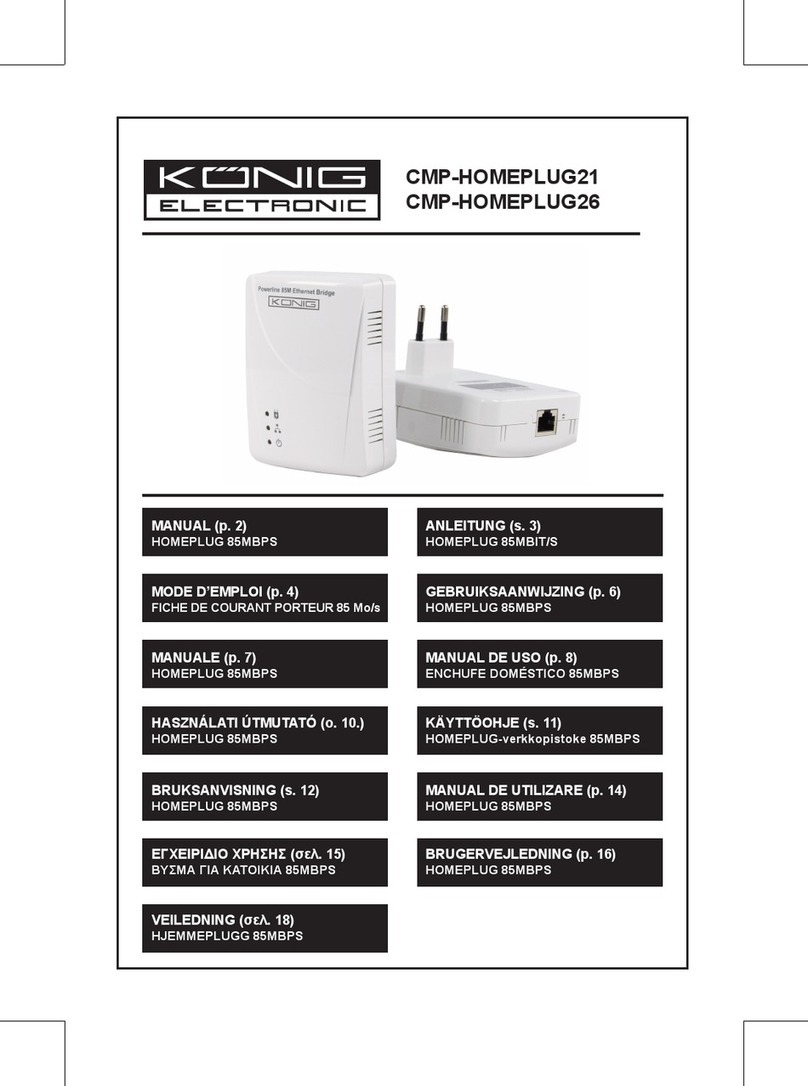
König Electronic
König Electronic CMP-HOMEPLUG21 manual
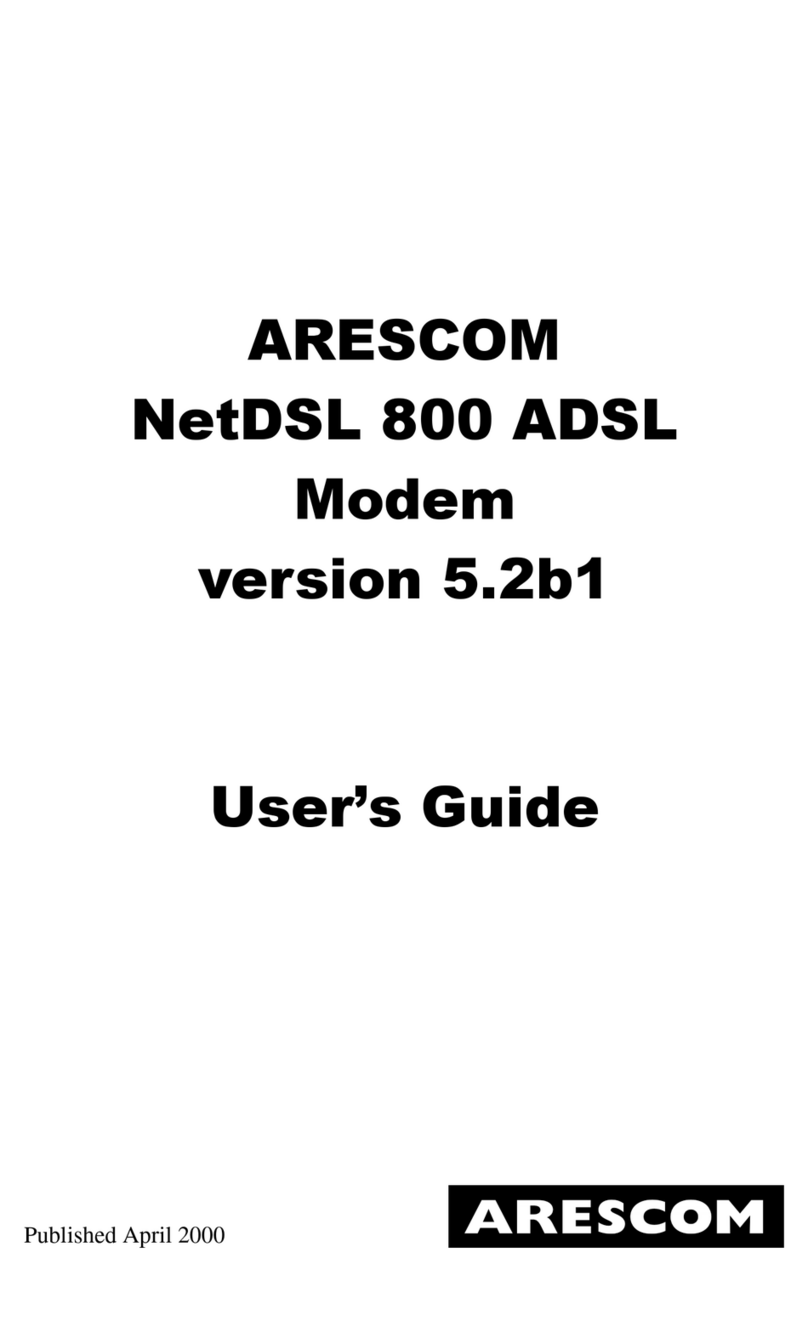
ARESCOM
ARESCOM NetDSL 800 ADSL Modem version 5.2b1 user guide
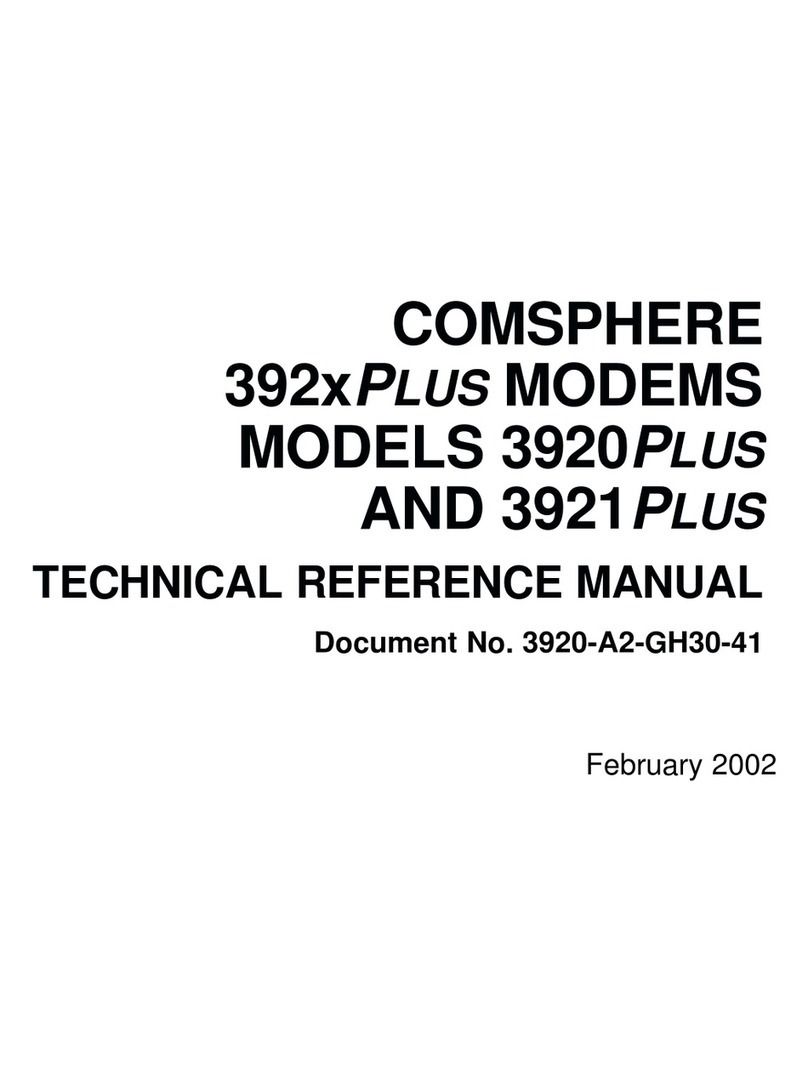
Paradyne
Paradyne COMSPHERE 3920PLUS Series Technical reference manual
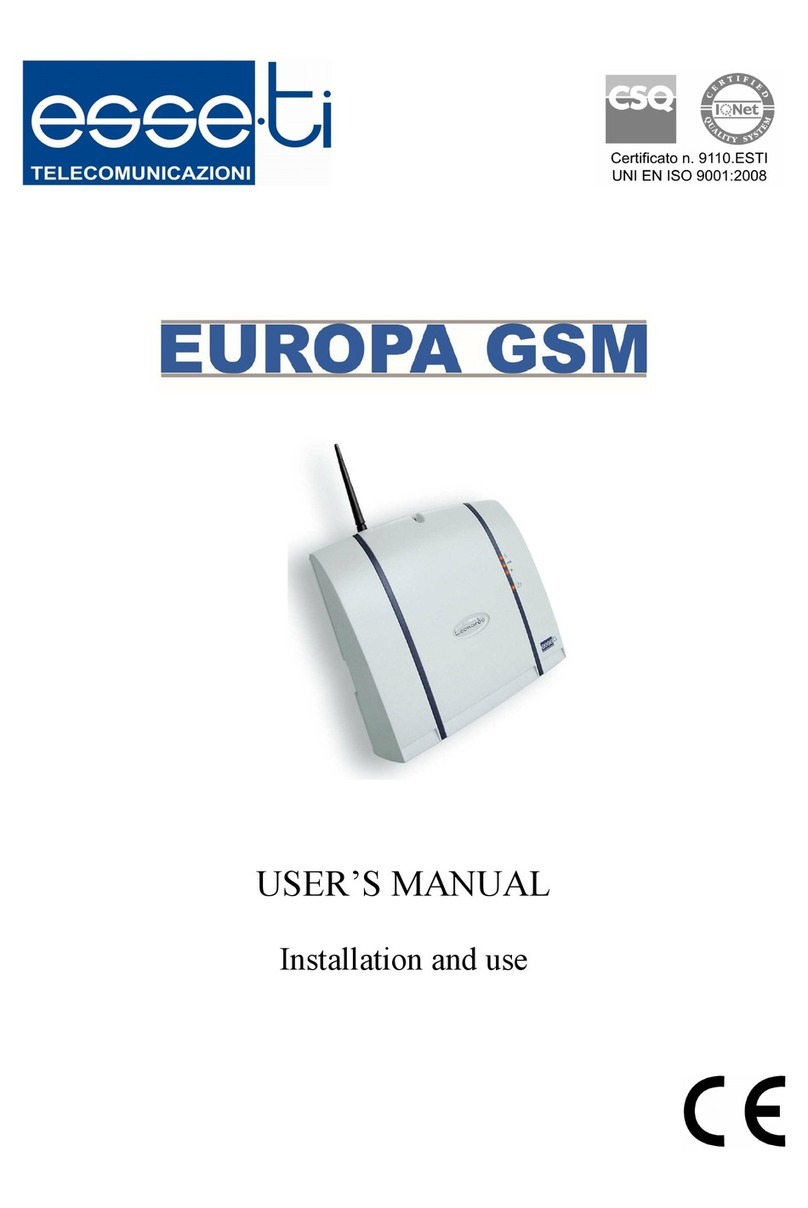
Esse-ti
Esse-ti Europa GSM user manual

Elcon
Elcon Elconnect Coax Client VoIP operating instructions
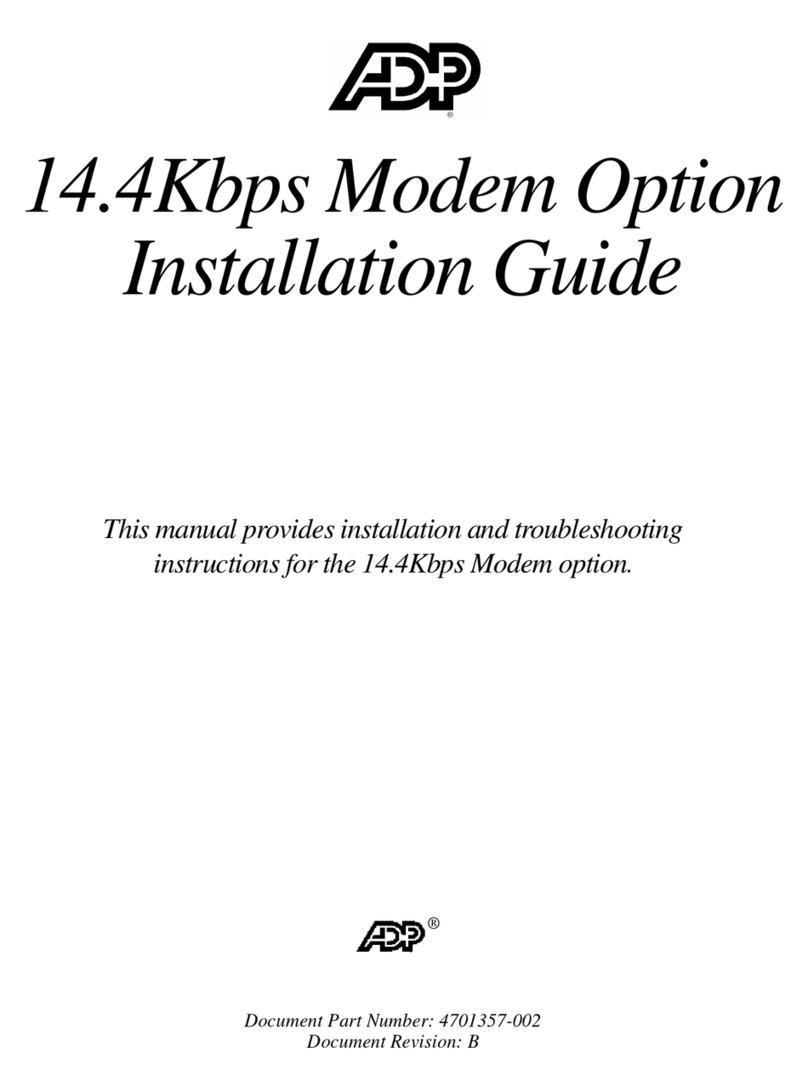
Adp
Adp 14.4Kbps installation guide