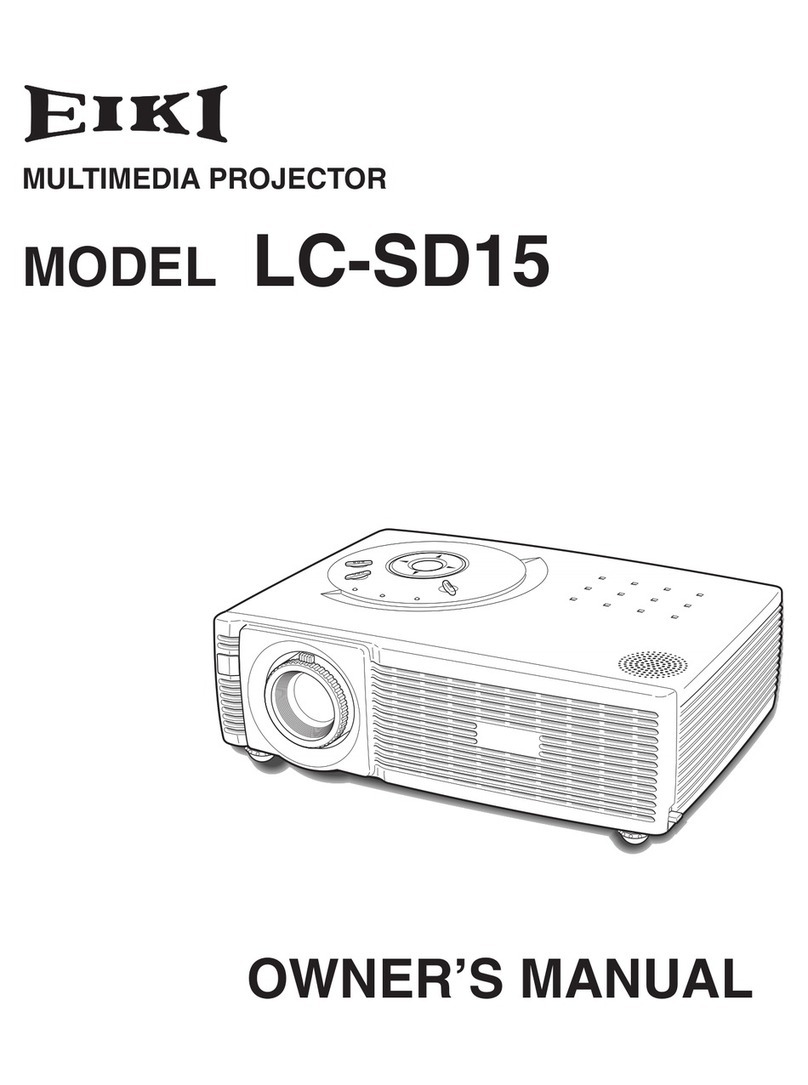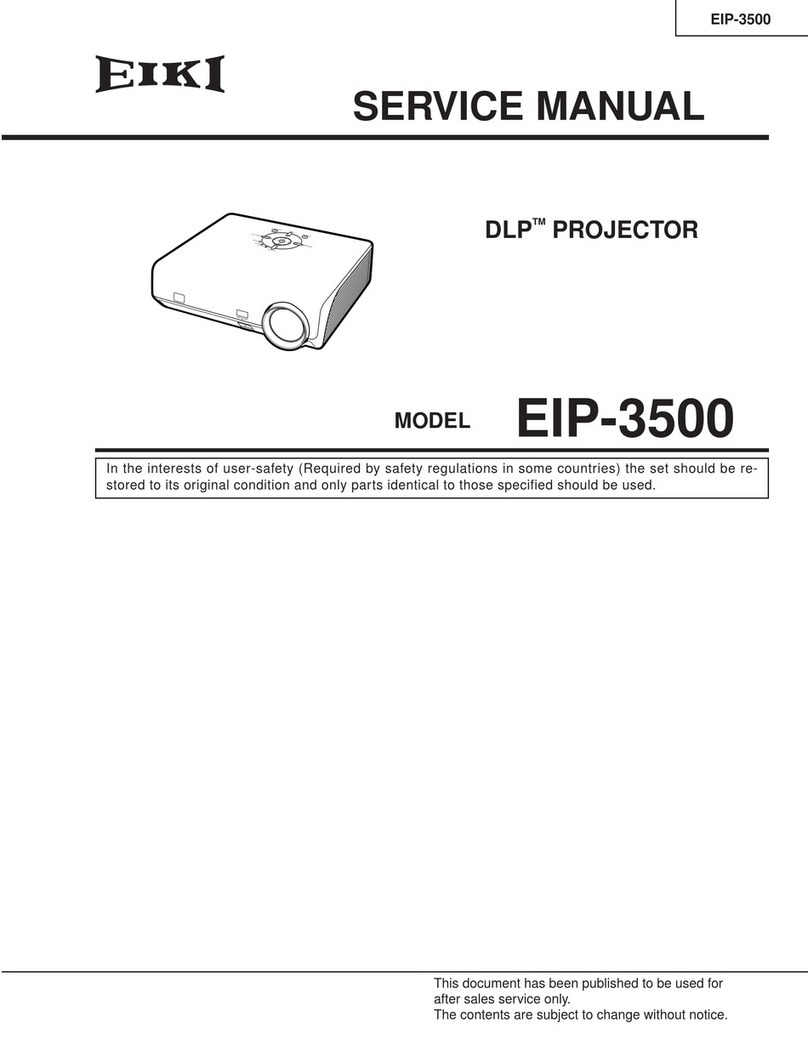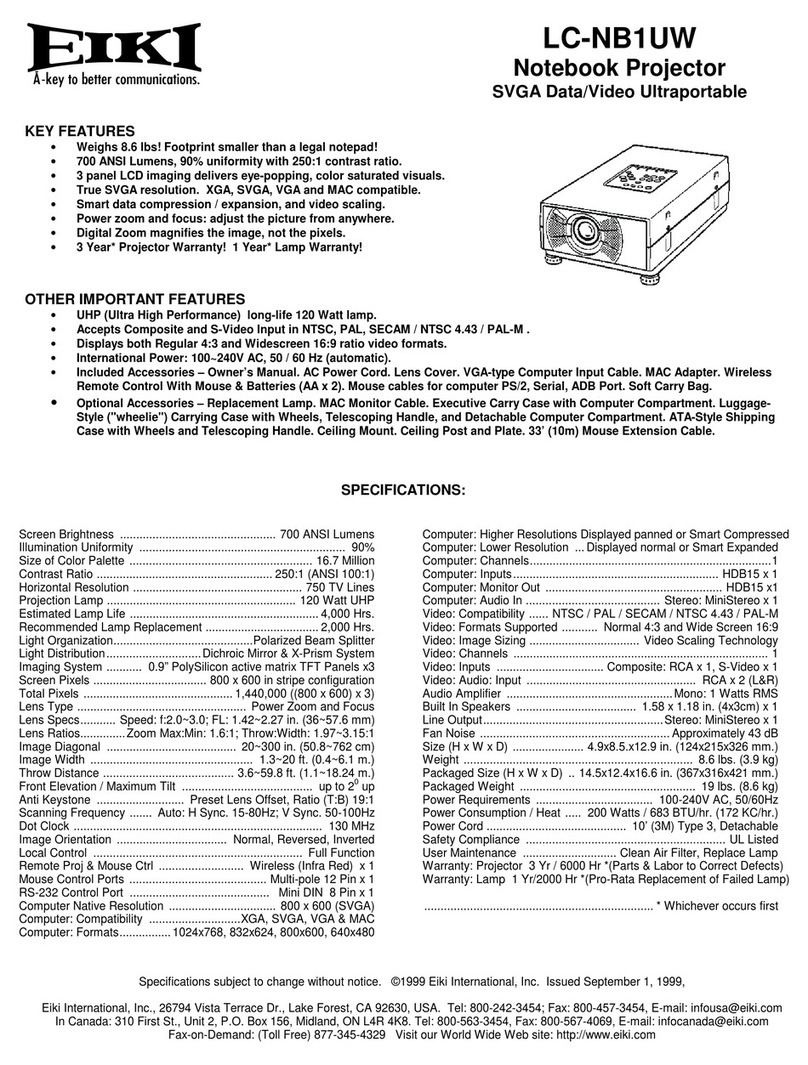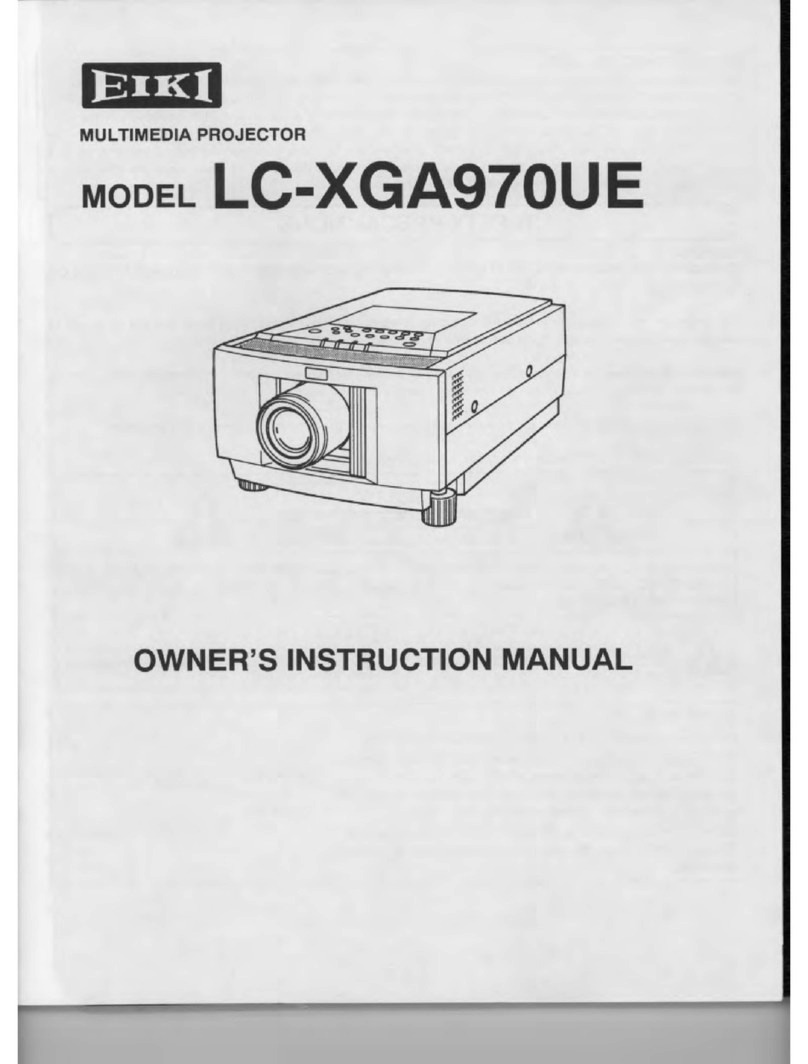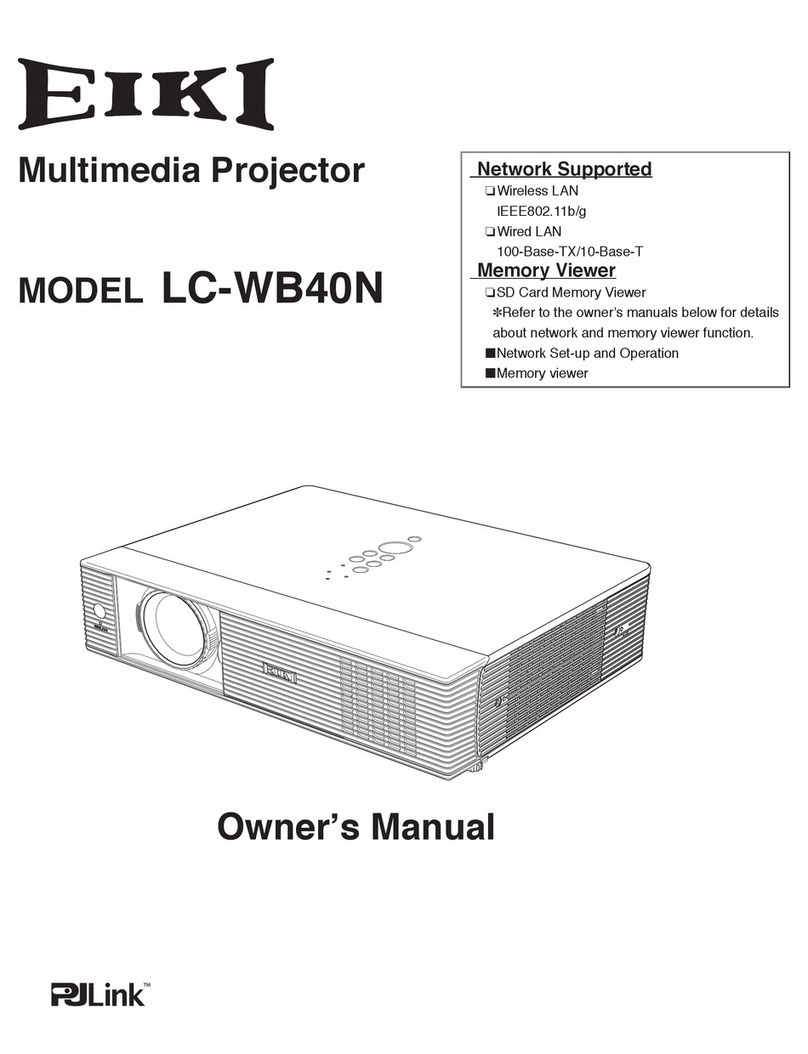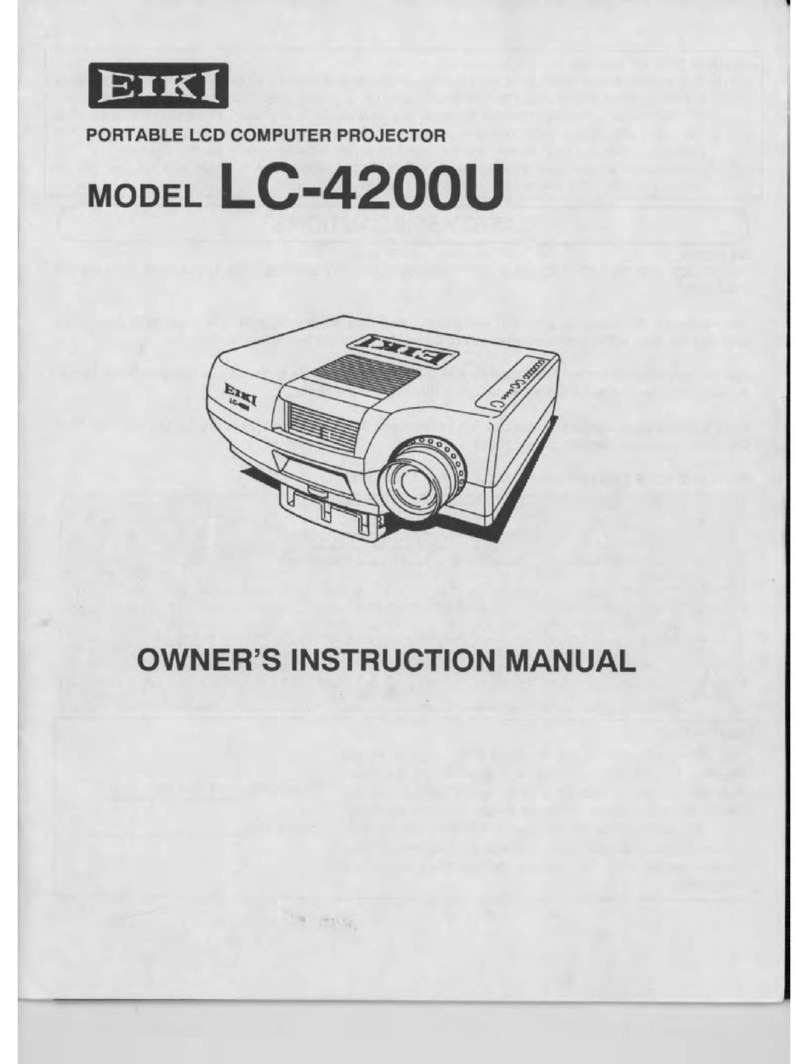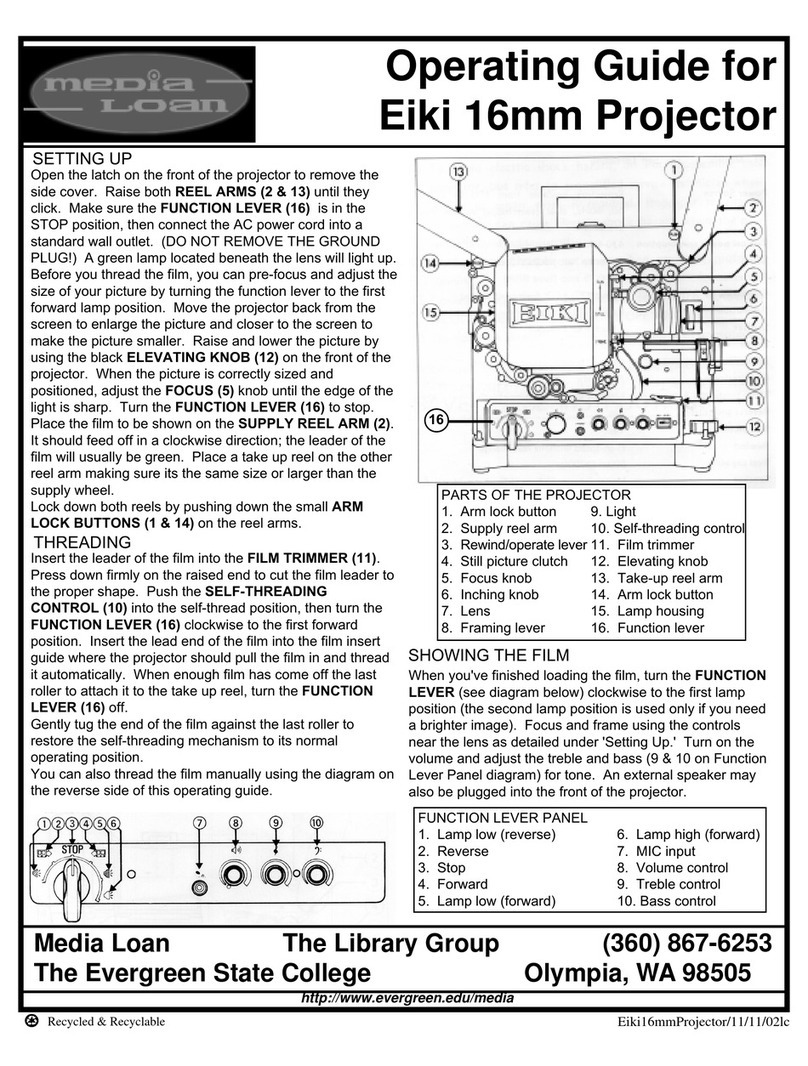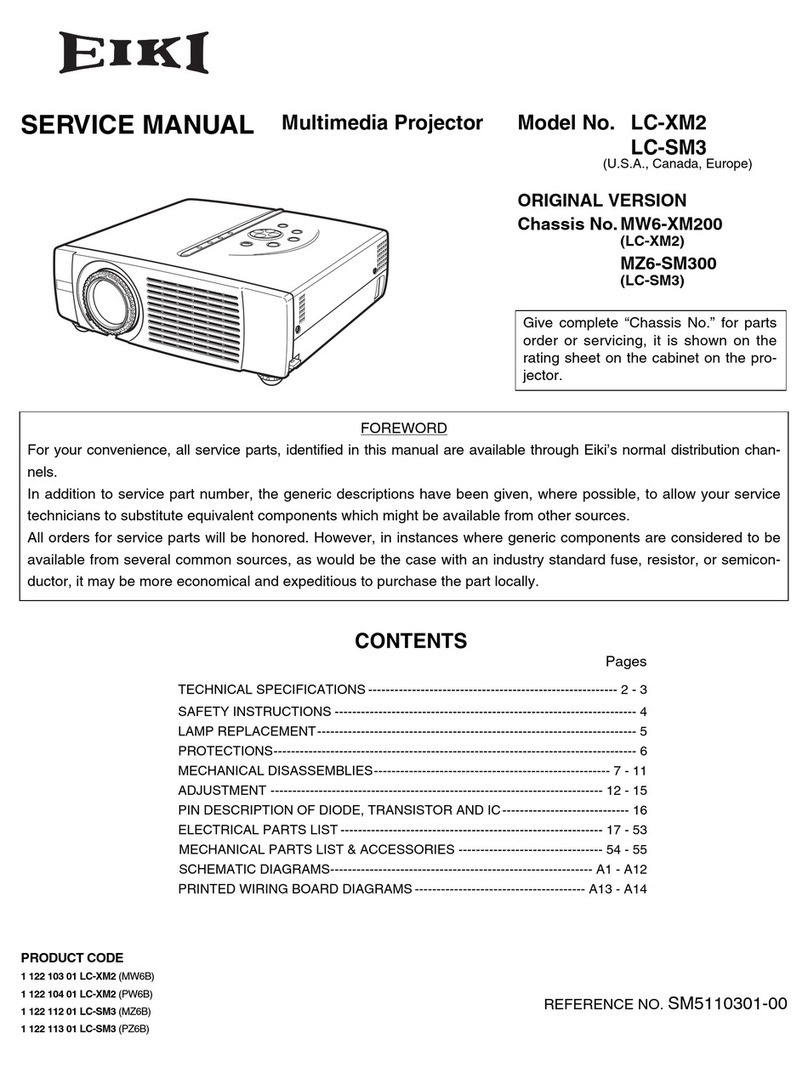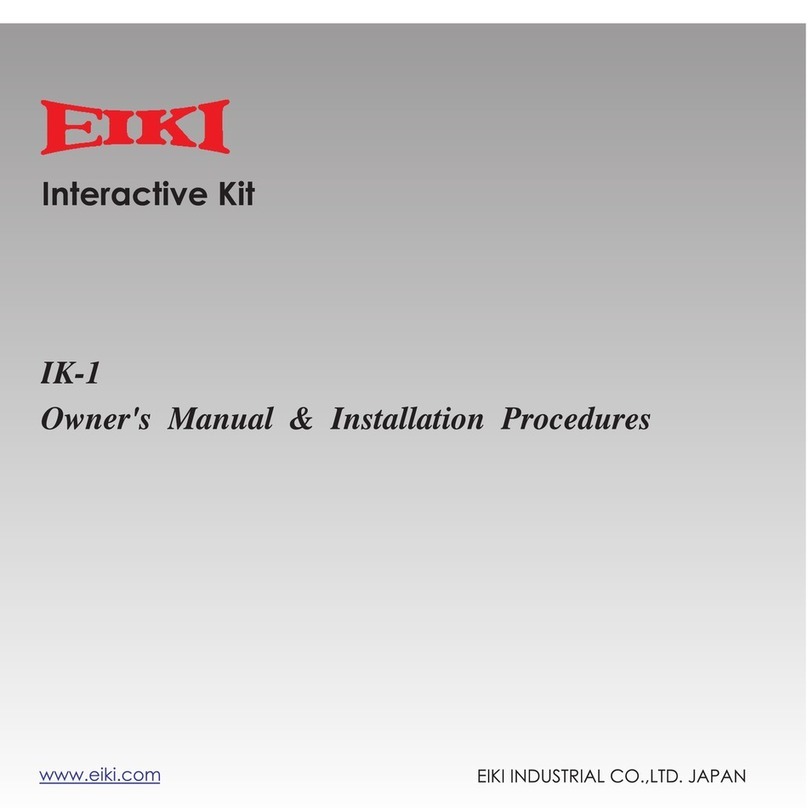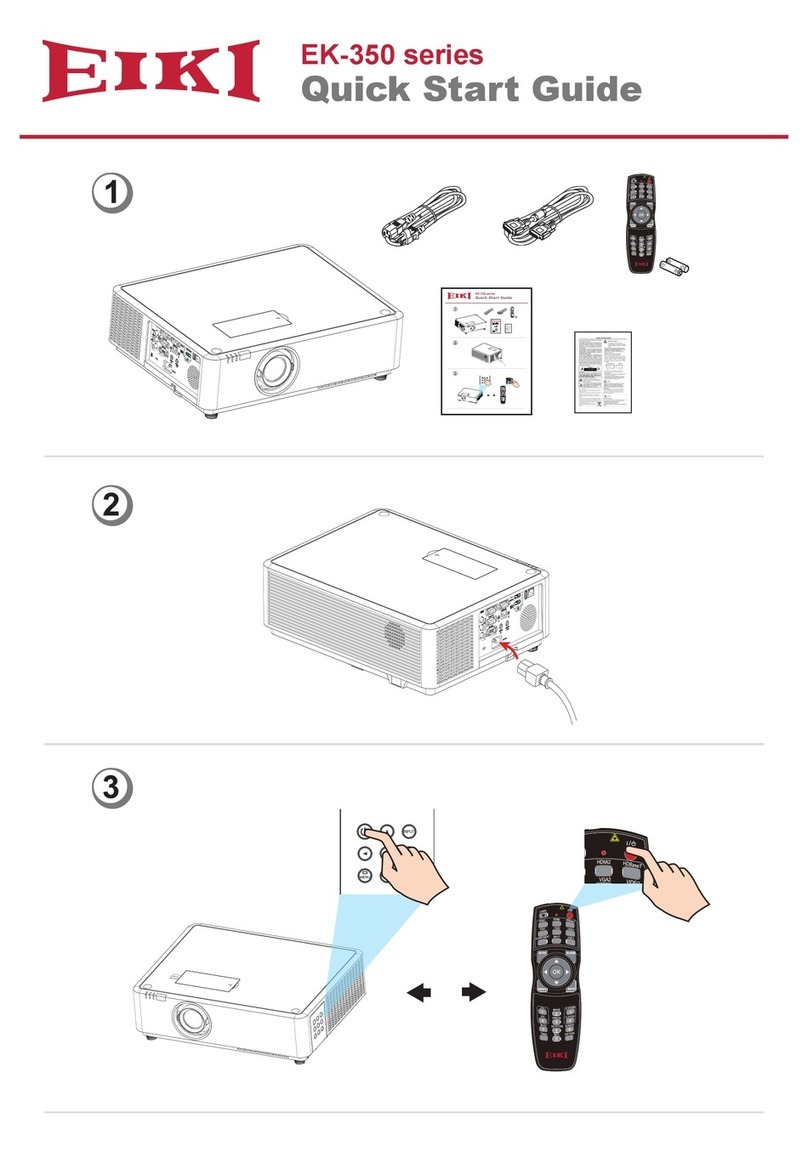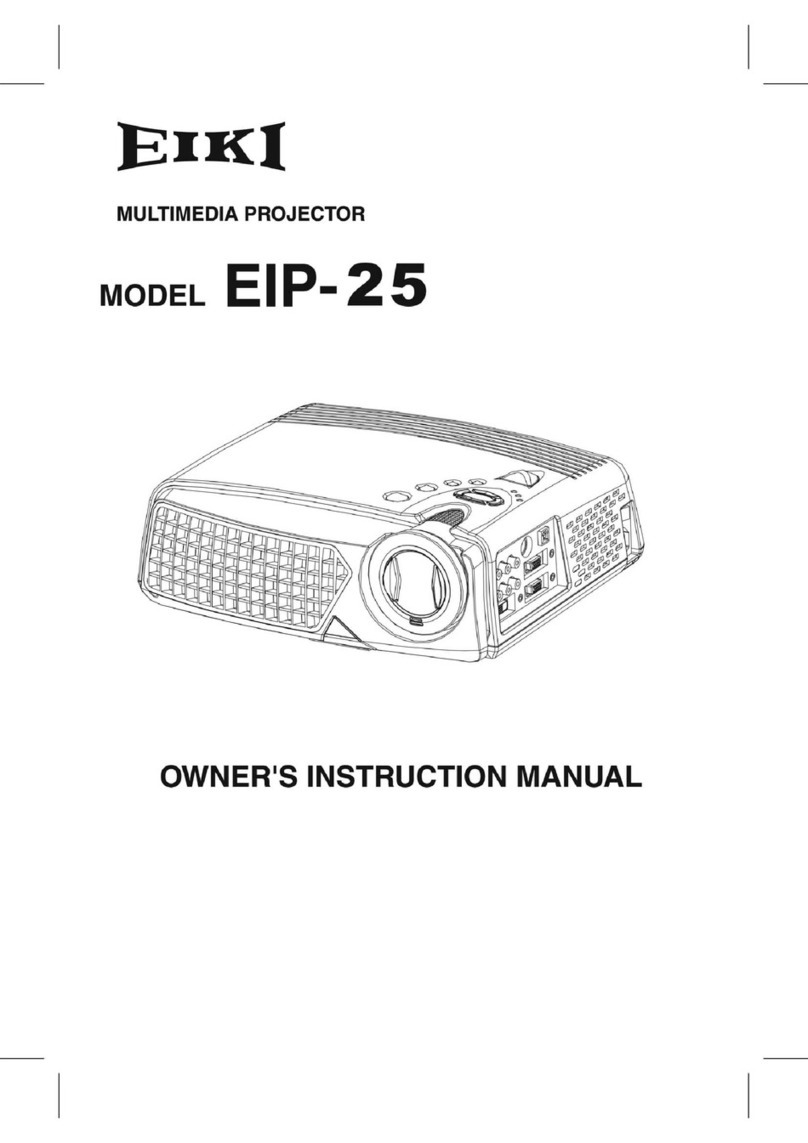3
Table of contents
Features and Design ........................ 2
Table of contents.......................................3
Safety operation guideline.....................4
Compliance...............................................10
Accessories .............................................. 11
Overview
Name and function of the projector
Front/top ....................................................13
Rear...........................................................13
Control panel/LED indicator.......................14
Terminal .....................................................15
Remote controller ......................................16
Remote controller operation range ............17
Install battery of remote controller .............17
Installation
Installation
Set up the projector ...................................19
Lens shift adjustment.................................20
Connection to equipment
Connection to computer.............................21
Connection to video equipment .................22
Connection to audio equipment.................23
Connect the AC power cord.......................24
Operation
Basic operation
Power on the projector...............................26
Power off the projector...............................27
Zoom / focus function ................................28
Lens shift function......................................28
Auto setup function....................................29
Keystone adjustment .................................29
Remote controller operation ......................30
Input select ................................................31
How to use the OSD..................................33
Menu operation..........................................33
Menu item overview...................................34
Display
Auto PC Adjusting......................................35
Manual computer adjustment ....................36
Color Adjust
Color Adjust (Computer signals)................39
Color Adjust (Video signals).......................40
Setting
Setting........................................................41
Expand
Language...................................................43
Auto Setup.................................................43
Keystone....................................................44
Curved correction ......................................45
Logo...........................................................46
Security......................................................47
Power Management...................................48
Filter counter..............................................48
Test pattern................................................49
Network......................................................49
Factory Default ..........................................50
Memory Viewer
Memory Viewer..........................................51
Info.
Information.................................................52
Description on using useful
function
Network control operation..........................54
Network display function............................59
Memory Viewer function ............................62
USB Display function.................................65
Maintenance
Regular maintenance
Status indicator..........................................67
Clean casing of the projector.....................68
Clear the lter ............................................68
Reset the lter counter...............................69
Appendix
Troubleshooting .........................................71
Light indicator status..................................73
Compatible computer screen.....................74
Terminal conguration................................75
Menu Tree..................................................76
Technical Specications.............................80
Dimensions................................................82
PIN code memorandum.............................83