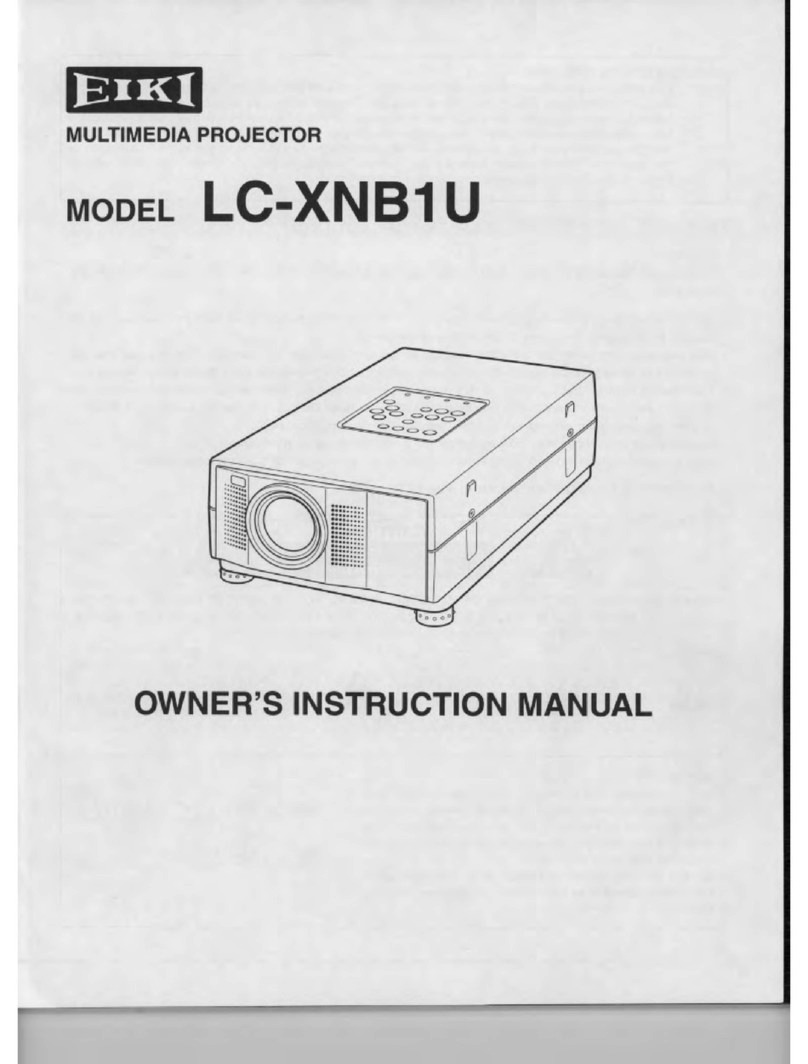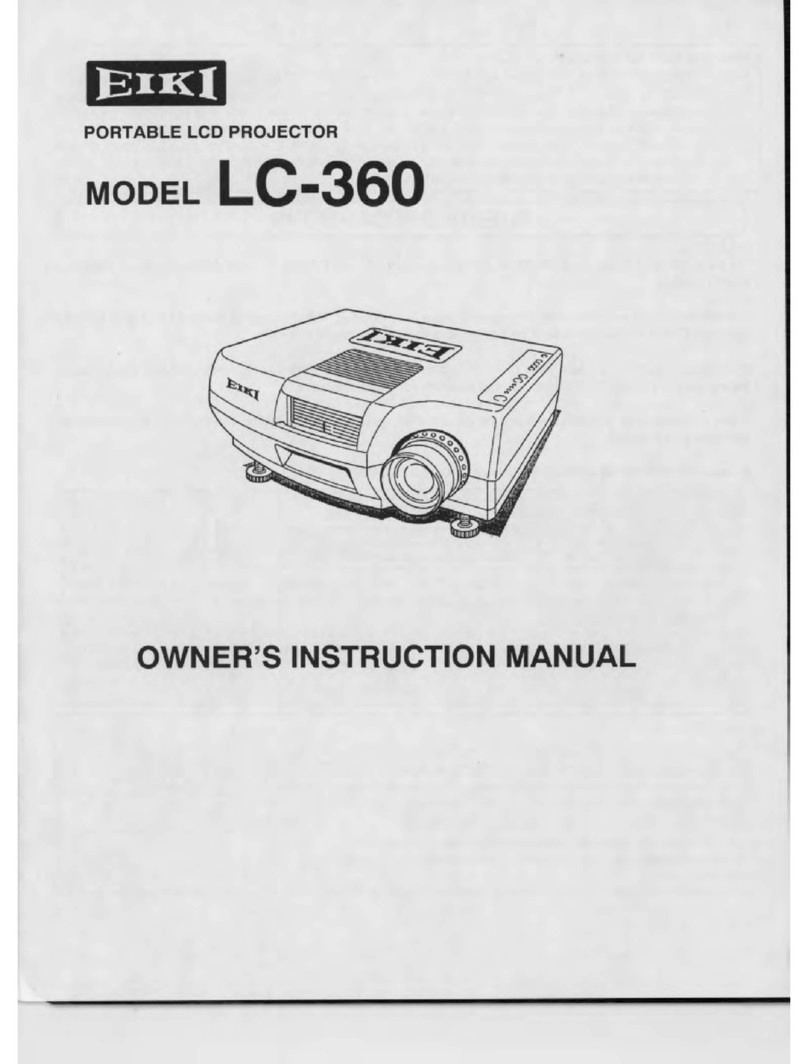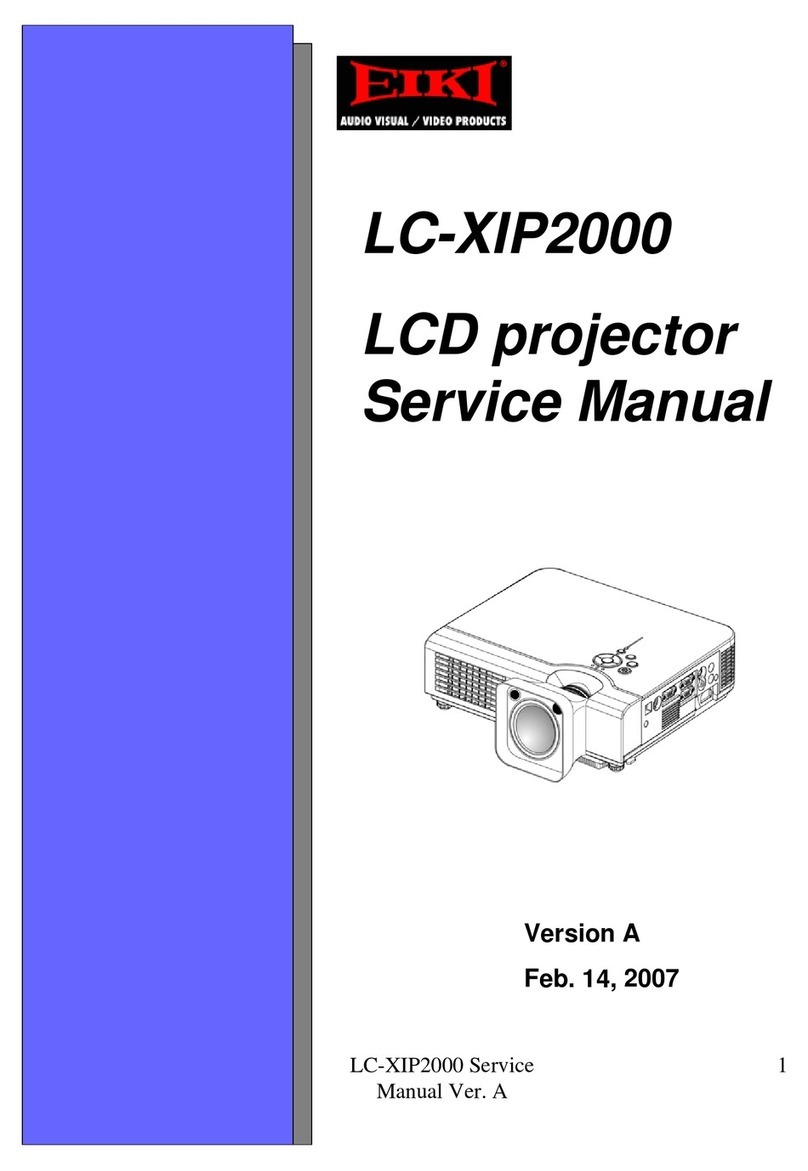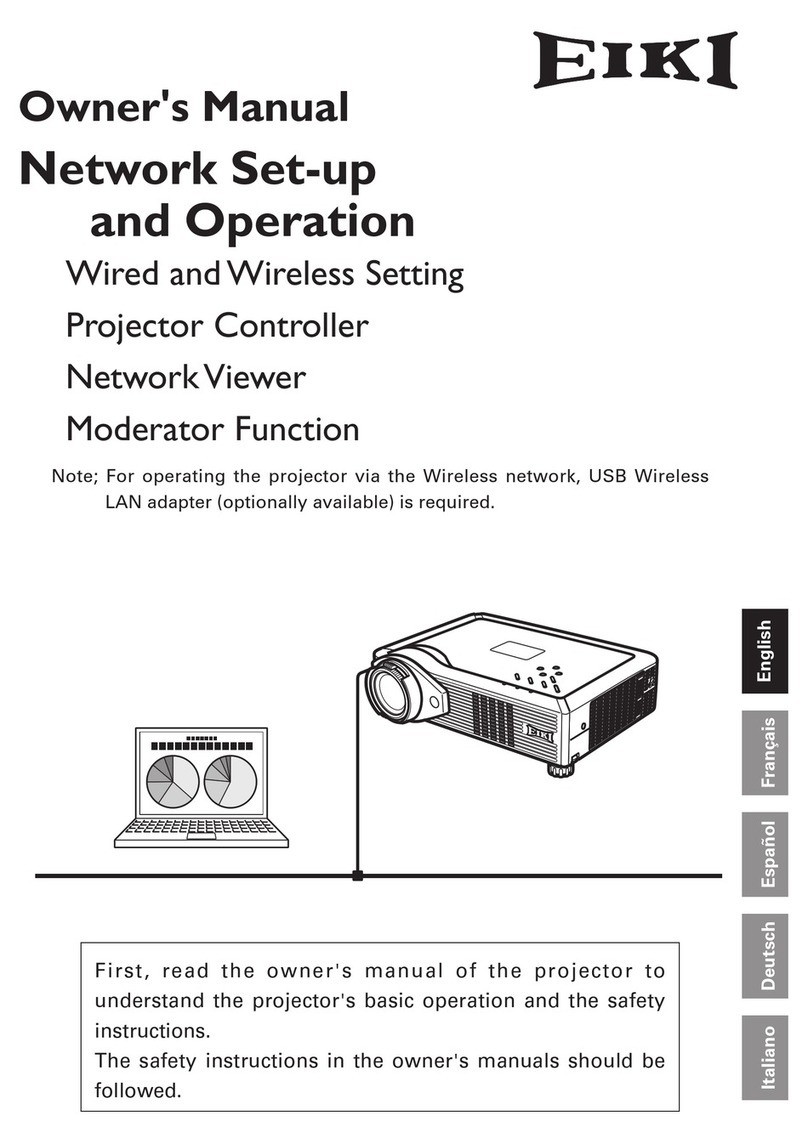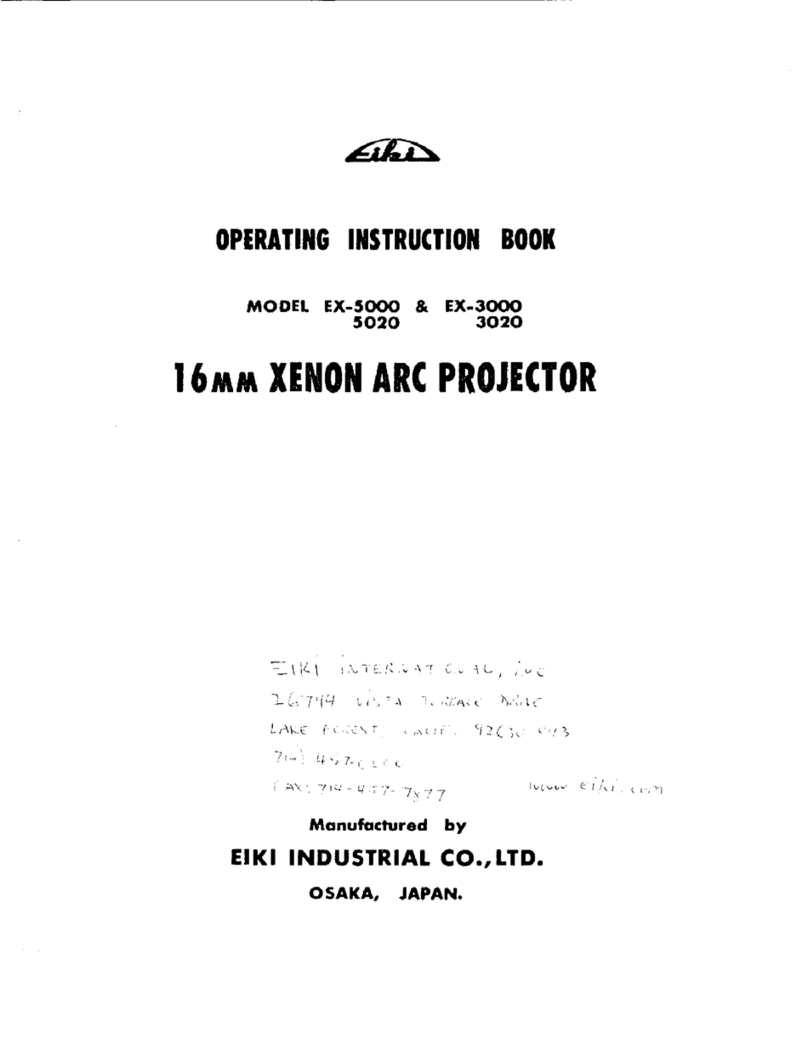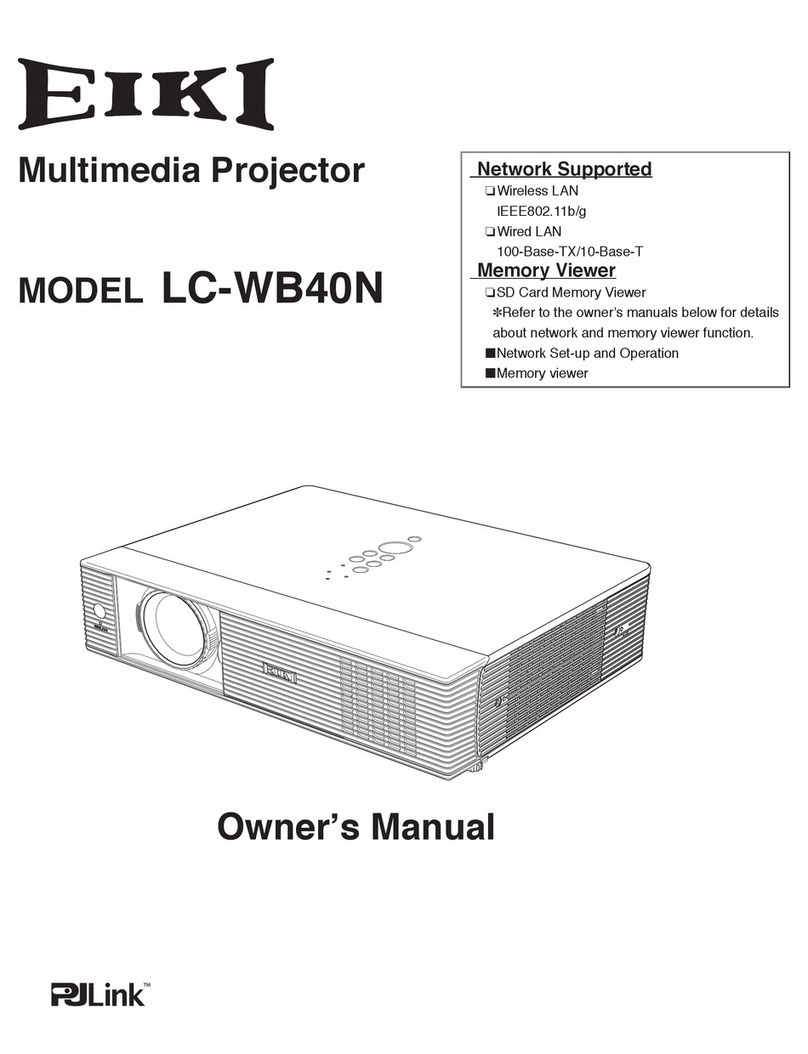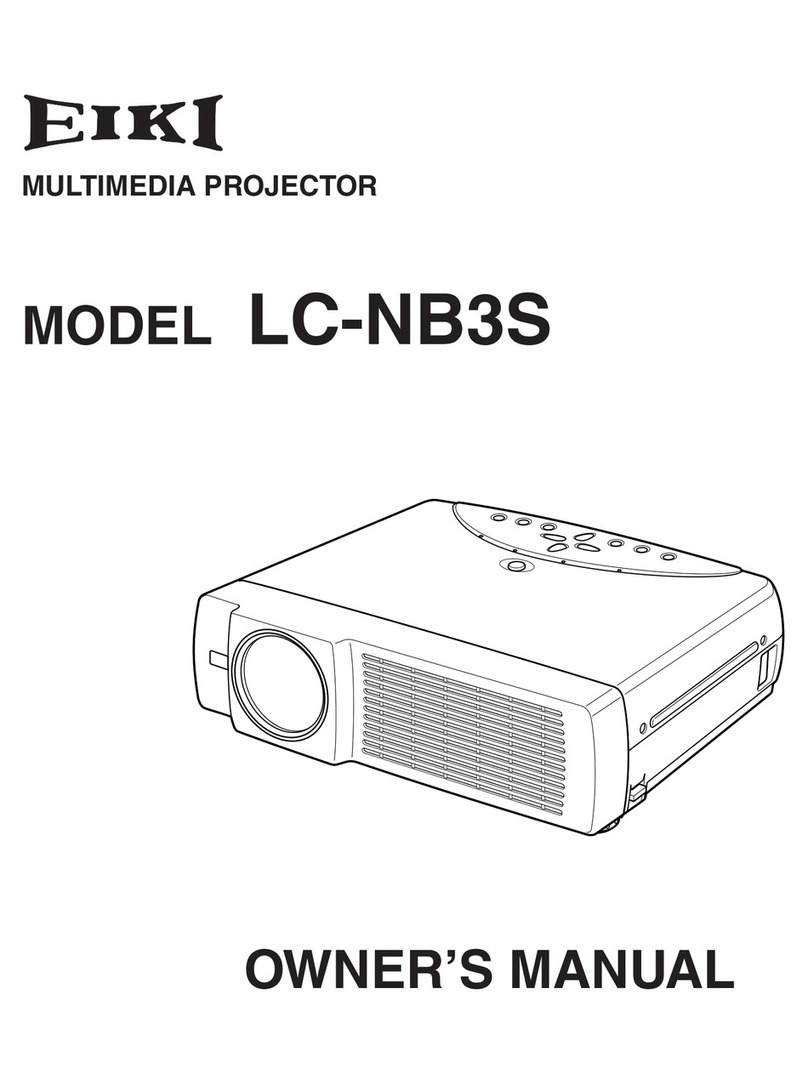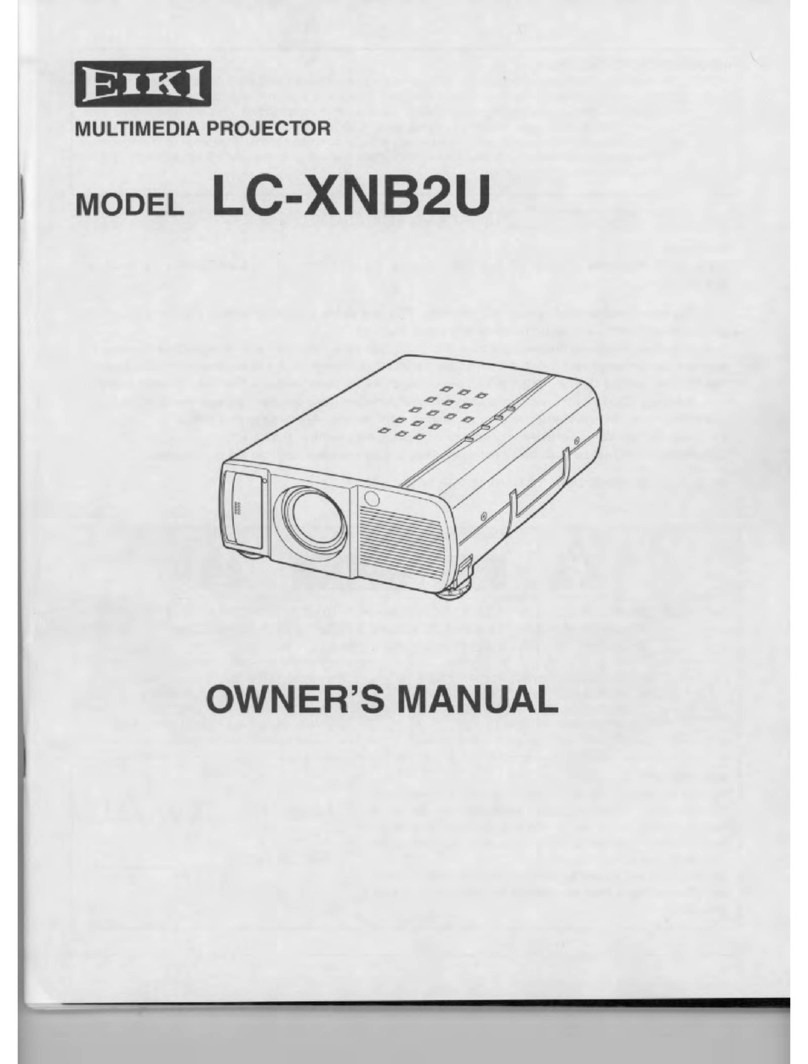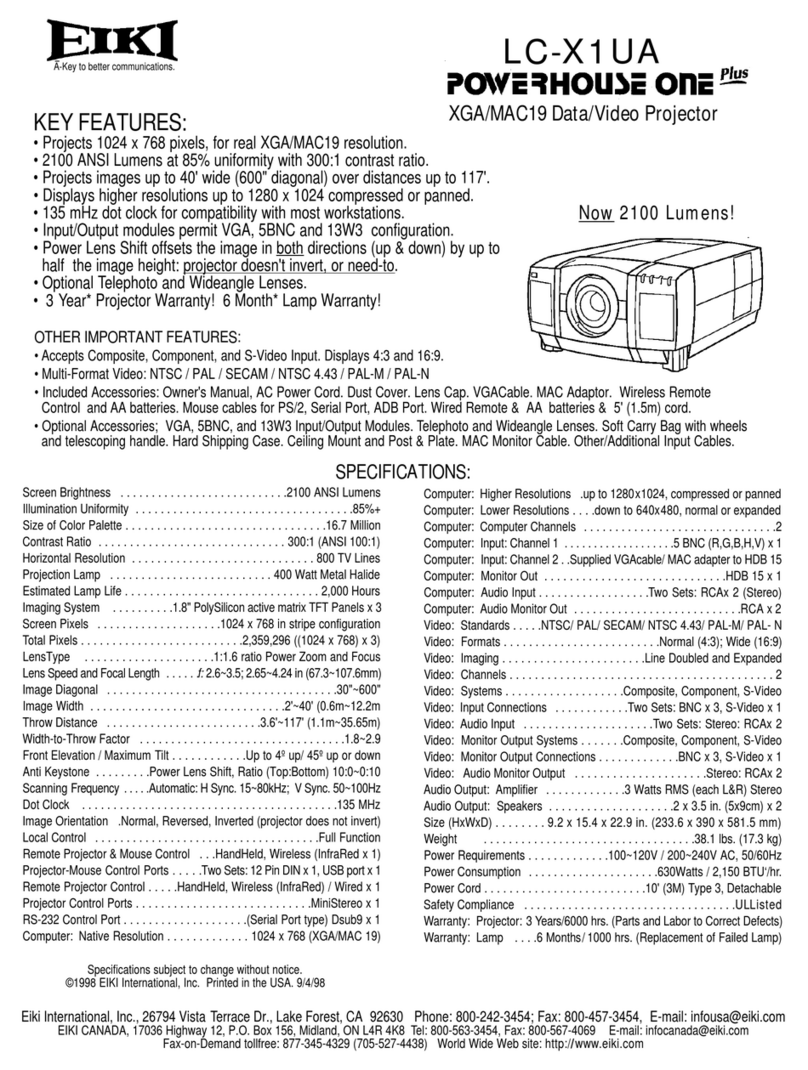-2-
Contents
SERVICE MANUAL....................................................... 1
Contents ........................................................................ 2
Safety Instructions ......................................................... 3
Safety Precautions ..................................................... 3
Product Safety Notice................................................. 3
Service Personnel Warning ........................................ 3
Specifications ................................................................ 4
Circuit Protections ......................................................... 5
Thermal switch ........................................................... 5
Lamp cover switch...................................................... 5
Fuse............................................................................ 5
Warning temperature and power failure protection..... 6
Maintenance.................................................................. 7
Cleaning the Filter ...................................................... 7
Resetting the Filter Counter........................................ 7
Lamp Replacement .................................................... 8
Resetting the Lamp Counter....................................... 9
How to check Lamp Used Time.................................. 9
Cleaning ................................................................... 10
Security Function Notice.............................................. 11
Security Function Disable......................................... 11
Mechanical Disassembly ............................................. 12
Optical Parts Disassembly........................................... 16
Adjustments................................................................. 22
Adjustments after Parts Replacement ...................... 22
Optical Adjustments..................................................... 23
Contrast adjustment ................................................. 23
Integrator lens adjustment ........................................ 24
Relay lens-Out adjustment ....................................... 25
Electrical Adjustments ................................................. 26
Service Adjustment Menu Operation ........................ 26
Memory IC (IC1391) Replacement........................... 26
Circuit Adjustments................................................... 27
Test Points and Locations......................................... 31
Service Adjustment Data Table................................. 32
Chassis Block Diagrams.............................................. 48
Chassis over view..................................................... 48
System control.......................................................... 49
Lamp control............................................................. 50
Audio circuit .............................................................. 51
Power supply & protection circuit ............................. 52
Fan control circuit ..................................................... 53
IIC bus control circuit ................................................ 54
Troubleshooting........................................................... 55
Indicators and Projector Condition ........................... 55
No Power.................................................................. 56
No Picture................................................................. 57
No Sound.................................................................. 58
Control Port Functions................................................. 59
Scaler I/O Port Functions (PW190) .......................... 59
Waveform .................................................................... 60
IC Block Diagrams....................................................... 61
Electrical Parts List...................................................... 68
Electrical Parts Location ........................................... 69
Electrical Parts List ................................................... 70
Mechanical Parts List .................................................. 89
Cabinet Parts Location ............................................. 89
Optical Parts Location .............................................. 90
Mechanical Parts List ............................................... 94
Diagrams & Drawings..................................................A1
Parts description and reading in schematic diagram...A2
Schematic Diagrams ...................................................A3
Printed Wiring Board Diagrams...................................A8
Pin description of diode, transistor and IC.................A12
Note on Soldering......................................................A13