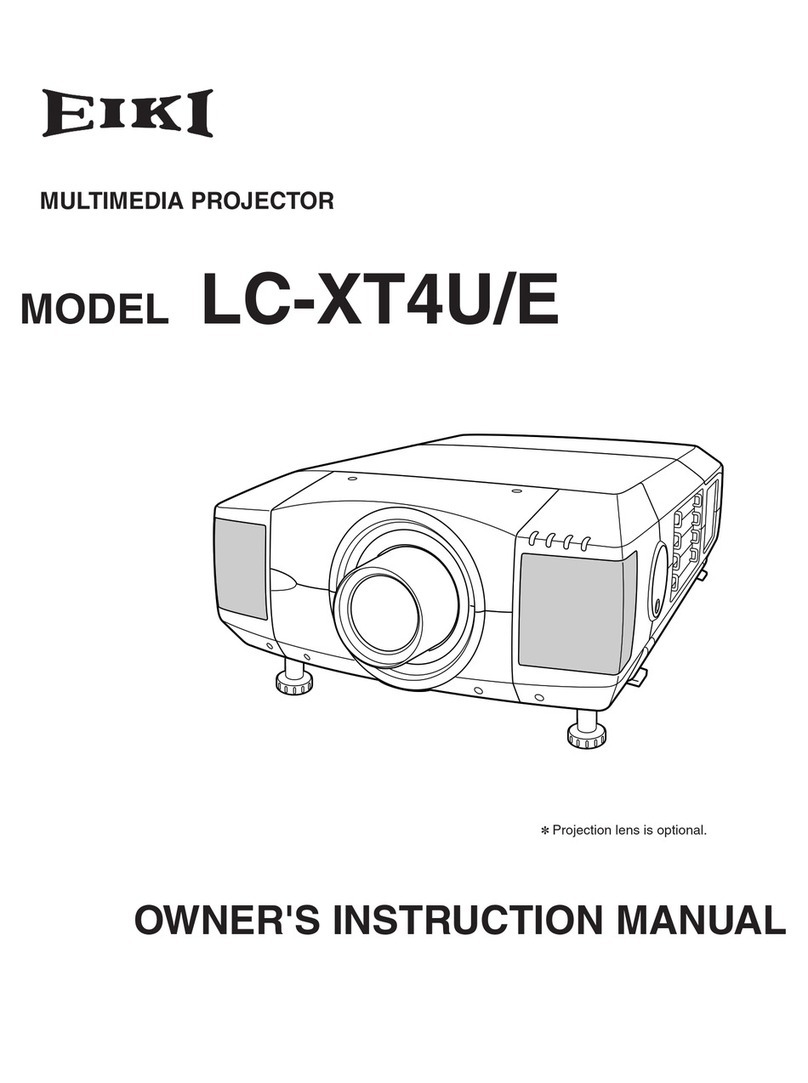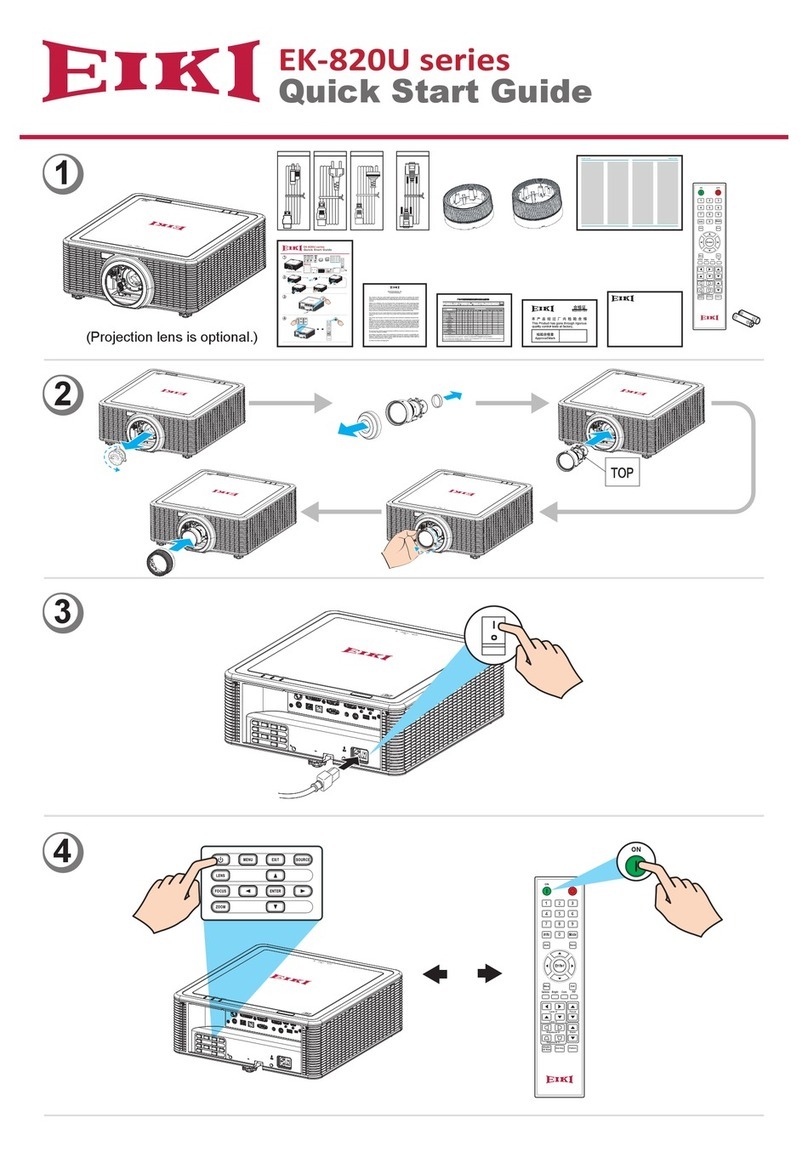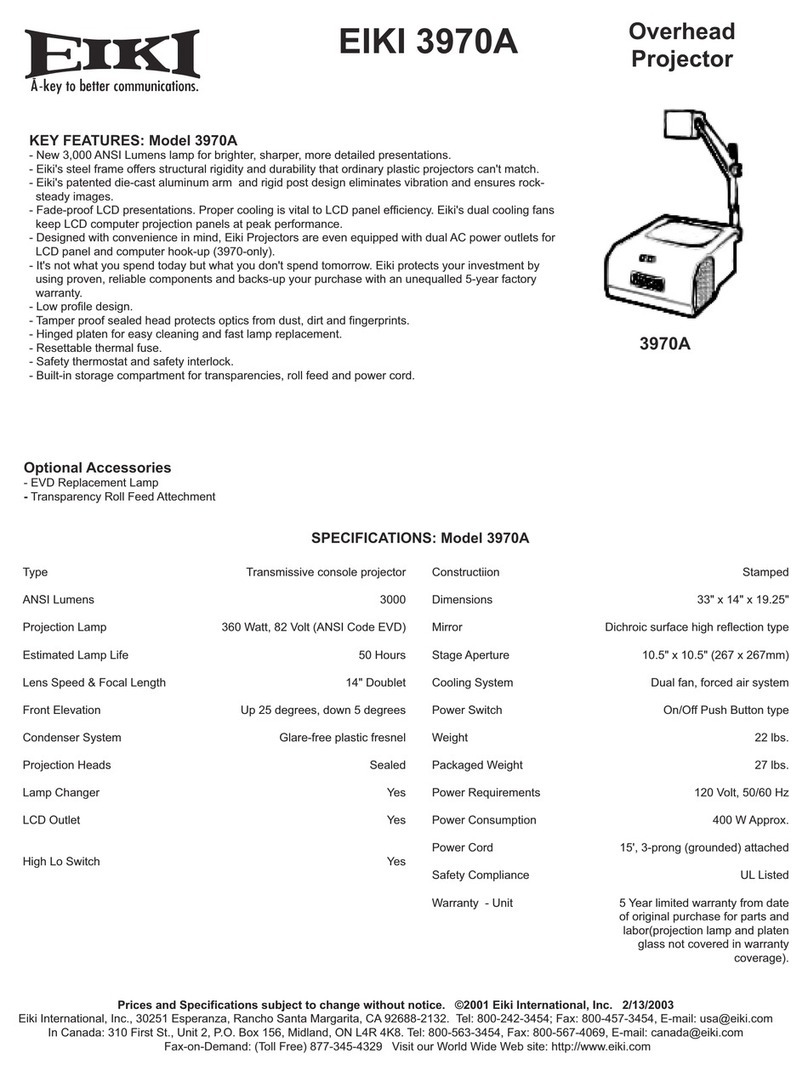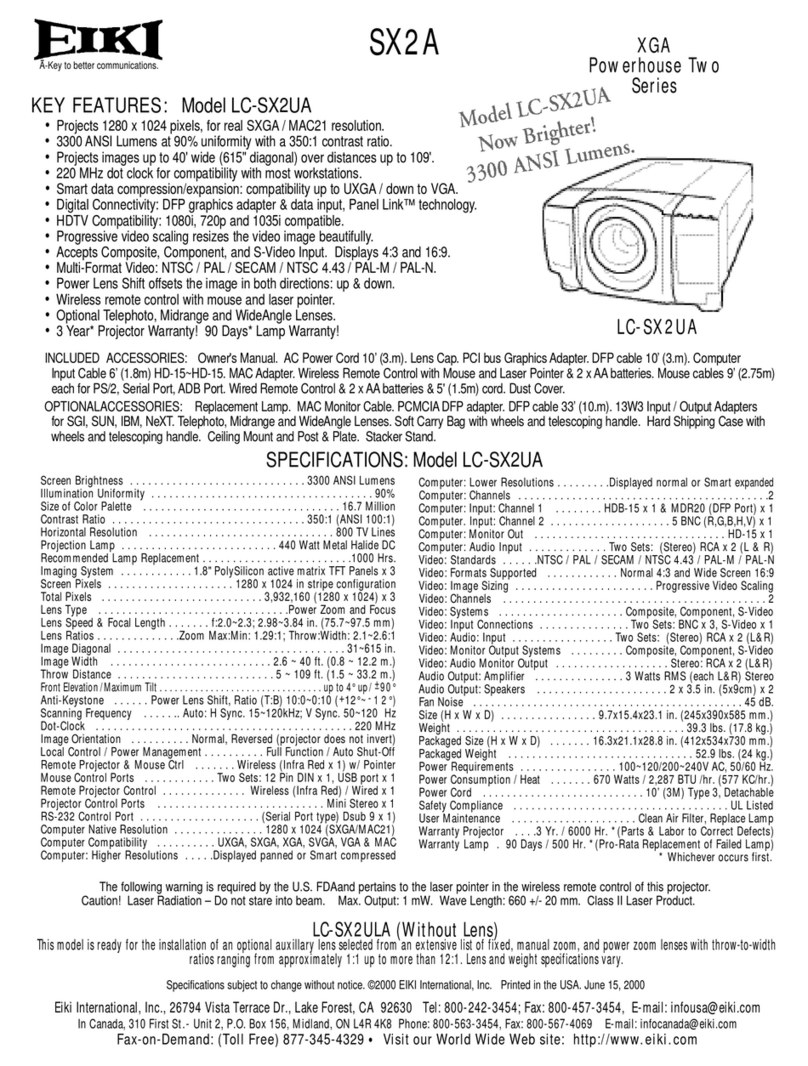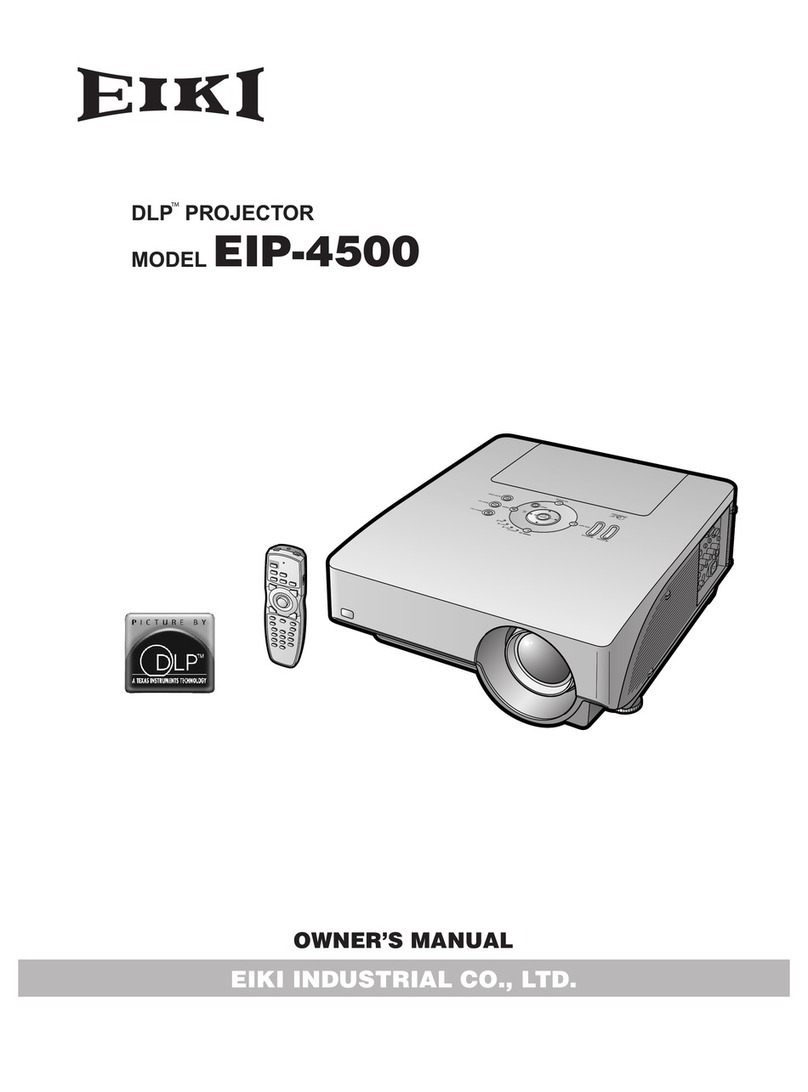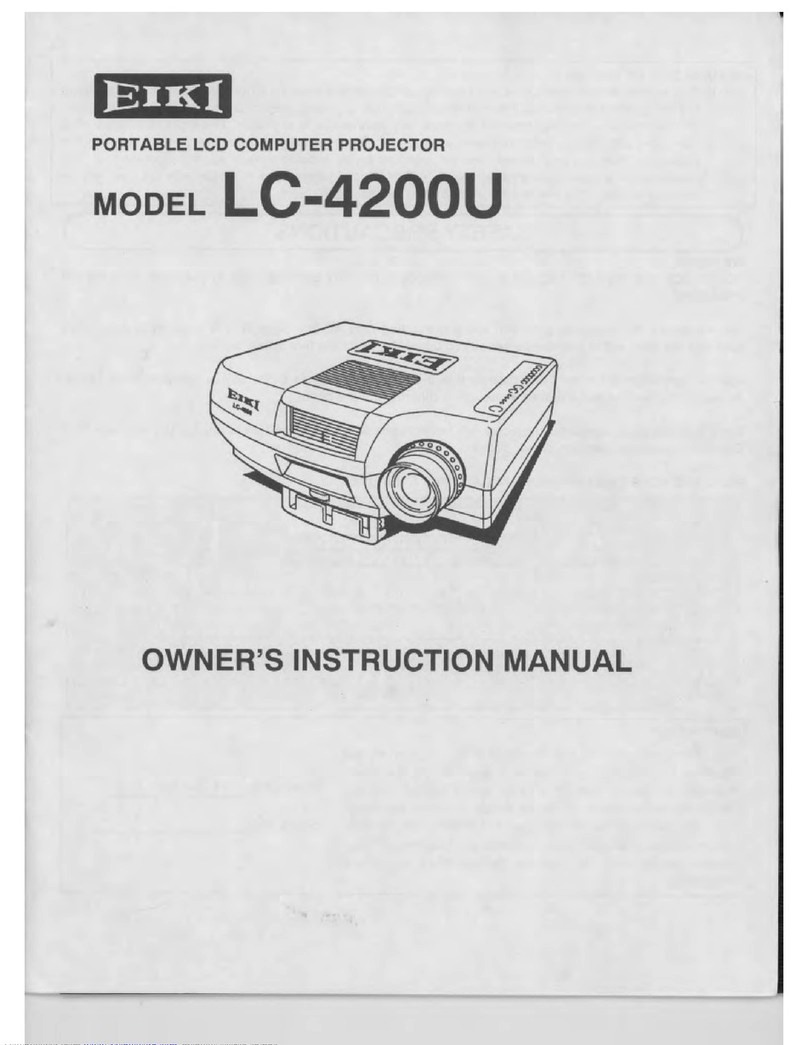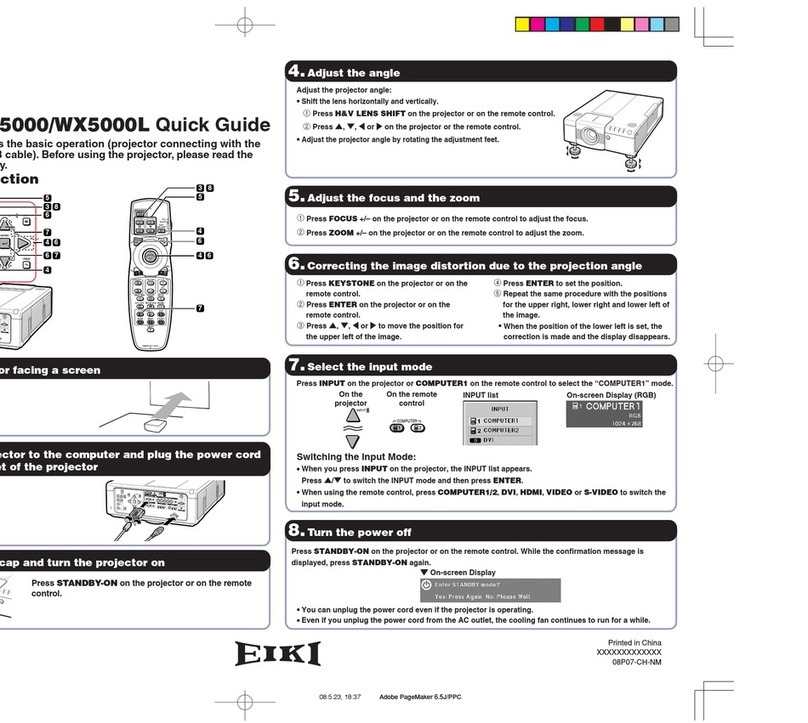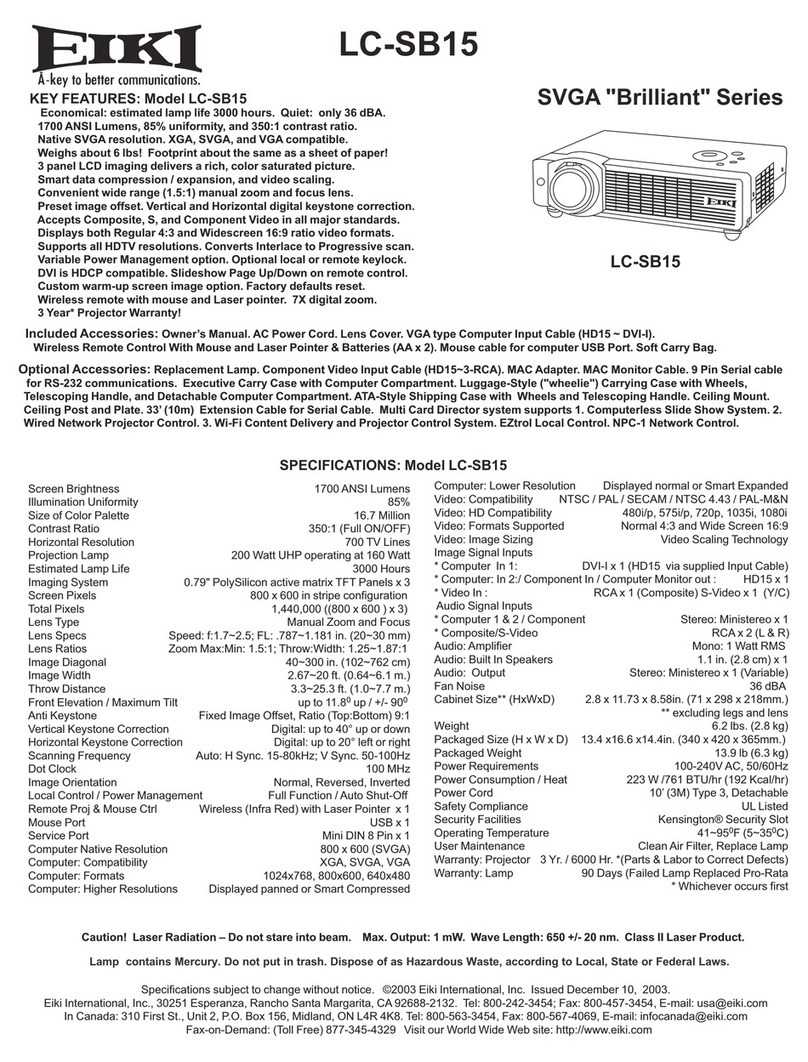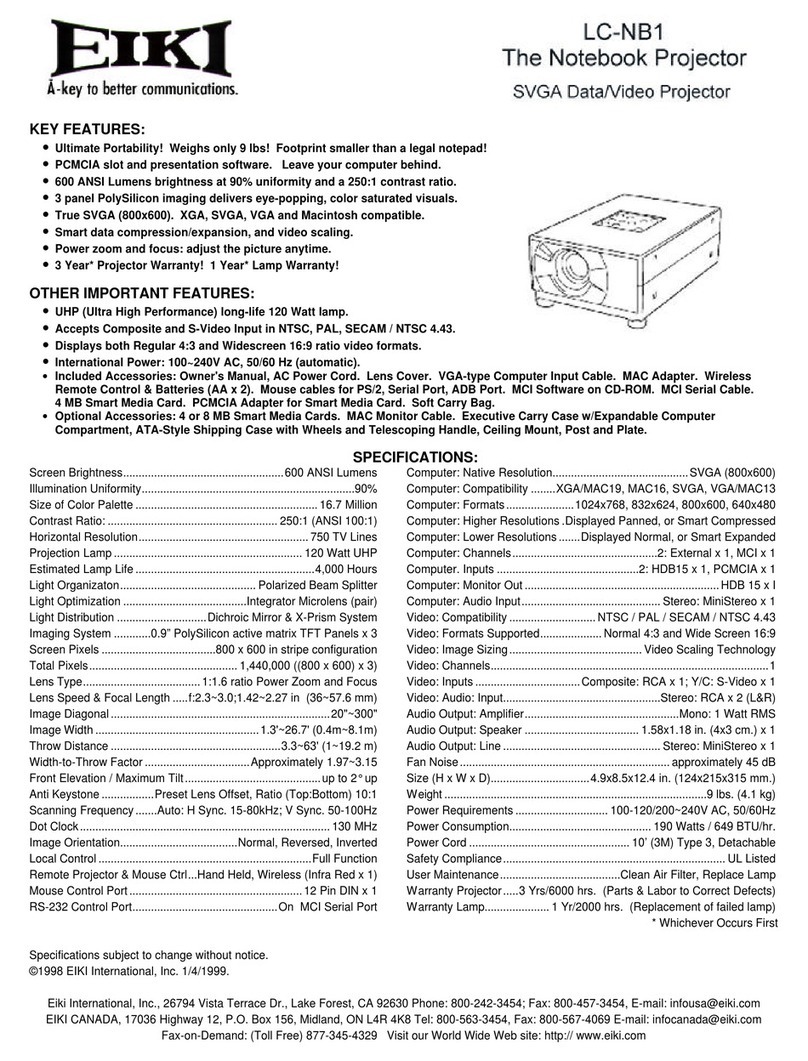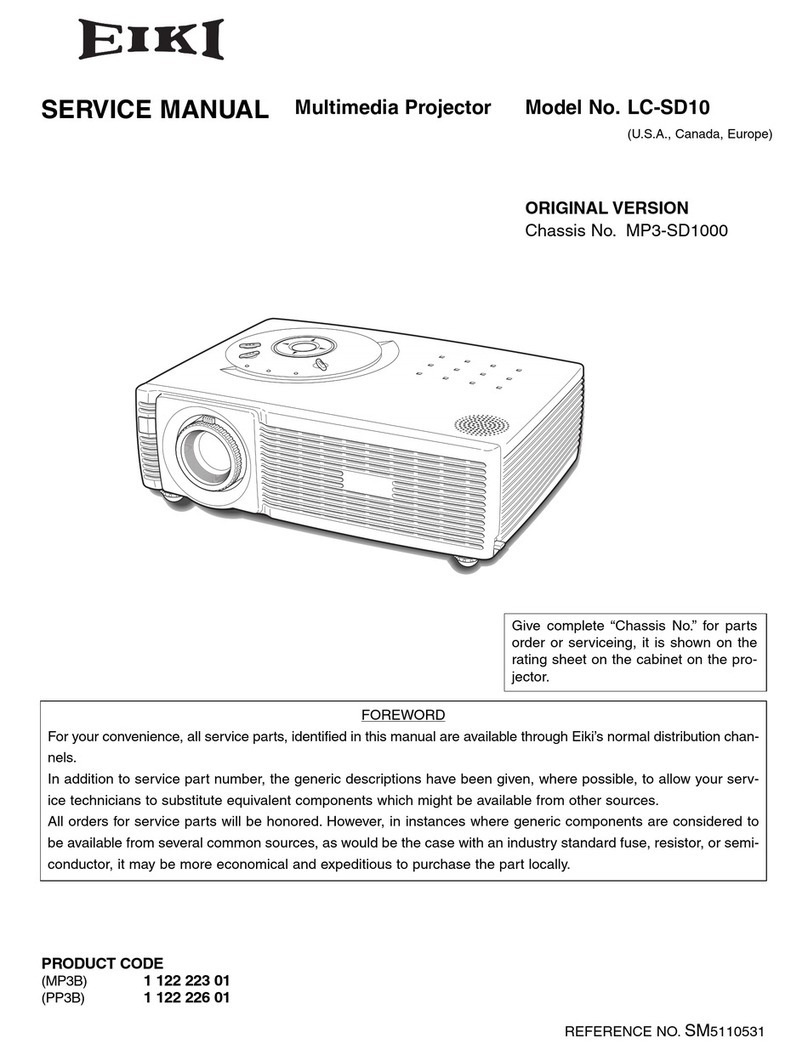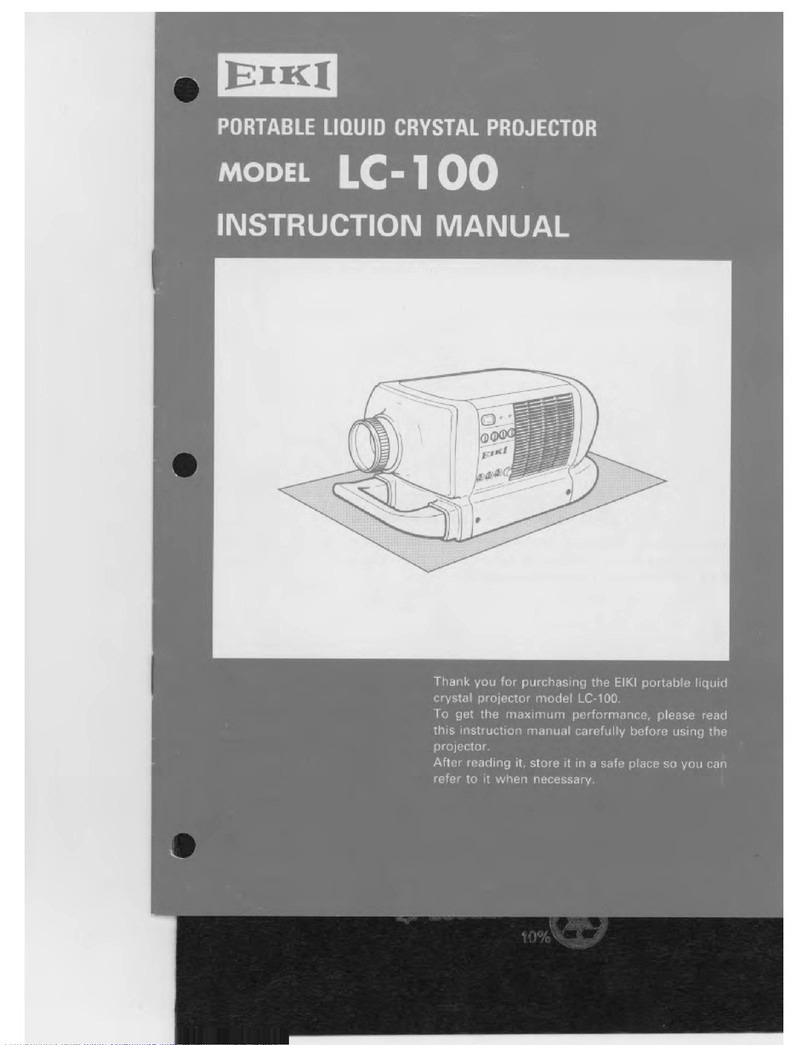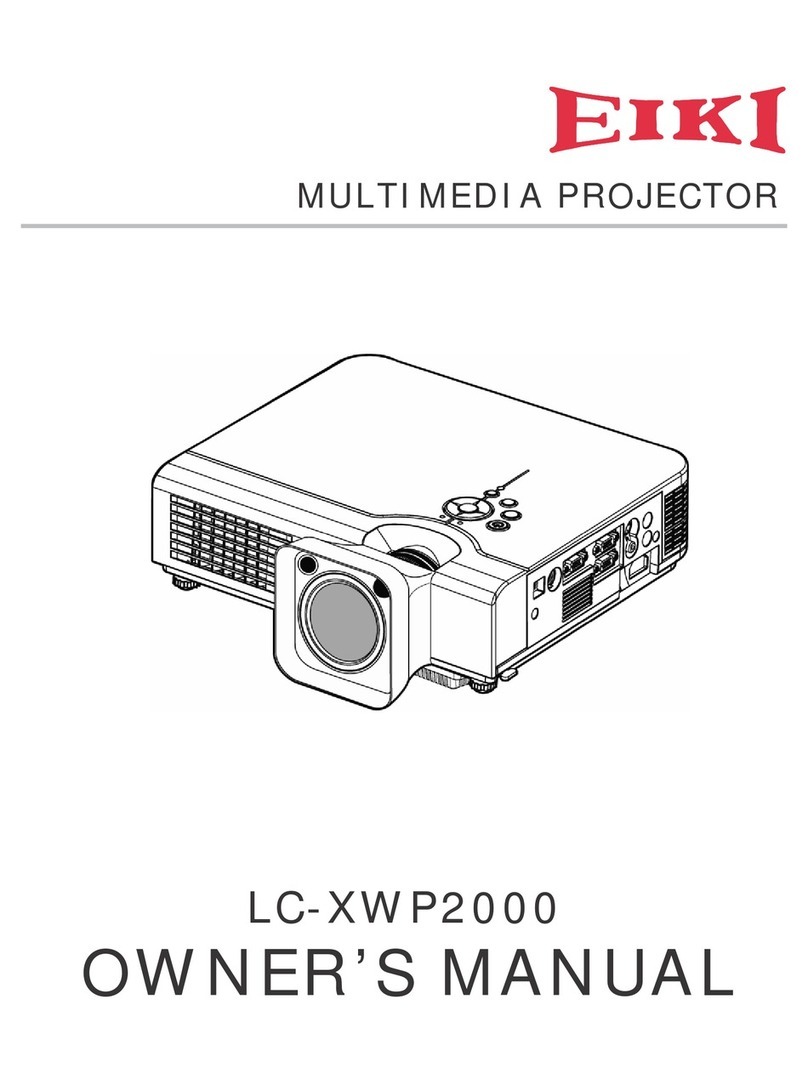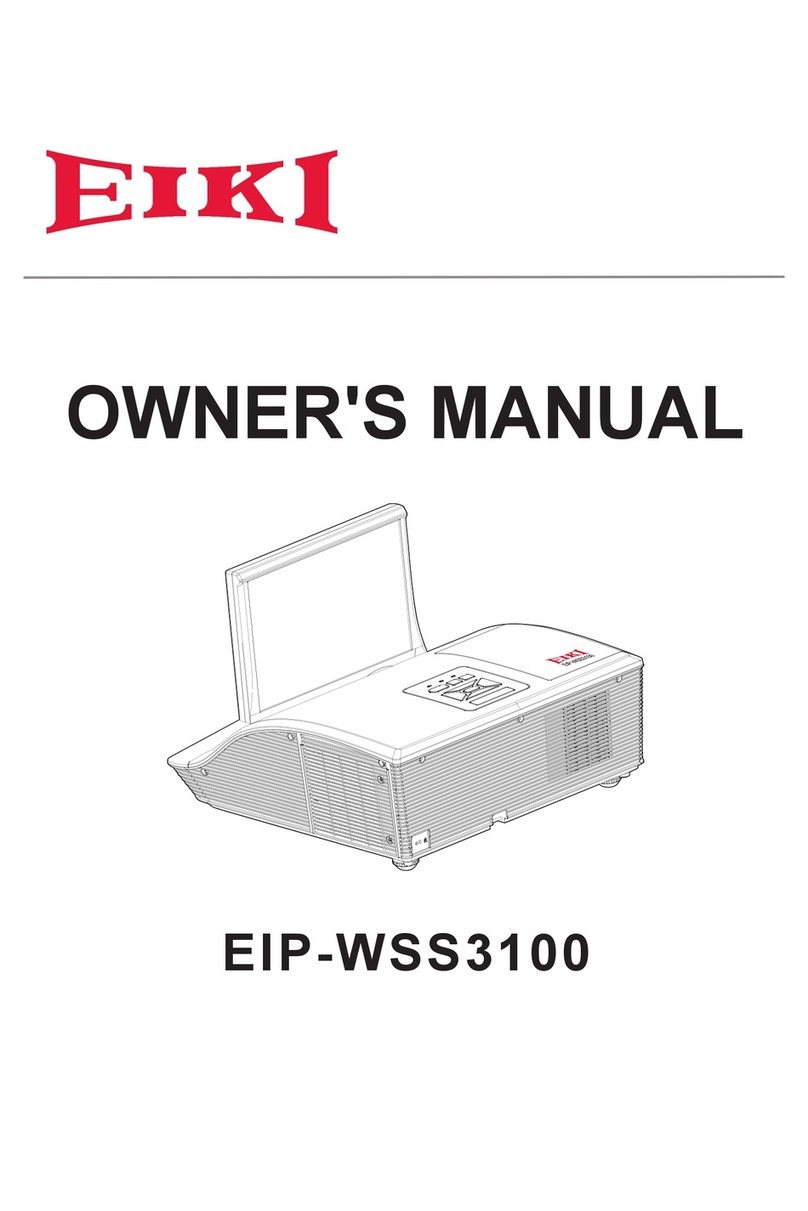2
CONTENTS
1. COMPLIANCE OF SAFE REPAIR..................................................................................................................4
1-1. CAUTIONS DURING DISASSEMBLING AND ASSEMBLING ................................................................................................4
1-2. LAMP .............................................................................................................................................................................4
1-3. LENS..............................................................................................................................................................................4
1-4. EYE SAFETY WARNINGS...............................................................................................................................................5
2. SPECIFICATIONS...........................................................................................................................................6
2-1. SUMMARY SPECIFICATIONS ..........................................................................................................................................6
2-2. VIEWS OF PROJECTOR PARTS .....................................................................................................................................8
2-3. REMOTE CONTROL .....................................................................................................................................................12
2-4. BLOCK DIAGRAM .........................................................................................................................................................15
3. TROUBLE SHOOTING..................................................................................................................................20
4. DISASSEMBLY .............................................................................................................................................28
5. FIRMWARE DOWNLOAD.............................................................................................................................37
6. POWERING ON/OFF THE PROJECTOR.....................................................................................................39
7. SECURITY SETTING.....................................................................................................................................41
8. CALIBRATION...............................................................................................................................................44
10. CLEANING...................................................................................................................................................53
11. TIMING MODE TABLE ................................................................................................................................55
12. SCREEN SIZE & PROJECTION DISTANCE..............................................................................................58
13. RJ45.............................................................................................................................................................61
14. PROJECTOR DIMENSIONS.......................................................................................................................66
15. FAN CONTROL TABLE…………………………………………………………………………………………….73
16. RSPL............................................................................................................................................................74