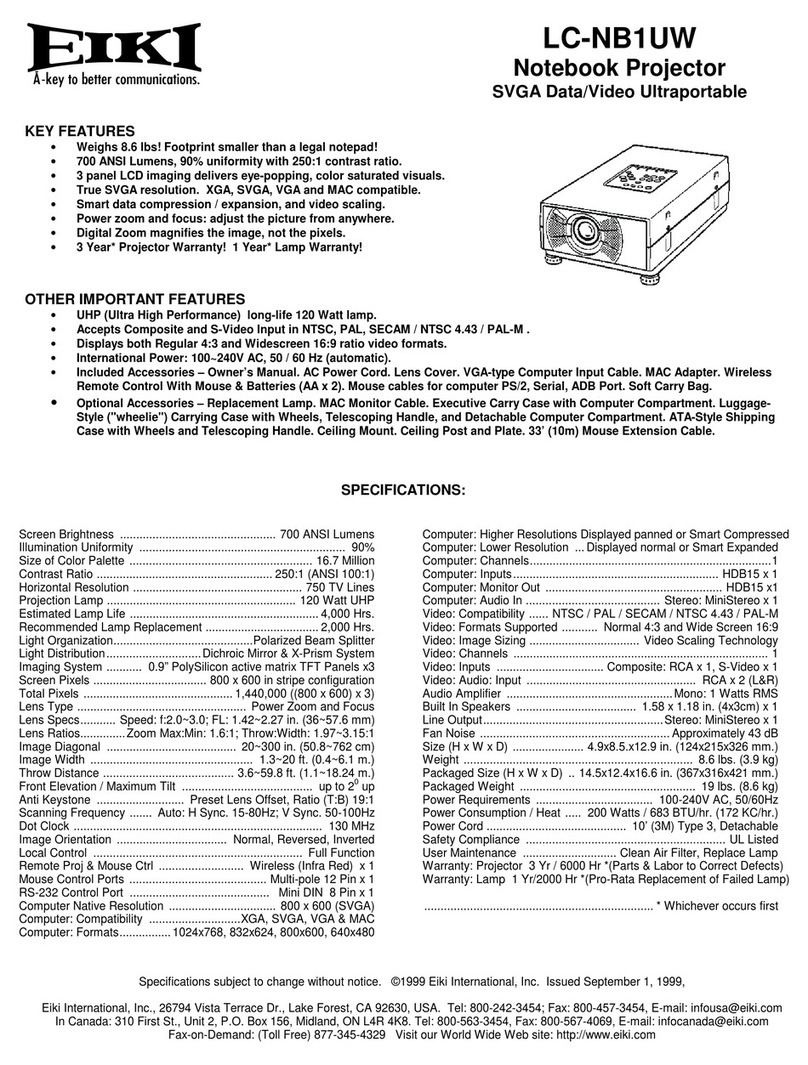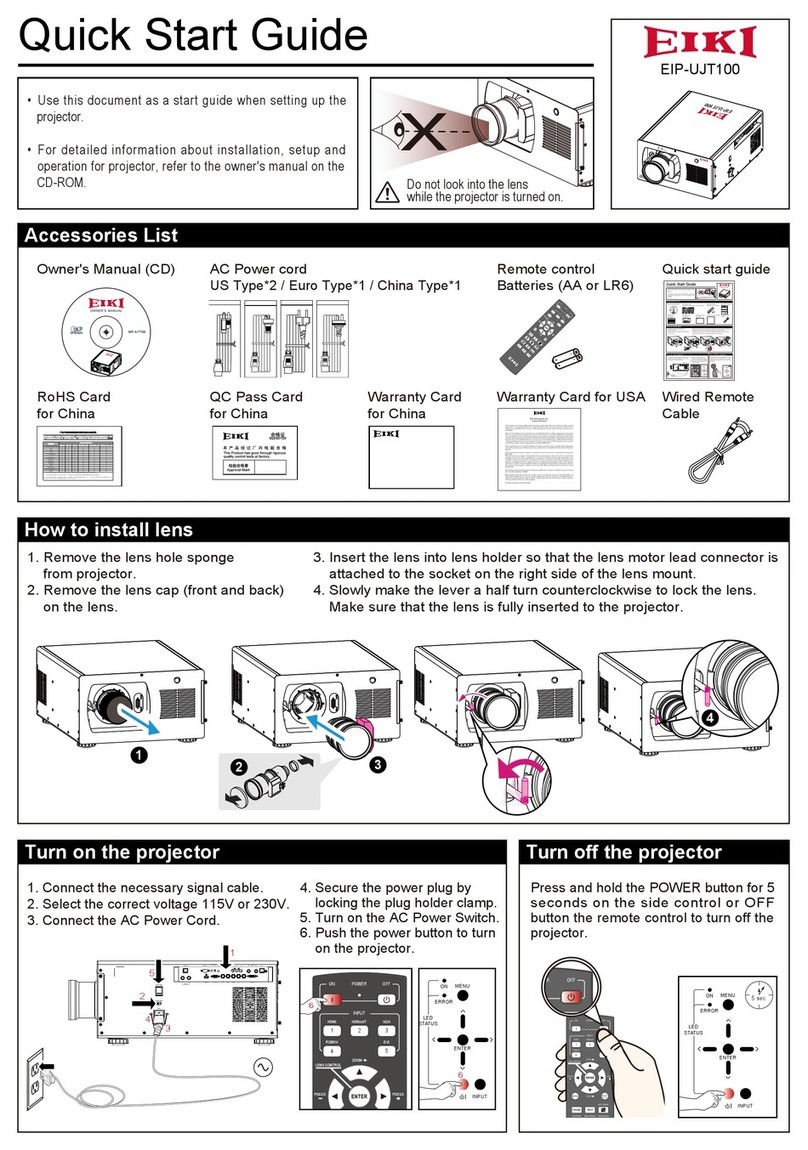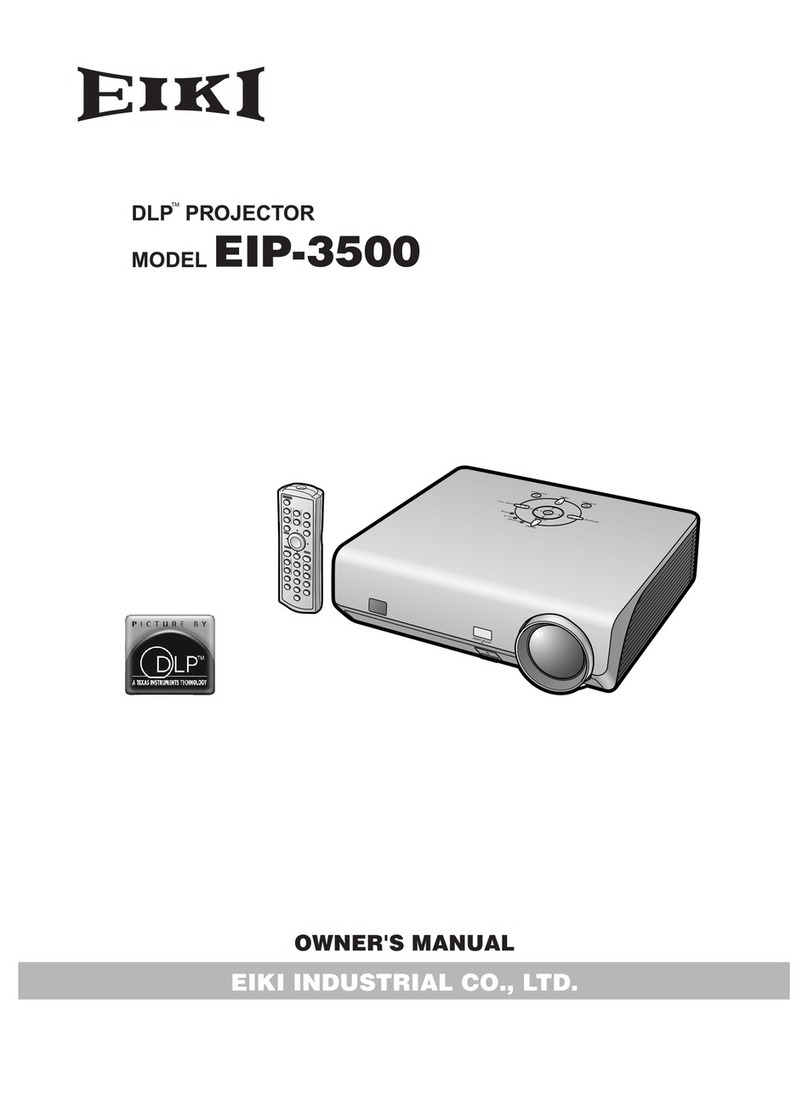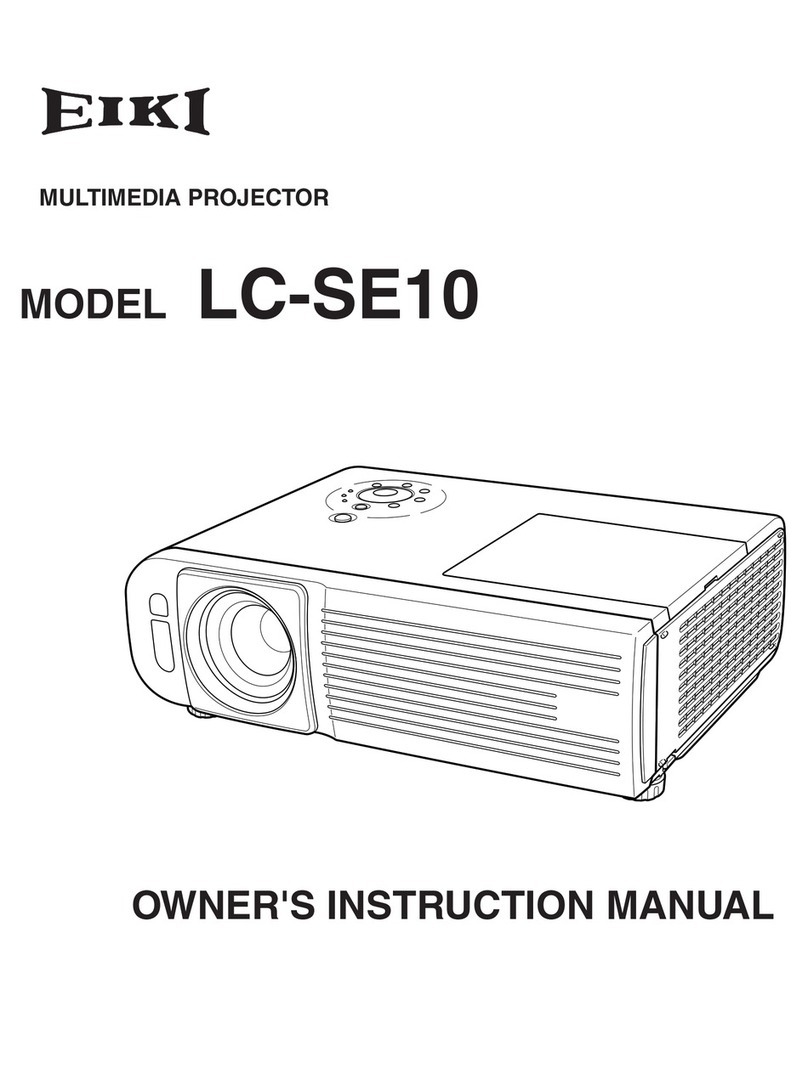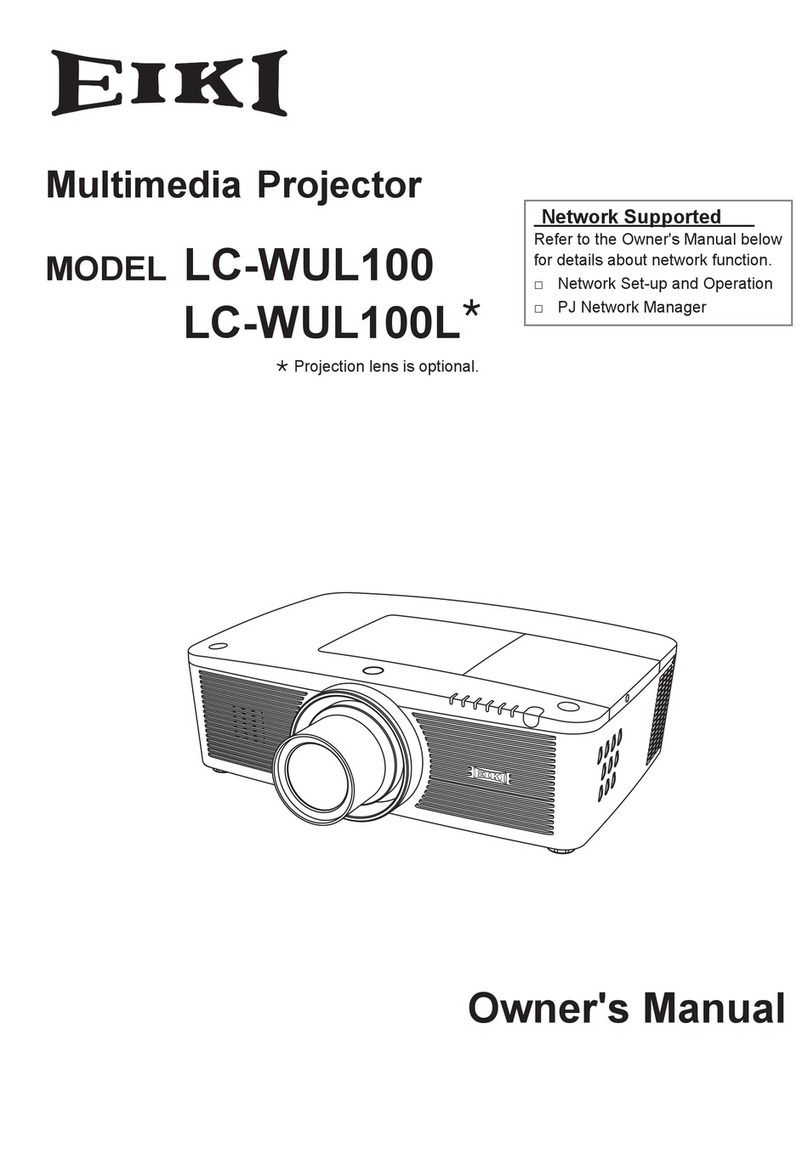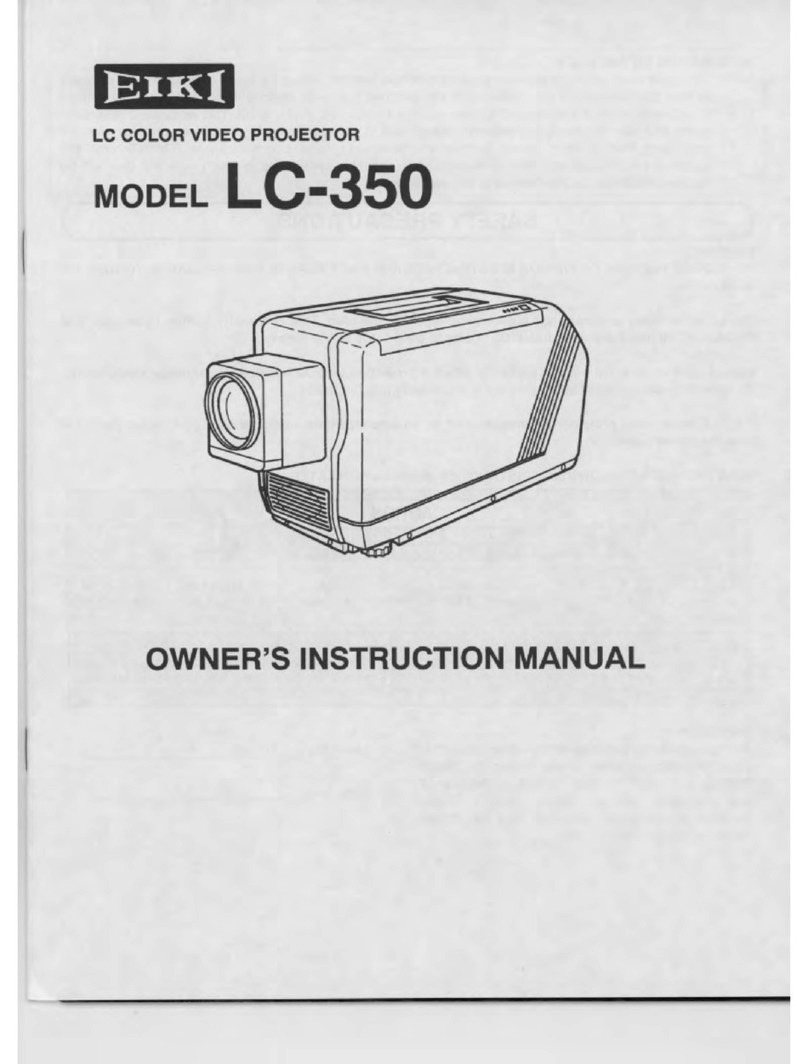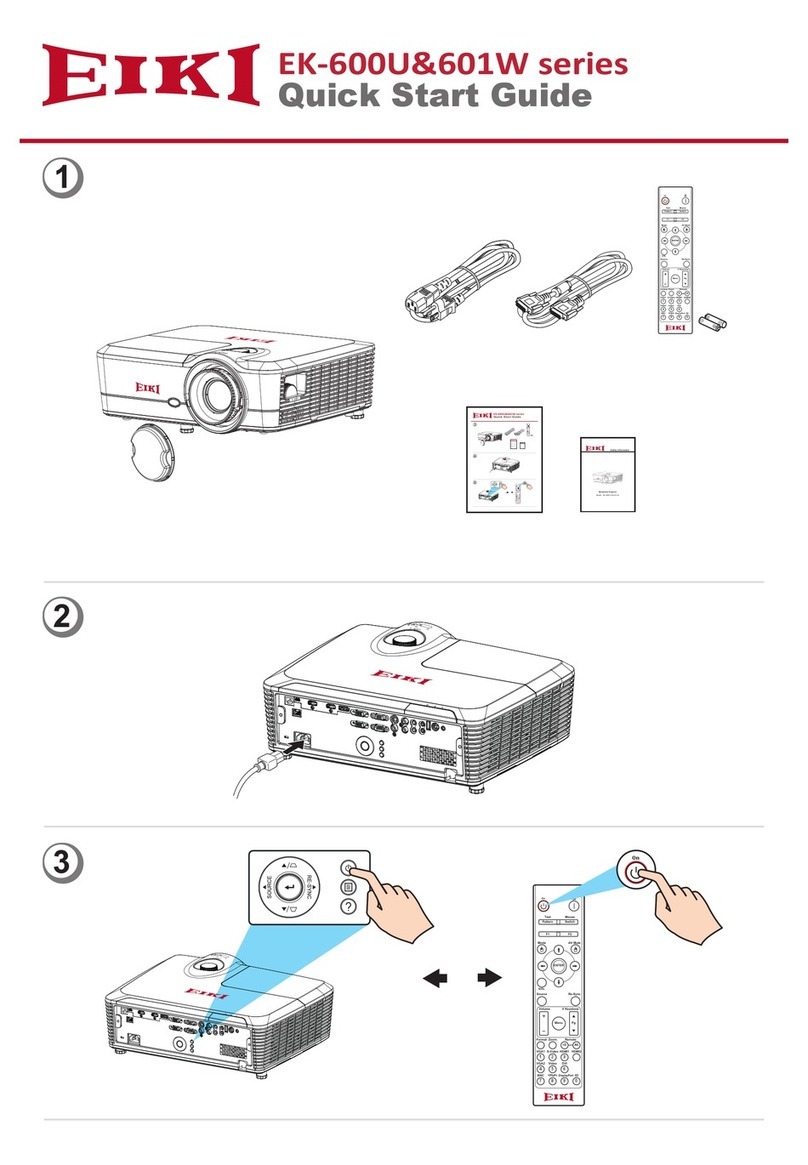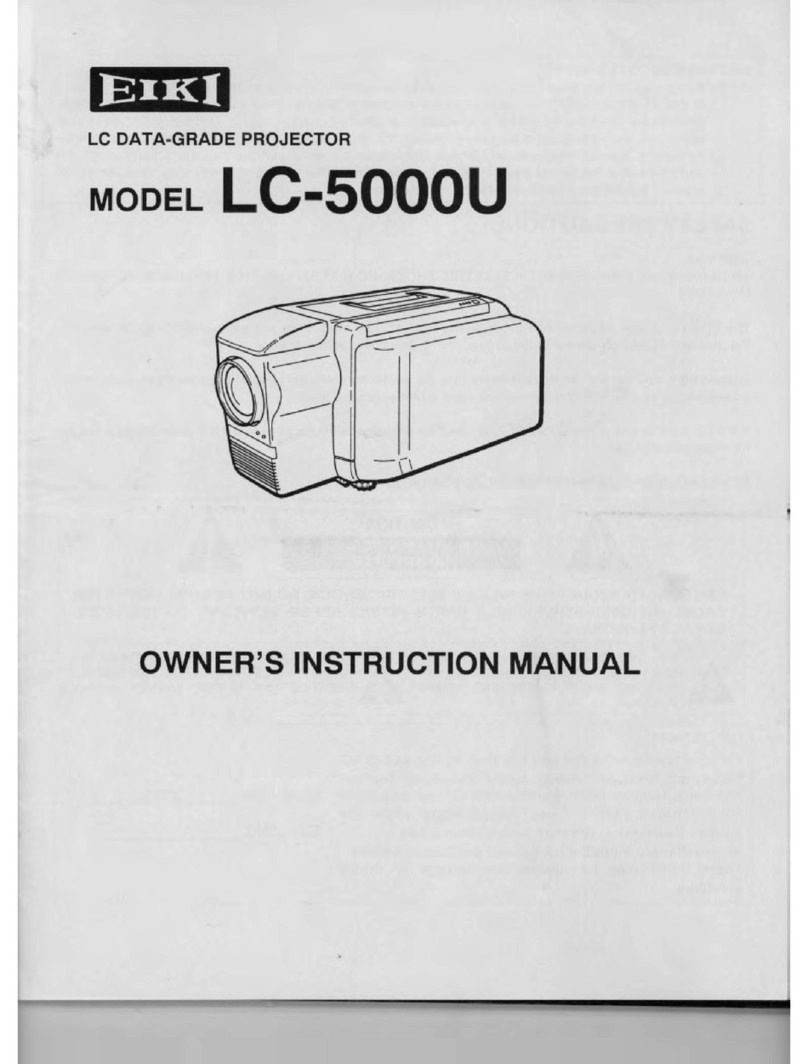-2-
Contents
SERVICE MANUAL ................................................... 1
Contents ........................................................................ 2
Safety Instructions......................................................... 3
Safety Precautions ..........................................................3
Product Safety Notice .....................................................3
Service Personnel Warning.............................................3
Specifications ................................................................ 4
Circuit Protections ......................................................... 5
Fuse.................................................................................5
Thermostats (SW903, SW904) .......................................5
Mechanical sensor switches (SW902, SW6581) ............6
Temperature sensors, wind sensors ...............................7
Power failure and fan lock detection ...............................8
Maintenance.................................................................. 9
Filter Instructions.............................................................9
Replacing the Filter Cartridge ....................................... 10
Resetting the Filter Counter .......................................... 11
Resetting the Scroll Counter ......................................... 11
Lamp Management ....................................................... 12
Lamp Replacement ....................................................... 13
Checking the projector used time and lamp used time. 14
Quick Maintenance ....................................................... 15
Cleaning the optical parts.............................................. 16
Cleaning the Projection Lens ........................................ 16
Cleaning the Projector Cabinet ..................................... 16
Security Function Notice ............................................. 17
Lens Mounting............................................................. 18
Mechanical Disassembly............................................. 22
Mechanical disassembly flow chart...............................22
Mechanical disassembly ...............................................23
Optical Parts Disassembly .......................................... 39
Adjustments................................................................. 51
Adjustments after Parts Replacement........................... 51
Note on Main Board Replacement ................................ 51
Optical Adjustments .................................................... 52
Optical adjustment location...........................................52
Before Adjustment.........................................................53
1. Optical Center adjustment.........................................55
2. PBS adjustment.........................................................59
3. Contrast adjustment ..................................................60
4. Back focus adjustment ..............................................61
5. Convergence adjustment ..........................................62
Adjustment ....................................................................65
Electrical Adjustments................................................. 66
Service Adjustment Menu Operation ............................66
Circuit Adjustments .......................................................67
Test Points and Locations .............................................71
Service Adjustment Data Table.....................................72
Chassis Description .................................................. 147
Chassis over view........................................................ 147
Boards Connection...................................................... 148
Troubleshooting......................................................... 149
No Picture.................................................................... 149
No Power..................................................................... 153
Power Supplies to Boards ...........................................154
Power (AC) ..................................................................155
Power (DC) .................................................................155
Power (PFC)................................................................ 156
Power Supply and Power Fail Detection ..................... 157
Power Drive and Power Failure Signals ......................160
Fan Control.................................................................. 161
Temperature Abnormality ............................................ 162
Power Lens and Shutter System and Abnormality...... 163
Lamp Abnormality ....................................................... 164
Power failure detection system ...................................165
Error information table................................................. 165
Error History Log ......................................................... 166
Diagnosis of Power Failure with RS-232C port ........... 167
Diagnosis procedure ................................................... 167
Indicators and Projector Condition.............................. 168
Serial Control............................................................. 171
Serial Control Interface ............................................... 171
Control Port Functions............................................... 173
IC Block Diagrams..................................................... 176
Parts Location Diagrams........................................... 182
Mechanical Parts List ................................................ 196
Electrical Parts List.................................................... 198
Diagrams & Drawings.................................................. A1
Parts description and reading in schematic diagram ..A2
Schematic Diagrams ...................................................A3
Printed Wiring Board Diagrams................................. A17
Pin description of diode, transistor and IC ................A27
Note on Soldering......................................................A28