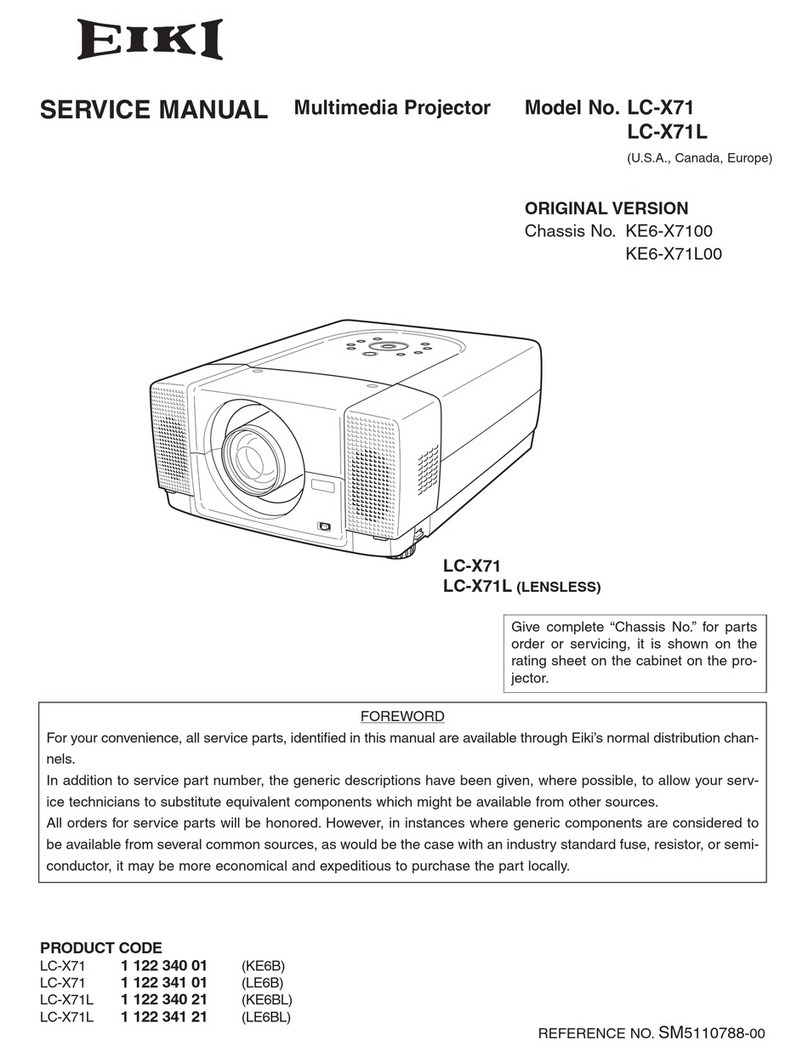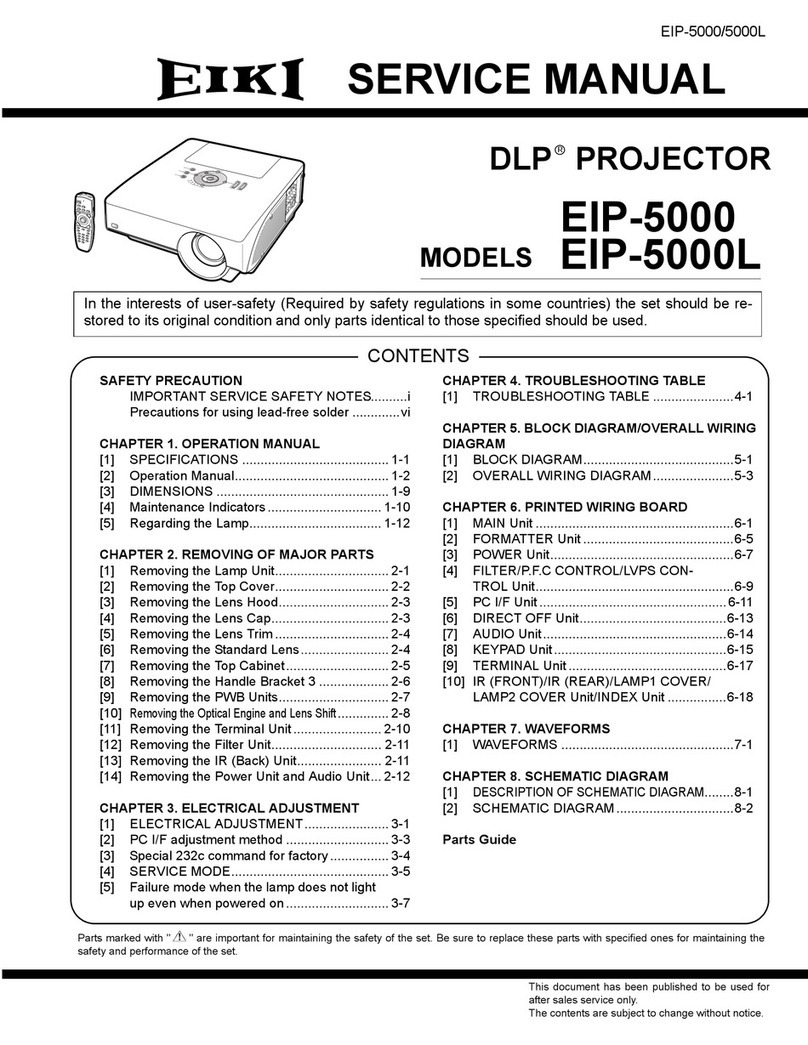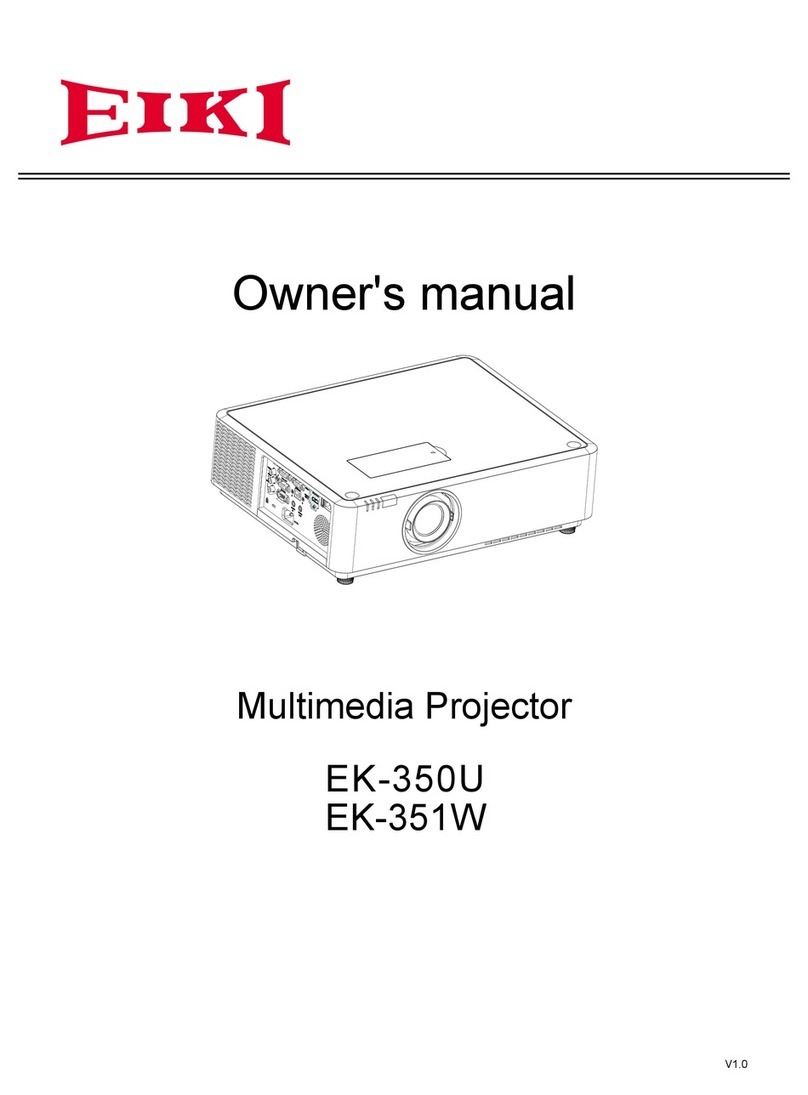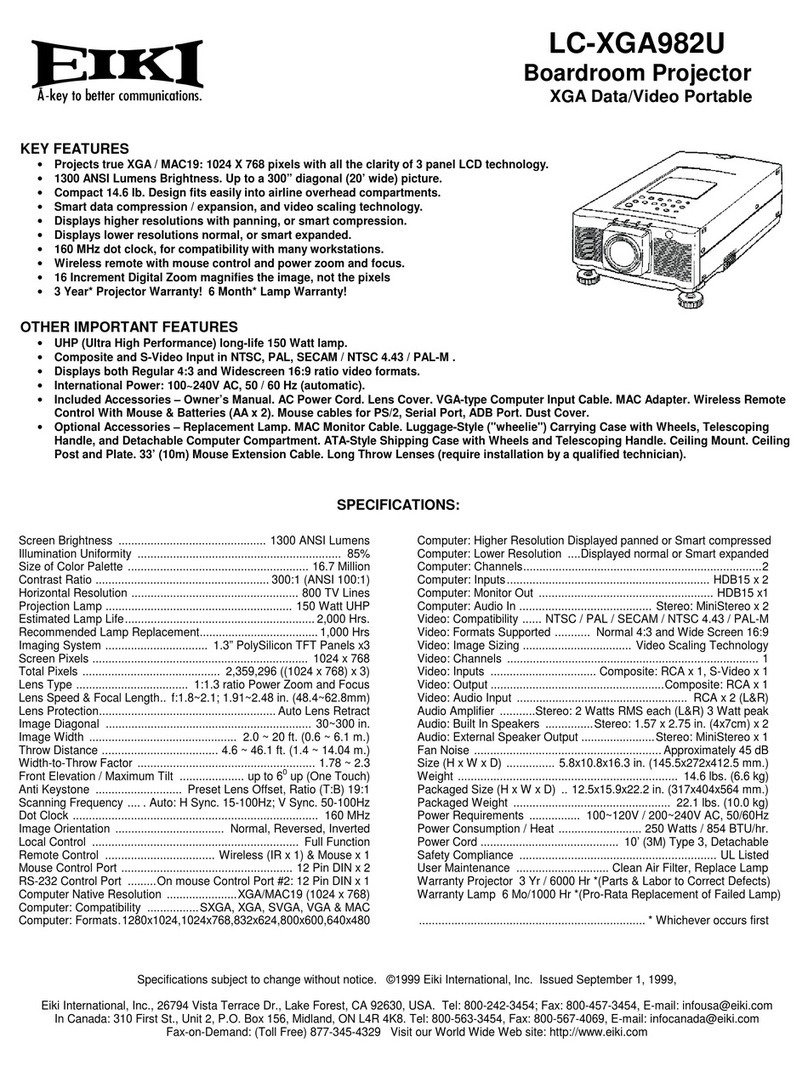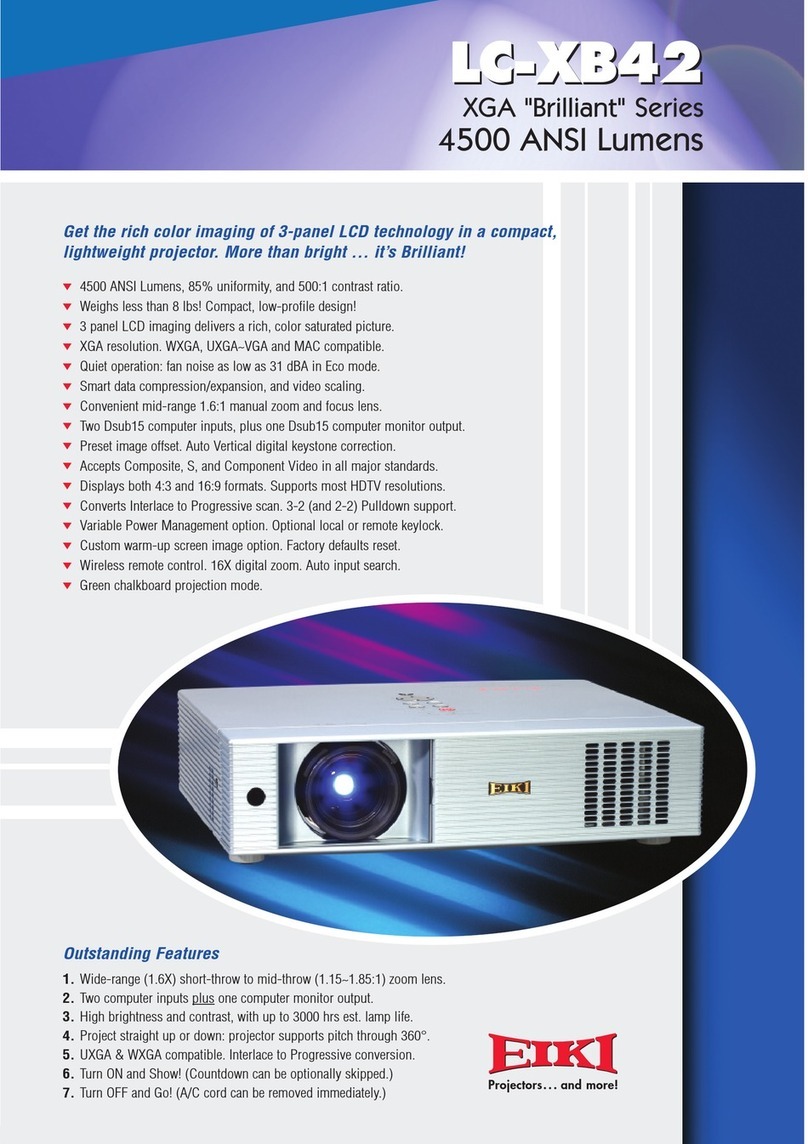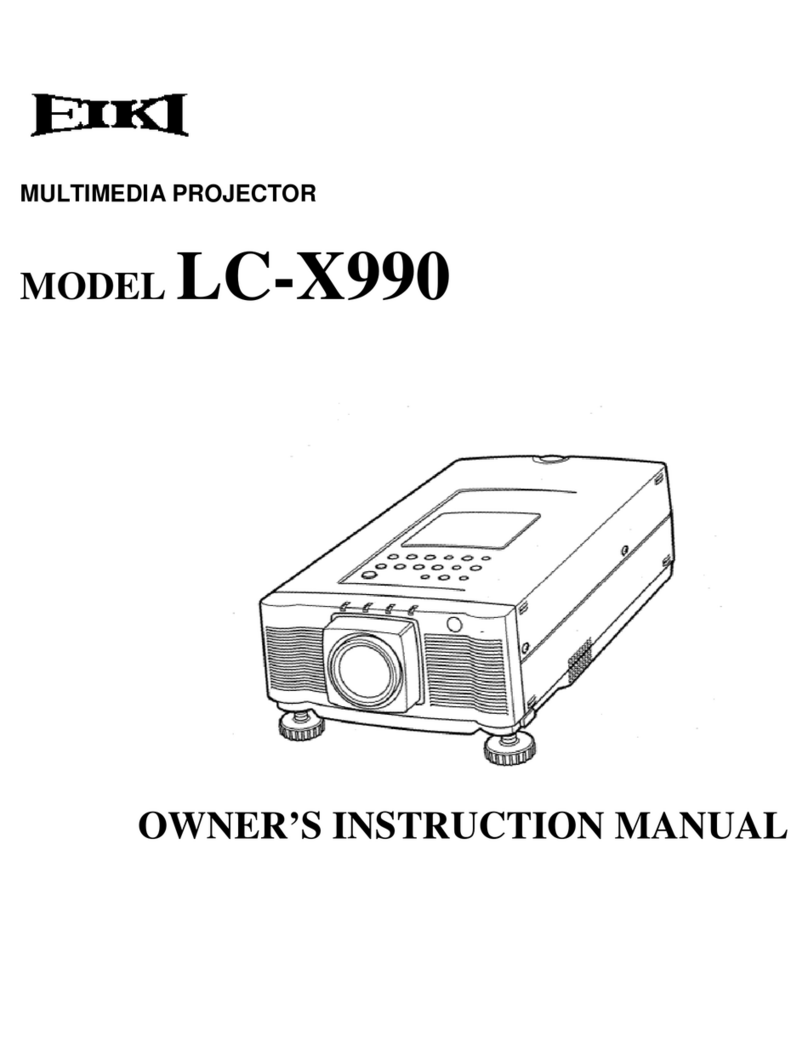-2-
Contents
SERVICE MANUAL.......................................................1
Contents........................................................................2
Safety Instructions.........................................................3
Safety Precautions......................................................3
Product Safety Notice.................................................3
Service Personnel Warning ........................................3
Specifications ................................................................4
Circuit Protections .........................................................5
Thermal switch ...........................................................5
Lamp cover switch......................................................5
Fuse............................................................................5
Warning temperature and power failure protection.....6
Maintenance..................................................................7
Cleaning the Filter ......................................................7
Resetting the Filter Counter........................................7
Lamp Replacement ....................................................8
Resetting the Lamp Counter.......................................9
How to check Lamp Used Time..................................9
Cleaning ...................................................................10
Security Function Notice..............................................11
Security Function Disable.........................................11
Network security Function Disable..........................11
Mechanical Disassembly.............................................12
Optical Parts Disassembly...........................................16
Adjustments.................................................................22
Adjustments after Parts Replacement......................22
Optical Adjustments.....................................................23
Contrast adjustment..................................................23
Integrator lens adjustment........................................24
Relay lens-Out adjustment .......................................25
Electrical Adjustments.................................................26
Service Adjustment Menu Operation........................26
Memory IC (IC1391) Replacement...........................26
Circuit Adjustments...................................................27
Test Points and Locations.........................................32
Service Adjustment Data Table.................................33
Chassis Block Diagrams..............................................52
Chassis over view.....................................................52
System control..........................................................53
Lamp control.............................................................54
Audio circuit..............................................................55
Power supply & protection circuit..............................56
Fan control circuit .....................................................57
IIC bus control circuit................................................58
Network (MCI) circuit................................................59
Troubleshooting...........................................................60
Indicators and Projector Condition ...........................60
No Power..................................................................61
No Picture.................................................................62
No Sound..................................................................63
Control Port Functions.................................................64
Scaler I/O Port Functions (PW392) ..........................64
I/O Expander Port Functions (TE7783) ...................65
Waveform ....................................................................66
IC Block Diagrams.......................................................67
Electrical Parts List......................................................74
Electrical Parts Location...........................................75
Electrical Parts List...................................................76
Mechanical Parts List ................................................107
Cabinet Parts Location...........................................107
Optical Parts Location ............................................108
Mechanical Parts List .............................................112
Diagrams & Drawings..................................................A1
Parts description and reading in schematic diagram...A2
Schematic Diagrams ...................................................A3
Printed Wiring Board Diagrams.................................A11
Pin description of diode, transistor and IC.................A17
Note on Soldering......................................................A18