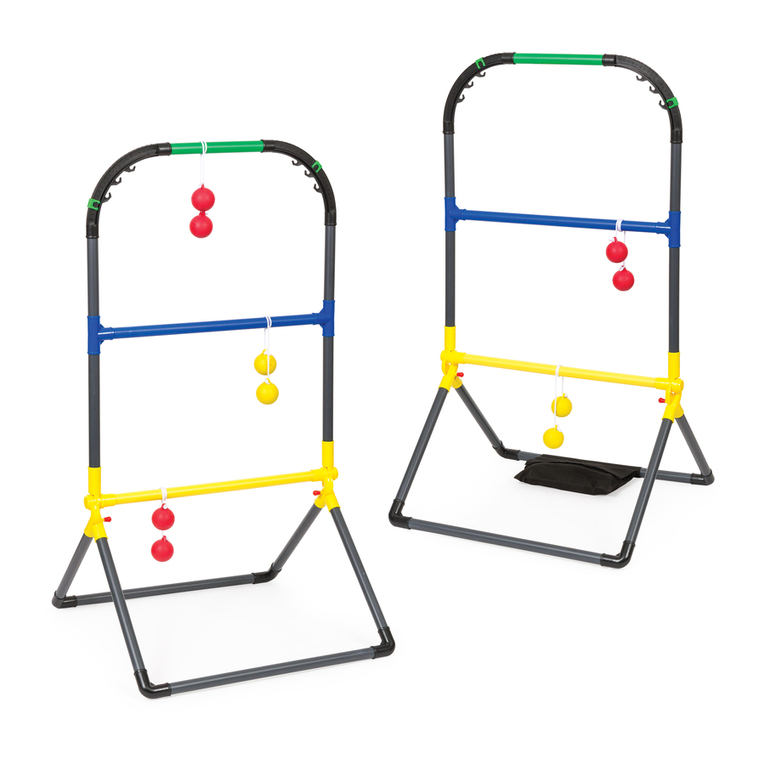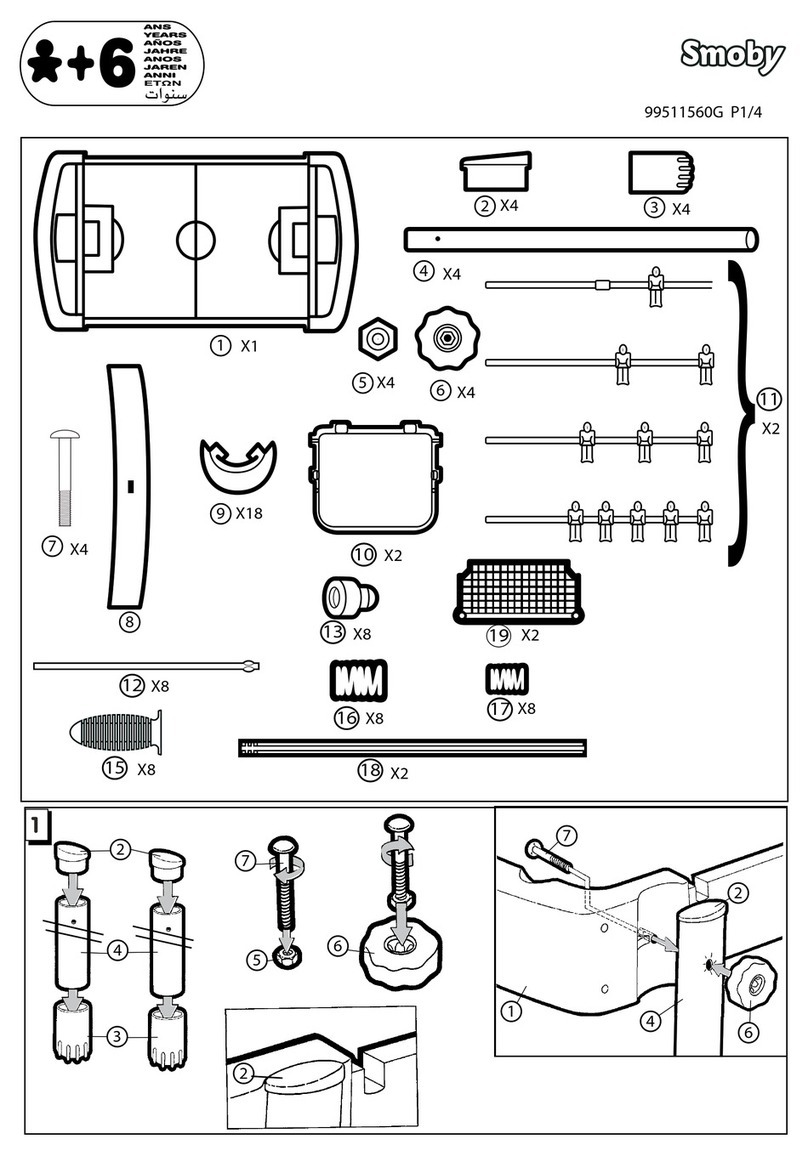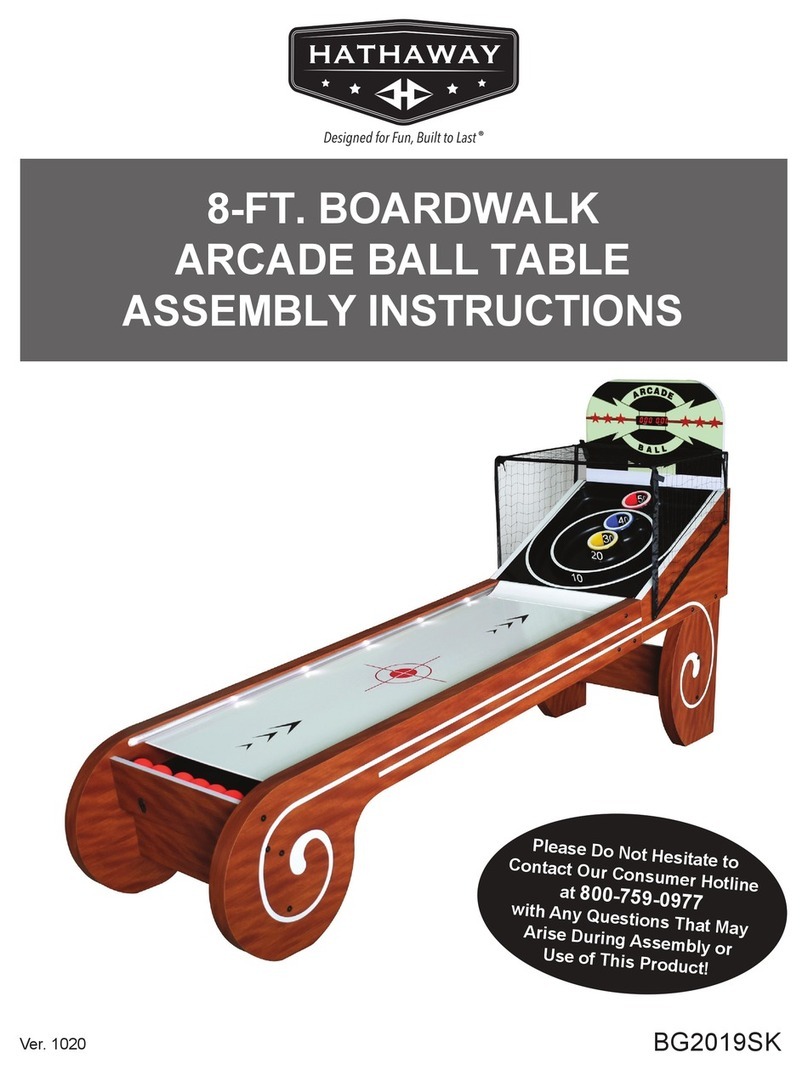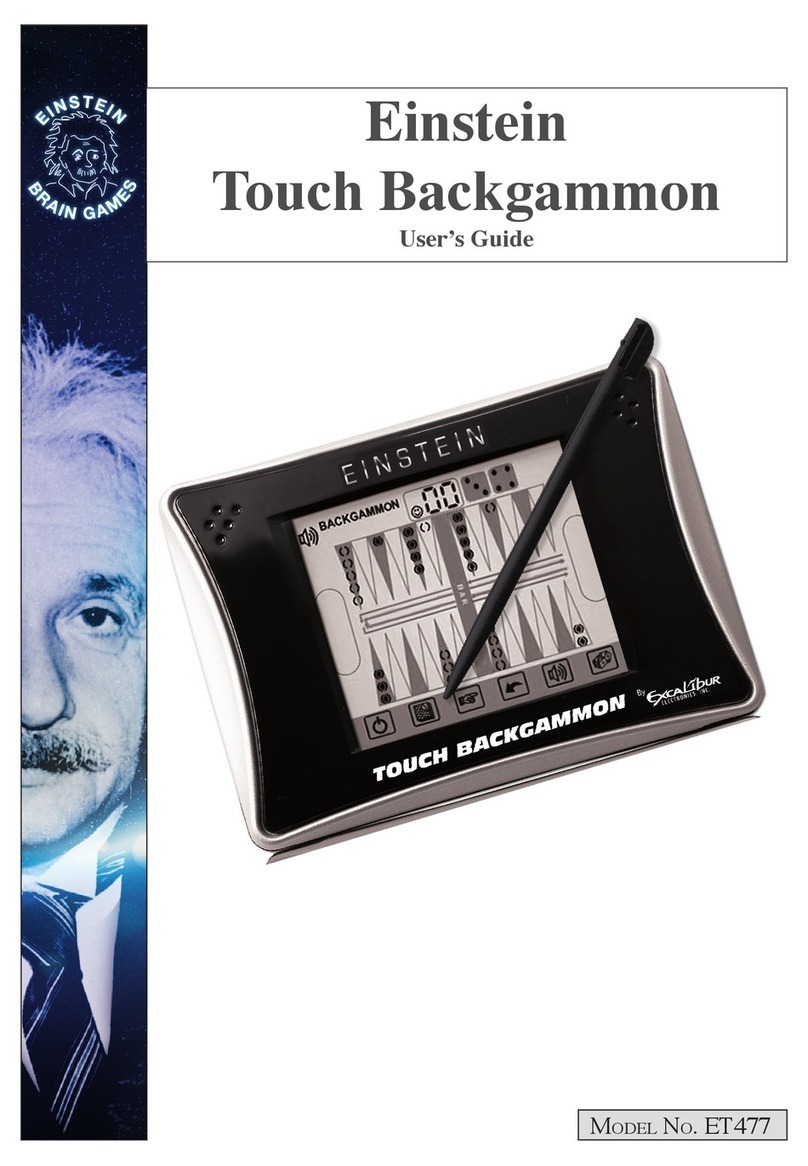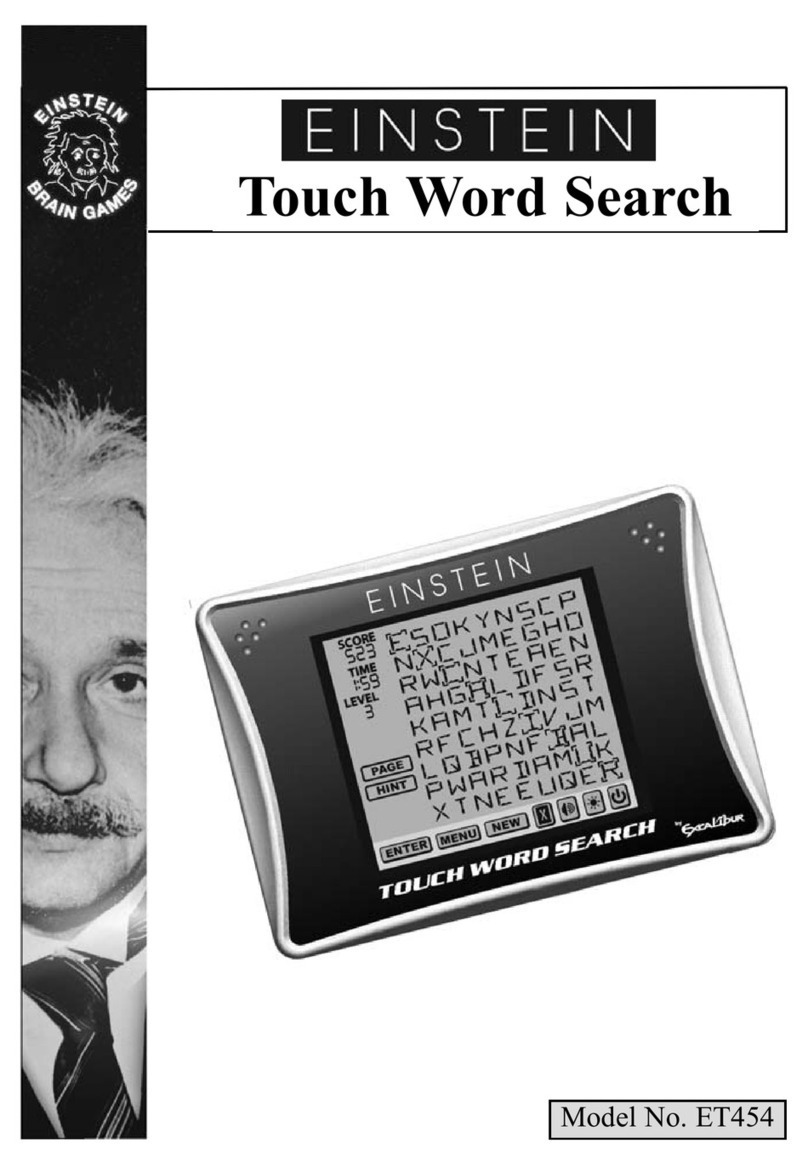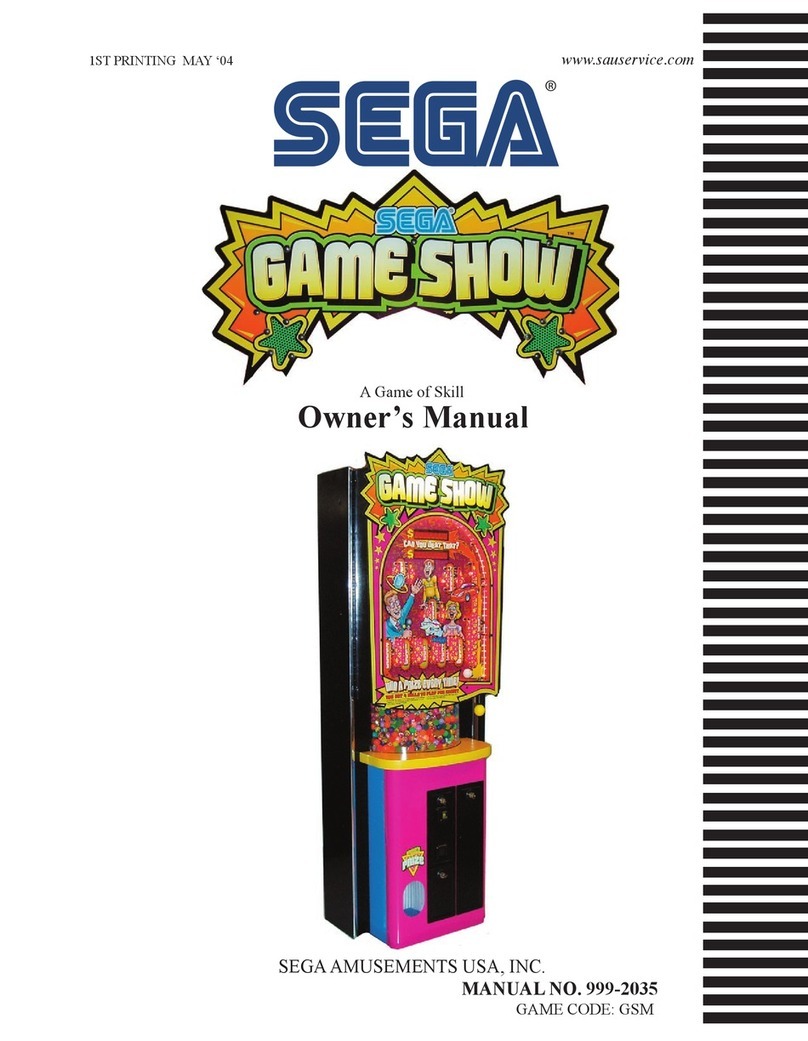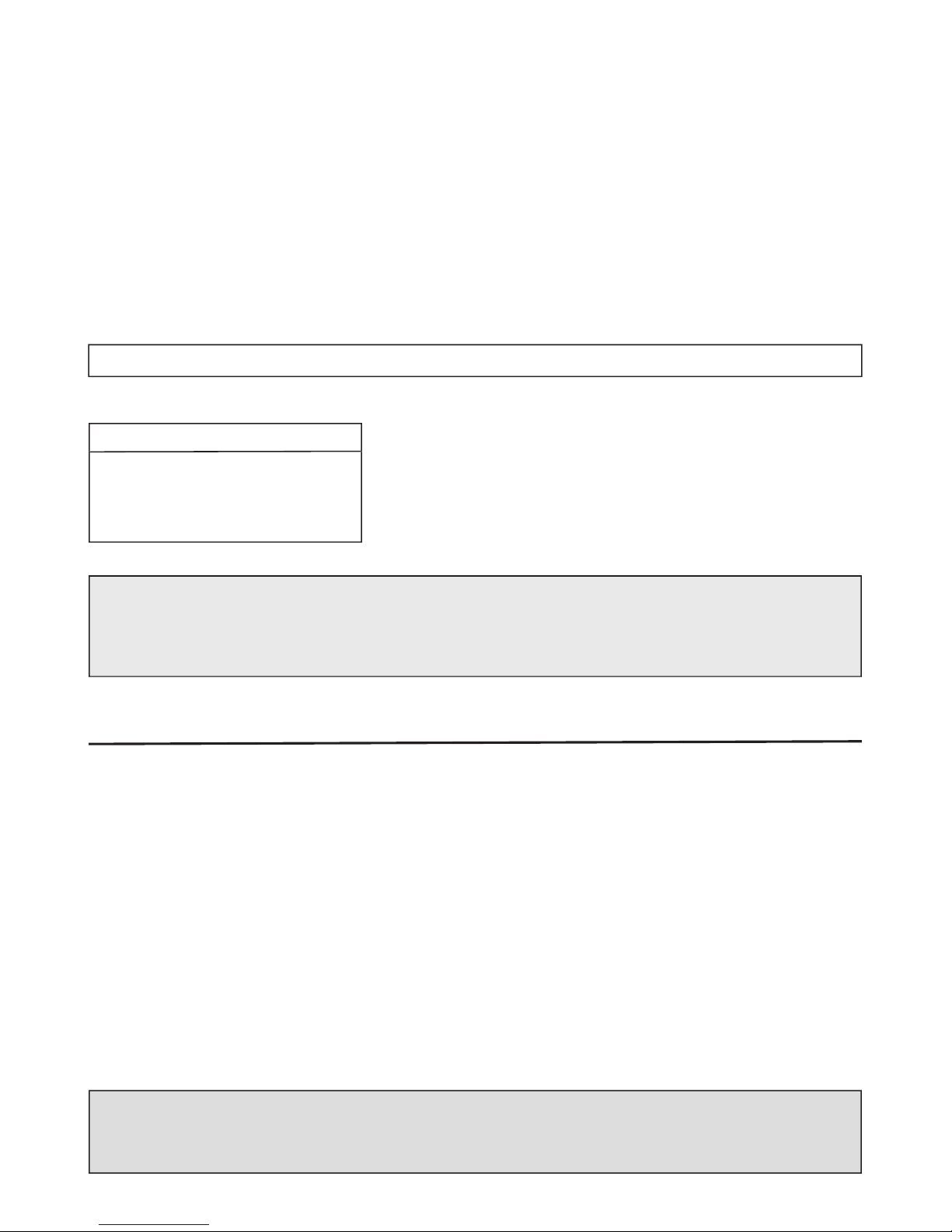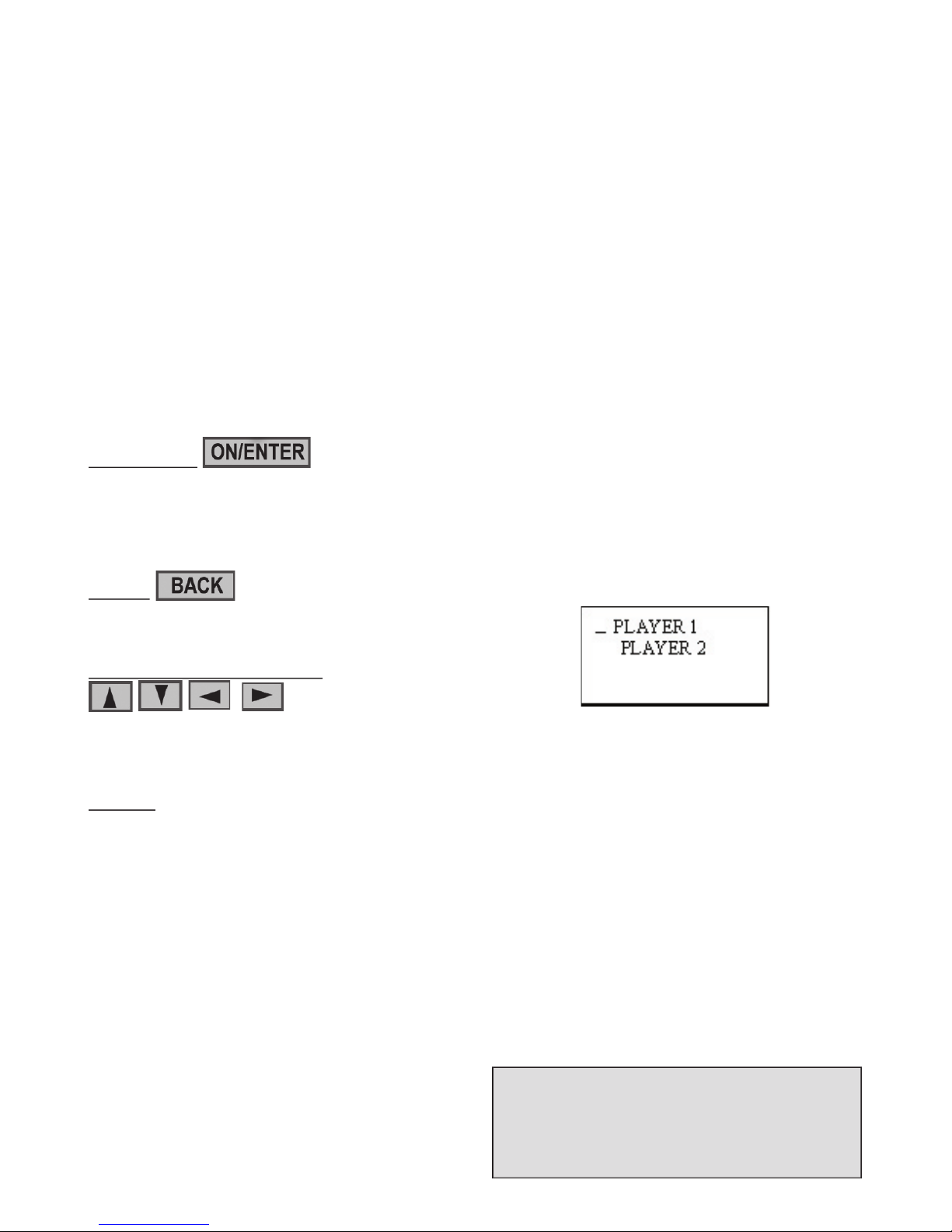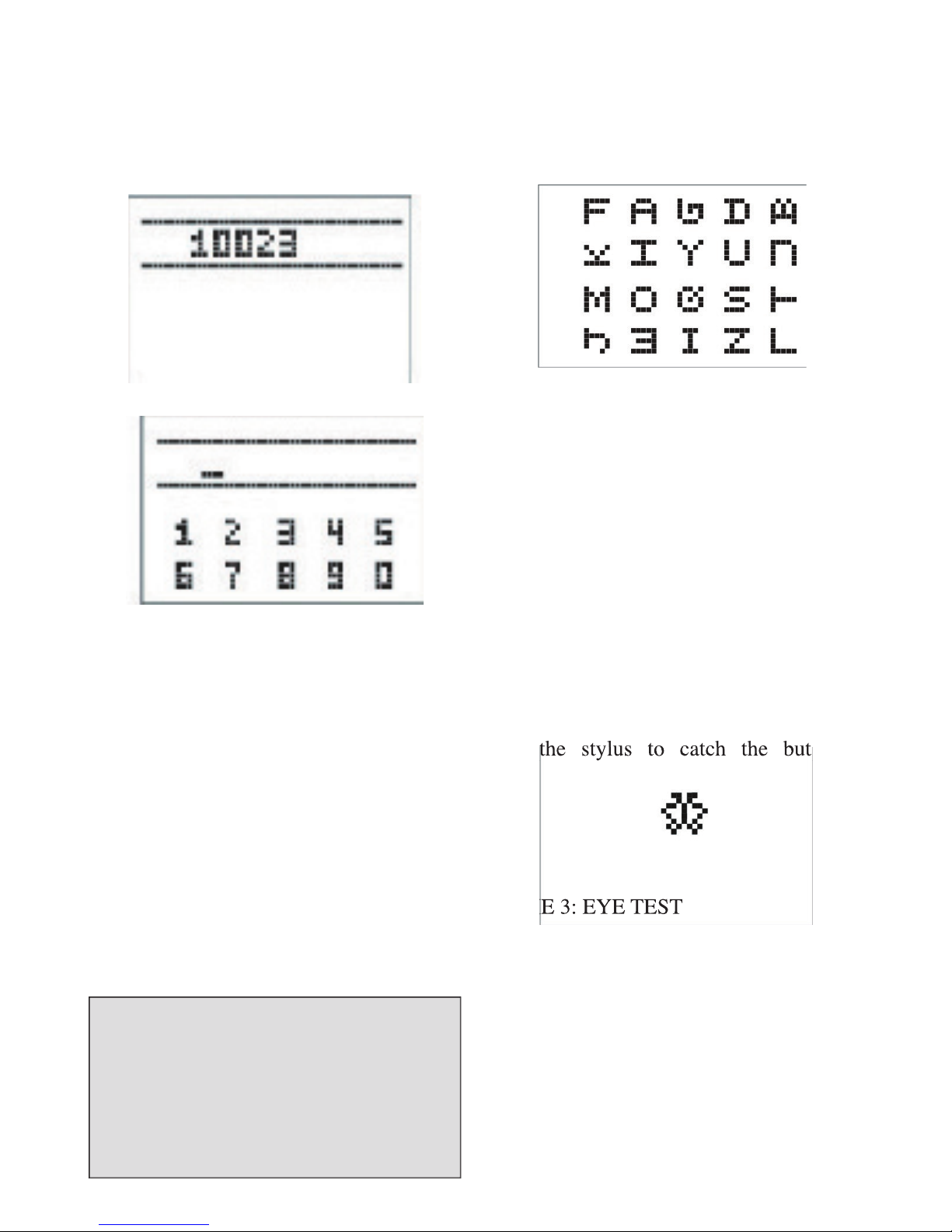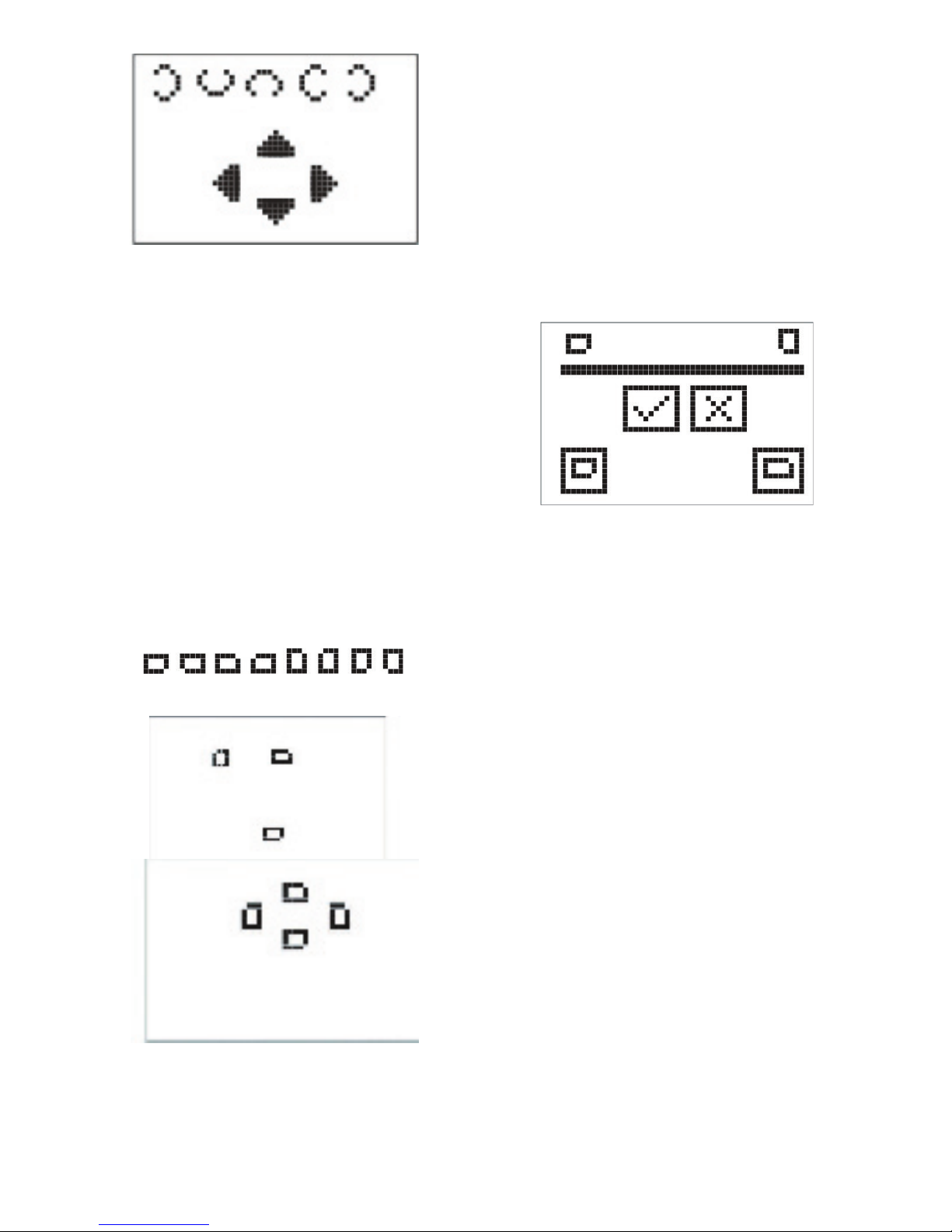After youʼve selected the EYESIGHT
SCORE, press ENTER to confi rm your
eyesight score histogram. Up to 15 days
will be displayed. The eyesight score
histogram of current day will fl ash. You
can press the LEFT or RIGHT button to
view the eyesight score of the other days.
You can press the LEFT and RIGHT
button to view the detail eyesight score
for the selected day. The histogram you
selected will fl ash and the score will
display on the screen. If you have not
played the game, the histogram for that
day is empty and the word “NIL” will
display on the screen. If your score is 0%,
the histogram for that day is empty and the
score “0%” will also display on the screen.
The screen is similar to the following:
return to the previous screen.
After youʼve selected the SELECTIVE
TRAINING, press ENTER to confi rm.
Then you can select to view the day score,
month score and best record for 12 games.
In the BY DAY record screen, the
histogram shows your % score of each day
for the current month. Press the LEFT or
RIGHT key to view the detail record for
other days. The detail day and score will
display on the right top of the screen. Up to
10 day records can be displayed on a page.
Press the LEFT or RIGHT key to select
another day to view. If you havenʼt played
the game in several days, your score on
the upper-right corner of the screen
when you press the LEFT or RIGHT
key to view it. If you play the game more
than once per day, the unit will show your
best score for that day. The screen will
look similar to the eyesight score screen.
BY DAY histogram screen, the BY DAY
histogram for the current day will fl ash.
You can press the LEFT and RIGHT
button to view the detailed score for
a particular day. The histogram you
selected will fl ash and the score will be
displayed on the screen. If you have not
played the game, the histogram for that
day is empty and the word “NIL” will be
displayed on the screen. If your score is
0%, the histogram for that day is empty
and the score “0%” will also be displayed
on the screen, similar to the following:
return to the previous screen.
B. BY MONTH (LAST 12 MONTHS)
In the BY MONTH record screen, the
histogram shows your average % score
for each day you played during a specifi c
month. Press the LEFT or RIGHT key to
select another month to view. The detail
month and score will be displayed on the
right top of the screen. Up to 12 months