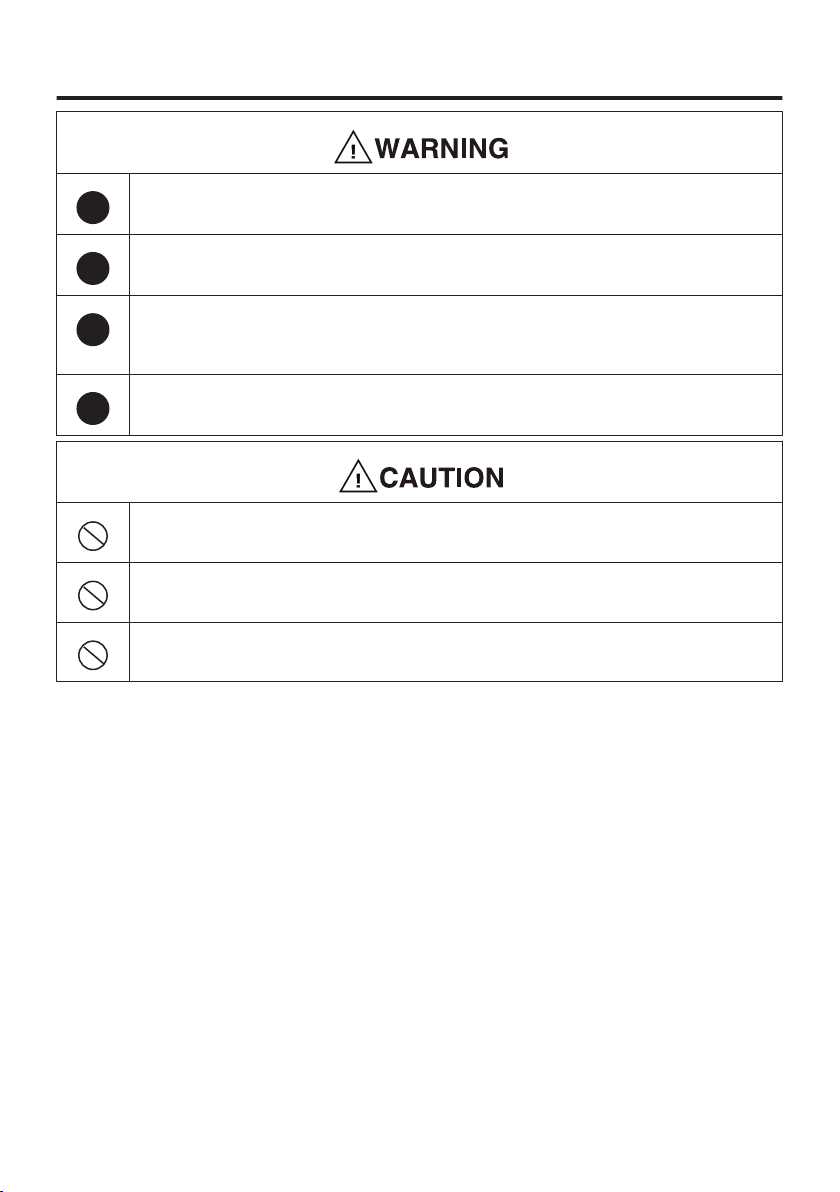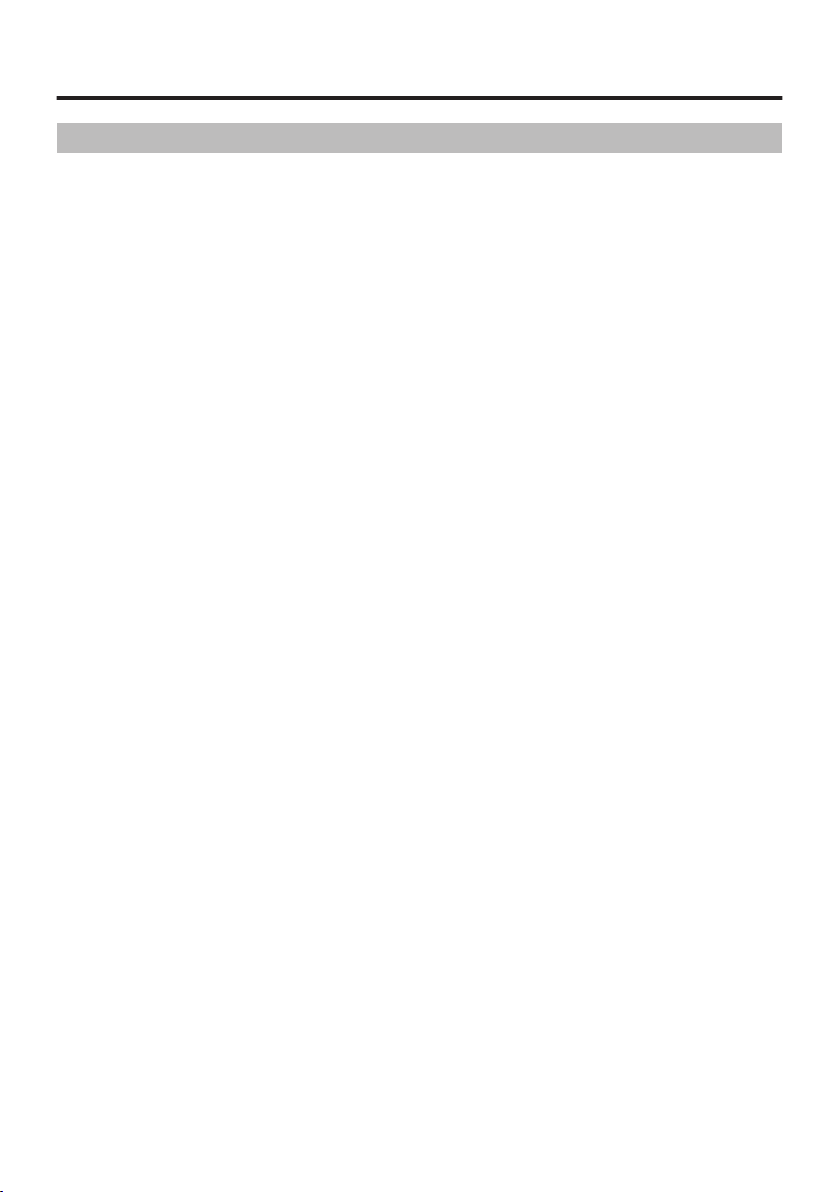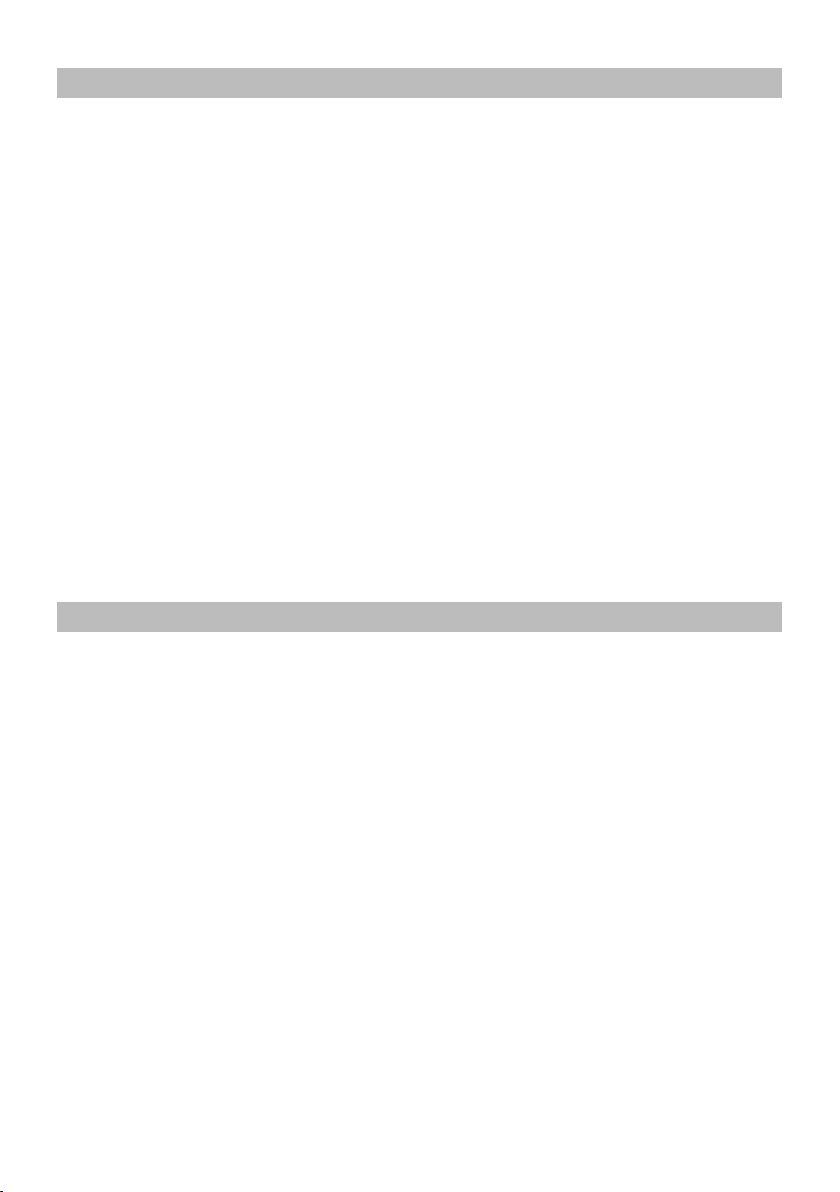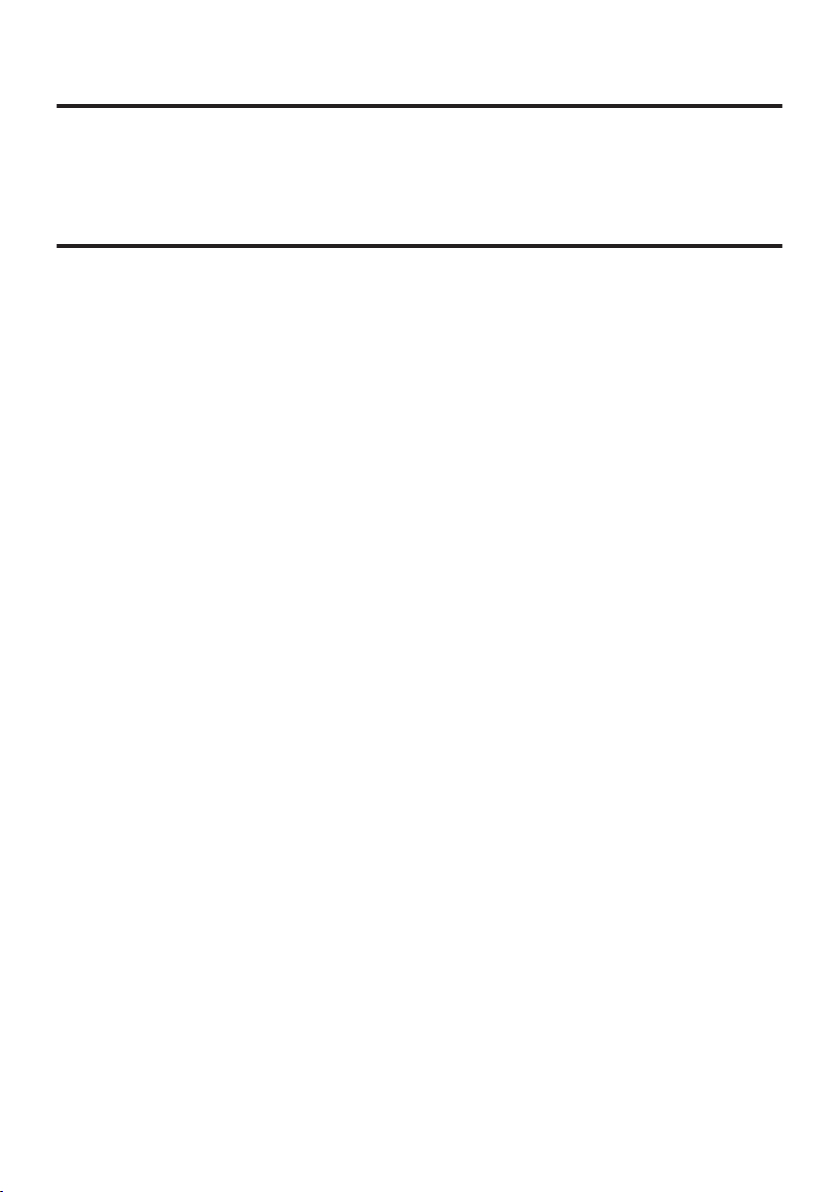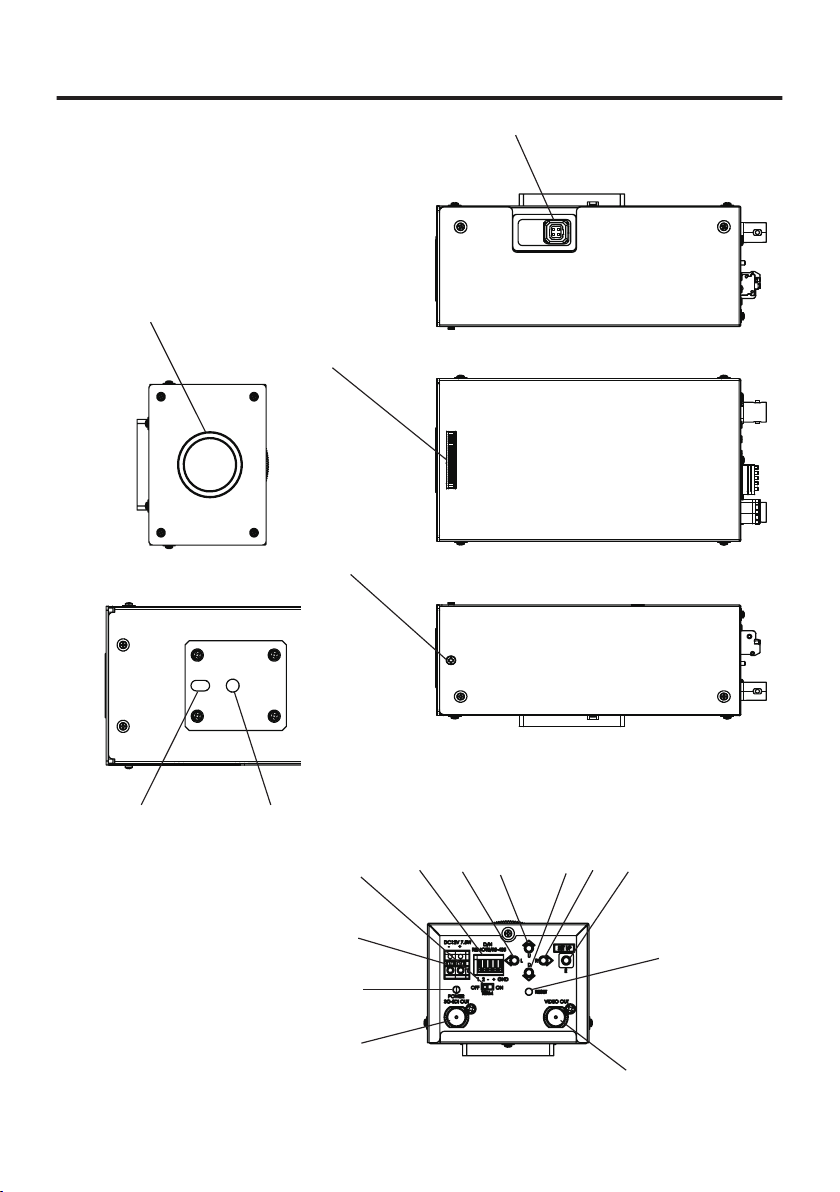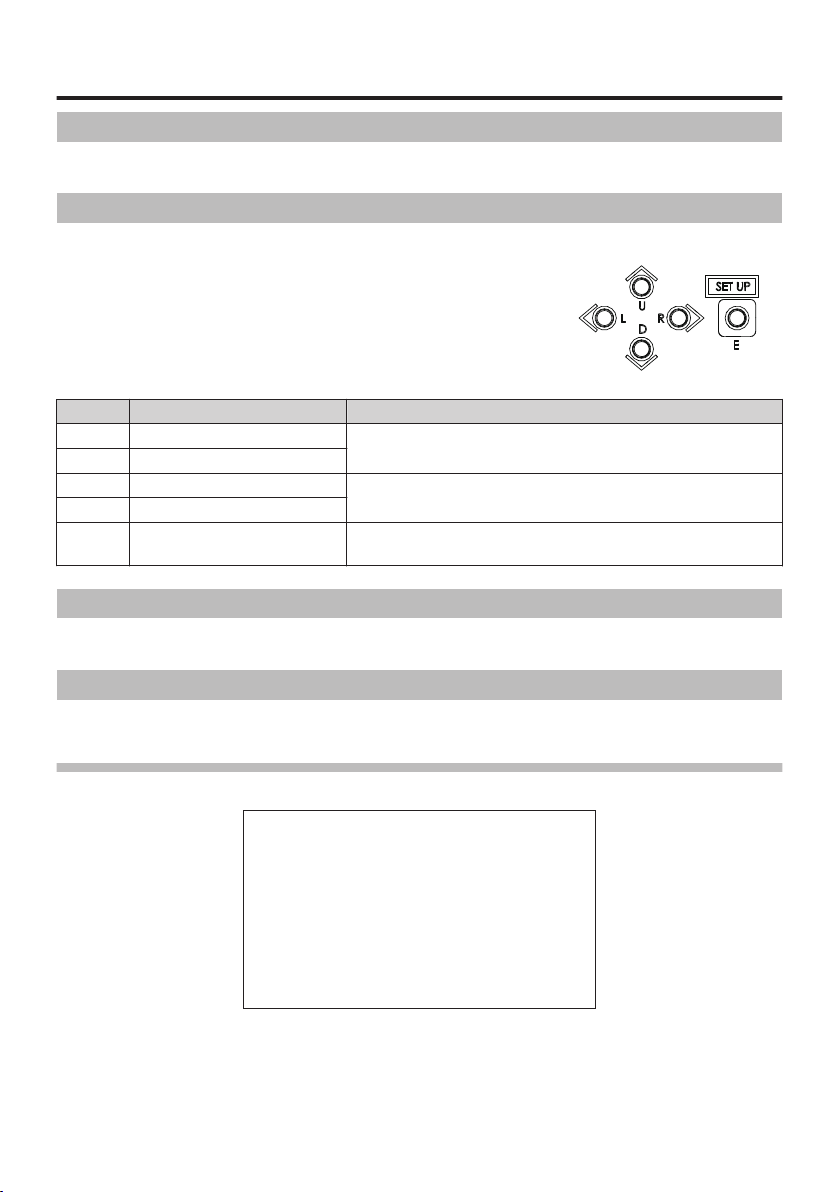Precautions
Storage and Operating Environment
0
This unit is intended for indoor use only. Do not use it outdoor.
0
Do not shoot extremely bright subjects (such as lighting and sun) for long periods of time. And avoid
placing the product in the following locations. Doing so may result in unwanted operation or malfunction.
0
Extremely hot or cold places (Operating temperature: -10 °C to +50 °C [14 °F to 122 °F])
0
Extremely humid places (Operating humidity: 35 %RH to 90 %RH, without condensation)
0
Near strong magnetic field sources such as transformer or motor
0
Near radio wave sources such as transceivers or cellular phones
0
Near TV or radio transmitters that emit strong radio waves
0
Locations affected by reflections from fluorescent lights and window
0
Locations where unstable lighting is used (where flicker occurs)
0
Locations that reflects laser light
0
Near high-voltage lines and railroad tracks
0
Extremely dusty or sandy locations
0
Locations subject to strong vibration or shock, such as inside vehicles or ships
0
Locations exposed to rain or condensation, such as window side.
0
Locations subject to steam or oil, such as kitchens.
0
Special environment such as in combustible atmosphere
0
Locations where radiation, X-rays, salt attack or corrosive gases occur
0
Locations where chemicals are used, such as pools and hot springs
0
If this unit and the cable connected to this unit are used in a location where strong radio waves or
magnetism are generated (e.g., near a radio, TV, transformer, railroad track, monitor, etc.), noise or
beats may appear in the image and change its color.
0
Insufficient heat dissipation from this unit may lead to malfunction. To prevent heat buildup, do not block
air circulation around this unit. This unit dissipate heat from the surface (side) of the main unit. Do not
install this unit at a location where heat is trapped, such as near a wall.
0
Do not install this unit at a location exposed to cold air, such as near the air outlet of an air conditioner.
0
When using in the following conditions and environments, do contact us and pay attention to safety
measures.
0
Use in conditions and environment other than the specifications stated or outdoor.
0
Use for applications that are expected to have a significant impact on people and property and
require specific safety.
0
This unit is used under various conditions, do perform analysis and testing as necessary before making
a decision although the suitability of the device or equipment have been decided by the designer of the
device or equipment or the person who decides the specifications. The performance and safety of this
device or equipment should be guaranteed by the customer who has determined the compatibility with
the device or equipment.
0
This unit is not designed and manufactured to be used for controlling devices that directly affect
someone’s life (*1) or devices that are involved in one’s safety and have a significant impact on the
maintenance of public functions (*2). Do not use for those purposes.
*1 Devices that directly affect someone’s life are as follows.
0
Medical equipment such as life support machines and operating room equipment
0
Exhaust gas such as toxic gas, smoke exhaust device
0
Devices that are required to be installed by various laws and regulations such as the fire legislation
and building regulations
0
Devices based on the above stated
4