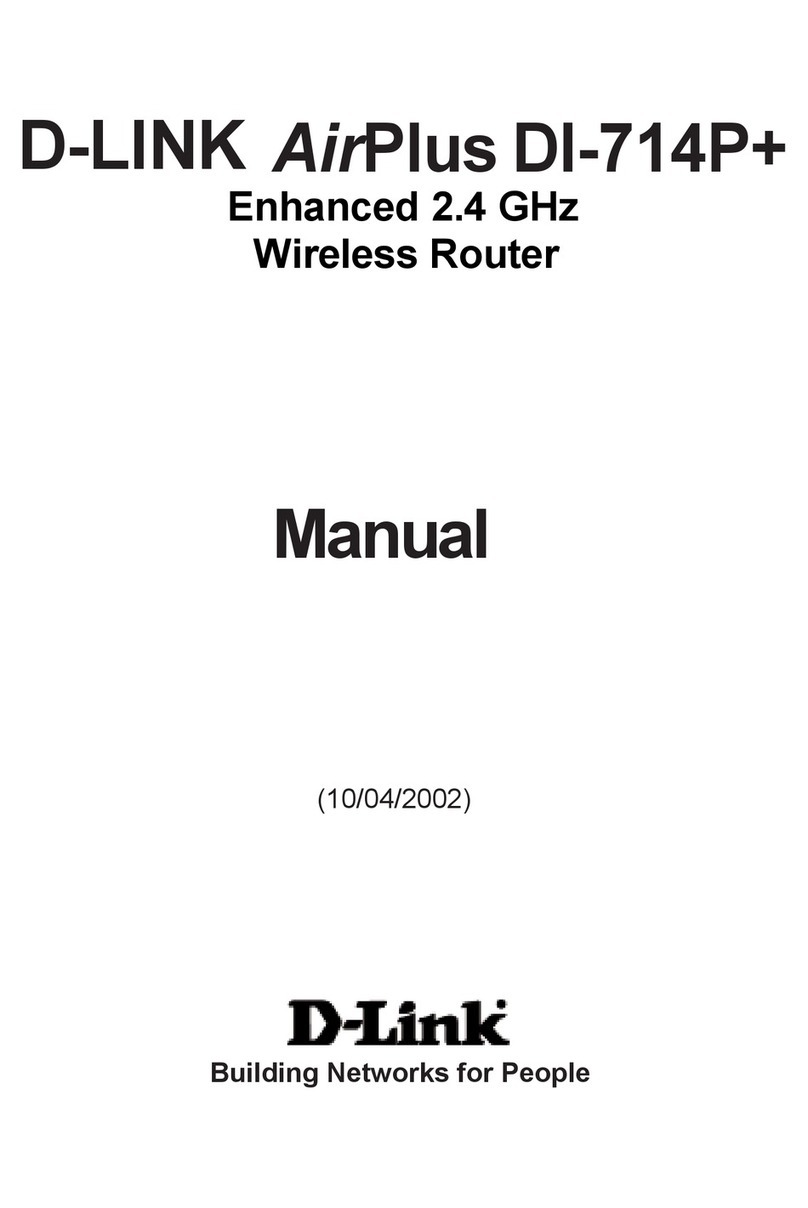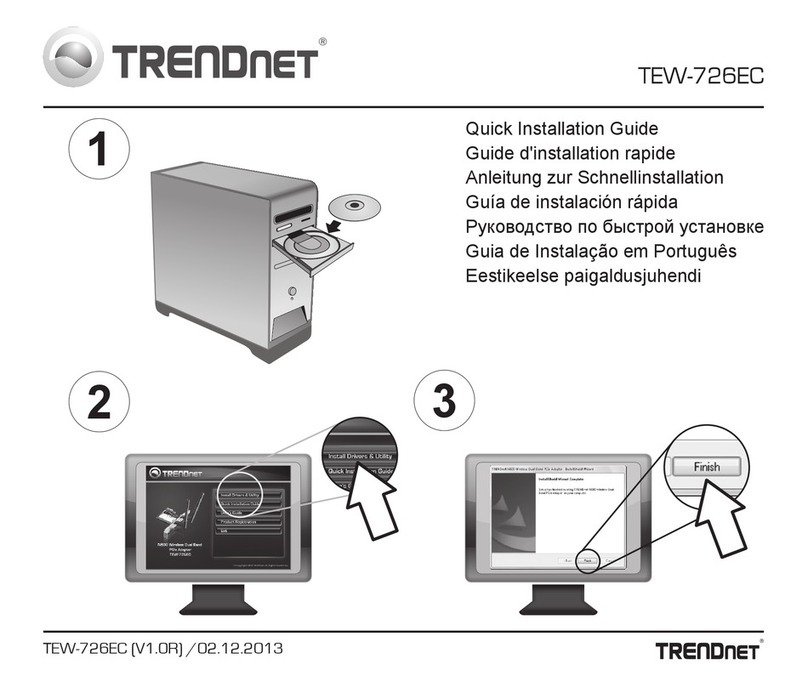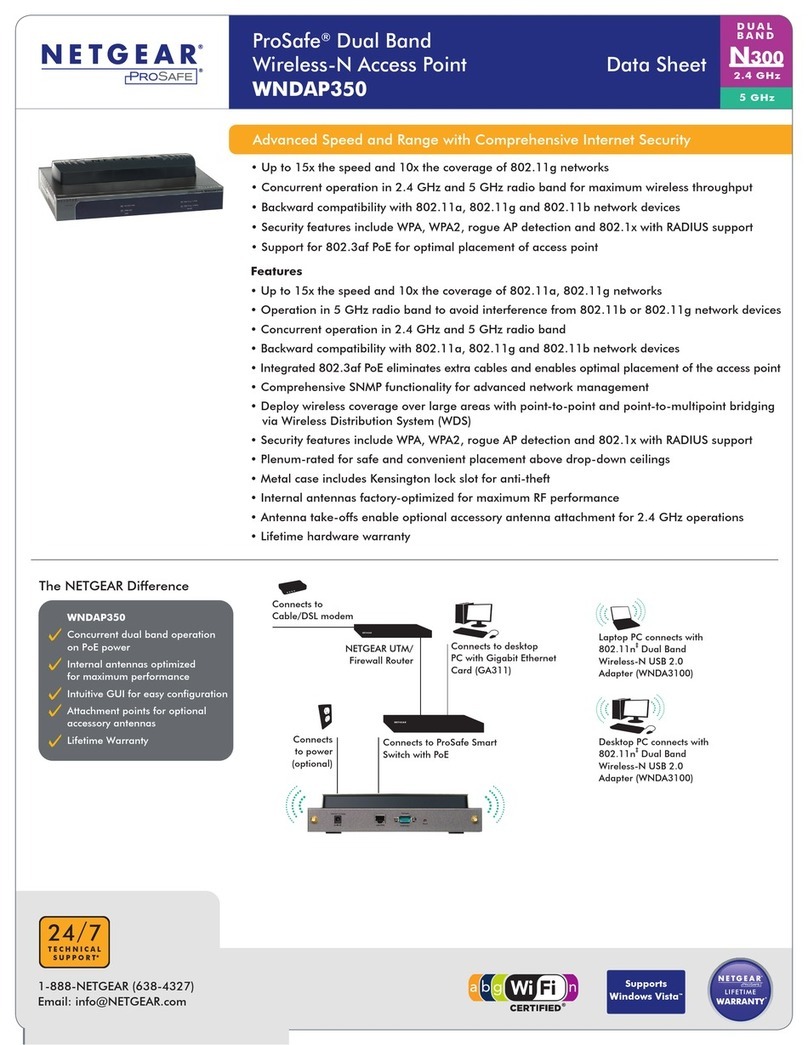Ekit JT Hotspot Assembly instructions

1
Contents
Getting to know your JT Hotspot _______________________________ 2
Setting up your JT Hotspot ____________________________________ 4
Connecting to your JT Hotspot _________________________________ 7
Viewing and changing your JT Hotspot settings ________________ 11
Troubleshooting ____________________________________________ 12
Safety information __________________________________________ 14

2 3
Getting to know your
JT Hotspot
LED indicators
Power
button
Micro USB port
microSD™
card slot
SIM card slot
WPS (Wi-Fi Protected
Setup) button
Wi-Fi key
(network
password)
LED indicators
Indicator Status What’s happening
Red solid Error status. SIM card isn’t
registered on a mobile
network, no SIM card inserted
or no mobile network service
available
Green solid Connected to a mobile
network
Green ashing Connected to a mobile
network and transferring data
Blue solid Wi-Fi is active
Blue ashing WPS (Wi-Fi Protected Setup)
is active
O Wi-Fi is o or your JT Hotspot
is in sleep mode
Red solid/
ashing
The battery is low and needs
charging
Green ashing The battery is being charged
Green solid The battery level is middle
or high
O Your JT Hotspot is in standby
mode and not being charged,
or the battery isn’t tted

4 5
Setting up your JT Hotspot
1. Slide the back cover to remove it.
2. Insert your SIM card.
Important: your JT Hotspot
doesn’t support
Micro, Nano or any other
non-standard SIM cards.
3. If you want to use your JT Hotspot as a data storage device,
insert a microSD™ card. (This is optional, you don’t need a
microSD card to use your JT Hotspot.)
is a trademark of SD Card Association

6 7
4. Insert the battery.
5. Close the back cover.
Important: make sure your device has enough
ventilation to stop it overheating. If it does
overheat and shuts down, put it in a well-ventilated
place to cool down before turning it on again.
Connecting to your JT Hotspot
You can connect to your JT Hotspot by Wi-Fi or with a USB cable.
When connecting with Wi-Fi, you can connect up to ten devices to
your JT Hotspot.
Connecting with Wi-Fi
1. Turn on your JT Hotspot by pressing the power button for
around ve seconds. It’ll take a few moments to start up, then the
Wi-Fi LED will glow blue and the network LED will glow green.
2. Turn on the device that you want to connect to the JT Mobile
Hotspot, making sure its Wi-Fi is switched on.
3. If the device you want to connect to the JT Hotspot
supports WPS, go to step 4. If not, go to step 6.
4. Set up WPS by pressing the WPS button on your JT Mobile
Hotspot until the Wi-Fi indicator ashes blue.
5. Select the ‘JT_xxxxxx’ network on the device you
want to connect (xxxxxx will be specic to the device) and follow
the prompts.

8 9
Note: how you set up WPS on your device may vary, depending
upon its operating system. Some operating systems, e.g. Mac
OS X, don’t support WPS. If your device doesn’t support WPS,
go to step 6.
6. On the device that you want to connect to your JT Hotspot,
choose the ‘JT_xxxxxx’ SSID and click Connect.
The connection manager will look something like this:
7. Enter the Wi-Fi key, then click Connect. The Wi-Fi key can be found
on the box or on a sticker under the battery.
8. Wait a few moments and you’ll see a message that you’re
connected.

10 11
Connecting via USB cable
1. Connect your JT Hotspot to a device using a compatible
USB cable.
2. Turn on your JT Hotspot by pressing the power button for
around ve seconds. It’ll take a few moments to start up, then the
Wi-Fi LED will glow blue and the network LED will glow green.
3. Your device should recognise and automatically install the new
hardware. If it doesn’t, in Windows, run the installation from
My Computer > ZTEMODEM (other operating systems may vary).
4. Wait a few moments until you’re connected.
Viewing and changing your
JT Hotspot settings
To view or change your JT Hotspot’s settings, access the conguration
page by entering http://192.168.0.1 or
http://m.home in your web browser. The default password is admin.
Automatic or manual connection
Once you’ve connected your device to the JT Hotspot (see above) you
can access the internet in either Automatic or Manual mode.
Mode How to get online
Automatic Your device will connect to the internet
automatically. This is the default setting
Manual To manually connect and disconnect, log in
at the JT Hotspot conguration page
(see above) and select Settings > 3G Settings
> Network Select > WAN Connection Mode >
Manual, and then click Connect or Disconnect

12 13
Troubleshooting
Can’t set up the USB connection between your device and PC
• Make sure you’ve installed the software. Run the installation program
at My Computer > ZTEMODEM.
• You might need to uninstall the software, then reinstall it using the
instructions above.
Can’t set up the Wi-Fi connection with your JT Hotspot
• Make sure Wi-Fi on your computer is turned on.
• Refresh the network list and select the ‘JT_xxxxxx’
network.
• Make sure you’ve entered the right Wi-Fi key when you connect to
the device. You’ll nd it on the box or on a sticker under the battery in
the JT Hotspot.
Can’t get online when connected to the JT Hotspot
• Make sure your SIM card is active. If the network indicator is red, see
the lights table on page 4.
• Move your JT Hotspot to see if you can get a better signal.
Can’t get to the JT Hotspot conguration page
• Check you’ve entered the right address in your web browser.
Either http://192.168.0.1 or http://m.home.
• Use only one network adapter in your PC.
• Don’t use a proxy server.
Wi-Fi key
• You’ll nd the Wi-Fi key for your JT Hotspot on the box or on a
label under its battery.
• If you’ve changed the Wi-Fi key, and forgotten it, you need to restore
the factory default settings. To do that, log in to the JT Mobile
Hotspot conguration page, select Settings > Advanced > Reset,
and then click Reset to restore the factory default settings.
JT Hotspot conguration page password
• The default password of the JT Hotspot conguration page
is admin.
• If you’ve changed the JT Hotspot conguration password,
and forgotten it, you need to restore the device to the factory default
settings. To do that, press both the Power button and the WPS
button together for ve seconds until the lights ash o and back on.

14 15
Safety information
Interference in vehicles
• Unless they’re properly shielded, some electronic devices, such as
electronic systems of vehicles, are susceptible to electromagnetic
interference transmitted by the JT Hotspot.
• Don’t place this device in the area over a vehicle’s air bag or in the
air bag deployment area. Store the device safely before driving your
vehicle.
• If necessary, check the device or vehicle manufacturer before using
the JT Hotspot.
Interference with medical equipment
• Switch o your wireless device when asked to do so in hospitals,
clinics or health care facilities. This will help stop interference with
sensitive medical equipment.
• Operation of your PC and JT Hotspot may interfere with
personal medical devices such as hearing aids and pacemakers.
• Always keep the JT Hotspot at least 20 centimetres away
from such medical devices when they’re in use. Turn o the JT
Mobile Hotspot if necessary. Consult a doctor or the manufacturer of
the medical device before using the JT Hotspot.
Use in explosive environments
Be aware of usage limitations when using a JT Hotspot in places
where there may be explosive gases or explosive products present.
Such areas include but are not limited to the following:
• petrol stations and fuel depots.
• containers/vehicles for storing or transporting fuels or chemical
products.
• areas where the air contains chemical substances and particles
(including granules, dust, or metal powder).
• areas indicated with ‘Explosives’ signs, e.g. quarries where radio
signals may interfere with blasting operations.
• areas indicated with ‘Turn o two-way radios’ or similar signs.
• areas where you’re instructed to stop vehicle engines.
• If in doubt, don’t use the JT Hotspot.
Children’s safety
• Store the JT Hotspot out of the reach of small children. It isn’t
meant to be used as a toy and may cause injury if used as such.
• Don’t allow children to use the JT Hotspot without guidance.
It contains small and sharp components which can be a danger to
children or cause suocation if swallowed.

16 17
Care of your JT Hotspot
• Use only original accessories or accessories that are authorised by
the manufacturer. Using any unauthorised accessories may aect
your JT Hotspot’s performance.
• Avoid using the JT Hotspot near metallic structures or
facilities that can emit electromagnetic waves which may interfere
with the reception of signals.
• The JT Hotspot is not waterproof so keep it dry, free from
moisture and store it in a cool place away from sunlight.
• Don’t use the JT Hotspot immediately after a sudden
temperature change as this can cause condensation both inside and
outside the JT Hotspot.
• Treat the JT Hotspot carefully. Don’t drop, bend, knock or
harshly treat it.
• Don’t try to take the JT Hotspot to pieces as this will
invalidate your warranty. There are no user serviceable parts inside
and only a qualied maintainer should carry out repair work.
Use in aircraft
Turn o the JT Hotspot when on board an aircraft. In order to
protect the aircraft’s communication and navigations systems from
interference, it’s forbidden to use the JT Hotspot in ight. Only use the
JT Hotspot before take-o with the crew’s permission and according
to local safety regulations.
Using the battery
• Don’t short-circuit the battery, as this can cause excessive heat and re.
• Don’t store the battery in hot areas or dispose of it in a re.
• Don’t dismantle or modify the battery.
• When not using the battery for a long period, remove it from your
JT Hotspot and store it in a cool dry place.
Environmental protection
Observe the local regulations regarding the disposal of your
packaging materials, used JT Hotspot and accessories, and use
recycling facilities wherever you can.
WEEE approval
This JT Hotspot complies with the essential requirements and other
relevant provisions of the Waste Electrical and Electronic Equipment
Directive 2002/96/EC (WEEE Directive).
RoHS approval
This JT Hotspot complies with the restriction of the use of certain
hazardous substances in electrical and electronic equipment Directive
2002/95/EC (RoHS Directive).

18 19
Laws and regulations
Observe all applicable laws and regulations when using your JT
Hotspot. Respect the privacy and legal rights of others.
Emergency calls
This JT Hotspot works by receiving and transmitting radio signals,
and the connection can’t be guaranteed in all conditions. In an
emergency, you shouldn’t rely solely on the JT Hotspot for essential
communications.
Specic Absorption Rate (SAR)
• Your JT Hotspot is a radio transmitter and receiver. It’s
designed not to exceed the limits for exposure to radio waves
recommended by international guidelines. These guidelines were
developed by the independent scientic organisation ICNIRP and
include safety margins designed to protect all persons, regardless of
age and health.
• The guidelines use a unit of measurement known as the Specic
Absorption Rate, or SAR. The SAR limit for wireless devices is
2.0 W/kg and the highest SAR value for this device when tested
complied with this limit.
CE approval (European Union)
The JT Hotspot is approved to be used in the member states of the
EU. The wireless device complies with the essential requirements
and other relevant provisions of the Radio and Telecommunications
Terminal Equipment Directive 1999/5/EC (R&TTE Directive).
Body-worn operation
To comply with RF exposure guidelines, the JT Hotspot must be used
with a minimum of 1.5 cm separation from the body. Failure to observe
these instructions could result in your RF exposure exceeding the
relevant guideline limits.
Table of contents