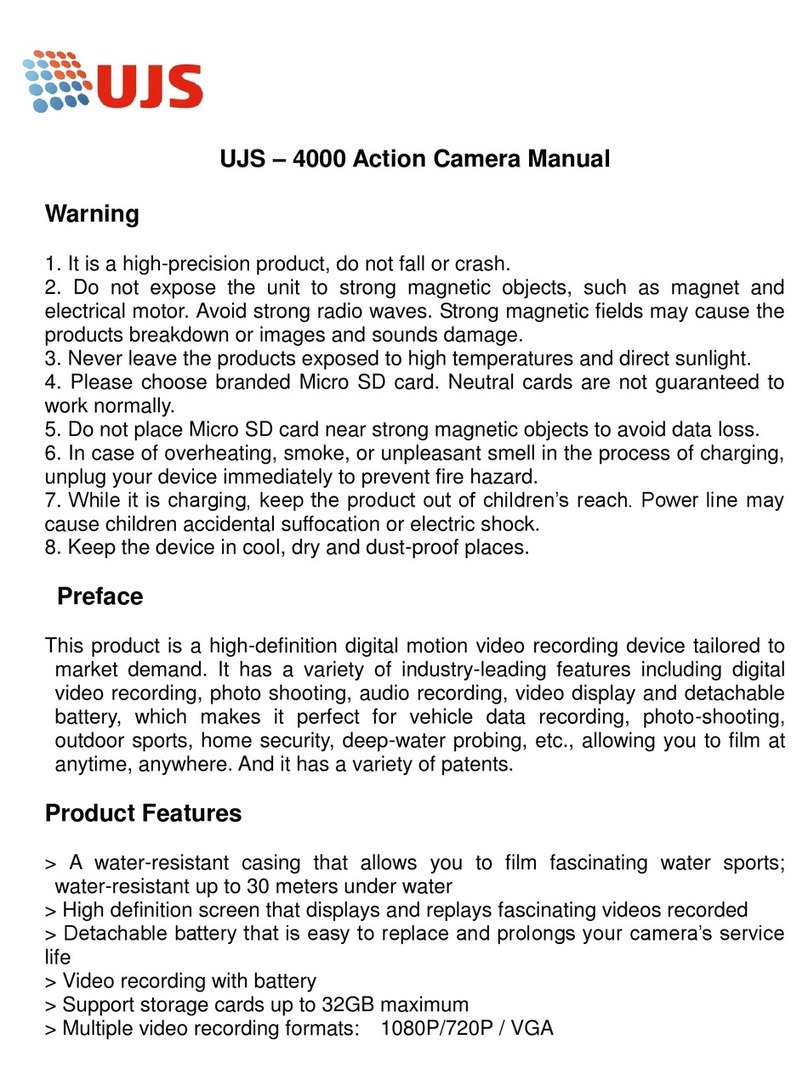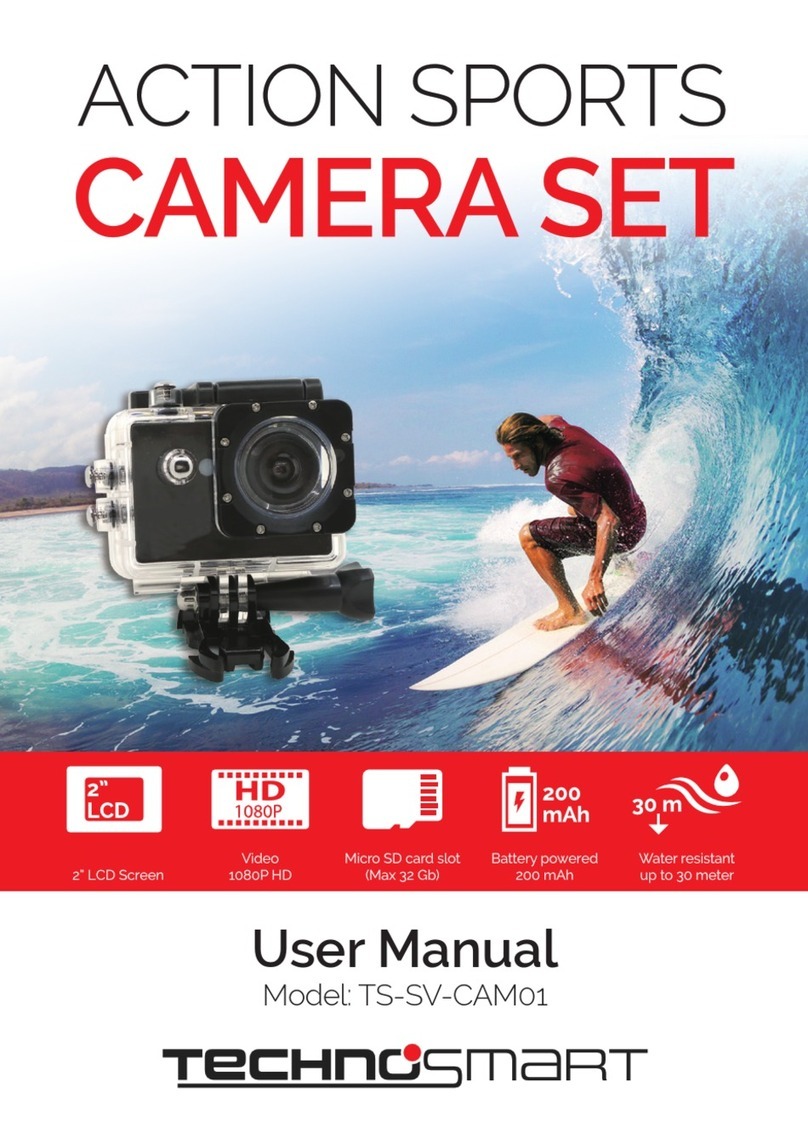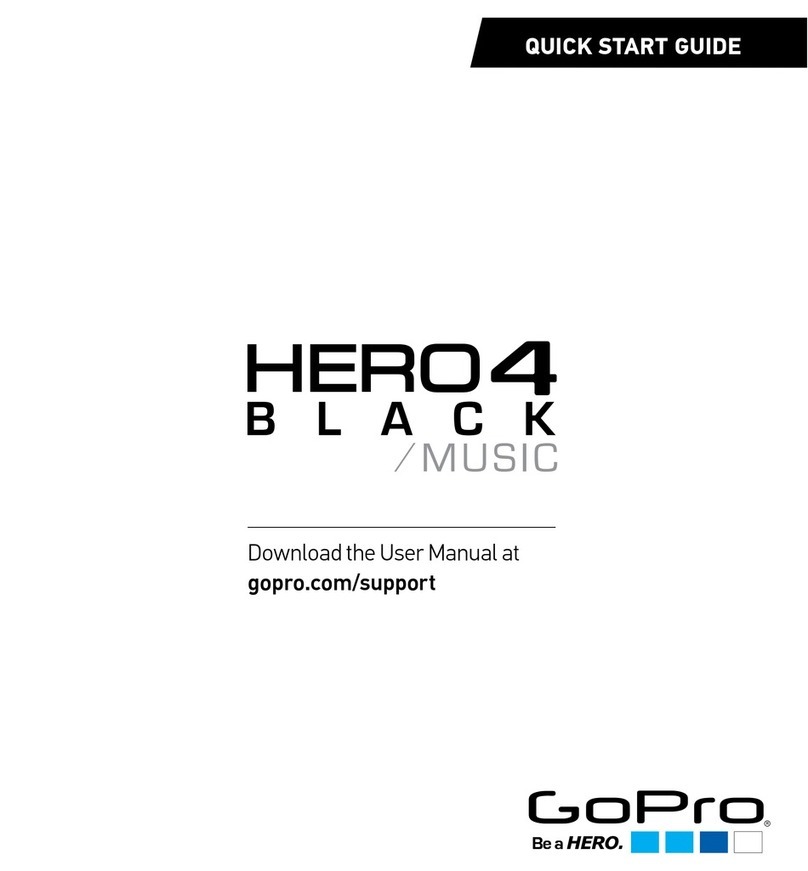eKlasse Ez ICam User manual

www.eklasse.ae

THE
BASICS
Lens
Micro
HDMI Port
Up/Playback Button
Down/Wi-
Fi
Button

Battery
Door
Latch
Battery
Door
WATERPROOF
HOUSING
Select/ShutterButton Latch
Up/PlaybackButton
Down!Wi-Fi Button Power/Mode Button
ACCESSORIES
~
Waterproof
Housing
Mount3
Mount7
~,,,
Ba11dages
/ ~
Protective
Bad:door
Handl-e
Sar/
Pole
Mount
Mount4
Clip 1
•
Battery
'
USSUlblc
Mount1
Mount
2
Mount5
MotJnt6
Helmet
Clipl
Mounts
;
)ft
Lens
Cloth
Tethers
I e
2.4GRemote
G.argcr
(Optional)


GETTING
STARTED
HELLO
Congratulations
on
your newcamera! This user
manual will help you learn the basics
of
capturing life's most incredible moments!
To
powerON:
Press
the Power/Mode Button.
To
power
OFF:
Press
and hold the Power/Mode Button.
OVERVIEW
Turn camera
ON
and repeatedly press the
Power/Mode Button
to
cycle through camera
modes and settings.The modes will appear
in
following order:
Video Photo
Burst
Photo Time Lapse Settings
c;1 Video
0 Photo
Qi
Burst Photo
t'°
ll
Time Lapse
, Settings
SETTINGS
Record Video
Capture a single photo.
Capture photo bursts
Shoot a series
of
photos
at
set
time
intervals
Adjust camera settings,
resolution and more.
Press
the Shutter/Select Button
to
enterthe
settings menu. Repeatedly press
the
Power/Mode Button
to
cycle through options
and press the Shutter/Select Button
to
select
desired option. Or
use
the Up/Playback or
Down/Wi-Fi Button
to
cycle through the
various options.

Video
Resolution:
4K2sf2.7K30/108op60/108op30/72op120
MitroSD
Card
4k25/2.7k30 >o8op6o
:io8op30/7'0p,aa
32GB
60mins 120mins 240mins
30mins
60mins
uomins
Looping
Video:
Off/On(4K &
2.7K
not
supported)
Time
Stamp:
Off/Date/Date&Time
Exposure:
+-2.o/+-1.7/+-1.3'+-1.o/+-o.7/+-0.3/0
Photo
Resolution:
12M/8M/5M/4M
Burst
Photo:
3 Photos
Time
i...pse:
2sf3s/55/los/2osf3os/6os
continuous
Lapse:
Off/On
Po-r
Frequency:
50Hz/60Hz/Auto
Language:
English/Tranditional
Chinese
/Italian/Spanish/Portuguese/German/
Dutch/France/Czech/Polish/Turkish/
Russian/Japanese/Korean{Tha
i
Date&Time:MM/DD/YY, DD/MM/YY,
orYY/MM/DD
Sound
Indicator:
ShutterOn/Off, Start
Up
1/2/3/
None,
Beep
On/Off,Volume
0/1/2/3
Upside
Down:
On/Off
Screen
Saver:
Off/1min/3min/5min
Power
Saver:
Off/1min/3 min/5 min
Format:
No/Yes
Reset:
No/Yes
Version
VIDEO
MODE
i:;I
Video
To
recordVideo, verifythe
camera
is inVideo
mode.
If
the
Video
icononyour
camera's
LCD
screen
is
notshowing,
press
the
Power/Mode
Button
repeatedlyuntil
it
appears.
Tostart
recording:
Press
theShutter/Select
Button.
Thecamera will
emit
one
beep
andthecamera
Status
Lights
will
flash while recording.
To
stop
recording:
Press
theShutter/Select
Button.
The
Camera
Status
Lights
stopflashing
and
thecamera emits
one
beep
to
indicate recording
has
stopped.

Thiscamera automaticallystops recording when
the
battery
is
outofpower.
Your
Video
will
be
saved beforethecamerapowersOFF.
PHOTO
MODE
ill
Photo
To
capture aPhoto,
verify
the
camera
is
in
Photo mode.
If
the
Photo iconon yourcamera's
LCD
screen
is
notshowing, pressthe Power/
Mode Button repeatedly
until
itappears.
To
take aphoto:
Press
the
Shutter/Select Button.Thecamera
will
emitthe camera shuttersound.
BURST
PHOTO
MODE
Qi
Burst
Photo
To
capture a
Burst
Photoseries,verifythe
camera is
in
Burst
Photo mode.
If
the
Burst
Photo
icon
on your camera's
LCD
screen
is
not
showing, pressthe Power/Mode Button
repeatedly until itappears.
In
Burst
Photo
mode,yourcameratakes3photos
in
1.5
seconds.
To
take a
Burst
Photo
series:
PresstheShutter/Select Button.The camera
will
emitcamera shuttersounds.
TIME
LAPSE
MODE
Q"'
.:11
Time
Lapse
To
capture aTime Lapse series,
verify
the
Continuous
Lapse
is
ON and camera
is
in
Time
Lapse
mode.
If
theTime
Lapse
icon
onyour
camera's
LCD
screen
is
notshowing, press
the
Power/Mode Button repeatedlyuntil it appears.
In
Time
Lapse
mode, yourcamera capturesa
series
of
photos
at
2,3,5,10,20,30or
60
second
intervals.
To
takeTime
Lapse:
PresstheShutter/SelectButton.The camera
initiatescountdown and emitsthecamera
shuttersound eachtimea Photo
is
taken.

PLAYBACK
Playing
BackVideos
and
Photos
To
enter
the
Playback menu:
1.Verifythecamera
is
in Camera modes.
2.Press
the
Up/Playback Button
to
enter
the
Playback menu.
3.Repeatedly press
the
Power/Mode Button
to
cycle
through
Video and Photo.
4.Press
the
Shutter/Select Button
to
select
desired option.
5.Use Up/Playback Button or Down/Wi-Fi
Button
to
cycle
through
the
various options.
6.Press
the
Shutter/Select Button.
7.To
return
to
the
Playback menu, press
thePower/Mode Button.
8.To exit, hold down
the
Up/Playback Button
for
two
seconds.
STORAGE/MICROSD
CARDS
This camera
is
compatible
with
16GBand
32GB capacity microSD, microSDHC, and
microSDXC
memory
cards.You
must
use
a
microSD card
with
at
least a
Class
10
speed
rating.
We
recommend using brand name
memory
cards
for
maximum reliability in
high-vibration activities.
BATTERY
To
charge
the battery
Use
the
1A
USB
charger and
USB
cable
that
come
standard
with
your
camera.
*Third-party
chargers and accessories
may
not
be
supported.
* ChargingTime: 5 hours
COMPATIBILITY
* Compatibilityvaries by device. Content
playback, sharing and access
to
the
camera's
memory
card
might
be
not
available on some
devices.

CAMERA
APP
Connecting
to
the
Ez
iCam
App
(4K &2.7K
not
supported)
The
Ez
iCam App letsyou control yourcamera
remotely using a smartphone
or
tablet. Features
include full camera control, live preview, photo
playback and sharing
of
select contentand more.
1.
Download
the
Ez
iCam App
to
yoursmartphone
or
tablet
atthe
Google Play
or
AppleApp Store.
2.
Press
the
Power/Mode Button
to
power
camera ON.
3.
Make sure
the
camera
is
in Camera modes.
4.
Press
the
Down/Wi-Fi Button
to
turn on
Wi-Fi*.
5.
In
your
smartphone
or
tablet'sWi-Fi
settings, connect
to
the
networkcalled
"ICAM-EKAC02EG" followed by a series
of
numbers.
6.
Open the
Ez
iCam App on yoursmartphone
or
tablet.
*
Press
and hold
the
Down/Wi-Fi Button
for
three seconds
to
turn
OFFWi-Fi.
The
Ez
iCam App
is
compatible
with
smartphones and tablets listed below.
ForApple iOS
*iPhone 6/6s/7 (Plus)(iOS10)
*iPad
Air
&Mini (iOS10)
ForAndroid:
*Android
4X
Quad-core devices
iOS / Android
App Download


2.4G
Remote
.
-·
I
--
i
- -Photo Button
Video Button
*Splash
proof
[;II
Video
To
record Video, verify
the
camera
is
in
Video mode.
To
start recording:
Press
the
GreyVideo Button.The camera will
emit
three beeps and
the
Camera Light will flash while
recording.
To
stop recording:
Press
the
GreyVideo Button again. The Camera
Light will stopflashing while recording.
l.'l!
Photo
To
capture a Photo, verify
the
camera
is
in
Photo or
Video mode.
To
take
a
photo:
Press
the
Red
Photo Button. The camera will
emit
a
camera shuttersound.
Qi
Burst
Photo
To
capture a Burst Photo series, verify
the
camera
is
in
Burst Photo mode.
To
take a Burst Photo
series:
Press
the
Red
Photo Button. The camera will
emit
camera shuttersounds.
t"
..:ll
Time
Lapse
To
capture aTime Lapse series, verify
the
Continuous
Lapse
is
ON and camera
is
in Time Lapse mode.
Table of contents