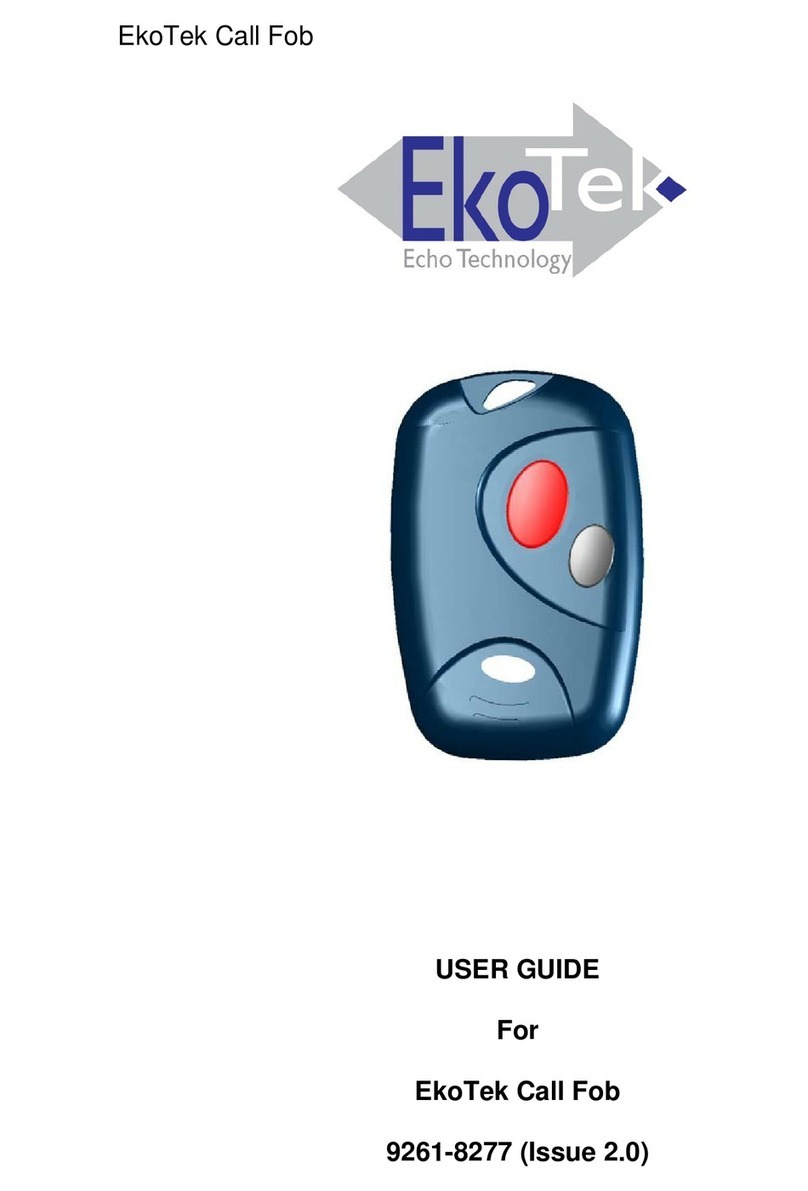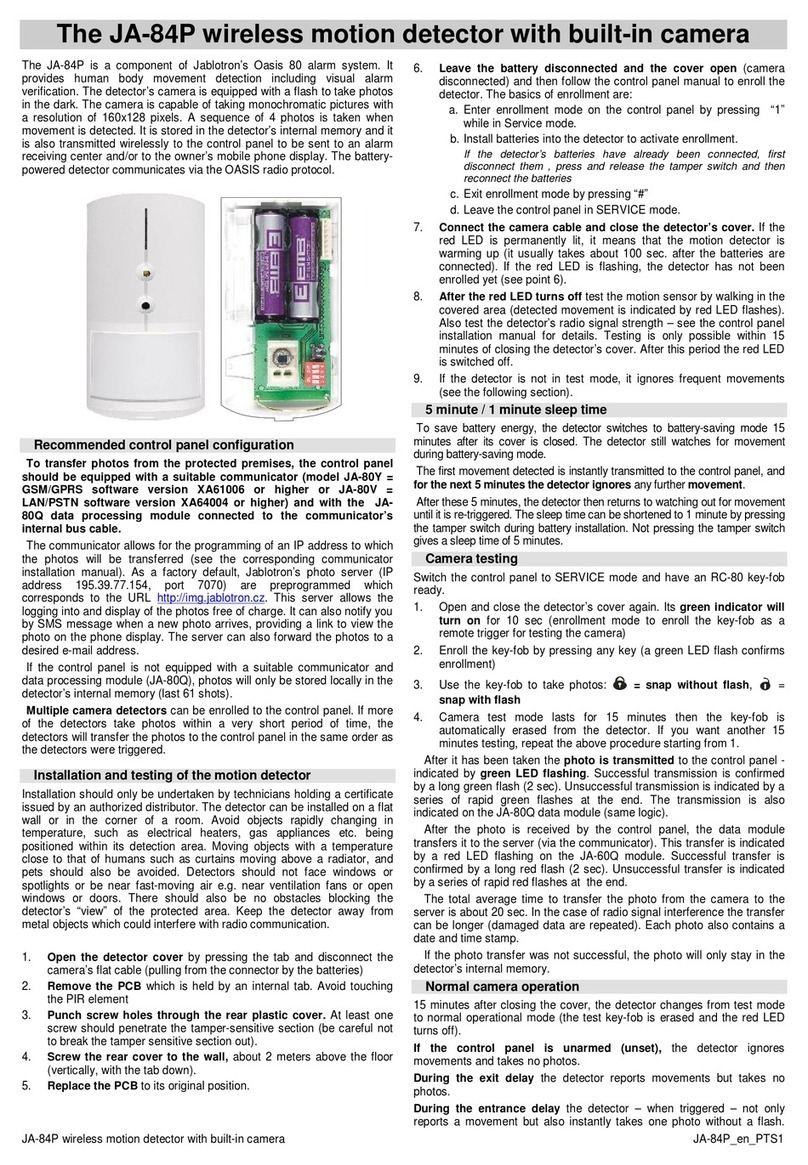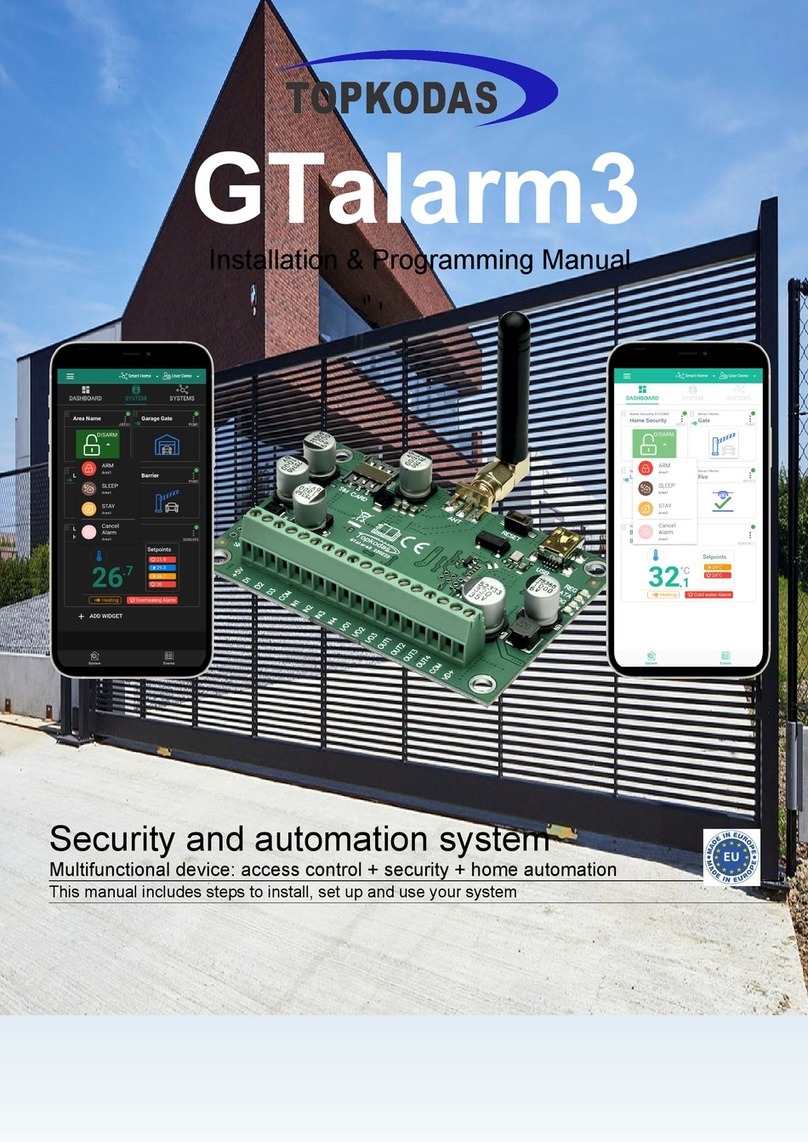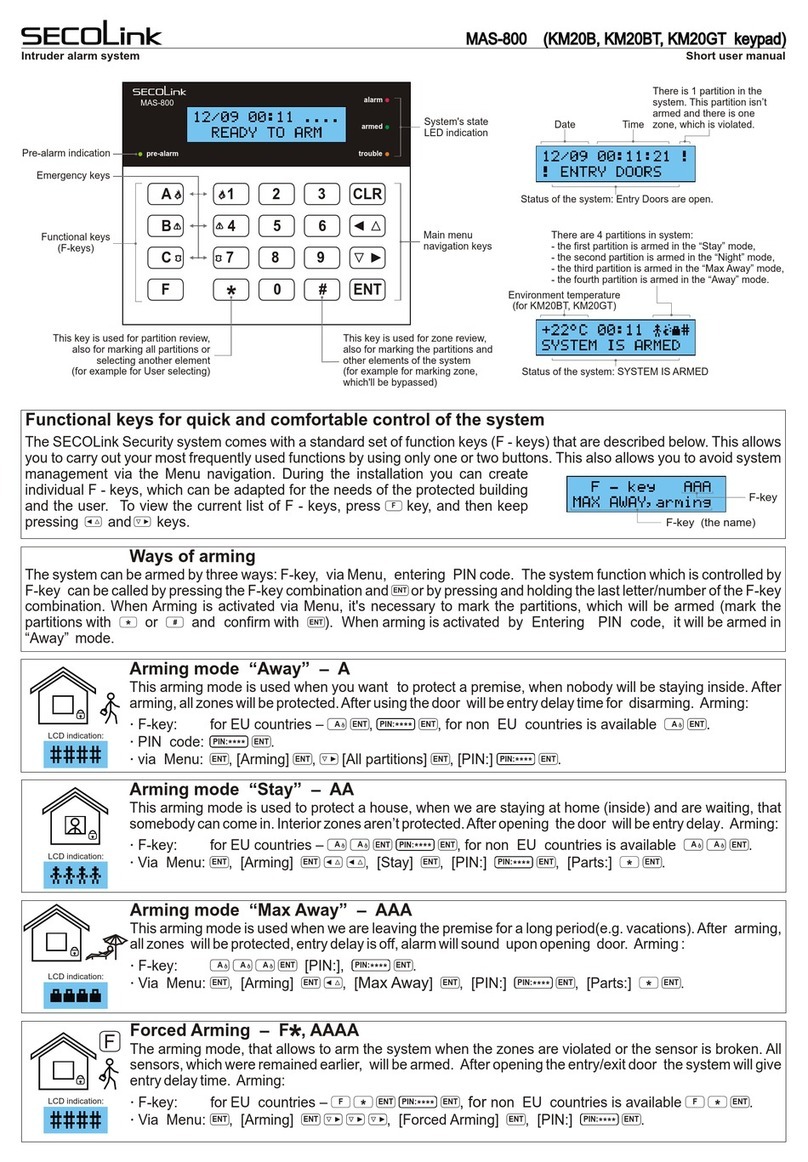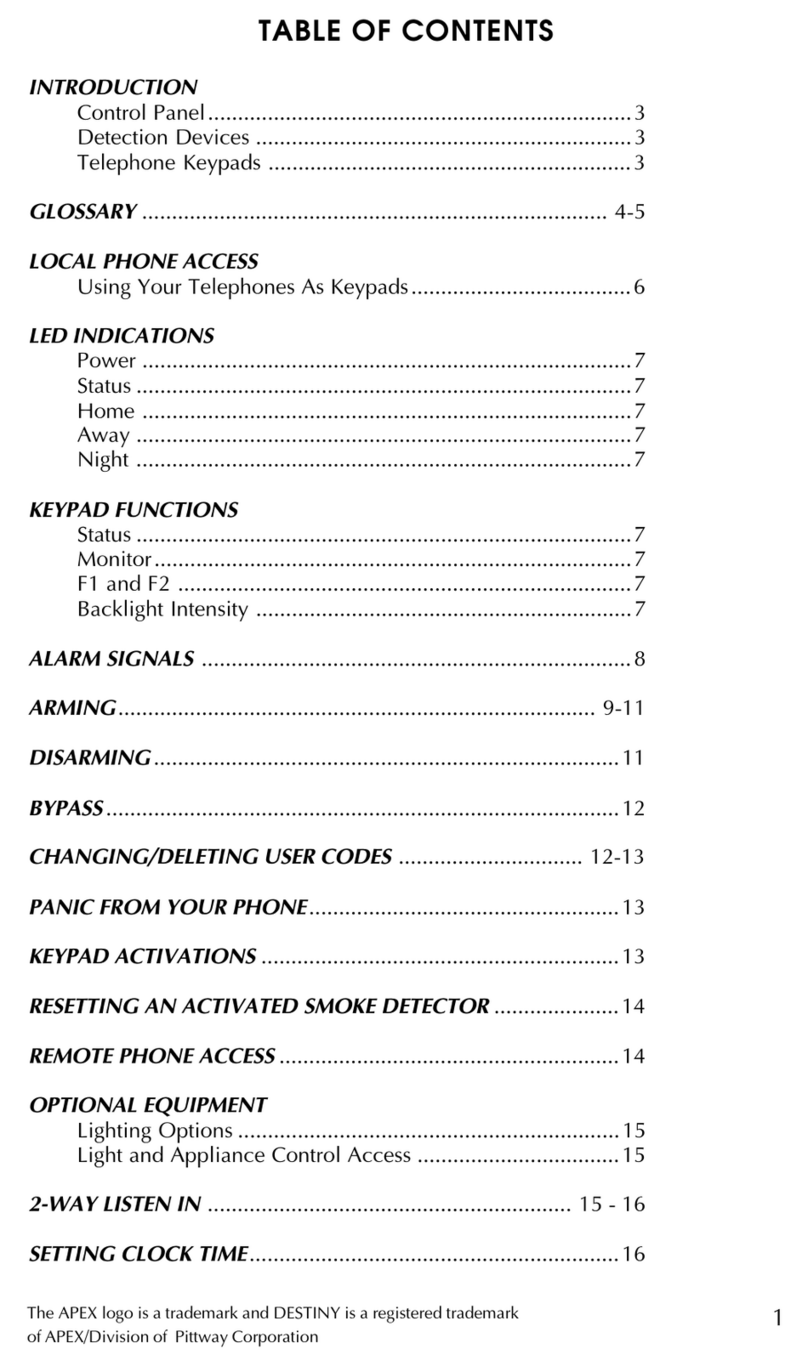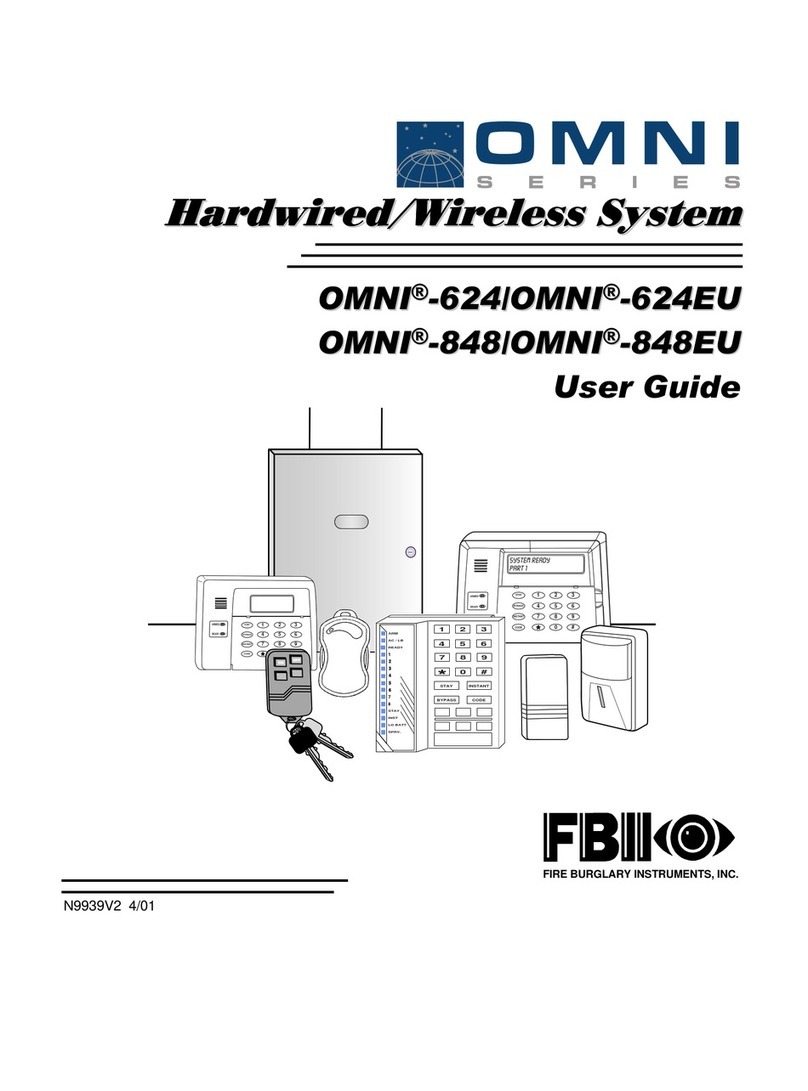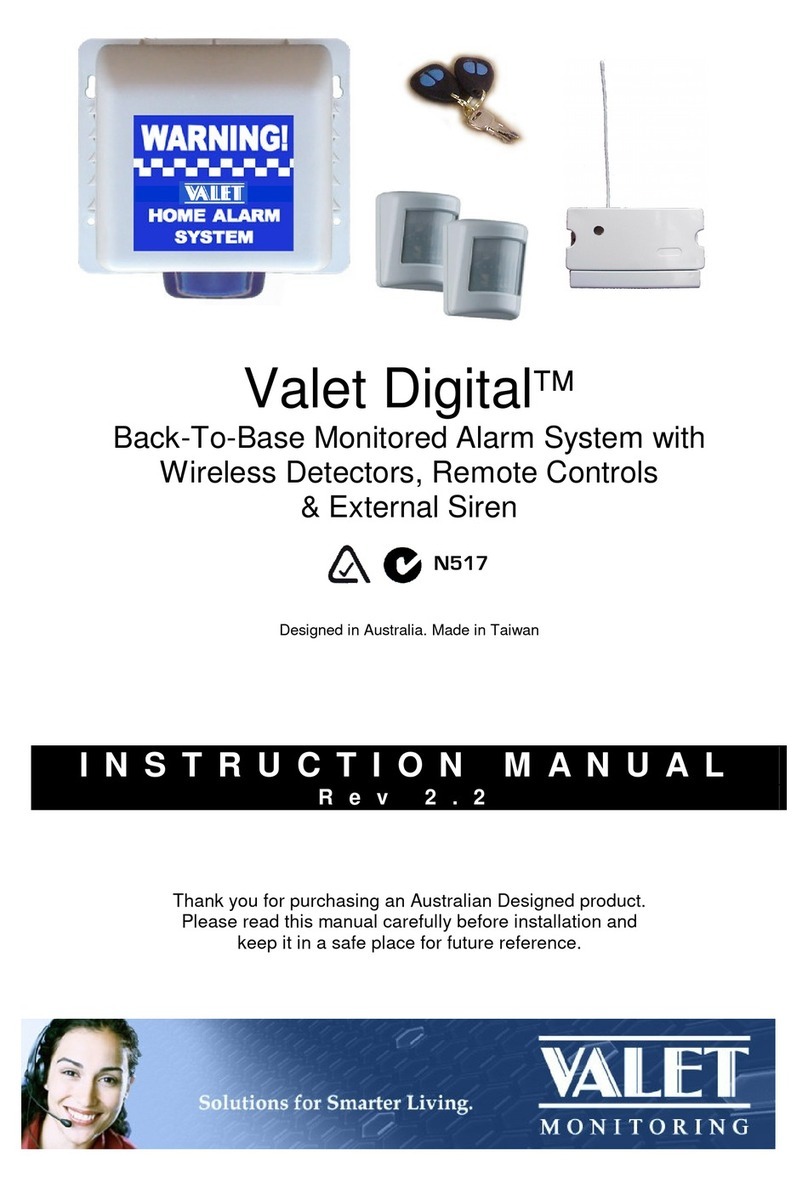EKOTEK Hub User manual

EkoTek Hub
USER GUIDE
For
EkoTek Hub
9261- 8276 (Issue 2.0)

EkoTek Hub
2

EkoTek Hub
CONTENTS
Introduction 5
Compliance 6
General User Information 7
EkoTek System Schematic 8
Powering Up the EkoTek Hub 9
Status and Warning Messages 10
Using the Emergency / Assist Button 11
Dead Man Alert 12
Receiving a Message 13
Reading a Message 15
Viewing a Message Again 16
Accepting, Rejecting & Deleting Two-Way Messages 17
Deleting a Message 18
Delete All Messages 20
Archiving a Message 21
Reviewing Archived Messages 22
Deleting Archived Messages 23
Delete All Archived Messages 24
Set Time and Date 25
Part No. 9261-8276 Issue 1.0 3

EkoTek Hub
Set 12/24 Hour Mode 26
Set Day / Night Mode 27
Setting the Alert Options 28
Setting the Message Display Options 29
Setting Auto Delete 31
IP Address 32
Part No. 9261-8276 Issue 1.0 4

EkoTek Hub
Introduction
The EkoTek Hub is an alphanumeric two-way messaging device,
incorporating an emergency calling/assist facility. The EkoTek Hub
is able to receive text messages, allows basic responses and
provides the ability to store messages for later viewing. The high
contrast screen is capable of displaying up to 150 characters and all
menus are displayed in plain language text. Operation of all
functions is performed via intuitive menus using 4 tactile buttons
and the Red Star button is used for assist or emergency
applications. To gain full benefit from this product please read this
guide carefully.
Function / Control Buttons
XSTÄ
Select / Enter
Button Scroll Up
Button Scroll Down
Button Emergency /
Assist Button
Select & Enter Button
Denoted by the Xsymbol, this button is used to move to and
confirm selected options within the Menu Screens and to return to
the Standby Screen when pressed for more than 1 second.
Scroll Up/Down Buttons
Denoted by the S(Up) and T(Down) Symbols. These buttons are
used to scroll up and down the Menu Screens.
Emergency & Assist Button
Denoted by the Red Star button, this can be either Single or Double
press. Operation is dependent upon product configuration.
Part No. 9261-8276 Issue 1.0 5

EkoTek Hub
Compliance
This product complies with the requirements of the EU Radio &
Telecommunications Terminal Equipment Directive 99/5/EC.
FCC & Industry Canada Statement Of Compliance
This device complies with Part 15 of the FCC Rules and Industry
Canada Standard RSS 210.
Operation is subject to the following two conditions: (1) this device
may not cause harmful interference and (2) this device must accept
any interference that may cause undesired operation.
Unauthorised modification to this equipment will void the user's
authority to continue to operate the device within the scope of the
Industry Canada and FCC Part 15 Rules.
A full technical specification for this product may be obtained from
your Multitone representative.
WEEE Directive & Product Disposal
At the end of its serviceable life, this product
should not be treated as household, or
general waste. It should be handed over to
the applicable collection point for the
recycling of electrical and electronic
equipment, or returned to the supplier for
disposal.
Part No. 9261-8276 Issue 1.0 6

EkoTek Hub
General User Information
Radio Reception
The EkoTek Hub has been designed to give optimum performance
within the coverage area of the wireless network.
Hazardous Areas
The EkoTek Hub must not be installed in areas where explosive
gas, or dust products, may be present.
EkoTek Hub Care
Protect the EkoTek Hub from liquids, extreme temperatures and
strong magnetic fields. Do not install in a place where it will be
exposed to strong sunlight.
Servicing
Should the EkoTeK Hub need repair, return it to the designated
service agent. Do not attempt to open or repair the product, as it
contains delicate components and requires specialised test
equipment.
Part No. 9261-8276 Issue 1.0 7

EkoTek Hub
EkoTek System Schematic
EkoTek
Self Organising & Repairing Wireless Mesh Network
Power
Adaptor
AC
Repeater
Wireless
Call Fob
Pager
Repeater
Repeater
Repeater
Battery Powered
Repeater to Repeater
Distance T
yp
icall
y
10 to 15m
Includes Personal
Security Alarm
Hub
With Web Server
Part No. 9261-8276 Issue 1.0 8

EkoTek Hub
Powering Up the EkoTek Hub
The EkoTek Hub is powered via a 110, 220 or 240 Volt switch mode
power supply unit. On switching on the EkoTek Hub a message will
then be displayed for three seconds, whilst self-checks are being
performed. Finally, the Standby Screen will be displayed:
12!00 AM 01.01.06 Day
No Unread Messages
An exclamation mark (!) will flash between the Hours and the
Minutes (11!34 AM). This indicates that the EkoTek Hub is in the
process of starting up. Once the EkoTek Hub has started up this
will change to a ‘period’ symbol and the EkoTek Hub will
automatically synchronise with the EkoTek network.
The 4th line of the screen will display ‘EkoTek’ once the EkoTek Hub
has initialised:
11:34 AM 12.03.07 Day
No Unread Messages
EkoTek
Part No. 9261-8276 Issue 1.0 9

EkoTek Hub
Status and Warning Messages
When the EkoTek Hub is switched on the Standby Screen is
displayed. This consists of the time and date plus additional status
and warning messages. A typical screen is shown below:
11:34 AM 12.03.07 Day
1 Unread Message
Silent
EkoTeK
The first line is the clock displaying the current time and date, the
time may be in either a 12 or 24-hour format. In the top right hand
corner the hub will display Day or Night this is used to indicate the
shift mode.
The second line displays No Unread Messages or ‘n’ Unread
Message, showing how many messages have been received but
not viewed.
The third line shows the status of the alert, Silent to warn that the
audible alert has been turned off. If nothing is displayed then the
audible alert is turned on
The fourth line normally displays the EkoTek logo, however, if the
AC power is removed and the hub is running on its internal back-up
batteries, Mains Fail is displayed.
Part No. 9261-8276 Issue 1.0 10

EkoTek Hub
Using the Emergency / Assist Button
Note: This feature has to be enabled by the System Supervisor
Raising an Alarm
In the event of an Emergency or where immediate Assistance is
required press the Red Star button. Depending on how the EkoTek
system is configured this may require a single or a double press.
Please confirm this with your EkoTek system supervisor.
On pressing the Red Star button the EkoTek Hub will either beep
and/or vibrate in sequence with a flashing alert lamp. Please note
that the precise nature of this acknowledgement is subject to
configuration. The screen will display the following information
indicating that the alarm has been raised and delivered:
11:34 AM 12.03.07 Day
No Unread Message
Raising Alarm
11:34 AM 12.03.07 Day
No Unread Message
Alarm Delivered
Cancelling an Alarm
At any stage during the initiation of an emergency / assist alarm it
can be cancelled. To cancel the alarm press and hold the Xbutton,
the display will confirm this action with the following message:
11:34 AM 12.03.07 Day
No Unread Message
Clearing Alarm
Part No. 9261-8276 Issue 1.0 11

EkoTek Hub
Dead Man Alert
The EkoTek Hub is equipped with a Dead Man Alert this feature has
to be enabled by the System Supervisor.
The Dead Man Alert operates by initiating an alert to the EkoTek
Hub at pre-set time intervals, this alert must be acknowledged by
single press on ANY of the pager buttons within a pre-set time
period:
11:34 AM 12.03.07 Day
No Unread Message
Press any key to cancel
Please note that the System Supervisor configures both the
frequency of the Dead Man Alert and the required response time.
If the alert is not acknowledged within the pre-set time period the
EkoTek Hub will automatically initiate the following alarm escalation
sequence:
11:34 AM 12.03.07 Day
No Unread Message
Raising Alarm
11:34 AM 12.03.07 Day
No Unread Message
Alarm Delivered
Please note that at any stage during the Dead Man Alert process it
is possible to cancel the alarm by pressing the Xbutton.
Part No. 9261-8276 Issue 1.0 12

EkoTek Hub
Receiving a Message
When the EkoTek Hub receives a message the audible alert will
activate, unless silent mode has been selected. The message will
be displayed during the alert period:
Your car will be ready for
collection next Monday
afternoon■
The end of the message is always shown by the character ■. If the
message is very long and cannot be fully displayed the last
character will be designated using the following symbol h. This
indicates that the message continues onto the next screen:
Contact Mr Moore of ABC
Electronics Tel: 01763-246391.
The new contract is ready for
signature can you sign thish
To see the rest of the message, simply press the Xbutton:
before Wednesday. JILL■
If the message is not acknowledged the EkoTek Hub will return to
the Standby Screen indicating that a message has been received:
3:54 PM 12.03.07
1 Unread Message
Part No. 9261-8276 Issue 1.0 13

EkoTek Hub
As each new message is received it is stored. The maximum
number of messages that can be stored is 6. To make room for
new messages the EkoTek Hub will start to delete the oldest read
messages. If there are no read messages it will delete the oldest
unread message.
Part No. 9261-8276 Issue 1.0 14

EkoTek Hub
Reading a Message
To read a message, press the Tbutton whilst the EkoTek Hub is in
the Standby Screen. The most recently received unread message
will be displayed:
4:38 PM 12.09.06 Unread
Your car will be ready for
collection next Monday
afternoon■
The top line shows the time and the date the message was received
and to the right message status will be displayed, this will either be
Unread or Read.
Press the Tbutton to display the next previously received unread
message, or select the Sbutton to display the previously viewed
message.
9:05 AM 12.09.06 Unread
Contact Mr Moore of ABC
Electronics Tel: 01763 - 246391.
The new contract is readyh
Using the Sand Tbuttons allow navigation of the stored
messages. Unread messages are sorted in time order and are
displayed first, followed by the read messages, also in time order.
2:17 PM 12.09.06 Read
You are booked on Flight BA153.
Departs at 18:05 ticket
confirmed. Helen■
Part No. 9261-8276 Issue 1.0 15

EkoTek Hub
Viewing a Message Again
While a message is being displayed, press the Xbutton and the
message option screen will be displayed. The display response will
dependent upon the message type received. If it is a single-way
message the following options will be displayed:
**> View Again <**
Delete
Delete All
Archive
If it is a two-way message, the options change to allow initiation of a
response (see section on accepting, rejecting and deleting two-way
messages):
**> View Again <**
Accept
Reject
Delete
Both options allow you to view the message. Press the Xbutton
again to select View Again the EkoTek Hub will display the last
message again, which will then remain in the memory for you to
view in future, until deleted.
9:05 AM 12.09.06 Read
Contact Mr Moore of ABC
Electronics Tel: 01763 - 246391.
The new contract is ready►
If the message is in an unread state when View Again is selected,
the status will change to Read. Should the View Again option be
used on a message before it has been retrieved from the memory,
the date and time will be displayed with the message when it is
displayed again, with the status set to Read.
Part No. 9261-8276 Issue 1.0 16

EkoTek Hub
Accepting, Rejecting & Deleting Two-Way Messages
On receipt of a message press the ►button directly. Or
From the Standby Screen press the Tbutton to read the message,
press the ►button to acknowledge the message. For two-way
messages the following options screen will be displayed:
**> View Again <**
Accept
Reject
Delete
To respond to the message press the Tbutton and move the
pointers to: Accept, Reject or Delete. Select the option by
pressing the Xbutton:
View Again
**> Accept <**
Reject
Delete
The pointers will change to question marks requesting confirmation
of the action:
View Again
??> Accept <??
Reject
Delete
To confirm the action press the Xbutton, the EkoTek Hub will
briefly display the following depending on the action selected:
For Accept the response is: Sending Accept Response
For Accept the response is: Sending Reject Response
For Delete the response is: Deleting
Part No. 9261-8276 Issue 1.0 17

EkoTek Hub
Deleting a Message
To delete a message, press the Xbutton when the ■appears at the
end of the message. The message option screens will be displayed
depending on the message type received:
For 1-way **> View Again <**
Delete
Delete All
Archive
Messages:
For 2-way **> View Again <**
Accept
Reject
Delete
Messages:
Press the Tbutton to move the pointers to the Delete item and
select by pressing the Xbutton:
For 1-way **> View Again <**
Delete
Delete All
Archive
Messages:
View Again
Accept
Reject
**> Delete <**
For 2-way
Messages:
The pointers will change to question marks to show that
confirmation of the delete action is required. If you do not want to
delete, press the Sor Tbuttons. To confirm that you wish to
delete the message, press the Xbutton again and the screen will
briefly display Deleting.
Part No. 9261-8276 Issue 1.0 18

EkoTek Hub
When the current message has been deleted, the previously
received message will be displayed. If you wish to delete this
message repeat the procedure above. To return to the Standby
Screen press and hold the Xbutton for one second, if there are no
more messages, the following screen will be displayed:
No messages
Part No. 9261-8276 Issue 1.0 19

EkoTek Hub
Delete All Messages
Note: The delete all feature is available to all 1-way messages.
However, for 2-way messages the delete all feature can only be
accessed once the message has been viewed and appropriate
action taken.
To delete all the messages, press the Xbutton when the ■appears
at the end of the message. The message option screen will be
displayed:
**> View again <**
Delete
Delete All
Archive
Press the Tbutton to move the pointers to the Delete All item and
select by pressing the Xbutton:
View again
Delete
??> Delete All <??
Archive
The pointers will change to question marks, to show that
confirmation of the delete action is required. If you do not want to
delete, press the Sor Tbuttons. To confirm that you wish to
delete the message, press the Xbutton again and the screen will
briefly display Deleting. Having deleted all the messages the
following screen will be displayed:
No Messages
Part No. 9261-8276 Issue 1.0 20
Table of contents
Other EKOTEK Security System manuals