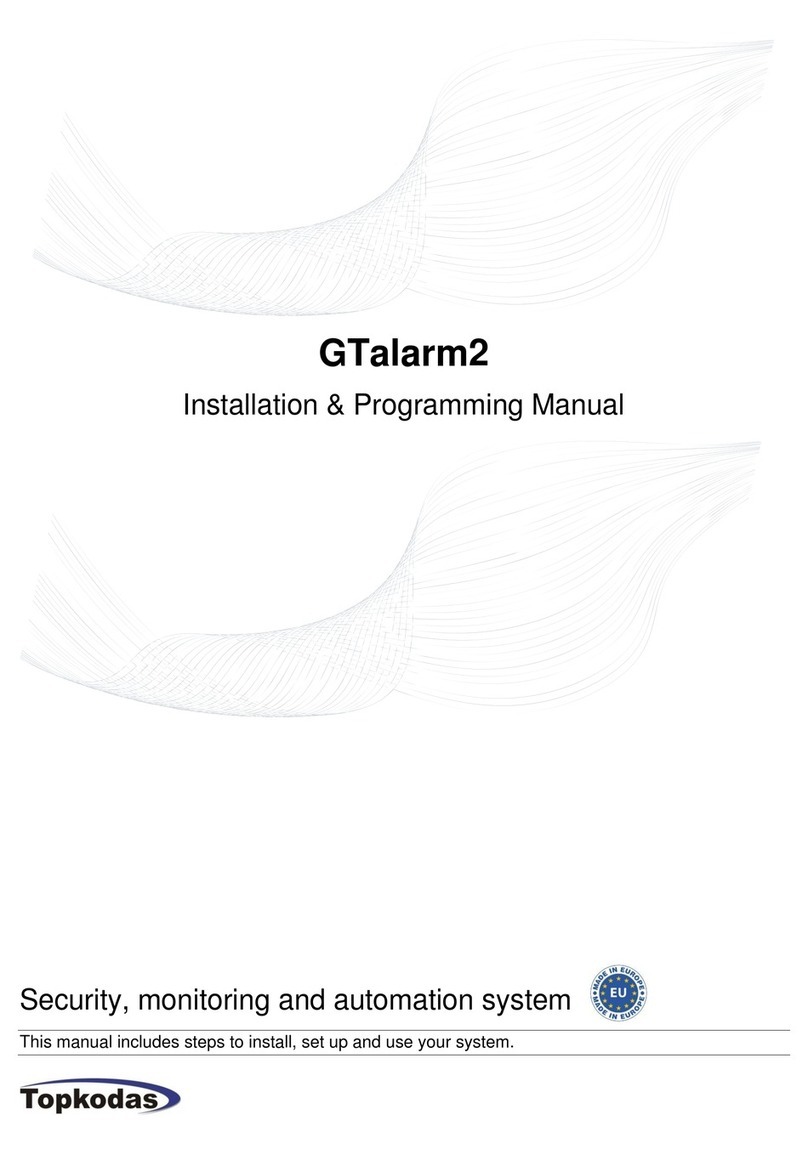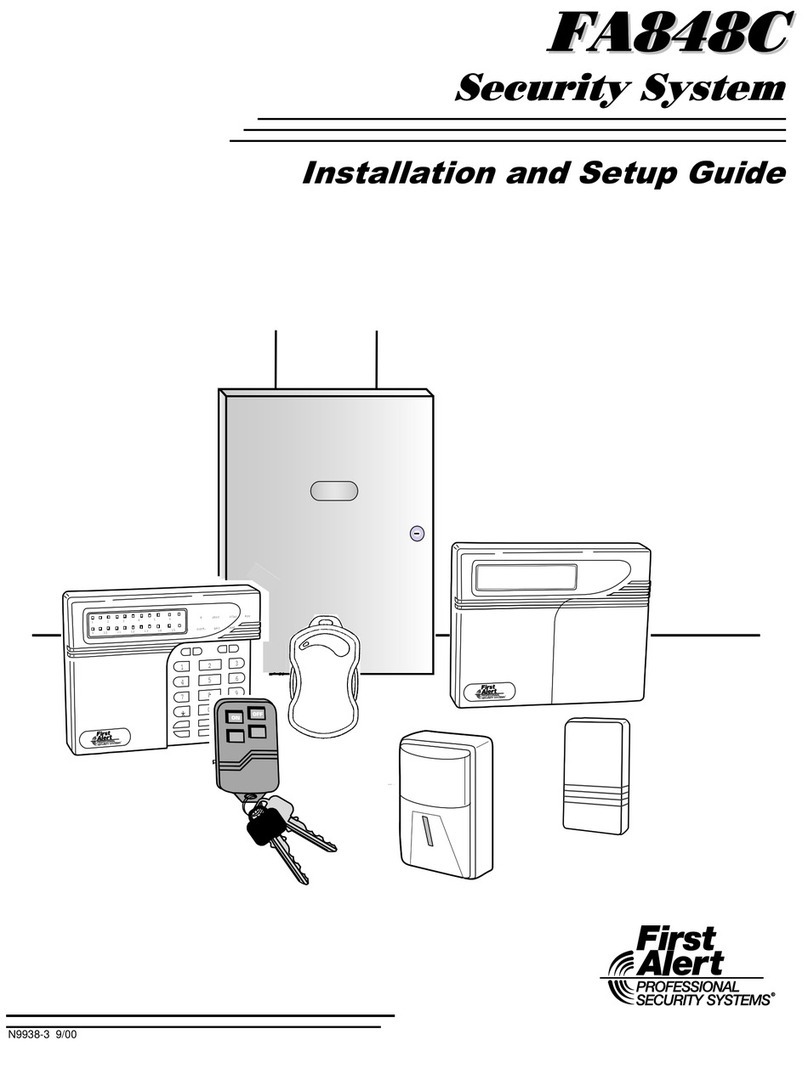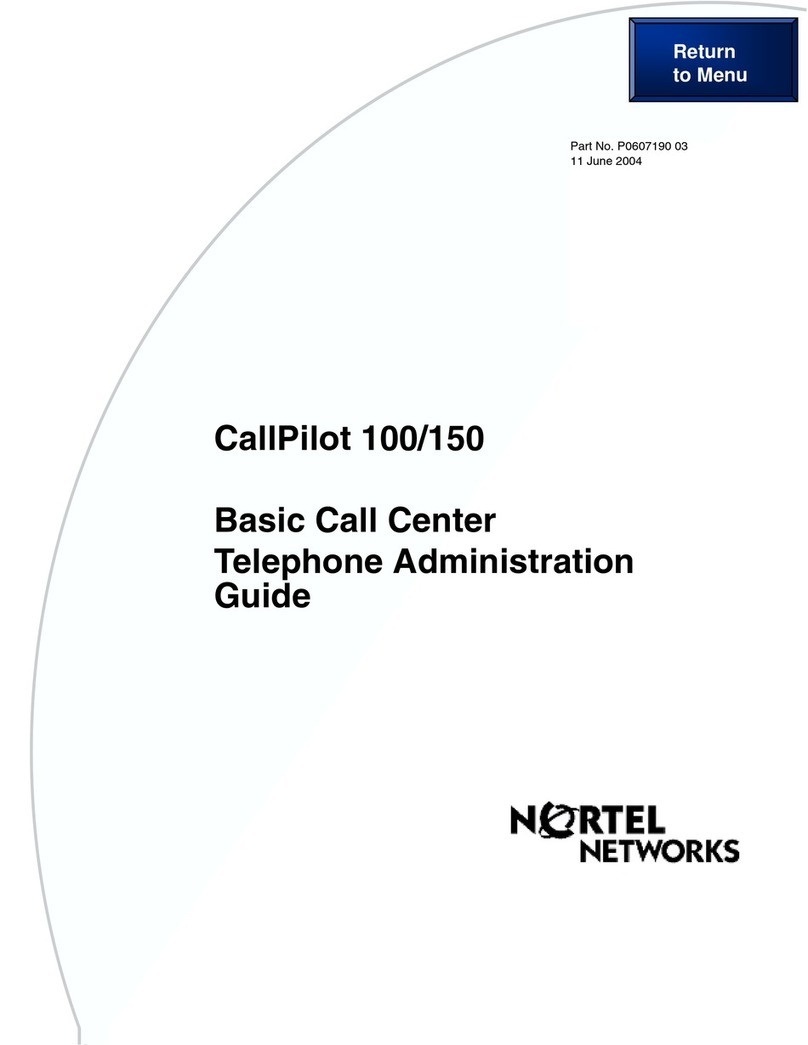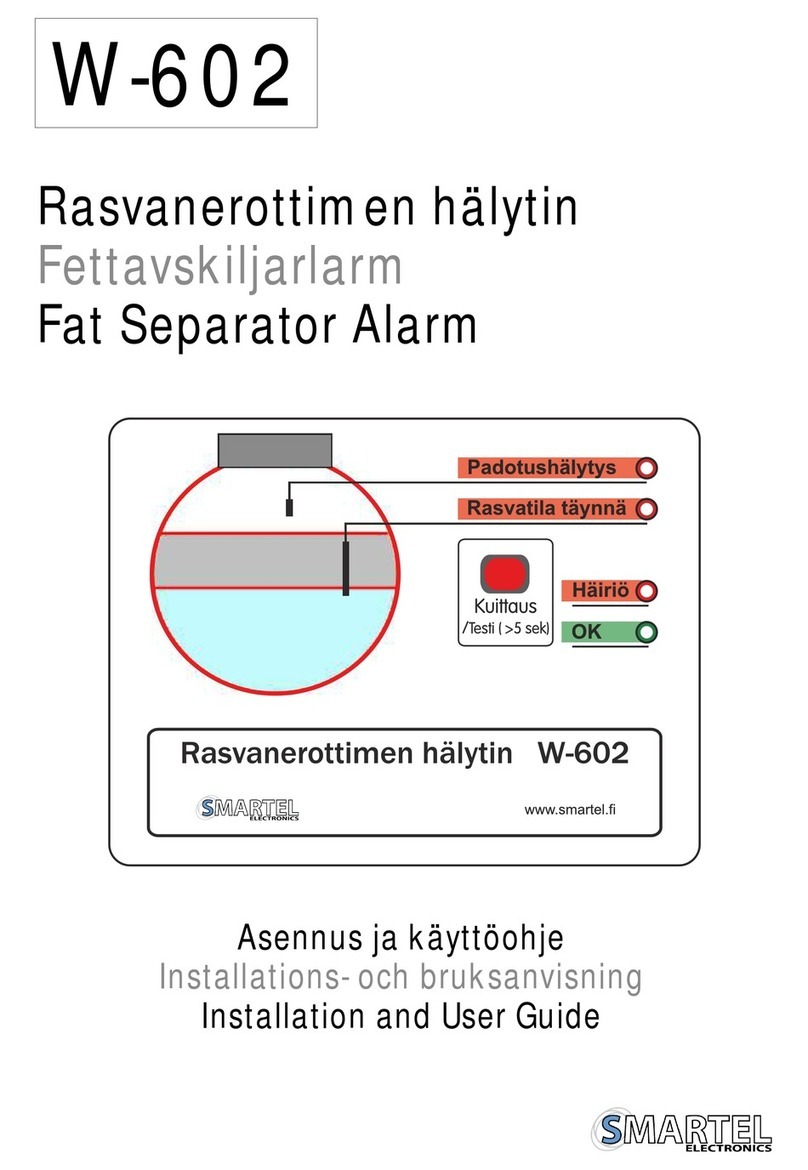Topkodas GTalarm3 Assembly instructions

GTalarm3
Installation & Programming Manual
Security and automation system
Multifunctional device: access control + security + home automation
This manual includes steps to install, set up and use your system

DESCRIPTION
Introducing GTalarm3, a po erful and flexible hybrid GSM smart
home alarm system and automation solution, designed to secure and
monitor various types of properties, including private boats, houses,
cottages, village houses, garages, arehouses, and other buildings.
GTalarm3 employs IoT Cloud GSM technology, allo ing for remote
monitoring and control of temperature and humidity, making it suitable
for a ide range of applications.
FEATURES
Reporting:
o8 cellular numbers through SMS
o8 cellular numbers Alarm calls
oAndroid / iOS SERANOVA app push notifications.
oReporting system events to a central monitoring station
using Internet Protocol Event Reporting ith event type
Contact ID. IP communication data is sent using the SIA IP
DC09 standard protocol, hich supports Ping supervision,
AES128 Encoding, TCP/IP or UDP/IP via GSM GPRS. The
supported versions of SIA DC09 standards:
ANSI/SIA DC-09-2007
ANSI/SIA DC-09-2012
ANSI/SIA DC-09-2013.
Support for up to 32 ired zones for various security
applications.
Compatibility ith 2-Wire or 4-Wire sensors for fire alarm
systems.
Built-in access control features. Access control for gates, doors,
barriers, and more.
Multiple methods for remote control and monitoring:
oAndroid / iOS / WEB-based SERANOVA APP allo ing control
system from any OS device from any here
oSMS-based communication for system control
oCALL for easy device management
oWeb app compatible ith standard eb bro sers for increased
accessibility
Six ays to control PGM outputs and ARM/DISARM security
system: Call, App, SMS, RFID, iButton, or Code.
Up to 8 users can receive information about the protected object
via SMS or DIAL short call.
Remote configuration and monitoring via cloud service.
4 PGM outputs 24V/1000mA. Open Drain.
3 Input/Output Configurable. Analog inputs 0-30V / 4-20mA
Up to 32 precision temperature and relative humidity sensors.
Support for up to 32 sensor monitoring and control points ith
multi-point thermostat functionality
Thermostat and automation support for up to 32 digital sensors,
ideal for various temperature-sensitive environments.
Controls heating or cooling equipment as ell as humidifiers or
dehumidifiers.
Adjustable temperature set levels, relative humidity levels, and
the differential bet een high and lo set points.
Ability to calibrate sensors.
Custom units for sensor values.
Sensors keep constant track of temperature and humidity levels.
Programmable sensor hysteresis, control, alarm, restore values,
and time delay.
Remote configuration and control via GPRS connection, USB
ith SERA2 soft are, or the free SERANOVA app
In-field firm are upgrade via USB and SERA2 soft are.
Built-in access control features.
Events log buffer. 3072 events.
Built-in real-time clock backup battery.
GTalarm3 can be programmed remotely via GPRS connection or via
USB using SERA2 upload/do nload soft are or the free app
SERANOVA. This system is designed for ease of use and offers
installers labor-saving features such as the ability to save
configurations and transfer them to other modules hen needed.
The GTalarm3 system is a comprehensive solution for installers
looking to address security, access control, and home automation
needs.
APPLICATIONS
The GTalarm3 system offers a ide range of applications across various
sectors, ensuring the security, comfort, and efficient management of
different environments. Here are some key applications:
Residential Security: GTalarm3 can be used to secure homes,
apartments, cottages, and village houses. It provides a
comprehensive security solution ith up to 32 ired zones, access
control, and remote monitoring through the SERANOVA app.
oat Security: GTalarm3 can be adapted to secure private boats,
yachts, and other marine vessels, providing protection against theft,
fire, and unauthorized access.
Commercial Security: GTalarm3 is suitable for securing
commercial spaces such as offices, retail stores, and arehouses.
Its access control features can help manage employee access and
track entry/exit events.
Temperature and Humidity Control: GTalarm3 can be used for
managing the temperature and humidity in various environments,
including greenhouses, server rooms, and storage facilities for
temperature-sensitive goods like food, medicines, and agricultural
crops.
Fire Alarm Systems: GTalarm3 supports 2-Wire or 4-Wire sensors,
making it an ideal choice for fire alarm systems in both residential
and commercial settings.
Access Control: GTalarm3 can be used for managing access to
gates, doors, and barriers in residential, commercial, and industrial
environments, ensuring only authorized individuals can enter.
HVAC Management: The system's thermostat and automation
capabilities make it suitable for managing heating, ventilation, and
air conditioning (HVAC) systems in homes, small offices, and
holiday houses.
Cold Storage Monitoring: GTalarm3 can be used to monitor and
control temperature and humidity in cold storage facilities for food,
meat, medicines, and vaccines, ensuring optimal conditions are
maintained.
Agricultural Applications: The system is ideal for monitoring and
controlling temperature and humidity levels in various agricultural
settings, such as greenhouses, crop storage facilities, and gro ing
tents.
Remote Control and Monitoring: GTalarm3 allo s users to
remotely control and monitor various devices through its app, SMS,
DIAL, and eb internet capabilities, providing convenience and
peace of mind.
These are just a fe of the many possible applications of the GTalarm3
system. Its flexibility and adaptability make it a valuable solution for a ide
range of security, access control, and environmental monitoring needs.
GTalarm3 User manual V-2023-09-05 2 | E N

DOWNLOAD SERANOVA APP
by Scanning the QR Code
The meaning of icons in the manual:
Automation part Security system’s part Very important Important About the manual
GTalarm3 User manual V-2023-09-05 3 | E N

Contents
1 General information about the module GTalarm3......................................................................................................................................................5
1.1 Specifications....................................................................................................................................................................................................5
1.2 Used definitions and terms................................................................................................................................................................................6
1.3 Package content................................................................................................................................................................................................7
1.4 General vie of the module...............................................................................................................................................................................8
1.5 Meaning of LEDs and contacts..........................................................................................................................................................................9
2 QUICK START: Initial Steps for GTalarm3 and SERA2 Soft are Preparation........................................................................................................10
2.1 Preparation......................................................................................................................................................................................................10
2.2 Control ith free short call...............................................................................................................................................................................10
2.3 Configuration methods.....................................................................................................................................................................................10
2.3.1 SERA2 soft are.........................................................................................................................................................................................10
2.3.1.1 SERA2 Soft are Installation:............................................................................................................................................................10
2.3.1.2 Configuration using SERA2 soft are................................................................................................................................................10
2.4 SERA2/SERANOVA APP Remote connection to module via internet using [SERA could service].................................................................11
2.5 Control ith SERANOVA (Android/iOS) app...................................................................................................................................................13
2.5.1 Steps to get started ith SERANOVA.........................................................................................................................................................13
2.6 Control ith SMS messages............................................................................................................................................................................14
3 System Access: Codes, Pass ords, and Permissions............................................................................................................................................15
3.1 Default Codes/Pass ords and Explanations...................................................................................................................................................15
3.2 User codes for access control via keypad and SERANOVA app.....................................................................................................................16
3.3 Access control. Arming/Disarming methods....................................................................................................................................................16
3.4 Users & Access Control programming details..................................................................................................................................................18
3.5 Wiegand Keypad & RFID Card Reader, iButton Probe Wiring.........................................................................................................................20
3.6 Add iButton keys, RFID cards, Phone numbers to the memory of the module................................................................................................21
4 WIRING & INSTALLATION.....................................................................................................................................................................................23
4.1 Po er supply, Battery Wiring...........................................................................................................................................................................23
4.2 Inputs...............................................................................................................................................................................................................25
4.3 Sensors. Security.............................................................................................................................................................................................25
4.3.1 Burglar Alarm sensor zones iring EOL NO NC.........................................................................................................................................25
4.3.2 Fire alarm and Smoke sensors...................................................................................................................................................................27
4.3.2.1 Guidelines for Locating Smoke Detectors and CO Detectors............................................................................................................27
4.3.2.2 [4-Wire] Smoke detector Wiring........................................................................................................................................................27
4.3.2.3 [2-Wire] Smoke Detector Wiring to I/O Inputs...................................................................................................................................28
4.4 Outputs............................................................................................................................................................................................................29
4.4.1 Output PGM iring. Bell, Relay, Led Wiring................................................................................................................................................29
4.4.2 Access control output ith logging..............................................................................................................................................................31
4.5 Sensors. Automation.......................................................................................................................................................................................32
4.5.1 Humidity sensors AM2302/DHT22/AM2305/AM2306/AM2320/AM2321.....................................................................................................32
4.5.2 Analog inputs 0-30V, 0-20mA, 4-20mA.......................................................................................................................................................33
4.5.3 Temperature sensors Dallas 1- ire DS18b20 installation & recommendations..........................................................................................35
4.5.3.1 Wiring Dallas 1- ire DS18b20..........................................................................................................................................................35
4.5.3.2 Temperature sensors Dallas 1- ire DS18b20 Configuration............................................................................................................36
4.5.3.3 Ho to change temperature scale from Celsius to Fahrenheit..........................................................................................................37
4.5.4 Step by Step: Checking Real-time Hard are and Sensor Status, Receiving Alarms, and Locating Event Lists.........................................38
5 SERA2 configuration soft are.................................................................................................................................................................................39
5.1 General system options programming.............................................................................................................................................................40
5.2 Real-time clock Time Zone and Synchronization.............................................................................................................................................41
5.3 System Fault/ Troubles Programming.............................................................................................................................................................42
5.4 Digital Inputs/ Outputs programming...............................................................................................................................................................43
5.5 GSM Communication.......................................................................................................................................................................................44
5.5.1 Event Notifications via SMS & DIAL............................................................................................................................................................44
5.5.2 Custom SMS Text.......................................................................................................................................................................................45
5.5.3 Net ork/SIM Card/GPRS/LTE programming..............................................................................................................................................45
5.5.4 Central Monitoring Station details programming. Reporting to the Central Monitoring Station (CMS).........................................................46
5.6 Zones programming.........................................................................................................................................................................................47
5.7 Outputs. Bell & PGM programming..................................................................................................................................................................49
5.8 Automation & Sensors Programming...............................................................................................................................................................50
5.8.1 Automation/Sensors (Automation/Sensors/Analog Inputs) Programming in SERA2 Soft are....................................................................51
5.8.2 Recommendations for the user & installer..................................................................................................................................................52
5.8.3 Realtime Testing & Monitoring > Sensors/ Automation...............................................................................................................................53
5.1 Event List.........................................................................................................................................................................................................54
5.2 Events Log.......................................................................................................................................................................................................54
5.1 Real-Time Testing & Monitoring of Hard are..................................................................................................................................................55
5.1.1 RT Testing & Monitoring Security Alarm Panel/ Access..............................................................................................................................56
6 SMS Commands for remote control and configuration............................................................................................................................................57
6.1 The table of installers SMS commands............................................................................................................................................................58
6.2 The table of users SMS commands.................................................................................................................................................................62
7 System Info of device and Firm are Updates.........................................................................................................................................................63
8 Warranty Terms and Conditions..............................................................................................................................................................................64
GTalarm3 User manual V-2023-09-05 4 | E N

1 General information about the module GTalarm3
1.1 Specifications
Parameters of built-in GSM module:
Quad-band (850/900/1800/1900 MHz)
Optional 3G ,4G LTE bands
Sending of SMS messages
Receiving of calls and dialing
Data do nload/upload via GPRS net ork
Outputs (PGM) OUT1-OUT4:
max current – (-V) 1000 mA;
All outputs can be controlled via short call DIAL
or via SMS message. This feature may be used
for gate opening.
Output alarm parameters may be programmed;
Programmable algorithms for outputs operation:
CTRL/SMS/DIAL, SIREN, BUZER, ARM state,
Zones OK, Light ; Flash, inverting, pulse mode
IN1 - IN4 inputs:
Custom SMS text for input alarm and restore;
Burglary alarm zones. Input type
NC/NO/EOL/EOL+TAMPER 2.2K + 2.2K;
10K pull up resistor;
Analog input 0-30V;
Algorithm for zones operation: delay, interior,
instant, 24 hours, silent, fire;
Response time;
Time of repeatable Alarm/Restore;
Commutation of selected output;
Inputs/outputs I/O1, I/O2, I/O3:
Programmable input or output;
Burglary alarm zones. Input type: Input type
NC/NO/EOL/EOL+TAMPER 2.2K + 2.2K;
Analog 0-30V/0-20mA/4-20mA;
Current loop 2- ire smoke detector mode.
Digital inputs/ outputs D1-D3:
Dallas 1-Wire Bus, DS18b20, DS1990A;
Aosong 1-Wire bus Humidity Sensor AM2302
DHT22 AM2305 AM2306 AM2320 AM2321;
Wiegand interface DATA0/ DATA1, RFID
reader, Keyboard;
The total length of the bus from 10 to 100m.
Expansion modules or programmable
input/output:
Expandable inputs up to 32
Expandable outputs up to 32
Module control:
ARM/DISARM of the security system via:
Free SERANOVA app (Android, IOS, eb)
SMS message 800 users
short call DIAL 800 users
Maxim-Dallas iButton key (iButton DS1990A –
64 Bit ID)) 800 users.
Wiegand keypad code or RFID keycard or key
fob 800 users
Automatic periodical test:
Test sending in a form of SMS message.
Periodicity for communication control messages
(tests) from 1 to 99 nights and days according to
selected time. Or fixed periodical interval 1-
99999 minutes.
Noce resistant MIC and Speaker (Optional
feature)
Power supply voltage:
DC 8-30 V / 300mA max
Max. Allo ed ripple voltage 100mV.
Consumption current:
In standby mode less than 50 mA.
In dialing or SMS/GPRS sending mode
less than 300 mA.
Events Log:
Nonvolatile flash events log 3072 events
4.5V power source output for external
modules:
Voltage 4.5V
Current limit 100mA
Environmental parameters:
Storage temperature range from -40 to +85
oC / -40 to 185 oF
Operational temperature range from -30 to
+75 oC / from -22 to 167 oF
Max relative humidity under +40 oC / 104 oF
95%
Package weight 90g
Module weight: 43g
Overall dimensions of the module:
84x66x18mm
GTalarm3 User manual V-2023-09-05 5 | E N

1.2 Used definitions and terms
Term Description
Alarm Log Records of active alarms or alarms that ere raised and resolved, useful for problem analysis.
Arming/Disarming The process to activate or deactivate the system's security.
Authorized user A person ith a mobile number registered in the GTalarm3 module. Multiple users ith equal rights can be added.
Bac up battery The secondary po er source of the system. In case of a main po er failure, the backup battery ill take over.
Bell squaw Siren signals indicating arming (2 short beeps) and disarming (1 long beep). Default is off.
Bypass/Activate Zone Allo s disabling a compromised zone for arming. The zone is ignored if breached hile armed and stays bypassed till
disarmed.
Caller ID The identification of the caller.
COM Negative po er supply terminal.
Configuration Setting the operational parameters of an item, like phone numbers, input names, and more.
CMS Central monitoring station
DIAL The system makes a call to the number specified.
Diagnostic Tool When using Configuration tool soft are, you may monitor system inputs/ outputs, vie changes of peripheral devices,
instantly configure necessary options, for example, enabling/disabling PGM outputs, etc.
Entry Delay Countdo n initiated upon violation of a Delay-type zone. If disarmed before expiry, no alarm triggers.
EOL (End of line resistor) input type ith resistor.
Event The information that the user receives.
Event Log Recorded system events for analysis. Logs actions, configurations, and info messages.
Exit Delay Time after arming for users to leave the secured area.
Fault An issue preventing normal system operations. The system can diagnose and notify of faults via SMS.
iButton ey
A unique 64-bit ID code containing chip enclosed in a stainless steel tab usually implemented in a small plastic holder.
The module supports up to 800 iButton keys each holding a unique identity code (ID), hich is used for system arming
and disarming.
Installer a person provided ith INST (installer's) pass ord
Master/User Code Allo s to carry out system arming/ disarming as ell as minor system configuration and control
Normally closed (NC) It is a s itch that passes current until actuated.
Normally open (NO) It is a s itch that must be actuated to pass current.
Periodic Test Event Regular system updates like date, status, signal strength, and more.
Pull-up resistor Is that it eakly "pulls" the voltage of the ire it is connected to to ards +V (or hatever voltage represents a logic
"high").
PGM output A PGM output is a programmable output that toggles to its set up state hen a specific event has occurred in the system
or if the user has initiated the PGM output state change manually.
Ping period Sets period of time defining ho often the module sends ping data packet to the server.
CMS Central monitoring station
Service messages ARM/DISARM, test, resetting of the system.
SSR Solid State Relay
SMS forward
System can re-sent all incoming SMS messages to the specified users. It is useful if the GSM operator of the inserted
SIM card sends some useful information (SIM card validation or payment account status and etc.) or it is necessary to
monitor all incoming SMS messages by specified user.
User It is a person being a are USER pass ord.
Zone Detection devices such as motion detectors and door contacts are connected to the alarm system’s zone terminals.
Zone state/status Indicates a zone's condition: violated or restored.
+V Positive po er supply terminal.
GTalarm3 User manual V-2023-09-05 6 | E N

1.3 Package content
Table 1 Standard package content
GTalarm3 module – 1 pcs Shipping Package - 1 pcs
Package content may be vary ithout a notice. Ask the seller before buying!
Table 2 Additional, under request package content
Mini USB cable Plug-in type S itching Po er Supply
12V/1A AC/DC
TPS12 13.7V/1.8A AC/DC Mini
UPS S itching Po er Supply
ith backup battery charging
Din Rail mounting adapter
Cellular Antenna 2.5 dBi L-Type
SMA Connector
4G LTE Antenna 3dBi SMA male
Adhesive Mount 2m Cable
4G LTE Antenna 7dBi SMA male
Magnetic 2m Cable
4G LTE Antena 5dBi SMA male
Magnetic 2m Cable
Waterproof Temperature Sensor
DS18B20 cable 1m Temperature sensor DS18B20 Digital Temperature/Humidity
Sensor Am2305 Humidity sensor AM2320
iButton DS1990A-F5+ key iButton probe ith LED indicator Wiegand keypad & RFID reader
2.2 kOhm resistors - 14pcs Spaces for PCB installation - 4 pcs External microphone ith 1 m
cable and connecto
GTalarm3 User manual V-2023-09-05 7 | E N

1.4 General view of the module
1. Nano SIM card holder of “Push-
Pull” type
2. GSM antenna connector
3. RESET button
4. Mini USB programming connector
5. REG (yello ) see table 3
6. DATA (red) see table 3
7. WDG (green) see table 3
8. FN (BLUE) see table 3
9. Po er supply and input/output
connector
10. External microphone connector
(optional)
SPK
MIC MIC
SPK
COM
Do not locate SIM card ith force, because you may damage SIM card holder
GTalarm3 User manual V-2023-09-05 8 | E N
Figure 1 GTalarm3 PCB ayout

1.5 Meaning of LEDs and contacts
Table 3 Meaning of EDs
Name Indication variations Meaning
WDG (green) built-in
LED
Watchdog heart beat blinking, remains lit
for 50ms, and turns off after 1000ms. The module is functioning.
Off The module is out of order or no voltage
REG (yello ) built-in
LED
Lights continuously Modem has been registered to the net ork
Flashes, remains lit for 50ms, turns off for
300ms Modem is being registered to the GSM net ork.
Blinking fast, remains lit for 50ms turns off
for 50ms PIN code of SIM card error. PIN code request should be removed
Off Modem failed to register to the net ork.
DATA (red) built-in LED Lights continuously The memory of the module contains unsent reports to the user or to the
server.
Off All reports has been send.
FN Function LED The programmable FN LED indicates functions like Input/Output status or
system state.
Table 4 Terminal block. Contacts.
Contact No
Name
Max. voltage (V)
Optional functions and Description
1 VD+ 30
Positive supply contact
Po er supply voltage DC 8-30 V / 300mA max, Max. Allo ed ripple voltage 100mV.
Current in standby mode <50mA
Current hen sending data <300mA
2 COM Negative supply terminal for keyboard(s), indicators and sensors.
3 … 6 OUT1 ...
OUT4 30
Programmable Output PGM1 - PGM4. Drain type. When state is ON, connects internally to COM
Max available current 1000mA
Max available voltage 30V
7…9 I/O1-I/O3 30 Programmable functions
The zone for security system NC/NO/EOL/EOL+Tamper
Output 20mA
Analog current input 0-20mA
Analog voltage input 0-30V
Max available voltage 30V
10…13 IN1 … IN4 30 Programmable functions
Input ith 10K resistor to the VD+ (Pull UP)
Zone: NC, NO , EOL=2.2kΩ , EOL+ Tamper = 2.2K+2.2K
Analog input 0-30V
Max available voltage 30V
14 COM Negative supply terminal for keyboard(s), indicators and sensors.
15 D3 3.3
Programmable functions
Digital output
Digital input
Dallas 1-Wire bus. DS18b20, DS1990A
Aosong 1-Wire bus. Humidity Sensor AM2302, DHT22, AM2305, AM2306
Wiegand (1) interface DATA1 , RFID reader, keypad
Max available voltage 3.3V
Max available current 20mA
16 D2 3.3
Programmable functions
Digital output
Digital input
Dallas 1-Wire bus. DS18b20, DS1990A
Aosong 1-Wire bus. Humidity Sensor AM2302, DHT22, AM2305, AM2306
Wiegand (1) interface DATA0 , RFID reader, keypad
Max available voltage 3.3V
Max available current 20mA
17 D1 3.3
Programmable functions
Digital output
Digital input
Dallas 1-Wire bus. DS18b20, DS1990A
Aosong 1-Wire bus. Humidity Sensor AM2302, DHT22, AM2305, AM2306
Max available voltage 3.3V
Max available current 20mA
18 +5V 4,5
Po er supply for external temperature, humidity sensors
Max available voltage 4,5V
Max available current 100mA
GTalarm3 User manual V-2023-09-05 9 | E N

2 QUICK START: Initial Steps for GTalarm3 and SERA2 Software Preparation
2.1 Preparation
Scre on the gsm antenna.
Insert the SIM card in the SIM card holder. (Ensure that PIN request function is disabled. Ensure that mobile internet service (mobile data) is
enabled if mobile app or IP connection ith CMS ill be used)
Connect po er supply.
Wait for the controller to register to the GSM net ork
2.2 Control with free short call
The first one to call the controller ill become the system administrator/o ner. The controller automatically rejects the call and ill be the only one
ho can administer and control the controller ith free short call, SMS commands. When calling GTalarm3 for the first time, the phone number is stored
in the module memory automatically. This means that it ill be possible to control the first output OUT1 and ARM/DISARM the system ith a short, free
call. If this is enough, GTalarm3 can be installed ithout additional configuration.
CALL THE MODULE FROM YOUR MOBILE PHONE, AND YOU WILL RECEIVE AN SMS FROM THE MODULE.
2.3 Configuration methods
It is possible to configure device in follo ing methods:
•SERA2 soft are via US
•SERA2 remote connection over internet Cloud service
• SERANOVA app
SMS text commands. For more details, see: 6.1 The table of installers SMS commands Error: Reference source not found
In order to configure and control the device by SMS text message, send the text command to the GTalarm3 SIM card from one of the
listed administrator phone numbers.
2.3.1 SERA2 software
2.3.1.1
SE
RA2 Software Installation:
1. Visit http://topkodas.lt/ and do nload the SERA2 soft are.
2. Locate and open the folder containing the SERA2 soft are installation files. Click on "SERA2 setup.exe."
3. If the installation directory is correct, click [Next]. To choose a different directory, click [Change], specify the desired installation directory, and
then click [Next].
4. Verify the entered information and click [Install].
5. Once the SERA2 soft are installation is successful, click [Finish].
2.3.1.2 Configuration using SERA2 software
With SERA2 soft are you can change the controller’s settings (if default settings are not enough)
Do nload and Install and open free SERA2 configuration & Diagnostic soft are: https:// .topkodas.lt/Do nloads/SERA2_Setup.exe
Connect the controller to a computer using a mini USB cable.
The program ill automatically recognize the connected device and ill automatically open the controller configuration indo .
[Menu > Read] ill read configuration of device and sho current settings of device.
[Menu > Write] ill save the settings made in the program to the device.
[Menu > File > Save] ill save the settings into a configuration file. You can upload the saved settings to other Devices later. This allo s to
quickly configure multiple devices ith the same settings.
[Menu > File > Open] ill allo to choose a configuration file and open saved settings.
If you ant to revert to default settings, go to Update in the command line and update FW. Or press [Menu->File->Restore Default]
Figure 2SERA2> Inputs/ Burglar Alarm Zones
GTalarm3 User manual V-2023-09-05 10 | E N
QUICK START https://youtu.be/NR35lbFdi8A
SERA2 soft are is intended for GTalarm3 configuration locally via USB port or remotely via ‘SERA Cloud Service’ internet GPRS/LTE
2G/3G/4G net ork. This soft are simplifies system configuration process. SERA2 soft are is free, hich you can do nload from our
ebsite: .topkodas.lt

Figure 3SERA2> Outputs (PGM)
Figure 4SERA2> Users/ Access control
2.4 SERA2/SERANOVA APP Remote connection to module via internet using [SERA could service]
GSM Communication > SERA Cloud Service The TCP/ IP Remote Control indo let you set basic TCP IP remote control
settings and enable or disable remote communication.
SERA Could Service – is used for remote connection to device via internet using SERA2 or SERANOVA app.
Imortant! If there is no data plan on your SIM card. [SERA Cloud service] must be deactivated. Using SERA2 or SMS command:
INST000000˽010˽0 Otherwise the module will stop wor ing due to a lost data connection.
What can be done remotely connecting to a module over the internet?
• Use SERANOVA app (Android, IOS, WEB)
• Use SERA2 indo s soft are remotely via internet.
oConfigure system parameters
oFull Hard are Monitoring system status, input voltages including temperature sensors, GSM net ork parameters level.
oUpdate the module's firm are.
oRead log
How does it works?
•Connection Protocol: A GPRS/LTE-backed TCP/IP protocol.
•Connecting Platform: The GSM module links through GPRS/LTE to the SERA cloud server.
• UID (IMEI) used hen connecting: the SERA2 tool establishes the connection using the unique IMEI of the module.
• Communication Pathways:
oGTalarm3 ↔ [SERA Cloud Service] ↔ SERA2
oGTalarm3 ↔ [SERA Cloud Service] ↔ SERANOVA app (compatible across Android, iOS, and standard eb bro sers like Firefox,
Chrome, etc.)
•SERA Cloud Server's Role: Forms a tunnel bet een GTalarm3 and either SERA2 or the designated app, enabling mutual communication via
TCP protocol.
Note: Ensure the GPRS service is activated on the SIM card used in the GSM module. Typically, this service is automatically
activated. If not, contact your GSM service provider to initiate it. It's recommended to use a SIM card that has a mobile data plan. On
average, the module consumes bet een 10-50MB of mobile data monthly.
GPRS Service Specifications:
• Activation is mandatory for the GSM module's SIM card.
• Typically, GPRS service activates by default. If not, contact the GSM
service provider for activation procedures.
• Employ a SIM card ith a data plan enabled.
• Data Consumption Estimation: Bet een 10 to 50MB monthly.
Setting up Remote Control over the Internet:
• Install SERA2 soft are.
• Navigate to SERA2>GSM Communications>Net ork/SIM Card tab.
• Configure APN, Login, Pass ord (information from net ork provider).
• Access SERA2>GSM Communications>SERA Cloud Service tab.
Activate [SERA Cloud Service] ith default settings.
Sync the updated configuration to the module via the [Write] option.
Ensure the APN is accurately set. An incorrect APN may disrupt data and VoLTE services. Consult your net ork provider for the
correct APN details.
GTalarm3 User manual V-2023-09-05 11 | E N

Enable Toggle to activate/deactivate remote internet control ‘SERA Cloud service’.
IP or Domain Set to either IP (xxx.xxx.xxx) or domain (default: cloud.topkodas.lt).
Remote Port Default port is 10000; ensure no fire all interference.
Encryption Key Server encryption key. Default value set to 123456.
Steps to connect remotely to device via internet using [SERA Could Service]::
• Insert the SIM card into the module.
• Use the same AppKey (default: 123456) across the module and SERA2 app.
• Ways to get device IMEI (UID):
oFirst call to module. The caller ill receive a greeting SMS ith the IMEI
of the module.
oBy sending an SMS command: INST000000˽100˽1
oRun SERA2 and connect device to USB. Go to: SERA2 > System Options
> System Info.
• To connect, use the module's UID (IMEI) and AppKey (default: 123456).
• Confirm matching App Key on the device ith SERA2 or SERANOVA for remote
connection.
• Click the [Connect] button. Wait for a 'TCP connected' notification to appear.
If needed, APN/Pass ord/Login/IP/Domain/ Port /PING time /KEY can be set by SMS commands
GPRS network settings
INST000000˽008˽APN#LOGIN#PSW#
•008: Command code
•APN: Access Point Name (31 char. max).
•LOGIN: User login (31 char. max).
•PSW: Pass ord (31 char. max).
Remote control of the module over the Internet.
INST000000˽009˽ADDR#PORT#PING#KEY#
•009: Command code.
•ADDR: IP address (format xxx.xxx.xxx.xxx) or domain (up to 47 characters).
•PORT: TCP port number (range: 1 to 65535).
•PING: Ping time =600
•KEY: App Key. Default is 123456).
SERA2 soft are can remember all IMEI that as entered in the past. If needed to clean the list UID/IMEI, press “Clear History”.
GTalarm3 User manual V-2023-09-05 12 | E N

2.5 Control with SERANOVA (Android/iOS) app
With the SERANOVA app, users ill be able to control gates and other devices remotely, as ell as administer users, vie system status and push
notifications, and vie a log of all events.
2.5.1 Steps to get started with SERANOVA
To use the SERANOVA app or the SERA2 remote connection. The [SERA cloud service] needs to be activated by using the SERA2 or SMS
command e.g. INST000000˽010˽1. By default [SERA cloud service] service is activated.
Imortant! If there is no data plan on your SIM card. [SERA Cloud service] must be deactivated. Using SERA2 or SMS command:
INST000000˽010˽0 Otherwise the module will stop wor ing due to a lost data connection.
SMS command to set APN DATA/GPRS/LTE net ork settings. Some net orks require exact APN name to be entered, other ise data connection ill
not ork. Net ork APN can be configured using SERA2 via USB or follo ing SMS command:
INST000000˽008˽APN#LOGIN#PSW# here: APN=the name of net ork APN default=”internet”,
LOGIN=login leave empty if not used; PSW =pass ord leave empty if not used.
e.g.INST000000˽008˽internet### here APN=’internet’; no LOGIN; no PSW
1. Install the app. Scan a QR code ith your phone or start it on the eb.
Free WE SERANOVA app https://seranova.eu/login
SERANOVA ebsite https:// .topkodas.lt/SERANOVA-app/
SERANOVA
SERANOVA app for iPhone iOS: https://apps.apple.com/app/SERANOVA-smart-home/id1596644632?platform=iphone
Android SERANOVA app: https://play.google.com/store/apps/details?id=com.SERANOVA.cloud&hl=en&gl=US
2. Register or sign in to your account.
3. How Get IMEI: To add a system, the device's IMEI is required. Obtain the IMEI by:
Making the initial call to the device. The first caller becomes the o ner and administrator and receives an SMS ith the IMEI from
GTalarm3. Copy the IMEI, hich serves as the module's UID and allo s connection to the free SERANOVA app.
Sending an IMEI request SMS command INST000000˽100˽1 to the controller's SIM card number. The sender ill receive an SMS
response ith complete device information, including the IMEI.
Reading the IMEI via USB using the SERA2 configuration program from System Options > System Info
4. Add new system to the app
Enter the IMEI (UID) you copied from the SMS or SERA2 system information
Enter App Key (default: 123456).
Enter the User Access Code (default: 123456). Without a user access code, the system cannot operate. This code serves as both the
user ID and pass ord ithin the system. Each user must have a unique code, hich is located in the user table. The system administrator
creates and provides these codes to each user.
Phone number of system
Enter system name.
Press [SAVE].
5. How to add a new user
Ne users must do nload the SERANOVA app. Create an account, login ith his email and pass ord
System o ner or administrator goes to SERANOVA> Menu> Users> [Add new User]
GTalarm3 User manual V-2023-09-05 13 | E N

To enable a user to log in to the system, the o ner must enter the user's email and user code ( ith hich the system ill be operated. This
is the user ID and pass ord). This is enter the user email that as used to create the SERANOVA account. Enter User code (Default
1234), Phone number, Set Output for control, User privileges: admin or user
Enter a valid email address of a user ho already has a SERANOVA account. The system ill be automatically added to the user's
account. If the user is added ithout a valid SERANOVA account email. The user can create a SERANOVA account later and add the
system manually.
1.Install SERANOVA app
2.Create account
3.Log In
4. The first person to call the
GTalarm3 SIM card number
becomes the o ner and
administrator.
5. GTalarm3 sends a message
ith the IMEI
6. Enter the IMEI and App Key
(Default 123456), Enter User
access code (Default 123456)
7. The system is no manageable
8. Go To SERANOVA> Menu>
Outputs. Edit settings
9. Select pulse or level 10. Go to SERANOVA> Menu>
Users: Press [Add New User]
O ner or administrator can add
other users or administrators
11. Enter the email used to create
the SERANOVA account, along
ith your unique user code. Please
note, system control is not possible
ithout this user code.
How to add additional system (unlimited number) to SERANOVA app:
Go to SYSTEMS, Choose Add ne system and enter the controller Unique ID (IMEI) number. IMPORTANT: When adding the controller to SERANOVA
app:
1. The [Sera Cloud Service] must be turned on.
2. The po er supply must be connected
3. Device must be registered in to net ork and have mobile data plan
4. Set valid APN of the net ork. Ask your net ork provider for valid APN. (default: ‘internet’)
More help how to setup device and app could be found here:
QUICK START SERANOVA app https://youtu.be/Benf6xKcnjM
2.6 Control with SMS messages
Control the RELAY output ith this SMS command:
Activate or deactivate selected output
USER123456˽021˽N#ST
021= command code
(Activate or deactivate selected output N)
N = output number
ST= output mode:
0 – deactivated output, 1- activated output
E.g. send SMS: USER123456˽021˽1#1 to activate OUT1.
Output pulse activation for the time interval
USER123456˽022˽N#TIME#
022= command code,
N = output number 1-32;
TIME = 0-999999 Time interval in seconds for the output activation.
e.g. USER123456˽022˽2#5# Activate OUT2 for 5 seconds
GTalarm3 User manual V-2023-09-05 14 | E N

3 System Access: Codes, Passwords, and Permissions
3.1 Default Codes/Passwords and Explanations
Table 5 Default pass ords and explanations
Password Default Location in SERA2 Explanation
Administrator
password 123456 SERA2> System Options> Access
The 'Administrator password' allo s full module configuration access. The
system administrator can adjust device settings, update firm are, and set
permissions for the Installer, specifying hich parameters they can modify.
This ensures protection of sensitive data such as IP addresses, phone
numbers, and other confidential information.
Installer
Password 000000 SERA2> System Options> Access
The 'Installer pass ord' allo s sending SMS commands ith INST
identification and provides access to SERA2's programming mode. Ho ever,
the Installer can only modify or see those module settings in SERA2 that the
system administrator has granted permission for. Refer to section 6.1 for
more details.
SMS User
Password 123456 SERA2> System Options> Access
The ‘SMS User Password’ permits sending SMS commands ith USER
identification. The user phone number must also be authorized for remote or
SMS control. The default SMS user pass ord is 123456, used for module
control ith USER commands. Refer to section 6.2 for more details.
App Key 123456 SERA2> GSM Communications>
Sera Cloud Service
The 'APP Key' links to the 'SERA Cloud service', allo ing remote access
through the SERA2 or SERANOVA app.
For a successful connection, the code must match on both the device and
app.
For users ith multiple systems, use the same ‘ App Key’ across
all systems. Different App Keys on the same SERANOVA account
can cause functionality issues.
User Code
(APP/Keyboard) 123456 SERA2> Users/Access> Users
Table[Code] column
The 'User Code' is a unique identifier for controlling the system via the
SERANOVA app or Wiegand keypad. The default Master Code is 1234 or
123456, based on the format.
This code must match on the device and in the SERANOVA app
under Settings > System Profile > User Access Code. Without the
correct code, users cannot control the system.
SIM card PIN 1234 SERA2> GSM Communications>
Net ork/SIM Card It is automatically ignored if pin request in SIM card is disabled
GTalarm3 User manual V-2023-09-05 15 | E N

3.2 User codes for access control via keypad and SERANOVA app
Each user requires a unique code for system control via the SERANOVA app or Wiegand keypad. The default Master Code is either 1234 or 123456,
depending on the code format. To set this up:
Choose a 6 or 4 digit user access code format in SERA2> System Options> General System Options > [User Access Code Format].
The system administrator or installer assigns a unique code for each user in SERA2> Users/ Access control in user table [Code].
To open the gate, control outputs, or ARM/DISARM the security system via the SERANOVA app, enter your unique code provided by the system
administrator in SERANOVA > Settings > System Profile > User Access Code. Each user must have a distinct code.
Wiegand
Keypad
3.3 Access control. Arming/Disarming methods
Arming Process:
•Ready State: The system ill arm if there are no violated zones or tampers.
•Unready State: If any zones are violated or tampers are detected, the system on't arm. Instead, it ill notify the user of the infringements
either through an SMS to their phone or a push notification in the SERANOVA app. To proceed:
oRestore all violated zones and tampers.
oOr, bypass or disable the violated zones, enable the Force attribute, and disable any tampers.
Once set, the system starts an exit delay countdo n, giving the user a indo to vacate the secured area.
The alarm ill be caused even if a tamper is violated hile the system is disarmed
Due to security reasons it is highly recommended to restore the violated zone/tamper before arming the system.
Access control: schedules, temporary access https://youtu.be/W5FSvN-UitI
GTalarm3 User manual V-2023-09-05 16 | E N
Figure 5User/ Access control and System Options> General System Options

Access control methods is defined in Sera2> User/ Access control window
Figure 6Users/ Access control window
Arming and Disarming the System Using the SERANOVA Mobile/Web App
Press on ARM, ARM (Stay), ARM (Sleep), or DISARM in the Mobile/Web App > System indo .
Arm/Disarm by call
• From one of the 800 registered numbers, dial the system's number to arm/disarm or turn off the alarm.
• Unlisted numbers are ignored.
• Calls are free as the system rejects them after recognizing the number.
• Toggle arming permissions for specific numbers in the “Users & Remote Control” settings.
Figure 7 ARM/ DISARM by call settings
Arm/Disarm via SMS
Enter user phone number in the Sera2> Users/ Access control list
The system rejects the SMS text messages containing wrong SMS passwor even from a listed user phone number. To
arm the system by SMS text message, send the follo ing text to the system‘s phone number USER 123456˽030˽ST
030= command code (Change security system’s mode (ARM/DISARM/STAY/SLEEP)
ST = Security system mode 0-DISARM, 1-ARM ,2-STAY ,3-SLEEP
Arm/Disarm by Wiegan keypa
• Arm or disarm using the Wiegand Keypad by entering the User/Master Code.
• To cancel arming, re-enter the code during the exit countdo n.
• Disarm and turn off alarms by entering a valid user or master code.
Arm/Disarm by iButton key
Touch any of the 800 iButton keys to the reader to arm or disarm the system.
Arm/Disarm by RFID key car , keyfob
Touch one of the 800 available RFID keycards to the Wiegand keypad to arm or disarm the system.
If you want to edit existing configuration,
You have to read it press [Read]
Edit settings
Write edited configuration press [Write]
More information about ho to configure Arming/ Disarming:
GTalarm3 User manual V-2023-09-05 17 | E N

3.4 Users & Access Control programming details.
ID User ID
En User Enabled
User Name The name of users ho ill be able to control the module should be entered in this column.
User Tel. Telephone numbers of users ho ill be able to control the module by dialing should be entered in this column. User
number should be entered ith international code.
i utton Code iButton Maxim iButton key DS1990A - 64 Bit ID code. Might be entered manually or automatically registered after the
module enters keys association mode. In order to delete the code, it is necessary to enter 000000000000
RFID Keycard RFID Keycard code might be entered manually. In order to delete the code, it is necessary to enter 000000000000
Keyb Code Key button code might be entered manually. In order to delete the code, it is necessary to enter 000000000000
OUT The selected input ill be s itched, if a user ill call from this number. Preferred input may be assigned to each user’s
number. Thus different users are able to control different objects.
ARM/DISARM If this check box is checked, a user ill be able to ARM/DISARM the module by dialing.
MIC If checked, by calling from the specified phone, the controller responds and you can hear hat's going on in the premises
Date EN Temporary access enable
Start Date Temporary access start date and time
Expiration Date Temporary access expiration date and time
The GTalarm3 module has User Access Schedules for controlling access. Inputs, outputs, readers, and cards are all set up ith schedules that dictate
their activation or deactivation times. For example, a user could be granted access to control a specific output from 12:00 a.m. to 6:00 a.m. daily. This
time frame, from 12:00 a.m. to 6:00 a.m., Monday through Sunday, is defined as a schedule during hich the user can open the Gate. These schedules
can be configured under the Users> Access Schedules tab to vie User Schedules, click on the "Access Schedules" tab.
Figure 8 Users/ Access Control > Users, Users Access Control> Access Schedules and Users/ Access Control> Holidays window
GTalarm3 User manual V-2023-09-05 18 | E N

Set time:
Navigate to: Sera2 > System Options > General
System Options.
Set your desired time zone and synchronize the clock.
Press [Write].
Wiegand keypad Configuration:
Navigate to: Sera2 > System Options > Digital I/O
Settings. Configure the follo ing:
oDigital I/O D2: Wiegand interface DATA0.
oDigital I/O D3: Wiegand interface DATA1.
Press [Write].
RFID/i utton/Phone Programming:
Go to: Sera2 > System Options > General System Options.
Press: "Start iButton/RFID/Phone programming mode."
Open: Sera2 > Users/ Access control indo .
Touch RFID keycards or iButton keys to the reader.
Call the module from your mobile. The RFID keycard, iButton codes,
and phone number should appear in the list.
Navigate back to: System Options > General System Options.
Press "Stop programming" (or ait for automatic stop).
Adjust settings as needed in the Users/ Access control indo .
Press [Write].
Periodic, recurring at intervals of time access: access schedules, holidays
Let’s say need to create a Cleaning Cre schedule as follo s: Monday-Friday from 5 p.m. to 1 a.m., and Saturday-Sunday from 8 a.m. to 1 p.m.,
excluding holidays. This results in three schedules:
Monday-Friday, 5 p.m.-11:59 p.m.
Tuesday-Saturday, 12:00 a.m.-1:00 a.m.
Saturday-Sunday, 8:00 a.m.-1:00 p.m.
Holidays are treated as special days, superseding regular eekdays. If a Holiday is set, the controller bypasses the schedule, preventing user access
during that period. Each Holiday spans a full day, from midnight to midnight.
Figure 9 the example of schedule
The module can be controlled only by these users, hose phone numbers entered in the memory of the module
GTalarm3 User manual V-2023-09-05 19 | E N

3.5 Wiegand Keypad & RFID Card Reader, i utton Probe Wiring
Wiegand keypad specifications:
• Wiegand Terminals: D0 / D1
• 26bit Wiegand (Default);
• Keypad Operation: 8-Bit Burst Output. Each single key press as 8-bit code
The 1-Wire interface (1W) by Maxim-Dallas is used for iButton DS1990A keys ( ith unique 64-bit IDs) and temperature sensors. The system can
accommodate up to 800 keys. The first key, automatically registered upon contact ith the reader and confirmed by t o beeps, is the MASTER key ith
assigned control functions. The 1-Wire bus length can be up to 100 meters, depending on cable quality and environmental noise
Maxim-Dallas iButton keys (iButton DS1990A – 64 Bit ID)) can be used to ARM/DISARM security panel or control selected output.
Up to 800 iButton keys can be assigned to the system.
The First iButton key could be learned (recorded) by touching it to the reader. Without the need to send any SMS. The first key is the main
key (MASTER)
The system ill notify about successfully recording of the key into memory by shortly beeping t ice via buzzer.
The system ill automatically assigns control function (ARM/DISARM).
-
+
-
+
Bell
Buzzer
co m
12V
D1
D0
Figure 10 Wiegand keypad wiring
system state
Red
Black
Yello
Orrange
4.7k – 10k
Figure 11iButton connecting diagram
+5V
D3
D1
D2
COM
!"#$%
&'(&'(
The total length of the bus from 10 to 100 m. Depending of cable quality, and environment noise.
If LED is ithout resistor. External 4.7k – 10k resistor required.
GTalarm3 User manual V-2023-09-05 20 | E N
Figure 12 iButton connection
diagram
Other manuals for GTalarm3
1
Table of contents
Other Topkodas Security System manuals