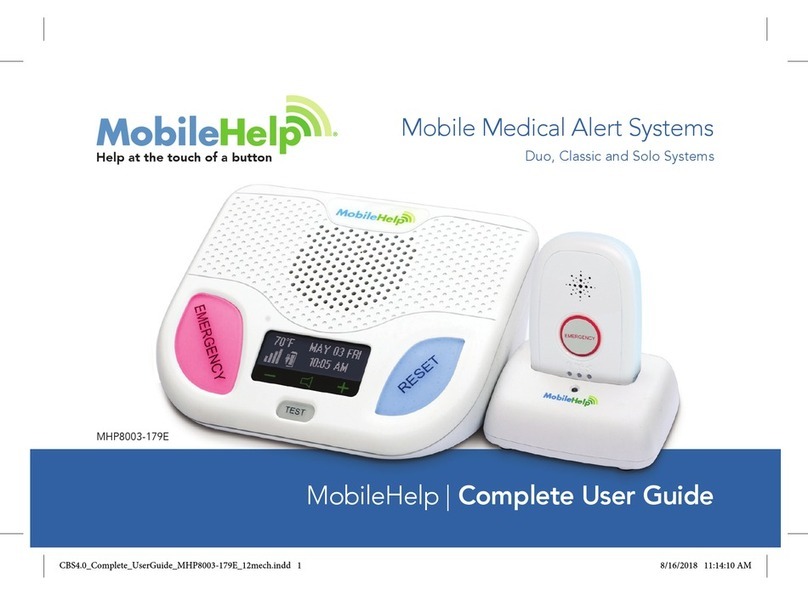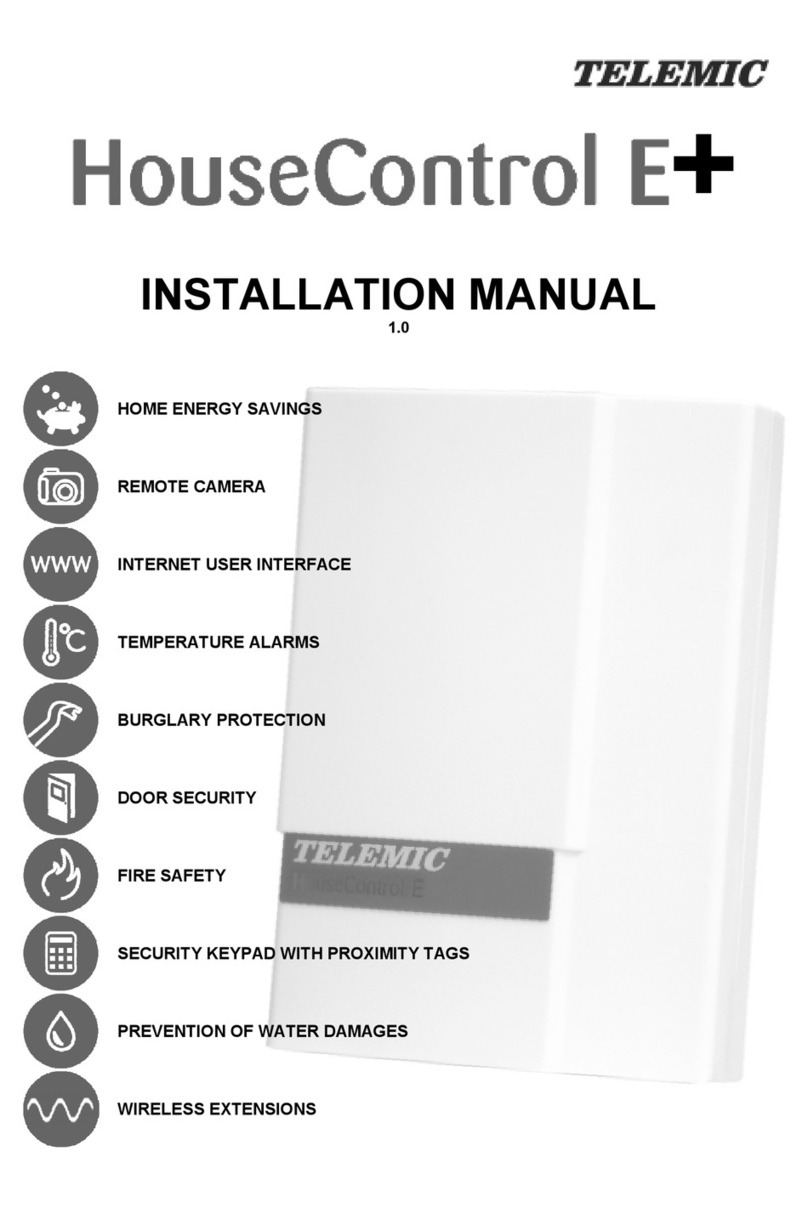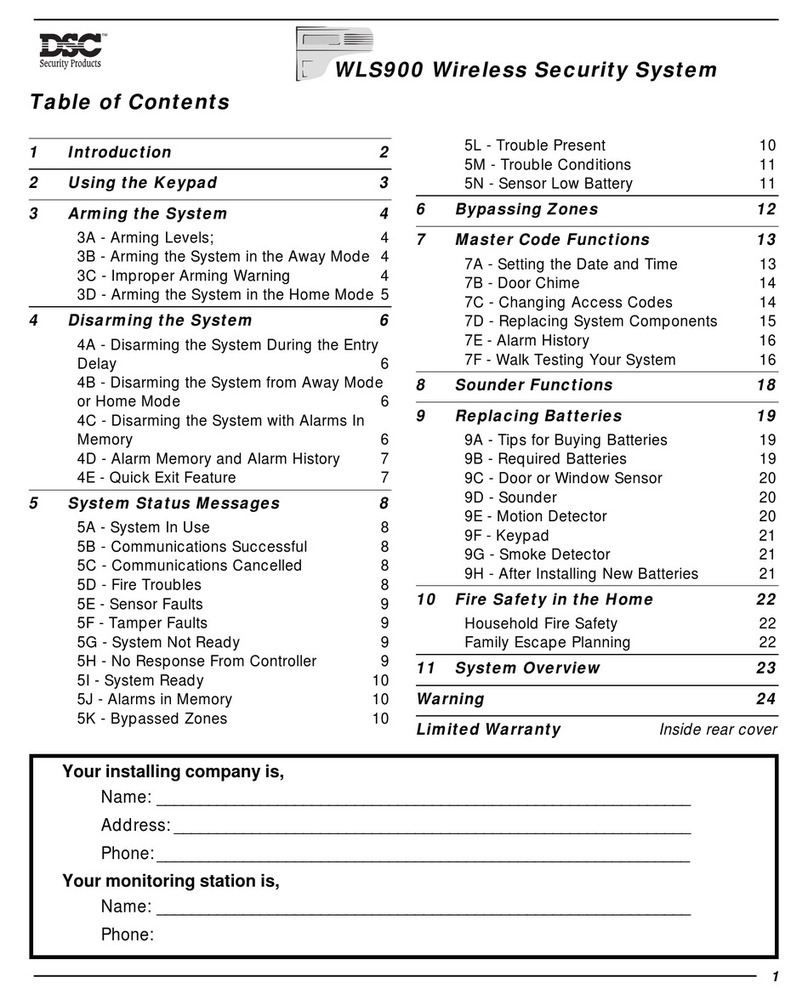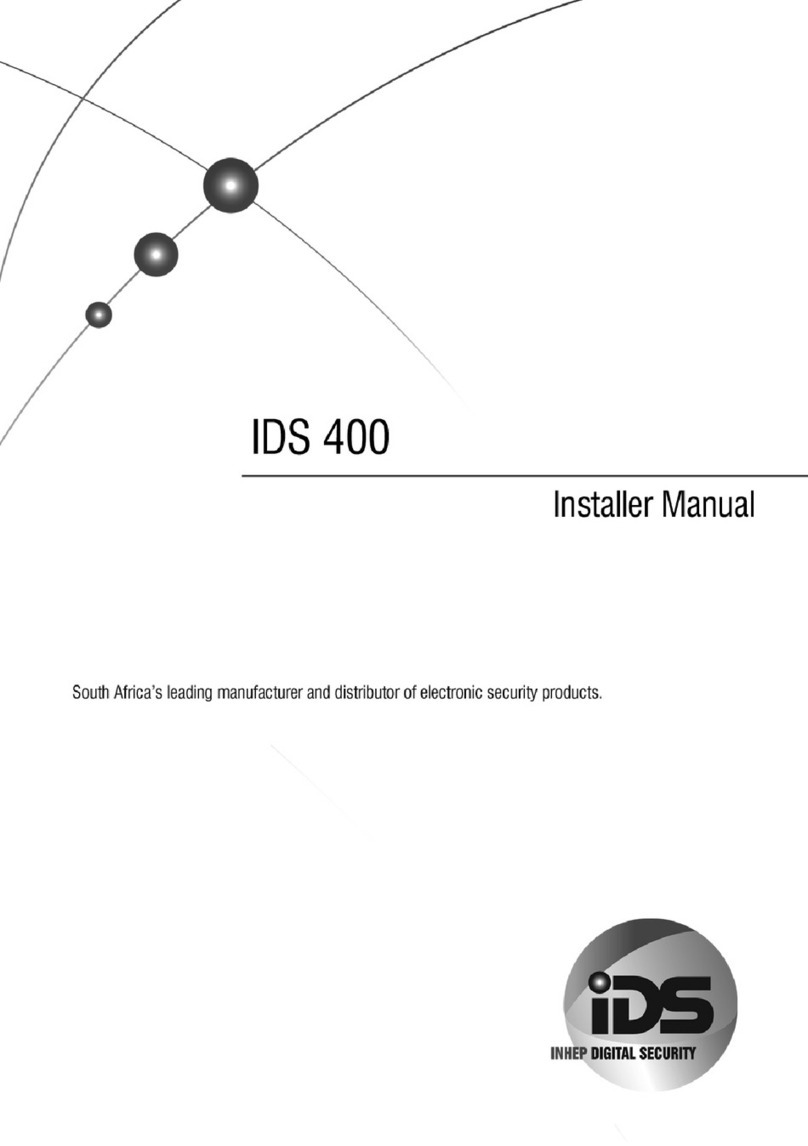SEON Trooper Basic TR1-10 User manual

TR1-10 Basic Mobile DVR System
Quick Reference Guide
Information in this guide is subject to change without prior notice.
© 2004 Seon Design Inc. www.seon.com
All rights reserved. Document Part Number: 700-0028-01
Why isn't the DVR power light on?
Why doesn't the DVR start recording when I switch the ignition on?
Why does the DVR keep recording after I switch the ignition off?
What does the external alarm switch do?
Why doesn't the alarm light turn off?
Why is the buzzer sounding and how do I stop it?
Why won’t the button respond when I press it?
Why won’t any of the DVR buttons respond when I press them?
How do I speed up or slow down the video playback speed?
Switch the ignition on. If the power light is not on within 30 seconds, read
the troubleshooting section of the .
The DVR may be programmed to start recording after a delay time (Delay-On), at
a specific time of day, or the disk-drive may be full.
The DVR may be programmed to keep recording for a period of time
after the ignition is switched off.
The light may be programmed to stay on for a fixed length of time, until the
button is pressed, or until the ignition is switched off.
The buzzer may be programmed to sound if the external alarm switch is closed, if
the hard-drive is full, or if the video signal is lost. Press the button on the
DVR to silence and disable the buzzer. Press the button again to enable
the buzzer.
If the DVR is recording, press the button and then press the button
within 10 seconds.
The DVR buttons may be locked by a password . Read the button description
for details.
Use the wheel to change the video playback speed and direction. Read
the wheel description for details.
DVR
(Delay-Off)
Closing the external alarm switch marks the current date and time as an important
event that can be easily located during video playback. It may also increase the
recorded video quality and recording speed for the duration of the alarm.
TR1-10 Installation and User's Guide
ALARM
STOP
BUZZER
BUZZER
STOP MENU
LOCK
SHUTTLE
SHUTTLE
MENU
Programming the DVR
Frequently Asked Questions
To program the DVR, connect a video monitor to the jack on the front of the DVR. Press the
button and the button within 10 seconds to display the Main Menu. Use the and
buttons to select menu items. Press the button to display a selected sub-menu. Use the
and buttons or the wheel to change the value of a selected menu item. Press the
button to go back to a previous menu. From the Main Menu, press the button to stop
programming and resume normal DVR operation.
Default values are shown below as [value].
STOP MENU
ENTER
JOG MENU
MENU
ñò
ï
ð
Note:
Recording Quality
Recording
Speed (ips) 123456
60 12 9 7 6 5 4.5
30 24 18 14 12 10 9
20 36 27 21 18 15 13.5
10 72 54 42 36 30 27
5144 108 84 72 60 54
2360 270 210 180 150 135
1.5 480 360 280 240 200 180
1720 540 420 360 300 270
0.5 1440 1080 840 720 600 540
0.2 3600 2700 2100 1800 1500 1350
0.1 7200 5400 4200 3600 3000 2700
Estimated Recording Times in Hours with 40 GB Hard-Drive
Recording Quality
Recording
Speed (ips) 123456
60 24 18 14 12 10 9
30 48 36 28 24 20 18
20 72 54 42 36 30 27
10 144 108 84 72 60 54
5288 216 168 144 120 108
2720 540 420 360 300 270
1.5 960 720 560 480 400 360
11440 1080 840 720 600 540
0.5 2880 2160 1680 1440 1200 1080
0.2 7200 5400 4200 3600 3000 2700
0.1 14400 10800 8400 7200 6000 5400
Estimated Recording Times in Hours with 80 GB Hard-Drive
Main Menu
Set Time/Date/Title
Set Time: hour:minute:second am/pm
Set Date: month/day/year
Auto Daylight Savings: [on]/off
Display Input Voltage: [on]/off
Title: maximum 28 characters (0-9, A-Z, blank space)
Display position: top/[bottom]
Record Mode/Schedule
Picture Quality: 1 to 6 (6 = highest quality) [4]
Repeat Record: [on]/off (on = overwrite the oldest image)
Record Audio 1: [on]/off
Record Audio 2: [on]/off
Delay-On Time: 0 to 60 minutes [30 seconds]
Delay-Off Time: 0 to 60 minutes [30 seconds]
Timers
Day: Sun to Sat, Weekend, Weekday, Daily
Start Time: hour:minute:second am/pm
Stop Time: hour:minute:second am/pm
Recording Speed: 0.1 to 60 images/second [10]
Recording Quality: 1 to 6 (6 = highest quality) [4]
Enable Timers: on/[off]
Record Speed: 0.1 to 60 images/second [10]
Timer: on/[off]
Alarm Recording
Alarm Operation: [on]/off
Recording Speed (during alarm): 0.1 to 60 images/second [30]
Recording Quality (during alarm): 1 to 6 (6 = highest quality) [4]
Alarm Duration Time: 5 seconds to 60 minutes or non-stop [30 sec]
Buzzer Enable: on/[off]
No
No
No
No
Password Enable: on/[off]
Alarm-In: on/[off]
Yes (erases all information on the hard-drive)
Yes (updates DVR system software from CF card)
Yes (sets all DVR options to default values)
Yes (erases all information on the CF card)
Password: 111111 to [888888]
Disk Full: on/[off]
Video Loss: on/[off]
System/Defaults
Alarm Buzzer
Format Disk
System Update
Load Defaults
Format CF Card
Password

Hard-drive lock
Hard-drive
power indicator
Hard-drive
access indicator Removable hard-drive
Remote
control
receiver
Compact Flash
(CF) card slot
Video output jack
Temporary
power button
STOP
SEARCH MENU
RECORD
PAUSE
PLAY REV.PLAY
DVR Operation
(Programming)
ALARM
COPY
DISPLAY
ENTER
indicator
Arrow buttons ( )
button
button
button
Hard-drive access indicator
Hard-drive lock
Hard-drive power indicator
- This indicator turns on when the external alarm switch is closed. It
remains on for the programmed duration of the alarm.
- Use the buttons to select a menu item. Use the
- Press this button to transfer audio and video information
to a CF memory card. Read the for detailed
instructions.
- Press this button to display four different levels of additional video
information including date and time, title, recording playback and recording
speed, disk usage.
- While programming the DVR or searching for video, press this button
to accept a menu or search selection.
- This indicator is on when the DVR is accessing the hard-
drive. Do not remove the hard-drive while this indicator is on.
- Use a key to unlock the hard-drive before attempting to pull the hard-
drive out of the DVR. Do not unlock the hard-drive while the hard-drive access
indicator is on.
- This indicator is on when the hard-drive is properly
installed and locked.
ðï ñ ò ð
ï
and
and buttons to change the value of a menu item.
- Press this button to silence and disable the alarm buzzer. Press the
button again to enable the alarm buzzer (indicator on).
- The DVR can save audio and video information
to a removable Compact Flash (CF) memory card. The DVR system software can
also be updated from a CF card.
quality,
and
ñò
BUZZER button
Compact Flash (CF) card slot
TR-CFR Installation and User’s Guide
JOG
LOCK
MENU
PLAY
POWER
REC
wheel
button
button
button
indicator
button
Remote control receiver
Removable hard-drive
- While the DVR is paused, turn the wheel clockwise to advance one
video frame or counter-clockwise to go back one frame. During DVR programming,
the wheel can also be used to quickly change menu values or title characters.
- The DVR buttons can be password protected. To unlock them, press the
button for 5 seconds, then enter the 6-digit password number using the eight
buttons from (1) to (8) on the bottom row of DVR buttons.
- While the DVR is stopped, press this button to start programming the
DVR. During programming, press this button to go back to a previous menu. From
the Main Menu press this button to stop programming and resume normal DVR
operation.
Use the wheel to
control playback speed and direction.
- While the DVR is not recording, press this button to playback recorded
audio and video. Use the wheel to control playback speed and direction.
- This indicator is on when DVR power is on.
- While the DVR is stopped, press this button to start recording audio and
video information.
- The DVR can be operated from an optional, infrared remote
control when the control is pointed at this receiver.
- The DVR’s hard-drive can be removed and replaced while DVR
power is on, but the DVR must be stopped or paused and the hard-drive access
indicator must be off.
JOG
JOG
LOCK
REC DISPLAY
SHUTTLE
SHUTTLE
PAUSE button - Press this button to pause video playback and display a still frame. Use
the wheel to display the next or previous still frames.
JOG
REV.PLAY
SHUTTLE
STOP
button
wheel
/
/
button
Temporary power button
- While the DVR is not recording, press this button to playback
recorded audio and video in reverse. Use the wheel to control playback
speed and direction.
buttons
- While the DVR is playing, turn the wheel clockwise or
counter-clockwise to increase the forward or reverse playback speed from 2 to 600
times normal speed. While the DVR is paused, turn the wheel clockwise
or counter-clockwise to decrease the forward or reverse playback speed from to
times normal speed.
- While the DVR is recording, playing, or paused, press this button to
stop the DVR. If no other buttons are pressed within 10 seconds, the DVR will
automatically start recording, if scheduled to do so. During the 10 seconds, press
the or buttons.
- While the ignition is switched off, press this button for
2 seconds to turn DVR power on. Power will automatically turn off if no buttons
are pressed for 5 minutes. During the Delay-On time after the ignition has been
switched on, press this button for 5 seconds to turn DVR power on and start
recording. During the Delay-Off time after the ignition has been switched off,
press this button for 5 seconds to stop recording and turn DVR power off.
SHUTTLE
JOG
SHUTTLE
SHUTTLE
MENU,SEARCH,PLAY,REV.PLAY,COPY RECORD
SEARCH button
Video output jack
- While the DVR is stopped, press this button to display a search
menu. You can search the recorded audio and video for a particular video
segment, alarm event, or date and time. Use the wheel to page forward and
backward. Use the and to select an item from the list, then press the
button to play the selected video.
- Connect a video monitor to this jack during DVR programming
or playback. Only one video monitor can be connected to the DVR at a time. If a
video monitor is connected to a video output on the back of the DVR, it must be
disconnected before using the video output jack on the front of the DVR.
ñò
ENTER
1
1
2
32
Operating the DVR
Other manuals for Trooper Basic TR1-10
1
Other SEON Security System manuals
Popular Security System manuals by other brands

Bosch
Bosch Plena Power Amplifier operating manual

Kompernass
Kompernass KH 2236 manual
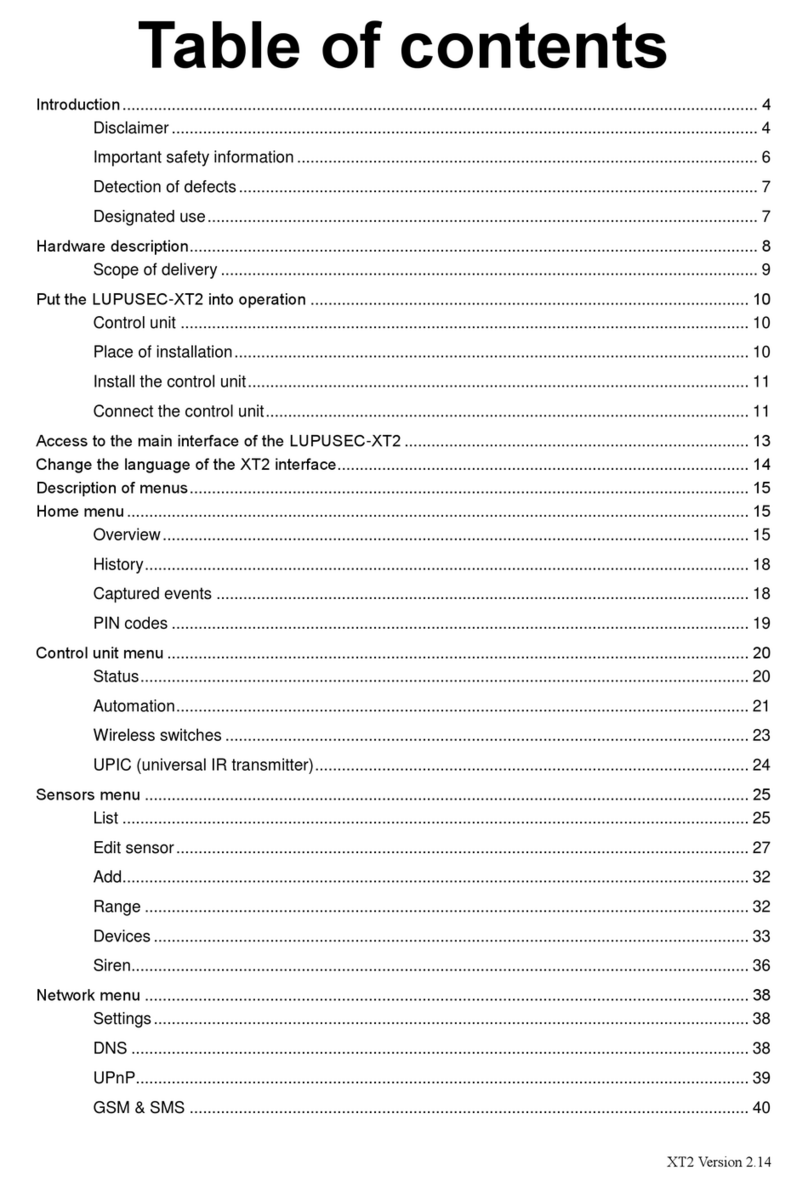
Lupus Electronics
Lupus Electronics LUPUSEC-XT2 manual

weintek
weintek cMT2108X2 Series installation instructions

ARJAY ENGINEERING
ARJAY ENGINEERING 2852-LPS user manual

Rear view safety
Rear view safety MobileMule 2100 manual