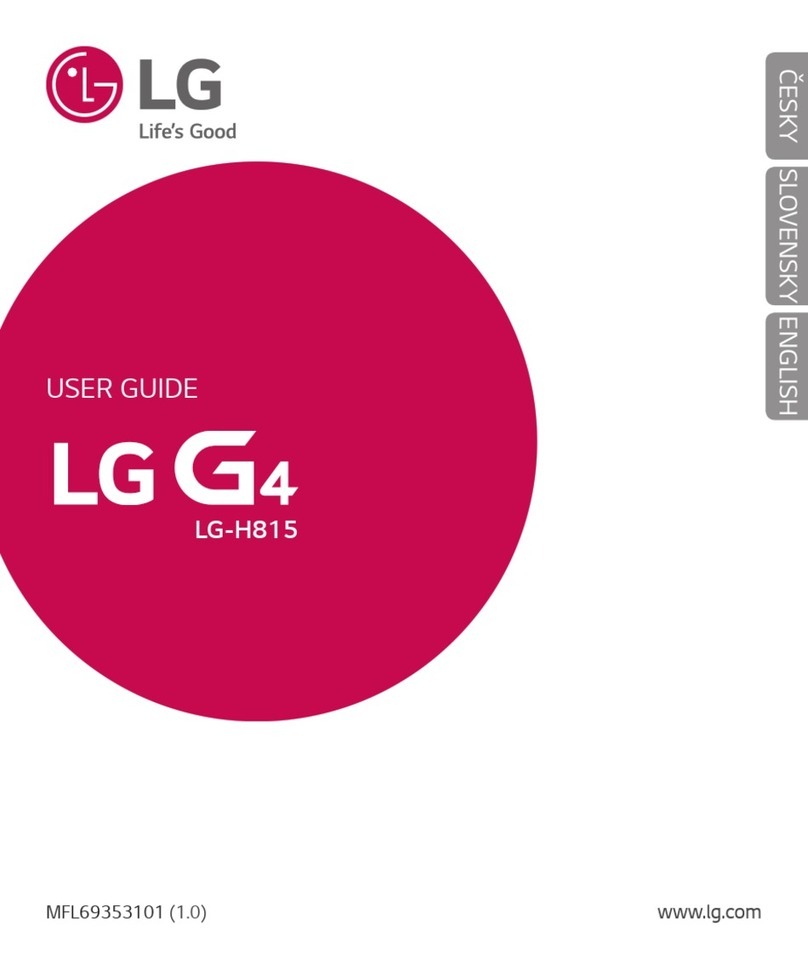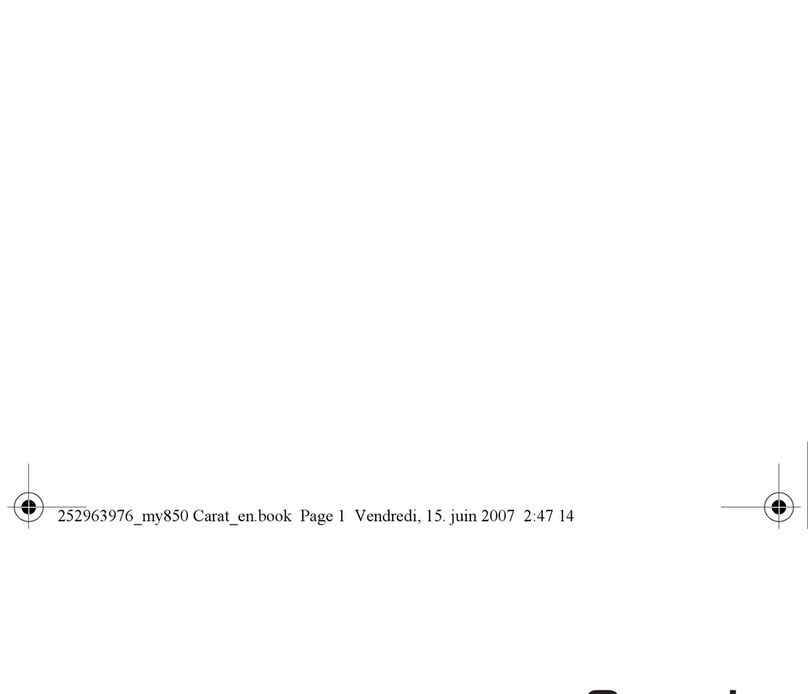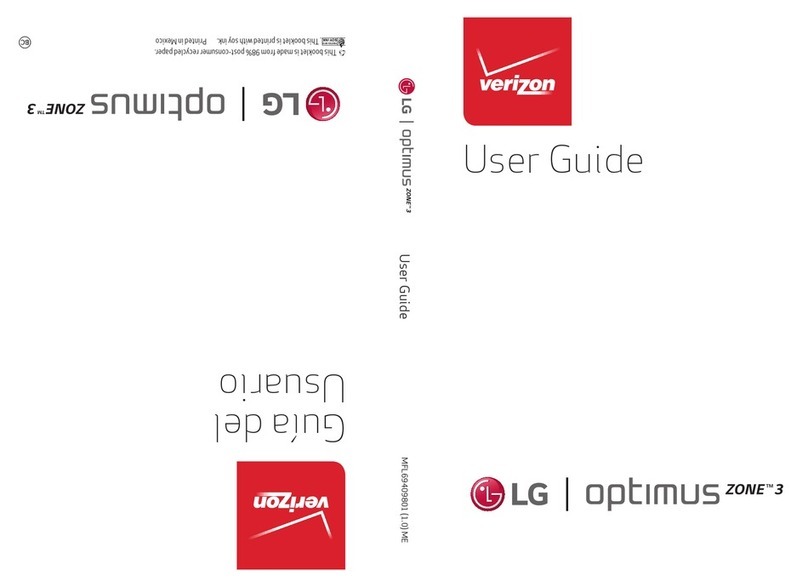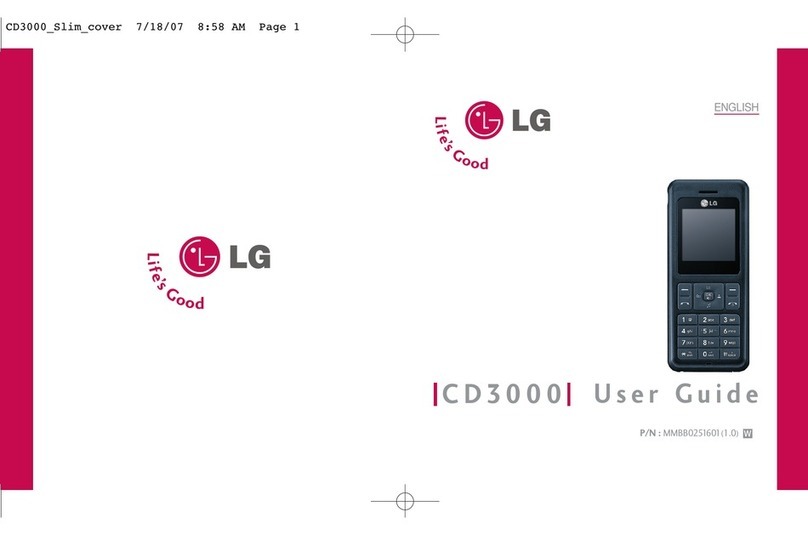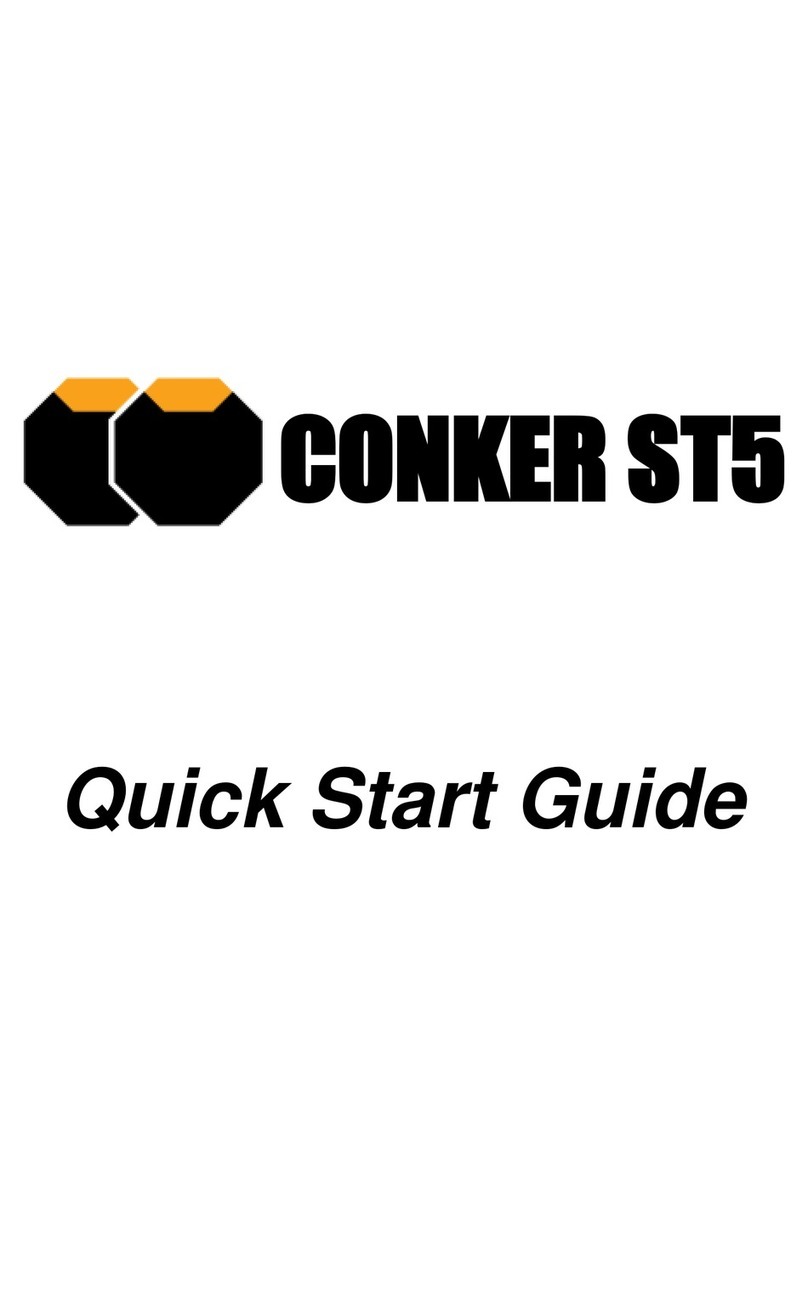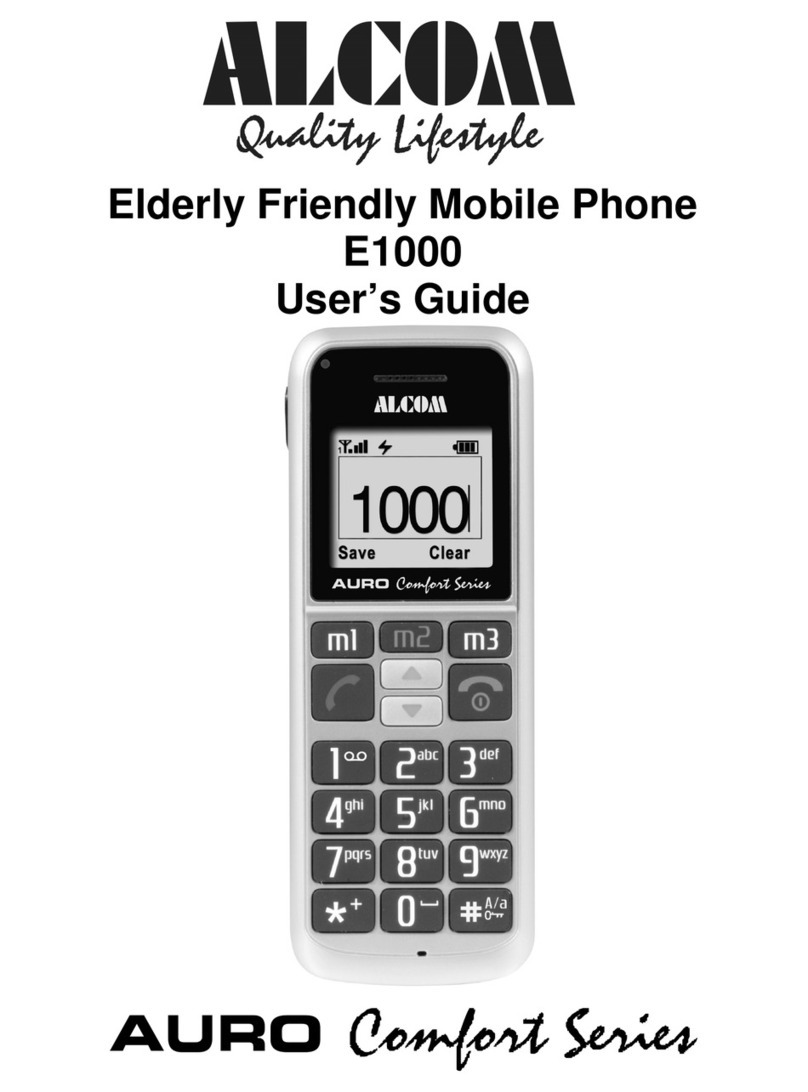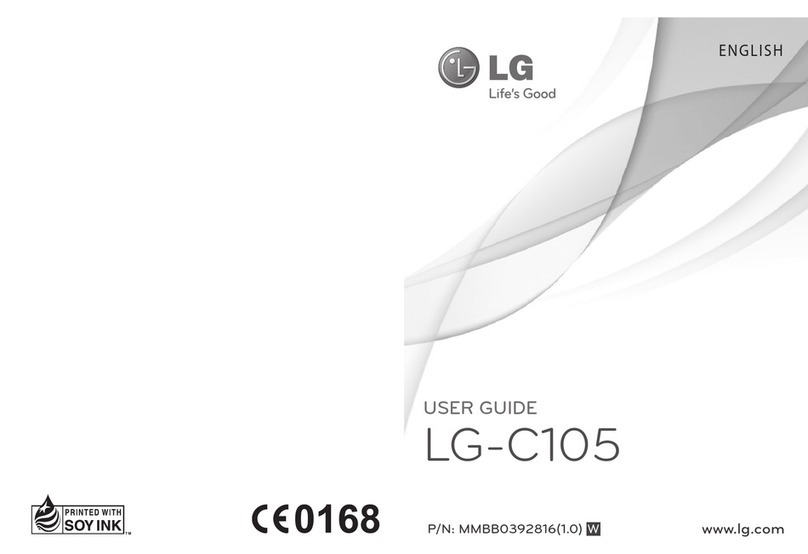Elari NANOPHONE User manual

More languages at www.elari.net/support
User Manual
EN / RU / DE / FR / ES / IT / LV / LT / EST / UA

EN
2
Introduction
Thank you for choosing NanoPhone! Our NanoPhone con-
forms to European standards and can be used in GSM net-
work. GSM network is an international standard of the
global cellular communication system. Your phone can ac-
cess various international networks in full, including dial-
ing and receiving international phone calls. However, if you
want to use the advanced functions such as Internet access,
you should apply for the services rst and pay a relevant fee
as specied by the cellular provider.
In order to use all the functions of your NanoPhone prop-
erly and in full, we advise you read this manual carefully and
stick to the recommendations stated herein.
If some functions considering NanoPhone’s network cong-
uration and services are not allowed for use, please contact
the seller or the network company.
Safety notes
For proper and safe exploitation of the phone please read
and follow the precautions below:
•
Do not use the phone in the environments with high
moisture level, e.g. bathroom.

EN
3
•
Do not immerse the phone in liquid or put it under water.
•
Do not touch the display with sharp objects. Dust and dirt
can scratch the display. Gently wipe away the dust with a
soft cloth without damaging the screen.
• Charge the phone only in enclosed spaces.
•
Do not disassemble the phone or its accessories. Mainten-
ance and repair should be carried out by qualied person-
nel in authorized service centers.
• Do not turn on the phone in restricted areas.
• Do not use the phone while driving.
•
Follow the rules of the phone usage inside the medical
institutions. Turn o the phone in proximity to any med-
ical equipment.
•
Turn o the phone in proximity to high precision elec-
tronic devices.
• Turn o the phone during the air ights.
•
Do not expose the phone to strong electromagnetic ra-
diations.
• Do not place magnetic data carriers in close proximity to
the phone as its radiation can interfere with the carrier
and damage the data it is holding.
•
Do not expose the phone to the high temperatures; do
not use it in a potentially explosive environment, e.g. gas
stations.
Introduction

EN
4
•
Do not use the phone in close proximity to a gas leak spot.
• Do not throw away old or not used lithium batteries; in-
stead, hand them over to the collection points for the re-
cycling of electronic and electrical equipment.
•
Do not give the phone and the accessories to children. Do
not let the children use the mobile device without par-
ental supervision.
• For long-term and safe usage of the phone it is highly
•
recommended to use only original batteries, chargers
and accessories.
• Usage of non-original accessories can cause phone dam-
age and void your warranty.
•
Please follow the rules of proper usage of mobile devices.
•
Patients with various implants and pacemakers should
keep the device not closer than 15cm to the implant and
use it on the side of the body opposite to the one with
the implant.
Introduction

EN
5
Basic functions of the buttons
Left select button
OK, dial button
Combination
lock button Play, pause,
setting button
Forced switch-o
Rope port Earphone,
charging,
data port
MicroSIM card slot
MIC port Memory card slot
Return button
hang up button
ON/OFF
Right select button
Basic function of ports:
Proper installation of the SIM-card
Attention!
The slot supports microSIM-
cards. To install a nanoSIM-
card, please use the adaptor
to prevent any malfunctions
of the phone. Do not
install the adapter without
a nanoSIM-card. You can
download the latest version of
the software at www.elari.net

EN
6
Standby interface icon description:
Basic functions of the buttons
Icons Descriptions
Network signal strength: the more
vertical stripes, the stronger the sig-
nal. If a maximum of one vertical
stripe is displayed on your phone, the
SIM-card is not inserted.
Missed calls: if you have any missed
calls, the icon will be displayed in the
upper part of the screen.
Messages: when the inbox has un-
read message, the icon will be dis-
played in the upper part of the
screen.
Battery intensity
The fuller the battery icon, the more
battery capacity.
Clock
Displays current time.

EN
7
Instructions before use
Installation of the SIM card
NanoPhone only supports a single card. Please keep the SIM
card away from children.
Any bruises and bends can easily damage the SIM card.
Please be careful while inserting or taking out the SIM card.
Before inserting or taking out the SIM card, please make sure
the power supply has been turned o.
Find the SIM card slot at the back of the phone, slip the SIM
card into the slot in the correct direction and press it a bit till
you hear a ticking sound. Do not force the SIM card inside the
phone and do not apply too much strength. After the install-
ation please make sure the metal contact pieces of the card
face upwards and please take note of the corner cut direction.
Installation of the memory card
NanoPhone supports memory cards. Before using Nano-
Phone with a memory card, please make sure, that the power
supply has been turned o and it is correctly inserted into
the phone.
Note: please don’t bend or scratch the memory card;
don’t expose it to static electricity, dust or water.

EN
8
Battery charge
Connect the adapter to a 3,5 mm round port and then at-
tach the microUSB-cable. Connect the other end of the char-
ging cable to a power adapter or a computer USB interface.
If the phone is on, the battery strength icon in the top right
corner of the screen should be scrolling (that indicates that
the charging process has begun). When the stripes stop
scrolling and the battery icon is full, the battery is full. If
the phone is o, the charging battery icon will also be dis-
played on the screen.
Pull out the charging adapter/USB cable after the charging
is completed.
•
When battery capacity is low, the phone will display warn-
ing information. When battery capacity is too low, the
phone will automatically turn o. Please don’t keep the
battery in a low power state for a long time, otherwise the
battery quality and work time will shorten.
•
When the battery is next to zero, the phone may fail to
show the charging battery icon once the charger is con-
nected. Please wait for a while.
• For the NanoPhone to work properly, please use only the
original charger.
Instructions before use

EN
9
Main functions
Messages
Message service is a network function which allows you to
receive and send messages. For more details, please contact
the cellular company.
Inbox
Inbox can save all received read or unread messages. Select
any message, press [OK] to enter the interface of the mes-
sage, press the left and right buttons to turn pages for read-
ing, after that, press [OK] to delete or reply etc.
Phonebook
This NanoPhone can save 500 telephone records (including
local and Bluetooth data), telephone records’quantity is dif-
ferent depending on the SIM card capacity.
Add contacts
Press [OK] to enter the relevant menu, input the contact’s
name, phone number, press [OK] to save or cancel.

EN
10
Search contacts
In the phonebook menu press [←] left select key and [→]
right select key to view SIM card contacts and Bluetooth
contacts.
Calls
Select contacts, press [OK] to enter the menu with the fol-
lowing options: call, send SMS, view, edit, delete contacts,
copy contacts, phonebook settings. Choose the dial option
to call the contact.
Edit, delete contacts
Select contacts menu, press[←] left select key and [→] right
select key to conrm the contacts you want to edit or de-
lete, press [5] to enter the menu of the edit, delete options.
After that, press [OK] to conrm the changes.
Main functions

EN
11
Call history
Enter the“call history”option where you can view all missed
calls, dialled numbers, received calls, and delete all the his-
tory.
Press [OK] to enter“call history”, press[←] and [→] to select
dialled numbers, received calls, missed calls option, press
[OK] to view the “call history” list, then press [OK] to do call
the contact, send SMS, save to the phonebook, view, delete.
Press [OK] to conrm.
Main functions

EN
12
Main functions
Music player
Play sound les from the memory card.
After entering the player interface, press [OK] or [5] to play/
pause /press [←] and [→] to select a previous or a next
le (icon /). Press [1] to switch the regime: one song on
repeat or the whole playlist on repeat.
View the song name and select play
Inside the player interface, press [3] to enter the song list
and to view the song name, press[←] left select key and [→]
right select key to look through song names, press [OK] or
[5] to play the selected song.
Play music and control the volume
While playing music, you can press [*] and [#] to enter the
volume control interface: [*] to reduce the current volume
and [#] to increase the volume.

EN
13
Bluetooth
Inside Bluetooth interface press [OK] to enter Bluetooth set-
tings, press [←] and [→] to switch functions, press [OK] to
conrm whether the function is on state or o state.
If it shows , the Bluetooth function is on. The name of the
device in the network is NP1(cannot be changed).
To activate Bluetooth search put a check in the relevant
eld . If you have not activated Bluetooth itself or the
search option, the connection will fail.
Note: press OK key to conrm the pairing with another
device, otherwise the connection will fail.
Proles
Enter the prole menu interface and press [OK] to enter pro-
le settings, press [←] and [→] to select the prole, press
[OK] to conrm if the prole is activated or deactivated .
Main functions

EN
14
Main functions
Standard mode: apply for the general environment.
Silent mode: apply in the environment where no sound in-
terference is allowed.
Airplane mode: the SIM card function is turned o.
Alarm clock setting
Enter the alarm clock setting interface, press [OK] to enter
the alarm clock setting, press [←] and [→] to select among
three alarms, enter the alarm clock time, press [OK] to con-
rm if the alarm is activated or deactivated .
Phone settings

EN
15
Date setting
Enter the date menu, press [OK] to enter the date setting:
directly input the date with the help of the keyboard, after
that press [OK] to save the settings and return to the pre-
vious menu.
Time setting
Press [OK] key to enter the time setting: directly input the
time with the help of the keyboard, after that press [OK] to
save the settings and return to the previous menu.
Volume setting
Press [OK] key to enter volume setting:
Press [←] and [→] to reduce or increase the volume, after
that press the [return] key to return the previous menu.
Main functions

EN
16
Ringtone setting
Enter the ringtone setting interface, press [OK] to enter ring-
tone settings, press [←] left select key and [→] right se-
lect key to choose the ringtone from the 5 tunes available.
It is also possible to use a tune from the memory card for
your ringtone.
Language setting
Press [OK] to enter the language setting: press [←] and [→]
to select the default language, then press [OK] to conrm,
after that press [OK] key to save the settings and return to
the previous menu.
Anti-lost mode setting
Press [OK] to enter the anti-lost mode setting: press [OK] to
switch and select whether the anti-lost mode is activated
or not, after that press [OK] to return to the previous menu.
Main functions

EN
17
Accessories
Restore factory settings
Press [OK] to enter the relevant menu: the default option is
NO, to restore the settings press[←] and [→] to choose the
desired option and press [OK] to conrm. The system will
automatically restart with factory settings if you choose the
relevant option (YES).
Accessories
You can purchase the following accessories for NanoPhone.
To buy other accessories, please contact the seller. The phone
can only use the adapter, cable and accessories approved by
our company. Other unauthorized usage or connection will vi-
olate the phone’s recognition or warranty terms, and can be
dangerous.
Adapter and cable
Adapter and cable can be used to charge the phone, you also
can charge the phone through the charging wire byconnect-
ing it to the PC (PC should be turned on). You can view the
charging progress on the screen. If the phone is o, it will not
turn on automatically if connected to charger. You can long
press the“turn on”button to start the phone during charging.

EN
18
Earphones
Earphones use the standard 3.5mm earphone plug, ac-
cessories do not include the earphone wire.
Note: when you dial the number or answer the phone,
please don’t plug or pull out the earphones.
The device doesn’t support the microphone function!
Comments
• If your SIM card is a Nano card, an adapter is needed.
•
No empty Micro card adapter should be put into Nano-
Phone, otherwise you might have troubles with taking
it out. Do not apply force while pulling out the SIM card,
otherwise you can damage the hardware.
•
When the phone is in a crash state: all buttons have no
function, phone screen can’t operate, please use the
equipped card needle to and insert it into the reset but-
ton port, long press 6 seconds to turn o the phone and
restart it again.
• Every NanoPhone should be charged for about 12 hours
before using it for the rst time and at least 2 hours per
day for further use.
• Standby time of NanoPhone is up to four days, talk time
Comments

EN
19
is up to 4 hours. Actual standby time is dierent depend-
ing on exploitation mode, talking time, phone hardware
setting, environment factors, etc.
FAQ
Q: SIM card has been inserted but NanoPhone doesn’t
work. What should I do?
A: NanoPhone only supports global quad-band
(850/900/1800/1900 MHZ) GSM network, please conrm
whether your SIM card support these or check whether a
4G card is compatible with 2G/3G/4G networks.
If the network status does not change, please try to shut
down and restart the NanoPhone to conrm the SIM state.
If it still cannot be identied, please check the SIM card and
the slot (check if the SIM copper feed point has been dam-
aged or oxidized or if it is exposed to debris or dust or any
other outside eects). Make sure the SIM card is inserted in
the correct direction.
Q: Bluetooth does not work. What should I do?
FAQ

EN
20
A: First, please check whether the Bluetooth is on. Then go to
the settings and check if the search for other devices is active.
B. Second, after pairing the Bluetooth connection, please con-
rm the connection by pressing OK.
If there is no response, please check the Bluetooth connec-
tion record of the phone. If the phone is connected to other
devices, it might have reached its maximum connecting ca-
pacity. Deactivate some of the devices and try connecting
again.
Q: My NanoPhone is mute, I cannot hear the sound of in-
coming calls or music.
A: Please check if your phone is in silent mode of if the
volume is set on the minimum. If the settings are okay, try
plugging the USB cable or the earphones again and check for
the sound. If all of the above did not help, please restart your
phone so all the system settings are automatically restored.
Note: sometimes if the phone is charging, it can be re-
cognized as a device in the earphone mode. To solve the
problem try plugging the cable or the earphones again.
FAQ
Other manuals for NANOPHONE
1
Table of contents
Languages:
Other Elari Cell Phone manuals