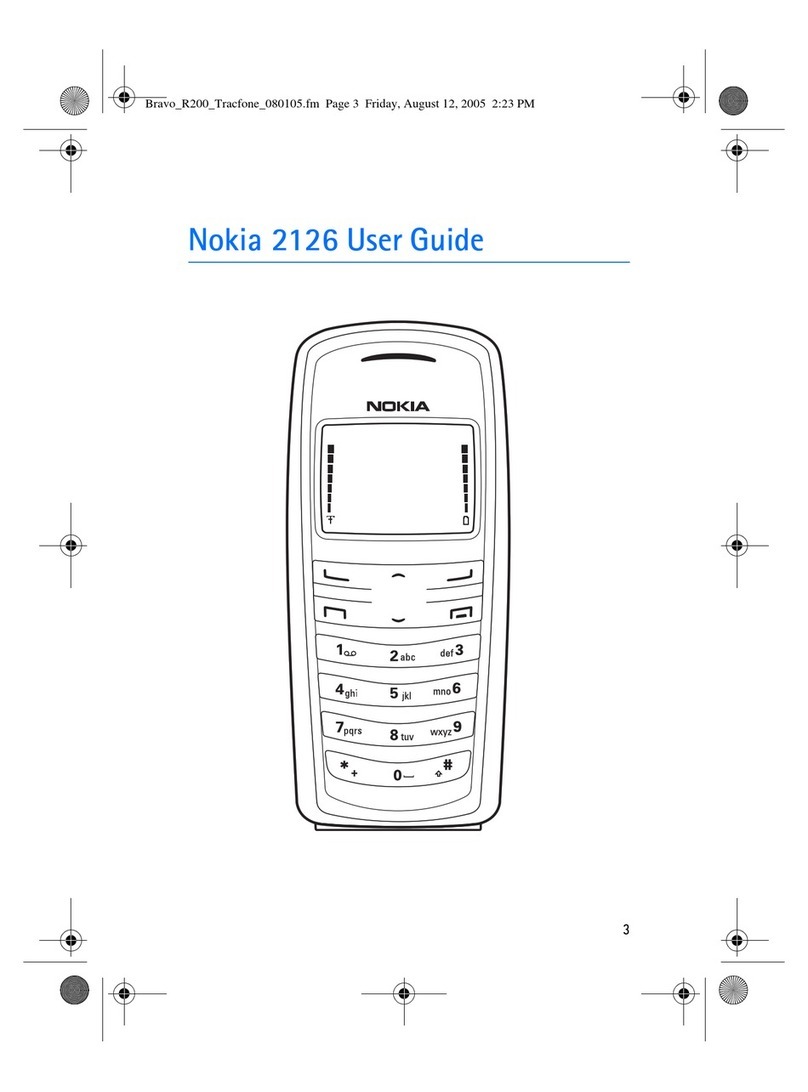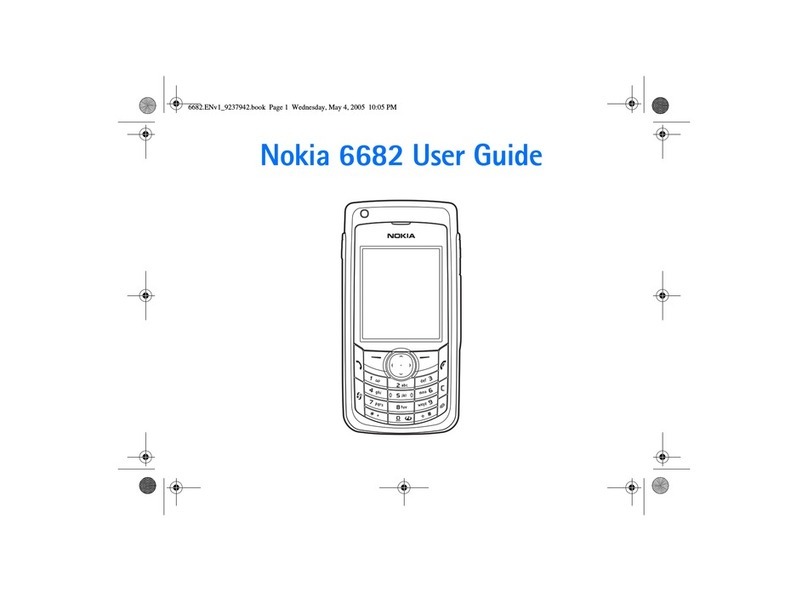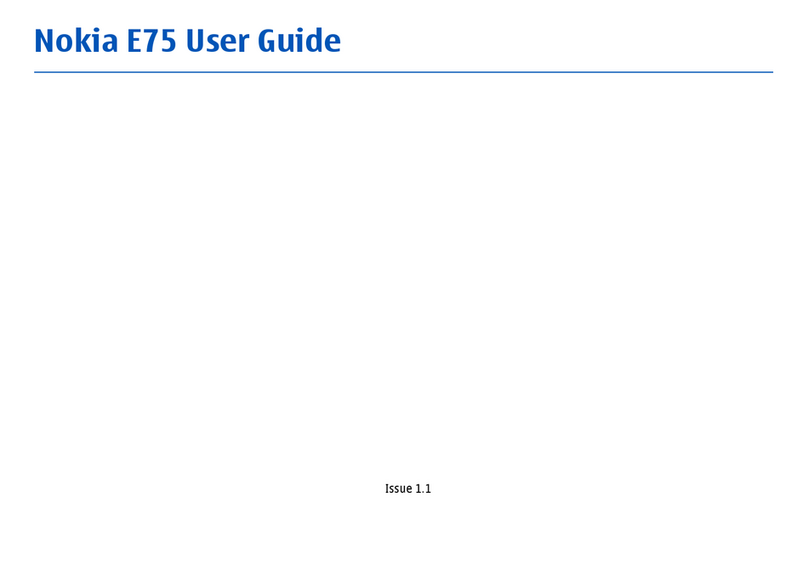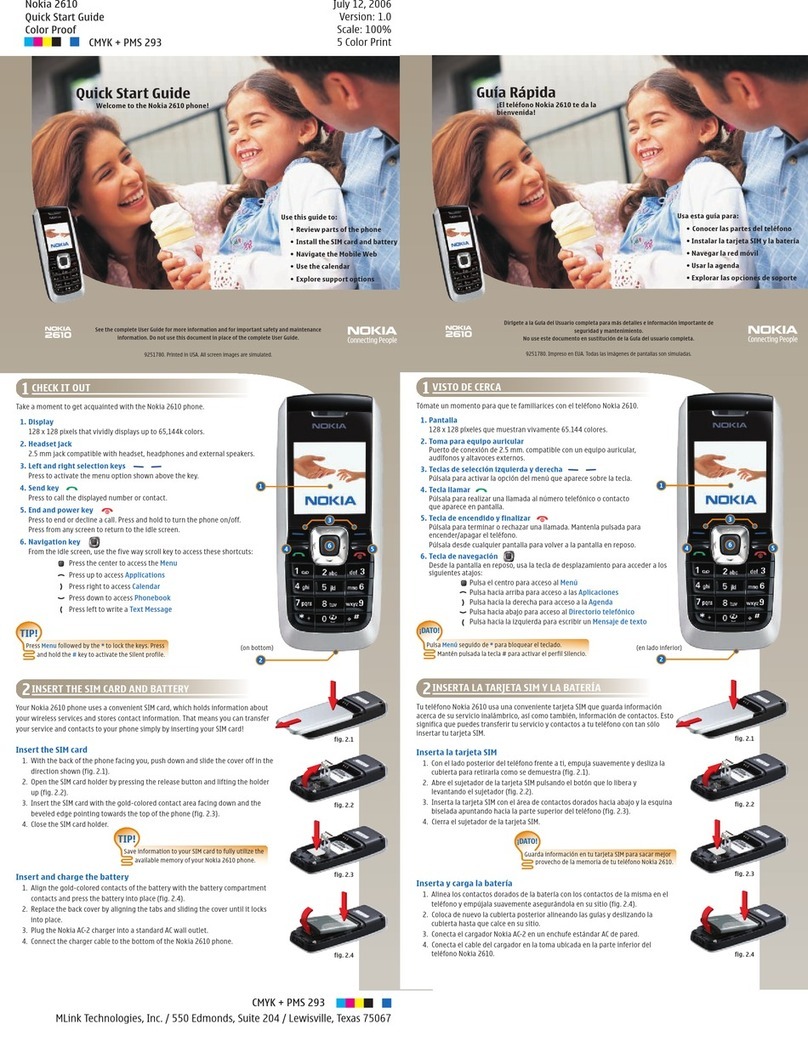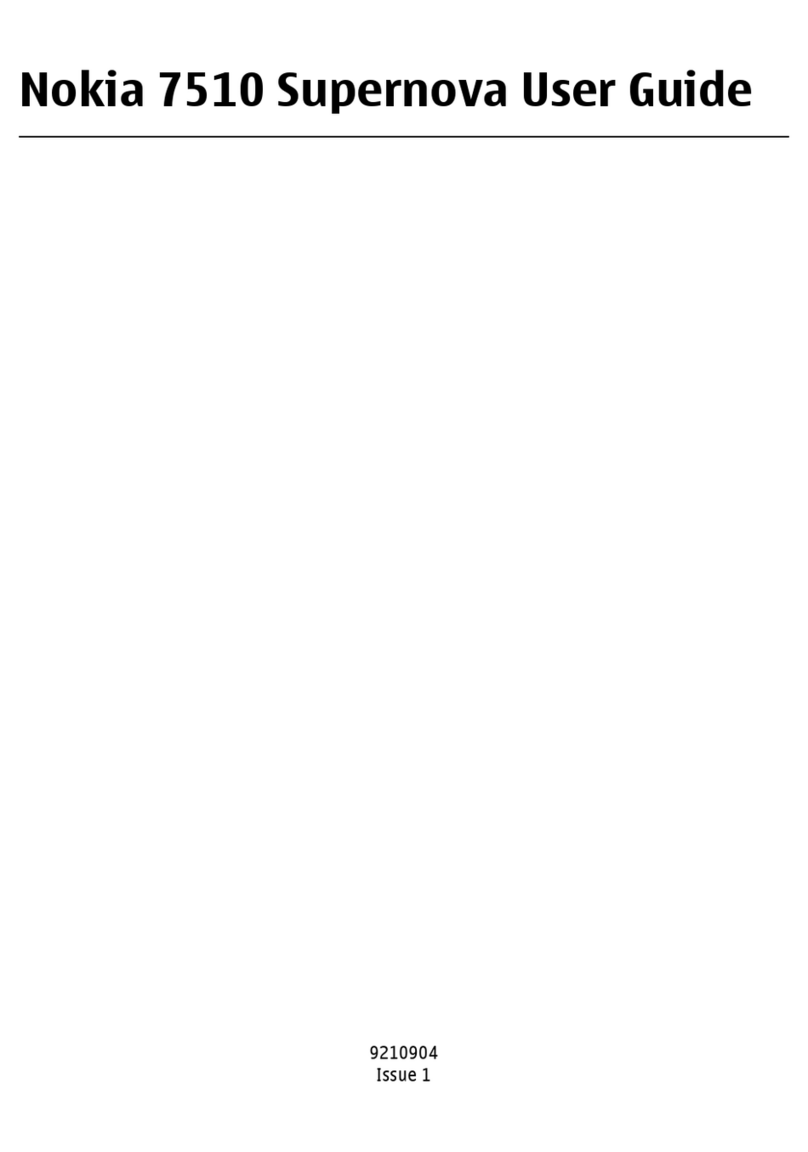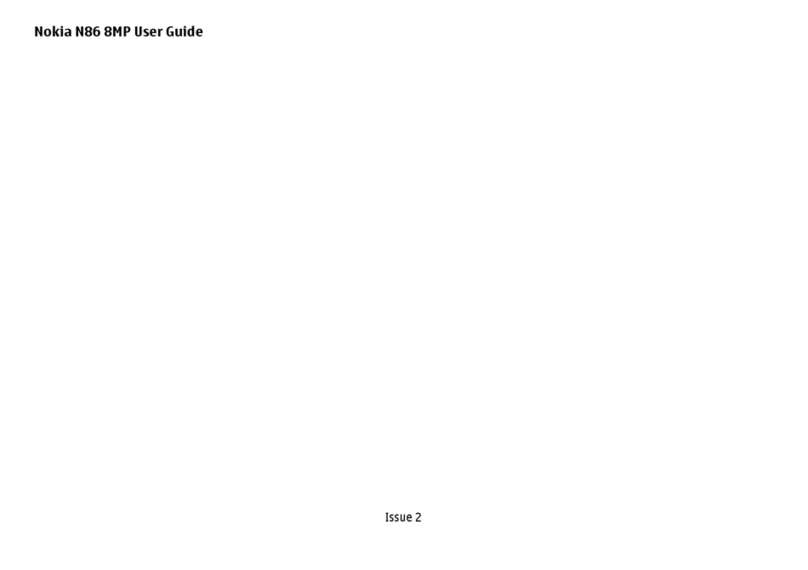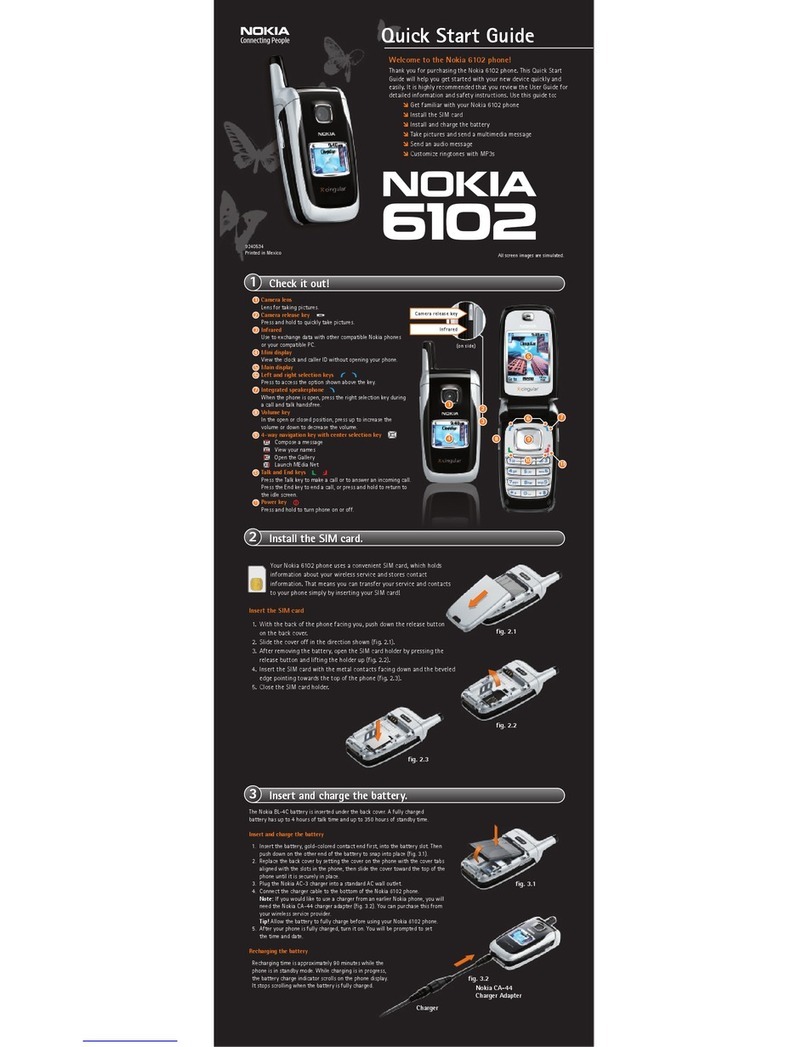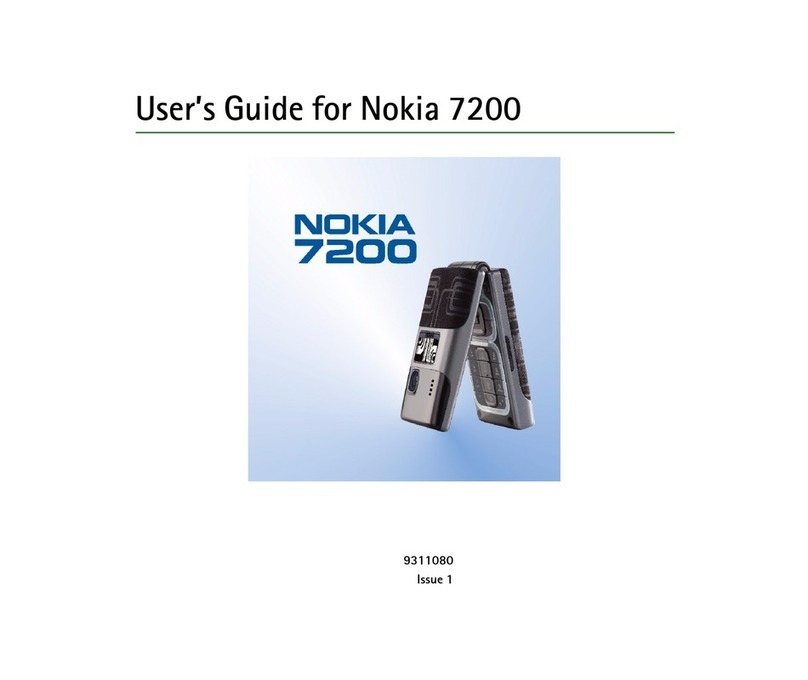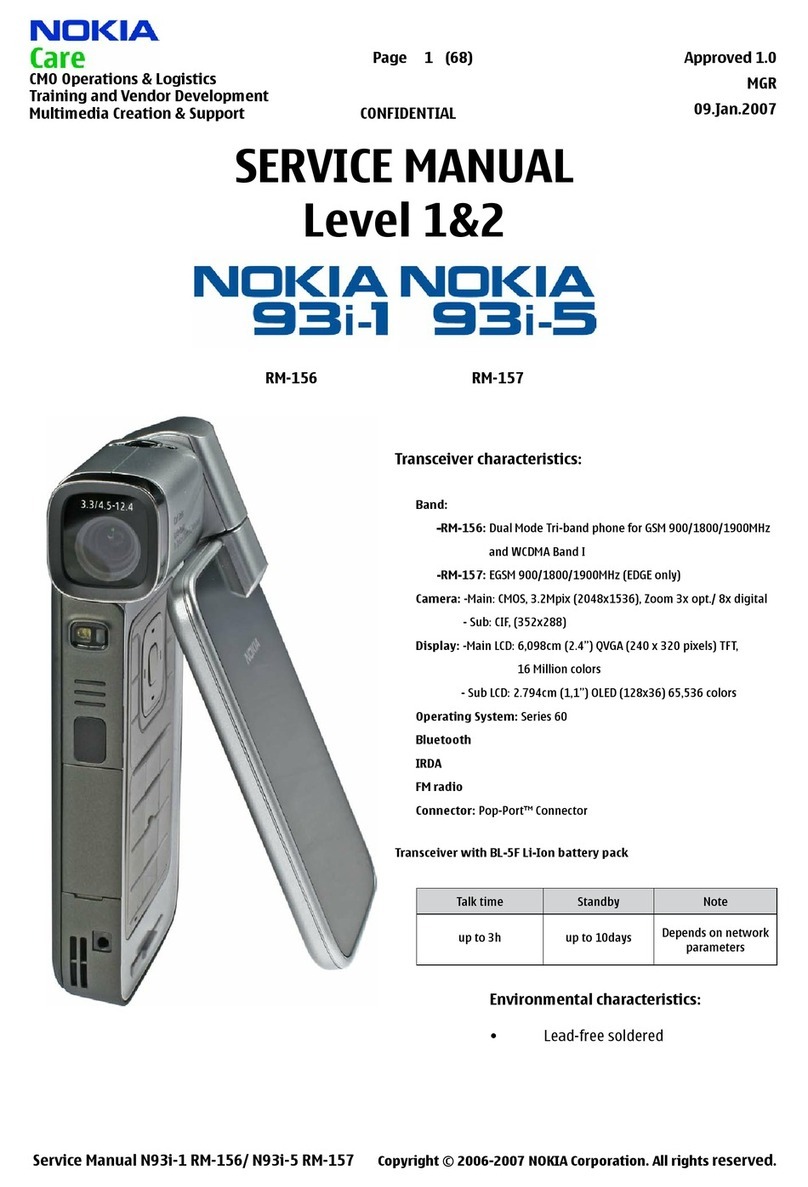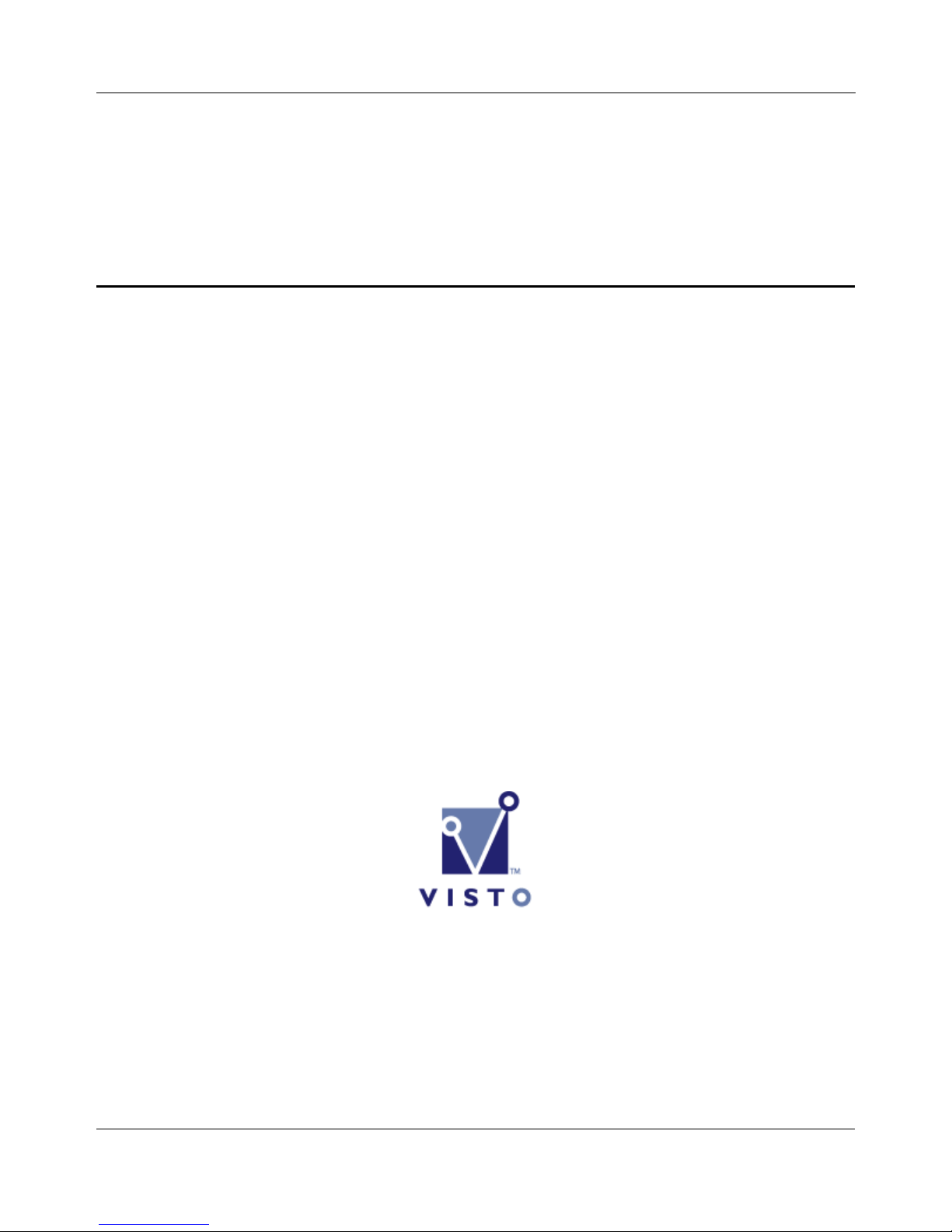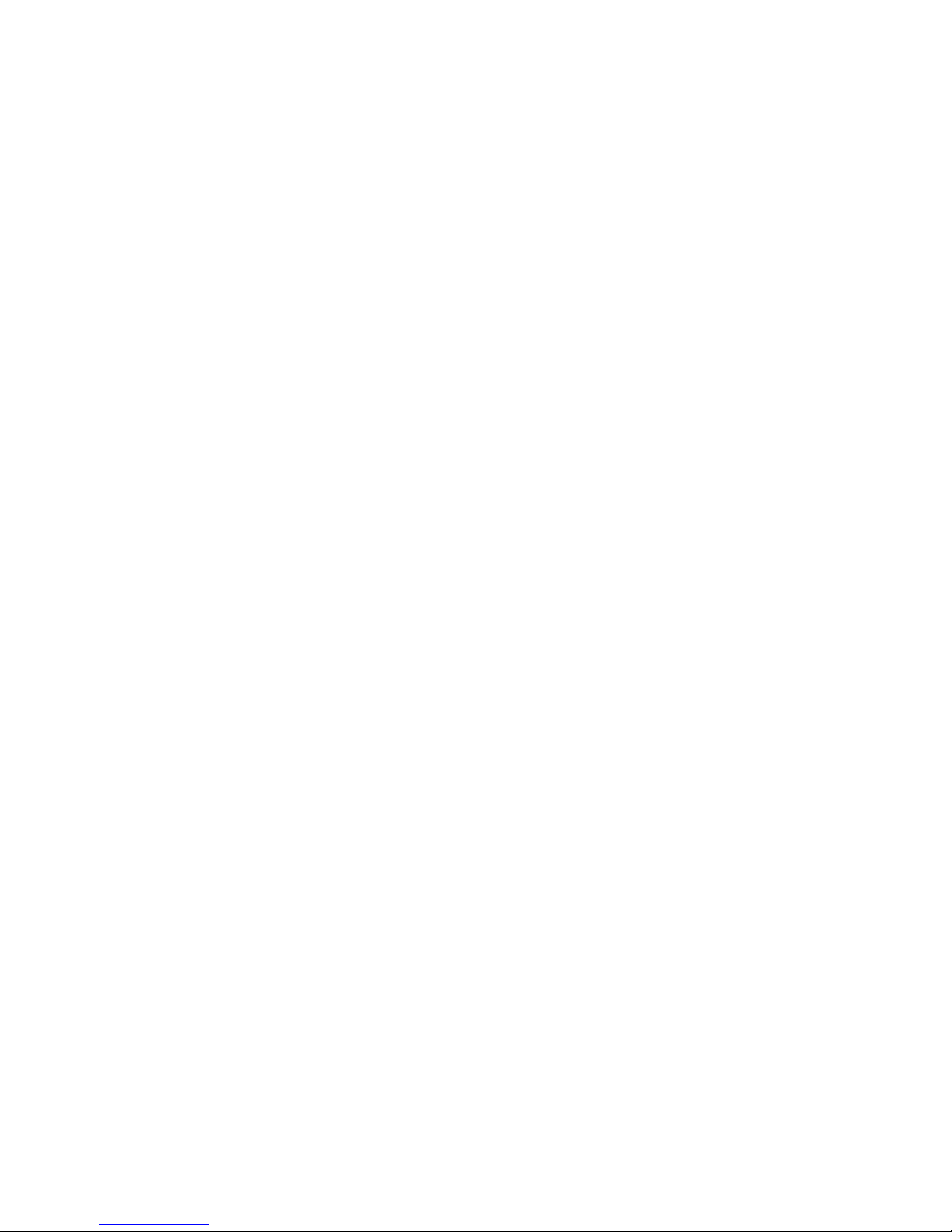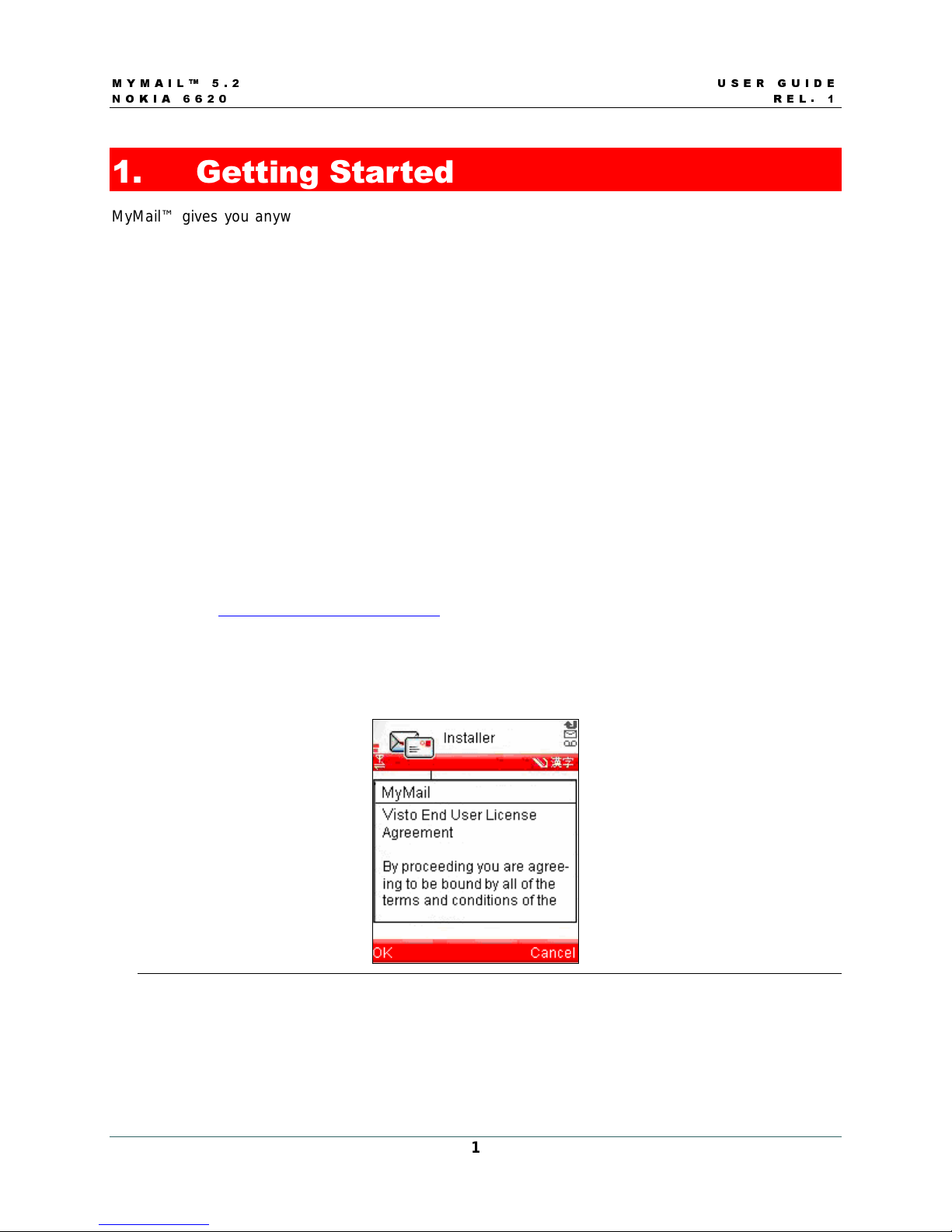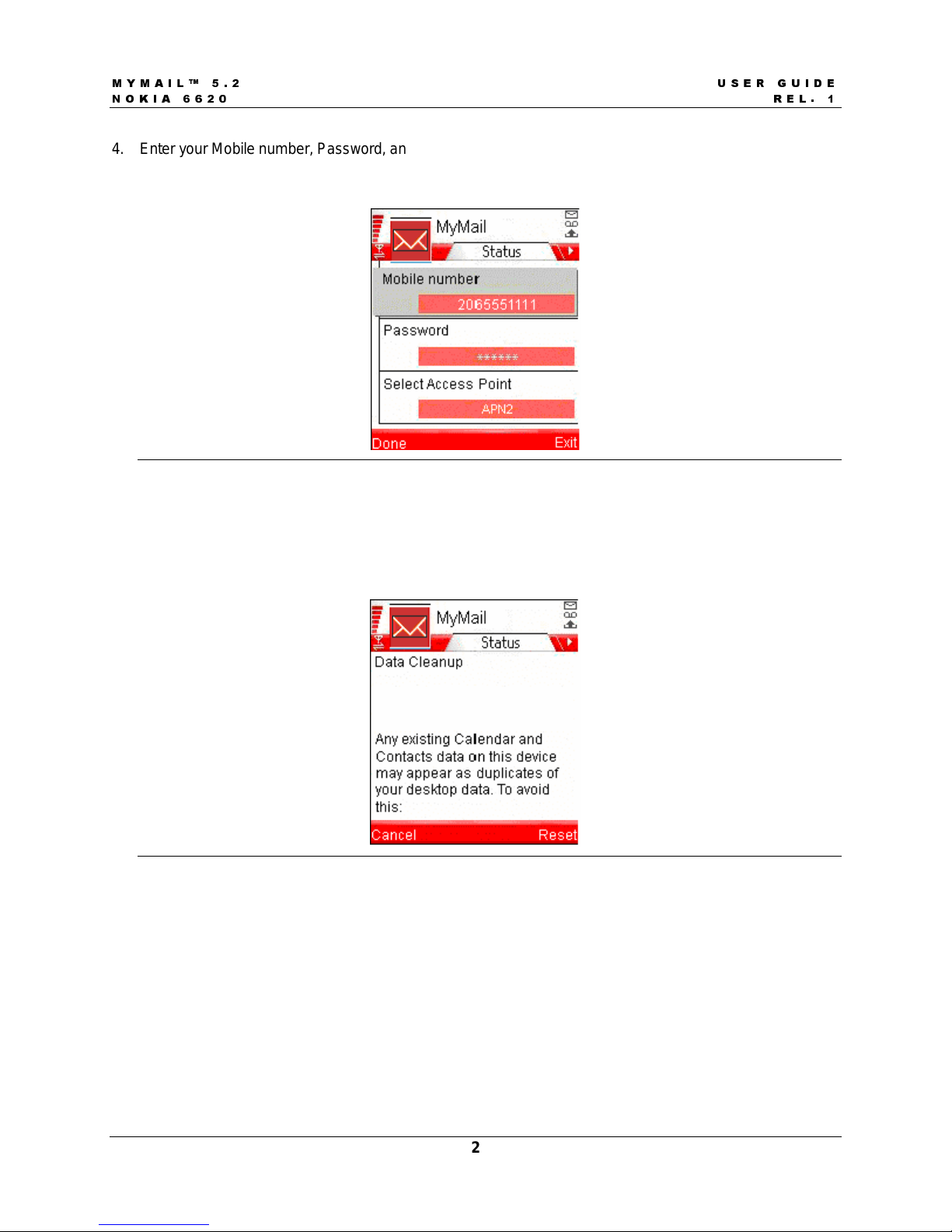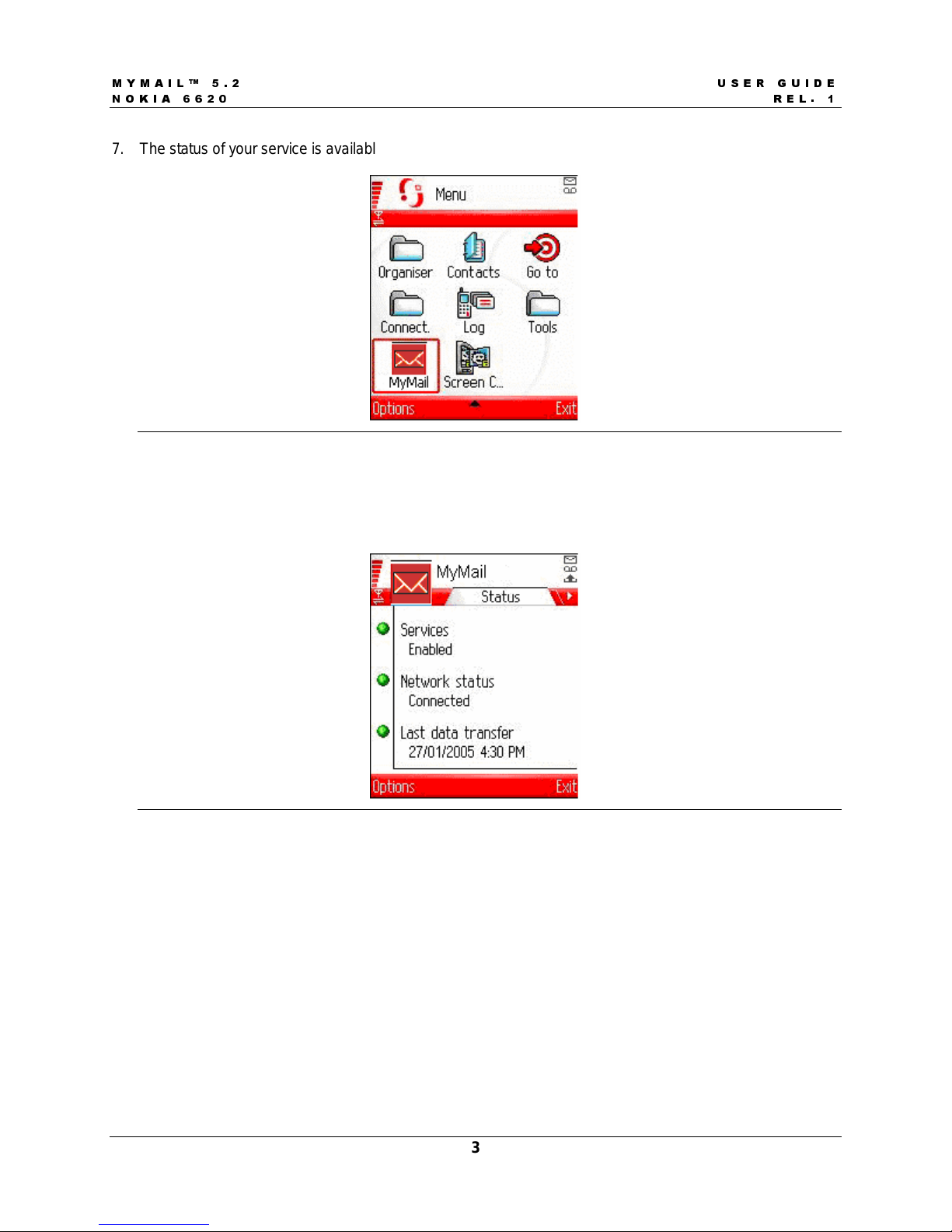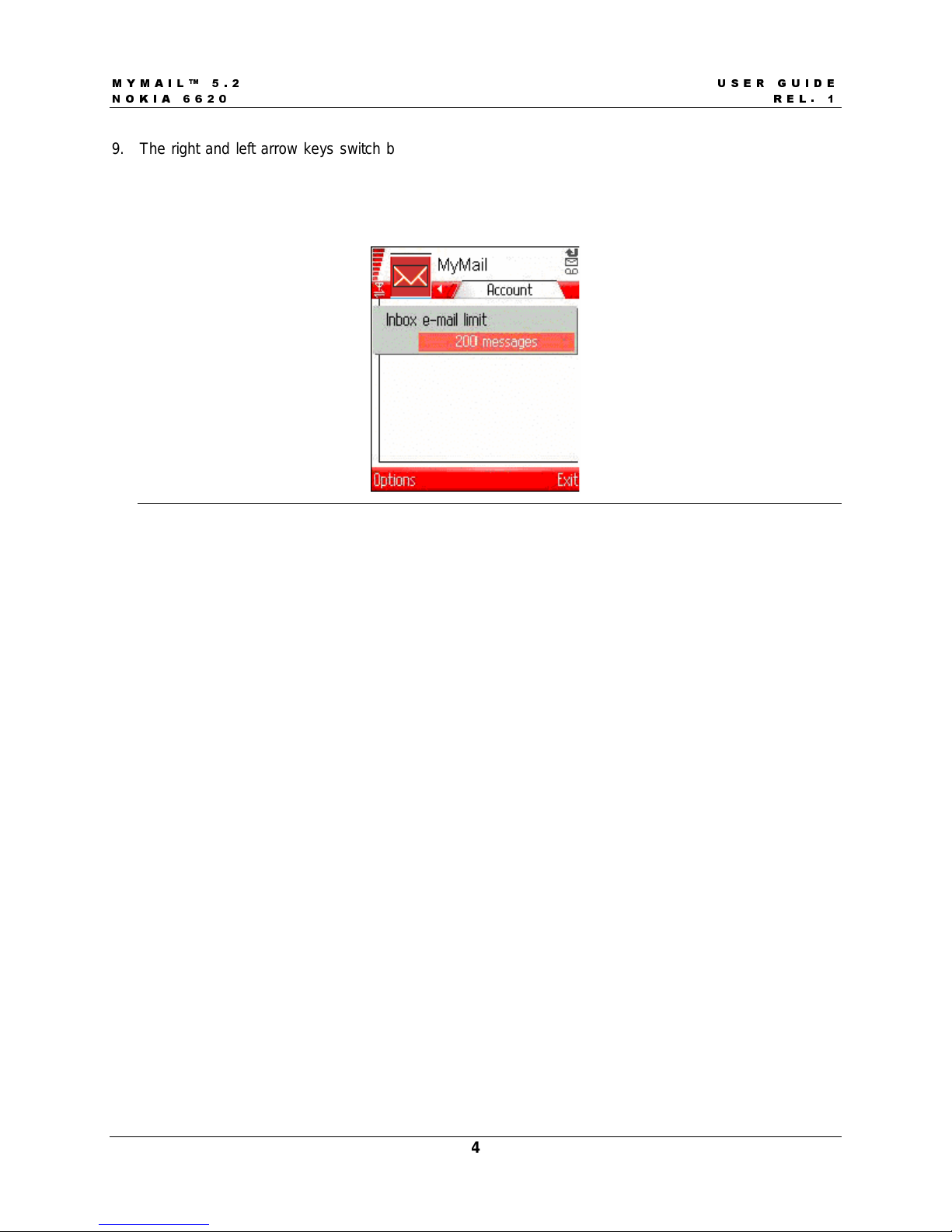0 < 0 $ , / 8 6 ( 5 * 8 , ' (
1 2 . , $ 5 ( /
i
Table of Contents
1. GETTING STARTED .............................................................................................................................. 1
1.1 Activation..................................................................................................................................... 1
2. MYMAIL FEATURES ............................................................................................................................. 5
2.1 Managing Email........................................................................................................................... 5
2.1.1 Composing Email................................................................................................................... 7
2.1.2 Working with Attachments..................................................................................................... 8
2.2 Managing Calendar Events......................................................................................................... 9
2.3 Managing Contacts.................................................................................................................... 11
2.3.1 Using the Contacts List to Add Email Recipients................................................................ 12
3. ABOUT MYMAIL................................................................................................................................. 14
4. FEATURE SUMMARY .......................................................................................................................... 15
5. TROUBLESHOOTING........................................................................................................................... 16
Table of Figures
FIGURE 1: END USER LICENSE AGREEMENT..................................................................................................... 1
FIGURE 2: ENTER MOBILE NUMBER AND PASSWORD ........................................................................................ 2
FIGURE 3: DATA CLEANUP............................................................................................................................... 2
FIGURE 4: APPLICATION MENU......................................................................................................................... 3
FIGURE 5: STATUS .......................................................................................................................................... 3
FIGURE 6: CONFIGURE EMAIL INBOX STORAGE LIMIT........................................................................................ 4
FIGURE 7: MESSAGING FOLDERS LIST.............................................................................................................. 5
FIGURE 8: EMAIL INBOX................................................................................................................................... 6
FIGURE 9: READ EMAIL.................................................................................................................................... 6
FIGURE 10: MESSAGE OPTIONS....................................................................................................................... 7
FIGURE 11: COMPOSING EMAIL........................................................................................................................ 8
FIGURE 12: VIEW MESSAGE DETAILS............................................................................................................... 8
FIGURE 13: VIEW ATTACHMENT ....................................................................................................................... 9
FIGURE 14: CALENDAR DAY VIEW.................................................................................................................... 9
FIGURE 15: EVENT DETAILS........................................................................................................................... 10
FIGURE 16: CALENDAR OPTIONS ................................................................................................................... 10
FIGURE 17: CONTACTS LIST .......................................................................................................................... 11
FIGURE 18: CONTACT DETAILS ...................................................................................................................... 11
FIGURE 19: CONTACTS OPTIONS ................................................................................................................... 12
FIGURE 20: ADD RECIPIENT........................................................................................................................... 13
FIGURE 21: ADD RECIPIENT........................................................................................................................... 13
FIGURE 22: ABOUT SCREEN .......................................................................................................................... 14
List of Tables
TABLE 1: TROUBLESHOOTING TIPS................................................................................................................. 16