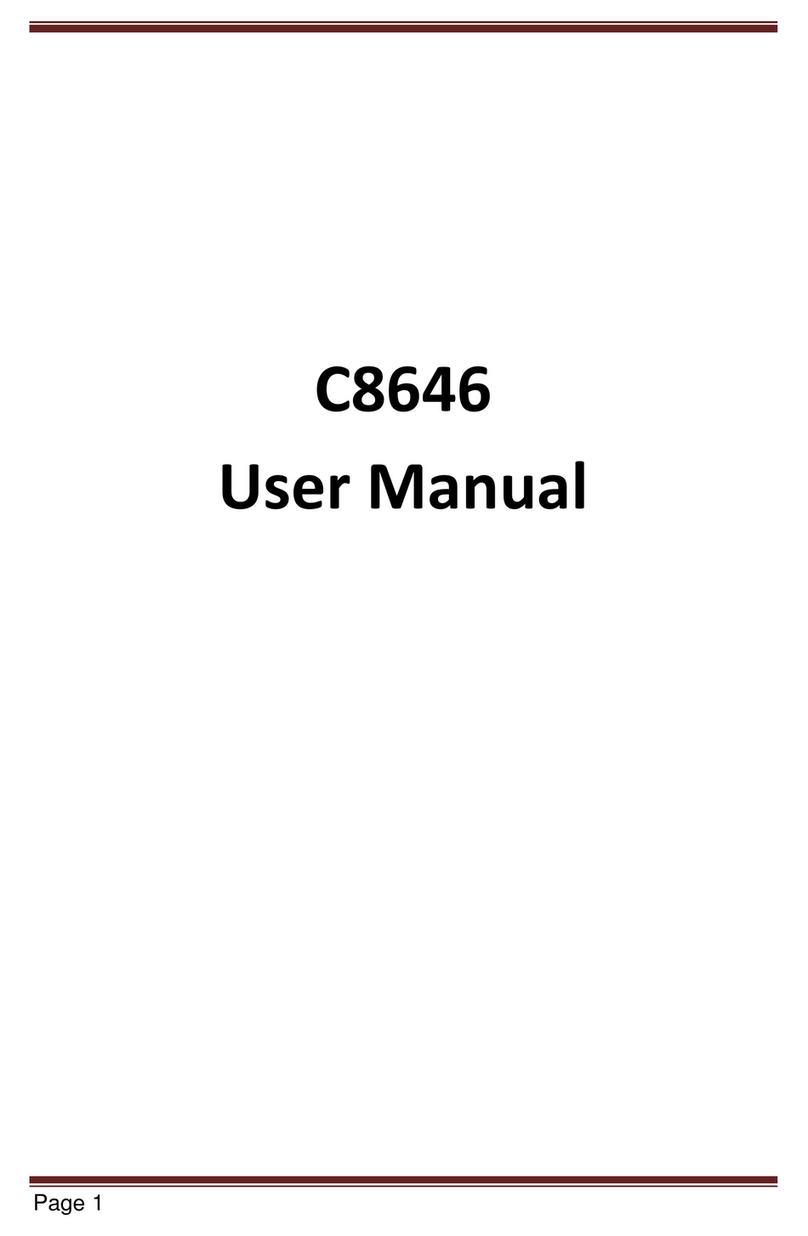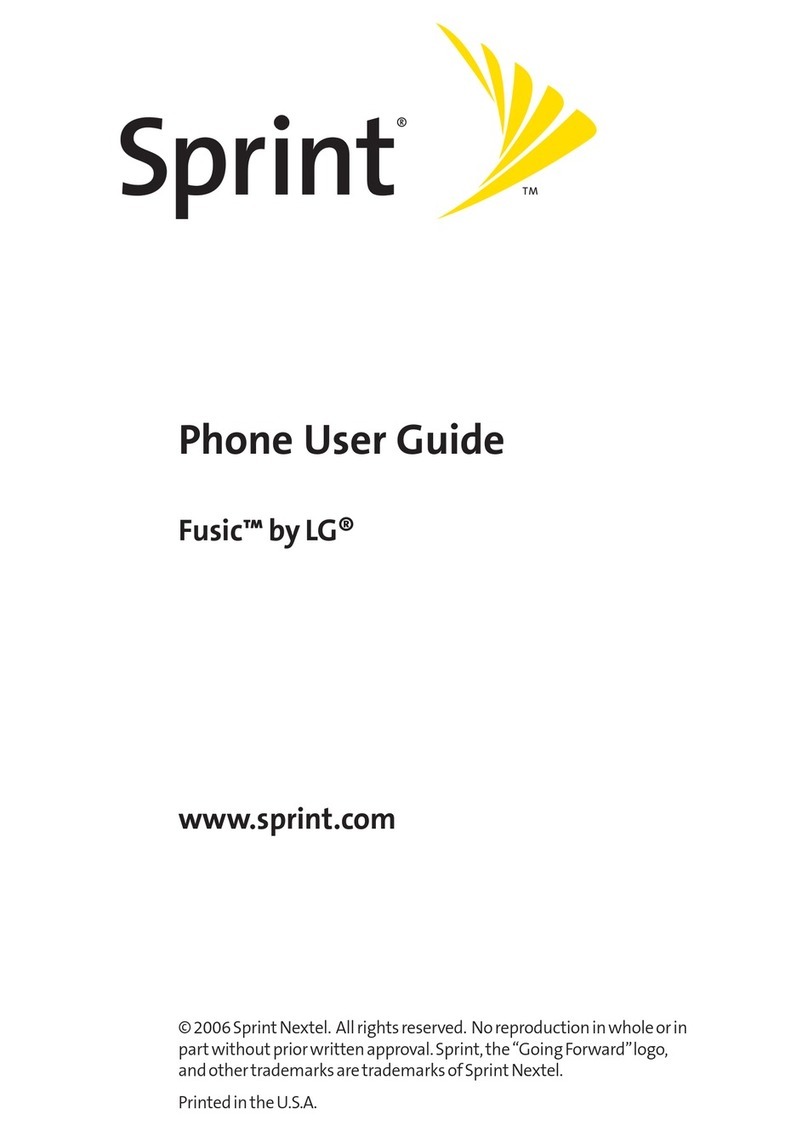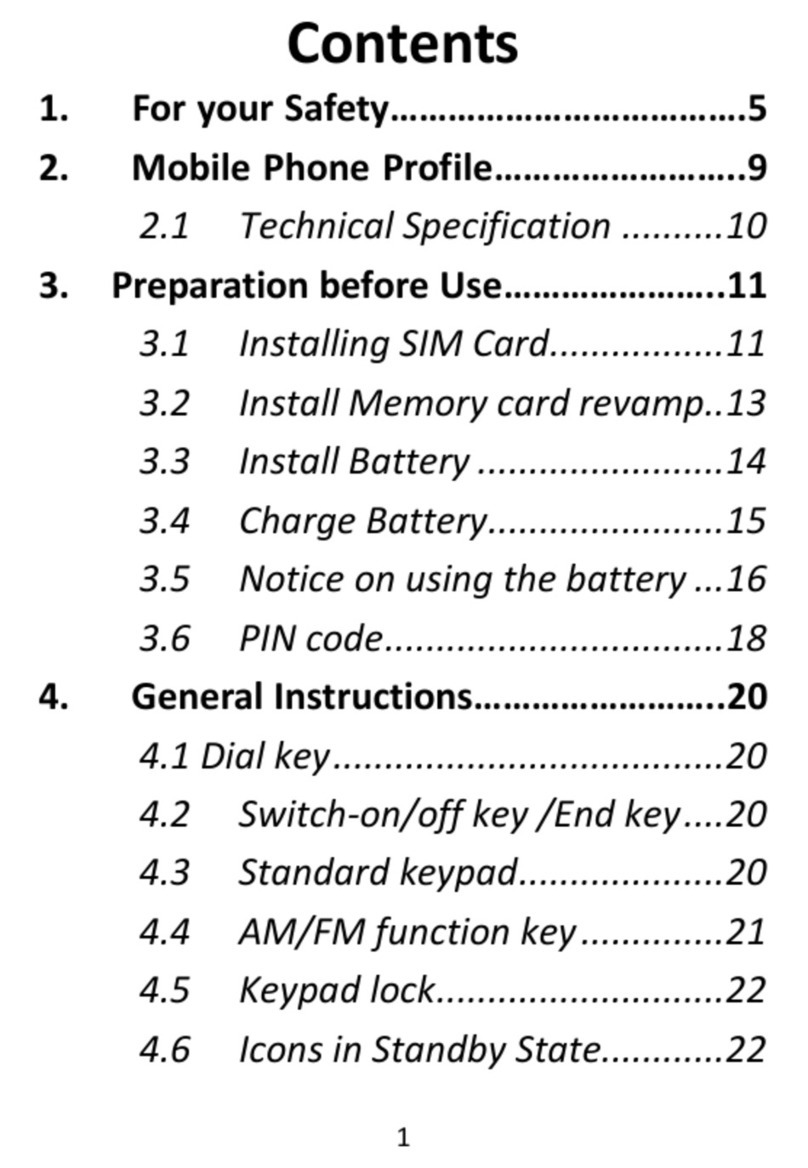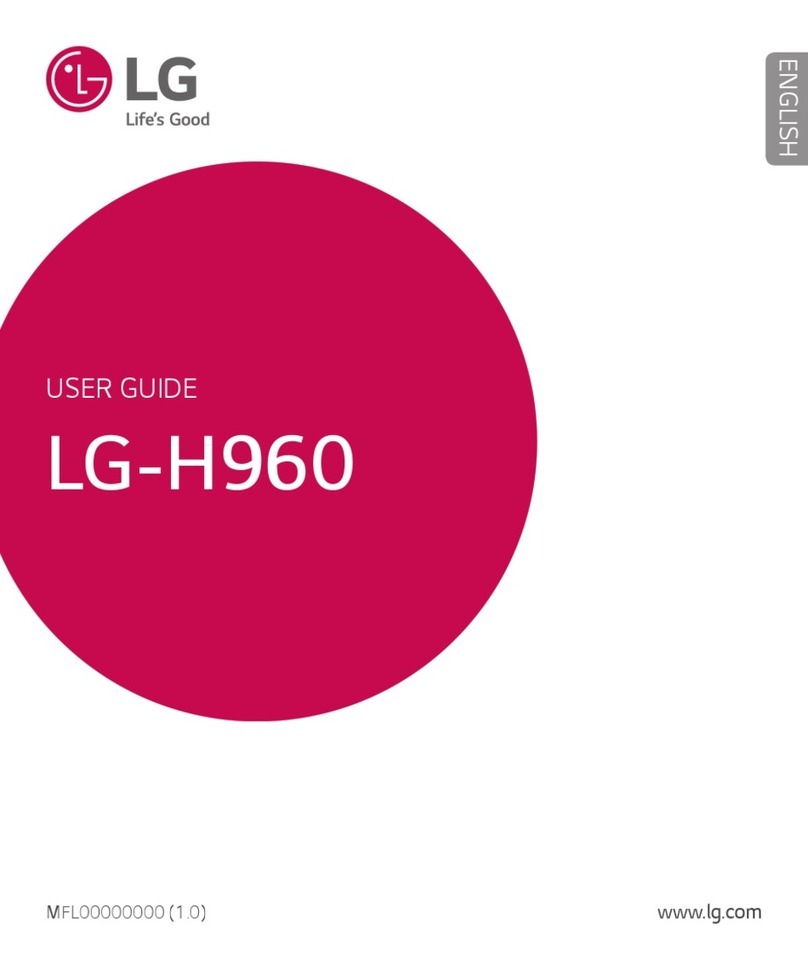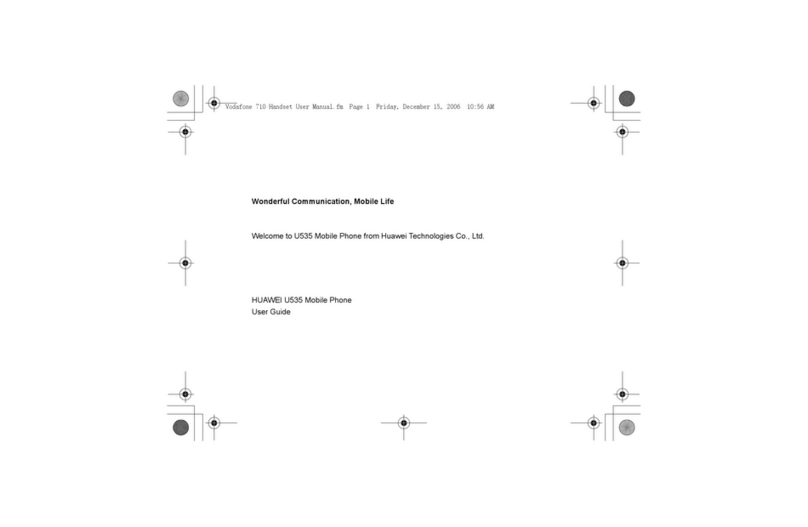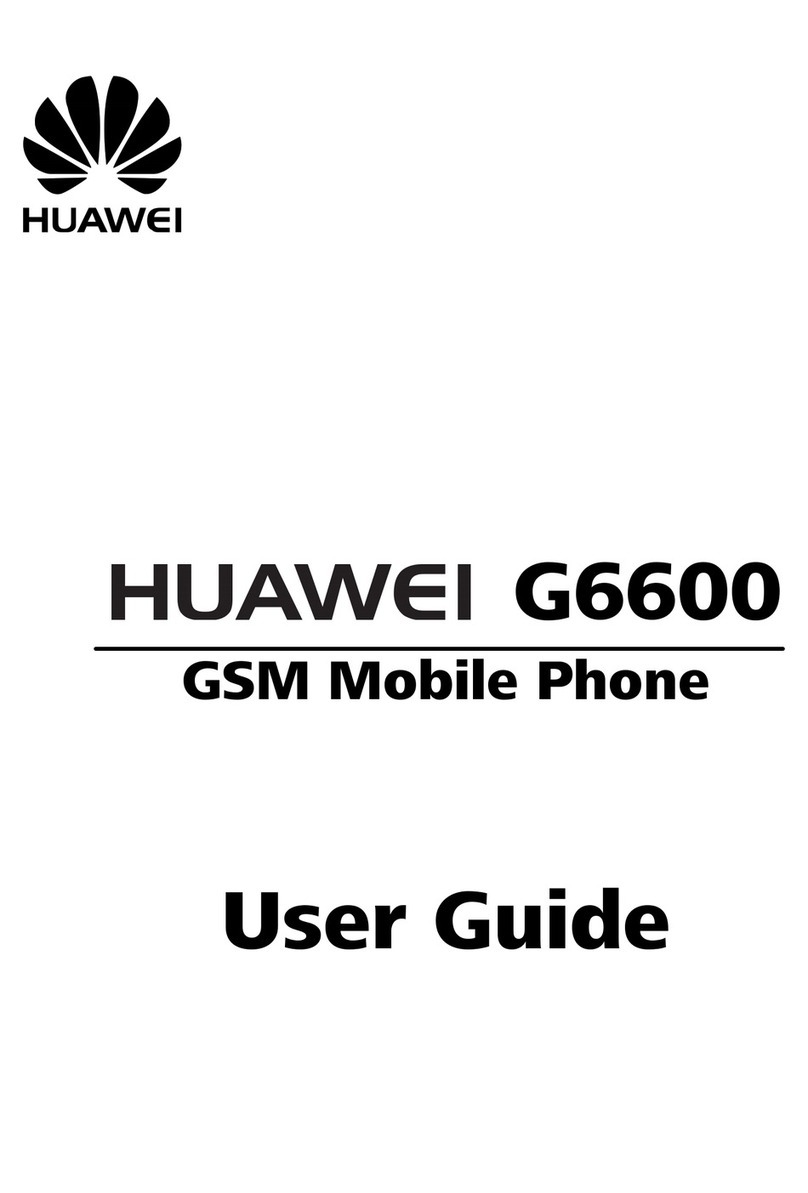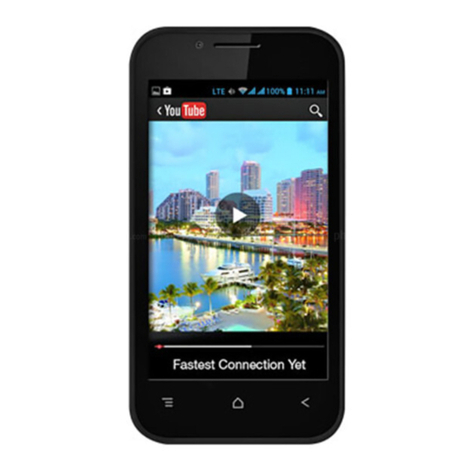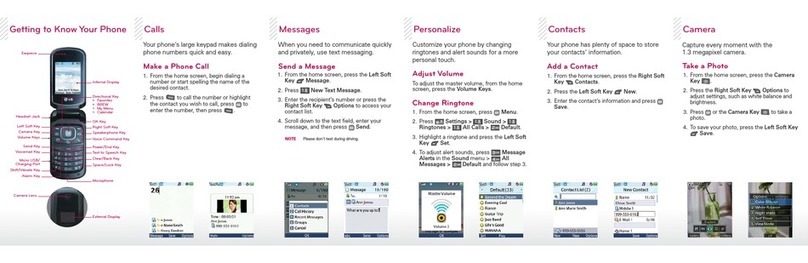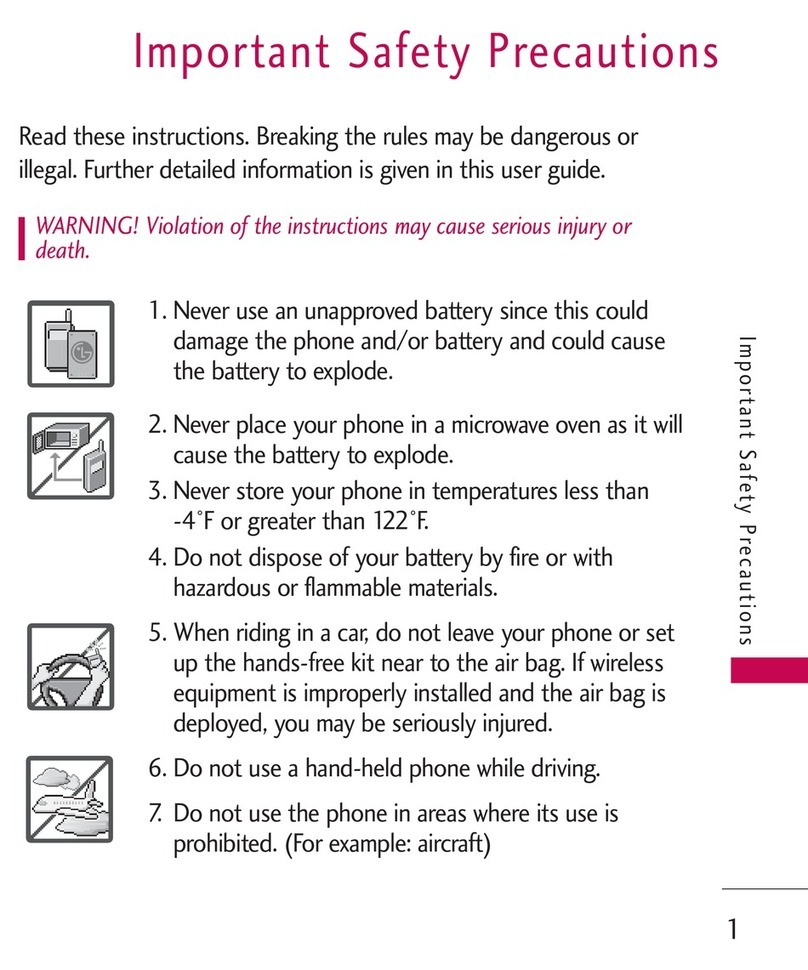Elari SafePhone User manual

EN ∙ RU ∙ DE ∙ FR ∙ ES ∙ IT ∙ LV ∙ LT ∙ EST
SafePhone
User Manual

2
EN
1. Introduction
Thank you for choosing Elari SafePhone
positioning mobile phone! Wherecom S3 APP
will help you experience and enjoy all functions
of this product. We are committed to provide
you with a convenient, high-quality and secure
solution of a mobile product.

3
EN
2. Device Structure
1. Telephone
receiver.
2. Back key.
3. Up key.
4. Conrmation
button.
5. Numeric keys.
6. ”*”key: unlock
the screen and
punctuation.
7. Front camera.
8. On-hook button:
hang up, turn
on & turn o the
phone.
9. Down button.
10. Dial button: dial
out; view call log.
11. Hash key: unlock
the screen; switch
proles.

4
EN
12. Microphone.
13. USB port.
14. Loudspeaker.
15. Rear camera.
16. Flashlight.
17. SOS button: long
press this button
to send out an
SOS-signal.

5
EN
3. Instruction for main
functions
3.1 Turn on & turn o the phone
Long press the on-hook key to turn on or turn
o the phone.
3.2 Unlock the screen:
Slide the screen to unlock the phone (oryou can
press the“*”and“#”keys to unlock the screen).
3.3 Call
1. Outcoming calls
Call out by inputting the phone number: input
the phone number in the main interface by
pressing the numeric keys, then press the dial
button.
Call out via a phone book: select a contact in the
phone book, then press the dial button.
Call out via the call log: select a call record in the
phone book, then press the dial button.
2. Incoming calls
You can answer the call by pressing the
conrmation key or the dial button.

6
EN
3. Refuse/end calls
You can refuse the incoming call by pressing the
back button or the on-hook button.
3.4 Call log
1. View call log
Press the dial key in the main interface to view
the call log.
2. Options
1. call select this option to make a call to this
contact.
2. add as contact select this option to add it as
a contact in the phone book.
3. delete select this option to delete this
record.
4. delete all call logs select this option to delete
records about all the calls.

7
EN
3.5 One-key SOS. Send out an SOS-signal
Long press the SOS-button to send out an SOS-
signal and the APP will receive notication alert
to inform the administrator.
2. Cancel the signal
Press any button except the SOS button to
cancel the signal.
3.6 Restart
Long press the on-hook button to restart the
phone.
3.7 Flight mode
Long press the on-hook button to set the phone
into ight mode.
3.8 Input method
When editing the contents, press the hash
button to choose the input method.
4. Main applications
4.1 Contact

8
EN
1. Add contacts
You can add name, phone number and photo
for each contact.
2. Options of the contact
1 View
Choose this option to view contact name, phone
number and photo.
2 Send messages
Choose this option to send messages to this
contact.
3 Edit
Choose this option to edit the name, phone
number and portrait of the contact.

9
EN
4 Delete
Choose this option to delete this contact.
Note: you can also delete it by touching the
screen: press on the contact you want to delete,
then swipe left and click the icon with the
rubbish bin.
Note: contacts added from the APP cannot be
deleted from the phone, you can delete them
only from the APP.
5 Phone book settings
Phone book settings-Copy to sim card-Copy all:
through this operation you can copy contacts
from the phone to the sim card.
Phone book settings-Copy to sim card-Copy this
contact only through this operation you can
copy one chosen contact.
Phone book settings-Delete all contacts-Delete
from sim card/Delete from phone-OK through

10
EN
this operation you can delete all contacts from
the sim card/the phone.
Phone book settings-Memory status through
this operation you can view the number of
contacts.
Note: After you turn on the phone, all contacts
saved in the sim card will be copied into the
phone automatically.
4.2 Health
Shows health data: steps, movement distance
and calories consumed during the day.

11
EN
4.3 Clock
1. Add alarms
Choose“New alarm”to add an alarm and set the
time and name for it.
2. Stop the alarm
When the alarm rings, you can press any button
to stop it.
3. Alarm options
1 On/O
Choose this option to turn on/o the clock.
2 Delete alarm
Choose this option to delete the alarm.

12
EN
Note: you can also delete it by touching the
screen: tip the alarm that you want to delete,
swipe left and click the icon with the rubbish
bin.
3 Edit alarm
Choose this option to edit the time and name
of the alarm.
4.4 Camera
1. You can take photos and delete the photo that
you have just taken.
2. Switch cameras: press the“up”button or the
“down” button to switch in between the front
and the rear cameras.

13
EN
4.5 Gallery
You can view or delete a chosen photo.
4.6 Settings
1. Proles
General mode: vibration+ringtone (you can
set the tune and the volume of the ringtone in
settings);

14
EN
Silent mode: vibration+silence;
Meeting mode: no vibration+silence.
2. Network settings
1 Wi-Fi settings
You can choose the suitable Wi-Fi network,
connect or disconnect the network.
2 GPRS/3G settings
You can connect or disconnect the GPRS/3G.

15
EN
Note: if all networks are disconnected, you will
not be able to use the“One-key SOS”function
and health data and the location of the phone
will not be uploaded to the APP! Therefore,
please, try not to disconnect the network.
3. Bluetooth
You can search bluetooth devices, match
bluetooth and modify the name of your
bluetooth.
4. Language settings
5. Version&QR-code
You can view the software version and the QR-
code.

16
EN
4.7 Messages
You can send messages, reply to messages and
delete them.
5. Instructions for the APP
5.1 Bind/follow the device
1. Steps to bind for the rst time:
1 Download Wherecom S3 APP and register
an account.
2 You can download Wherecom S3 APP in
Google Play or AppStore.
3 After you log in this account, the App will
go to the interface where you should scan the
QR-code. After scanning the QR-code, the APP
will bind this device.
QR-code of this phone:
Note: you can also view QR-code from the
phone (Settings-Version-QR code).

17
EN
2. If the account is already bound to some
device, you can bind or follow other devices as
follows:
12
43

18
EN
5.2 Unbind and unfollow

19
EN
Tips
1. The phone can be bound to only one
account. If the phone has been bound, other
accounts can only follow this phone. If any
other account wants to bind this phone, the
phone should be unbound rst.
2. Administrative authority of the binder and
follower. The binder has the right to receive
SOS-signals and manage the phone (see
real-time location, check the battery, view
QR-code and invitation codes, add alarms,
add family members); The follower has the
right to receive SOS-signals and see phone
data (see real-time location, check the
battery, view QR-code and invitation codes,
see alarms, view family members);
3. After the phone is bound or followed, the
binder or the follower will be automatically
added as a contact.
4. After being unbound, the phone will be
unfollowed by all the followers.

EN ∙ RU ∙ DE ∙ FR ∙ ES ∙ IT ∙ LV ∙ LT ∙ EST
SafePhone
Руководство пользователя
Table of contents
Languages:
Other Elari Cell Phone manuals