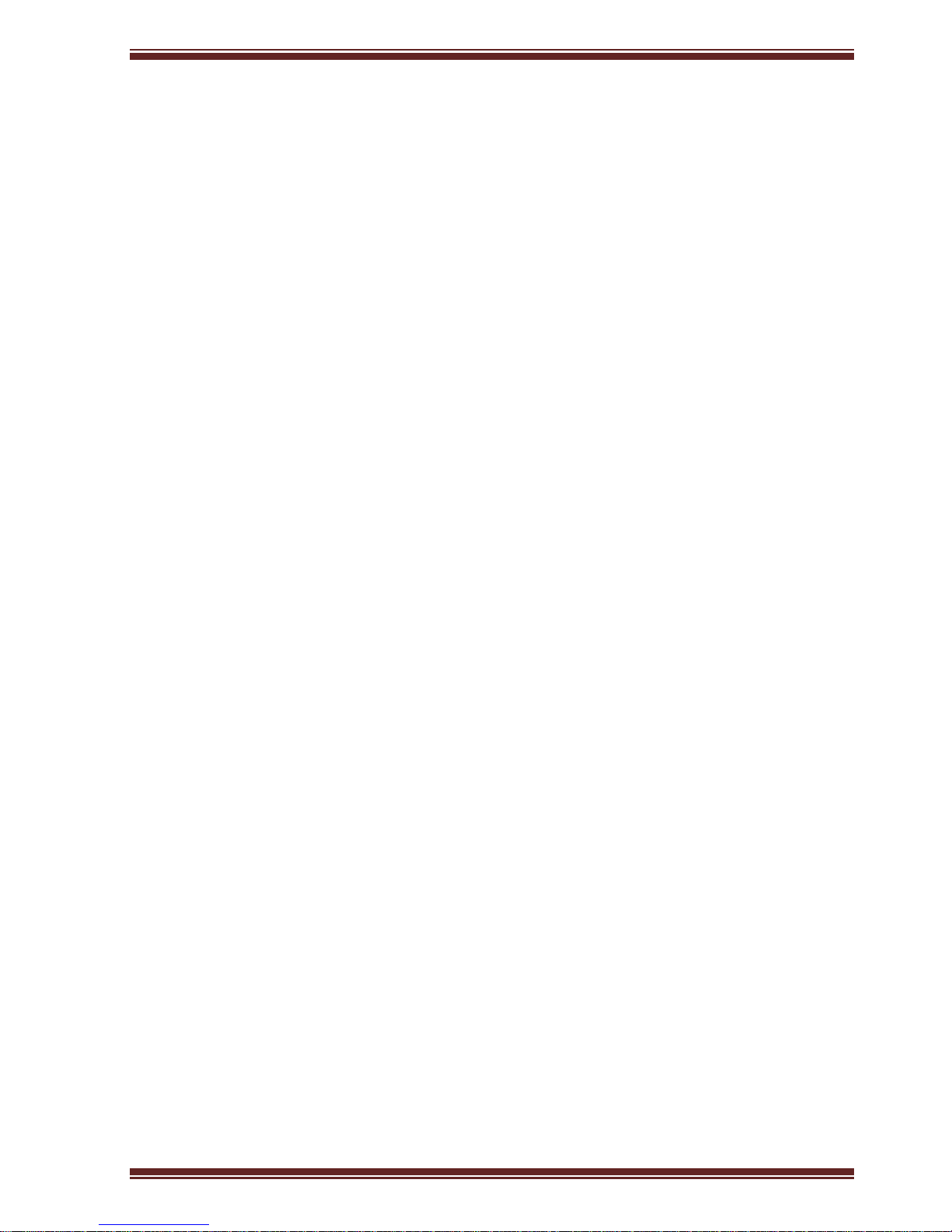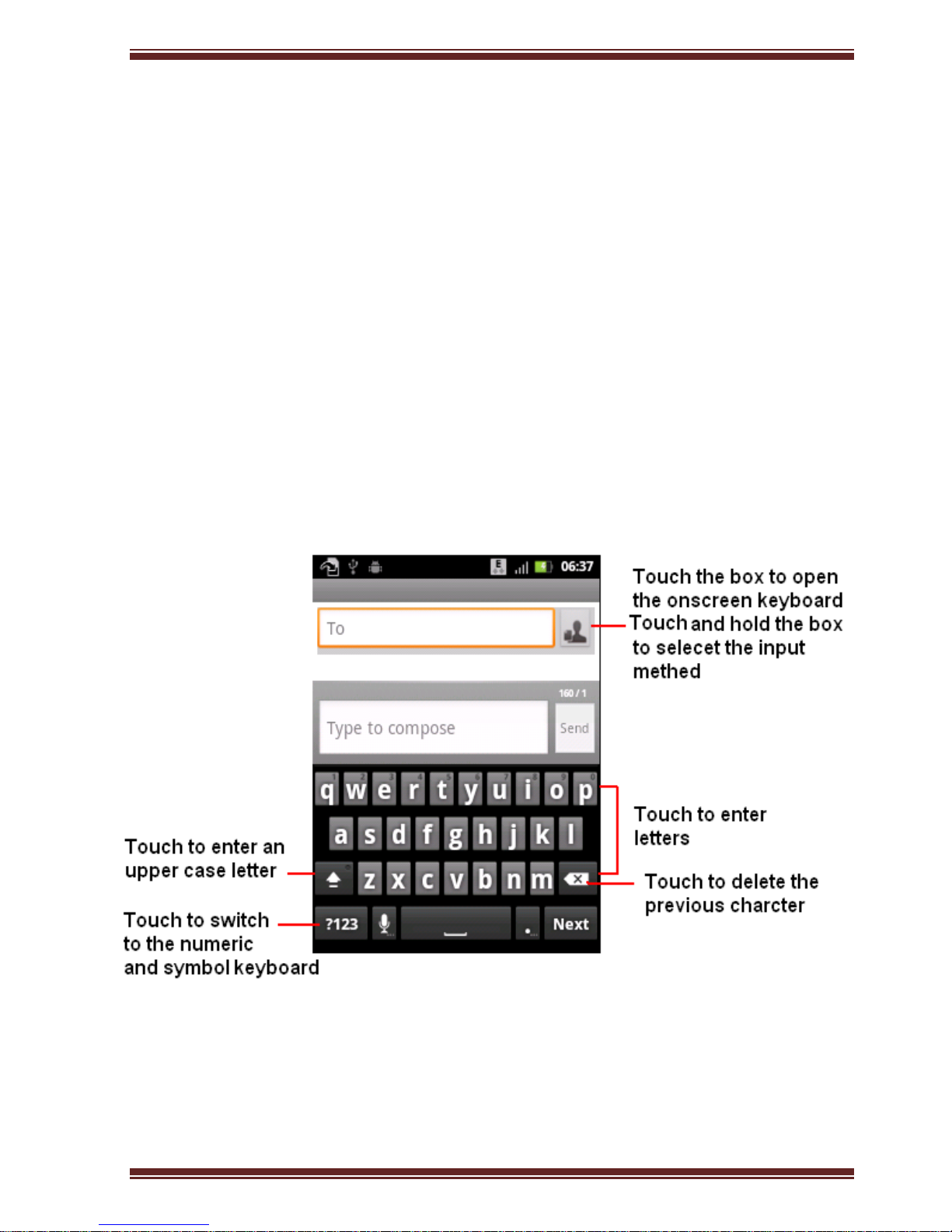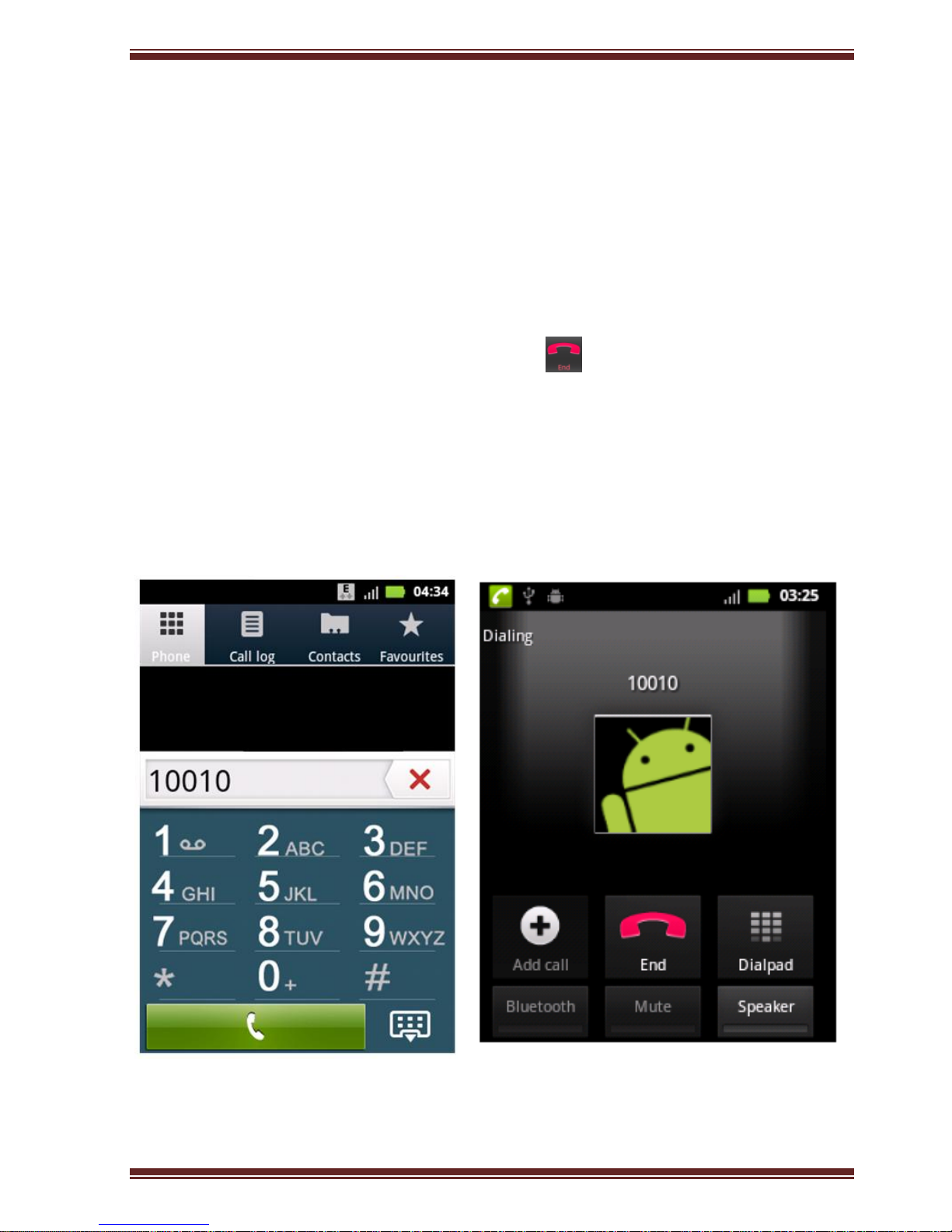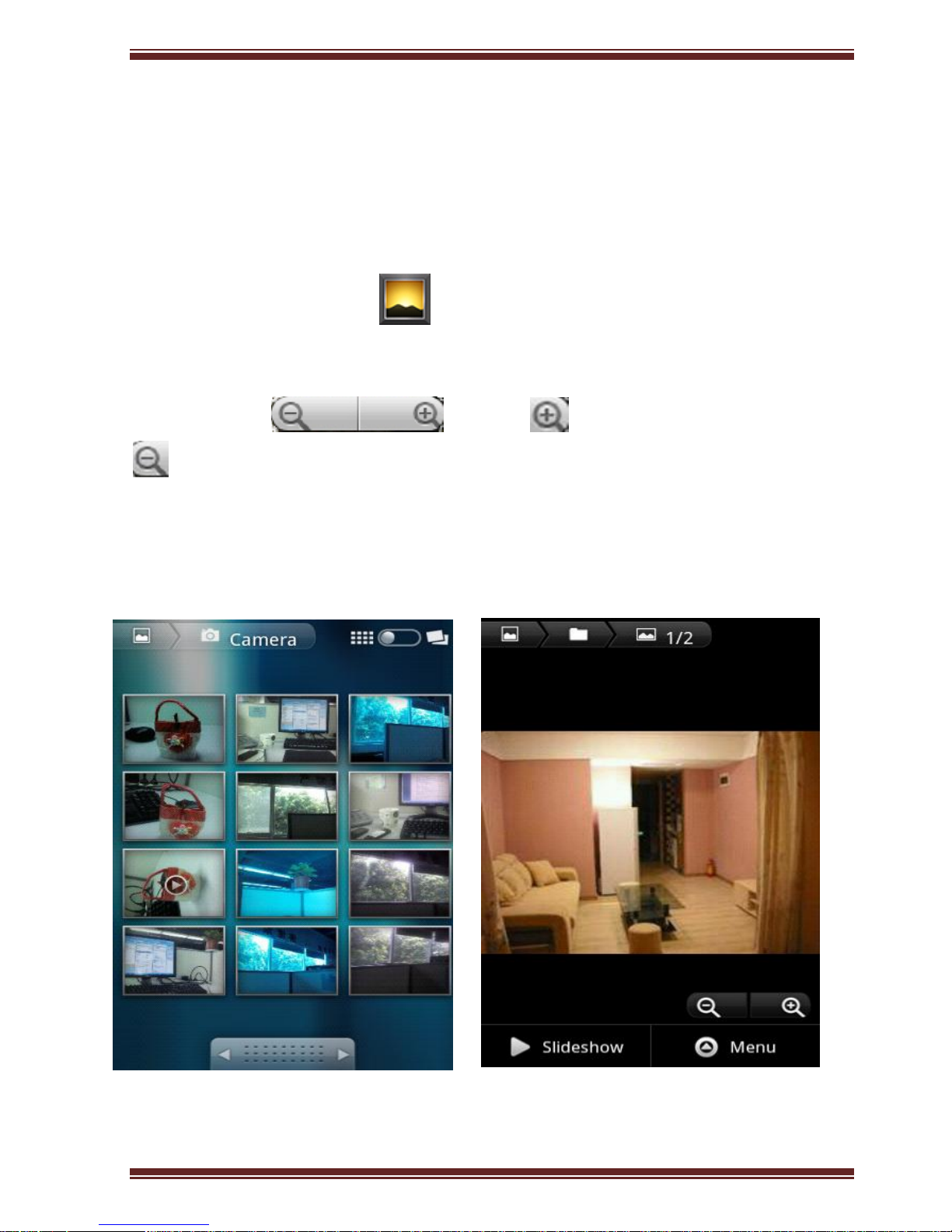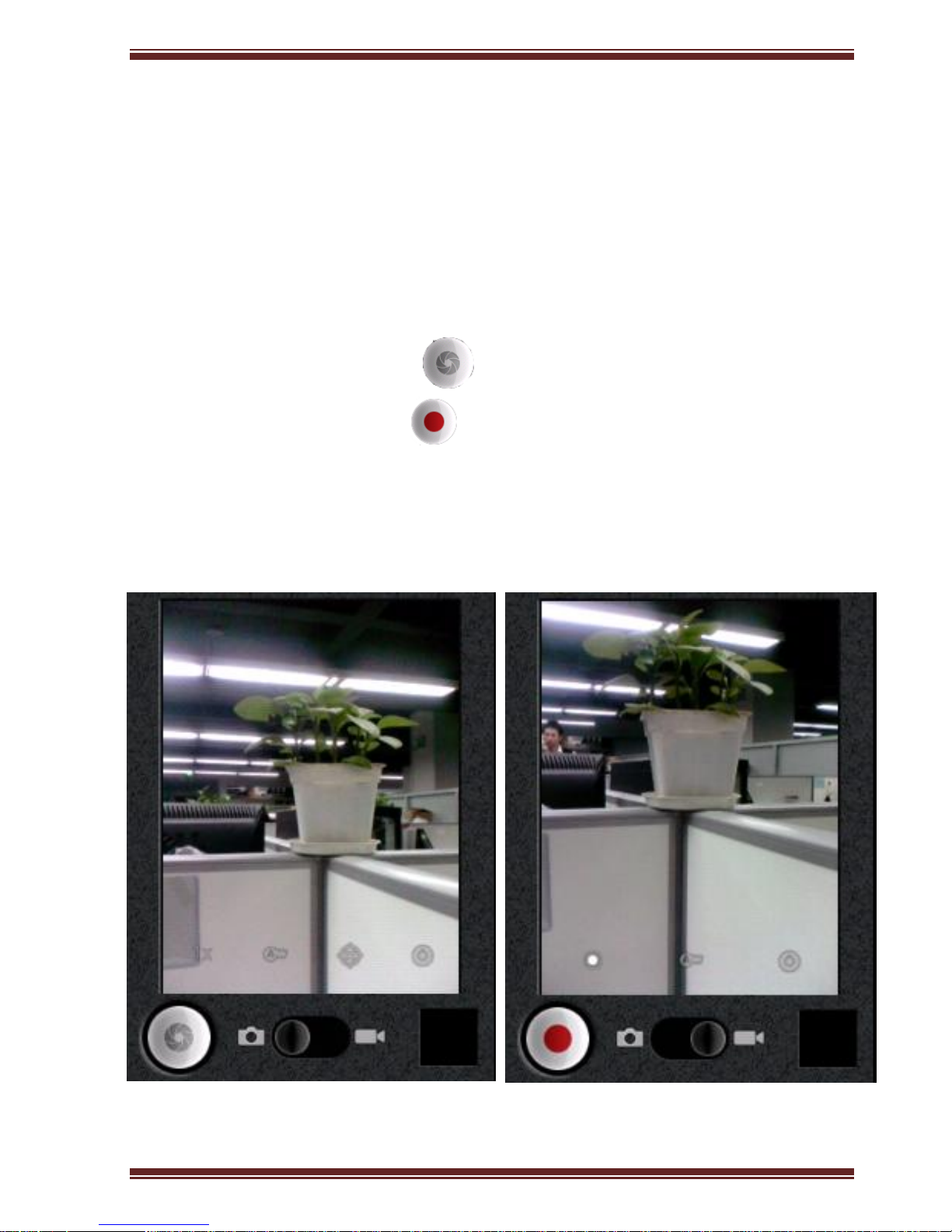Page 2
Phone display & key basics
To turn on your phone, press Power Key.
To turn off your phone, press and hold Power Key till Phone
options menu appears. And then touch Power off.
HOME Key: Press to return to the Home screen. Press and hold to
bring up the recent applications window.
MENU Key: Press to open a list of actions you can take on the
current screen.
BACK Key: Within a menu, press to return to the previous screen
or to dismiss a dialog box or menu. When the onscreen keyboard
is open, press to close the onscreen keyboard.
Volume Keys: Press to adjust the volume.