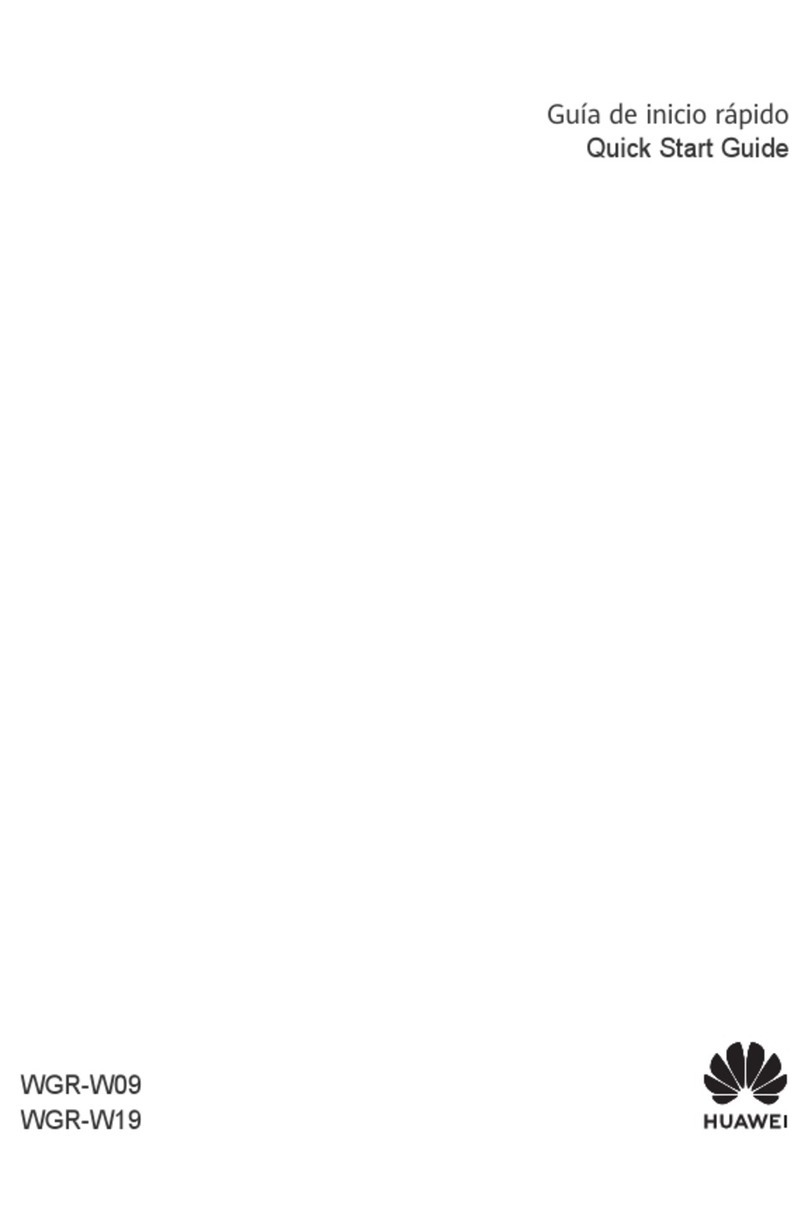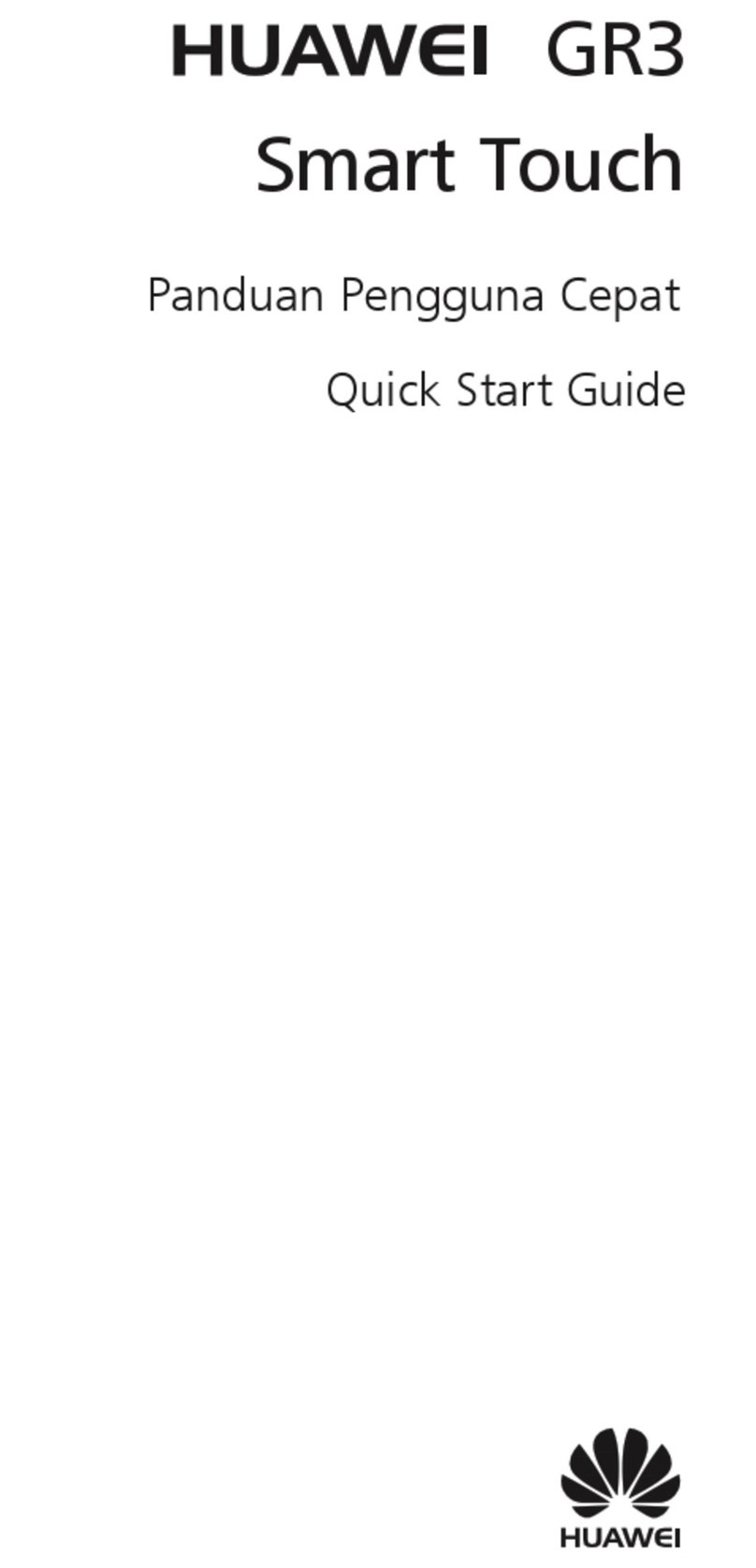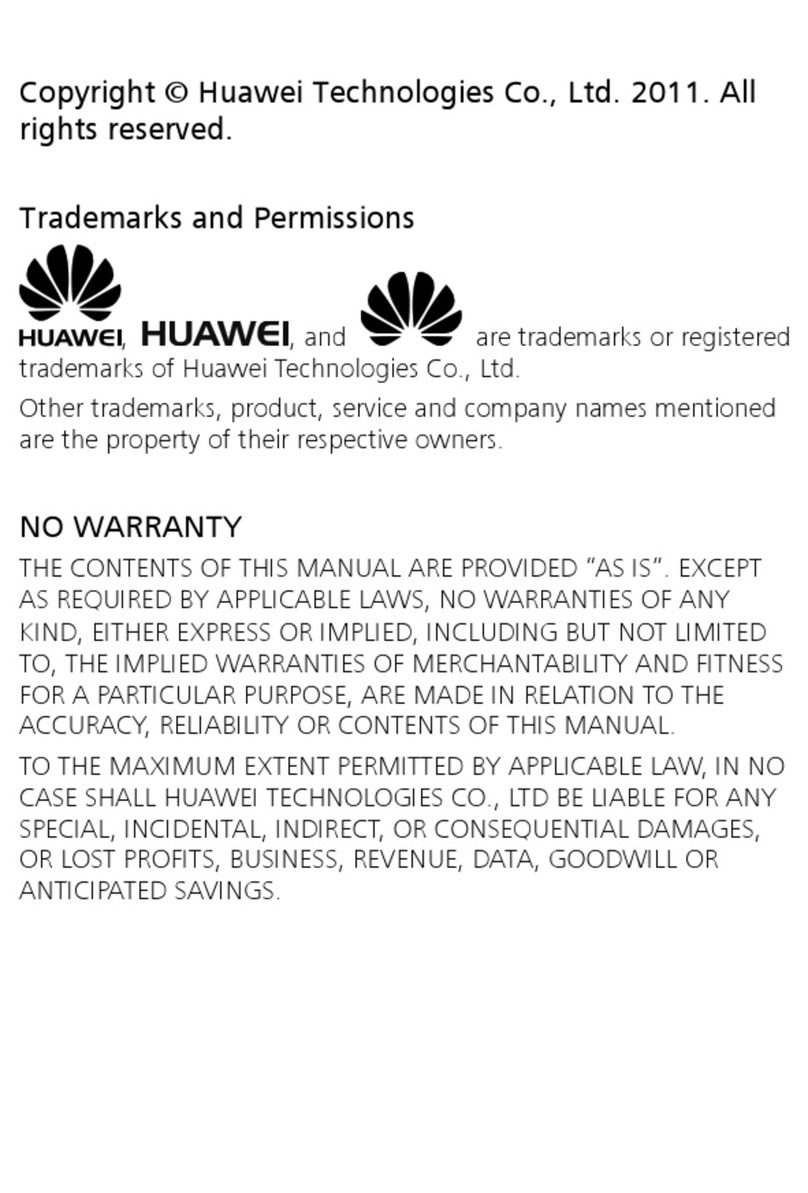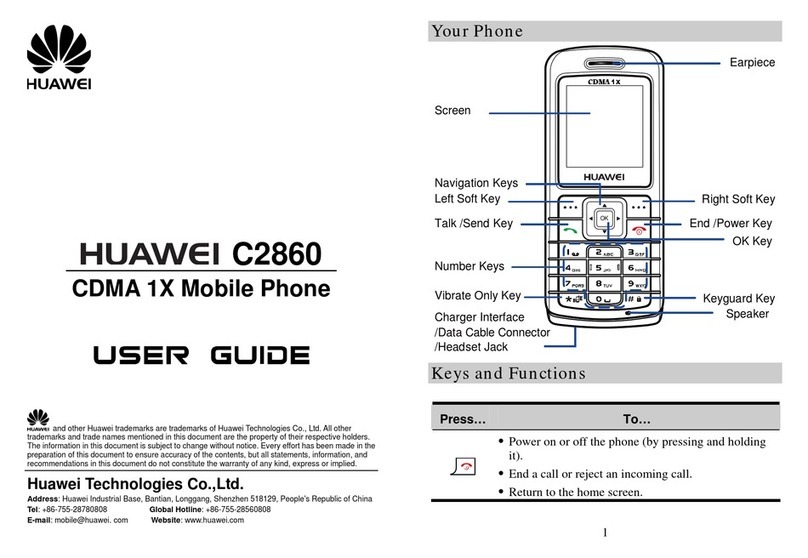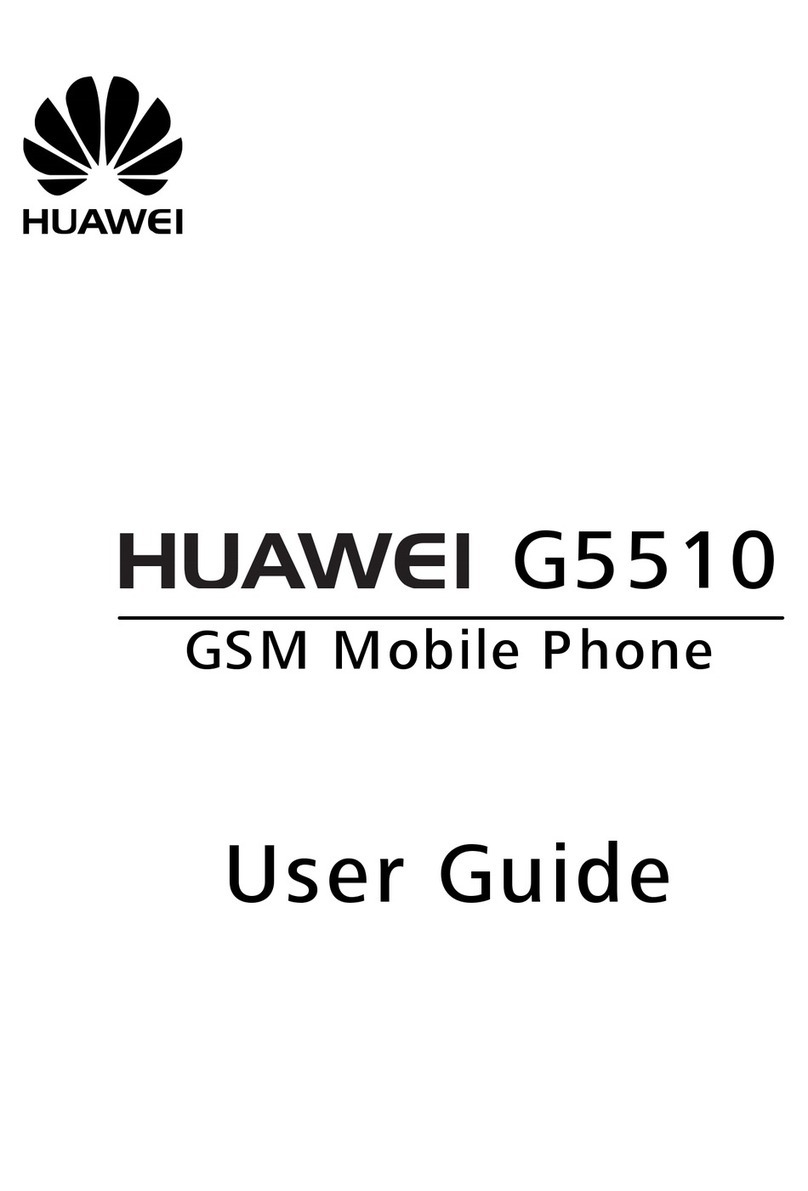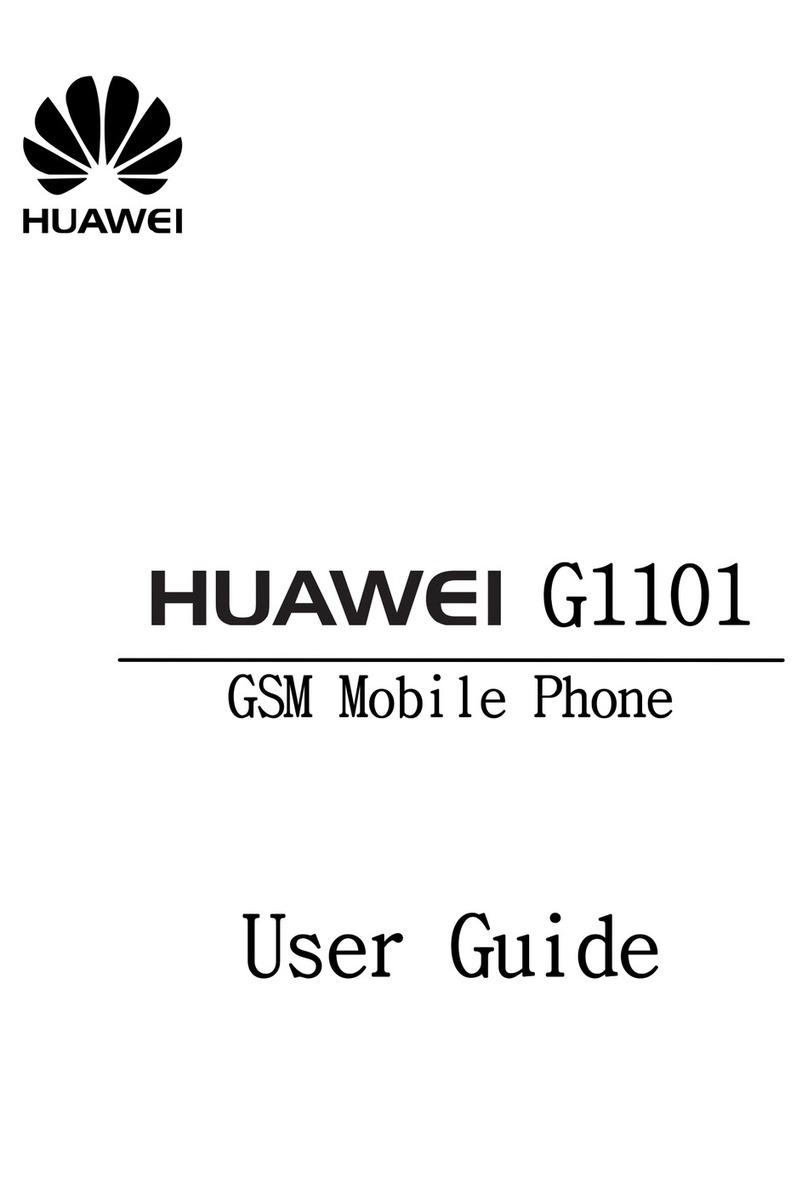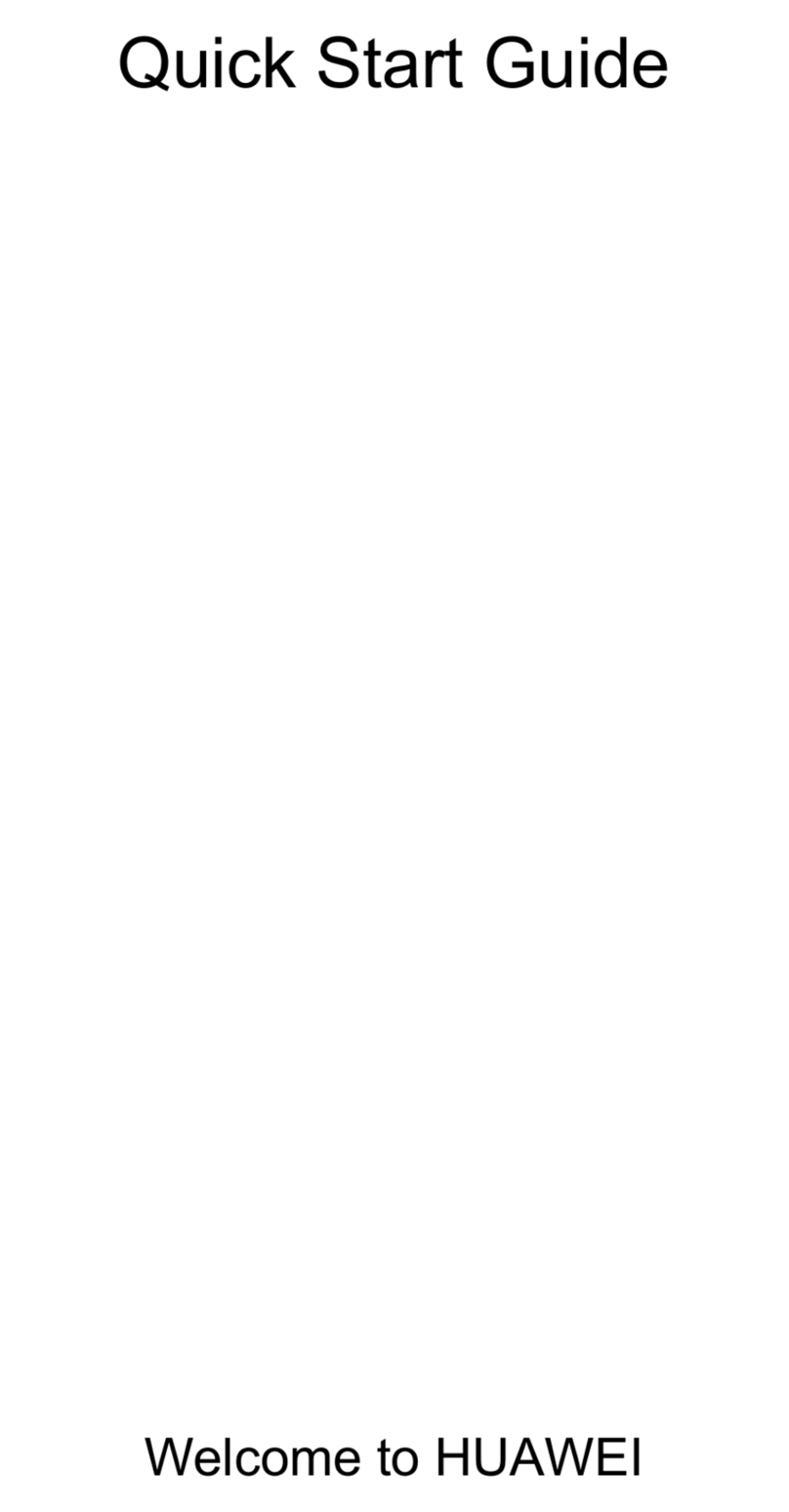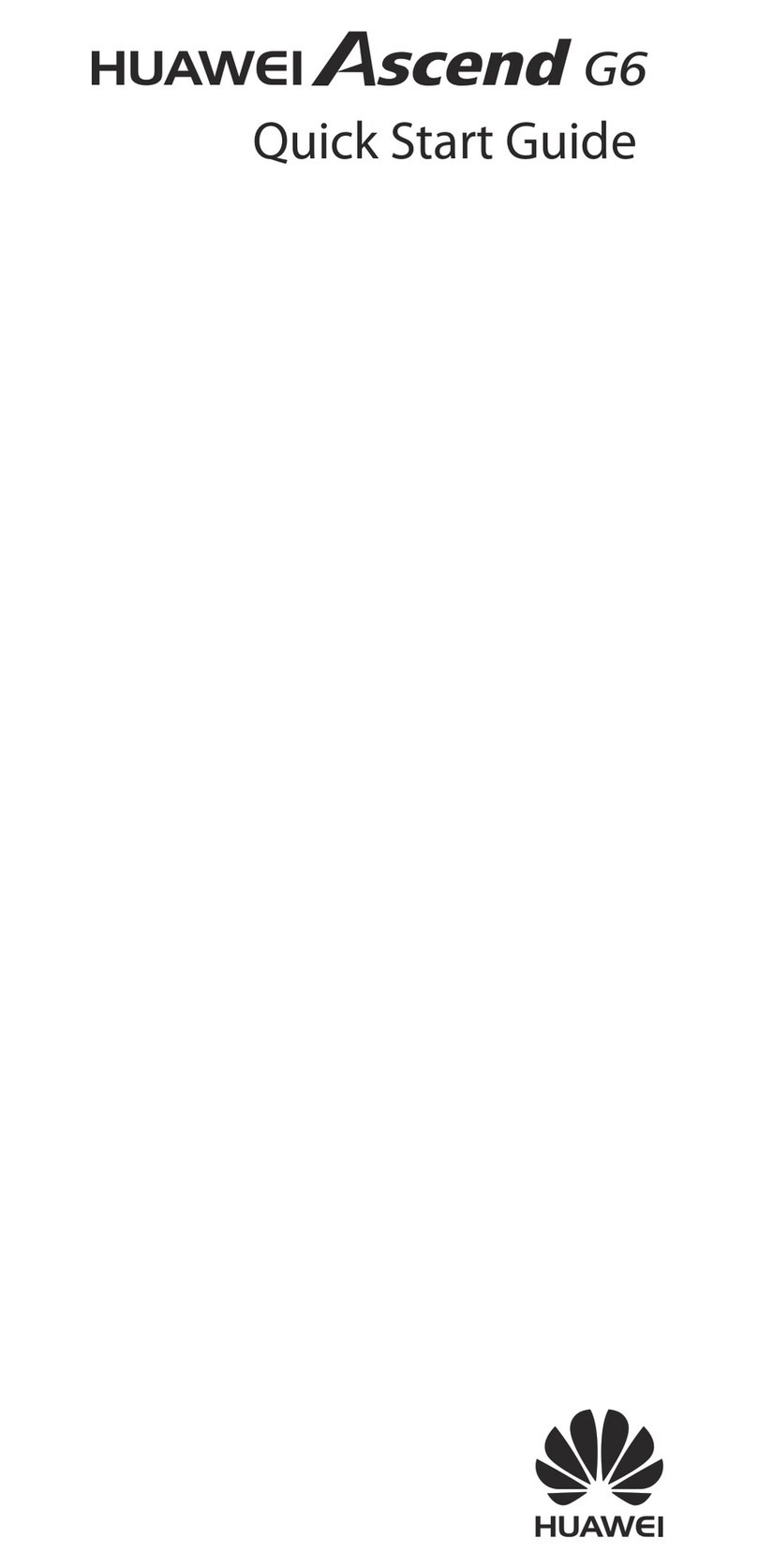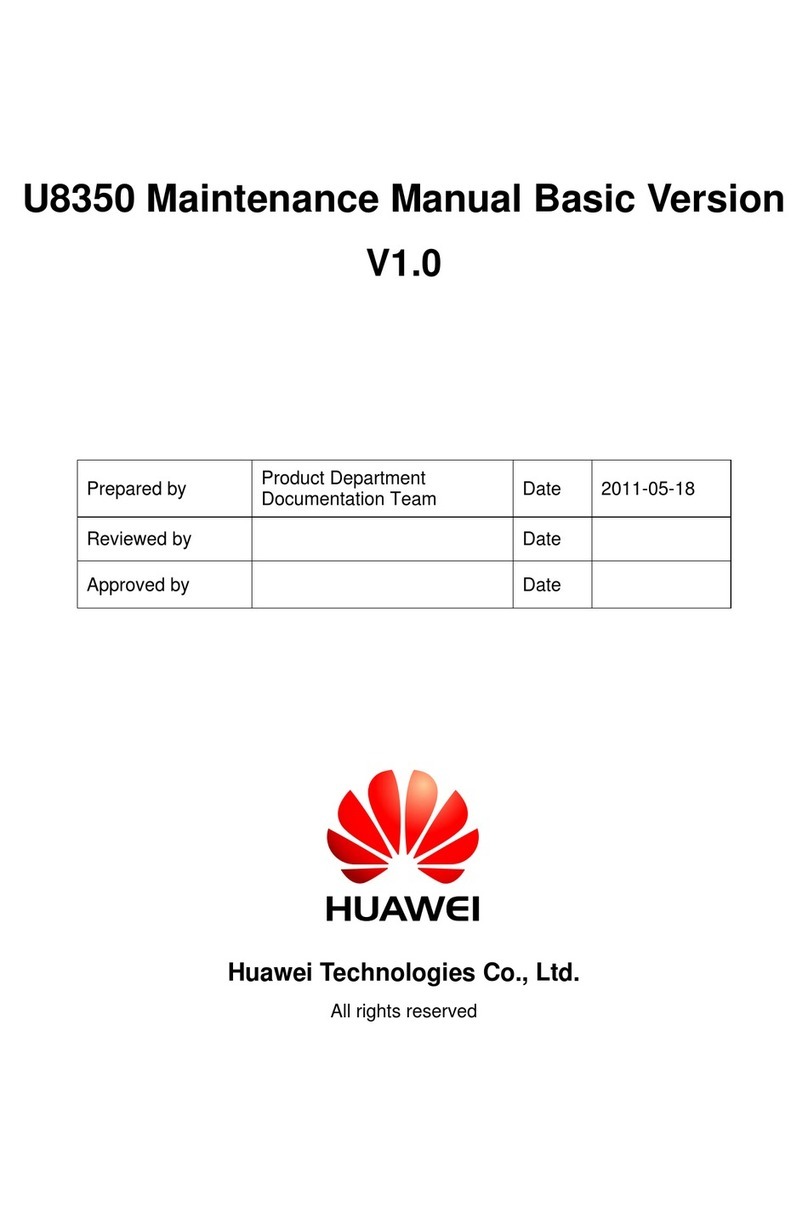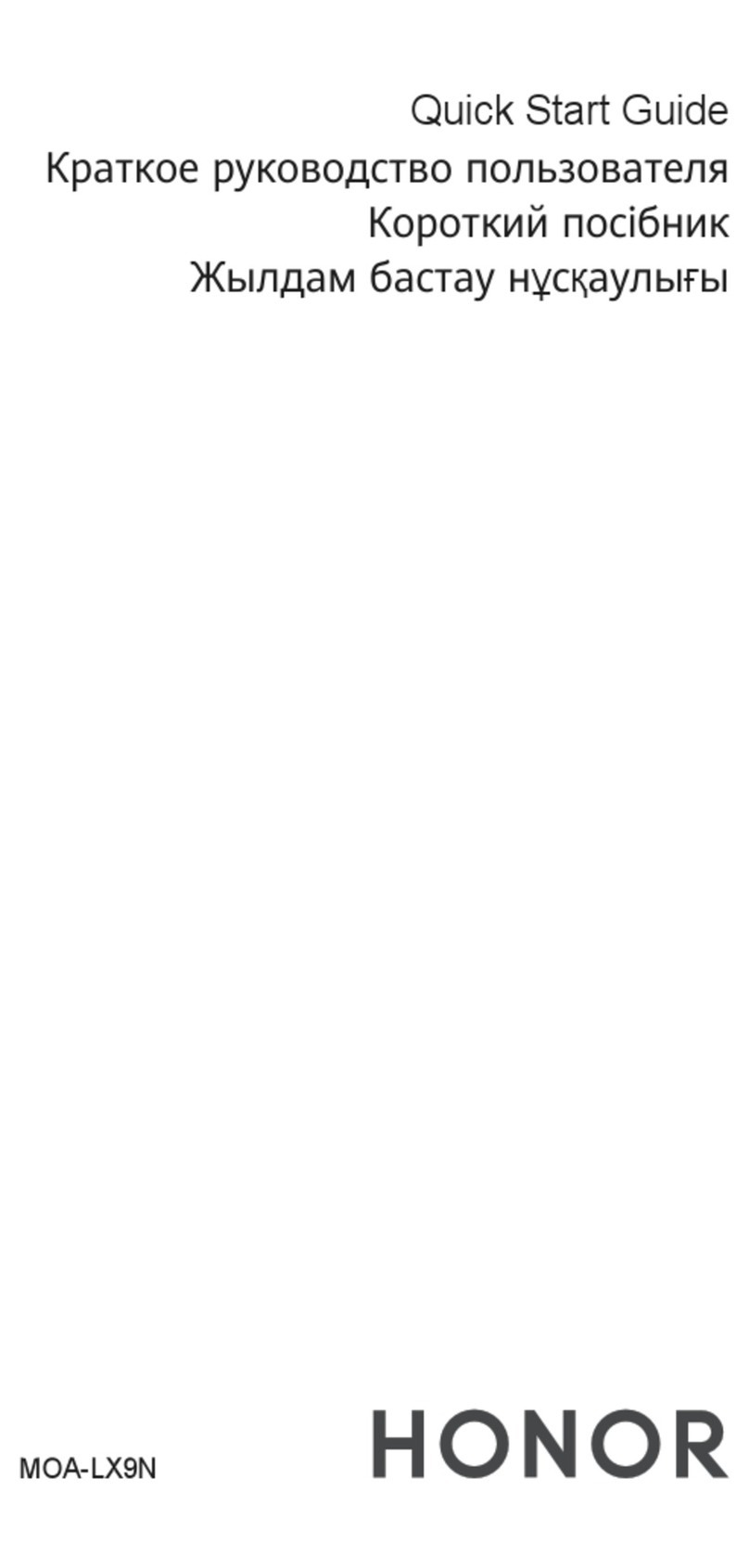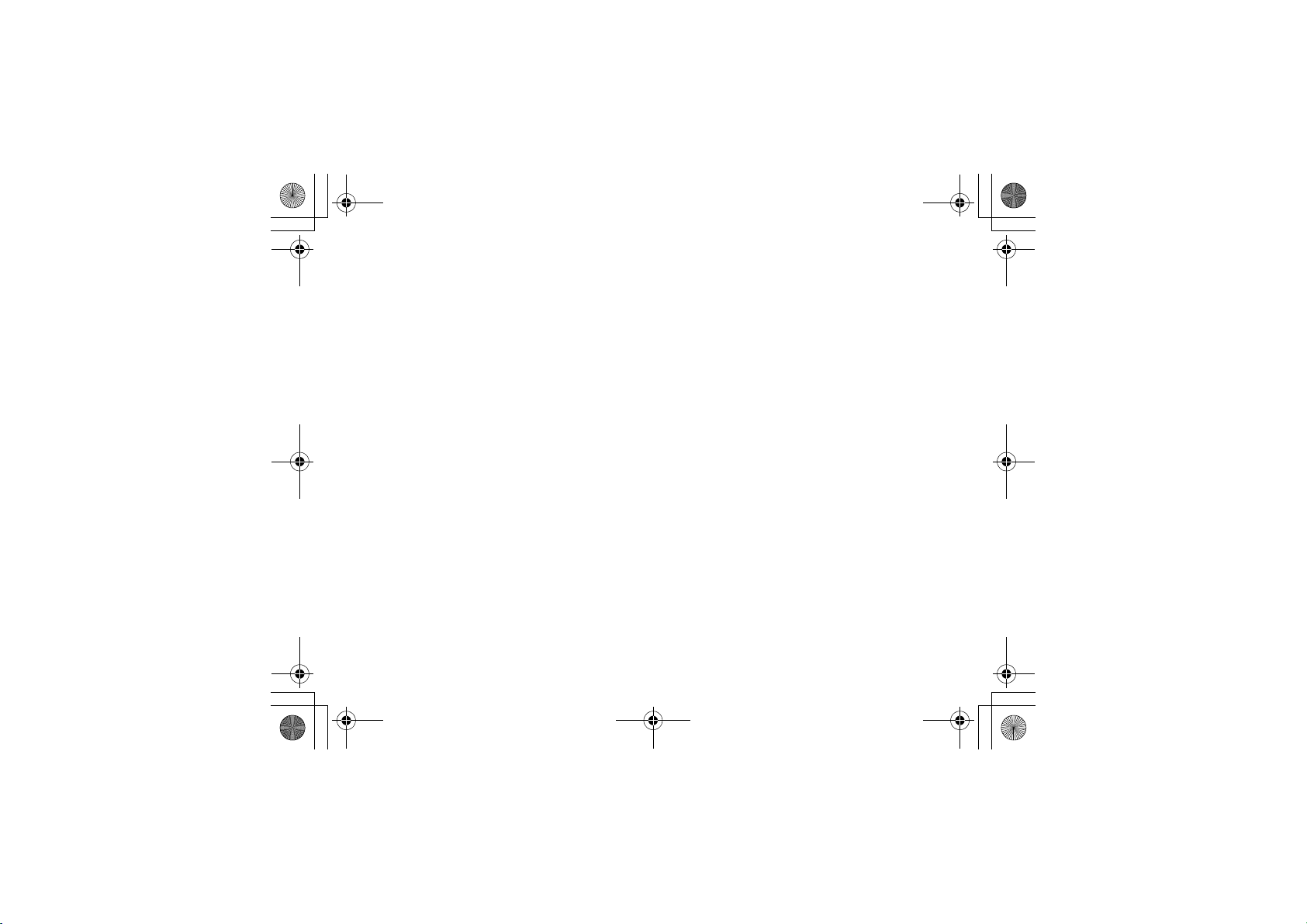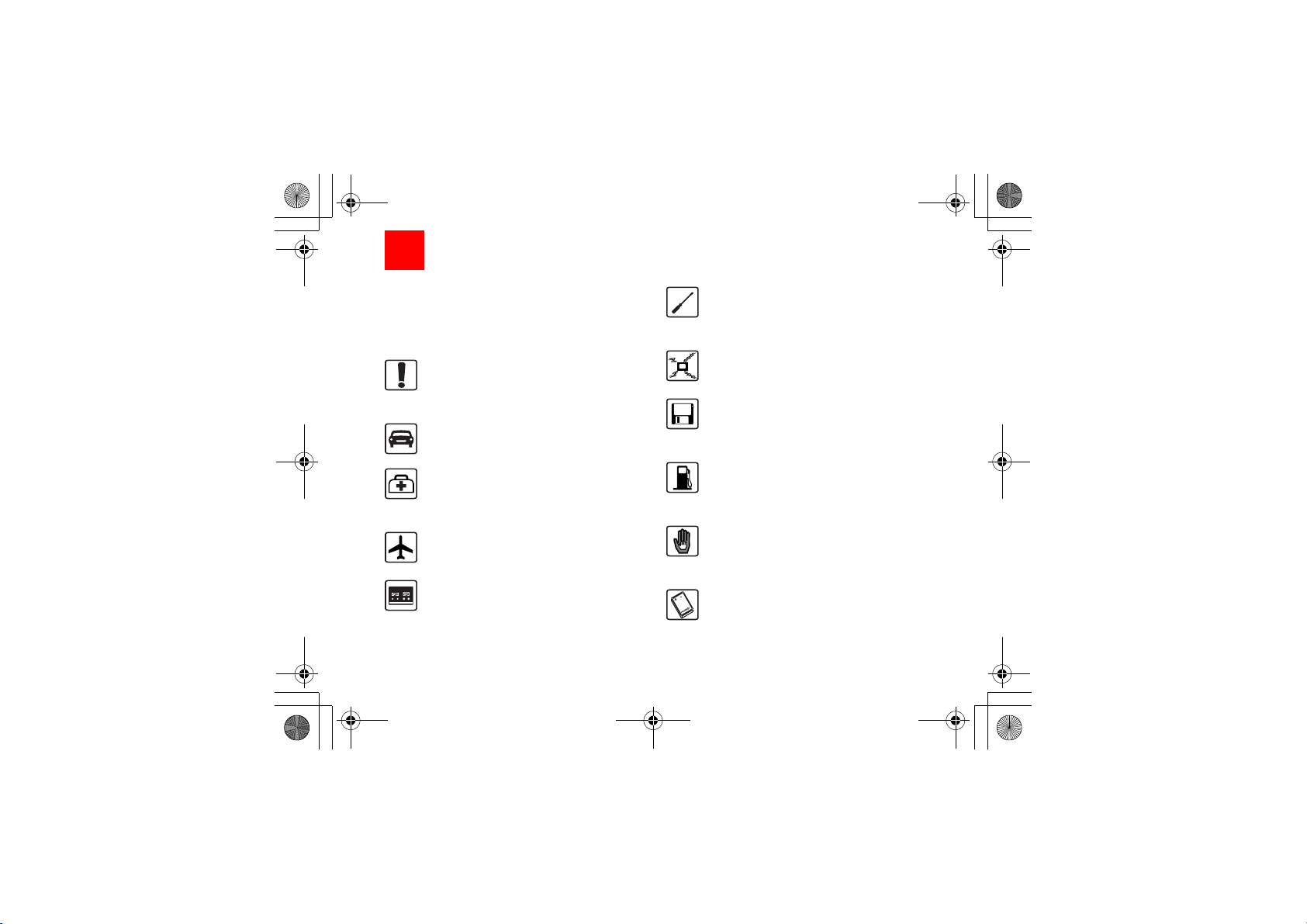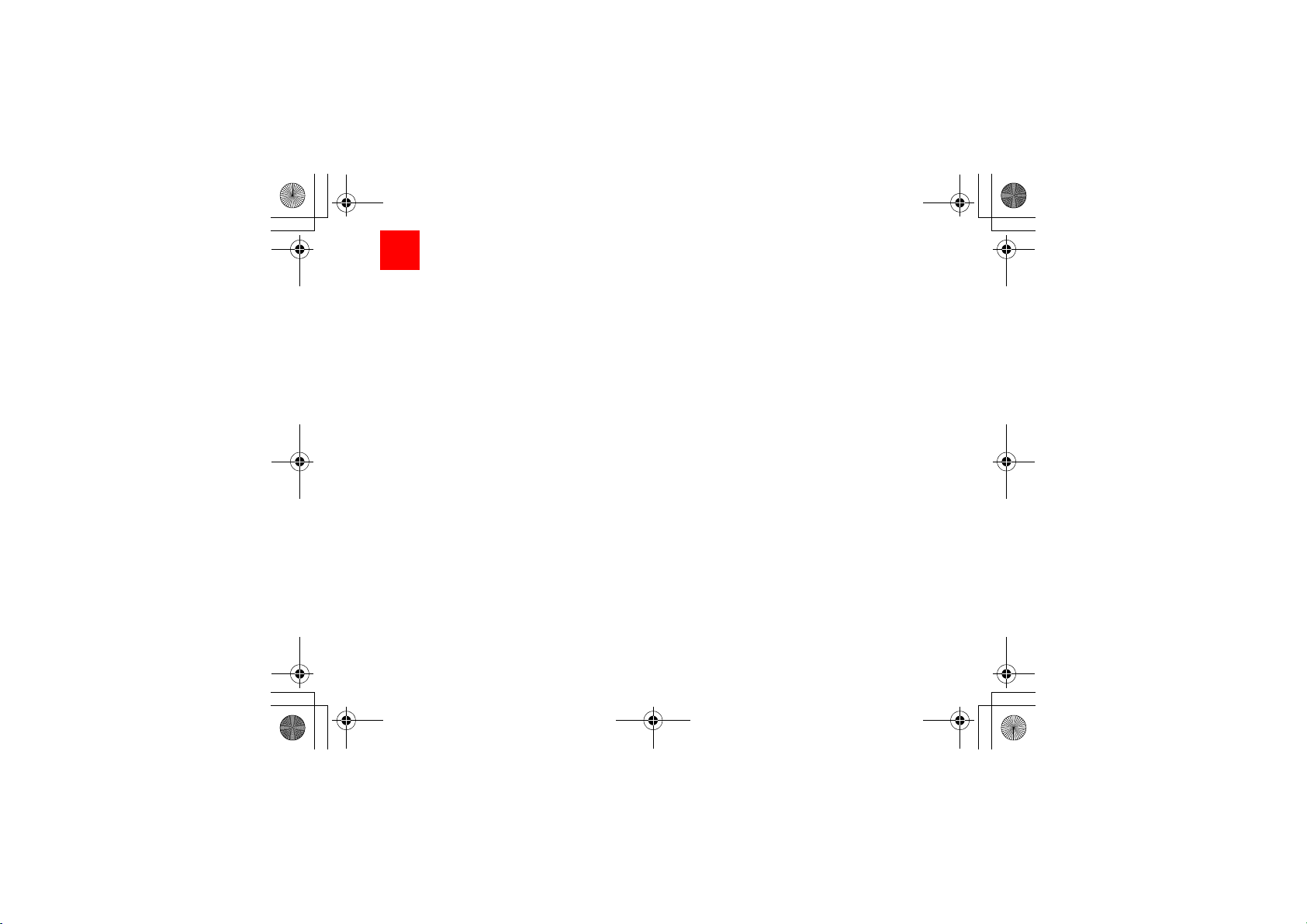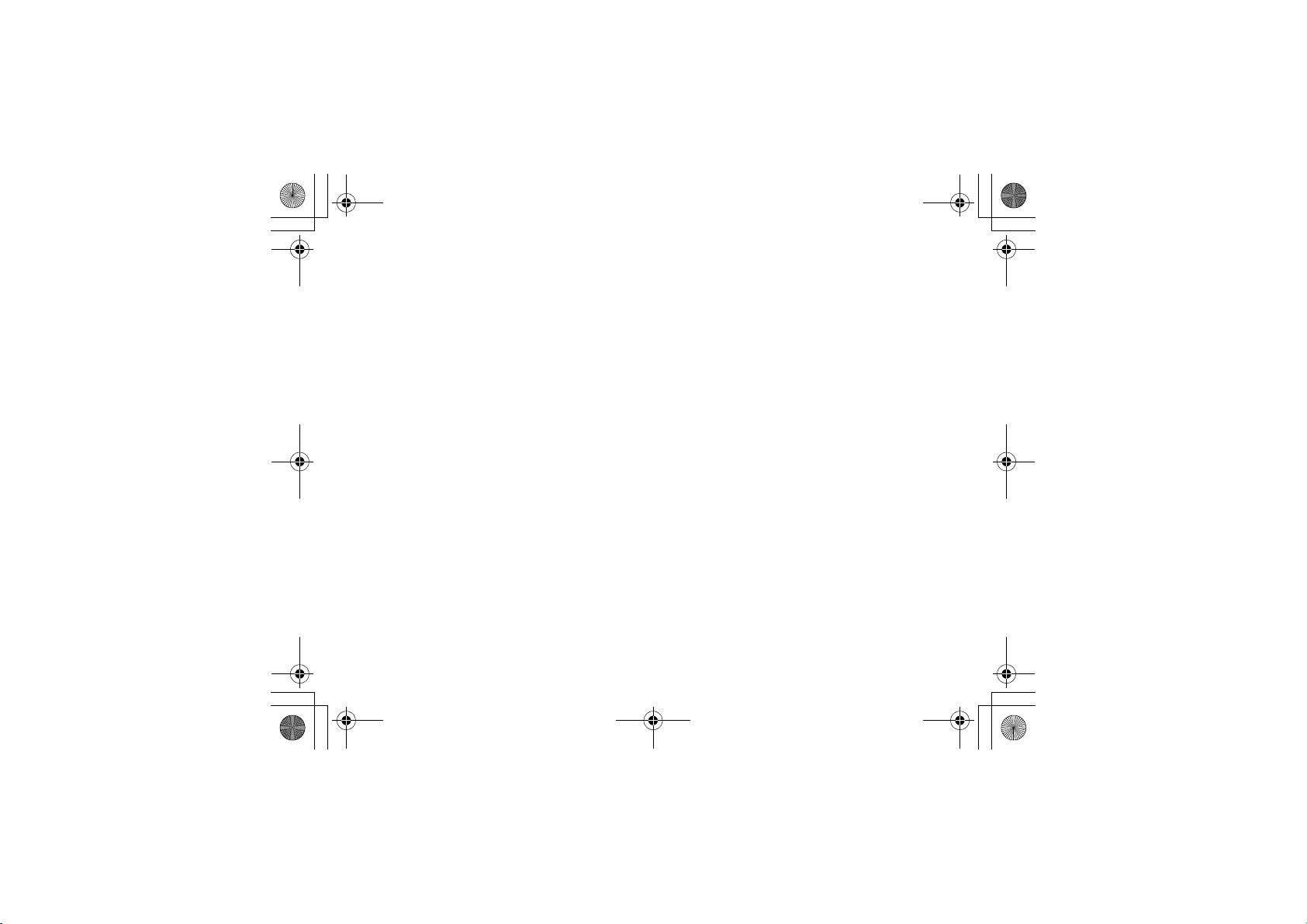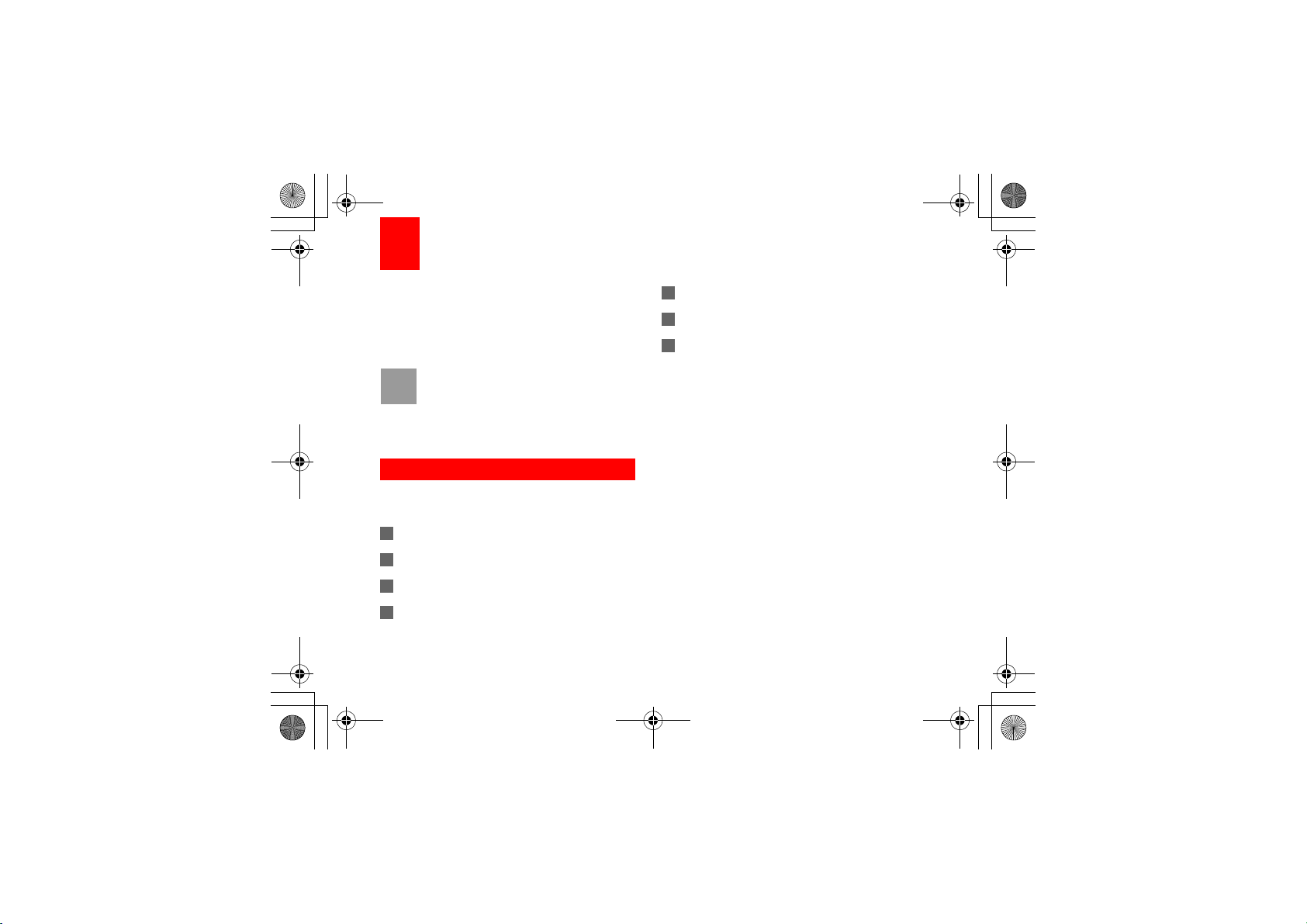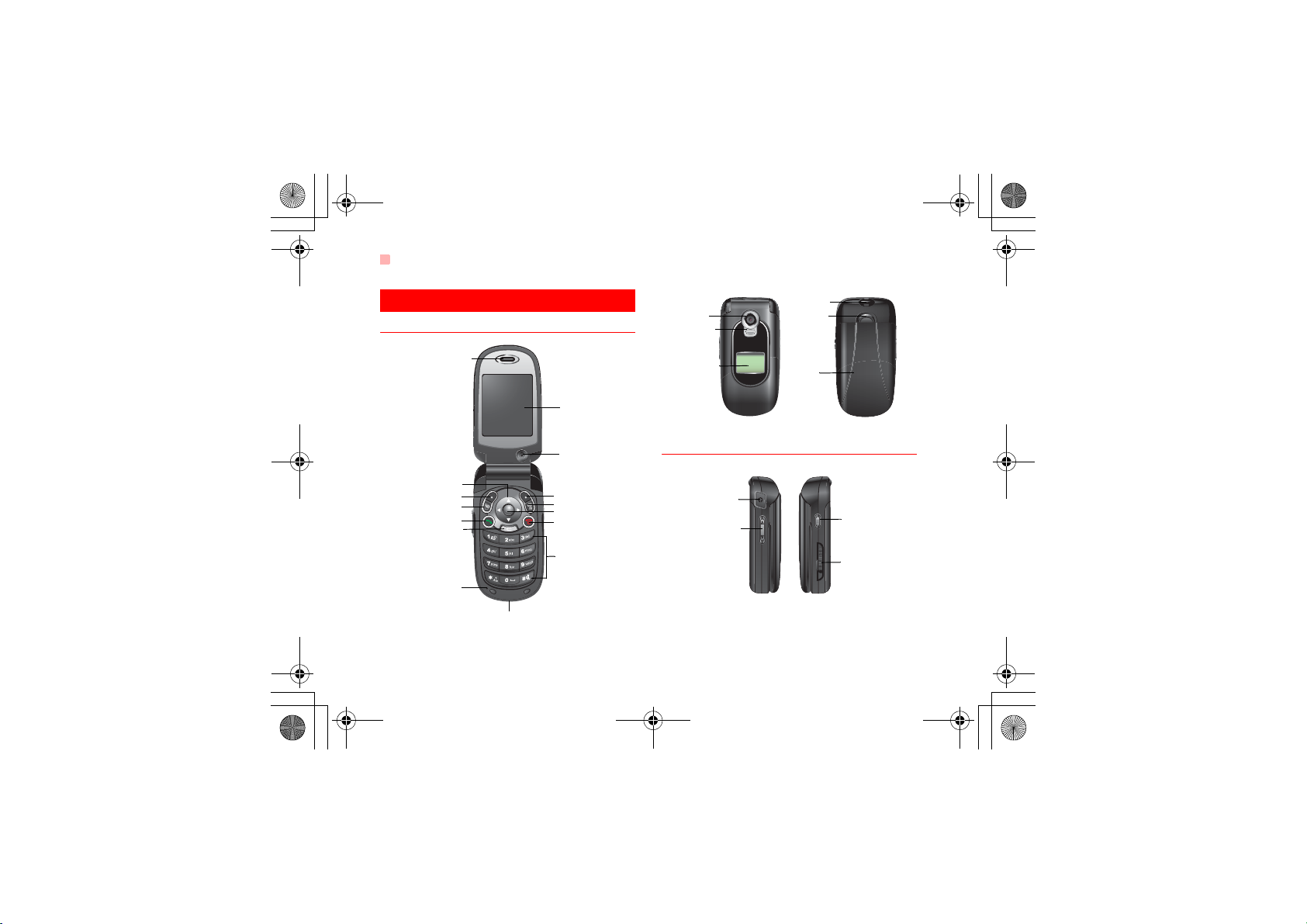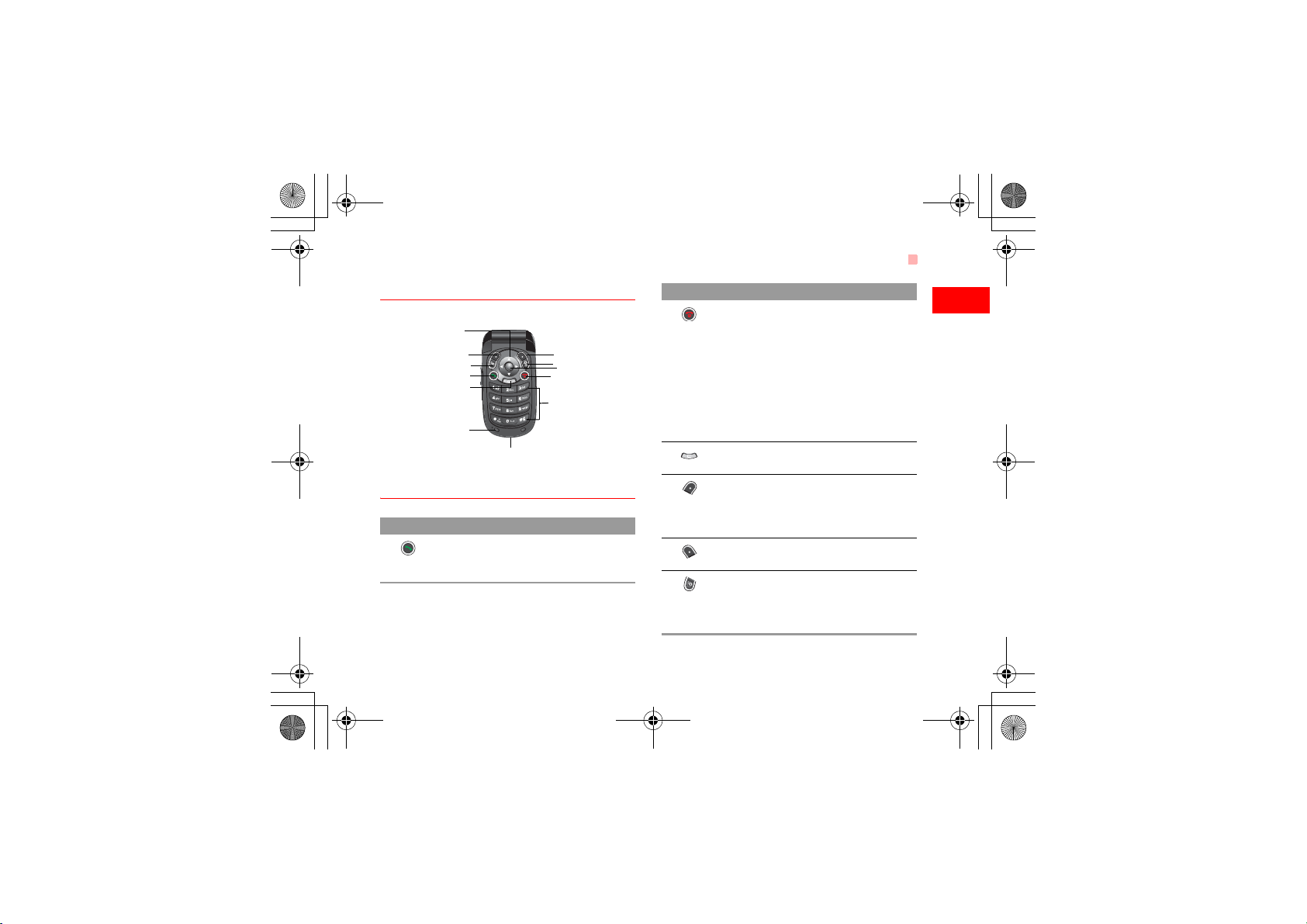2
Organiser & Tools 57
SIM ToolKit...............................................57
Alarm Clock ..............................................57
Calendar...................................................58
Calculator .................................................60
Unit Converter ..........................................61
Currency Converter ..................................61
Synchronise..............................................62
Task..........................................................62
Voice Recorder.........................................64
Memo Pad ................................................65
World Time ...............................................65
Stopwatch.................................................65
Timer ........................................................65
Service Dial Number ................................66
My Files 67
Pictures ....................................................67
Ringtones .................................................67
Games......................................................68
Music ........................................................69
Videos ......................................................69
Applications ..............................................70
Other ........................................................70
Memory Card............................................70
Browser 71
Homepage................................................71
Enter URL.................................................72
Bookmarks ...............................................72
Internet Settings ....................................... 73
Video Call 74
Functions on the Screen .......................... 74
Function operations ................................. 74
Entertainment 76
Games ..................................................... 76
Camera .................................................... 77
Video Camera .......................................... 79
Music........................................................ 81
Connections 82
Bluetooth .................................................. 82
USB.......................................................... 88
Note on Connection Functions................ 91
DRM 93
Settings 94
Phone Settings......................................... 94
Display Settings ....................................... 96
Message Settings .................................... 97
Call Settings ............................................. 97
Video Call Settings................................. 100
Connectivity ........................................... 101
Network Settings .................................... 101
Security Settings .................................... 101
Warnings and Precautions 104
Electronic Device ................................... 104
Hospital .................................................. 104
Traffic Safety.......................................... 105
V710TOC.fm Page 2 Friday, December 15, 2006 10:58 AM