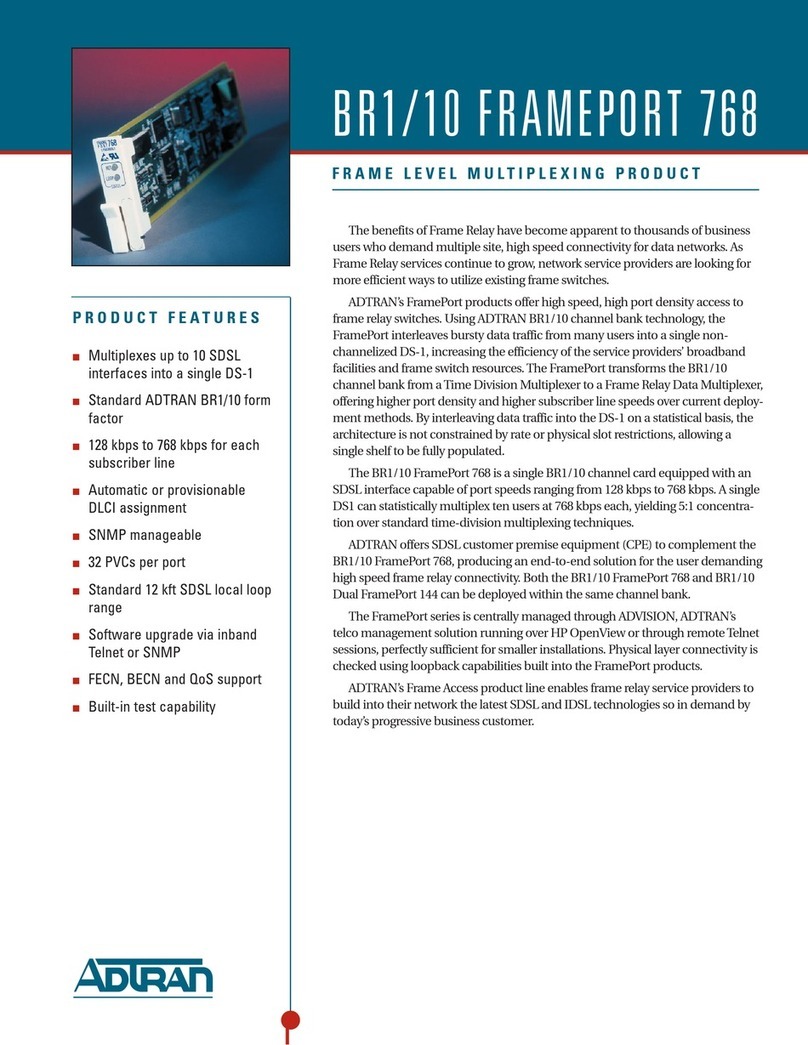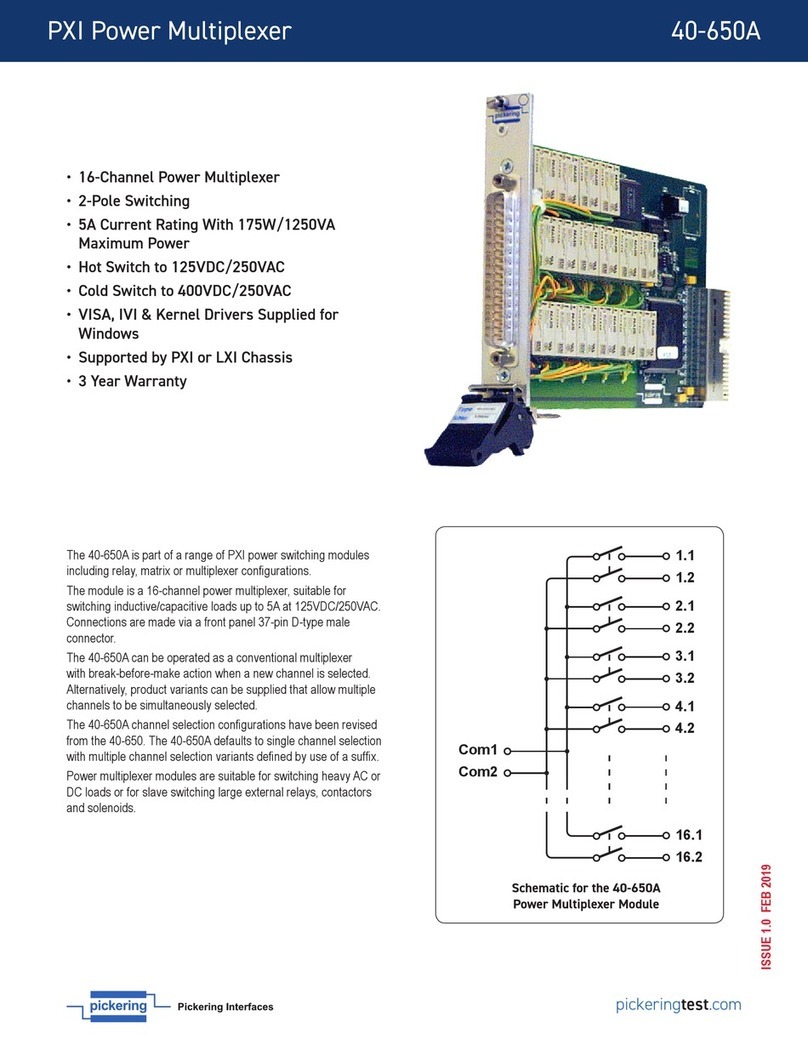Electro Industries SM1-16 User manual

SubstationMultiplexor
SM1-16
with
ETHERNET OPTION
Electro Industries/GaugeTech
Installation & Operation Manual
Revision 1.01
August 14, 2002
Doc # E113-7-07-101
1800 Shames Drive
Westbury, New York 11590
Tel: 516-334-0870 Fax: 516-338-4741
“The Leader in Web Accessed Power Monitoring ”

Substation Multiplexor SM1-16
with Ethernet Option
User Manual
Revision 1.01
Published by:
Electro Industries/GaugeTech
1800 Shames Drive
Westbury, NY 11590
All rights reserved. No part of this
publication may be reproduced or
transmitted in any form or by any
means, electronic or mechanical,
including photocopying, recording,
or information storage or retrieval
systems or any future forms of
duplication, for any purpose other
than the purchaser’s use, without the
expressed written permission of
Electro Industries/GaugeTech.
© 2002
Electro Industries/GaugeTech
Printed in the United States of
America.
eElectro Industries/GaugeTech Doc # E113-7-07-101 I

eElectro Industries/GaugeTech Doc # E113-7-07-101 II
Customer Service and SupportCustomer Service and Support
Customer support is available 9:00 am to 4:30 pm, eastern standard time, Monday through Friday.
Please have the model, serial number and a detailed problem description available. If the problem
concerns a particular reading, please have all meter readings available. When returning any merchandise
to EIG, a return authorization number is required. For customer or technical assistance, repair or
calibration, phone 516-334-0870 or fax 516-338-4741.
Product WarrantyProduct Warranty
Electro Industries/GaugeTech warrants all products to be free from defects in material and workmanship
for a period of four years from the date of shipment. During the warranty period, we will, at our option,
either repair or replace any product that proves to be defective.
To exercise this warranty, fax or call our customer-service department. You will receive prompt
assistance and return instructions. Send the instrument, transportation prepaid, to EIG at 1800 Shames
Drive, Westbury, NY 11590. Repairs will be made and the instrument will be returned.
Limitation of WarrantyLimitation of Warranty
This warranty does not apply to defects resulting from unauthorized modification, misuse, or use for any
reason other than electrical power monitoring.
OUR PRODUCTS ARE NOT TO BE USED FOR PRIMARY OVER-CURRENT
PROTECTION. ANY PROTECTION FEATURE IN OUR PRODUCTS IS TO BE USED FOR
ALARM OR SECONDARY PROTECTION ONLY.
THIS WARRANTY IS IN LIEU OF ALL OTHER WARRANTIES, EXPRESSED OR
IMPLIED, INCLUDING ANY IMPLIED WARRANTY OF MERCHANTABILITY OR
FITNESS FOR A PARTICULAR PURPOSE. ELECTRO INDUSTRIES/GAUGETECH
SHALL NOT BE LIABLE FOR ANY INDIRECT, SPECIAL OR CONSEQUENTIAL
DAMAGES ARISING FROM ANY AUTHORIZED OR UNAUTHORIZED USE OF ANY
ELECTRO INDUSTRIES/GAUGETECH PRODUCT. LIABILITY SHALL BE LIMITED TO
THE ORIGINAL COST OF THE PRODUCT SOLD.
Statement of CalibrationStatement of Calibration
Our instruments are inspected and tested in accordance with specifications published by Electro
Industries/GaugeTech. The accuracy and a calibration of our instruments are traceable to the National
Institute of Standards and Technology through equipment that is calibrated at planned intervals by
comparison to certified standards.
DisclaimerDisclaimer
The information presented in this publication has been carefully checked for reliability; however, no
responsibility is assumed for inaccuracies. The information contained in this document is subject to
change without notice.

eElectro Industries/GaugeTech Doc # E113-7-07-101 III
About Electro Industries/GaugeTechAbout Electro Industries/GaugeTech
Electro Industries/GaugeTech was founded in 1973 by Dr. Samuel Kagan. Dr. Kagan’s first innovation,
an affordable, easy-to-use AC power meter, revolutionized the power-monitoring field. In the 1980s Dr.
Kagan and his team at EIG developed a digital multifunction monitor capable of measuring every aspect
of power. EIG further transformed AC power metering and power distribution with the Futura+ device,
which supplies all the functionality of a fault recorder, an event recorder and a data logger in one single
meter. Today, with the Nexus 1250 and a wide variety of dependable solutions, EIG is a leader in the
development and production of power-monitoring products. All EIG products are designed,
manufactured, tested and calibrated at our facility in Westbury, New York.
EIG Product Applications
nMultifunction power monitoring
nSingle and multifunction power monitoring
nPower-quality monitoring
nOnboard data logging for trending power usage and quality
nDisturbance analysis
Nexus 1250
n0.04% Watt-hour Accuracy
nExpandable I/O and Trending
nDemand Integration Intervals
nHarmonics to the 127th Order
Futura+ Series
nPower-quality monitoring
nHigh-accuracy AC metering
nOnboard data logging
nOnboard fault and voltage recording
DM Series
nThree-phase multifunction monitoring
nWattage, VAR and amperage
nModbus, Modbus Plus, DNP 3.0 and Ethernet protocols
nAnalog retransmit signals (0–1 and 4–20mA)
Single-Function Meters
nAC voltage and amperage
nDC voltage and amperage
nAC wattage
nSingle-phase monitoring with maximum and minimum demands
nTransducer readouts
Portable Analyzers
nPower-quality analysis
nEnergy analysis

Table
of
Contents
Chapter 1: Ethernet Option Installation
1.1: Mounting Information . . . . . . . . . . . . . . . . . . . . . . . . . . . 1-1
1.2: Communication Connections . . . . . . . . . . . . . . . . . . . . . . . . 1-4
1.3: RS232 Wiring Details . . . . . . . . . . . . . . . . . . . . . . . . . . . 1-6
1.4: RS485 Wiring Details . . . . . . . . . . . . . . . . . . . . . . . . . . . 1-7
1.5: Communication Overview . . . . . . . . . . . . . . . . . . . . . . . . 1-10
1.6: Connecting the Substation Multiplexor Directly to a Computer . . . . . . . . . 1-11
1.7: Connecting to the Substation Multiplexor Using the Internal Modem . . . . . . 1-11
1.8: Technical Specifications . . . . . . . . . . . . . . . . . . . . . . . . . 1-12
Chapter 2: Ethernet Option Configuration
2.1: Introduction . . . . . . . . . . . . . . . . . . . . . . . . . . . . . . . 2-1
2.2: Ethernet Module . . . . . . . . . . . . . . . . . . . . . . . . . . . . . 2-1
2.3: Ethernet Option Setup . . . . . . . . . . . . . . . . . . . . . . . . . . . 2-1
2.4: Default IP Address . . . . . . . . . . . . . . . . . . . . . . . . . . . . 2-1
2.5: AutoIP . . . . . . . . . . . . . . . . . . . . . . . . . . . . . . . . . 2-2
2.6: Setting the IP Address . . . . . . . . . . . . . . . . . . . . . . . . . . . 2-2
2.7: Networking Configuration . . . . . . . . . . . . . . . . . . . . . . . . . 2-3
2.8: Configuration Parameters . . . . . . . . . . . . . . . . . . . . . . . . . 2-4
Chapter 3: Ethernet Option Operation
3.1: Overview . . . . . . . . . . . . . . . . . . . . . . . . . . . . . . . . 3-1
3.2: Alternate Software . . . . . . . . . . . . . . . . . . . . . . . . . . . . 3-2
3.3: Using Windows®HyperTerminal with the Substation Multiplexor . . . . . . . . 3-3
3.4: Using EIG’s Futura Communicator with the Substation Multiplexor . . . . . . . 3-6
3.5: Command Mode . . . . . . . . . . . . . . . . . . . . . . . . . . . . . 3-8
3.6: Port Program Commands . . . . . . . . . . . . . . . . . . . . . . . . . . 3-9
3.7: Port Status . . . . . . . . . . . . . . . . . . . . . . . . . . . . . . . 3-11
3.8: Unit Status . . . . . . . . . . . . . . . . . . . . . . . . . . . . . . . 3-12
3.9: Site ID . . . . . . . . . . . . . . . . . . . . . . . . . . . . . . . . . 3-12
3.10: Go to Throughput Mode . . . . . . . . . . . . . . . . . . . . . . . . . 3-12
3.11: Go to Boot Mode . . . . . . . . . . . . . . . . . . . . . . . . . . . . 3-12
3.12: Go to Mode Selection . . . . . . . . . . . . . . . . . . . . . . . . . . 3-13
3.13: Password Protection . . . . . . . . . . . . . . . . . . . . . . . . . . . 3-13
3.14: Contact Information for EIG . . . . . . . . . . . . . . . . . . . . . . . 3-14
Electro Industries/GaugeTech
Doc # E113-7-07-101 IV

Electro Industries/GaugeTech
Doc # E113-7-07-101 1-1
Chapter
1
Ethernet
Option
Installation
1.1:
Mounting
Information
QThe Substation Multiplexor with Ethernet Option is designed to mount in a standard, 19-inch panel
rack. Mounting for all Substation Multiplexors is the same, regardless of option selection. Use a #10
screw in each of the four slots on the flange to ensure that the unit is installed securely.
TToopp
VViieeww

Electro Industries/GaugeTech
Doc # E113-7-07-101 1-2
FFrroonntt
VViieeww

Electro Industries/GaugeTech
Doc # E113-7-07-101 1-3
SSiiddee
VViieeww

Electro Industries/GaugeTech
Doc # E113-7-07-101 1-4
Master Port for Ethernet
Standard RJ45. Set the
232(DCE) Network Switch
to Network when using
Ethernet.
Slave Ports 1 & 2
2-wire RS485
232(DCE) Network Switch for Master Port
When using Ethernet, set to Network.
When connecting directly to a computer from the RS232
Master Port, set to 232 (DCE).
Slave Ports 3–16
9-pin female RS232 ports.
Use a standard RS232 cable.
Power Supply
Relay (Detail)
Master Port RS232
For direct connection to a
computer.
BBaacckk
PPaanneell
1.2:
Communication
Connections
•All Slave Ports are factory-set to operate at 9600 baud and
the Master Ports are factory-set to operate at 57600 baud.
•The maximum baud rate for all Slave Ports is 57600.
••The baud rate for a Master Port is 57600.
Com
N.O.
N.C.

Electro Industries/GaugeTech
Doc # E113-7-07-101 1-5
Slave Port LEDs
Shows which Slave Port the Multiplexor is programmed to use.
FFrroonntt
PPaanneell
Network Link LED
RxD/TxD/RTS LEDs
RxD/TxD LEDs illuminate when the
unit is Receiving or Transmitting Data.
Power Indicator

Electro Industries/GaugeTech
Doc # E113-7-07-101 1-6
1.3:
RS232
Wiring
Details
QRS232 communication is capable for a distance up to 50 feet (15.2 m). The Master Port and Slave
Ports 3–16 are 9-pin female RS232 ports. Use standard RS232 extension cables for all RS232
connections.
QThe RS232 Master Port enables the Substation Multiplexor to communicate directly with a computer
or connect to an external modem. The Master Port is DCE or DTE selectable. Set the switch beneath
the port to:
•DTE when using a modem (internal or external).
•DCE when connecting the Substation Multiplexor directly to a computer.
RS232
Female
Port
QSlave Ports 3–16 are DTE configured. When connecting an RS232 Slave Port to another DTE
device, use a Null Modem to reverse the Rx and Tx pins, as shown below:
RS232 Slave Port Pin
Assignments
PIN DTE
1 N/A
2Rx
3Tx
4 DTR
5 Gnd
6 DSR
7RTS
8 CTS
9 N/A
RS232 Master Port
Pin Assignments
PIN DTE DCE
1 DCD DCD
2Rx Tx
3Tx Rx
4 DTR DSR
5 Gnd Gnd
6 DSR DTR
7 RTS CTS
8 CTS RTS
9 Ring Ring
Shorted Internally

Electro Industries/GaugeTech
Doc # E113-7-07-101 1-7
1.4:
RS485
Wiring
Details
QRS485 communication allows multiple devices to communicate on a bus. The Substation
Multiplexor’s Slave Ports 1 and 2 are 2-wire RS485 terminals, capable for a distance of up to 4000
feet (1219 meters).
•Use a shielded, twisted pair cable, AWG 22 (0.33 square mm) or larger.
•Establish point-to-point configurations for each device on a RS485 bus: Connect (+) terminals to
(+) terminals; connect (-) terminals to (-) terminals.
•Protect cables from sources of electrical noise.
•Avoid both “star” and “tee” connections (see diagrams on the following pages). No more than
two cables should be connected at any one point on an RS485 network, whether the connections
are for devices, converters or terminal strips.
•Include all segments when calculating the total cable length of a network. If you are not using an
RS485 repeater, the maximum length for cable connecting all devices is 4000 feet (1219 meters).
•Connect devices using the diagrams on the following pages. A correct connection requires 1/4
watt resistors connected to the (+) and (-) terminals of each device at the end of a straight-line
bus. The line impedance of the cable and the resistor should match. Generally, a 100- or
120-Ohm resistor will work.

Electro Industries/GaugeTech
Doc # E113-7-07-101 1-8
Correct Connection

Electro Industries/GaugeTech
Doc # E113-7-07-101 1-9
Incorrect Connection: “T”
Incorrect Connection: “Star”
“Star” Connection Incorrect!
The three wires connected in a
“Star” shape on both the (+) and
(-) terminals will cause interfer-
ence problems.
RS485 Ports
RS485 Port
“Tee” Connection Incorrect!
The three wires connected in a
“T” shape on both the (+) and (-)
terminals will cause interference
problems.

Electro Industries/GaugeTech
Doc # E113-7-07-101 1-10
1.5:
Communication
Overview

Electro Industries/GaugeTech
Doc # E113-7-07-101 1-11
1.6:
Connecting
the
Substation
Multiplexor
Directly
to
a
Computer
1. Use an RS232 cable to connect the Substation Multiplexor’s Master Port to an available RS232 port
on the computer.
2. Set the 232(DCE)Network switch beneath the Master Port to 232(DCE).
3. The Master Port is factory-set to operate at 57600 baud. To configure and communicate with the
Substation Multiplexor, run a standard terminal program on the computer, such as Windows
HyperTerminal. See Chapter 4 for details.
1.7:
Connecting
to
the
Substation
Multiplexor
Using
the
Ethernet.
1. Connect an RJ-45 cable to the Substation Multiplexor’s RJ-45 jack.
2. Set the 232(DCE) Network switch beneath the Master Port to Network.
3. Use a standard terminal program on the computer, such as Windows®HyperTerminal, to connect to
the Substation Multiplexor and configure it. See Chapter 4 for details.
4. The Ethernet Port is factory-set to operate at 57600 baud. You should keep the port set to 57600 after
you have connected.

Electro Industries/GaugeTech
Doc # E113-7-07-101 1-12
1.8:
Technical
Specifications
Interface
RS232 & RS485 Asynchronous 8 data bits, no parity, 1 stop bit
Network RJ-45 (10BASE-T)
Connectors
Slave Ports 1 & 2 Half-duplex RS485
Slave Ports 3–16 DB-9F DTE type RS232
Master Port RS232/DCE type
Ethernet Port RJ-45 type
Size 3.5” (8.8 cm)H x 19.0” (48.26 cm)W x 8.08” (20.52 cm)D
Weight 12 lbs (5.4kg)
LEDs Power, Network Link, Data Activity of Slave Ports (RxD, TxD, RTS)
Data Rate 600–57.6k BPS; All standard rates, port specific
Signals Supported
Master Port/Ethernet TxD, RxD
Slave Ports (1–16) TxD, Rxd, CTS, RTS
Flow Control
Master Port None
Slave Ports (1–16) RTS/CTS or none (port specific)
Reset Time No Reset, 5 minutes, 10 minutes
Buffer Size Two 16k buffers
Isolation 1500 Vdc
Control Power Options
Suffix -115A 115 Vac +/-20%
Suffix -D2 125 Vac/dc +/-20%
Suffix -D 24–48 Vdc +/-20%
Suffix -230A 230 Vac +/-20%
Control Power Burden 10VA Maximum
Operating Temperature -20 to +70°C
Humidity Up to 95% non-condensing

Electro Industries/GaugeTech
Doc #: E113-7-07-101 2-1
Chapter
2
Ethernet
Option
Configuration
2.1:
Introduction
QThe Ethernet Option gives the user the capability of integrated network connectivity to multiple
devices over Ethernet. This chapter will give the user an overview of how the Ethernet Option
works. Detailed here are the main components of an Ethernet interface and how they are configured.
2.2:
Ethernet
Module
QThe Ethernet connection is made with a small module which is embedded in the meter. This small
but powerful module has an RJ-45 Port and the Network Link LED on the front panel tells you when
the unit is connected to the network and is sending and receiving data. When the unit is active, you
actually hear distinct clicking sounds as the Ethernet module does its job.
2.3:
Ethernet
Option
Setup
QThis chapter covers the required steps to get the Ethernet Interface on-line and working. There is
only one method used to log into the Ethernet Server and set up the IP address:
•Network Port Login: make a Telnet connection to the network port (9999).
QIt is important to consider the following points before logging into and configuring the Ethernet
Interface:
•The Ethernet Interface's IP address must be configured before a network connection is available.
•Only one person at a time may be logged into the network port. This eliminates the possibility
of several people trying to configure the Ethernet Interface simultaneously.
2.4:
Default
IP
Address
QThe Ethernet Interface ships with a default IP address set to 0.0.0.0, which automatically enables
DHCP within the Ethernet Interface.
Provided a DHCP server exists on the network, it will supply the Ethernet Interface with an IP
address, gateway address and subnet mask when the Ethernet Interface boots up. If no DHCP
server exists, the Ethernet Interface will respond with a diagnostic error: the Network Link LED
blinks five times.

Electro Industries/GaugeTech
Doc #: E113-7-07-101 2-2
2.5:
AutoIP
QAutoIP allows an Ethernet Interface to obtain an address in a network that does not have a DHCP
server. Windows 98 and 2000 also support AutoIP.
AutoIP assigns a random valid address to the Ethernet Interface in the range of 169.254.x.1 to
169.254.x.1 (x can be between 0 and 255). This range of IP addresses is not to be used over the
Internet. If the Ethernet Interface has not been configured manually and cannot find a DHCP server,
it automatically chooses an address from the reserved range. The Ethernet Interface then uses the
Address Resolution Protocol (ARP) to send out a request asking if any node is using that address.
If another node is using the same address, the Ethernet Interface assigns another IP address, reboots
and repeats the sequence.
NOTE: AutoIP-enabled Ethernet Interfaces are constantly looking for DHCP servers. If a DHCP
server becomes available on the network, the AutoIP-enabled Ethernet Interface switches to the
DHCP server-provided address and the unit reboots. If the DHCP server exists but denies the
Ethernet Interface an IP address, the Ethernet Interface does not attach to the network, but waits and
retries.
•AutoIP allows a small network of AutoIP-enabled devices to be set up without any need for a
DHCP server or static IP addresses.
•AutoIP can be disabled be setting the IP address to 0.0.1.0. The 1 in the third octet is the
disabling factor.
2.6:
Setting
the
IP Address
QThe Ethernet Interface's IP address must be configured before a network connection is available. If
the IP address was not set automatically via DHCP, set it now using a network and the setup
(configuration) menu.
QNETWORK PORT LOGIN
The ARP method is available under UNIX and Windows-based systems. The Ethernet Interface will
set its address from the first directed TCP/IP packet it receives.
QARP ON UNIX
On a Unix host, create an entry in the host's ARP table using the intended IP address and the
hardware address of the Ethernet Interface, which is found on the product label.
arp -s 135.15.173.121.00:20:4a:xx:xx:xx

Electro Industries/GaugeTech
Doc #: E113-7-07-101 2-3
QARP ON WINDOWS
In order for the ARP command to work on Windows, the RP table on the PC must have at least one
IP address defined other than its own. If the ARP table is empty, the command will return an error
message. Type ARP -A at the DOS command prompt to verify that there is at least one entry in the
ARP table.
If the local machine is the only entry, ping another IP address on your network to build a new entry
in the ARP table; the IP address must be a host other than the machine on which you are working.
Once there is at least one additional entry in the ARP table, use the following command to ARP the
IP address to the Ethernet Interface:
QTELNET TO PORT 1
Now open a Telnet connection to Port 1. The connection will fail quickly (3 seconds). But the
Ethernet Interface will temporarily change its IP address to the one designated in this step.
QTELNET TO PORT 9999
Finally, open a Telnet connection to port 9999 and set all required parameters.
NOTE: This IP address is temporary and will revert to the default value when the Ethernet
Interface's power is reset, unless you log into the Ethernet Interface and store the changes
permanently.
2.7:
Networking
Configuration
QCertain parameters must be configured before the Ethernet Interface can function on a network. The
Ethernet Interface can be locally or remotely configured using the following procedures:
Use a Telnet connection to configure the unit over the network. The Ethernet Interface's
configuration is stored in nonvolatile memory (NVRam) and is retained without power. The
configuration can be changed at any time. The Ethernet Interface performs a reset after the
configuration has been changed and stored.
As mentioned above, to configure the Ethernet Interface over the network, establish a Telnet
connection to port 9999. From the Windows Start menu, click Run and type the following
command, where x.x.x.x is the IP address and 9999 is the Ethernet Interface's fixed network
arp -s 135.15.173.121 00-20-4a-xx-xx-xx
telnet 135.15.173.121 1
telnet 135.15.173.121 9999
Table of contents
Popular Multiplexer manuals by other brands
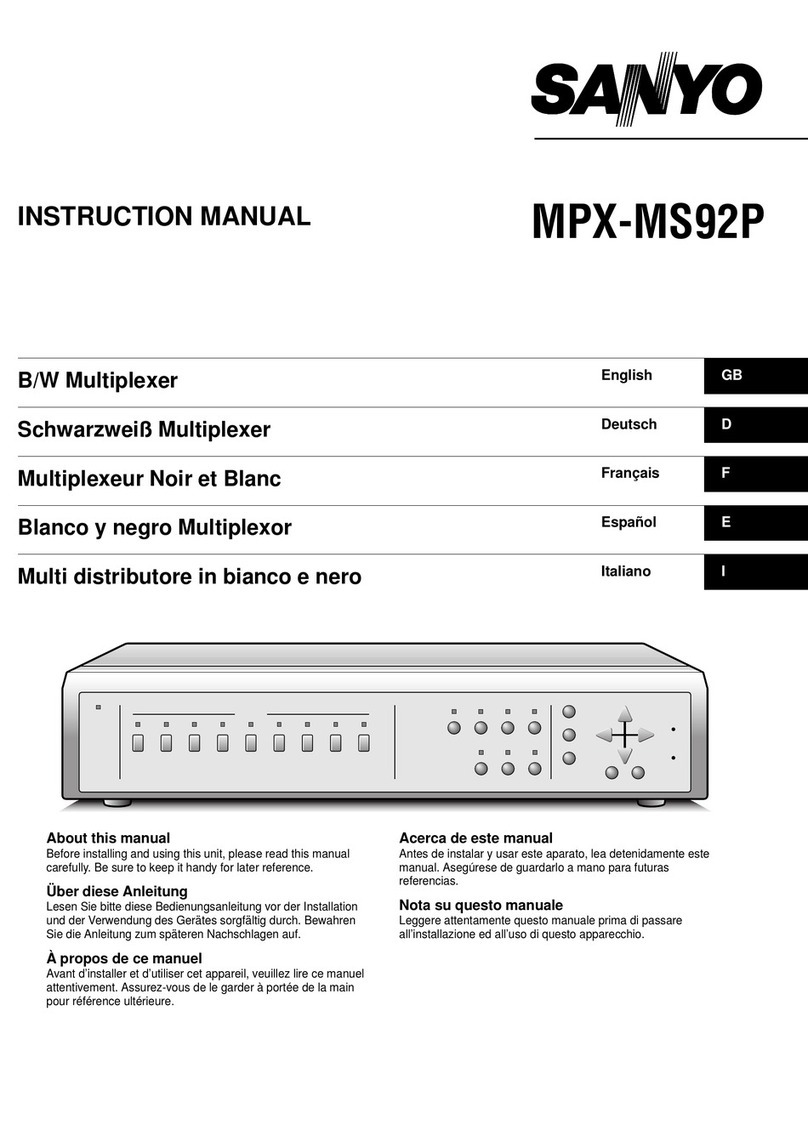
Sanyo
Sanyo MPX-MS92P instruction manual
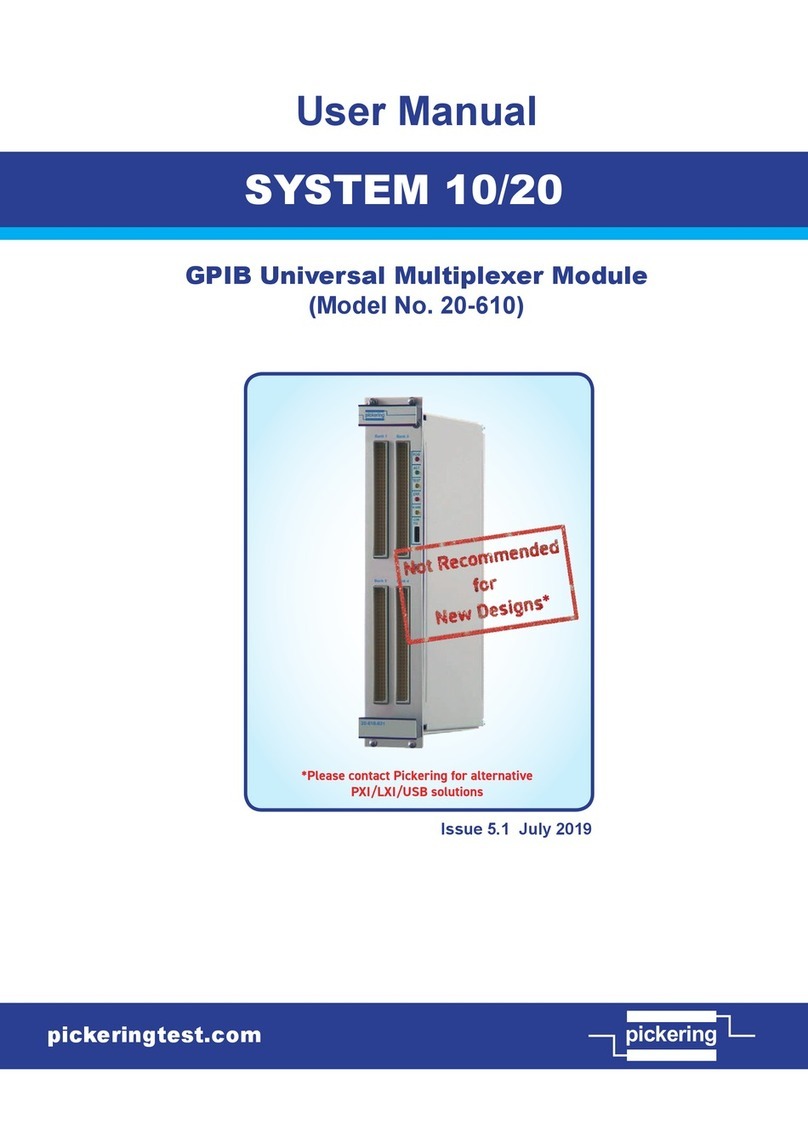
Pickering
Pickering 20-610 user manual
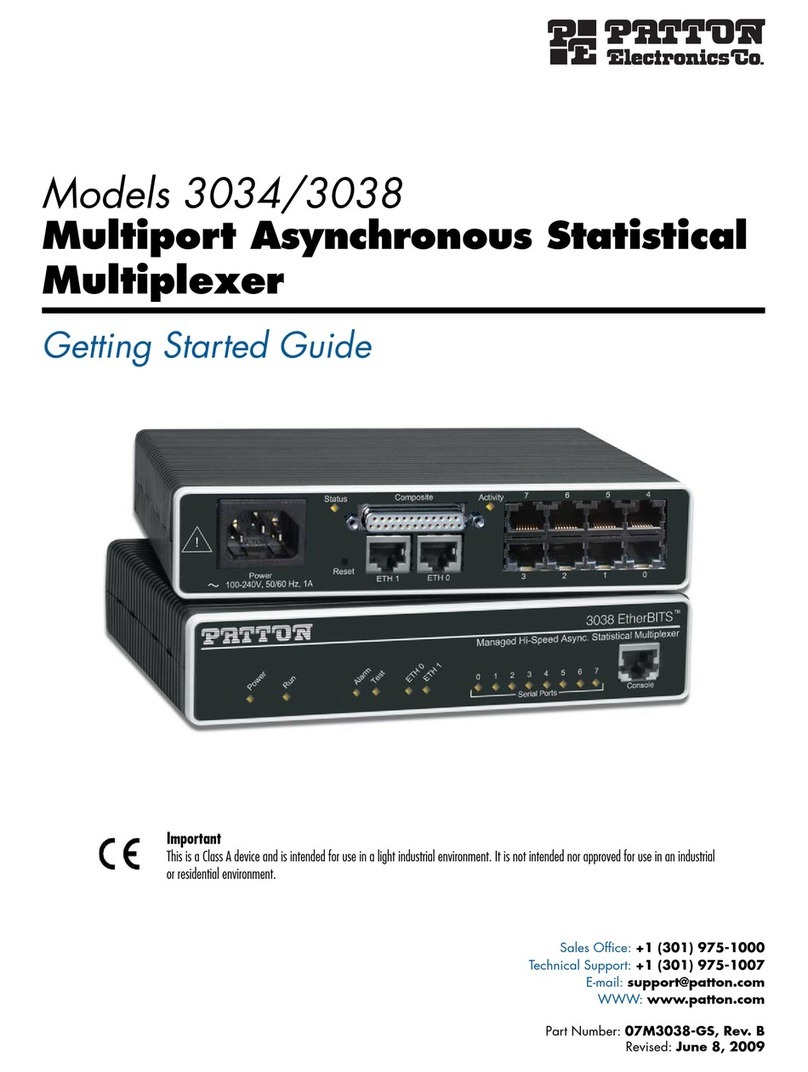
Patton electronics
Patton electronics Multiport Asynchronous Statistical Multiplexer... Getting started guide
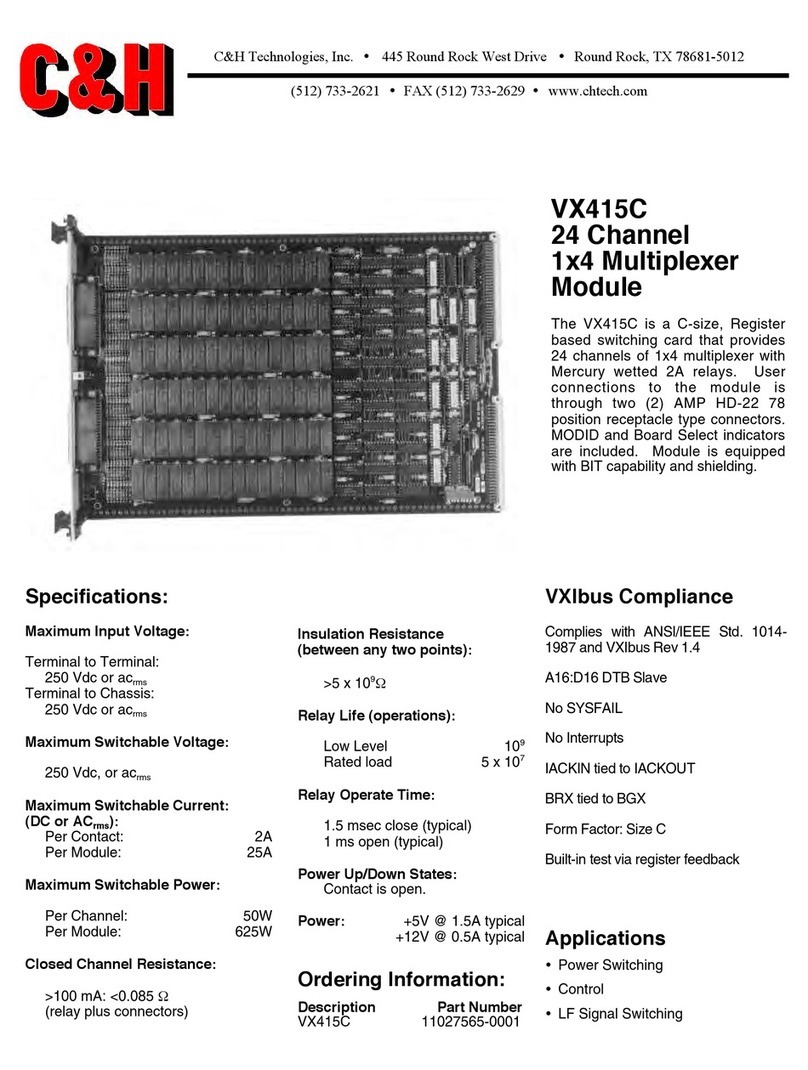
C&H
C&H 24 Channel 1x4 Multiplexer Module VX415C Specifications
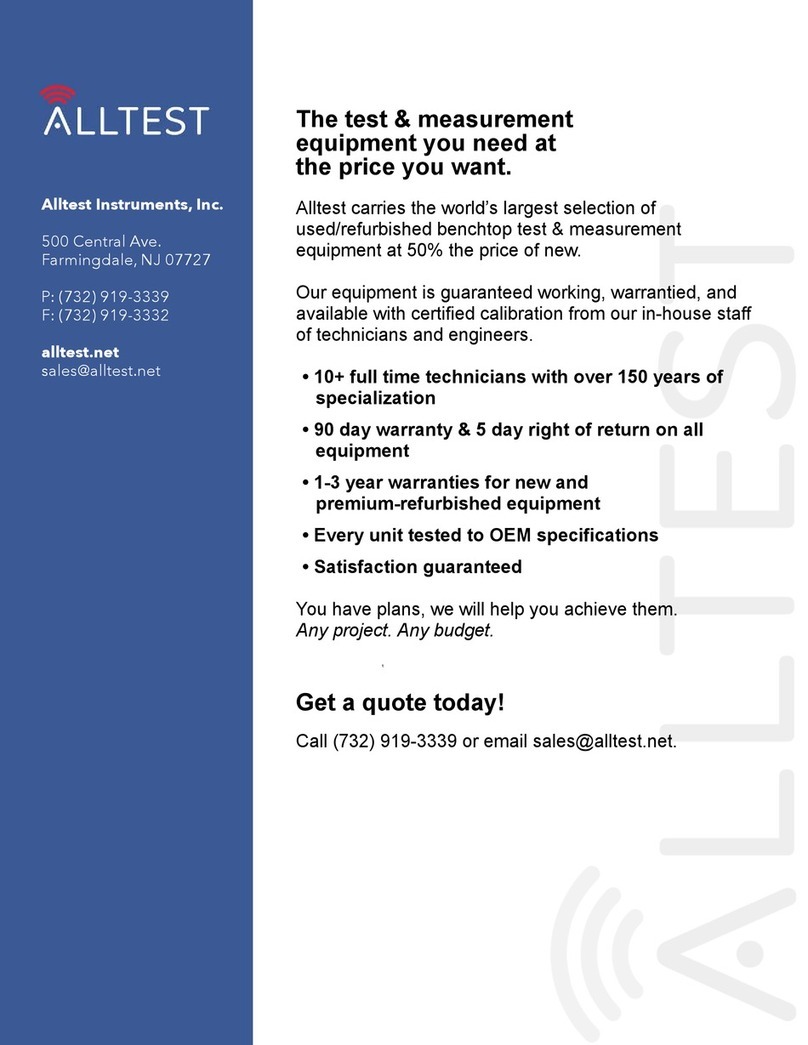
Keithley
Keithley 7014 manual
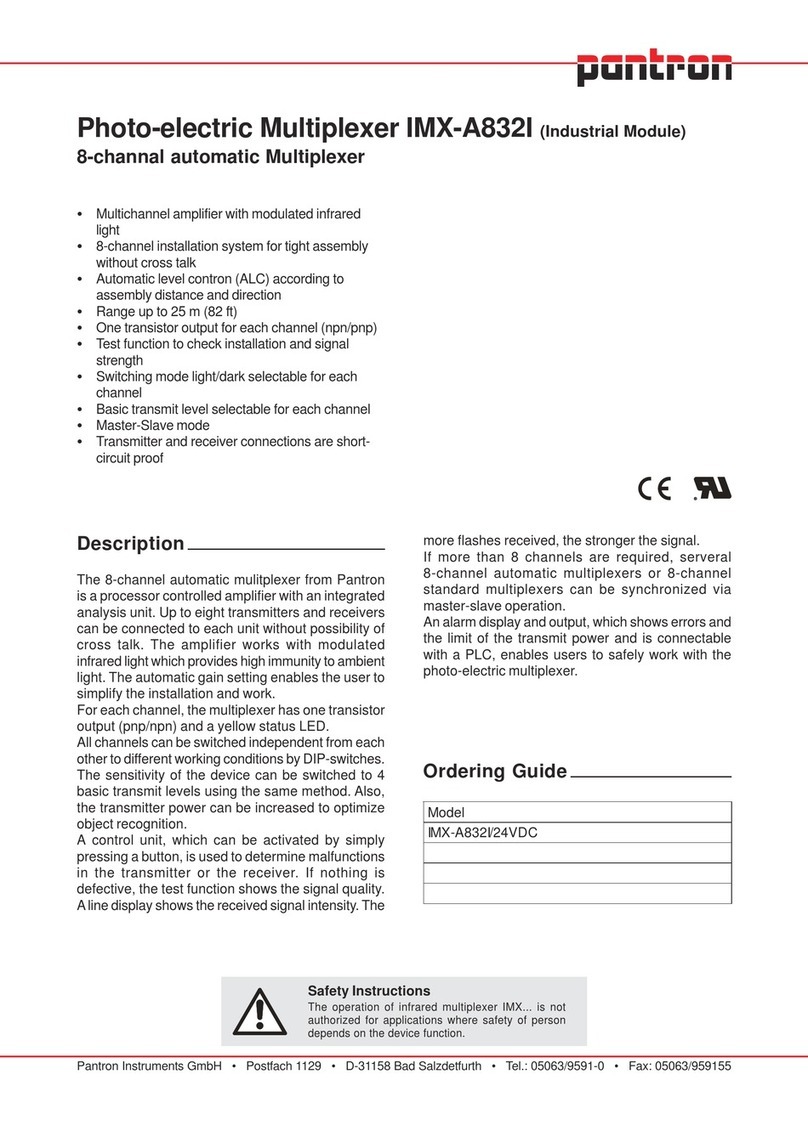
Pantron
Pantron IMX-A832I manual
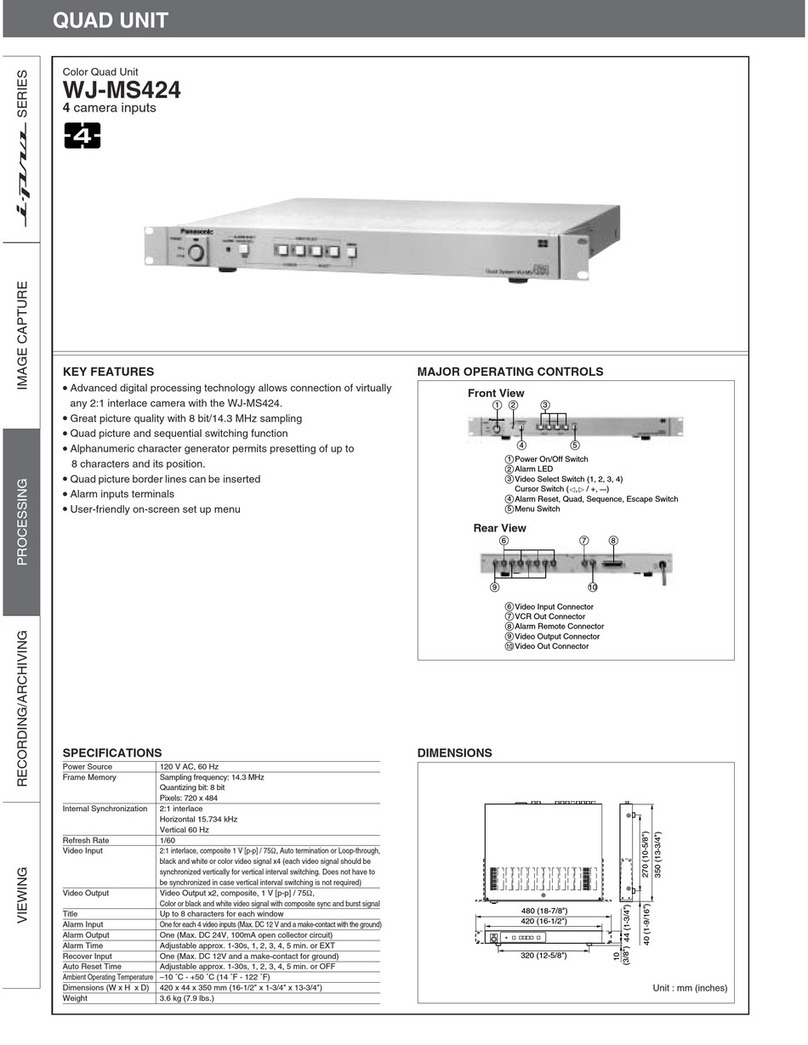
Panasonic
Panasonic WJMS424 - QUAD UNIT Specifications
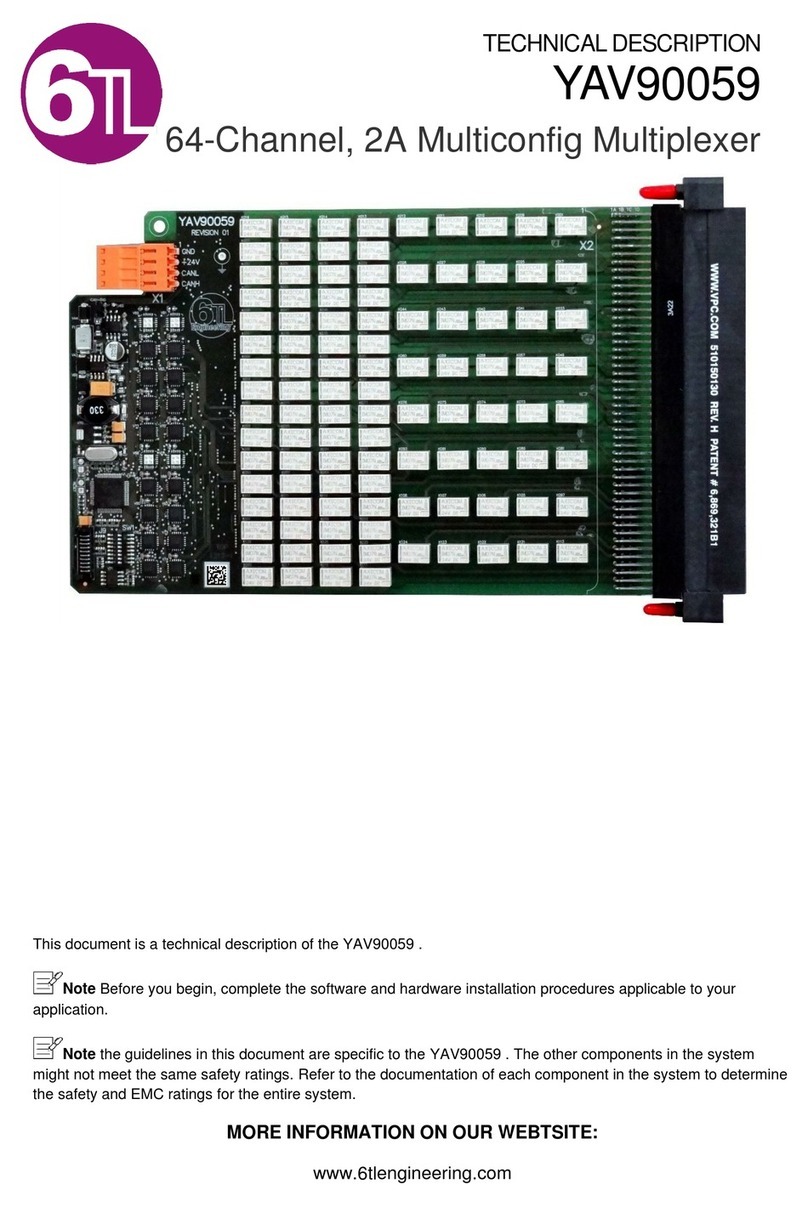
6TL
6TL YAV90059 Technical description
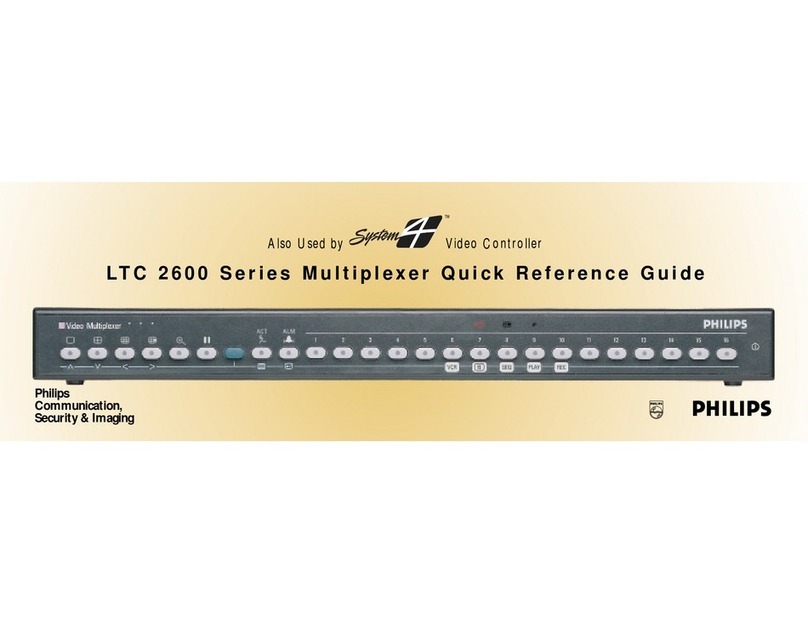
Philips
Philips LTC 2600 Series Quick reference guide
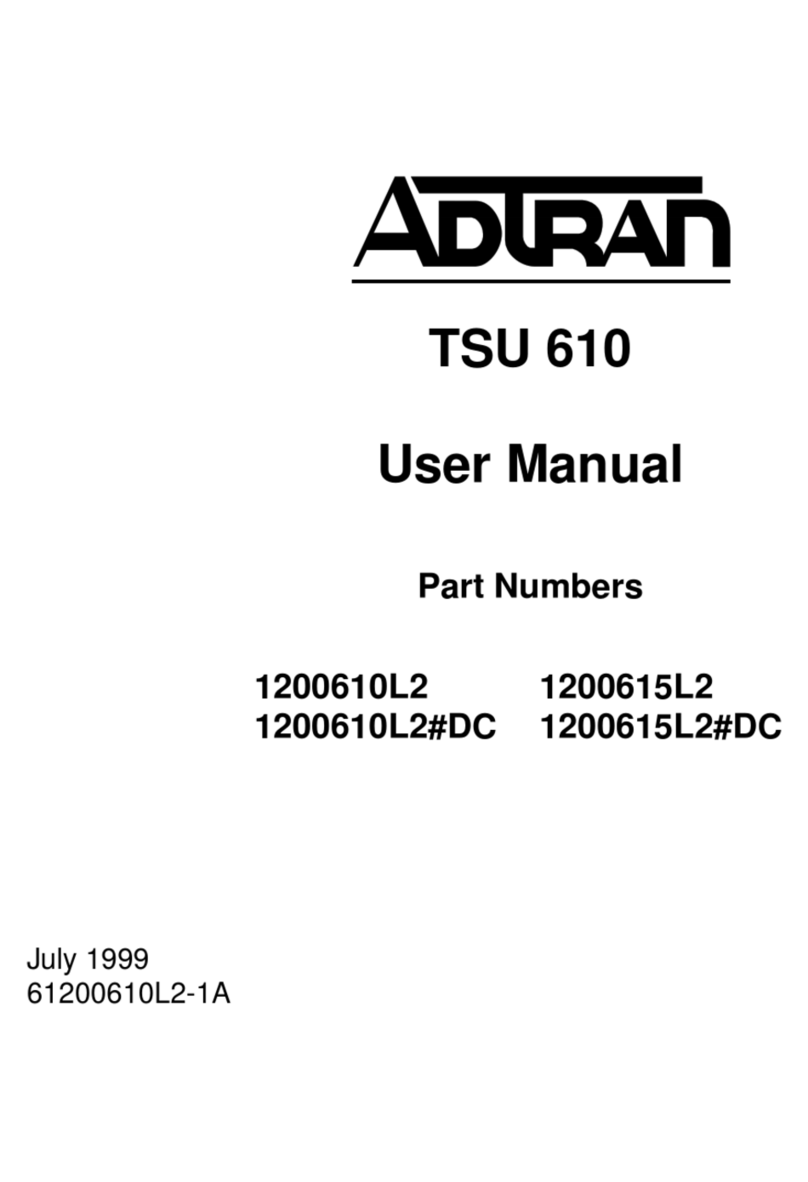
ADTRAN
ADTRAN TSU 610 user manual
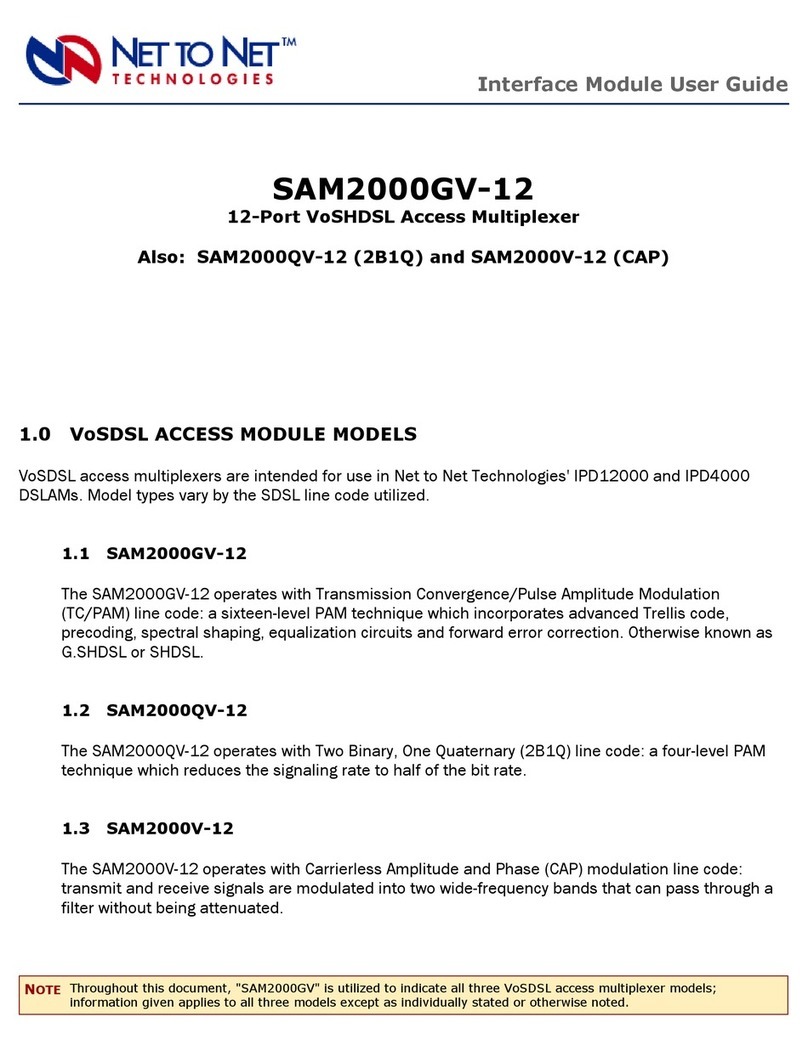
Net to Net Technologies
Net to Net Technologies 12-Port VoSHDSL Access Multiplexer... user guide

Alcatel-Lucent
Alcatel-Lucent 7330 Product information guide