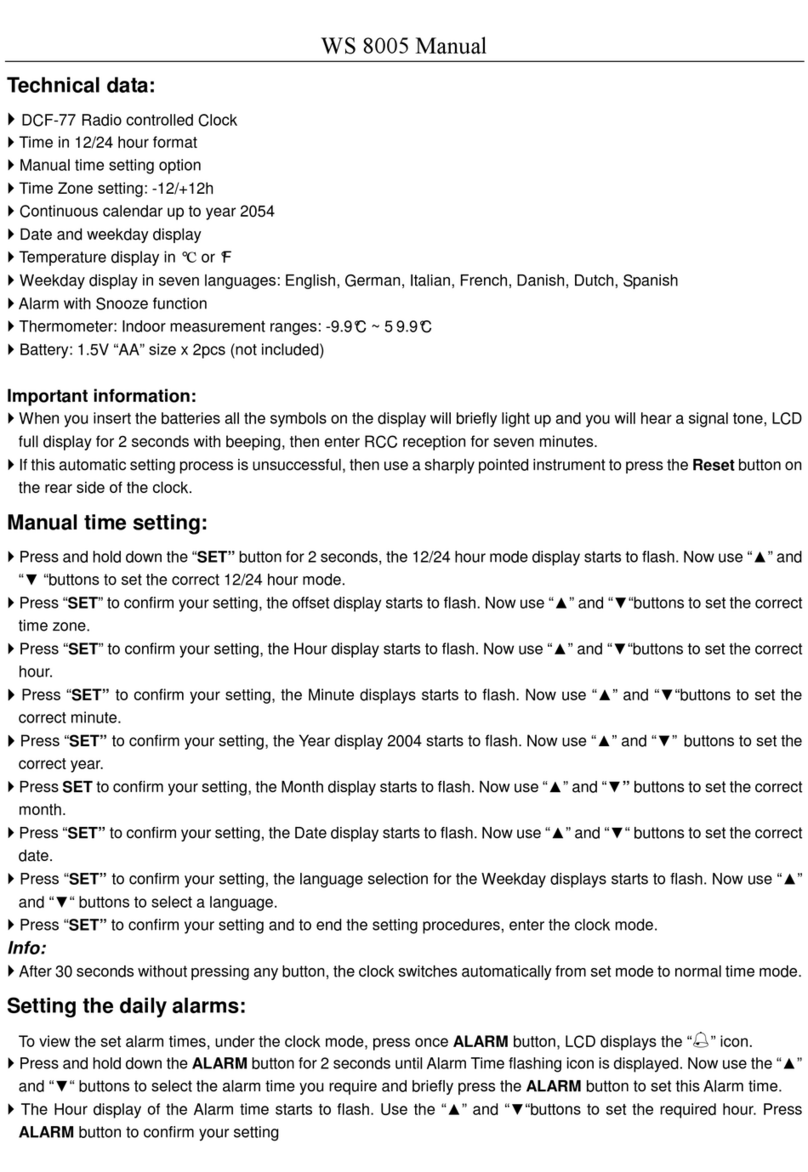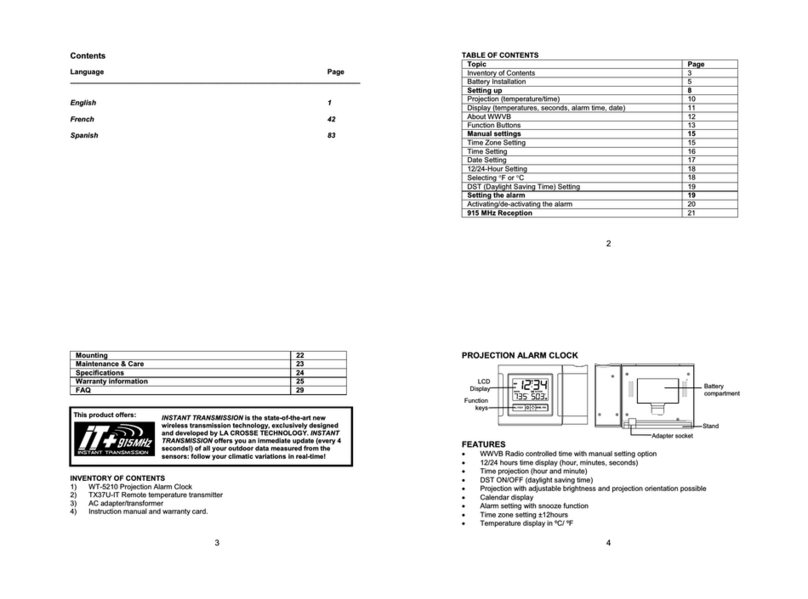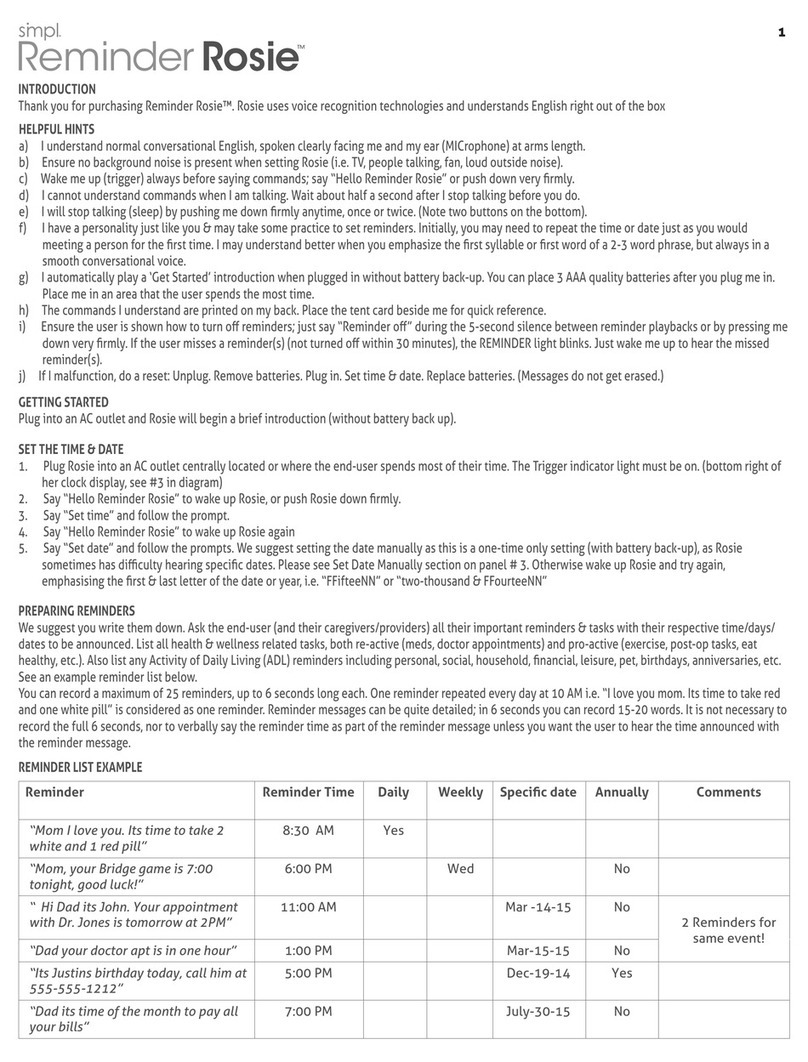ElectroFlip ClockCam User manual

ClockCam
USER GUIDE
The ClockCam device is small and simple operation with multi-practical features such as
MP3/MP4 video player, long video recording time, recording playback, night vision, loop
recording, taking photos, recording sound alone, FM radio, and a few other features worth
experimenting with both for entertainment and home/office security. It's a high quality
combination of entertainment and with low profile security.
All information and instructions included in this manual are current as of January 23rd, 2019.
However, due to the fluid nature of advancing technology, some characteristics may change
or need modifications in the future. Should you encounter any problems or have any further
questions about your purchase, please visit our website www.ElectroFlip.com and contact us
through our Contact Us page.
This document is a property of ElectroFlip LLC (www.ElectroFlip.com).
No unauthorized reproduction is allowed.
1

This document is a property of ElectroFlip LLC (www.ElectroFlip.com).
No unauthorized reproduction is allowed.
2
TABLE OF CONTENTS
SAFETY/RECOMMENDED USE INFORMATION ........................................................... 3
PRODUCT INFORMATION .......................................................................................... 3
Hardware Attributes ........................................................................................................... 4
Product Specification .......................................................................................................... 4
GETTING STARTED ..................................................................................................... 5
Charging the Device ........................................................................................................... 5
How to Access Hidden Camera Menu ............................................................................ 6
How to Video Record .......................................................................................................... 6
Playback your Video Recording’s ......................................................................................... 6
Different Types of Recording ............................................................................................ 7-8
Music and Video Playback ................................................................................................... 9
Radio Operation ................................................................................................................. 9
Audio Input ..................................................................................................................... 10
Playback (USB Connection) ............................................................................................... 10
Playback (Using Card Reader) ........................................................................................... 11
Clock Display ................................................................................................................... 11
Turn Off Screen Display .................................................................................................... 12
Key Lock .......................................................................................................................... 12
File Directory Structure ..................................................................................................... 12
Motion Detection .............................................................................................................. 12
TROUBLESHOOTING ........................................................................................... 13-14

This document is a property of ElectroFlip LLC (www.ElectroFlip.com).
No unauthorized reproduction is allowed.
3
SAFETY/RECOMMENDED USE INFORMATION
1. Use Limit: This product can’t be used for any illegal purpose. Please strictly follow your
relevant national and state laws regarding the use of security/surveillance camera.
2. Battery: This unit has a rechargeable battery which needs to be charged, should you
completely deplete it before recharging.
3. Working Temperature: -10°C to 60°C
4. Working Humidity: 20% - 80%. Please do not put the product in damp environment.
This product is not waterproof designed.
5. Other Notices: This product is precision electronic product. Please do not subject it to
strong shocks and continuous vibration. Do not use it under strong magnetic and electric
field. Do not leave this device directly in the sunlight or it may expand/damage/explode
the internal battery.

This document is a property of ElectroFlip LLC (www.ElectroFlip.com).
No unauthorized reproduction is allowed.
4
PRODUCT INFORMATION
HARDWARE ATTRIBUTES
BUTTON FUNCTION BUTTON FUNCTION
MENU Menu/Mute VOL+/>>| Volume increase/Next/Fast Forward
MODE Mode switch OK Confirm
VOL-/|<< Volume decrease/Previous/Rewind EXC Go back/Turn off the display

This document is a property of ElectroFlip LLC (www.ElectroFlip.com).
No unauthorized reproduction is allowed.
5
NOTE: “VOL-/|<<” and “VOL+/>>|” combination can initiate the hidden function menu
such as video recording.
PRODUCT SPECIFICATION
Video
decode
MP4/3GP/AVI/ASF
Interface type MINI 5 pins USB, USB 1.1/2.0
Audio
decode
MP3/WMA/WAV/AAC IR LED
wavelength 940nm
Video
encode MPEG4 Battery 1000mAh, compatible with Nokia Li Battery
BLC-5C
Video
resolution 320*240 / 640*464 Charging
voltage DC-5V
Video frame
rate Up to 30fps Working
temperature -10°C - 60°C
Audio
encode AAC Operating
humidity 20 – 80% RH
Image
format JPG Storage
temperature -10°C - 70°C
Image
resolution Up to 5M Pixel
Dimensions
50x50x80 (smaller than a bankcard)
Speaker
power 3W
LCD
resolution 320*240, TFT Weight 160g
Storage
capacity
Micro SD Card, Up to
32GB
Protective
Shell
1mm Aluminum alloy shell for anti-drop,
anti-shock, and quality material.
GETTING STARTED
CHARGING THE DEVICE
To charge the device, just simply connect it through a USB cable and to your computer or
through USB power adapter and the device will just automatically charge.
The device can record video for 3 hours when fully charged.

This document is a property of ElectroFlip LLC (www.ElectroFlip.com).
No unauthorized reproduction is allowed.
6
HOW TO ACCESS HIDDEN CAMERA MENU
Once powered up, you will find yourself at the default Audio Player menu, press and hold "VOL-
" and "VOL+" key at the same time for 5 Seconds or until you see the screen change. You’ll
now see you’re in the DV (Digital Video) hidden menu. You now have several new menu options
to choose from DV for video recording, Camera for capturing photos, Audio Record for recording
just audio, PC Camera to use the device as a web camera, and Monitor Settings for configuring
how your ClockCam will record or take photos. Now please explore, learn, and enjoy. To return
back to the Audio Player main menu, press the volume buttons at the same time again.
HOW TO VIDEO RECORD
1. Make sure the ClockCam is fully charged and a memory card has been inserted before
attempting to move further.
2. Now turn ON the device. Wait a few seconds for it to boot into the main audio player
menu.
3. Now press and hold “VOL-” and “VOL+” button at the same time for 5 seconds to enter
the DV (Digital Video) hidden menu.
4. Now while at the DV menu, simply press OK to enter recording mode. By default we
configure these ClockCam’s to record on motion detection (you can change this in
Monitor Settings if you desire). You will see a pop up messaging indicating it will enter
m
otion detection record mode in 10 seconds. You will briefly see yourself on screen,
then seconds later it will switch to the covert Clock display. Now you will notice at the
top right is a blue dot, this is the indicator that it’s currently in record mode. If you
prefer not to display anything on the screen, press and hold the ESC button for 5
seconds. You will now see nothing making the unit appear as if it’s completely off, even
though its covertly recording. To show the clock again, simply press the ESC button
once.
5. To stop the recording, press and hold “VOL-” and “VOL+” button at the same time for
5 you will see yourself. Now press the OK button once. Now you will see a pop up
menu, asking if you would like to stop the recording. Use the “VOL-” button and then
press the OK button. Video recording has been stopped, now to exit back to the DV
menu, press the ESC button. Little tricky at first, but you got this!
PLAYBACK YOUR VIDEO RECORDING’S
1. Once you’ve made a couple video recordings of your own, you should have a few videos
stored on your memory card.
2. Navigate to the Audio Player menu, or simply power cycle (Off then On again) your

This document is a property of ElectroFlip LLC (www.ElectroFlip.com).
No unauthorized reproduction is allowed.
7
camera to bring you back to the default menu.
3. Press the “VOL+” button just once, you should now be at the Video Player menu. Click
OK button to enter the video player menu and see file list of videos.
4. Currently you wont see any video files in the file list, because they are intentionally
hidden to avoid someone from viewing your recordings. Press and hold "VOL-" and
"VOL+" key at the same time for 5 seconds. You will now see your video recording files
appear
. Now select one to start the video player and begin playing the video file.
Note: Recording video files are in the following File format: VidYYMMDD_hhmmss.mp4
(year, month, day, hour, minute, seconds)
DIFFERENT TYPES OF RECORDING
1. Automatic Recording
Automatic recording means that if you play an MP3/MP4 (and video playback) file while
recording a video, the video recording will pause until the MP3/MP4 play is over. Then, the
system will enter clock display interface and then start recording automatically if there is no
operation in the main interface. On the contrary, manual recording means the video will not
continue video recording after the MP3/MP4 file completes.
To set this function, please access the DV Hidden menu by pressing and holding “VOL-” and
“VOL+” button at the same time for 5 Seconds. Set Automatic Recording to either manual
or automatic mode.
2. Night Vision Recording
The device uses a professional OV7725 night vision camera lens/chipset that enhances the
video brightness to get a clearer video at night or in dark environment. The device will turn ON
the IR LED for night vision recording automatically when the light sensor detects low ambient
light. (This helps preserve battery power.)
To change the settings of this feature, access the DV Hidden Menu, then select cycle to the
Monitor Settings Menu.
Below is an example of a recording in different lighting scenarios:

This document is a property of ElectroFlip LLC (www.ElectroFlip.com).
No unauthorized reproduction is allowed.
8
3. Loop Recording
In loop recording, video files are saved and divided into multiple video file segments
automatically. When the microSD card is full, the oldest file or several files are automatically
deleted to free up the needed space for the device to continue recording. At the same time, it
will automatically calculate the available space and the effective space on the MicroSD, if the
available space or the effective space is too small, then the video recording stops until it delete’s
additional files to free more space. This cycle continues in a loop.
4. Continuous Video Recording
With the external power supply connected to the device, you
can continuously record video without the limitation of the
battery capacity. (4 hours of recording on battery at best)
NOTE: If you set both loop recording and continuous recording,
this would let you record video without the limitation of battery
and storage capacity. It’s a way to ensure it records non-stop.
5. Super Long Time Recording
High quality-video compression algorithms for ultra-long video storage. This generates very
small video file, a 1-day video can be saved in a 1GB MicroSD card. Meaning a 32GB MicroSD
card could render 32 days worth of video when set to record non-stop and even longer if set to
record in motion detection mode.
This function must be set in the DV Hidden Menu under the Monitor Settings Menu.
6. Hidden Recording
This feature will enable the Clock Display mode when you initiate a recording. This discretely
hides the fact that you are recording, and displays a common digital clock while recording. You
will see a “Blue Dot” at the top right corner of the screen. For audio recording you will see a
“Yellow Dot” and “||” (pause symbol) indicates that the recording has been stopped by you
or automatically. By default this feature is enabled, but can be change this setting under the
Monitor Settings Menu.

This document is a property of ElectroFlip LLC (www.ElectroFlip.com).
No unauthorized reproduction is allowed.
9
MUSIC AND VIDEO PLAYBACK
1. Press MODE button. An indicator light on the volume bar turns to blue indicating that it
is in the SECONDARY function mode.
2. Press MODE button again to go back to normal mode.
Below is the table of the different kinds of operation you can do under Normal and
SECONDARY functions mode.
NORMAL MODE
Short press “VOL-/|<<”, “VOL+/>>|” button Choose previous or next song.
Long press “VOL-/|<<”, “VOL+/>>|” button Go backward or forward quickly
SECONDARY FUNCTION MODE
Short press “VOL-/|<<” and “VOL+/>>|” Adjust the volume.
Long press “VOL-/|<<” Choose the play mode.
Long press “VOL+/>>|” Choose the EQ mode.
GENERAL OPERATION
Short press “OK” Play/Pause
Short press “ESC” Stop playing video or audio and go back to previous
interface.
Short press “MENU” Mute
RADIO OPERATION
1. Insert earphones or insert audio line into “LINE-IN” port. (REQUIRED in order for the
ClockCam to pickup FM radio stations, it utilized the headphone wire as an antenna.)
2. Press MODE button. An indicator light on the volume bar turns to blue indicating that it
is in the SECONDARY function mode.
3. Press MODE button again to go back to normal mode.
On the following page, a table of the different kinds of operation under Normal and
SECONDARY functions mode are provided.
NORMAL MODE
Short press “MENU” Enter into FM mode options, including channel search, automatic search and
manual search.
Channel search
mode
We can choose radio station.
1. Short press "VOL-/|<<", "VOL+/>>|" key to
choose a radio station.
2. Short press "OK" button to save the current radio
station.

This document is a property of ElectroFlip LLC (www.ElectroFlip.com).
No unauthorized reproduction is allowed.
10
Automatic
search mode
Short press "OK" button to search radio station
automatically. During searching, all buttons are not active.
Manual search
mode
We can set frequency manually.
1. Short press "VOL-/|<<", "VOL+/>>|" button to
decrease or add frequency.
2. Short press "OK" button to save the current radio
frequency setting.
SECONDARY FUNCTION MODE
Short press "VOL-/|<<",
"VOL+/>>|"
Adjust the volume.
Short press “OK” Mute.
GENERAL OPERATION
Short press "ESC" Exit radio function and go back to the main interface
AUDIO INPUT
1. Insert audio line into “LINE-IN” port and the device can be used as an external
speaker.
2. Short press "VOL-" or "VOL+" button to adjust the volume.
3. Short press “OK” button to mute.
PLAYBACK (USB Connection)
1. Turn OFF the ClockCam.
2. Connect the device to your computer’s USB port. The computer will detect it as an
external storage and will assign a removable disk drive.
3. Open “My Computer” and look for the removable disk drive that pertains to your
device.
4. Open the removable disk drive and it will list all the video and photo files saved on the
memory card.
5. Double click the video or photo file to play or view it. You can also drag and drop or
copy and paste the file to your computer’s hard drive and play it from there. Same steps
also apply if you want to backup your files.
6. After you have viewed or backed up your files, just safely remove the device from your
computer before unplugging it from the USB port to avoid data corruption.

This document is a property of ElectroFlip LLC (www.ElectroFlip.com).
No unauthorized reproduction is allowed.
11
PLAYBACK (Using Card Reader)
1. Push to EJECT (do not forcefully pull to remove memory card) the microSD card from
the memory card slot on the back of the ClockCam.
2. Insert the micro SD card to the USB card reader. Please follow the label on the card
reader on how to insert the card.
3. Connect the card reader to the USB port of your computer. The computer would detect it
as an external storage device and will assign a removable disk drive for it.
4. Open “My Computer” and look for the removable disk drive that pertains to micro SD
card in the card reader.
5. Open the removable disk drive to view to the list of video files. Double click on a video
file to view them or you can drag and drop the files to your computer hard drive and
play it from there. You can also do copy and paste.
6. After you have viewed or backed up the file just safely remove it from your computer
before unplugging it from the computer to avoid data corruption.
CLOCK DISPLAY
You can enter the clock display interface under this following scenario:
1. There is no operation for long time while in the main interface and security interface, the
device will automatically go to clock display mode.
2. You press “ESC” button after video/audio record starts.
3. When the hidden video/audio recording mode is set and there is no operation after
video/audio recording starts for 10 seconds.
To exit from clock display mode, you can:
1. Press “VOL-” and “VOL+” beyond 3 seconds when video/audio recording is on.
2. Press “ESC” button when video/ audio recording is off, it will return to main interface.
3. Press any button when video/ audio recording is off, it will return to main interface.
TURN OFF SCREEN DISPLAY
1. Press “ESC” button for 3 seconds. LCD display will turned off.

This document is a property of ElectroFlip LLC (www.ElectroFlip.com).
No unauthorized reproduction is allowed.
12
2. Press any key to turn on the screen display.
KEY LOCK
1. Press “MODE” button for 3 seconds and the key will be locked.
2. Press “MODE” button for 3 seconds again and the keys will be unlocked.
NOTE: The key lock function has no effect on the “Screen Display Close” function.
FILE DIRECTORY STRUCTURE
The files should be put in their specific directory, for example an MP3 music files must be saved
under \\MUSIC directory otherwise it won’t play. Video and audio recordings as well as photos
taken will be automatically saved by the device to their respected directory. Below is the list of
directories for each file:
\\VIDEO – Video directory \\REC\VIDEO - Video record directory
\\MUSIC – Music directory \\REC\AUDIO - Audio record directory
\\PICTURE – Image directory \\REC\PICTURE - Photo record directory
Video record function needs more than 512M microSD card free space and enough effective
memory space(the sum of the available space and the space of all the existing video file),
otherwise, it can not record video and a message will display on the screen.
MOTION DETECTION
To activate this feature, enter the DV Hidden Menu and cycle to the Monitor Settings Menu.
Enable Motion Detection from within the settings menu. Now going forward when motion has
been detected the ClockCam will automatically begin recording in 5 minute segments. This
feature is enabled by default.

This document is a property of ElectroFlip LLC (www.ElectroFlip.com).
No unauthorized reproduction is allowed.
13
TROUBLESHOOTING
Below are possible issues that you may encounter when using the device. If the issue you are
having is not on the list you may visit our FAQ section (http://help.electroflip.com/index.php) or
you can contact us through our website, www.ElectroFlip.com, and go to our Contact Us page.
You may also give us a call at our customer support number on our website.
1. System stops responding.
Cause:
Power is not stable or unexpected interference.
Micro SD card has a problem.
Solution:
Re-install battery if the power switch is not working when the system stops responding.
Format the memory card or try a different one.
2. Cannot play/record/stop recording automatically.
Cause: Micro SD card has a problem.
Solution: Format memory card or try a different one.
3. Overlap display when recording or playing back a video or audio.
Cause: This is a problem with the LCD screen characters, the video has no problem.
Solution: Connect the device to your computer to play the video.
4. Battery life does not last long (less than 2 hours).
Cause: Device has not been properly or fully charged.
Solution: Make sure to fully charge the device before using it. If the device has not
been used for quite awhile make sure to charge it before using even if it was fully
charged from the last time you used it.
5. My device is not generating small video file. It is not saving my 1-day worth
of video to a 1GB file.
Cause: The “Super Long Mode” is not setup.
Solution: Go to the security function setting’s menu and activate “Super Long Mode”.
6. My device is not doing a loop recording.
Cause: Loop recording is not set in the device.
Solution: Go to the security function setting’s menu and activate “Loop Recording”.

All information and instructions included in this manual are current as of January 23rd, 2019.
However, due to the fluid nature of advancing technology, some characteristics may change or
need modifications in the future. Should you encounter any problems or have any further
questions about your purchase, please visit our website www.ElectroFlip.com and contact us
through our Contact Us page.
This document is a property of ElectroFlip LLC (www.ElectroFlip.com).
No unauthorized reproduction is allowed.
14
Table of contents