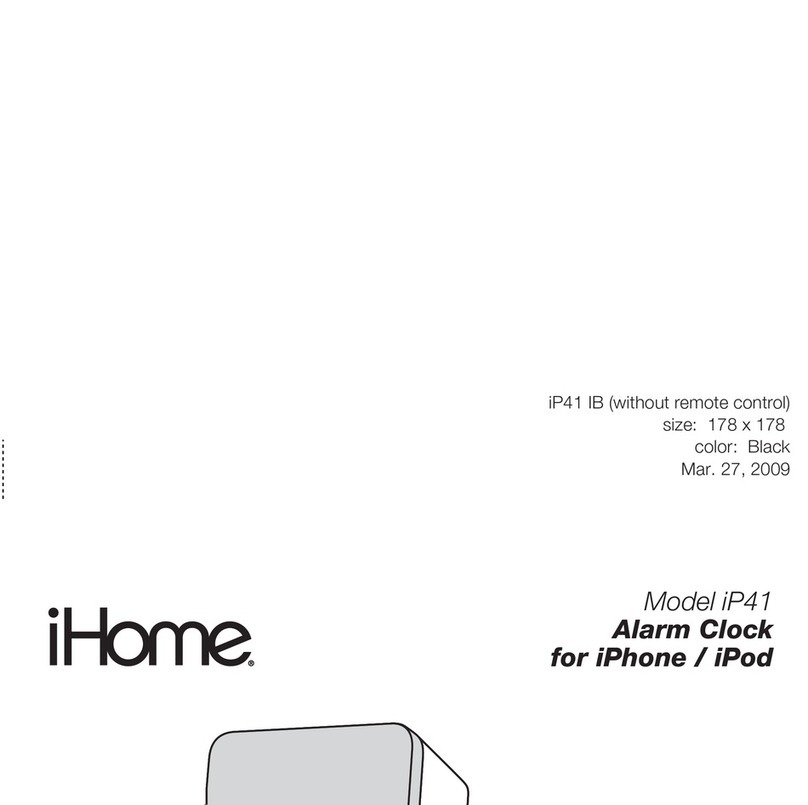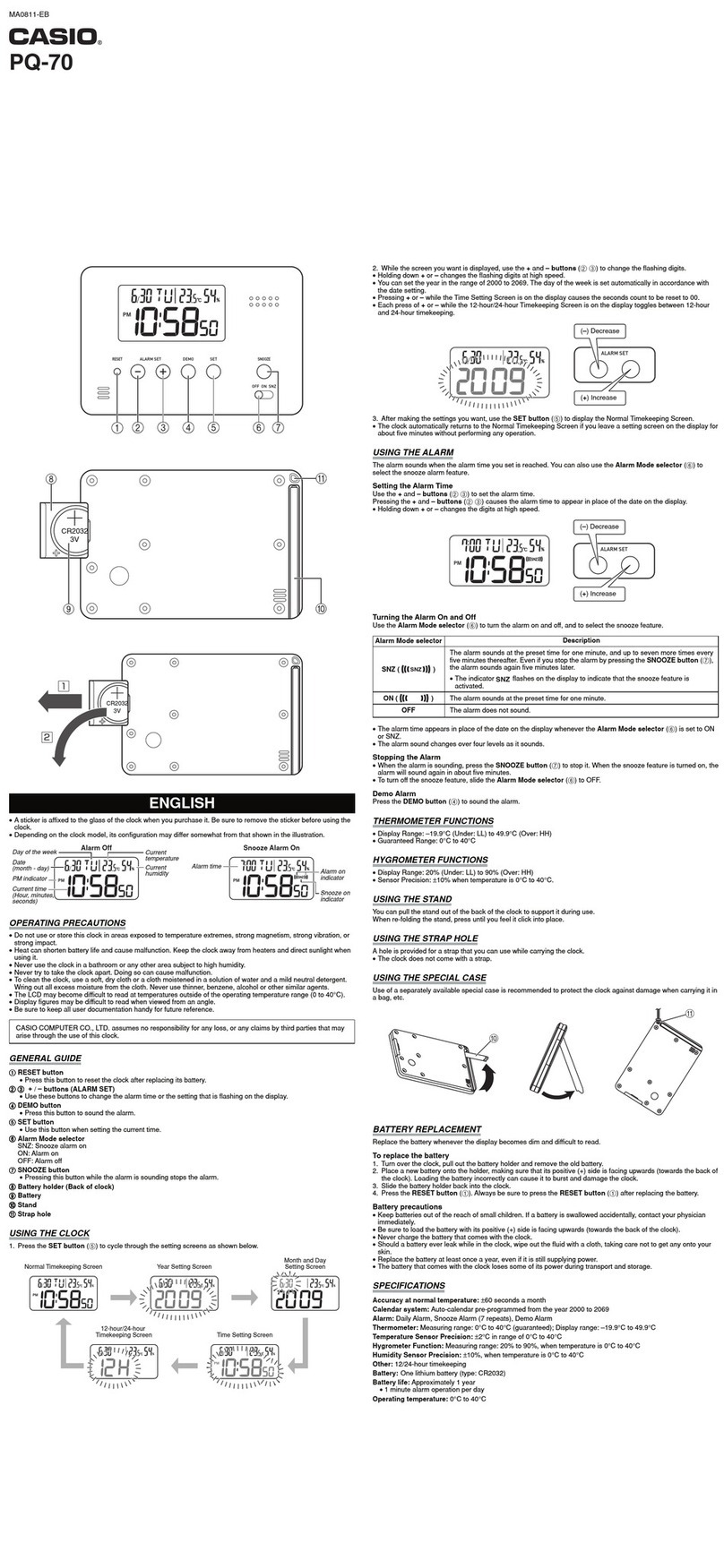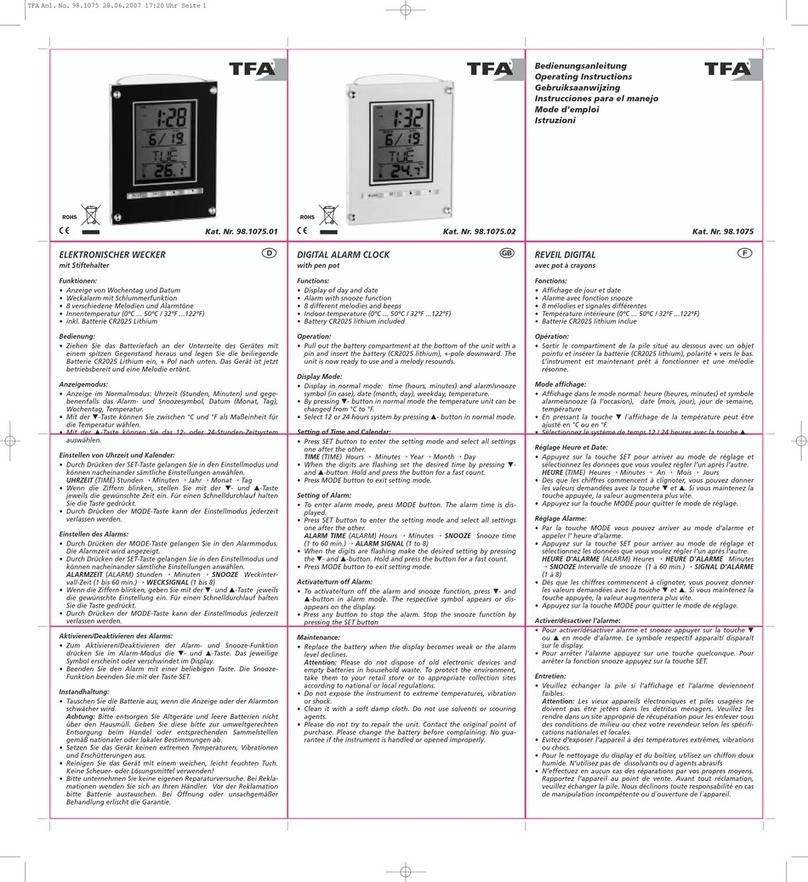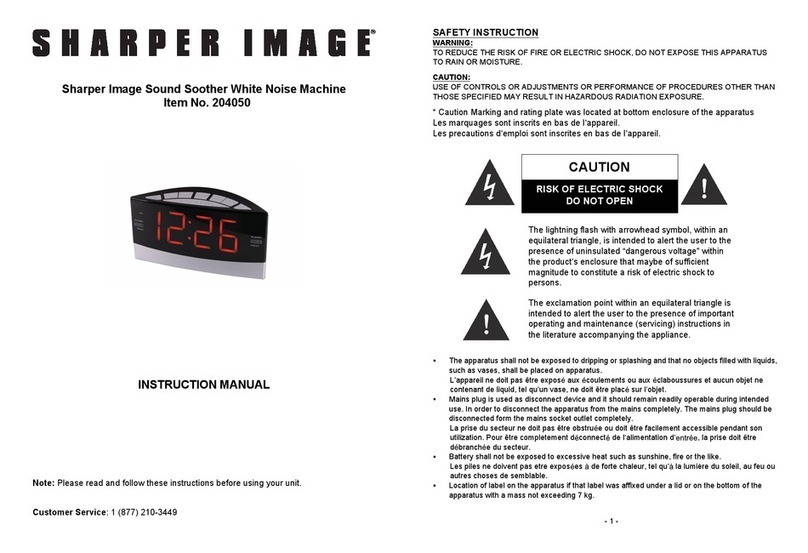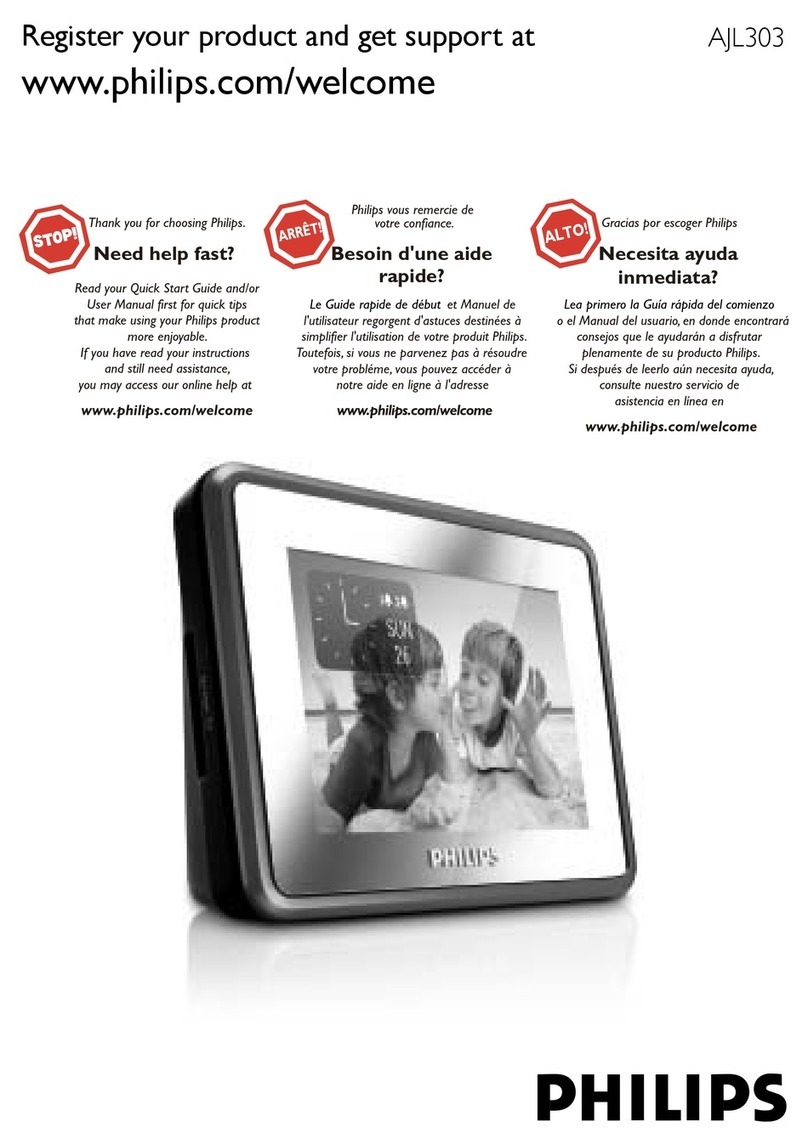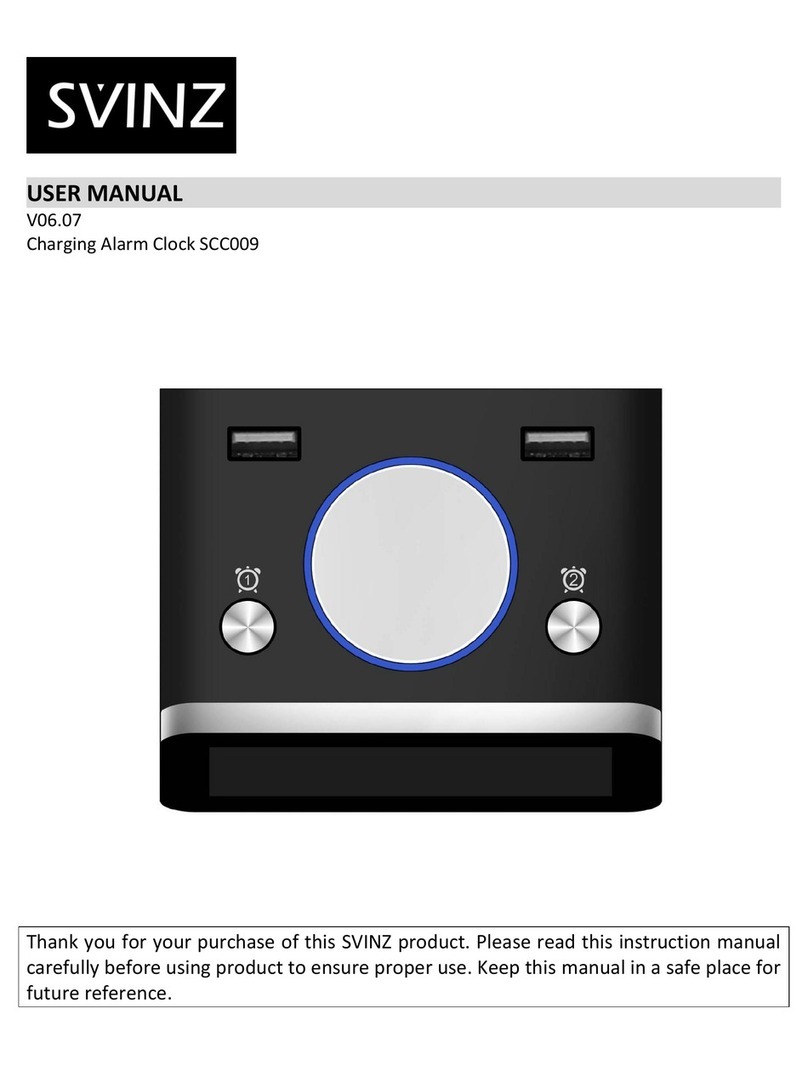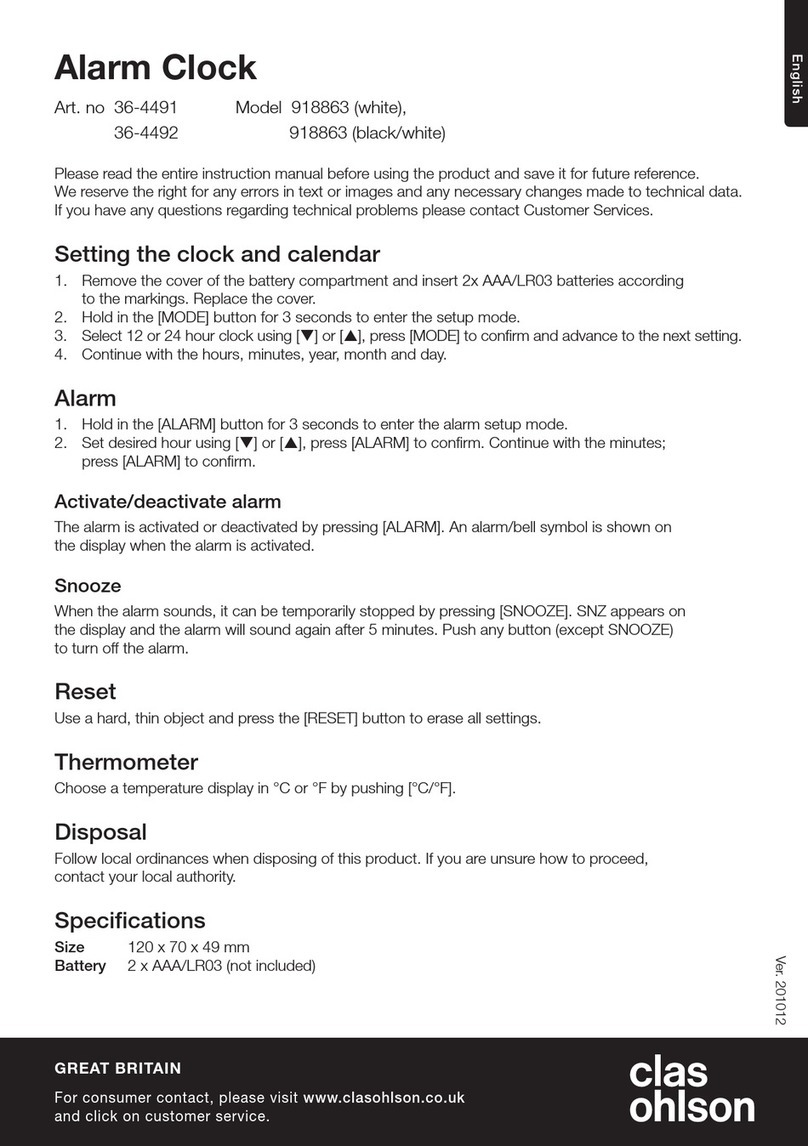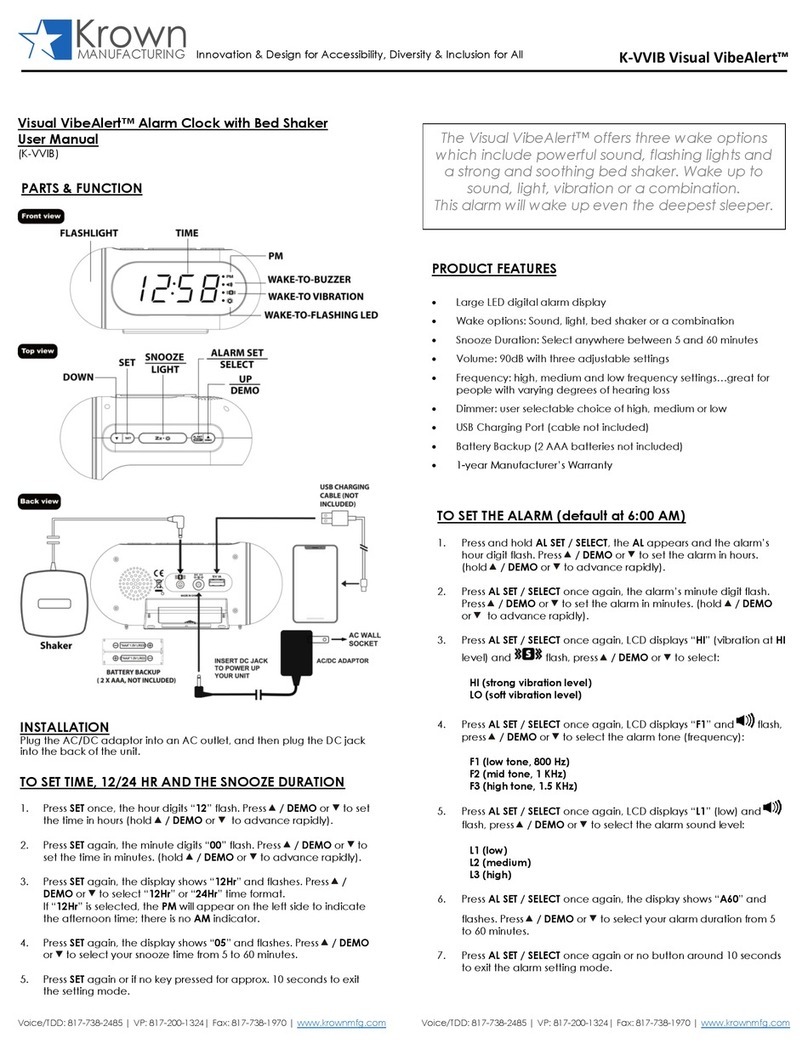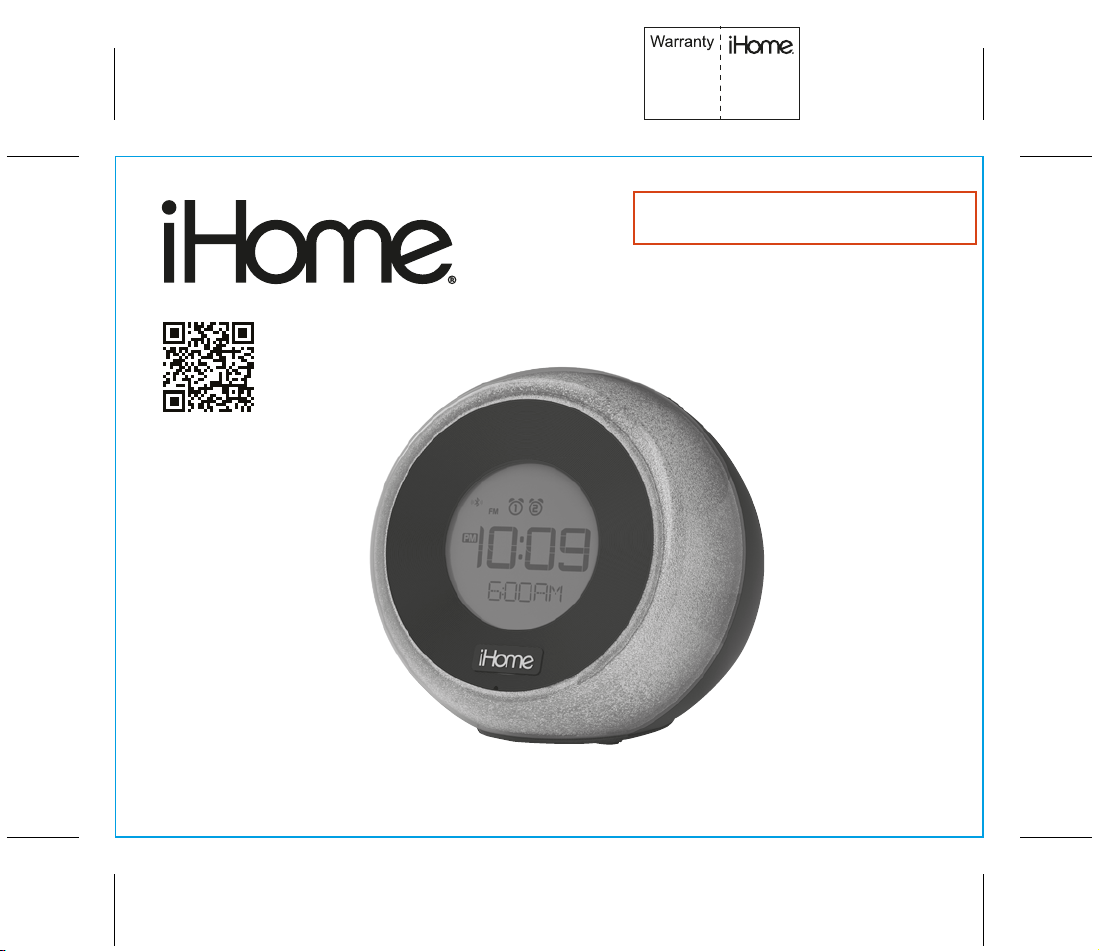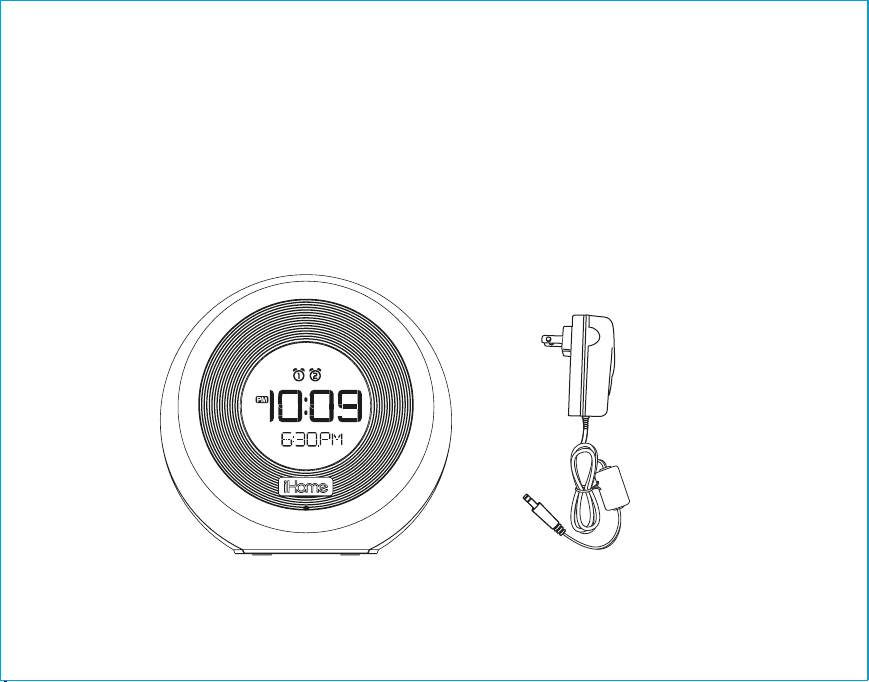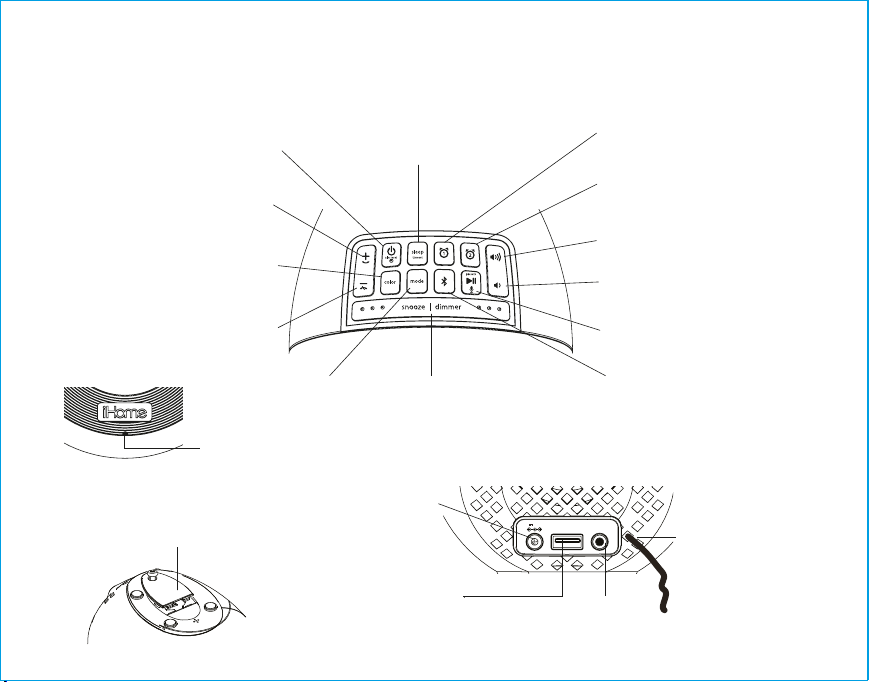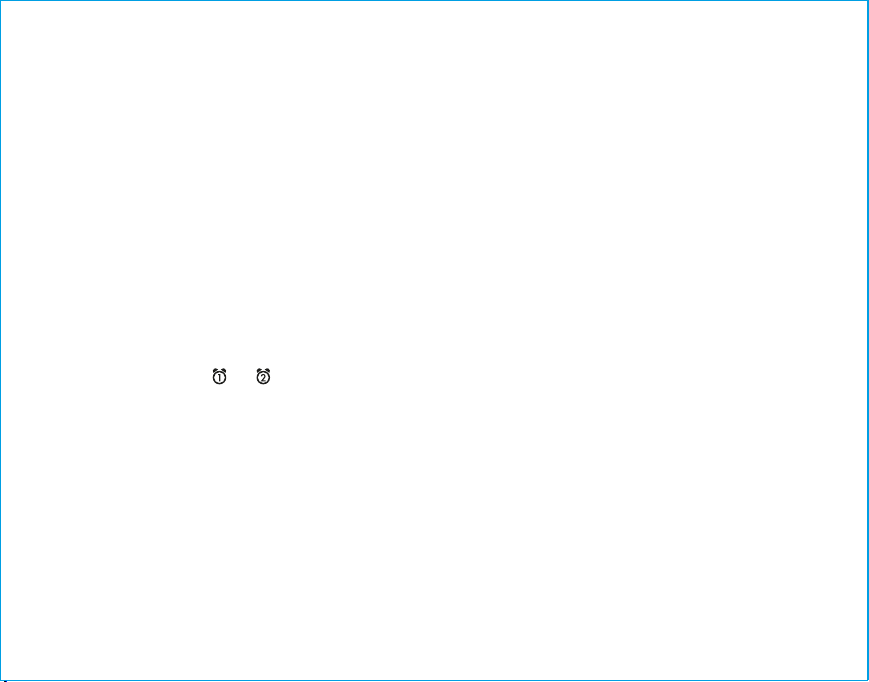Listening to FM Radio
Setting up the Antenna
Extend the FM wire antenna fully for best reception. Do not strip, alter or attach to other antennas.
Tuning and Playing the Radio
1. Press and release the Mode Button as needed to select FM radio mode.
2. When FM mode is selected, press the –or +Button to tune the radio to a desired station. The
current radio frequency appears in the lower part of the display. Press and hold the –or +
Button for a few seconds to scan for the next clear station.
3. To memorize a station as a preset:
A. Press the Presets Button as needed to step through the 6 presets (P1 - P6) to the number
you wish to assign, and then hold the Presets Button until the selected preset number
begins flashing in the display and 1 beep sounds.
B. Press the –or +Button to tune the radio to a desired station. Hold briefly to have the radio
autoscan/search for the next clear station.
C. Press the Presets Button to confirm the setting, two confirmation beeps will confirm the
setting and the preset number you wish to assign. Repeat steps A-C to preset up to 6
stations.
4. To listen to a preset station, press the Presets Button to choose the desired preset.
5. Press the or Button on the unit to adjust the system volume.
Using the Unit in Other Countries
Dierent regions of the world use dierent FM radio frequency steps and ranges. You will need to
select the one that matches the standards in your region (USA, EUROPE, JAPAN, AUSTRALIA, or
CHINA). The default setting is USA; if you live in the US, you may skip this section.
1. Make sure the unit is OFF (not playing in any mode). Press and hold the Mode Button for about
5 seconds until “USA” appears in the lower part of display and 1 beep sounds. Press and release
the –or +Button to select your region.
2. Press and release the Mode Button again (or no button within 10 seconds) to exit the radio
frequency setting mode. Two beeps will confirm radio frequency setting.
9
Using the iBT290