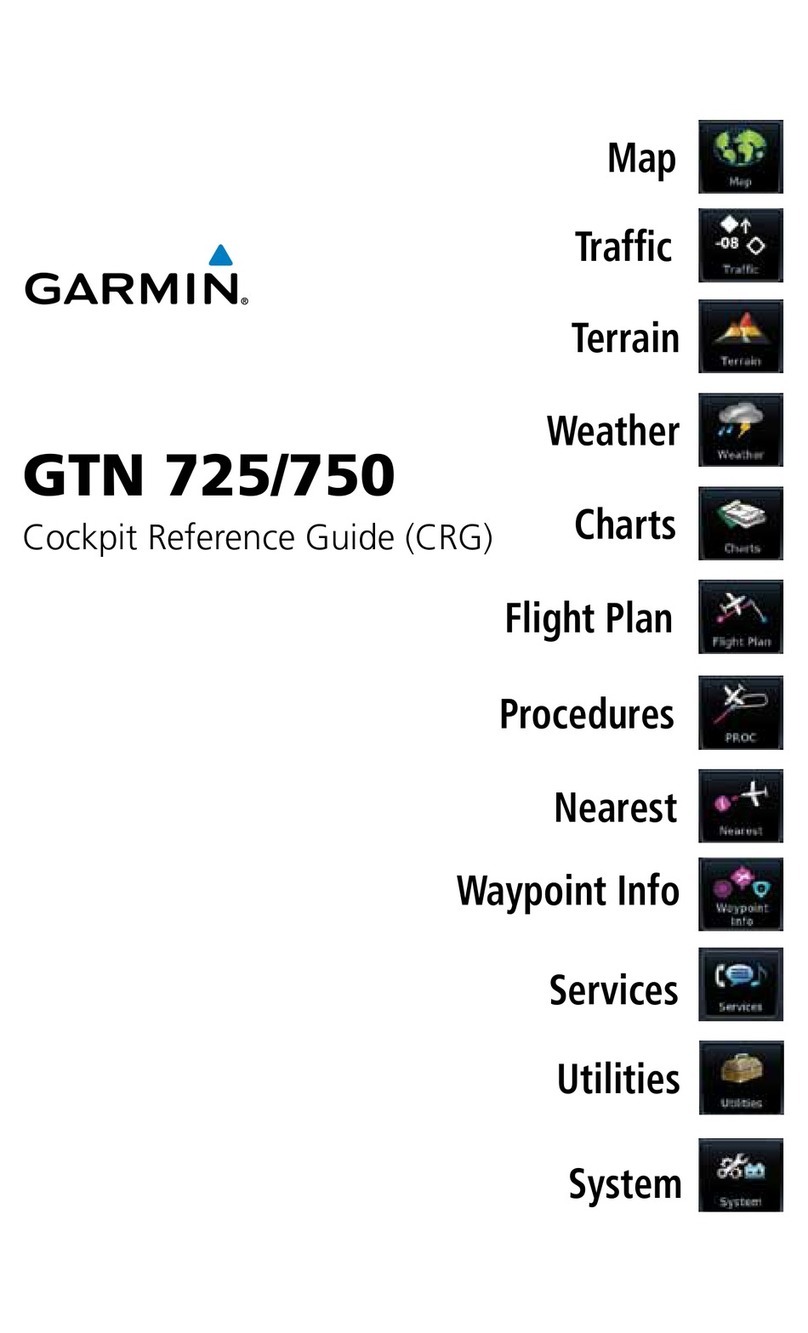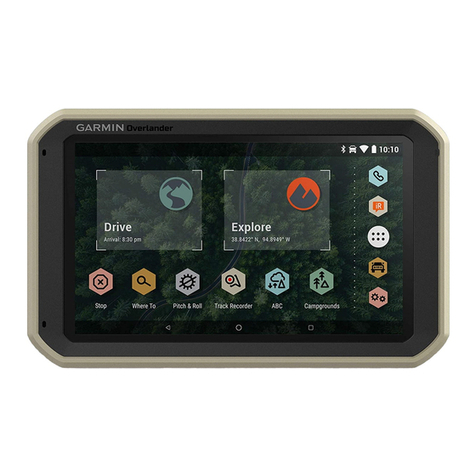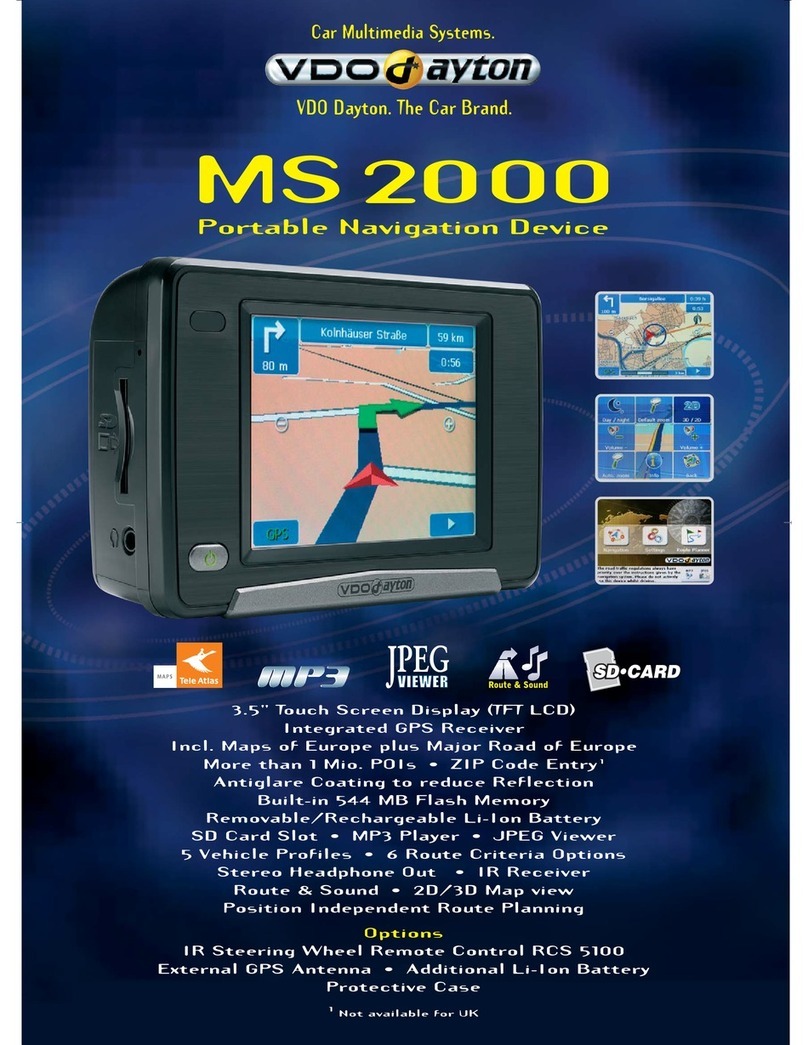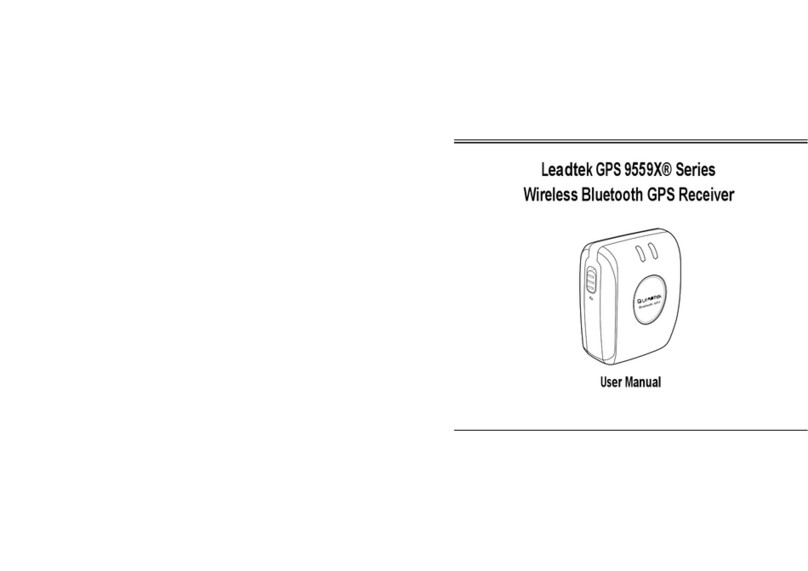ElectroFlip iTrack 2.0 User manual

T
his document is a property of ElectroFlip LLC (www.ElectroFlip.com).
No unauthorized reproduction is allowed.
1
iTrack 2.0
User Guide
The iTrack 2.0 has many features designed to enhance your tracking experience. You can now take
advantage of this great, new technology in order to protect your family and valued assets 24 hours a day,
seven days a week.
All information and instructions included in this manual are current as of April 2017. However, due to the
fluid nature of advancing technology, some characteristics may change or need modifications in the
future. Should you encounter any problems or have any further questions about your purchase, please
visit our website www.ElectroFlip.com and contact us through our Contact Us page.

T
his document is a property of ElectroFlip LLC (www.ElectroFlip.com).
No unauthorized reproduction is allowed.
2
TABLE OF CONTENTS
Safety Information ................................................................................................................................... 3
Product Information .............................................................................................................................. 3
Hardware Description ................................................................................................................................. 3
Product Specification ............................................................................................................................... 5
Quick Start Guide ..................................................................................................................................... 5
SIM Card ................................................................................................................................................... 5
How to Install SIM Card ................................................................................................................................ 6
How to Charge the Device .......................................................................................................................... 6
How to Connect the External Antennas ........................................................................................................ 7
How to Start Using the Device .................................................................................................................... 7
Advanced Functions ................................................................................................................................. 8
Change Password ......................................................................................................................................... 8
Add/Delete Authorization ............................................................................................................................ 8
Single Locating .......................................................................................................................................... 9
Automatic Tracking .......................................................................................................................................... 9
Automatic Update Positions When Vehicle Turns ............................................................................................ 10
Receive Absolute Address ......................................................................................................................... 11
GPS Drift Suppression .............................................................................................................................. 11
Location Based Service (LBS) .................................................................................................................... 11
Check iTrack2 Status ................................................................................................................................ 12
Check IMEI ................................................................................................................................................. 12
Setting the Time Zone of Your Tracker ........................................................................................................... 12
Monitor (Sound Surveillance) Mode ........................................................................................................ 12
Data Logging ........................................................................................................................................... 13
Data Loading (GPRS Mode Only) ............................................................................................................... 14
Hardware Reset ....................................................................................................................................... 14
Sleep Mode .............................................................................................................................................
14
Setup Monitor Center Number ................................................................................................................ 16
Alarm Functions and Setup ................................................................................................................. 16
Geo-Fence ............................................................................................................................................... 16
Multi-Area Management ........................................................................................................................... 17
Movement Alarm ..................................................................................................................................... 18
Over-speed Alarm ................................................................................................................................. 18
Shock Sensor Alarm .............................................................................................................................. 19
SOS (Optional) ........................................................................................................................................ 20
Low Battery Alarm ................................................................................................................................ 20
Power Off Alarm ...................................................................................................................................... 20
GPS Blind Spot Alarm ............................................................................................................................ 20
GPRS Configuration ................................................................................................................................ 20
APN Setup ............................................................................................................................................... 21
GPRS User Name and Password Setup .................................................................................................... 21
IP and Port Setup .................................................................................................................................... 21
Mode Switch ............................................................................................................................................ 21
Less GPRS Traffic ........................................................................................................................................ 22
LED Indicator Lights ............................................................................................................................... 23
Basic Troubleshooting ............................................................................................................................ 23
Appendix ............................................................................................................................................. 24
Mapping Software .................................................................................................................................... 24

T
his document is a property of ElectroFlip LLC (www.ElectroFlip.com).
No unauthorized reproduction is allowed.
3
SAFETY INFORMATION
Please follow these guidelines when configuring or using your device. Violating these guidelines
may
cause harm or void the warranty of your product.
Dust Resistance
Keep the unit dust free. Electrical components work at their best when they are clean and dust
free.
Right Temperature
For the unit to run smoothly, do not overheat or over-cool it. Follow prescribed storage and
operating temperature which is outlined in the Product Specification. Overheating or over-
cooling
this device can lead to electronic circuit damage.
Handling the device
Do not vibrate or shake the device violently.
Other Chemicals
Do not use harsh chemicals, cleaning solvents or strong detergents to clean the unit. Just use a
clean,
dry cloth to wipe the product. Do not paint the unit as this may cause some foreign
materials to get
in between the parts.
Disassembling the Unit
Do not attempt to disassemble the unit. Attempting to disassemble the unit can result in
electrical
hazard. If you experience problems with the unit, discontinue the use and contact us,
ElectroFlip, for
assistance.
PRODUCT INFORMATION
HARDWARE INFORMATION

T
his document is a property of ElectroFlip LLC (www.ElectroFlip.com).
No unauthorized reproduction is allowed.
4
NOTE: The USB port is simply a secondary charging port.

T
his document is a property of ElectroFlip LLC (www.ElectroFlip.com).
No unauthorized reproduction is allowed.
5
PRODUCT SPECIFICATION
CONTEN
T
SPECIFICATION CONTEN
T
SPECIFICATION
Dimension 94mm x 60mm x 38mm
3.70in x 2.36in x 1.5in
Operating Current
Sleep Current 1.8mA
Weight 300g / 10.5 oz Deep Sleep 0.6mA
Network GSM/GPRS GSM Operating Current 68mA ± 3mA
Band 850/900/1800/1900Mhz GPRS Current (data
transfer) 82mA ± 10mA
GPS Module SIRF3 chip Charge Current 1A ± 0.2A
GPS Sensitivity -159 dBM Charge
T
ime 7 Hours
GPS Accuracy 5m Standby Time Sleep 4 months
GPS Start Time Cold Status 45s Deep Sleep 12 months
Hot Status 1s Storage
T
emperature -40°C to +85°C
EXT. Power DC 12V – 24V Operation
T
em
p
erature -20°C to +65°C
Battery 3.7V 6000mA/h Polymer
Battery Humidity 5% - 95% non-condensing
QUICK START GUIDE
SIM CARD
This device requires a standard size unlocked prepaid GSM SIM card in order to work. You can use a T-
Mobile SIM Card which is available from your local T-Mobile wireless stores, or wireless store reseller's or
online the link below:
https://prepaid-phones.t-mobile.com/pay-as-you-go
To check your areas T-Mobile network coverage visit:
http://www.t-mobile.com/coverage-map.html
You might find it easier to work with smaller third party network carriers found here:
ElectroFlip SpeedTalk
http://www.electroflip.com/unlocked-prepaid-gsm-sim-card
USMobile
https://www.usmobile.com/shop/product/Triple-Cut-GSM-SIM-Card
Ting
https://ting.com/rates
Net10
http://www.net10wireless.com/#/plans/pay-as-you-go

T
his document is a property of ElectroFlip LLC (www.ElectroFlip.com).
No unauthorized reproduction is allowed.
6
Please first make sure that the GSM SIM card you are using is already activated has a phone
number from the cellular carrier, and funding is loaded on the SIM card, so it’s ready to use.
This device only works with a specific size SIM card. The correct size to use is a Full Size /
Standard SIM Card, not a micro-SIM or nano-SIM size (see example below).
Note: If you’re experiencing problems please keep in mind some technical points that are
required for your SIM card to work with your tracker:
1.
Make sure it has funding available and that it is able to receive incoming calls.
2.
Call forwarding is not activated with the provider.
3.
You’re using a GSM provider with an unlocked SIM card.
4.
SMS format must be a standard TEXT message. MMS format is not recognized by the tracker.
5.
You gently popped out the CORRECT SIZE (illustrated above) card. The sim card plastic holder
comes in three cutout sizes, only one is correct.
6.
The sim card is correctly installed in the correct direction as described below.
HOW TO INSTALL SIM CARD
To install the SIM card to the iTrack 2.0, please open the
waterproof sealant and insert the SIM card as shown on the
picture on the right. Push the SIM card to the end to lock
the
SIM card. To eject the SIM card, just press it slightly.
HOW TO CHARGE THE DEVICE
Make sure to fully charge the battery of the device before using it. For the initial charge, make sure to
charge the device for 15 hours to boost its power. First turn your iTrack 2.0 power OFF. For home
charging, connect the 4-PIN plug or Micro-USB plug (depending on the model revision you have) to the
device then connect the other end to the main supply. For car charging, use the cigarette lighter charger
included in the package. When the device is charging you will see a RED LED light up which indicates
that the unit is being charged.

T
his document is a property of ElectroFlip LLC (www.ElectroFlip.com).
No unauthorized reproduction is allowed.
7
NOTE: Only use the charger that came with the unit to avoid damaging the device. If the battery
can’t be fully charged at once then unplug the charger for about 10 minutes then charge the device
once more time. Li-Ion battery has potential risk of fire and explosion if mishandled. Do not
overcharge and do not deep discharge (allowing it to sit with a dead battery for months).
HOW TO CONNECT THE EXTERNAL ANTENNAS
To install the external antenna, make sure that you are connecting the correct antenna to the
correct
port. The GSM external antenna must be connected to the left port and the GPS
external
antenna must be on the right port. After connecting the external antennas, slide the
INT/EXT
antenna switch to EXT to use the external antenna connection. If the external
antennas are not
attached, the switch must be slide to INT. We recommend using them to
amplify your reception. You
can simply keep them wire tied and use tie straps to keep the unit
and antennas bundled together. They
do not necessarily need to be relocated.
HOW TO START USING THE DEVICE
1.
Turn ON the GPS tracker by sliding the switch to ON position (switching away from the
USB
port). Three LED lights will then flash once indicating the unit is turned ON. Then,
leave the
tracker outdoor for 5 – 10 minutes to allow the tracker to establish GSM and
GPS connection.
2.
Call the nominated number of the SIM card inserted in the tracker. The line would ring
then
disconnects. Right after it disconnect, you will receive a text message containing
the
coordinates of the current location of the device.
If the line does not ring and goes straight to a voicemail message, this means that the
SIM
card is not properly install or the SIM card was not properly activated. Please make
sure that the
SIM card is activating properly and working then remove the SIM card and
re-install it to the
tracker. Then, call the tracker again.
3.
After you receive the text message from the tracker, initialize the tracker by sending the
text
message containing:
begin123456 (Note: 123456 is the default password of the tracker)
The tracker would then send a reply “begin OK”. This means that the tracker was
successfully initialized and has returned to factory default settings. You can then start
configuring the advanced functions of the tracker.
4.
Done. We’ve already pre-configured your iTrack 2.0 to last the longest on battery. If you
proceed
to the advanced functions section, please keep in mind activating any one of
those features
will draw significantly more power when enabled, than our current
default out of the box
configuration. However, we can always reset your iTrack to its
defaults.

T
his document is a property of ElectroFlip LLC (www.ElectroFlip.com).
No unauthorized reproduction is allowed.
8
ADVANCED FUNCTIONS
There are several functions that you can set on the tracker and they are all discussed in this
section.
Please make sure to follow the correct text command and take note of the following:
Commands are typed in lower-cases or small letters. If in any case your phone
automatically
capitalized the first letter, just type the first letter twice then delete the
capital letter.
The symbol “+” is used for clarity and does not need to be entered during programming.
The word “space” simply means to press the space key on your mobile device.
CHANGE PASSWORD
To change the default password to your own password, send the text message containing the
format
below and wait for the reply to make sure that the password was changed successfully.
Message Format:
password+
old+
space
+
password
new
Text Message: password123456 111111
Tracker’s Reply: password OK
Note: The new password must be 6 digits or the tracking unit will not recognize the change.
Make a
note of your new password as well in case you forget it. Without the correct password,
you cannot make
any new changes to the device including resetting the password.
ADD/DELETE AUTHORIZATION
An authorized phone number can be used to track, control, setup alarms and configuring the settings of
iTrack 2.0 GPS Tracker. You can only authorized up to 5 phone numbers including the
master phone
number. To add an authorized phone number, please follow the steps below.
First Authorization:
Call and track the device 10 times from your cell phone in quick succession. The tracking unit
will
automatically authorize the number and send you a text message “add master ok”.
Authorized Additional Numbers:
To authorize additional phone numbers, send a text message containing:
Message Format: admin+password+space+new cell phone number
Text Message: admin123456 13322221111
Reply: admin ok
If you need to track the device once it enters in another country, you must add the country
code
before the cell phone number, please refer to the text message below:

T
his document is a property of ElectroFlip LLC (www.ElectroFlip.com).
No unauthorized reproduction is allowed.
9
Message Format: admin+password+space+00+country code+cellphone number
Text Message: admin123456 008613322221111
Reply: admin ok
Delete Authorization:
To delete an authorized phone number, send a text message containing:
Message Format: noadmin+password+space+authorized number
Text Message: noadmin123456 13322221111
Reply: admin ok
SINGLE LOCATING
Any number may call the tracking device and receive a
latitudinal and longitudinal location of the device via SMS.
If an
authorized number has been successfully setup, the
device
won’t reply when an unauthorized number calls. If
the
authorized number calls the device, it will hang up the
call and
respond with a real-time location as shown on the
right.
NOTE: When the GPS signal is lost, the SMS reply will include the last known latitude and longitude
position. Make sure to note the time stamp on the SMS to ensure that the position is
still current.
AUTOMATIC TRACKING
Automatic tracking or auto-tracking is a tracking report’s position information in a defined/undefined
interval for a defined/undefined number of times.
Limited Intervals and Tracking Time
Send the text message containing:
Message Format: fix+intervals+time+tracking times+n+password
Text Message: fix030s005n123456
The above text message denotes that the tracker will send GPS coordinates each 30 seconds
(030s), 5 times (005n).
NOTE: The intervals and tacking times must be in 3 digits and the maximum is 255; and
the
interval cannot be less than 20 seconds. Time is the unit which can be express in “s” for
second,
“m” for minute and “h” for hour.

T
his document is a property of ElectroFlip LLC (www.ElectroFlip.com).
No unauthorized reproduction is allowed.
10
Unlimited Continuous Tracking
Send the text message containing:
Message Format: fix+intervals+time+***n+password
Text Message: fix030s***n123456
The above text message denotes that the device will continuously send GPS coordinates (***n)
each
30 seconds (030s).
Smart Track Upon Time and Distance Interval
This function allows the tracker to track or locate upon both pre-set time and distance. Before
setting up this function, make sure that Unlimited Continuous Tracking has been setup.
To setup please send the command below:
Message Format: distance+password+space+distance
Text Message: distance123456 0050 (it means distance is 50 meters)
Reply: Distance ok
NOTE: Distance must be in 4 digits Arabic numbers. You can also set this function through the
web
server (GPRS server). Just set the time interval first then the distance interval. Once set
the
tracker will locate upon the time and distance.
Cancelling Auto-Tracking
Send the text message containing:
Message Format: nofix+password
Text Message: nofix123456
AUTOMATIC UPDATE POSITIONS WHEN VEHICLE TURNS (GPRS Mode Only)
The function allows the tracker to update its position automatically to the GPRS web server
once the
vehicle changed driving direction over preset angle value to form a smooth trajectory
consistent with the
actual road.
To activate, send text message containing:
Message Format: angle+password+space+angle
Text Message: angle123456
040 Reply: angle ok

T
his document is a property of ElectroFlip LLC (www.ElectroFlip.com).
No unauthorized reproduction is allowed.
11
NOTE: Default angle value is 30 degrees and must be 3 digits.
RECEIVE ABSOLUTE ADDRESS
To receive exact address including street name, you will need to set up the APN (Access Point
Name)
of your local GSM network for the SIM card before using this function. If your local GSM
network needs a
user name and password for GPRS then you will need to set it up according to
the GPRS instructions
discussed under GPRS Configuration section (page 19).
Once setup is complete, you can send the text message containing:
Message Format: address+password
Text Message: address123456
Reply: No. 113, Nantou Guankou 2nd Rd. Nashan District, Shenzhen, Guangdong, China
GPS DRIFT SUPPRESSION
This function is deactivated by default. When activated, the GPS data stops updating if vehicle is
not
moving and latitude and longitude are keep the same. GPS data updates automatically
when vehicle
starts to move.
To activate this function, send text message containing:
Message Format: suppress+password
Text Message: suppress123456
Reply: suppress drift ok
To deactivate, send text message:
Message Format: nosuppress+password
Text Message: nosupporess123456
Reply: no suppress ok
LOCATION BASED SERVICE (LBS)
When the tracker doesn’t receive valid GPS signals, the tracker will locate by LBS (location
based
service). The message includes the GPS coordinates of the last position in SMS mode and
an LAC code
which is the current position.

T
his document is a property of ElectroFlip LLC (www.ElectroFlip.com).
No unauthorized reproduction is allowed.
12
CHECK iTRACK2 STATUS
This command is to check the status/state of your tracker in terms of power, battery level, GPS
and GSM
signal. To check, send the text message containing:
Message Format: check+password
Text Message/Command: check123456
Reply: Power: Power off
(c ould ei t he r be Power off/cha rging/charge f i n i s h )
Battery: 100%
(this will decrease as unit is used)
GPS: OK
(or NO GPS)
GSM Signal: 1-32
(The higher the number shown the stronger the GSM signal)
CHECK IMEI
To check the 15 digit IMEI (International Mobile Equipment Identity) number of your tracking
unit, send
a text message containing:
Message Format: imei+password
Text Message/Command: imei123456
Reply: 15 digit IMEI number
SETTING THE TIME ZONE OF YOUR TRACKER
Different countries as well as different state in the US observe different time zones. If you do not
know your specific time zone please search it through Google before configuring this setting. Then,
send a text message containing:
Message Format: time+space+zone+password+space+time
Text Message/Command: time zone123456 -8 (Note: -8 is the Pacific Coast time zone)
Reply: time ok
MONITOR (SOUND SURVEILLANCE) MODE
To monitor the surrounding sounds to help identify what’s going on at the location it’s in, send a
text
message containing:
Message Format: monitor+password
Text Message/Command: monitor123456
Reply: monitor ok

T
his document is a property of ElectroFlip LLC (www.ElectroFlip.com).
No unauthorized reproduction is allowed.
13
Make sure to wait for the reply then call the tracker to listen to sounds/conversations near the
tracker.
To switch back to track mode (default mode) to get GPS coordinates, send a text
message
containing:
Message Format: tracker+password
Text Message/Command: tracker123456
Reply: tracker ok
DATA LOGGING
The tracker automatically logs tracking position and alerts to its built-in 1MB flash memory (can
save
about 16,000 positions) whenever GSM signal is lost or when tracker fall offline from
GPRS. When
GSM signals get back, all event alerts will be auto-sent to the authorized numbers.
For GPRS, once online
you would need to load the logged tracking data to the GPRS server via
text message. See Data Load
for instructions.
You can also set the tracker to log tracking data at a particular interval. To setup this feature,
send a
text message containing:
Message Format: save+intervals+time+tracking times+n+password
Text Message:
save030s005n123456 Reply: save
ok
NOTE: The example above shows that the tracker will log the latitude and longitude locations
every 30 seconds for 5 times. For time, you can set it to second (s), minutes (m), and hours
(h).
For multiple logging, send text message to the tracker containing:
Message Format: save+intervals+time+***n+password
Text Message: save030s***n123456
Reply: save ok
To clear the logs, send a text message containing:
Message Format: clear+password
Text Message: clear123456
Reply: clear ok

T
his document is a property of ElectroFlip LLC (www.ElectroFlip.com).
No unauthorized reproduction is allowed.
14
DATA LOADING (GPRS Mode Only)
Current Data Load
To load current data (location information), send text message containing:
Message Format: load+password
Reply: load ok (if device is working under GPRS mode)
load failed. Please check GPRS (tracker is not in GPRS mode)
Specified Data Load
Load data to GPRS server upon a specific date you choose. To set, send text message
containing:
Message Format: load+password+space+year month day
Text Message: load123456 20141002 (means load tracing data of October 02, 2014)
Reply: load ok
HARDWARE RESET
To reset the GSM and GPS modules of the device, send a text message containing:
Message Format: reset+password
Text Message: reset123456
Reply: reset ok
SLEEP MODE
The sleep mode can save the device’s power and extend its standby time. Make sure that no
alarms/alerts have been configured on the tracker before setting this mode.
Sleep by Time
When this sleep mode is setup, the tracker will go to sleep if no alarms/alerts have been setup
and
no operations in 5 minutes. GPS module shuts off and LED lights turn off. To wake up
the
tracker, just call or send a text message to the device. To activate this mode, send a text
message
containing:
Message Format: sleep+password+space+time
Text Message: sleep123456 time
Reply: sleep time ok

T
his document is a property of ElectroFlip LLC (www.ElectroFlip.com).
No unauthorized reproduction is allowed.
15
Sleep by Shock Sensor
When this is setup, the tracker will enter sleep mode if no vibration is detected. GPS module
shuts off and LED lights turn off. Vibrations or any operations can wake up the device. To
activate this mode, send a text message containing:
Message Format: sleep+password+space+shock
Text Message: sleep123456 shock
Reply: sleep shock ok
Deep Sleep by Shock Sensor
When this is setup, the tracker will enter sleep mode if no vibration is detected. GPS module
shuts off and LED lights turn off. Only vibration can wake up the device and it sends a
message automatically after it wakes up. To activate this mode, send a text message
containing:
Message Format: sleep+password+space+deepshock
Text Message: sleep123456 deepshock
Reply: sleep deepshock ok
Scheduled Wake at Specific Time (GPRS Mode Only)
This feature is intended only if you plan to operate the device in GPRS mode. The device will
awaken on its own at a given time or according to schedule. When this feature is activated, the
GPS
module will shut off as well as the LED lights. To activate this feature, send a text message
containing the command format below:
Message Format: schedule+password+space+days interval+space+time+comma+time
Text Message: schedule123456 1 08:00,12:00
Reply: schedule ok
The above configuration will set the tracker to awake at 8:00 and 12:00 every day and works for 5
minutes. You can configure 5 specific times at most with the command above.
To cancel this function, please send the text command below:
Message Format: noschedule+password
Text Message: noschedule123456
No Sleep Mode
To turn off sleep mode, send a text message containing:
Message Format: sleep+password+space+off
Text Message: sleep123456 off
Reply: sleep off ok

T
his document is a property of ElectroFlip LLC (www.ElectroFlip.com).
No unauthorized reproduction is allowed.
16
SETUP MONITOR CENTER NUMBER
This function allows you to setup a central monitoring number where text messages of auto-
tracking
will be sent. To set this function, send a text message containing:
Message Format: centernum+password+space+number
Text Message: centernum123456
138001138000 Reply: centernum ok
To deactivate this function, send text message:
Message Format: nocenternum+password
Text Message: nocenternum123456
Reply: no center num ok
ALARM FUNCTIONS AND SETUP
When the alarm function is setup, alarms in the form of text message/SMS will be sent to all
authorized phone numbers once the alarms are triggered. If the tracking unit remains in
triggered status and the alarms are not canceled, the tracking device will continue sending
alarms
to authorized phone numbers every 3 minutes. If the unit is operating in GPRS mode
instead of SMS
mode, the unit will send alarms to web-based online system. Below are the list
of alarm functions and
how to set them up on the tracker.
GEO-FENCE
This alarm restricts the movement of the vehicle where the tracker is attached to within a
district.
When the vehicle goes out of the specified area the tracking device will send text
message/SMS to
the authorized phone numbers. To setup the function, follow the steps below:
1.
Let the tracker stay in one place for 3 to 10 minutes.
2.
Then, send a text message containing:
stockade+password+space+latitude,longitude;latitude,longitude
If the device goes out of the set restricted area, it will send a text message “stockade!+geo- info”
to the authorized phone number. The tracker will stop sending alarm once the device
returns to the
designated area.
To cancel this alarm, just send a text message containing: nostockade+password
NOTE: The latitude and longitude format is like dd.dddddd and up to 6 decimal places. For
south
latitudes and west longitudes please add ‘-‘ before the digits. The first latitude and
longitude is the
coordinate of the top left corner of the geo-fence while the second latitude and
longitude is the
coordinate of the bottom right corner.

T
his document is a property of ElectroFlip LLC (www.ElectroFlip.com).
No unauthorized reproduction is allowed.
17
MULTI-AREA MANAGEMENT
Set Area
Send text message containing:
Message Format:
area+password+space+latitude+longitude+space+areaname,distanceM
Text Message: area123456 22.353648,113.543678 school,800M
Reply: area01 ok
NOTE: Distance unit: M (meter) and K (kilometer). You can add up to 5 areas at most but the
distance between two points can’t be less than the total distance in the 2 commands and
different areas can’t cover each other.
Delete Areas
Message Format: noarea+password+space+areaname
Text Message: noarea123456 school
Reply: noarea ok
Rename and Set Distance
Message Format: rename+password+space
old name;
new name,distanceM
Text Message: rename123456 area01;school,800M
Reply: rename ok
NOTE: Name must not be repeated and area must not cover each other.
Activate Multi-Area Management
Message Format: area+password+space+on
Text Message: area123456 on
Reply: area on ok
When the tracker enters the preset area, it will send a text message with a format
“areaname+latitude & longitude” to all authorized phone number and sends text message
when it goes out of the preset area.
Deactivate Multi-Area Management
Message Format: area+password+space+off
Text Message: area123456 off
Reply: area off ok

T
his document is a property of ElectroFlip LLC (www.ElectroFlip.com).
No unauthorized reproduction is allowed.
18
MOVEMENT ALARM
This alarm is much like Geo-Fence but the alarm is triggered by moving the tracker or the
vehicle
where the tracker is, beyond a specified distance of 200 meters or more. To activate this
alarm, send a
text message containing:
Message Format: move+password
Text Message: move123456
Reply: move ok
In case of breach, the tracker will send a text message “move” along with the geo-information
to the
authorized numbers.
To deactivate the alarm, send a text message containing:
Message Format: nomove+password
Text Message: nomove123456
Reply: nomove ok
OVER-SPEED ALARM
This is an alarm set to monitor the speed and to trigger an alarm if the speed exceeds the
defined
speed limit you programmed. The speed alarm may be triggered by changes in the GPS
signal reception
even without a real move of the tracking device. Due to this it is recommended
not to set the speed limit
below 30km/h.
To setup this alarm, send a text message containing:
Message Format: speed+password+space+speed
Text Message: speed123456 080 (Note: 080 mean 80 km/h)
Reply: speed ok
The text message above means that when the tracker’s speed exceeds 80 km/h, the device will
send a
text message with the format “speed+080+Geo-info” to the authorized numbers.
To deactivate this alarm, send a text message containing:
Message Format: nospeed+password
Text Message: nospeed123456
Reply: nospeed ok
NOTE: The recommended speed should not be less than 30 km/h. For below recommended
speed,
the accuracy will be affected by GPS signals drift and others

T
his document is a property of ElectroFlip LLC (www.ElectroFlip.com).
No unauthorized reproduction is allowed.
19
SHOCK SENSOR ALARM
By default, this alarm is disabled. This alarm when activated will send text message/SMS to the
authorized phone numbers for each movement shock event that is triggered. It will not continue
sending
alarms unless it is shocked again. To activate this alarm, send a text message
containing:
Message Format: shock+password
Text Message: shock123456
Reply: shock is activated
When the tracker is shocked, it will send an SMS alert to the authorized phone numbers with
the
following details “Sensor alarm+Geo-info”.
To deactivate this alarm, send text message containing:
Message Format: noshock+password
Text Message: noshock123456
NOTE: Shock sensor detects vibration once in every 3 minutes. It will start to detect the second
shock 3
minutes after the first alarm.
Shock Sensor Sensitivity Configuration
The sensitivity of the built-in shock sensor has three different level and they are as follows:
First Level: Alarm will be triggered after the device detects slight vibration. To activate, send
text message containing:
Message Format: sensitivity+password+space+1
Text Message: sensitivity123456 1
Second Level: Alarm will be triggered after the device detects vibration 8 times in 2 seconds.
To
activate, send text message containing:
Message Format: sensitivity+password+space+2
Text Message: sensitivity123456 2
Third Level: Alarm will be triggered after the device detects vibration 25 times in 5 seconds.
To
activate, send text message containing:
Message Format: sensitivity+password+space+3
Text Message: sensitivity123456 3

T
his document is a property of ElectroFlip LLC (www.ElectroFlip.com).
No unauthorized reproduction is allowed.
20
SOS (Optional)
This is activated by pressing and holding the SOS button of the tracking device for 3 seconds.
Once
activated the tracker will send a text message/SMS “help me!+latitude/longitude” to all
authorized
numbers in 3 minute interval. It will only stop sending text message/SMS when a
reply is received
from any one of the authorized numbers. The reply should be sent in this
format “help me”.
LOW BATTERY ALARM
When the tracker’s battery level is about 3.55V, the device will send text message to the
authorized numbers with the following information “low battery+latitude/longitude”.
This alarm is activated by default, however if you want to deactivate this alarm just send a text
message
containing:
Message Format: lowbattery+password+space+off
Text Message: lowbattery123456 off
POWER OFF ALARM
This alarm is deactivated by default when activated the tracker sends text message “power alarm
+latitude/longitude” to authorized numbers every 3 minutes when external power is
cut off.
To activate this alarm, send text message containing: extpower+password+space+on
To deactivate, send text message containing: extpower+password+space+off
GPS BLIND SPOT ALARM
This alarm is deactivated by default but when activated the tracker will send a text message “no
gps+last valid latitude/longitude before signal lost” to the authorized number when device
is
does not have GPS signal.
To activate this alarm, send text message containing: gpssignal+password+space+on
To deactivate, send text message containing: gpssignal+password+space+off
GPRS CONFIGURATION
GPRS allows online tracking of the device over the Internet. You can log into the web server
and see
the position of the device on a map and it may also be possible to see device's past
positions.
Please note that the service fees for GPRS may be higher than regular SMS chargers and this
service
requires a Talk, Text and Data plan for your GSM SIM card. To find out the costs/rates
for the GPRS
service please contact your network provider. You would need to subscribe to a
GPRS server as well.
Table of contents
Popular GPS manuals by other brands

Eagle
Eagle AccuMap 12 Installation and operation instructions

HMM Diagnostics
HMM Diagnostics smartLAB bike1 instruction manual
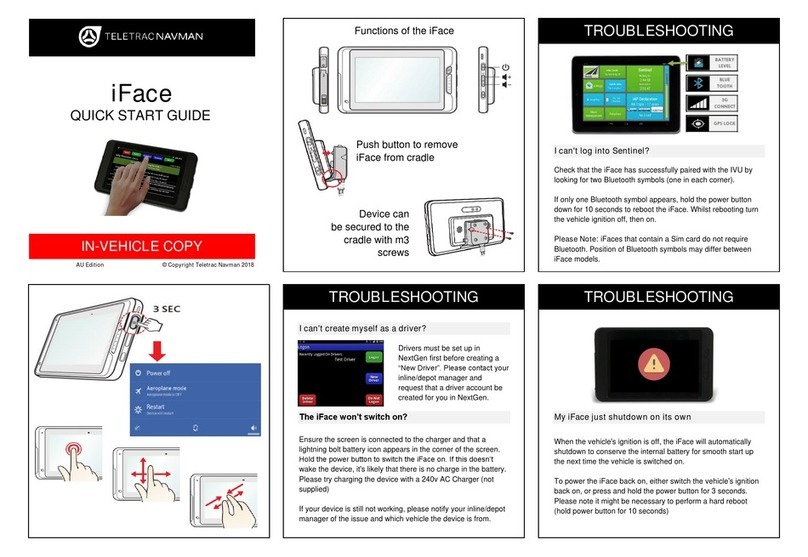
TELETRAC NAVMAN
TELETRAC NAVMAN iFace quick start guide
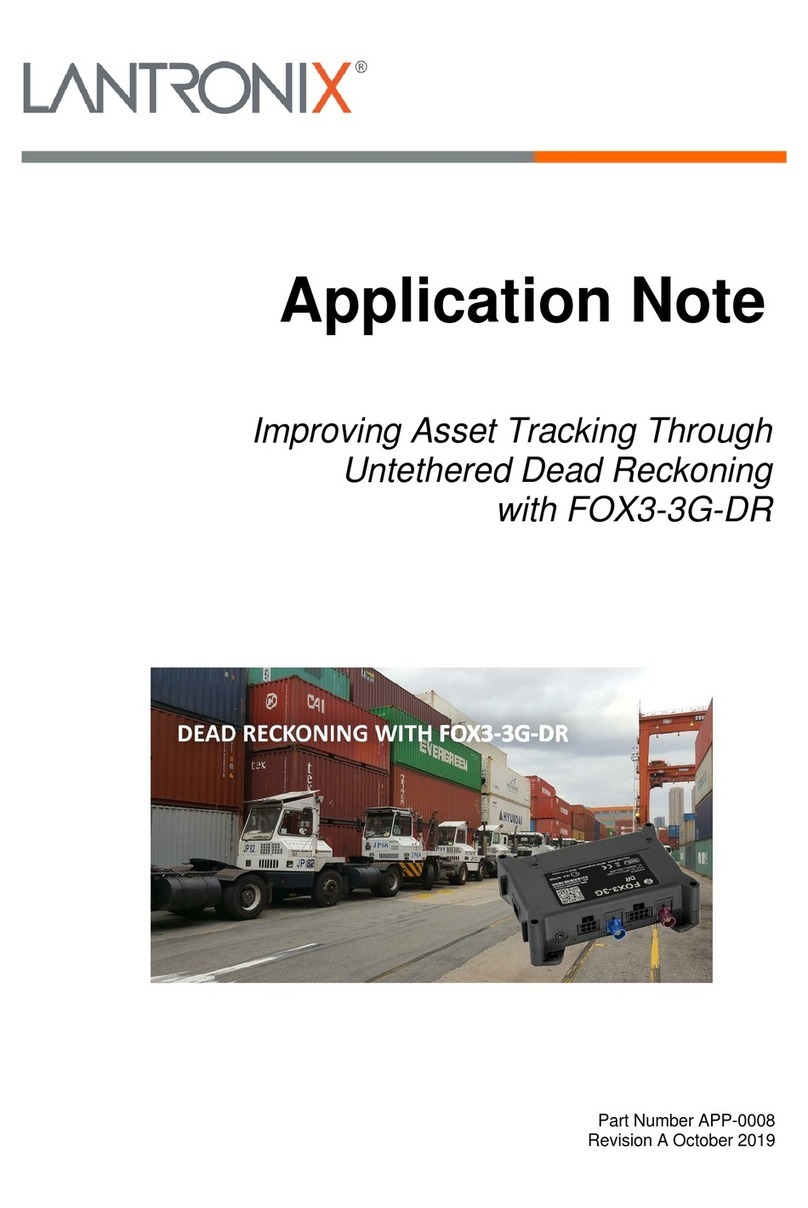
Lantronix
Lantronix FOX3-3G-DR Application note
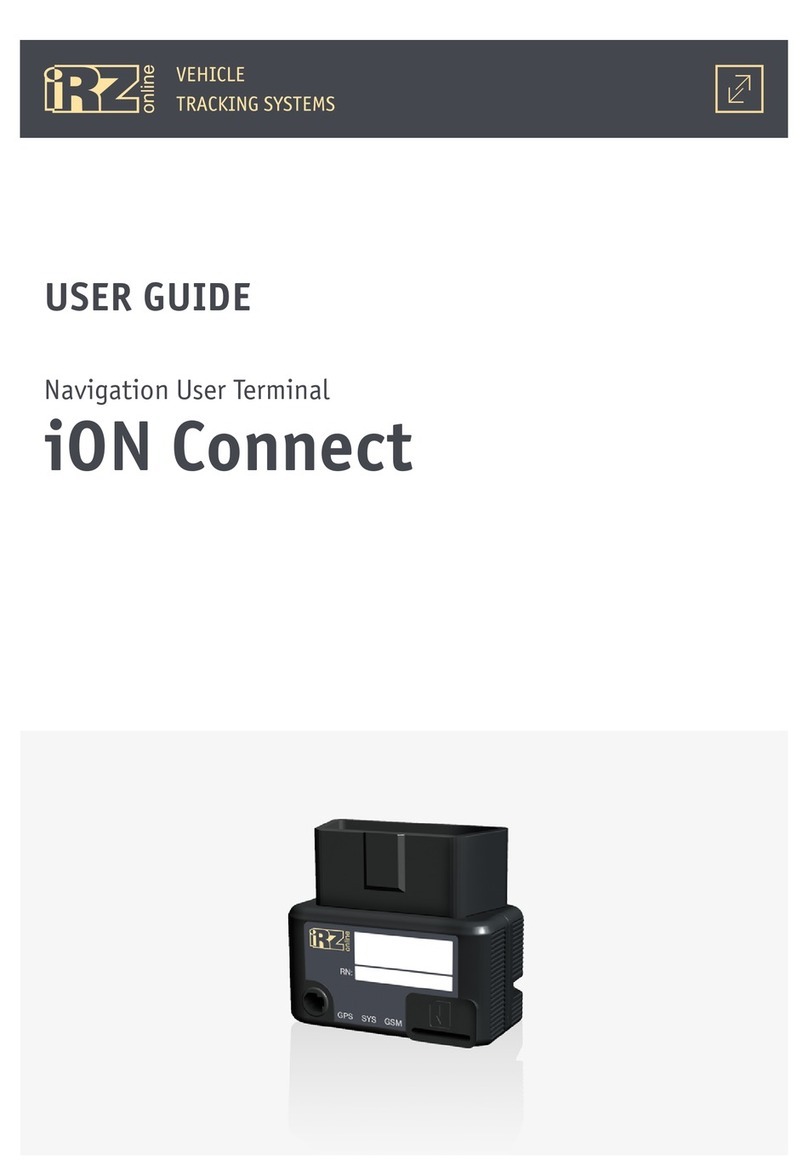
iRZ
iRZ ion connect user manual

Garmin
Garmin Drivesmart 65 with Amazon Alexa owner's manual