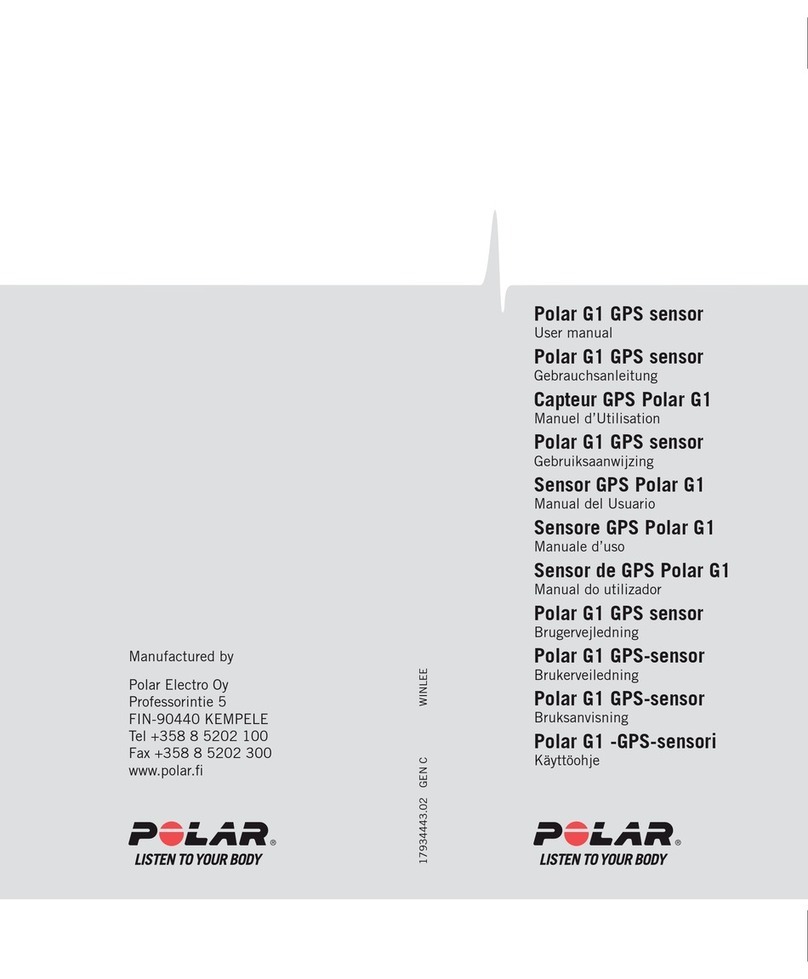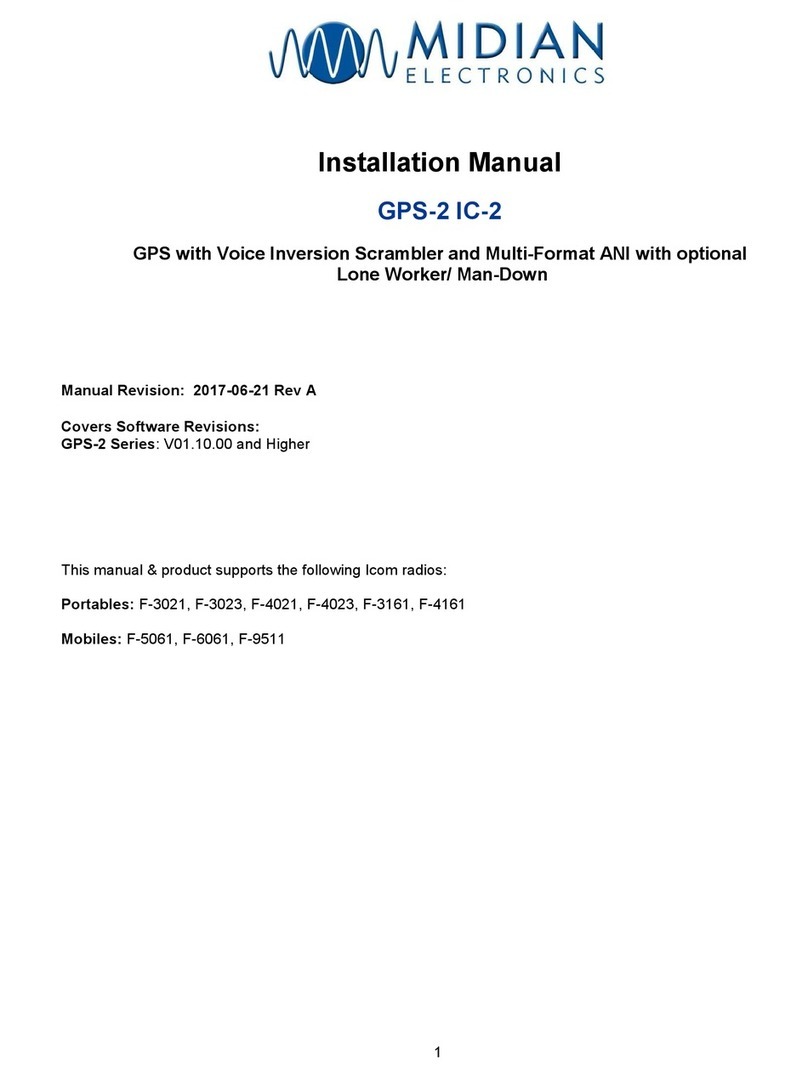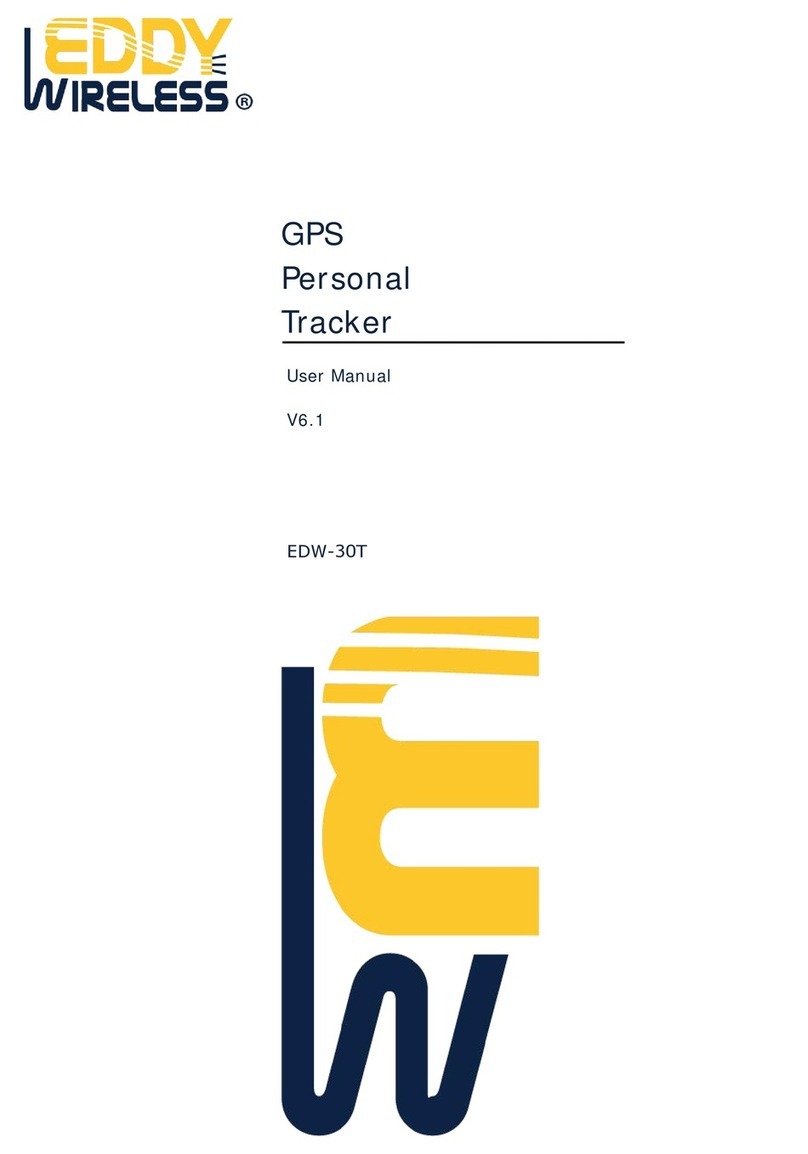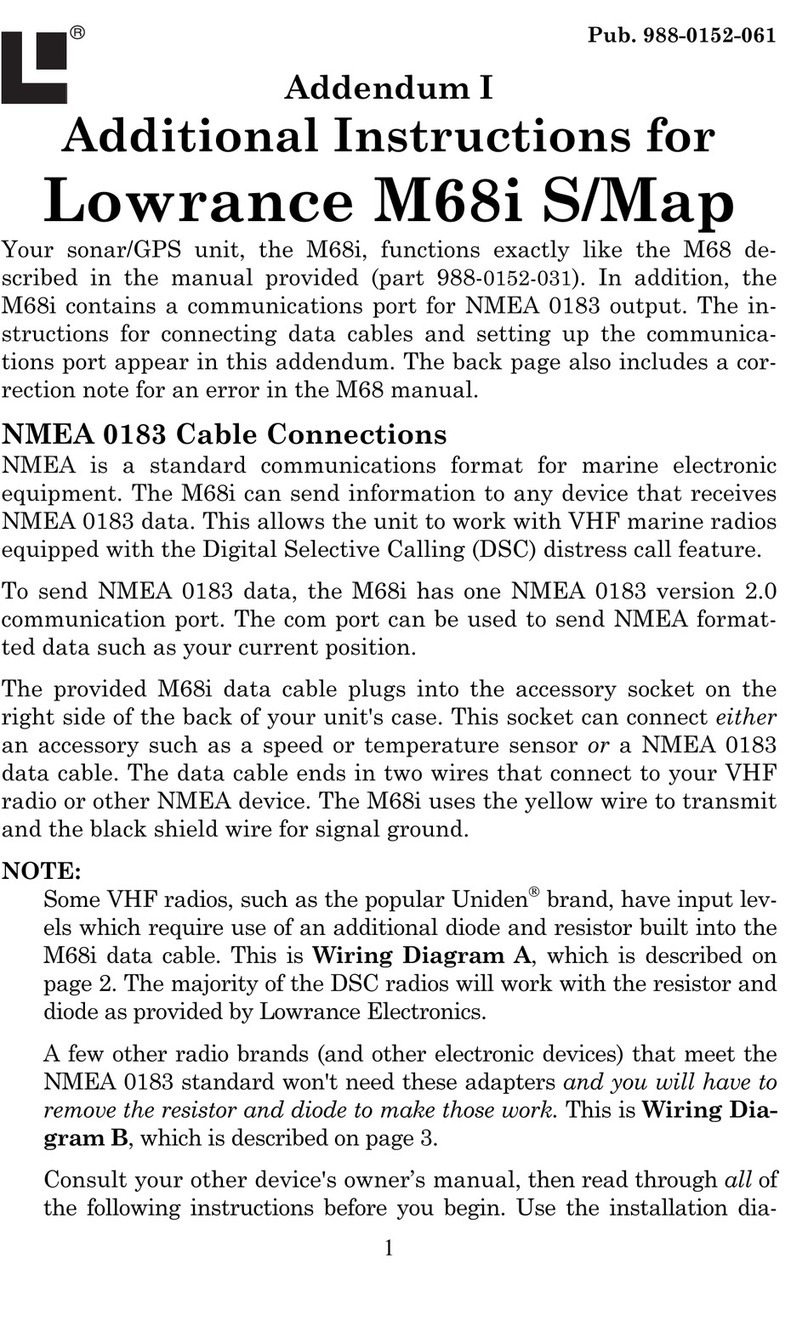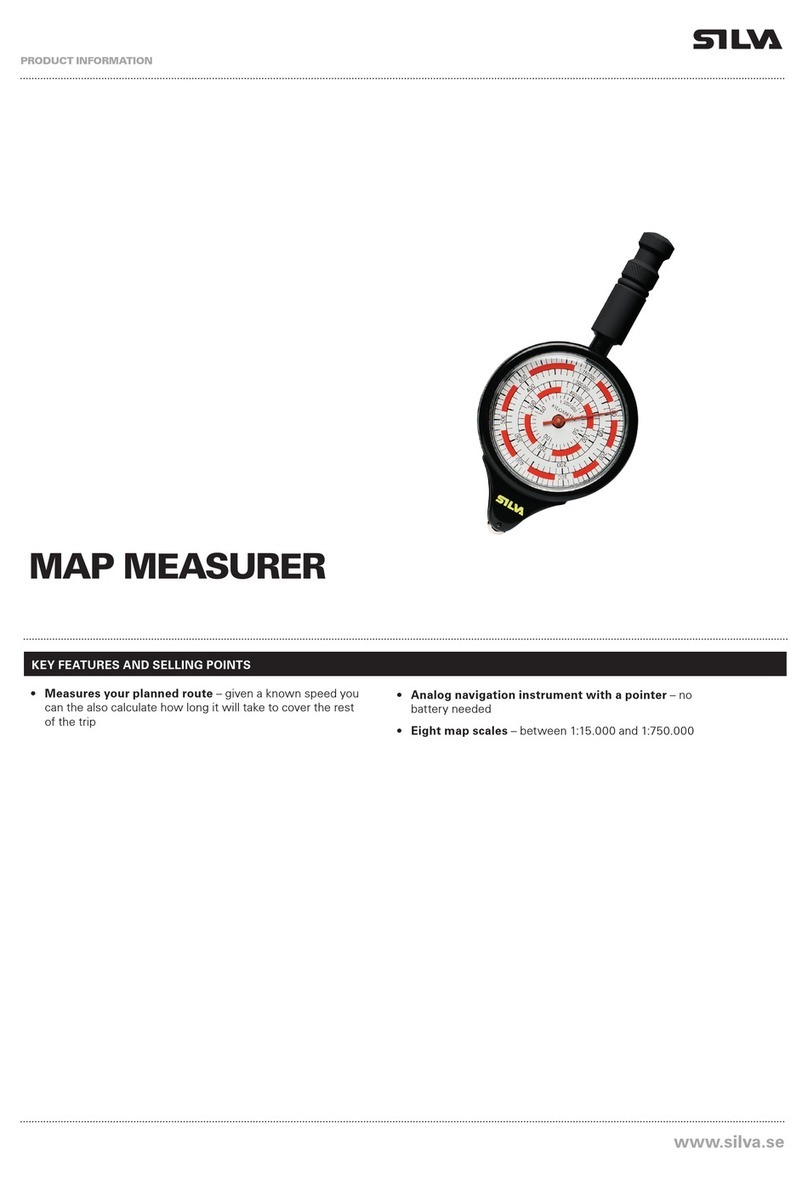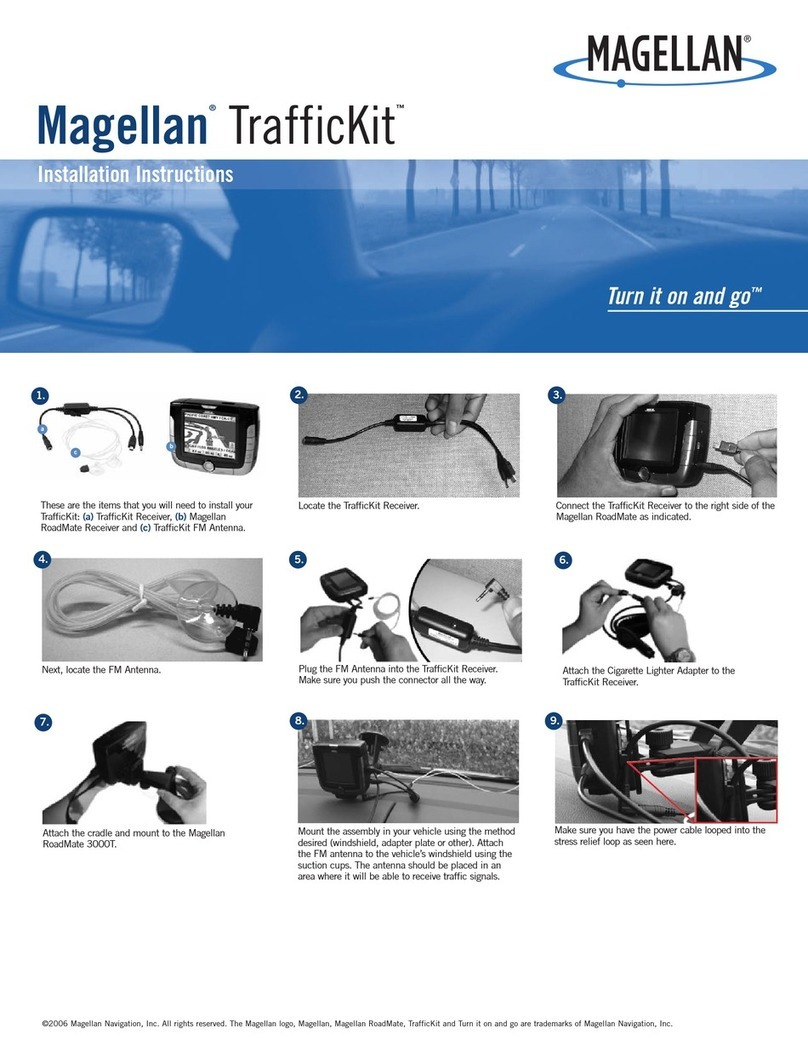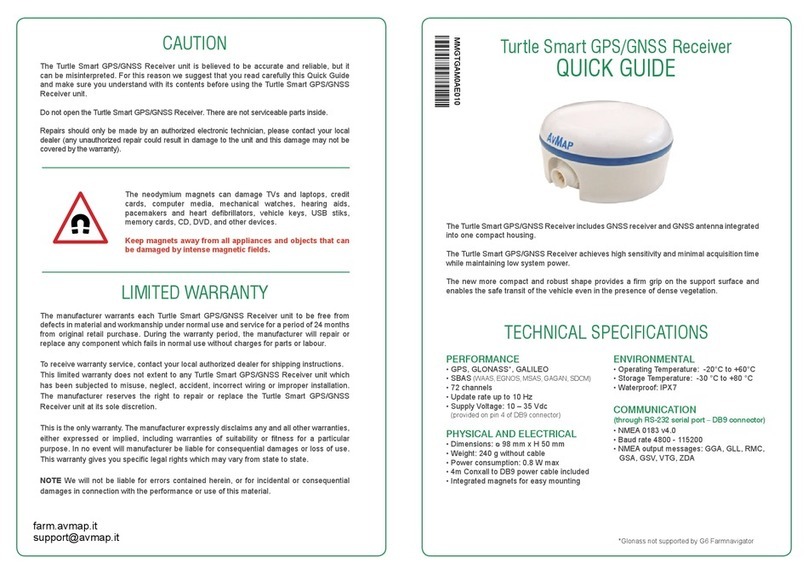Flytec ELEMENT User manual

FLYTEC ELEMENT
QUICK GUIDE
English 2
Deutsch 20
Français 38
www.ytec.ch

Table of Contents
1. First ight
2. Navigation
3. General information
Congratulations on your purchase of this quality instrument from Flytec. We know
you want to y with it right away, and you should! Just a few short minutes with this
Quick Guide and you'll see how easy it is to get the most out of your new vario.
You'll be ying and navigating in no time. Have fun!
1.1 Get ready for the rst ight
Switching on 4
GPS acquisition 4
Set time zone 5
Choose units 5
Mounting 6
1.2 Now you are ready to y
Recording 8
Information display 8
1.3 After your ight
Saving tracks 10
Uploading tracks 10
2.1 Get ready to navigate
Entering waypoints 11
Creating a route 12
Activating the route 12
2.2 Now you are ready to navigate
Flying the route 13
Skipping a waypoint 15
Goto function 15
2.3 After navigating
Erasing waypoints and route 16
Firmware update 17
Changing language 17
Batteries 17
Technical notes 18
Learning more 18
Table of Contents 32
English English

1. First ight
1.1 Get ready for the rst ight
Switching on
The Element comes with two AA alkaline batteries with which the device
will operate for about 30 hours.
Press the On/O key .
Conrm On? by pressing .
GPS acquisition
Give your Element at least 2 minutes with an unobstructed view of the sky
to acquire a GPS signal. GPS 3D will appear at the top of the display screen
when the device receives sucient satellite reception. Battery charge state is also
indicated.
Your radio and mobile phone will interfere with GPS reception, so keep them
away from your Element.
Set time zone
Time and date are automatically set by GPS, but you will need to input
your time zone.
Press and hold , then use the arrow keys to select
Instrument settings. Press .
Select Time zone and press .
Use the arrow keys to choose your UTC (World Time) oset.
Press .
Press to return to the Main Setup Menu.
4 First flight
Choose units
You should also choose which units of measurement you would like your
Element to display. Metric or imperial units, Fahrenheit or Celsius scale, and
other choices are located in the Instrument Settings menu.
Press and hold , then use the arrow keys to select
Instrument settings. Press .
Use the arrow keys to select Units. Press .
Use the arrow keys to select the unit to be changed. Press .
Now use the arrow keys to select your unit preference.
Press .
Press to return to the Main Setup Menu.
First flight 5
English English

Mounting
Mount your Element securely before ight. Here are the three mounting
options with accessories available from your vendor:
Leg strap mount
6 First flight
Front: insert rubber washer. Back: insert screw, attach to back of Element.
Attach strap to leg and x
Element’s lanyard to harness.
Harness mount
Cockpit mount
First flight 7
Insert the Element into the vario pocket,
attach the velcro bar to your harness and
secure the Element’s lanyard to harness
or velcro bar.
Insert the Element into the vario pocket, attach to your
cockpit and secure the Element’s lanyard to the cockpit.
English English

1.2 Now you are ready to y!
Recording
Your Element will automatically detect your take-o and begin recording
ight data. REC will appear at the top of the display screen. In ight, the
display screen shows you the most useful information.
Information display
8 First flight
Altitude
(ALT1 or ALT2)
Integrated vario
Wind direction
Ground speed
Last thermal
Flight
information display
Scroll with the arrow keys
between various
information displays, e.g.
graphic altimeter
F2
ESC / On / O
GPS signal
Battery charge
Compass rose
Analogue vario
Airspace
Time / ALT3 / QNH
F1
Route / Waypoint
ALT 1 gives your altitude above Mean Sea Level. It is automatically calibrated by GPS.
Ground speed is given in kilometres per hour, knots, or miles per hour.
The compass rose shows your direction of ight by indicating the relative position of
True North with the symbol N. You are always ying toward the top of the compass
rose.
Last thermal shows the relative position of your last climb. If you need to return to
that thermal, turn your glider so that the indicator appears at the top of the compass rose.
Airspace shows the direction to the nearest airspace. (Feature coming soon!)
The analogue vario shows your vertical speed (climb or sink) in metres per second,
ranging from +10 m/s to -10 m/s. You may also choose feet per minute, ranging from
+20 fpm x100 to -20 fpm x100.
The integrated vario gives your vertical speed averaged over the last ve seconds.
Wind direction is shown once you have own a few 360s. Your Element will
automatically calculate the wind direction from your drift and show it as a small wind
arrow to the right of the compass rose.
When landing, keep the wind arrow pointing down. That means you are
ying into wind.
First flight 9
6.8 m/s5.0 m/sVario 3.2 m/s
English English

1.3 After your ight
Saving tracks
Your Element will automatically detect your landing and then save the data
from your ight. It will switch itself o about 5 minutes after you land.
Alternatively, you can switch o your Element immediately after landing by pressing
. Keep it switched on by instead pressing .
You can also switch o your Element at any time. Note that this will stop recording if
you are in ight.
Press and hold the On/O key .
Conrm O? by pressing .
Uploading tracks
Your Element saves ight data as IGC track les, so uploading is fast and
easy. All online contest sites (such as OLC and XContest) use the IGC format.
Your Element works as a USB mass storage device, so when you connect it to your
computer it will appear as an external hard drive. Your track les are stored in a folder
named tracks.
Make sure your Element is switched o.
Connect the device to your computer with the included USB cable.
Open the icon labelled Element on your computer.
Open the folder named tracks.
Drag-and-drop the IGC track le to your desktop.
10 First flight
2. Navigation
2.1 Get ready to navigate
Entering waypoints
For an example ight, imagine you want to y over these locations:
Take-o: Niederhorn 1926 m N 46°42.686' E 7°46.681'
Midpoint: HouseThermal 1460 m N 46°42.983' E 7°52.767'
Landing: Interlaken 560 m N 46°41.170' E 7°51.517'
Here is how to store these locations in your Element as waypoints.
Press and hold , then use the arrow keys to select
Waypoints. Press .
Select Edit. Press .
Press to create a new waypoint.
Spell out Niederhorn using the arrow keys to select the letters and
to move back and forth. Use to toggle capital letters and special
characters. Holding down will also delete a character. Press to move
on to the next page.
Select Nand enter 46°42.686' for the latitude. Press .
Select Eand enter 07°46.681' for the longitude. Press .
Enter 1926 for the Niederhorn waypoint altitude. Press .
The waypoint named Niederhorn is now saved. Repeat this procedure to enter
the waypoints for HouseThermal and Interlaken.
Press to return to the Main Setup Menu.
Navigation 11
English English

Creating a route
Next, you must create a route that tells your Element how you want to y
over the waypoints.
Press and hold , then select Route. Press .
Select Edit. Press .
Press to open the list of waypoints. Use the arrow keys to highlight
your rst waypoint, in this case Niederhorn. Press .
Use the arrow keys to select the cylinder radius for the waypoint. We
recommend 400 m. Press .
Repeat these steps to add HouseThermal and Interlaken as your second and
third waypoints on the route.
Press to save the route and return to the Main Setup Menu.
Activating the route
Before you y, you must activate the route. (Note that entering a start time
for your route activates your Element's competition mode. For non-competi-
tion navigation, simply enter No for the start time.)
Press and hold . Activate Route – by pressing .
You will see the prompt Start time. Use the arrow keys
to select No. Press .
The route is now activated Route and your Element will start navigating
automatically upon take-o.
Firmware update
Coming soon: Entering waypoints is about to get even easier with a pending rmware
update. You will be able to drag-and-drop waypoint les from your computer directly
into your Element's memory. Check www.ytec.ch to learn about this and other updates.
12 Navigation
2.2 Now you are ready to navigate!
Flying the route
The compass rose is your key to navigation. All icons on the compass rose
indicate bearings relative to your direction of ight. Your direction of ight is
always at the very top of this display.
Compass rose
In ight, your Element will show you the direction to your next waypoint as an arrow
in the compass rose. To y to the next waypoint on your route, turn your glider until
this arrow stays pointed toward the top of the compass rose.
Navigation 13
Direction of ight
Nearest airspace
(rmware update coming soon)
Next waypoint
True north
Waypoint after next
(blinking)
Last thermal
English English
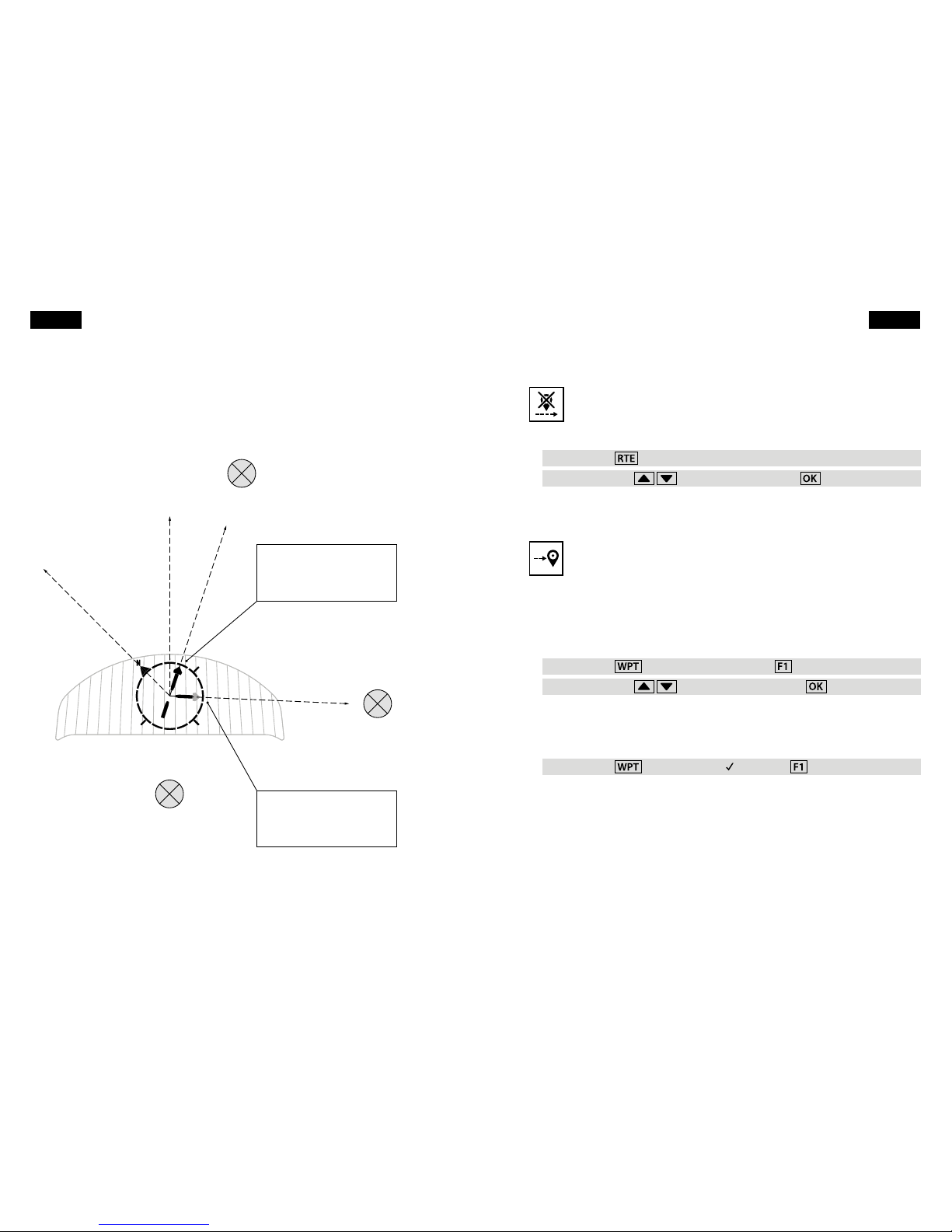
In the example ight, this paraglider has just taken o from waypoint Niederhorn.
The compass rose will automatically point the way to HouseThermal. After passing
over waypoint HouseThermal, the compass rose will point toward waypoint Interlaken.
14 Navigation
HouseThermal
Niederhorn
Interlaken
To HouseThermal
Direction of ight
To Interlaken
True north
The main arrow shows the
direction to waypoint
HouseThermal. The pilot must
veer to the right.
The blinking arrow shows the
pilot his next turn by indicating
that waypoint Interlaken is
located o the right wingtip.
Skipping a waypoint
A useful option is to skip forward or backward within an active route.
Imagine you have just taken o from Niederhorn. Now you decide to skip
HouseThermal and instead navigate directly to your landing eld at Interlaken.
Press and hold .
Use the arrow keys to select Interlaken. Press .
You will now be guided to the waypoint you have selected and the active route will
continue from there.
Goto function
Another useful option is to use the Goto function to navigate to any stored
waypoint at any time. The Goto function supersedes an active route, but the
route is still active in the background. When you cancel the Goto function, your
Element will resume guiding you to the next waypoint on your route.
Imagine you have passed HouseThermal but decide to use Goto to navigate back to
Niederhorn for a top landing.
Press and hold . Activate Goto – by pressing .
Use the arrow keys to select Niederhorn. Press .
The arrow in the compass rose will now point you to Niederhorn.
Then, however, you decide to cancel the Goto function.
Press and hold . Deactivate Goto by pressing .
The arrow in the compass rose will resume pointing you to Interlaken.
Navigation 15
English English

2.3 After navigating
Erasing waypoints and route
The route will remain in active mode until you deactivate it, even if you
switch o your Element. You cannot edit the route until you deactivate it.
Press and hold . Deactivate Route by pressing .
Your waypoints list and route are stored separately in the device's memory. Therefore,
deleting the route will not erase the waypoints from your stored waypoints list.
Similarly, deleting individual waypoints from your waypoints list will not remove them
from a saved route.
To delete a route:
Press and hold , then select Route. Press .
Use the arrow keys to select Delete. Press .
You will see the prompt Delete route? Press .
The route will be erased, but your Element will retain the waypoints in its list.
Erasing waypoints is easy. To erase waypoint HouseThermal:
Press and hold , then use the arrow keys to select
Waypoints. Press .
Select Edit and press .
Use the arrow keys to select HouseThermal.
Press to delete.
Your waypoint HouseThermal has been deleted from the waypoints list. If your saved
route includes HouseThermal, the route will still contain this waypoint.
16 Navigation
3. General information
Firmware update
Flytec will also issue rmware updates from time to time to improve your
Element's performance and to update you with new features, such as
airspace support. These will be easy to install, drag-and-drop les just like your
tracks. Check the Flytec Element product page for the latest rmware and news about
your Element.
Changing language
At the moment the Element ships with three rmware editions for German,
French, and English ready for installation in the update folder. The stored
rmware versions end in ._pg and to activate another language, simply rename the
le ending to .upg. For future language changes, just download the newest rmware
in your preferred language and drop it into the update folder.
Batteries
If you choose to power your Element with NiMH rechargeable batteries, it is
important to congure the power supply setting on the device.
Press and hold , then use the arrow keys to select
Instrument settings. Press .
Select Battery type and press .
Use the arrow keys to select NiMH. Press .
Press to return to the Main Setup Menu.
Never remove the batteries until you rst switch o your Element. We do not
recommend using NiCad rechargeable batteries.
Do not keep your Element plugged into the computer for a prolonged time after
exchanging les with it. Keeping it plugged in drains the instrument’s battery.
General information 17
English English

Technical notes
Store your Element in its cloth bag in a clean, dry place. Never expose the
device to water, extreme temperatures, or mechanical force.
Should your Element lock up, you may perform a hard reboot by removing the
batteries for ve minutes and then replacing them.
Flytec provides a 2-year warranty on all our ight instruments, and we encourage you
to contact us via our website any time for support. After your warranty has expired we
will still repair your Element at a reasonable charge.
Learning more
Getting familiar with the basics in this Quick Guide is just the beginning
of what you can do with your Element. For more information, please visit
www.ytec.ch to learn about other features:
• Conguring your pilot information
• Creating waypoint les on your computer to drag-and-drop into your
Element's memory
• Using your Element to navigate competition tasks
• Selecting menus for even more useful information in ight
• And more!
Happy ying!
18 General information
English

Herzliche Gratulation zum Kauf dieses Qualitätsgerätes von Flytec. Wir wissen, dass Du
am liebsten gleich losiegen möchtest – und das kannst Du auch gleich! Dieser Quick
Guide wird Dir in wenigen Minuten zeigen, wie einfach Du das Beste aus Deinem neuen
Vario herausholen kannst. Wir wünschen viel Spass beim Fliegen und Navigieren!
20
Inhaltsverzeichnis
1. Dein erster Flug
2. Navigation
3. Allgemeine Information
1.1 Vor Deinem ersten Flug
Einschalten 22
GPS-Signal 22
Zeitzone festlegen 23
Masseinheiten 23
Befestigung 24
1.2 Jetzt kannst Du losiegen
Aufzeichnung 26
Informationsanzeige 26
1.3 Nach Deinem Flug
Tracks speichern 28
Tracks hochladen 28
2.1 Vorbereitungen zur Navigation
Wegpunkte eingeben 29
Route festlegen 30
Route aktivieren 30
2.2 Jetzt kannst Du navigieren
Route abiegen 31
Wegpunkte überspringen 33
Goto-Funktion 33
2.3 Nach der Navigation
Wegpunkte und Route löschen 34
Firmware-Updates 35
Sprachwechsel 35
Batterien 35
Wartung 36
Mehr erfahren 36
Inhaltsverzeichnis 21
Deutsch Deutsch
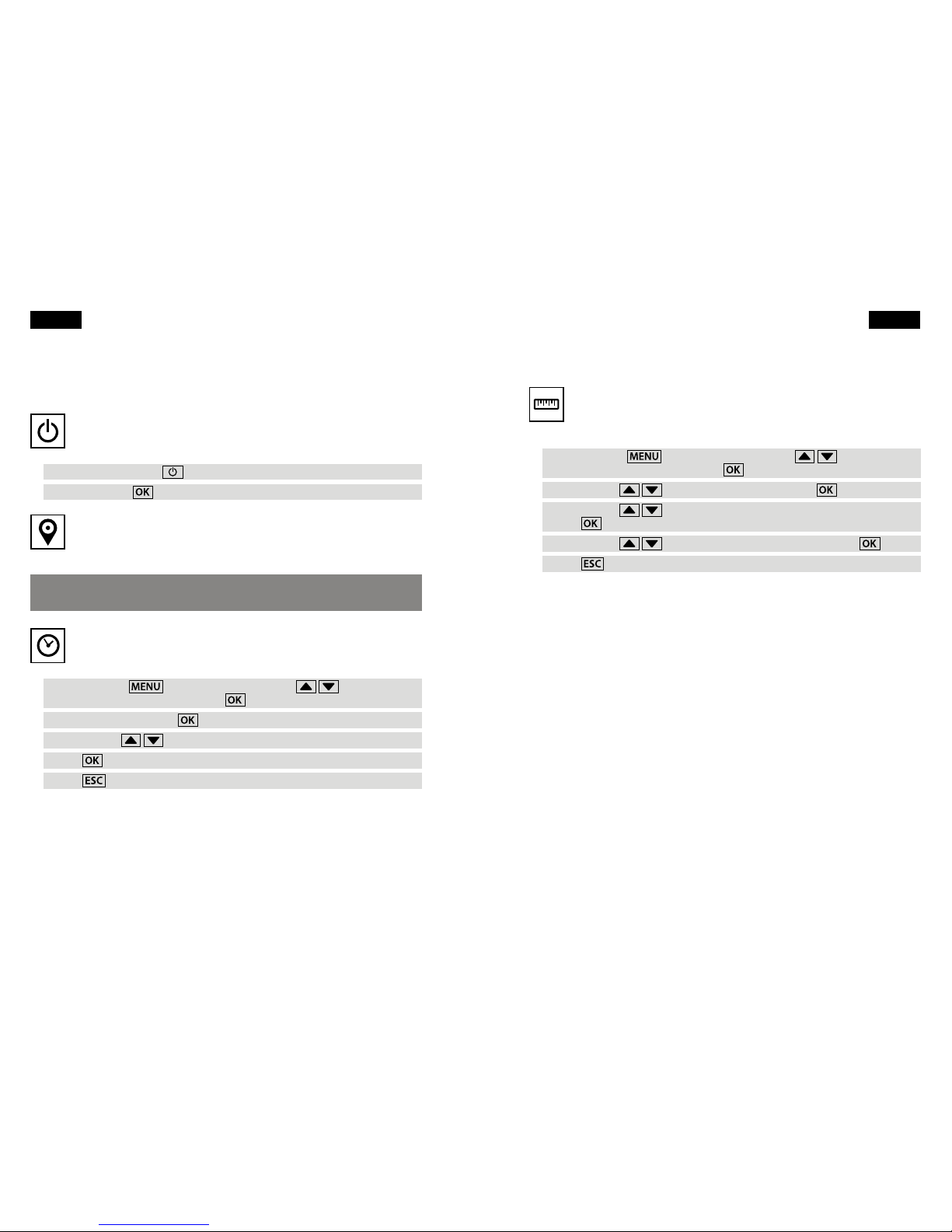
1. Dein erster Flug
1.1 Vor Deinem ersten Flug
Einschalten
Dein Element wird mit zwei AA-Alkalibatterien geliefert mit denen es
ungefähr 30 Stunden läuft.
Drücke die Ein/Aus-Taste .
Bestätige Ein? mit .
GPS-Signal
Dein Element braucht ca. 2 Minuten ungestörte Sicht zum Himmel, um ein
GPS-Signal zu empfangen. GPS 3D erscheint oben auf dem Display, wenn
das Gerät genügend Satellitenkontakt hat. Der Batteriestand wird ebenfalls angezeigt.
Funkgeräte und Mobiltelefone stören den GPS-Empfang und Du solltest sie
deshalb vom Element fernhalten.
Zeitzone festlegen
Datum und Uhrzeit werden automatisch durch GPS festgelegt, Du musst nur
noch Deine Zeitzone angeben.
Drücke und halte , dann suche mit den Pfeilen
Instrumenten-Einstellungen. Drücke .
Wähle Zeitzone und drücke .
Nutze die Pfeile um die Abweichung von der UTC (Weltzeit) festzulegen.
Drücke .
Drücke um zum Hauptmenü zurückzukehren.
22 Dein erster Flug
Masseinheiten
Du solltest auch die Masseinheiten festlegen, in welchen das Element
Informationen anzeigt – metrisch oder imperial, Fahrenheit oder Celsius, etc.
Diese ndest Du im Menü der Instrumenten-Einstellungen.
Drücke und halte , dann suche mit den Pfeilen
Instrumenten-Einstellungen. Drücke .
Nutze die Pfeile um Einheiten zu suchen. Drücke .
Nutze die Pfeile um die zu verstellende Einheit auszuwählen.
Drücke .
Nutze die Pfeile um die Masseinheiten festzulegen. Drücke .
Drücke um zum Hauptmenü zurückzukehren.
Dein erster Flug 23
Deutsch Deutsch

Befestigung
Befestige Dein Element gut, bevor Du losiegst. Hier zeigen wir Dir drei
Möglichkeiten mit Accessoires, die Du von Deinem Händler erhältst.
Beinbefestigung
24 Dein erster Flug
Vorderseite: Den Gummiring
einsetzen.
Rückseite: Mit der Schraube am Element befestigen.
Den Riemen am Bein befestigen
und die Sicherheitsschnur des
Elements am Gurtzeug befestigen.
Gurtzeugbefestigung
Cockpitbefestigung
Dein erster Flug 25
Das Element in die Variohülle stossen.
Die Klettbandhalterung am Gurtzeug
befestigen und die Sicherheitsschnur
des Elements an der Klettbandhalterung
oder dem Gurtzeug befestigen.
Das Element in die Variohülle stossen und auf dem Cockpit befestigen,
die Sicherheitsschnur des Elements am Cockpit befestigen.
Deutsch Deutsch
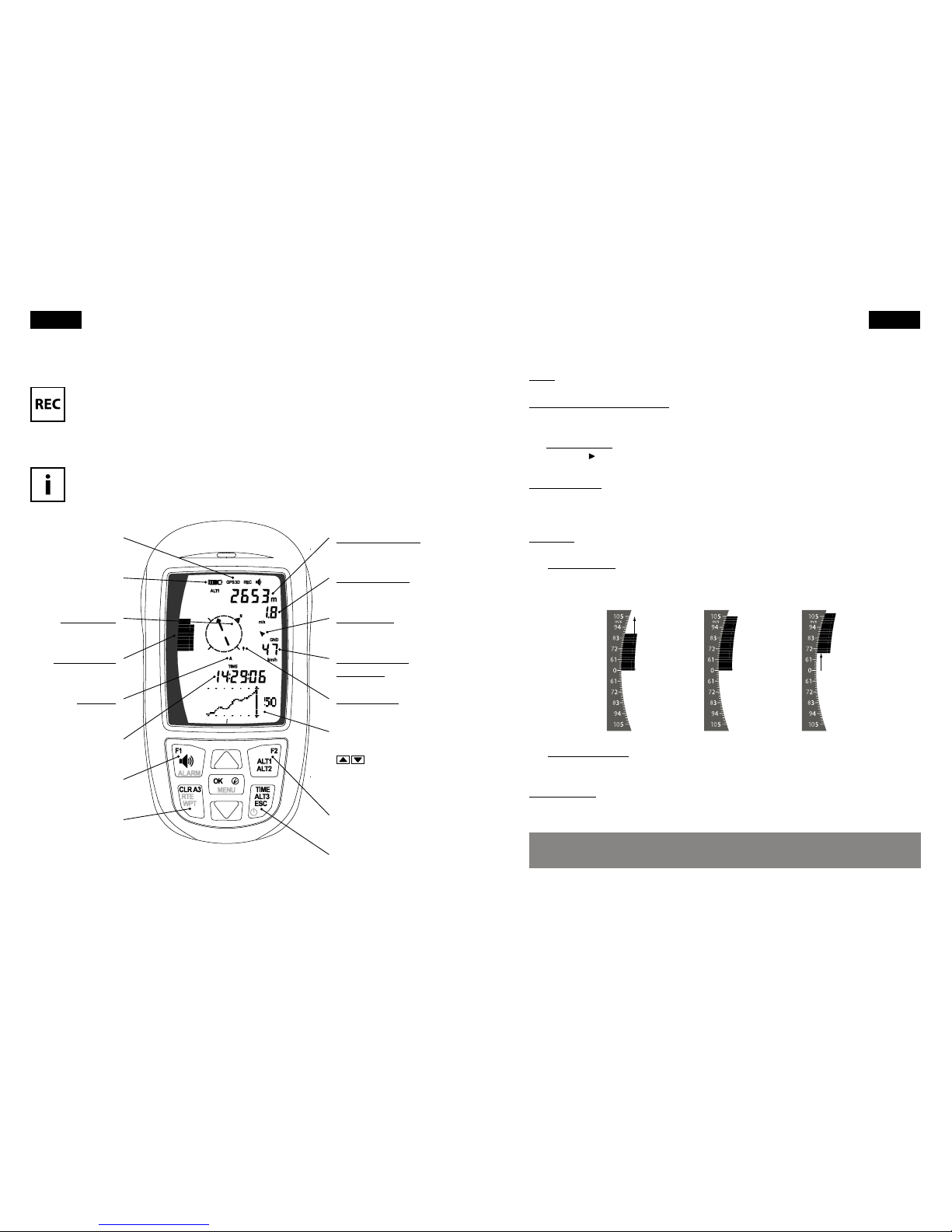
1.2 Jetzt kannst Du losiegen!
Aufzeichnung
Dein Element merkt automatisch, wenn Du abiegst und beginnt mit der
Aufzeichnung. REC erscheint oben auf dem Display. Während eines Flugs
zeigt Dir der Bildschirm die wichtigsten Informationen.
Informationsanzeige
26 Dein erster Flug
Höhe (ALT1 or ALT2)
Integriertes Vario
Windrichtung
Geschwindigkeit
über Grund
Letzte Thermik
Fluginformations-
anzeige
Nutze die Pfeiltaste
um verschie-
dene Informationen
anzuzeigen, z.B.
grasches Altimeter
F2
ESC / Ein / Aus
GPS-Signal
Batteriestand
Kompassrose
Analoges Vario
Luftraum
Zeit / ALT3 / QNH
F1
Route / Wegpunkte
ALT 1 ist die absolute Höhe über Meer. Sie wird automatisch durch das GPS kalibriert.
Geschwindigkeit über Grund wird angegeben in Kilometer pro Stunde, Knoten oder
Meilen pro Stunde.
Die Kompassrose zeigt Deine Flugrichtung relativ zum geograschen Norden mit
dem Symbol Nan. Du iegst immer Richtung oben in der Kompassrose.
Letzte Thermik zeigt die relative Position Deines letzten Steigugs. Wenn Du zu
dieser Thermik zurückiegen willst, steure Deinen Gleitschirm oder Drachen so, dass
die Letzte-Thermik-Anzeige in der Kompassrose nach oben zeigt.
Luftraum zeigt die Richtung des nächsten Luftraums an. (Dieses Feature folgt bald.)
Das analoge Vario zeigt Deine vertikale Geschwindigkeit an (Steigen oder Sinken).
Die Anzeige ist in Meter/Sekunde von -10 m/s bis +10 m/s. Du kannst auch Fuss pro
Minute wählen, mit einer Angabe von -20 fpm (x 100) bis +20 fpm (x 100).
Das integrierte Vario zeigt Deine vertikale Geschwindigkeit als Durchschnitt der
letzten fünf Sekunden an.
Windrichtung wird angezeigt, nachdem Du einige komplette Kreise geogen hast.
Dein Element rechnet dann automatisch die Windrichtung aufgrund Deines Drifts aus
und zeigt einen kleinen Windpfeil rechts von der Kompassrose an.
Achte bei der Landung darauf, dass der Windpfeil immer nach unten zeigt –
das heisst, Du iegst in den Wind.
Dein erster Flug 27
6.8 m/s5.0 m/sVario 3.2 m/s
Deutsch Deutsch

1.3 Nach Deinem Flug
Tracks speichern
Dein Element erkennt Deine Landung automatisch und speichert anschlies-
send die Flugdaten. Es schaltet sich fünf Minuten nach der Landung selbst
aus. Du kannst Dein Element auch unmittelbar nach der Landung ausschalten, indem
Du drückst. Du kannst es auch eingeschaltet lassen, indem Du drückst.
Du kannst Dein Element jederzeit ausschalten, Flugaufzeichnungen werden damit
jedoch gestoppt.
Drücke und halte die Ein/Aus-Taste .
Bestätige Aus? mit .
Tracks hochladen
Das Element speichert die Flugdaten als IGC-Dateien, was das Hochladen
vereinfacht. Alle Online-Wettbewerbe für Gleitschirm- und Drachenieger
(wie OLC, XContest und DHV-XC) nutzen das IGC-Format. Dein Element funktioniert
als USB-Massenspeicher und erscheint als externe Festplatte, sobald Du es mit einem
Computer verbindest. Deine Track-Dateien ndest Du im Ordner tracks.
Stell sicher, dass Dein Element ausgeschaltet ist.
Verbinde das Gerät via USB-Kabel mit Deinem Computer.
Öne den Ordner Element auf Deinem Computer.
Öne den Ordner tracks.
Die IGC-Dateien kannst Du jetzt einfach auf Deinen Desktop ziehen.
28 Dein erster Flug
2. Navigation
2.1 Vorbereitungen zur Navigation
Wegpunkte eingeben
Stell Dir vor, Du möchtest über die folgenden Punkte iegen:
Start: Niederhorn 1926 m N 46°42.686' E 7°46.681'
Mittelpunkt: HouseThermal 1460 m N 46°42.983' E 7°52.767'
Landung: Interlaken 560 m N 46°41.170' E 7°51.517'
So speicherst Du diese Koordinaten als Wegpunkte in Deinem Element:
Drücke und halte , dann nutze die Pfeile um Wegpunkte
zu wählen. Drücke .
Wähle Bearbeiten. Drücke .
Drücke um einen neuen Wegpunkt festzulegen.
Schreibe Niederhorn aus - mit Hilfe der Pfeile wählst Du die Buch-
staben und mit navigierst Du vor und zurück. Mit schaltest Du
zwischen Grossbuchstaben und Sonderzeichen um. Wenn Du gedrückt
hältst, löschst Du das Zeichen. Drücke um auf die nächste Seite zu gelangen.
Wähle Nund gib die Breite 46°42.686' ein. Drücke .
Wähle Eund gib die Länge 07°46.681' ein. Drücke .
Gib die Höhe für den Wegpunkt Niederhorn ein: 1926. Press .
Der Wegpunkt Niederhorn ist jetzt gespeichert. Wiederhole die gleichen Schritte
für die Wegpunkte HouseThermal und Interlaken.
Drücke um zum Hauptmenü zurückzukehren.
Navigation 29
Deutsch Deutsch

Route festlegen
Als nächstes legst Du eine Route fest, die dem Element angibt, in welcher
Reihenfolge Du die Wegpunkte abiegen möchtest.
Drücke und halte , wähle Route. Drücke .
Wähle Bearbeiten. Drücke .
Drücke um die Wegpunkt-Liste zu önen. Mit den Pfeilen wählst
Du den ersten Wegpunkt, in diesem Fall Niederhorn. Drücke .
Mit den Pfeilen wählst Du den Zylinderradius für den Wegpunkt. Wir
empfehlen 400 m. Drücke .
Wiederhole diese Schritte, um HouseThermal und Interlaken als zweiten und
dritten Wegpunkt zu Deiner Route hinzuzufügen.
Drücke um die Route zu speichern und zum Hauptmenü zurückzukehren.
Route aktivieren
Bevor Du losfliegst, musst Du Deine Route aktivieren. (Das Element wird nach
einer Startzeit fragen. Für Nicht-Wettbewerbsflüge gibt einfach Nein ein.)
Drücke und halte . Aktiviere Route – mit .
Du siehst die Auorderung Startzeit?. Wähle mit den Pfeilen Nein.
Drücke .
Die Route ist jetzt aktiviert Route und Dein Element beginnt nach dem Start
automatisch mit der Navigation.
Zukünftiges Feature
Die Eingabe von Wegpunkten wird bald noch einfacher. Mit einem künftigen
Firmware-Update wirst Du Wegpunkte-Dateien ganz einfach von Deinem Computer
aufs Element ziehen können. Auf www.ytec.ch halten wir Dich auf dem Laufenden.
30 Navigation
2.2 Jetzt kannst Du navigieren!
Route abiegen
Die Kompassrose ist der Schlüssel zu Deiner Navigation. Alle Angaben auf
der Kompassrose sind relativ zu Deiner Flugrichtung. Deine Flugrichtung ist
immer Richtung oben in der Kompassrose.
Kompassrose
Während des Flugs zeigt Dir das Element die Richtung zum nächsten Wegpunkt als
Pfeil in der Kompassrose an. Um zum nächsten Wegpunkt zu iegen, drehe Deinen
Gleitschirm oder Drachen, bis der Pfeil in der Kompassrose nach oben zeigt.
Navigation 31
Flugrichtung
Nächster Luftraum
(Firmware-Update folgt bald)
Nächster Wegpunkt
Geograscher Norden
Übernächster Wegpunkt
(blinkt)
Letzte Thermik
Deutsch Deutsch

In diesem Beispiel ist der Gleitschirmpilot gerade vom Wegpunkt Niederhorn
gestartet. Die Kompassrose zeigt automatisch die Richtung zum Punkt HouseThermal
an. Nachdem HouseThermal überogen wurde, wird in der Kompassrose die
Richtung zum Wegpunkt Interlaken angezeigt.
32 Navigation
HouseThermal
Niederhorn
Interlaken
Nach HouseThermal
Flugrichtung
Nach Interlaken
Geograscher
Norden
Der Hauptpfeil zeigt die
Richtung zum Wegpunkt
HouseThermal an. Der Pilot
muss leicht rechts steuern.
Der blinkende Pfeil zeigt dem
Piloten den nächsten Richtungs-
wechsel an. Der übernächste
Wegpunkt Interlaken liegt
rechts vom Piloten.
Wegpunkte überspringen
Manchmal möchte man innerhalb einer Route zum nächsten oder vorheri-
gen Wegpunkt springen. Du bist also zum Beispiel gerade vom Niederhorn
abgeogen und entscheidest Dich HouseThermal zu überspringen und direkt die
Landung in Interlaken anzusteuern.
Drücke und halte .
Nutze die Pfeile um Interlaken zu wählen. Drücke .
Du wirst nun zum gewählten Wegpunkt geleitet und die aktive Route geht ab
dort weiter.
Goto-Funktion
Eine weitere nützliche Funktion ist Goto, mit der Du einen gespeicherten
Wegpunkt jederzeit anpeilen kannst. Die Goto-Funktion übersteuert
eine aktive Route, diese bleibt aber im Hintergrund verfügbar. Wenn Du die Goto-
Funktion abbrichst, führt Dich das Element zum nächsten Wegpunkt auf der Route.
Stell Dir vor, Du hast gerade HouseThermal überogen und entscheidest Dich, mit
Goto für ein Top-Landing zurück zum Niederhorn zu iegen.
Drücke und halte . Aktiviere Goto – mit .
Nutze die Pfeile um Niederhorn zu wählen. Drücke .
Der Pfeil auf der Kompassrose führt Dich jetzt in Richtung Niederhorn.
Dann entscheidest Du aber doch, die Goto-Funktion abzubrechen.
Drücke und halte . Deaktiviere Goto mit .
Der Pfeil auf der Kompassrose zeigt nun wieder in Richtung Interlaken.
Navigation 33
Deutsch Deutsch

2.3 Nach der Navigation
Wegpunkte und Route löschen
Die Route bleibt aktiv, selbst wenn Du das Element ausschaltest, bis Du
sie deaktivierst. Du kannst die Route erst verändern, nachdem Du sie
deaktiviert hast.
Drücke und halte . Deaktiviere Route mit .
Die Liste Deiner Wegpunkte und die Route sind an separaten Orten auf dem Gerät
gespeichert. Wenn Du also eine Route löschst, bleiben Dir die Wegpunkte erhalten.
Genauso kannst Du individuelle Wegpunkte löschen und sie bleiben Dir weiterhin in
einer gespeicherten Route erhalten.
Eine Route löschen:
Drücke und halte , dann wähle Route. Drücke .
Nutze die Pfeile um Löschen zu wählen. Drücke .
Du wirst gefragt Route löschen?. Drücke .
Die Route ist gelöscht, aber die Wegpunkte bleiben erhalten.
Wegpunkte löschen ist ebenso einfach. Lösche zum Beispiel HouseThermal:
Drücke und halte , mit den Pfeilen wähle Wegpunkte.
Drücke .
Wähle Bearbeiten und drücke .
Nutze die Pfeile um HouseThermal zu wählen.
Drücke um den Wegpunkt zu löschen.
Dein Wegpunkt HouseThermal ist jetzt aus der Liste gelöscht. Wenn Du eine Route
gespeichert hast, in der HouseThermal als Wegpunkt vorkommt, beinhaltet diese
den Punkt nach wie vor.
34 Navigation
3. Allgemeine Information
Firmware-Updates
Flytec veröentlicht regelmässig Firmware-Updates, um die Leistung des
Elements zu verbessern und um neue Features einzuführen – zum Beispiel
Luftraum-Unterstützung. Diese Updates sind einfach zu installieren indem du eine
Update-Datei vom Computer auf das angeschlossene Element ziehst. Auf der Flytec
Element-Produktseite halten wir Dich über Neuerungen auf dem Laufenden.
Sprachwechsel
Im Moment gibt es das Element in drei Firmware-Ausführungen auf Deutsch,
Französisch und Englisch, die zur Installation im Update-Ordner bereit
stehen. Die gespeicherten Firmware-Versionen enden in ._pg und um eine andere
Sprache zu aktiveren, benenne die Endung des entsprechenden Files auf .upg um.
Für zukünftige Änderungen lade einfach die neueste Firmware in der bevorzugten
Sprache herunter und ziehe sie in den Update-Ordner.
Batterien
Wenn Du Dein Element mit wiederauadbaren NiMH-Batterien nutzen
möchtest, solltest Du erst den Batterie-Typ in den Instrumenten-Einstel-
lungen ändern.
Drücke und halte , navigiere mit den Pfeilen und wähle
Instrumenten-Einstellungen. Drücke .
Wähle Batterie-Typ und drücke .
Navigiere mit den Pfeilen und wähle NiMH. Drücke .
Drücke um zum Hauptmenü zurückzukehren.
Schalte das Gerät immer zuerst aus, bevor Du die Batterien entfernst.
Wir raten von der Benutzung wiederauadbarer NiCad-Batterien ab.
Entferne das Element nach dem Datentransfer oder nach einem Firmware-
Update gleich wieder vom Computer. Längeres Einstecken entleert dieBatterie.
Allgemeine Information 35
Deutsch Deutsch

Deutsch
Wartung
Lagere Dein Element in der Stohülle an einem sauberen, trockenen Ort.
Setze das Gerät weder Wasser, extremen Temperaturen, noch mechanischer
Kraft aus.
Sollte das Element einfrieren, kannst Du es neu starten, indem Du die Batterien für ca.
fünf Minuten entfernst.
Flytec bietet 2 Jahre Garantie auf alle Geräte – Kontaktiere uns einfach über unsere
Webseite für Support. Nachdem die Garantie abgelaufen ist, reparieren wir Dein Gerät
immer noch gerne zu einem vernünftigen Preis.
Über diesen Quick Guide
Dieser Quick Guide fasst nur das Wichtigste zusammen. Mehr Informationen
zum Element erhältst Du auf www.ytec.ch:
• Piloteninformationen kongurieren
• Wegpunkte auf dem Computer erstellen und auf den Element-Speicher ziehen
• Wettbewerbsaufgaben denieren und abiegen
• Menüpunkte für weitere praktische Einstellungen
• und vieles mehr
Fröhliches Fliegen!
36 Allgemeine Information

Nous vous remercions pour votre achat de cet instrument Flytec de haute qualité.
Nous savons que vous êtes impatient de voler et vous devriez y aller! Prenez juste
quelques petites minutes pour lire ce guide rapide pour vous rendre compte de la
facilité d’utilisation de votre nouvel instrument. Vous allez pouvoir l'utiliser en vol en
un rien de temps. Amusez-vous bien!
38
Sommaire
1. Premier vol
2. Navigation
3. General information
1.1 Préparation de l'instrument
Démarrage 40
Signal GPS 40
Fuseau horaire 41
Unités 41
Installation 42
1.2 Prêt à décoller
Enregistrement 44
Achage des informations 44
1.3 Après le vol
Sauvegarde des données de vol 46
Téléchargement des données 46
2.1 Préparation pour la navigation
Enregistrement des balises 47
Enregistrement des parcours 48
Activer parcours 48
2.2 Prêt à naviguer
En vol sur le parcours 49
Changer de balise active 51
Fonction Goto (aller à) 51
2.3 Après la navigation
Eacer balises et parcours 52
Mise à jour de Firmware 53
Changer la langue 53
Batteries 53
Entretien 54
En savoir plus 54
Sommaire 39
Français Français
Other manuals for ELEMENT
1
Table of contents
Languages:
Other Flytec GPS manuals

Flytec
Flytec 5030 GPS User manual

Flytec
Flytec 6040 User manual
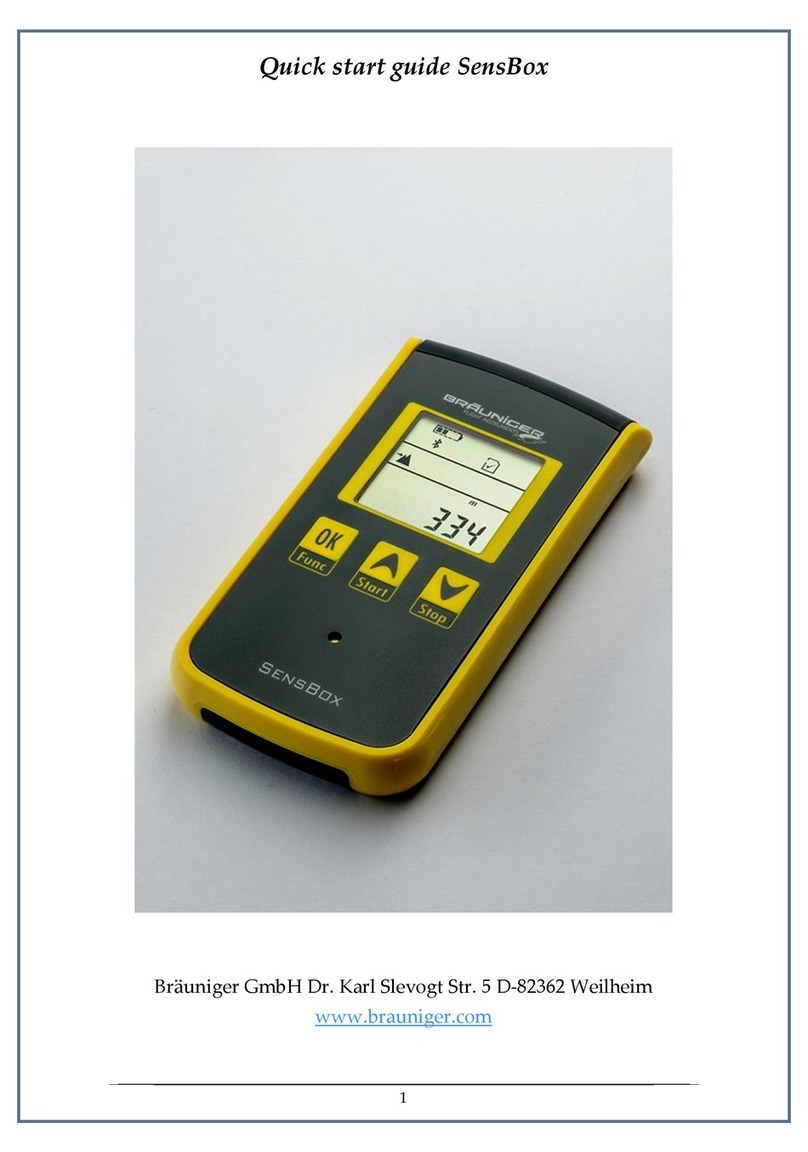
Flytec
Flytec SensBox User manual

Flytec
Flytec 5030 GPS User manual

Flytec
Flytec 6015 User manual

Flytec
Flytec 6030 User manual

Flytec
Flytec 5020 User manual

Flytec
Flytec 6020 User manual

Flytec
Flytec 6015 User manual

Flytec
Flytec 5030 GPS User manual