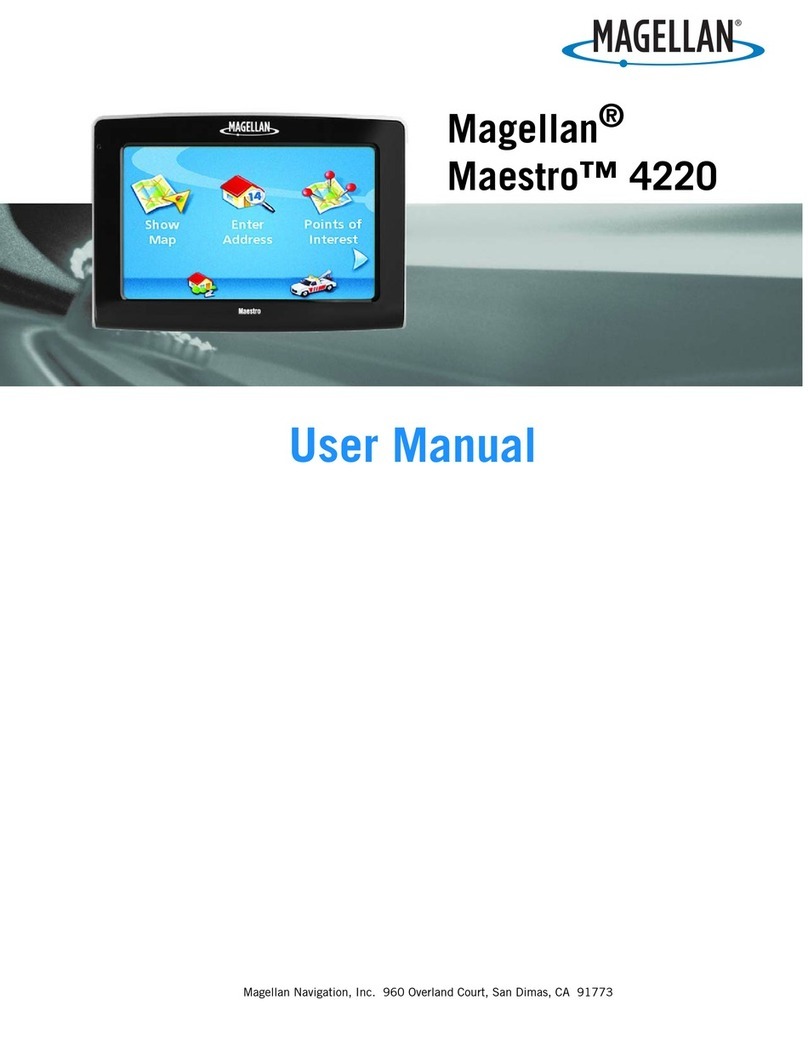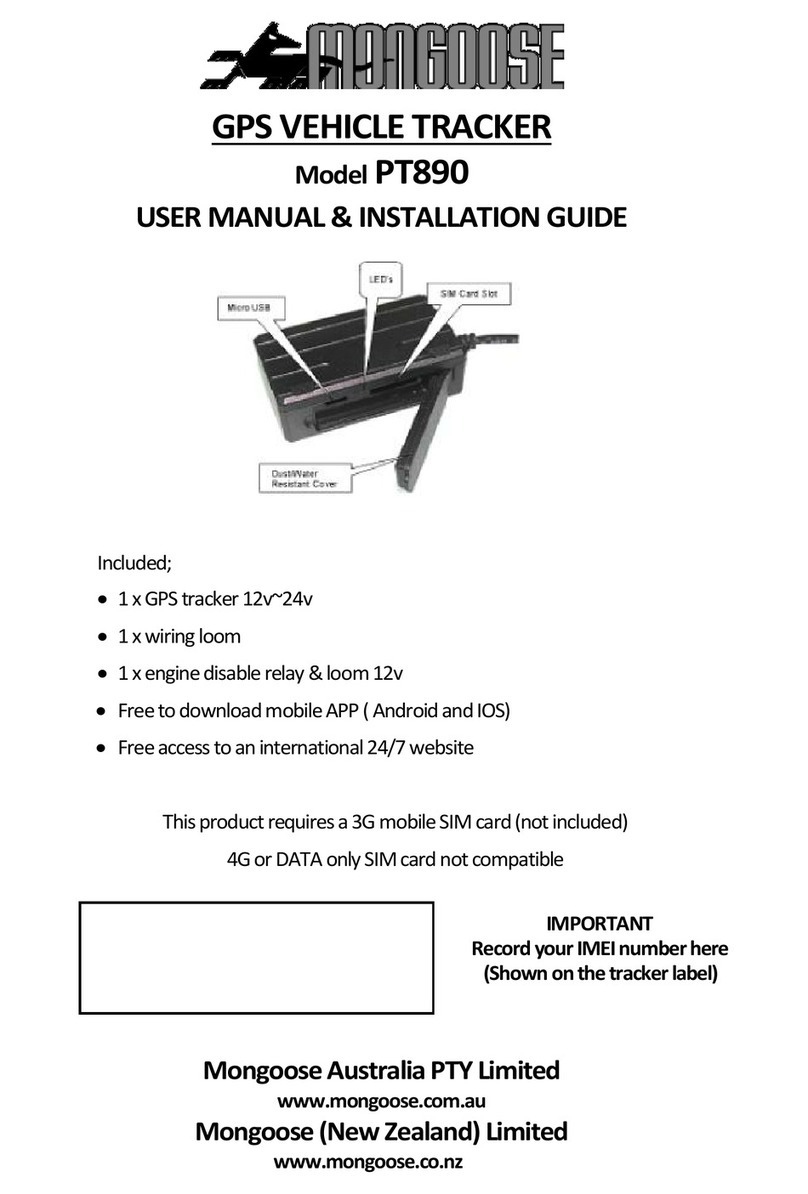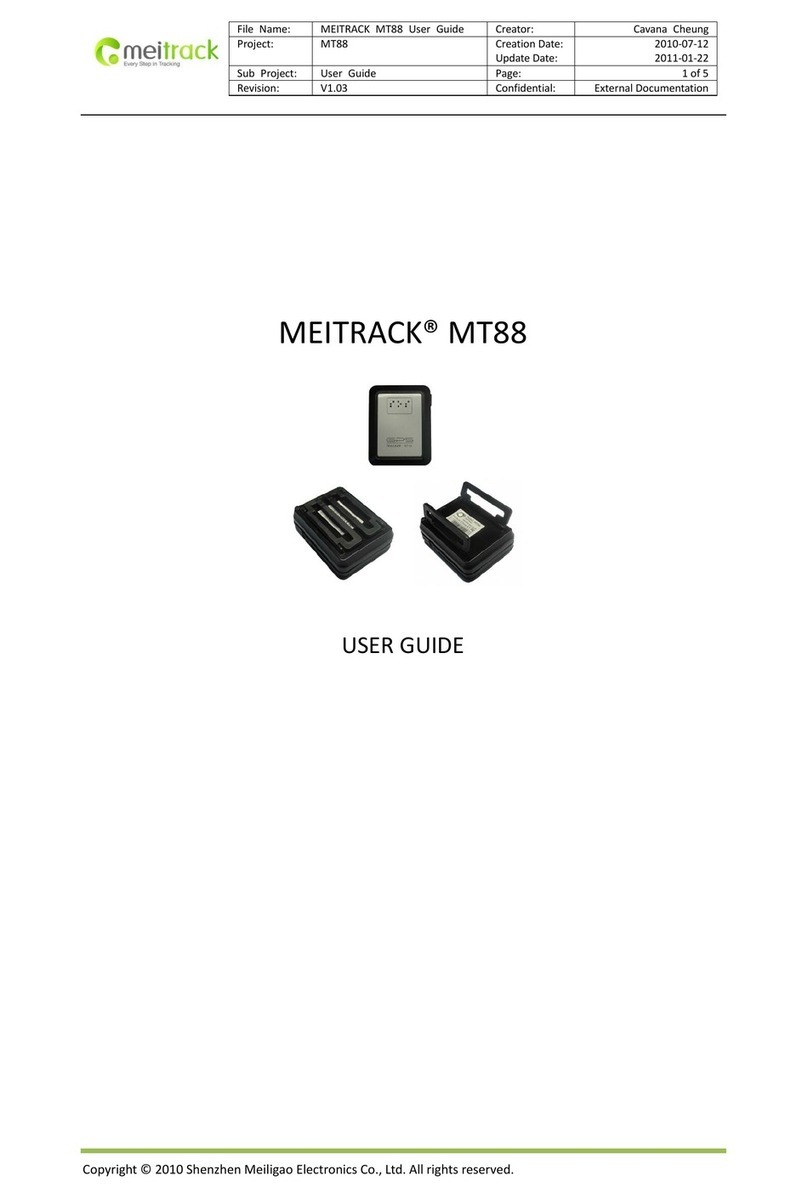Netropa NAVTEQ ON BOARD Intellinav 2 User manual

© 2006-2007 Netropa Corp. All rights reserved.
http://www.intellinav.com
Part number#IN-QQ 01
All manuals and user guides at all-guides.com
all-guides.com

All manuals and user guides at all-guides.com

Safety warnings
When using the IInntteelllliinnaavv 22, make sure you are operating the device in
compliance with all local, state, and federal regulations. It is the sole responsibility
of the driver of the vehicle to operate the vehicle in a safe manner and not
become distracted by the IInntteelllliinnaavv 22. You should not operate the controls of the
Intellinav system while driving, nor place the device where it obstructs airbags
operation. Netropa shall not be liable for any accident. By using the Intellinav
system, you have agreed to the terms and agreements.
Please review additional information on page 13 of this guide. For full safety and
regulatory information, please refer to the User's Manual.
© 2006-2007 Netropa Corp. All rights reserved.
IInntteelllliinnaavv 22Quick Start uide.
1
Do not mount where driver’s field of vision is blocked
Do not place on dashboard unsecured
Do not mount where airbag deployments are obstructed
All manuals and user guides at all-guides.com

Quick Start Guide
2
Welcome
Congratulations on your purchase of the IInntteelllliinnaavv 22. You can use the
IInntteelllliinnaavv 22to guide you to the destination of your choice using signals from
lobal Positioning Satellites ( PS) orbiting the earth.
Use this Quick Start Guide to start exploring your new system. When you
want more information, please refer to the User's Manual.
Table of Contents
Safety warnings . . . . . . . . . . . . . . . . . . . . . . . . . . . . . . . . . . . . . . . . . . . . . . . . . .1
Welcome . . . . . . . . . . . . . . . . . . . . . . . . . . . . . . . . . . . . . . . . . . . . . . . . . . . . . . .2
Table of Contents . . . . . . . . . . . . . . . . . . . . . . . . . . . . . . . . . . . . . . . . . . . . . . . .2
What's in the box . . . . . . . . . . . . . . . . . . . . . . . . . . . . . . . . . . . . . . . . . . . . . . . .3
etting to know the Intellinav 2 . . . . . . . . . . . . . . . . . . . . . . . . . . . . . . . . . . . .4
Installing the Intellinav 2 in your vehicle . . . . . . . . . . . . . . . . . . . . . . . . . . . . . .5
Starting the Intellinav 2 for the first time . . . . . . . . . . . . . . . . . . . . . . . . . . . . . .6
Reading the map screen . . . . . . . . . . . . . . . . . . . . . . . . . . . . . . . . . . . . . . . . . . .7
Entering data on the Intellinav 2 . . . . . . . . . . . . . . . . . . . . . . . . . . . . . . . . . . . .8
etting PS signal . . . . . . . . . . . . . . . . . . . . . . . . . . . . . . . . . . . . . . . . . . . . . . .9
Planning a route . . . . . . . . . . . . . . . . . . . . . . . . . . . . . . . . . . . . . . . . . . . . . . . .10
Other ways to plan your route . . . . . . . . . . . . . . . . . . . . . . . . . . . . . . . . .11
Other features . . . . . . . . . . . . . . . . . . . . . . . . . . . . . . . . . . . . . . . . . . . . . . . . . .12
Additional Information . . . . . . . . . . . . . . . . . . . . . . . . . . . . . . . . . . . . . . . . . . .13
All manuals and user guides at all-guides.com

Intellinav 2
Cradle
Windshield Mount
AC Adapter
Car Charger
Warranty Card
Quick Start uide (this document)
1 B SD Card (pre-inserted into Intellinav 2)
User’s Manual
Disc
Pouch
3
Quick Start uide
What' in the box
Note: If you are missing any item, please contact your retailer.
1
1
2
3
4
5
7
8
9
10
2 3 4
5 6 7 8
910
11
6
11
All manuals and user guides at all-guides.com

4
Getting to know the Intellinav 2
SD Card Slot
Battery On/Off
Speaker (rear)
Reset Button
Headphone
Jack
Volume (+/-)
LED
*The USB feature has been disable
*DC In
Quick Start Guide
Standby
5
All manuals and user guides at all-guides.com
all-guides.com

5
Quick Start uide
In talling the Intellinav 2 in your vehicle
Mounting the Suction Cup
1. Press the suction cup firmly against the windshield.
2. Press down the lever to fix the suction cup in place.
3. Adjust the angles of the arms to achieve the best viewing
position.
Mounting the Cradle and GPS
1. Press the lever to lock or unlock the cradle.
2. Insert the PS unit bottom in first, and then lock it using the lever
on the top.
Charging the Battery
1. Prior to first use, please use the AC adapter to fully charge the unit
for 4-6 hours, until battery LED turns green.
2. In the vehicle, you may plug in the car charger to provide
continuous power. On a full charge, the unit can operate between
2 to 3 hours.
3. To charge the battery, the Battery On/Off switch at the bottom of
the unit must in the On position.
4. To preserve battery power, set the Battery On/Off switch to the
OFF position.
All manuals and user guides at all-guides.com

6
Starting the Intellinav 2 for the fir t time
To start the Intellinav system:
1. Press the <<Standby>> button. The
Main Menu screen appears. If the
Battery On/Off switch on the bottom of
the unit is in the Off position, set it to
On first.
2. Tap NNaavviiggaattiioonn..A warning screen
appears.
3. Tap II AAggrreeeeafter you have read and
agreed to the warning. The map view
appears and you are ready to set your
first destination!
Quick Start Guide
All manuals and user guides at all-guides.com

The map view shows you the present location.
The bottom of the screen displays the name of
the street you are on, and your current speed.
The Intellinav map shows you more than just
your current location. As you navigate to a
destination, the map displays the direction of
your next turn, the distance to that turn, and
the name of the street you will be turning at
the top of the screen.
7
Quick Start uide
Reading the map creen
All manuals and user guides at all-guides.com

8
Entering data on the Intellinav 2
When the system requires that you enter data, a screen of alphabets
appears. You can then enter data by tapping these screen buttons.
As you tap the buttons on the keyboard, the list at the top of the screen
scrolls to show the next item that matches the letters you've tapped. You
can only choose from items that appear on the list.
If you need to enter numbers, tap the 11 22 33 button, and the numeric
keyboard appears:
Quick Start Guide
All manuals and user guides at all-guides.com

To use the IInntteelllliinnaavv 22to guide you to a destination, the system's PS antenna must
be receiving signals. PS signals can be obstructed by ceilings, trees, heavy clouds,
and nearby tall buildings. Signals can also be obstructed by the roof of your vehicle
and UV filtering windshield. For best results, position your IInntteelllliinnaavv 22where it has a
clear view of the sky.
You need to receive data from four satellites to get an accurate location. Intellinav
provides a PS Info screen that tells you how many satellite signals you are
currently receiving. The SAT field on the PS info screen shows the number of
satellite signals that you are currently receiving (9) and an estimate as to how many
are in view (10).
9
Quick Start uide
Getting GPS ignal
To chec the status of your GPS
signal:
1. Press Menu. The main menu appears.
2. Press Settings. The settings menu
appears.
3. Tap PPSS IInnffoo. The PS Info screen
appears.
4. To close the PS Info screen, tap the
arrow in the upper right corner.
All manuals and user guides at all-guides.com
all-guides.com

There are six different ways to set your destination. In this
guide we'll just show you how to enter an address, starting
with the street name, and let you explore from there.
10
Planning a route
To enter an address as a destination:
1. Press MMeennuu. The main menu appears.
2. Tap DDeessttiinnaattiioonn. The Set Destination screen
appears.
3. Tap AAddddrreessss. The Input Method screen appears.
4. Tap SSttrreeeett FFiirrsstt. The Enter Street Name screen
appears.
5. Tap the letters to enter the name of the street. Tap
OOKKwhen you have selected the street. The Enter
House Number screen appears.
NNoottee::When entering the street name, do not
include the direction prefix/suffix or street type. For
example:
NW Johnson Plaza -> enter “Johnson”
5th Street South -> enter “5th”
Quick Start Guide
All manuals and user guides at all-guides.com

The other ways to plan your route include:
Intersection
Points of Interest (POI)
Favorites
Recent
City Center
You can also create itineraries of up to 100 destinations. Once you have added
the destinations you can re-order the list. Please refer to the User's Manual for
details.
11
Quick Start uide
Other way to plan your route
6. Tap the numbers to enter the house number. Tap OOKK
when you have finished. The Select Address screen
appears.
7. Select the address that matches the location you want to
go to and tap NNaavv..The map appears, and the guidance
directions begin.
NNoottee::If for some reason you cannot follow an
instruction from the guidance directions, the IInntteelllliinnaavv 22
will automatically recalculate your route and provide new
directions.
All manuals and user guides at all-guides.com

You can customize the features of the IInntteelllliinnaavv 22to make your navigation
experience even better. The options you have include:
12
Other feature
Display options
Speed alert
Route options
Localization and Voice Options
Quick Start Guide
All manuals and user guides at all-guides.com

Quick Start uide
Additional Information
13
All the features of your Intellinav 2 are fully explained in the User's Manual
included. For complete information please refer to it.
*NOTICE TO DRIVERS IN CALIFORNIA AND MINNESOTA: State law from these
states prohibits drivers of any motor vehicle from placing, displaying, affixing and or applying
any objects such as suction mounts on the windshields. Other dashboard or friction mounting
options should be used. Intellinav does not take any responsibility for any fines, penalties, or
damages that may be incurred as a result of disregarding this notice.
California Vehicle Code Section 26708(a)
Minnesota Statutes 2005, Section 169.71
The utmost care was given in preparing this guide. Constant product
development may sometime lead to outdated information presented in this
manual. Netropa is not liable for technical or editorial errors including omissions
contained herein. The information in this document is subject to change without
notice.
© 2006-2007 Netropa Corp. All rights reserved. Netropa and Intellinav logos are
registered trademarks of Netropa Corp. All other trademarks are the property of
their respective owners. The use of Intellinav is governed by a license agreement
which is further explained in the Manual. The license contains a limited warranty
and limitation of liability.
Map data provided by NAVTEQ.
All manuals and user guides at all-guides.com

Netropa Corporation
1499 Huntington Dr. Suite 305
South Pasadena, CA 91030
Office 888.628.0663
http://www.intellinav.com
All manuals and user guides at all-guides.com
all-guides.com
This manual suits for next models
2
Table of contents