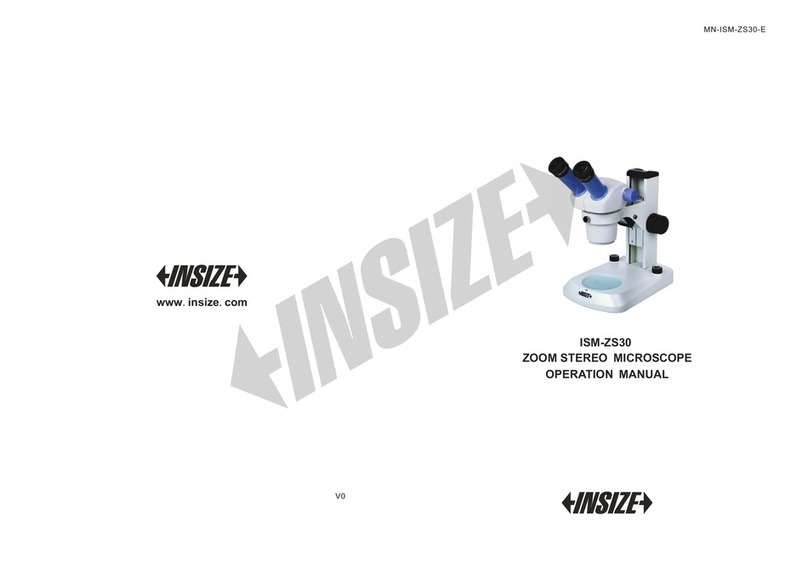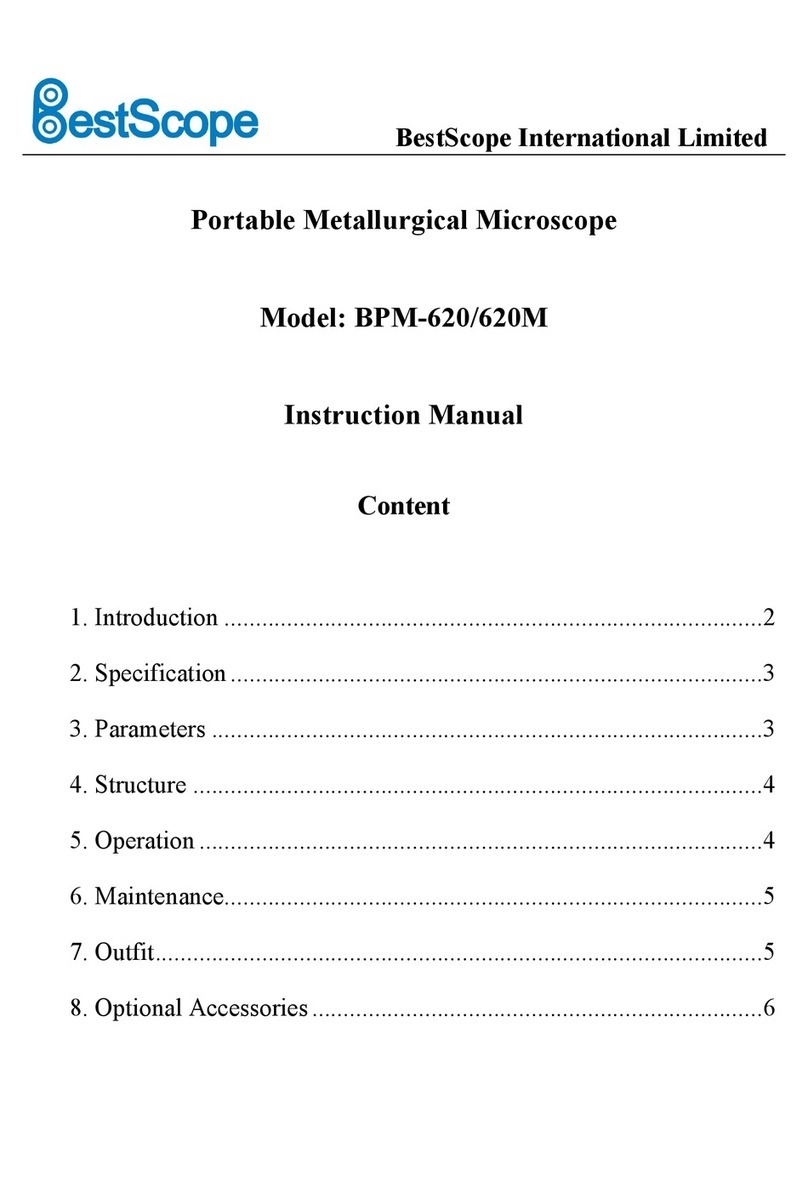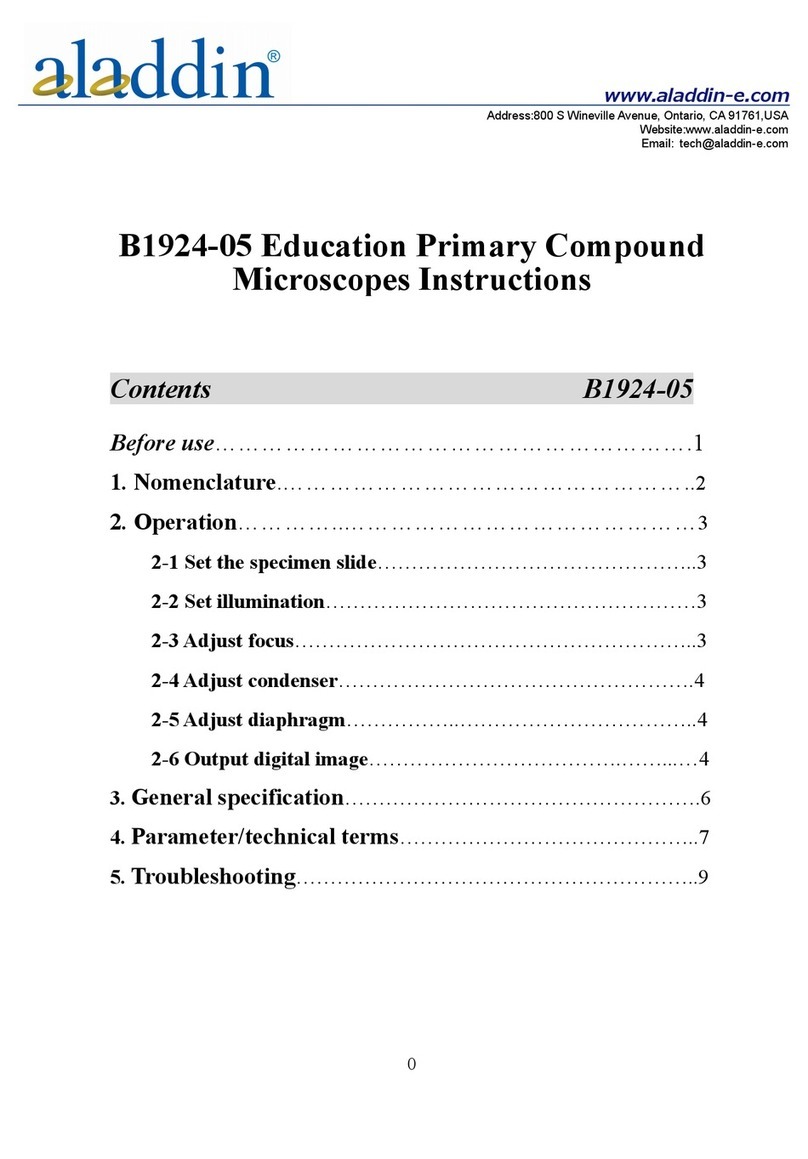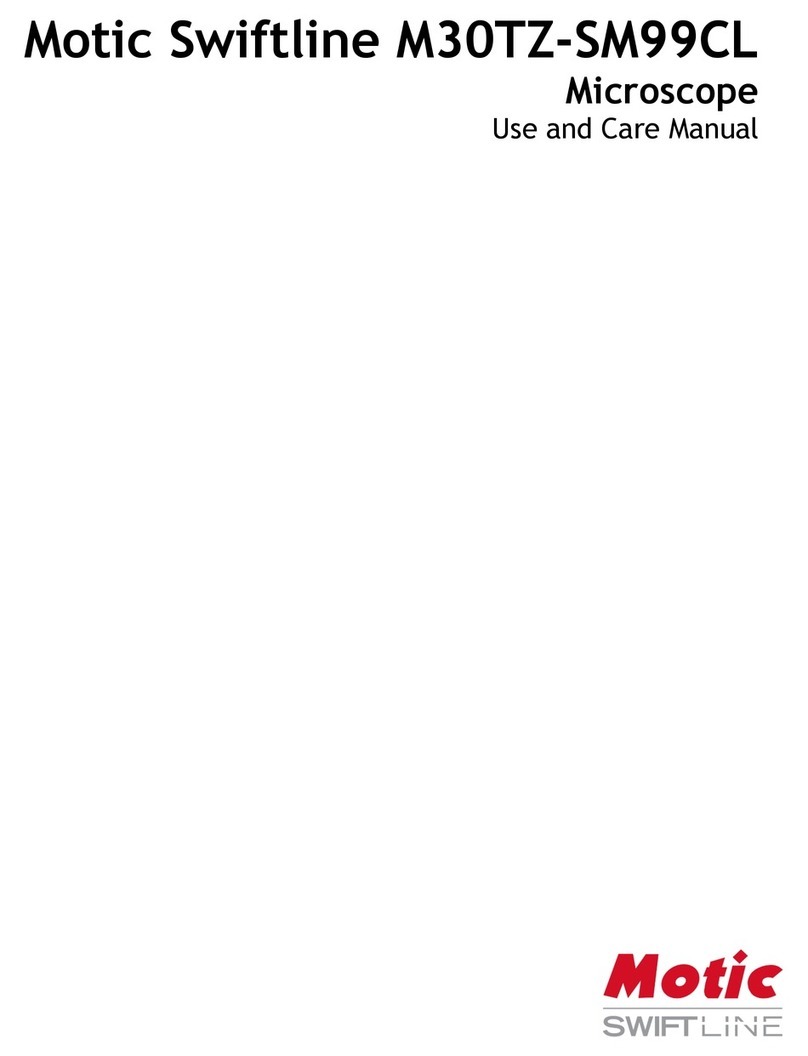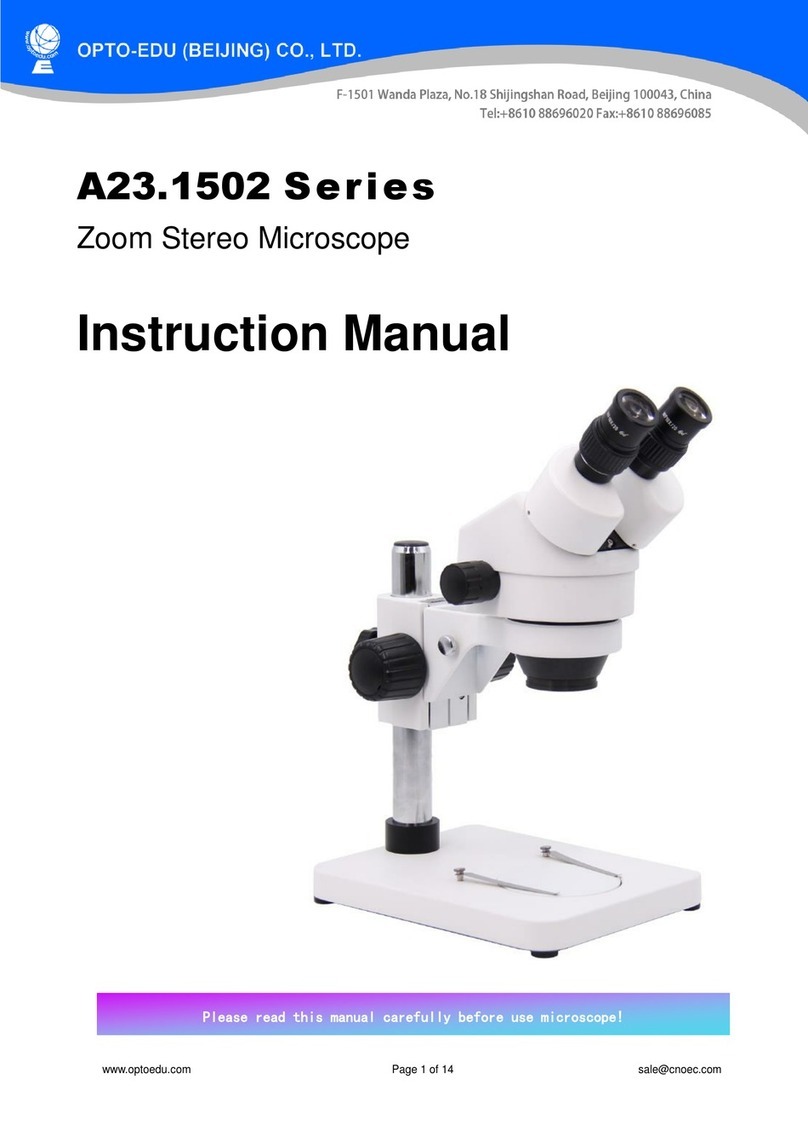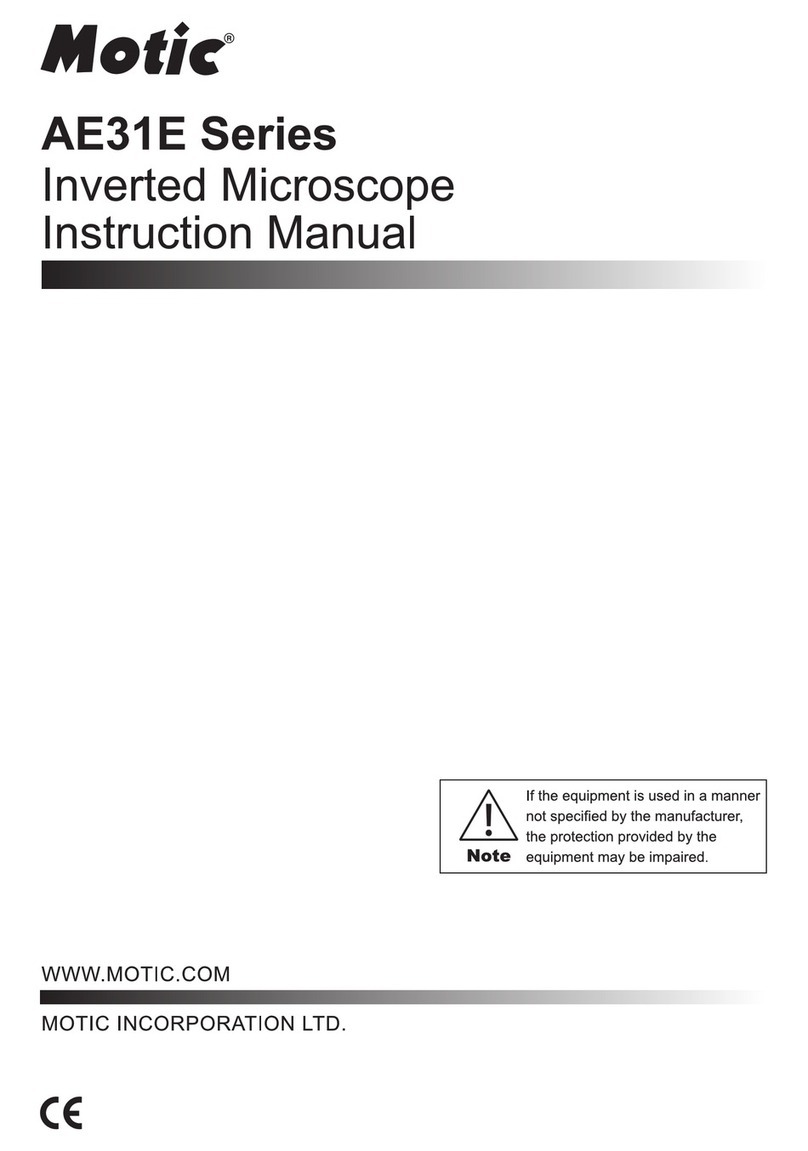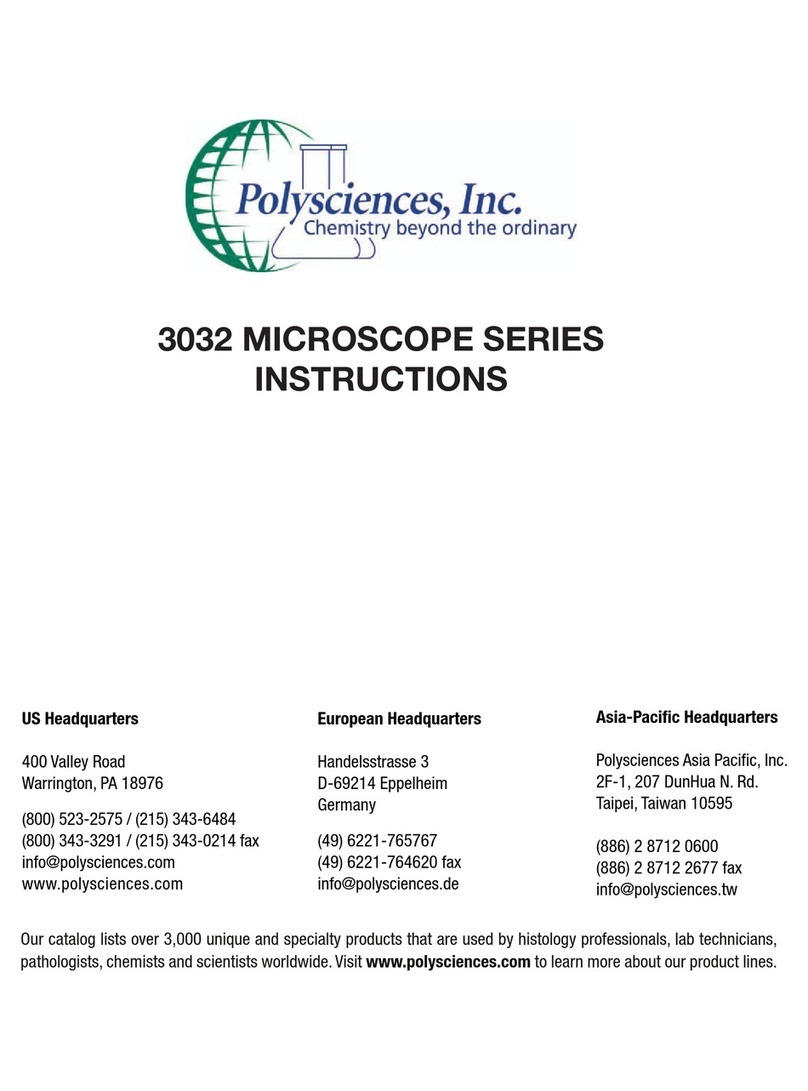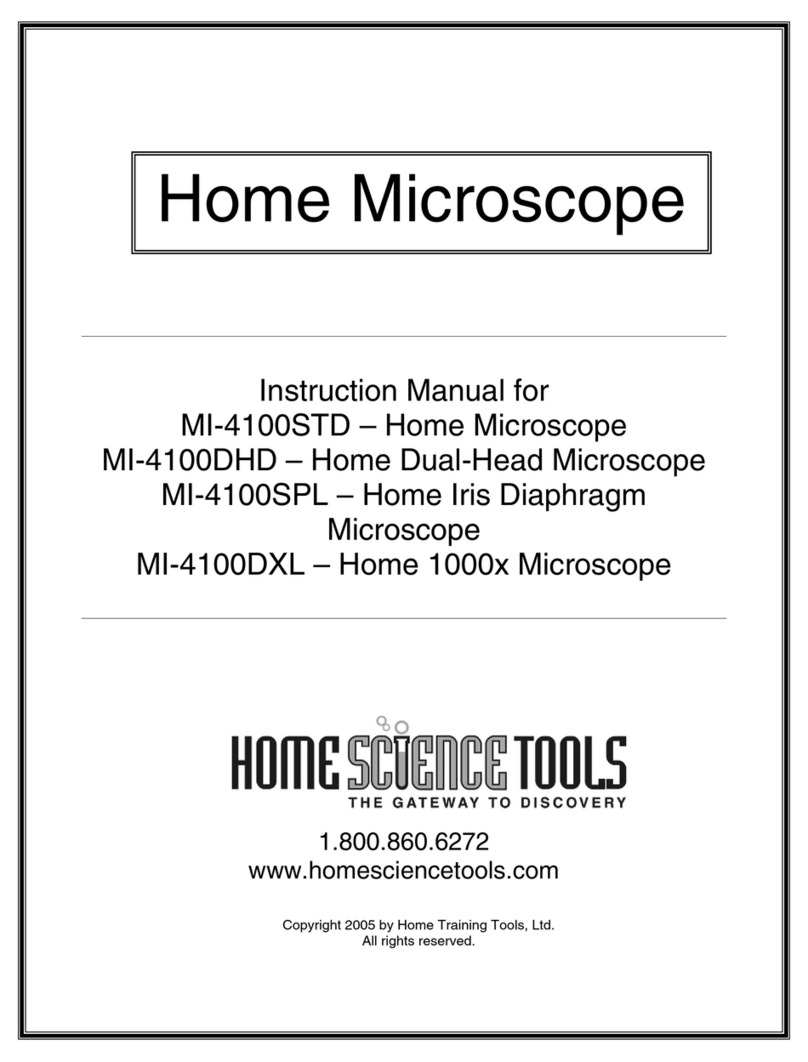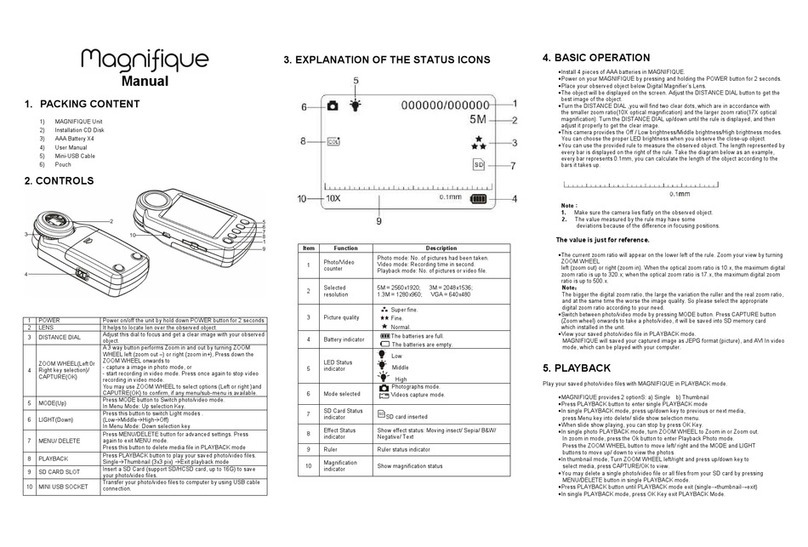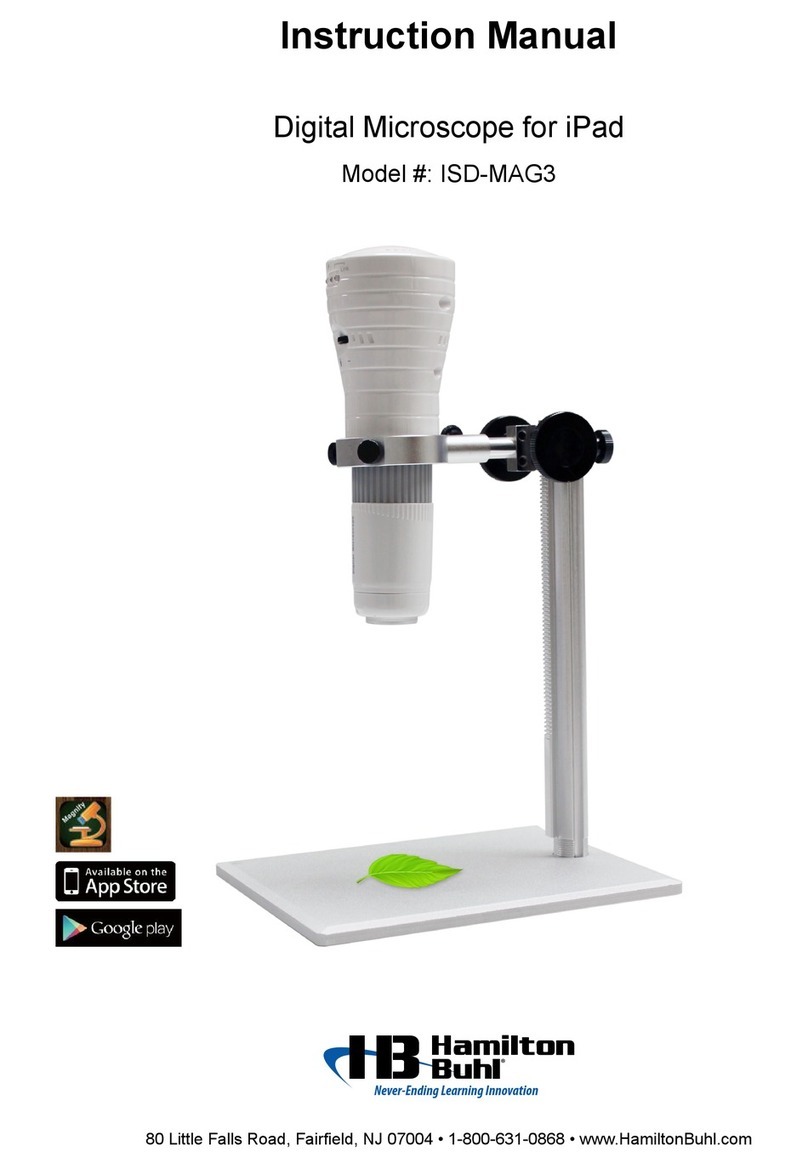Electron Microscopy Sciences 68350-50x User manual

2
Electron Microscopy Sciences
1560 Industry Road Hatfield, PA 19440 P.O. Box 550
TEL: 215-412-8400 FAX: 215-412-8450 TOLL FREE: 1-800-523-5874
_________________________________Contents________________________________
Component names and functions ……………………………………………………………………………...3
Preparation before use ………………………………………………………………………………………….3
Using the ProScope ……………………………………………………………………………………………..4
Image adjustments ………………………………………………………………………………………………6
Removing and installing a lens …………………………………………………………………………………7
Maintenance ……………………………………………………………………………………………………...7
FAQ and troubleshooting ……………………………………………………………………………………….8
Specifications ……………………………………………………………………...……………………………10

3
Electron Microscopy Sciences
1560 Industry Road Hatfield, PA 19440 P.O. Box 550
TEL: 215-412-8400 FAX: 215-412-8450 TOLL FREE: 1-800-523-5874
___________________Component Names and Functions___________________
Name
Function
1
Lens cone
Focusing position
2
Light switch
For illumination
3
Lens release button
Unlocks lens for removal
4
LED indicator
Indicates power is ON
5
Tripod mount
Connect to ProScope stand or
standard tripod
6
Camera button
Still picture capture or freeze
7
Battery cover
For battery access and
installation
8
Power switch
Main power switch
_________________________Preparation Before Use_________________________
Slide off the battery cover and insert (3) AA batteries.
R l
tto
C
E
idi
C
tto
i t
wi
C
T i t
P w
wi

4
Electron Microscopy Sciences
1560 Industry Road Hatfield, PA 19440 P.O. Box 550
TEL: 215-412-8400 FAX: 215-412-8450 TOLL FREE: 1-800-523-5874
Battery cover removed.
___________________________Using the ProScope___________________________
TURNING THE POWER ON
Slide the power switch to the ON position. The LED indicator will light up. NOTE:
When the battery voltage decreases, the power source is cut off and the LED will go
out. When this happens, please install fresh or freshly charged batteries for continued
use.
IPHONE/IPOD TOUCH/IPAD CONFIGURATION
From your device or from a computer that is synched to your device, please visit the
Apple iTunes App Store and download the FREE ProScope mobile app. NOTE: For
iPhone and iPod touch, the app is called “AirMicro”. For iPad, the app is called
“AirMicroPad”.
To configure your Wi-Fi network settings for use with the ProScope mobile camera, follow these steps:
1. On your device, choose Settings.
2. Turn on WI-Fi.
3. Select AirMico from the wireless network menu. Every ProScope mobile unit can be different.
In this example, the wireless network name is AirMicro119.
**iPhone, iPod Touch, and iPad are
registered trademarks of Apple, inc.**
Insert (3) AA batteries, paying attention to the
polarity. You may use alkaline or Ni-MH. Do not mix
battery types or mix new batteries with old batteries.
Rechargeable Ni-MH batteries are recommended
for most economical use.

5
Electron Microscopy Sciences
1560 Industry Road Hatfield, PA 19440 P.O. Box 550
TEL: 215-412-8400 FAX: 215-412-8450 TOLL FREE: 1-800-523-5874
4. Configure the AirMicro network. Click on the arrow on the
AirMicro network which opens a new screen. Click on the
Static tab and then click on the IP address field and input the
following:
[192.168. (3-digit AirMicro network number).(user selectable value between 2 –254, which
represents a unique IP address for this device.)
In this example, the IP address is 192.168.119.100
Input subnet mask 255.255.255.0
NOTE: If your AirMicro network number contains a leading
zero (or zeros), the zero should be dropped in the IP address.
For example, AirMicro055 will have an IP address of:
192.168.55.100
5. Press the Home button on your device to exit Settings.
AIRMICRO/AIRMICROPAD APP OPERATION
With the ProScope mobile camera ON and your AirMicro network
configured correctly, launch the AirMicro (or AirMicroPad) app on your
device.
When the AirMicro app is first launched, it will try to find your ProScope
mobile camera. If it does not find your camera, the searching screen
will appear until it finds the camera. NOTE: If the searching screen persists, check to make sure your
AirMicro network is the active Wi-Fi network selected.
After the ProScope mobile camera is found, it will start displaying a
live image.
Capture: To capture a still image, tap the LiveView-Capture icon in
the lower right corner of the screen or, press the camera button on
the ProScope mobile. Captured still images are stores in the Photos
library on your device.
Camera button
LiveView-Capture

6
Electron Microscopy Sciences
1560 Industry Road Hatfield, PA 19440 P.O. Box 550
TEL: 215-412-8400 FAX: 215-412-8450 TOLL FREE: 1-800-523-5874
___________________________Image Adjustments___________________________
ADJUSTING THE WHITE BALANCE
The ProScope mobile has an adjustable white balance. This adjustment is very subtle but can slightly
improve the color balance of the viewed subject. To adjust the white balance, follow these steps:
1. Power ON the ProScope mobile and turn on the LEDs.
2. Launch the AirMicro app.
3. Press the ProScope lens in touch view to a white sheet of paper.
4. Press and hold the camera button until the LED indicator begins flashing. Release the camera
button after the desired white balance is achieved. The white balance setting is now stored
even when the power switch is turned OFF. NOTE: If the camera button function is ON in the
AirMicro app, a picture will be captured before white balance adjustment will begin.
CHANGING THE CAMERA RESOLUTION
The default resolution of the ProScope mobile is QVGA (320 x 240) but can be changed to VGA (640 x
480). To toggle between the two, do the following:
1. With the main power switch in the OFF position, press and hold the camera button while
turning the power switch ON. As soon as you see the LED indicator flash, press the camera
button again to switch between QVGA and VGA resolutions.
2. If the LED indicator quickly flashes once before turning solid, this indicates a selection of
QVGA. If it flashes twice, this indicates a selection of VGA. NOTE: Selecting VGA resolution
will result in a slower frame rate but a higher resolution image.
INITIALIZING FACTORY SETTINGS
1. With the main power switch in the OFF position, press and hold the camera button while
turning the power switch ON.
2. Keep holding the camera button for several seconds until the LED indicator flashes for several
seconds and then turns solid, then release. The factory settings have been reset. NOTE:
White balance and camera resolution are the only parameters that get reset. These two
parameters can also be easily changed in standard operation of the ProScope mobile camera.

7
Electron Microscopy Sciences
1560 Industry Road Hatfield, PA 19440 P.O. Box 550
TEL: 215-412-8400 FAX: 215-412-8450 TOLL FREE: 1-800-523-5874
_____________________Removing and Installing a Lens____________________
REMOVING A LENS
To remove a lens, press the lens release button while turning the base of the lens counter clockwise.
When the hash mark on the lens and the hash mark on the ProScope mobile body line up, you can
then gently pull the lens straight up and off.
INSTALLING A LENS
To install a lens, line up the hash mark on the lens and the hash mark on the ProScope mobile body,
then press down gently until the lens is seated. Turn the base of the lens gently clockwise until the
lens locks into position. You will hear a click when it is in place. Do not force pressure.
______________________________Maintenance_______________________________
CLEANING THE IMAGER
To clean any dirt or debris that might collect on the imager, remove the
lens and use compressed air to blow off any particles. If further cleaning is
required, a cotton swab or microfiber cloth lightly dampened with a 50/50
solution of isopropyl alcohol and water can be used to wipe away any
particles stuck to the glass cover of the imager. You can use a cotton
swab or microfiber cloth but do not use paper. Wipe only in one direction
so the debris is swept off the imager rather than just spread around. Finish
with a light blast of compressed air to remove any loosened particles.
CLEANING A LENS
To clean a lens, use compressed air to blow off any particles from the
inner lens assembly. If the lens cone needs to be cleaned, a microfiber
cloth lightly dampened with water can be used to wipe down the outside
plastic. You may also use isopropyl alcohol to clean the outside plastic
cone. However, be sure to use a 50/50 alcohol/water solution to avoid
plastic discoloration.

8
Electron Microscopy Sciences
1560 Industry Road Hatfield, PA 19440 P.O. Box 550
TEL: 215-412-8400 FAX: 215-412-8450 TOLL FREE: 1-800-523-5874
________________________FAQ and Troubleshooting________________________
FAQ
Q. Can I view live video from the ProScope Mobile on more than one iPadsimultaneously?
A. Yes, you can view live video from one ProScope Mobile on up to 253 simultaneous devices
including any mixof
iPhone, iPod touch, and iPad. All you need to do is set up each device with
a different receiving IP address. For
example, if the AirMicro network is 119, below is an
example of how to set up 4 devices.
Device 1 Static IP = 192.168.119.2
Device 2 Static IP = 192.168.119.3
Device 3 Static IP = 192.168.119.4
Device 4 Static IP = 192.168.119.5
...and so on if you want to add even more simultaneous
devices up to 253devices.
Q. Can I view video from the ProScope Mobile on my device when I'm outside, away from my
normal Wi-Finetwork?
A. Yes, the ProScope Mobile IS its own Wi-Fi network which broadcasts live video to any device
that is runningthe
AirMicro app and is tuned into the broadcast via an appropriate static IP
address.
Q. Why does the ProScope Mobile use a Wi-Fi
connection instead of Bluetooth?
A. Wi-Fi is a faster and more robust connection allowing for up to 253 devices to view video
from theProScope
Mobile simultaneously. Bluetooth, although great for close-range peripherals
like keyboards etc, does not have the
bandwidth necessary for streaming high quality video or
the ability to connect more than about 3devices
simultaneously.
TROUBLESHOOTING
Q. Why does my device lose connection with the ProScope Mobile when I turn both my device
and theProScope
Mobile off then back on again?
A. If you have 'Ask to Join Networks' enabled on your device or have other previously joined
networks operatingin
range of your device, your device will automatically join the next available
network when the ProScope Mobileis
turned off. Make sure to reselect your ProScope Mobile
network before launching the AirMicro app again. Toprevent this from happening, in your
Settings control panel on your device, turn 'Ask to Join Networks' OFF and alsochoose
'Forget
this Network' on any previously joined network that shows up in your networklist.
Q. Why does the ProScope Mobile LED indicator go out
duriNgoperation?
A. The batteries are weak and need to be changed. Replace the batteries with a fresh (or freshly
charged) setfor
continued operation.
Q. Why do I get a spinning COG in the AirMicro app?
A. Make sure your device is within in the 10 meter range of your ProScope Mobile. If you are
within the 10meter
range and the spinning COG persists, the batteries are probably weak and
need to be changed. Replace thebatteries
with a fresh (or freshly charged) set for continued
operation.

9
Electron Microscopy Sciences
1560 Industry Road Hatfield, PA 19440 P.O. Box 550
TEL: 215-412-8400 FAX: 215-412-8450 TOLL FREE: 1-800-523-5874
Tip - If you power off the ProScope Mobile while the AirMicro app is running causing the spinning
COG to persist,even
after exiting the app, you may manually force the app to close to reset the
connection. Todo so, double-click the
Home button to show the multitasking bar at the bottom of
the screen. If you don't initially see the AirMicro app,flick
left to see more apps.
Toforce the AirMicro app to close: Touch and hold the app icon until it begins to jiggle, then tap the
**iPhone, iPod touch, and iPad are registered trademarks of Apple, Inc.**

10
Electron Microscopy Sciences
1560 Industry Road Hatfield, PA 19440 P.O. Box 550
TEL: 215-412-8400 FAX: 215-412-8450 TOLL FREE: 1-800-523-5874
_______________________________Specifications ___________________________
**Important: The ProScope Mobile only works on Apple iOS devices including iPhone, iPad
and iPod touch. This device DOES NOT WORK with Mac or PC computers.
Compatible Host Devices
Apple iOS devices including iPhone, iPad, and iPod touch
Image sensor
1/4 inch 5Mp Color CMOS
Resolution
320x240 (QVGA) / 640x480 (VGA)
Capture
Still image capture by Application
White Balance
MWB
Gain
AGC
Frame Rate
QVGA about 15fps (It changes with radio wave environment and the use device.)
Camera button Functions
a)
Still image capture
b)
Push W/B after still image captured
c)
QVGA/VGA exchange
d)
Initialize for factory settings
(Maintained after power supply is switched OFF)
Indicator LED
ON: The image is being transmitted
OFF: Power OFF or Battery is low
Flash 0.5sec: The W/B is being changed
Flash 1sec: The resolution is being changed
Flash 2sec: Initialize for factory settings
Light Switch
A-OFF-B (depends on the attached lens)
A: OFF, or reflective LEDs
OFF:OFF
B: Reflective LEDs, or Non Reflective LEDs
Power Switch
ON/OFF Slide switch
Magnification
X50 (when standard lens is used) Approximate magnification when displayed on 14-inch
monitor.
Support Protocol
Wi-Fi IEEE802.11b
Camera Operational Range
about 10m from a Wi-Fi connected device
Access Format
ad hoc mode
Antenna
Internal Chip Multilayer antenna
Frequency
2.4GHz band width
SSID
AirMicroNNN
IP Address
192.168.NNN.1
Camera Screw
1/4-20 UNC
Battery
AA(Alkaline,Ni-MH)x3
Power Consumption
about 2.5W with standard lens
Continuous Operation time
Alkaline: about 2 hours, Ni-MH about 3 hours with standard lens.
(Depends on environment)
Lens Mount
Standard ProScope Mount
Supply Current: A and B about 5V 120mA
Operation Temp
0˚C~40˚C
Storage Temp
-10˚C~60˚C

11
Electron Microscopy Sciences
1560 Industry Road Hatfield, PA 19440 P.O. Box 550
TEL: 215-412-8400 FAX: 215-412-8450 TOLL FREE: 1-800-523-5874
Outside Dimensions
153mm(H)x46mm(W)x43mm(D) (without Lens)
Weight
130g (without battery, with Lens)
Patented Technology
US Patent 5,442,489
Regulatory Compliance
FCC, CE Compliant
*
Specifications subject to change without notice.
This manual suits for next models
2
Table of contents