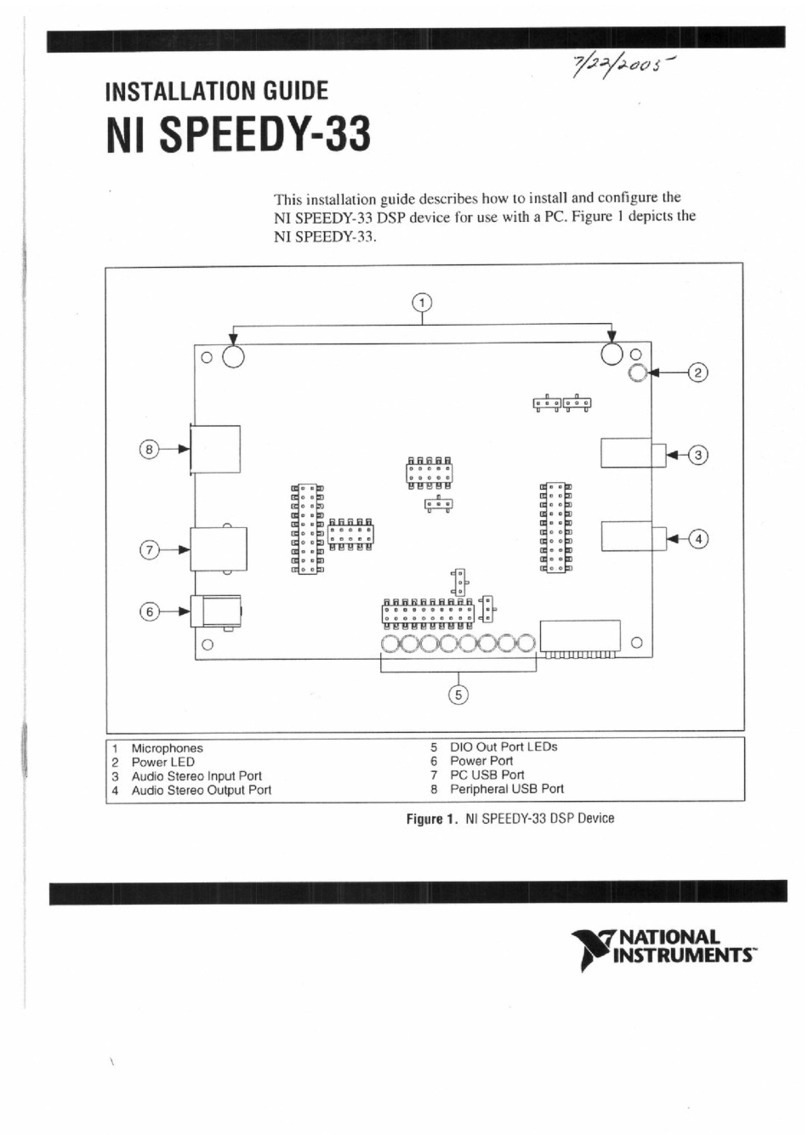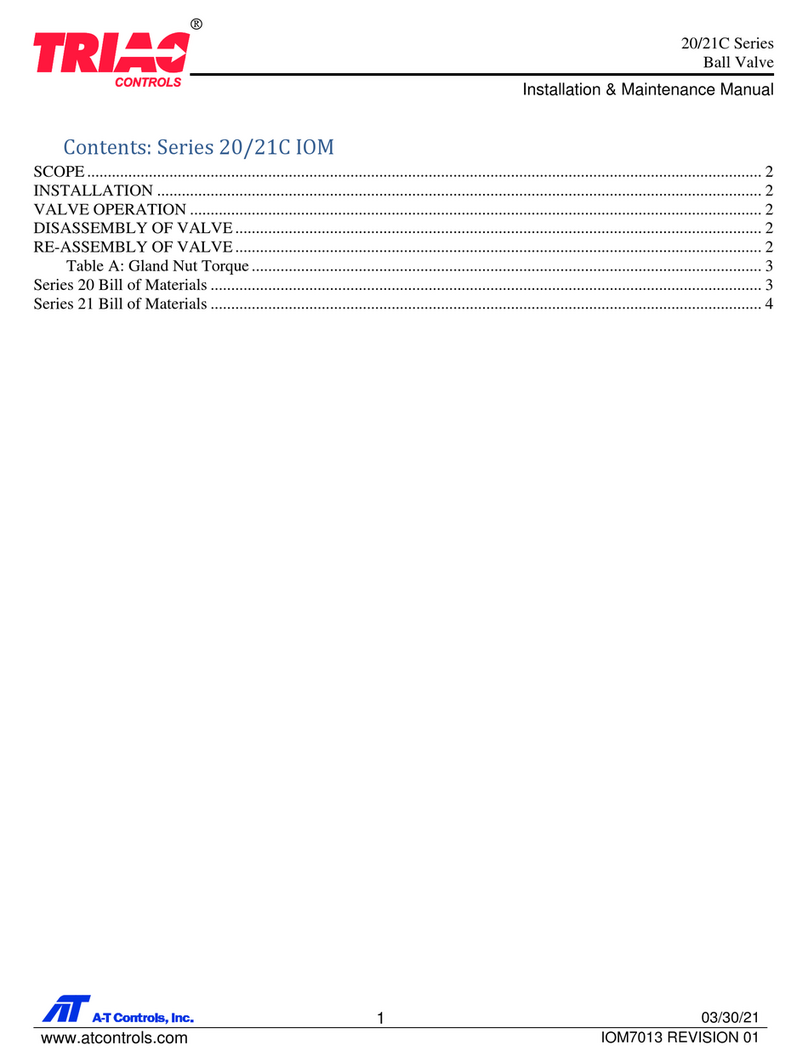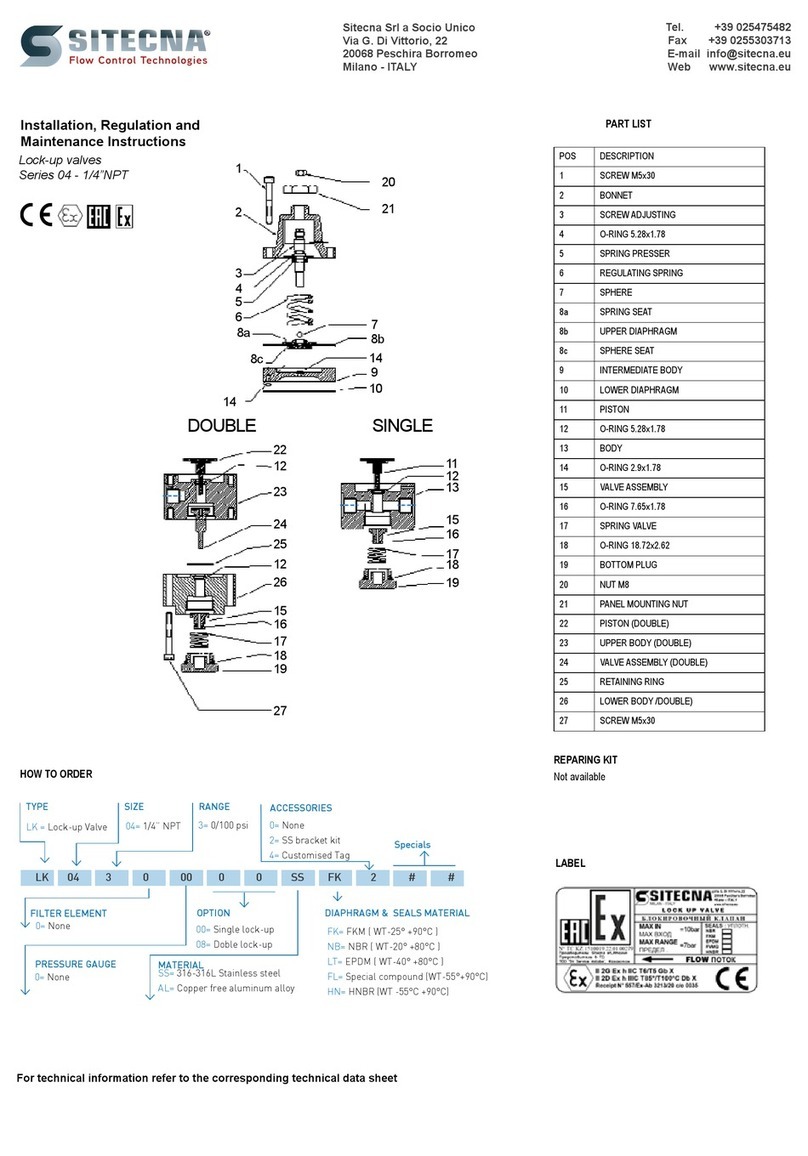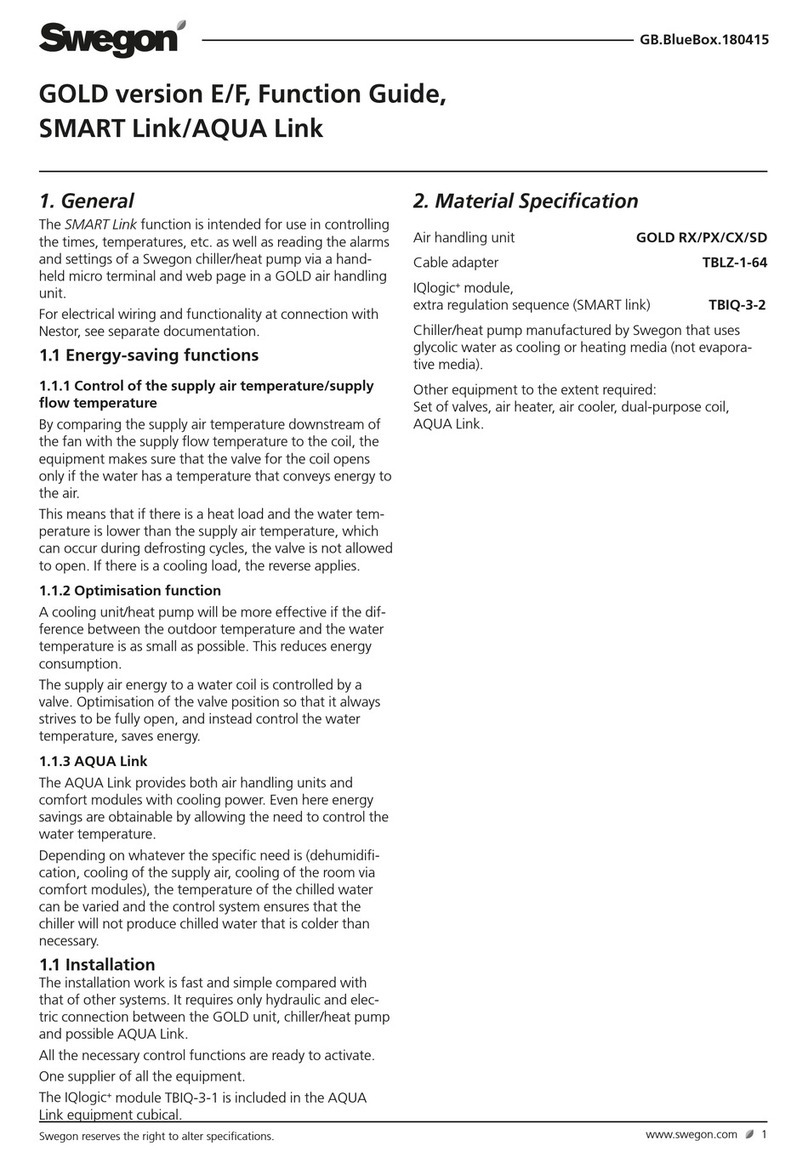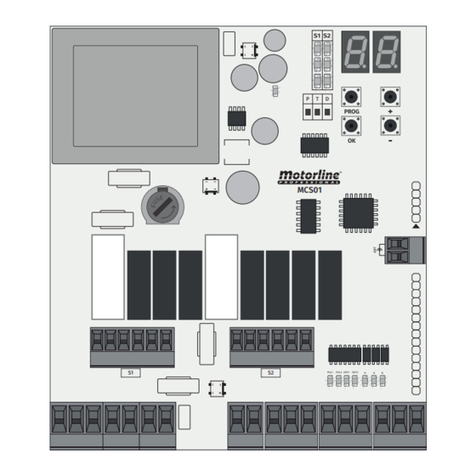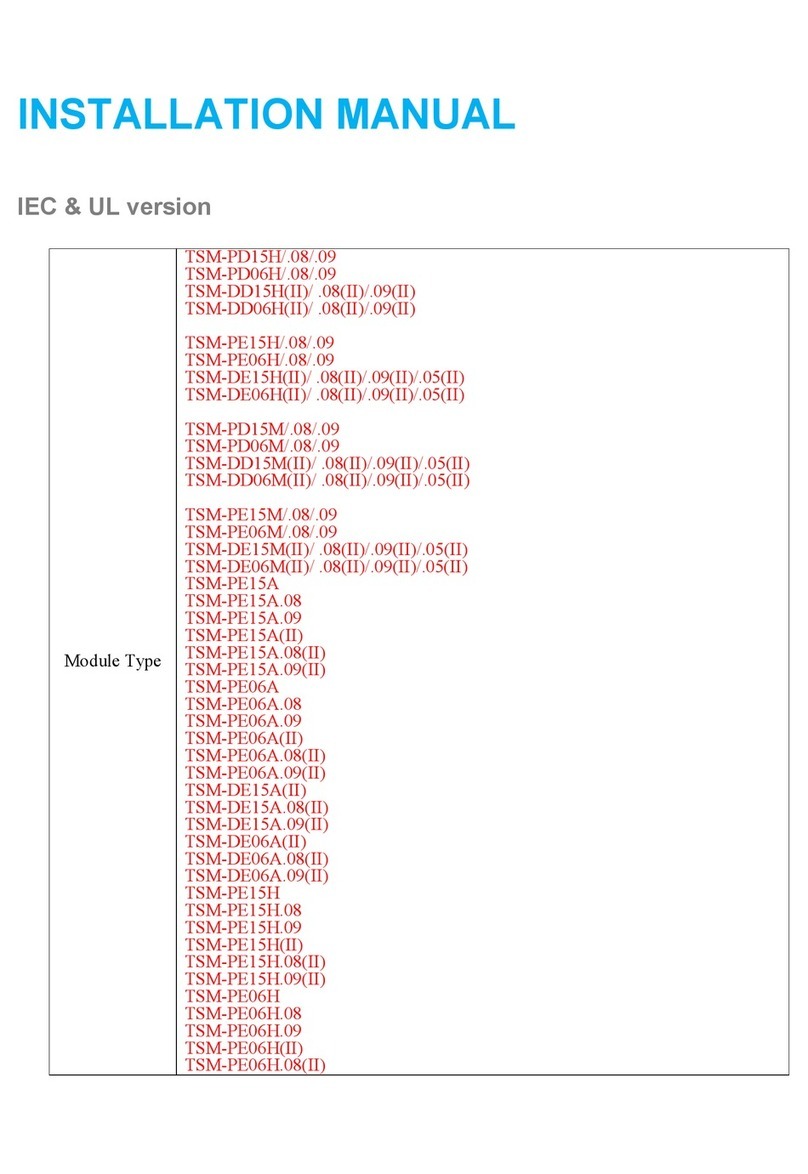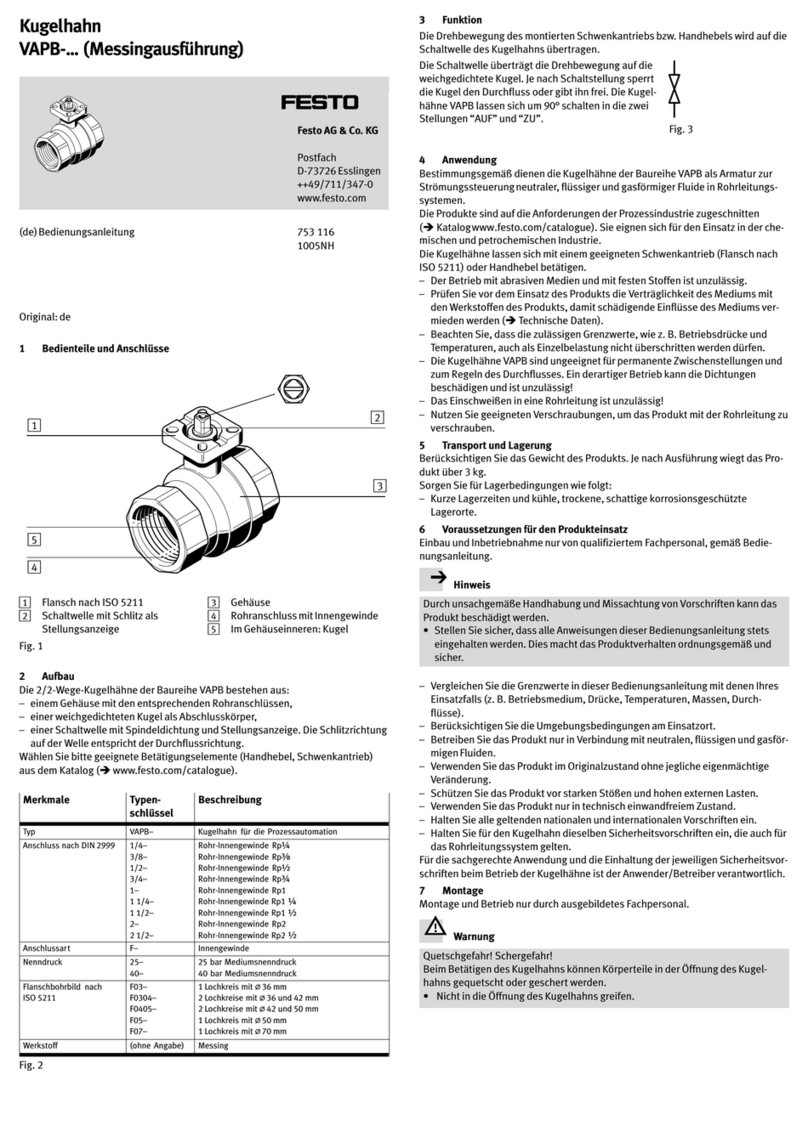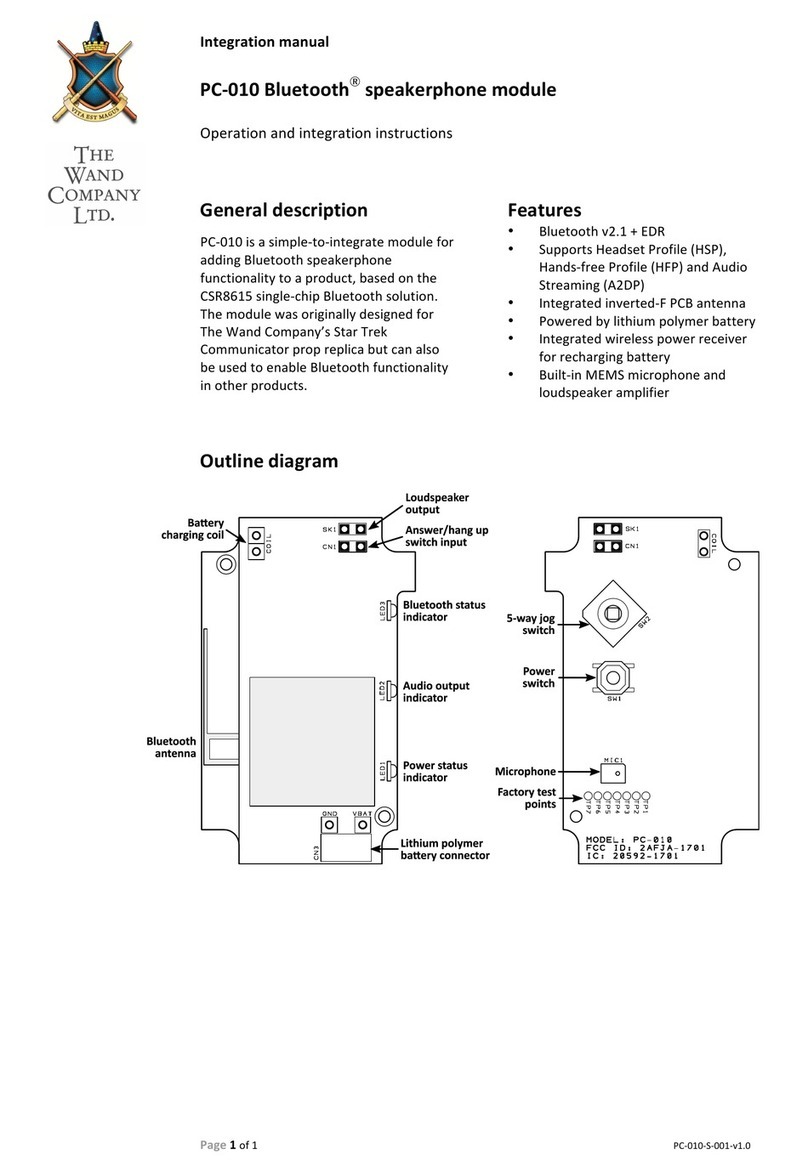3
Omega 2
SYSTEM DETAILS
Front Panel . . . . . . . . . . . . . . . . . . . . . . . . 4
Control Keys . . . . . . . . . . . . . . . . . . . . . . . 4
Screen Keys . . . . . . . . . . . . . . . . . . . . . . . 5
Action Keys . . . . . . . . . . . . . . . . . . . . . . . . 6
Number Keys . . . . . . . . . . . . . . . . . . . . . . . 6
Selection Keys . . . . . . . . . . . . . . . . . . . . . . 6
Fader Keys . . . . . . . . . . . . . . . . . . . . . . . . 7
Command Keys . . . . . . . . . . . . . . . . . . . . . 7
Rear Panel . . . . . . . . . . . . . . . . . . . . . . . . . 8
Alphanumeric Keyboard . . . . . . . . . . . . . . 8
Manual Slider Control . . . . . . . . . . . . . . . . 9
Making Connections . . . . . . . . . . . . . . . . . 9
Disk Drive Operation . . . . . . . . . . . . . . . . 11
Formatting a Disk . . . . . . . . . . . . . . . . . . 11
SET UP SCREENS
Main Menu . . . . . . . . . . . . . . . . . . . . . . . 12
Setting System Defaults . . . . . . . . . . . . . 12
System Menu . . . . . . . . . . . . . . . . . . . . . . 13
Cues Menu . . . . . . . . . . . . . . . . . . . . . . . . 13
Submaster Menu . . . . . . . . . . . . . . . . . . . 14
Patch Menu . . . . . . . . . . . . . . . . . . . . . . . 14
Front Panel Menu . . . . . . . . . . . . . . . . . . 14
Save To Disk Menu . . . . . . . . . . . . . . . . . 15
Load From Disk Menu . . . . . . . . . . . . . . . 15
Print Functions Menu . . . . . . . . . . . . . . . . 16
Clear Menu . . . . . . . . . . . . . . . . . . . . . . . . 16
Time Functions Menu . . . . . . . . . . . . . . . 16
Peripherals/Utilities Menu . . . . . . . . . . . . 17
Using the Help Window . . . . . . . . . . . . . . 17
STAGE SCREEN
Preview. . . . . . . . . . . . . . . . . . . . . . . . . . . 18
Setting Levels from the Keypad . . . . . . . 20
Controlling Levels with the Wheel . . . . . . 22
Setting Levels with the Sliders . . . . . . . . . 23
Setting Levels in Combination . . . . . . . . . 24
Select & Control All Channels at Once . . 26
Recording Cue Levels . . . . . . . . . . . . . . . 28
Cue Attributes . . . . . . . . . . . . . . . . . . . . . 29
Cue Labeling . . . . . . . . . . . . . . . . . . . . . . 31
Time Controls . . . . . . . . . . . . . . . . . . . . . . 31
Delay Times . . . . . . . . . . . . . . . . . . . . . . . 32
Labeling the Stage Screen . . . . . . . . . . . 33
Setting Blank Channels . . . . . . . . . . . . . . 35
Recording Without Submasters . . . . . . . . 36
Submasters . . . . . . . . . . . . . . . . . . . . . . . 36
SUBMASTERS
Recording Submasters . . . . . . . . . . . . . . 37
Assigning Times to a Submaster . . . . . . . 38
Selecting the Submaster Mode . . . . . . . . 39
Page Numbers and Labels . . . . . . . . . . . 40
Merge & Insert Commands . . . . . . . . . . . 41
Copy Levels From One Submaster
to Another . . . . . . . . . . . . . . . . . . . . . . 42
SUBMASTER PLAYBACK
Running Playbacks . . . . . . . . . . . . . . . . . 43
FADER OPERATIONS
Running a Fader . . . . . . . . . . . . . . . . . . . 46
Loading a Fader . . . . . . . . . . . . . . . . . . . . 47
Take Control of a Fade . . . . . . . . . . . . . . 47
Wheel Control of a Fader . . . . . . . . . . . . 48
Manual Control of a Fader . . . . . . . . . . . . 49
Manual Control of a Split Fade . . . . . . . . 50
Multipart Cues . . . . . . . . . . . . . . . . . . . . . 50
Multiple Active Faders . . . . . . . . . . . . . . . 53
ADVANCED CUE FEATURES
Creating a Temporary Cue . . . . . . . . . . . 54
Modifying Cues . . . . . . . . . . . . . . . . . . . . 55
Previewing a Temporary Fade . . . . . . . . 56
PREVIEW SCREEN
Using the Preview Screen . . . . . . . . . . . . 57
Merge & Insert Commands . . . . . . . . . . . 58
Copying Cue Levels . . . . . . . . . . . . . . . . . 58
TRACK SCREEN
Using the Track Screen . . . . . . . . . . . . . . 59
Screen Positioning . . . . . . . . . . . . . . . . . . 59
Editing Levels on Screen . . . . . . . . . . . . . 60
Cue Only Feature . . . . . . . . . . . . . . . . . . . 61
CUE LIST
Using the Cue List Screen . . . . . . . . . . . . 62
Changing Times and Cue Names . . . . . . 62
Linking Cues . . . . . . . . . . . . . . . . . . . . . . 63
Manual Fader Control . . . . . . . . . . . . . . . 63
Macro Activation in a Cue . . . . . . . . . . . . 64
Effect Activation in a Cue . . . . . . . . . . . . . 64
EFFECT SCREEN
Using the Effect Screen . . . . . . . . . . . . . . 65
Positioning the Cursor & Setting Levels . 65
Effect Record Window . . . . . . . . . . . . . . . 67
Setting the Step Time . . . . . . . . . . . . . . . 68
Submaster Control . . . . . . . . . . . . . . . . . . 69
Master Channel . . . . . . . . . . . . . . . . . . . . 69
Testing an Effect . . . . . . . . . . . . . . . . . . . 69
Chase Attributes . . . . . . . . . . . . . . . . . . . 70
PATCH SCREEN
Using the Patch Screen . . . . . . . . . . . . . . 72
Patch By Dimmer . . . . . . . . . . . . . . . . . . 72
Position Control Keys . . . . . . . . . . . . . . . 74
Parked Dimmers . . . . . . . . . . . . . . . . . . . 75
Unpatch Dimmers . . . . . . . . . . . . . . . . . . 76
Unity Patch . . . . . . . . . . . . . . . . . . . . . . . . 77
Assigning Profiles to Dimmers . . . . . . . . 77
Bypass Grand Master . . . . . . . . . . . . . . . 78
TABLE OF CONTENTS
MACRO SCREEN
Viewing Macros . . . . . . . . . . . . . . . . . . . . 79
Creating Macros . . . . . . . . . . . . . . . . . . . . 79
PROFILE SCREEN
Using the Profile Screen . . . . . . . . . . . . . 81
Selecting and Setting Modes . . . . . . . . . . 81
ACCESSORIES
Remote Record . . . . . . . . . . . . . . . . . . . . 82
Remote Video . . . . . . . . . . . . . . . . . . . . . 82
Keyboard . . . . . . . . . . . . . . . . . . . . . . . . . 82
Designers Remote . . . . . . . . . . . . . . . . . 82
Hand-held Remote . . . . . . . . . . . . . . . . 83
Printers . . . . . . . . . . . . . . . . . . . . . . . . . . 83
MIDI . . . . . . . . . . . . . . . . . . . . . . . . . . . . 84
SMPTE (Timed Actions) . . . . . . . . . . . . . 84
Common Questions . . . . . . . . . . . . . . . . 85
SPECIFICATIONS
Chassis . . . . . . . . . . . . . . . . . . . . . . . . . . 87
Front Panel . . . . . . . . . . . . . . . . . . . . . . . 87
Channel Slider Board . . . . . . . . . . . . . . . 88
Slider Stand Assembly Instructions . . . . 89
SHOW CONTROLLER
Remote Show Controller . . . . . . . . . . . . . 90
Front Panel . . . . . . . . . . . . . . . . . . . . . . . 90
Using the Timed Actions Screen . . . . . . 91
Selecting the Time Source . . . . . . . . . . . 91
LCD Display . . . . . . . . . . . . . . . . . . . . . . 91
SERVICE
Support Information . . . . . . . . . . . . . . . . 93
Registration . . . . . . . . . . . . . . . . . . . . . . 95